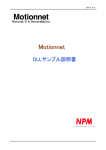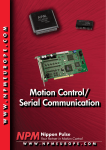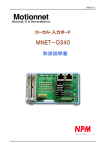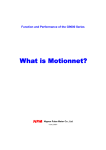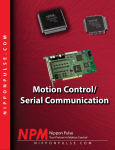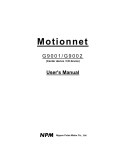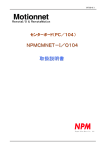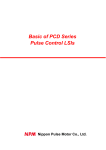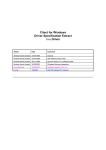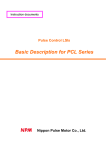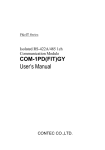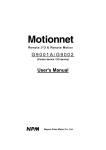Download PPCI-L112 User`s Manual
Transcript
YA7088-0/1 R RemoteI/O & RemoteMotion Center Board (PCI) Nippon Pulse Motor Co., Ltd. Motionnet: Center Board (PCI) PPCI-L112 YA7088-0/1 Table of Contents 1. Preface...................................................................................................................................................... 1 2. Features.................................................................................................................................................... 3 3. Precautions .............................................................................................................................................. 4 3-1. Safety Precautions ........................................................................................................................... 4 3-2. Handling Precautions....................................................................................................................... 4 4. Warranty period and coverage ............................................................................................................... 4 5. Specifications .......................................................................................................................................... 5 6. Configuration ........................................................................................................................................... 6 7. Connector pin assignment ..................................................................................................................... 7 7-1.CN1 (serial communication line, Connector 1)............................................................................... 7 7-2.CN2 (serial communication line, Connector 2)............................................................................... 7 7-3.CN5 (General-purpose input/output connector)............................................................................. 7 7-4. Connectors used .............................................................................................................................. 8 8. Signals and functions ............................................................................................................................. 9 8-1. Serial communication (RS485+_1, RS485-_1, RS485+_2, RS485-_2).......................................... 9 8-2. General-purpose inputs (IN1 to IN8) ............................................................................................. 10 8-3. General-purpose outputs (OUT1 to OUT4)................................................................................... 10 9. Status indicators.....................................................................................................................................11 9-1. Cyclic communication LED (MSYN) ..............................................................................................11 9-2. Communication error LED (MERR)................................................................................................11 10. Serial communication cable............................................................................................................... 12 11. Installation ............................................................................................................................................ 13 11-1. Operating environment ................................................................................................................ 13 11-2. Installation ..................................................................................................................................... 13 12. Utility program ..................................................................................................................................... 16 12-1. Outline of the EzLink utility ......................................................................................................... 16 12-2. Installation ..................................................................................................................................... 16 12-3.EzLink operation procedures ....................................................................................................... 16 13. DLL........................................................................................................................................................ 22 14. External appearance ........................................................................................................................... 23 - C1 - R RemoteI/O&RemoteMotion Motionnet: Center Board (PCI) PPCI-L112 YA7088-0/1 1. Preface Thank you for purchasing a Motionnet center board for our ultra-high speed serial communication system. □ The PPCI-L112 is a PCI bus card for use in a PC. It is contains 2 G9001 center devices to manage the ultra-high speed Motionnet serial communication system. In addition to serial communication, it has parallel input/output lines (8 inputs and 4 outputs). Use this board with local boards that can be controlled by serial communication. □ R Motionnet is an ultra-high-speed serial communication system created by NPM (Nippon Pulse Motor). Using our four specially developed devices (G9001A, G9002, G9003, and G9004) as core chips, this serial communication system is a complete system for reducing wiring while affording remote operation by emulating a CPU and handling CPU message communications at transfer speeds of 20 Mbps. It offers all of the high-speed features and serial I/O control needed for complete motion control. Device G9001A: Center device This is a central controller that manages local devices. It can be connected to any type of CPU. This device has 256 bytes of RAM for I/O control, and 512 bytes for data communication. This device can be operated from a remote CPU just like accessing memory. It can be connected to a maximum of 64 local devices (G9002, G9003, and G9004). G9002: IO device This is a local I/O control device that can control 32 separate I/O signals. G9003: PCL device This is a local device containing a pulse control LSI that has been developed and polished by NMP for use in motion control over many years. It also has a serial communication function. It can control single-axis pulse input type stepper motors and servomotors. G9004: CPU emulation device This is the most sophisticated local device in the Motionnet series, and it can remotely control other LSIs that need a connection to a CPU (for example a PCL6045B, made by NPM). By connecting a CPU to its local side, it can also communicate messages between CPUs. -1- R RemoteI/O&RemoteMotion Motionnet: Center Board (PCI) PPCI-L112 YA7088-0/1 Remote I/O If a Motionnet line is only used for input and output control, it can send and receive signals for 2048 points on 64 local devices in 0.97msec (using a 20 Mbps data transfer speed). (If a smaller number of devices are connected, the data transfer time will be proportionally shorter.) Remote Motion If a Motionnet line is only used to control motors, it can control up to 64 axes. With this type of control, individual devices can control pulse-input type stepper motors and servomotors. They can execute continuous operations at constant speed, perform linear acceleration/deceleration, S-curve acceleration/deceleration, carry out preset positioning operations, and zero return operations. A system combining these two motor types is also possible. Although it depends on the number of devices connected and the data transfer speed selected, the cable length can be extended up to 100 m using an ordinary CAT5 LAN cable. The serial communication uses a receive-respond type protocol. This protocol adds a CRC number to the communication frame to detect errors, thus offering higher reliability. You can use it without worrying about the accuracy of the communication. □ This instruction manual describes the specifications and methods for using the PPCI-L112. We want you to read this manual thoroughly and get full use of the functions offered by this board. This instruction manual does not describe the functions of the G9001A LSI for ultra-high-speed serial communication systems. For more details about the functions and registers of this LSI, please read NPM's "Motionnet RemoteI/O & RemoteMotion G9001A/G9002 (Center device / I/O device) User's Manual." -2- R RemoteI/O&RemoteMotion Motionnet: Center Board (PCI) PPCI-L112 YA7088-0/1 2. Features Data transfer speed 20 Mbps maximum Data transfer cycle One cycle, when connected to 64 devices using cyclic communication, takes a maximum of 0.97msec. (When the data transfer speed is 20 Mbps and our recommended 50m cable is used.) Number of devices supported Maximum 64 devices / line Connection method Multi-drop connections using LAN cables Serial communication types Three types of communication are available. 1) System communication By polling the Motionnet line, the number of local devices that are connected, the device numbers, device types, and I/O port allocation status can all be checked. 2) Cyclic communication The system starts communication with the local device that has the lowest device number. When the communication cycle reaches the device with the highest device number, the system starts over again, communicating with the device that has the lowest device number. The process of communicating with all active devices, from the lowest to the highest device, is one cycle. The system repeats this communication cycle automatically. Cyclic communication is also used to control the I/O ports (main status data and general-purpose input/output) on the G9003. 3) Data communication This communication type is used to handle data between a PCL device and CPU emulation device. Write data into a FIFO in the center device, and issue a send command. This communication will be sent and received automatically by interrupting the cyclic communication. The data communication is also used to write operation commands and registers in the G9003. Communication error detection Errors can be detected by adding CRC codes to the serial communication frames. Input/output - I/O ports: 8 inputs and 4 outputs - Isolation: Photocouplers on both input and output terminals - Output I/F: Photocoupler transistor output -3- R RemoteI/O&RemoteMotion Motionnet: Center Board (PCI) PPCI-L112 YA7088-0/1 3. Precautions 3-1. Safety Precautions When you use this board to control a servomotor or stepper motor, take the utmost care so that no one can enter within the zone in which moving components are operated by the motor. In addition, provide an emergency stop mechanism to stop the motor operation instantly if a person is in danger. 3-2. Handling Precautions Inputting power Do not connect or disconnect connectors while this board or peripheral circuits are supplied with power. Static electricity This board uses a CMOS device. Therefore this board must be stored in a package in which it was shipped until you actually use it, in order to prevent damage from static electricity. Switch settings This board is equipped with switches to set details for serial communications and input/output ports. Be sure to shut off the power supply to the board before changing these switches. Connections to electrically noisy devices Interference from excessively noisy devices or from power surges on the power and I/O circuits may cause the board to malfunction. To connect to a device that may generate electrical noise, we recommend taking countermeasures, such as attaching a protective circuit to the input/output circuits. However, it is best not to share the same power supply with noise generating sources. 4. Warranty period and coverage Warranty period 12 months after being shipped from our factory. Warranty coverage During the warranty period, we will repair without charge any problems on the board that occurred while it was being used appropriately, and where the cause of the problem is due to us. However, the following cases will be not be covered by the warranty, even if the warranty period has not expired. - Problems caused by inappropriate handling or use. - Problems caused by using parts not made or approved by NPM. - Problems caused by modifications made to the board that were not authorized by NPM. - Problems caused by disasters, accidents, or fires. We warranty only the product as delivered, and we do not accept responsibility for any loss caused by a fault in our product. We will repair the board when it is sent to our plant by the user. -4- R RemoteI/O&RemoteMotion Motionnet: Center Board (PCI) PPCI-L112 YA7088-0/1 5. Specifications Functions of this board can be classified as serial communications and motion control. Signal Specifications Item name Cyclic Maximum of 0.12 msec, when using 8 devices. #1 Communication Maximum of 0.24 msec, when using 16 devices. #1 Length Maximum of 0.49 msec, when using 32 devices. #1 Maximum of 0.97 msec, when using 64 devices. #2 (Data transfer speed: 20 Mbps, when using our recommended cable #1: 100 m, #2: 50 m) Total serial Maximum of 100 m (At a data transfer speed of 20 Mbps with 32 communication line devices connected) length Maximum of 50 m (At a data transfer speed of 20 Mbps with 64 devices connected) Maximum of 100 m (At a data transfer speed of 10 Mbps with 64 devices connected) (Using our recommended cables) Serial Pulse transformer and RS-485 specification line transceiver communication interface Serial Our proprietary protocol communication protocol Serial NRZ signed communication Serial Half-duplex communication communication method Connection method Multi-drop connection using a LAN cable. Serial data transfer 20 Mbps/10 Mbps/5 Mbps/2.5 Mbps speed Speed is set using a program Serial Cyclic communication LED communication Communication error LED status indicators Input - 8 terminals - Photocoupler input (supports sink type outputs) - Input signal voltage : 24 VDC - Input signal current: 4.2 mA/point (Typ.) - Response time: 55 µsec (Typ.) Output - 4 terminals - Photocoupler output (sink type) - Maximum rated voltage: 50 VDC - Recommending operating voltage: 5 to 24 VDC - Output current: 7 mA/terminal (Typ.) - Response time: 55 µsec (Typ.) (at 24 VDC, 7 mA load) - Output saturation voltage: Vce (sat) = 0.4 V (Max.) (Ic = 2.4 mA) Required power 5 VDC±10%, 0.5 A(Typ.) Operating 0 to +50˚C temperature range Operating ambient 80%RH or less humidity (Non condensing through the 10˚C to 40˚C range) Vibration proof Complies with JIS C0040 Dimensions W174.6 x H106.7 (Unit: mm) (excluding the mounting bracket) -5- R RemoteI/O&RemoteMotion Motionnet: Center Board (PCI) PPCI-L112 YA7088-0/1 6. Configuration A block diagram is shown below. Motionnet Center device G9001#1 A8 to 0 D15 to 0 PCI-BUS I/F PCI bus CS RD WR INT WRQ RST SO SOEH SI CN1 Serial communication line 1 RS-485 line Pulse transceiver transformer RS485+_1 RS485-_1 CLK Motionnet Center device G9001#2 A8 to 0 D15 to 0 CS RD WR INT WRQ RST SO SOEH SI CN2 Serial communication line 2 RS-485 line Pulse transceiver transformer RS485+_2 RS485-_2 Quartz oscillator CLK CN5 I/O interface 80MHz -6- General-purpose I/O IN1 to 8 OUT1 to 4 COM+ COM- R RemoteI/O&RemoteMotion Motionnet: Center Board (PCI) PPCI-L112 YA7088-0/1 7. Connector pin assignment Serial communication line 2 General-purpose connector (CN2) input/output connector Serial communication line 1 (CN5) connector (CN1) 1 5 15 11 8 1 8 1 7-1.CN1 (serial communication line, Connector 1) Connect Motionnet serial signal line No.1. Signal Signal Function No. No. name name 1 N.C. 2 N.C. 3 RS485+_1 Serial line 1 data + 4 N.C. 5 N.C. 6 RS485-_1 7 N.C. 8 N.C. Note 1: "N.C." means no connection. Note 2: The connector shell is attached to the mounting bracket. Function Serial line 1 data - 7-2.CN2 (serial communication line, Connector 2) Connect Motionnet serial signal line No.2. Signal Signal No. Function No. name name 1 N.C. 2 N.C. 3 RS485+_2 Serial line 2 data + 4 N.C. 5 N.C. 6 RS485-_2 7 N.C. 8 N.C. Note 1: "N.C." means no connection. Note 2: The connector shell is attached to the mounting bracket. Function Serial line 2 data - 7-3.CN5 (General-purpose input/output connector) Connect the general-purpose output signals. Signal Signal No. Function Direction No. name name 1 IN 1 Input 1 I 2 IN 2 3 IN 3 Input 3 I 4 IN 4 5 COMCommon6 IN 5 7 IN 6 Input 6 I 8 IN 7 9 IN 8 Input 8 I 10 N.C. 11 OUT 1 Output 1 O 12 OUT 2 13 OUT 3 Output 3 O 14 OUT 4 15 COM+ Common+ Note 1: "N.C." means no connection. Note 2: The signal directions above refer to the signal flow direction as and "O" = Output. Note 3: The connector shell is attached to the mounting bracket. -7- Function Input 2 Input 4 Input 5 Input 7 Output 2 Output 4 Direction I I I I O O seen from the board: "I" = Input R RemoteI/O&RemoteMotion Motionnet: Center Board (PCI) PPCI-L112 YA7088-0/1 7-4. Connectors used The model names of the connectors used on this board are shown below. No. Mfg. Model name Remarks CN1 Hirose Electric TM11R-5L-88 or equivalent 8-pin modular jack CN2 Hirose Electric TM11R-5L-88 or equivalent 8-pin modular jack High density, 15-pin female D-sub CN5 JAE D02-M15SAG-20L9 or equivalent connector, with a retaining screw (#4-40 UNC) This board does not come with plugs to match the connectors. Users must fabricate their own cables. We recommend the following types of plugs. No. Item name Mfg. Model name Remarks For CN1 Modular plug Hirose Electric TM11P-88P Modular plug with shield For CN2 Modular plug Hirose Electric TM11P-88P Modular plug with shield High-density type, binding D-Sub connector Misumi HD-15SP For CN5 method Hood Omron XM2S-0913 #4-40 UNC screw -8- R RemoteI/O&RemoteMotion Motionnet: Center Board (PCI) PPCI-L112 YA7088-0/1 8. Signals and functions 8-1. Serial communication (RS485+_1, RS485-_1, RS485+_2, RS485-_2) Function Serial signals used with Motionnet. Interface 1) The serial communication signals are isolated by pulse transformers. These are sent and received by a line transceiver with RS-485 specifications (SN65HVD1176D or equivalent). The RS485+ terminal outputs positive phase signals and the RS485- terminal outputs negative phase signals through the line transceiver. 2) Terminating resistance A termination resistor is installed in order to prevent reflection of the serial communication line signals. RS-485 line transceiver Pulse transformer SN65HVD1176D or DP101-102F or equivalent equivalent A From G9001#1 CN1 3 6 B Serial communication line 1 RS485+_1 RS485-_1 100ohm RS-485 line transceiver Pulse transformer SN65HVD1176D or DP101-102F or equivalent equivalent A From G9001#2 Serial communication CN2 line 2 3 RS485+_2 6 RS485-_2 B 100ohm *1 FG *1. The connector frame ground (FG) is connected to the mounting bracket. -9- R RemoteI/O&RemoteMotion Motionnet: Center Board (PCI) PPCI-L112 YA7088-0/1 8-2. General-purpose inputs (IN1 to IN8) Function Supply input signals to these terminals. Input interface The interfaces for these lines are photocouplers (TLP280 or equivalent). The input logic is that when a photocoupler goes on, the signal becomes 1. (Active HIGH: Positive logic) [Input specifications] - Input current: 4.5mA (Typ.) (at 24 VDC) - Response time: 55 µsec (Typ.) TLP280 or equivalent 0.3W, 4.7Kohm CN5 COM+ IN1 to 8 8-3. General-purpose outputs (OUT1 to OUT4) Function These terminals supply output signals. Output interface The interfaces for these lines are photocouplers (TLP280 or equivalent). The logic is that when the photocoupler goes on, the line goes HIGH. (Active HIGH: Positive logic) [Output specifications] - Output withstand voltage: 80 V (Max.) - Output current: Ic = 10 mA (Typ.) - Low level output voltage: Vce = 0.4 V (Max.) TLP280 or equivalent CN5 OUT1 to 4 COM- - 10 - R RemoteI/O&RemoteMotion Motionnet: Center Board (PCI) PPCI-L112 YA7088-0/1 9. Status indicators MERR MSYN MERR MSYN Serial communication line 2 connector (CN2) Serial communication line 1 connector (CN1) 9-1. Cyclic communication LED (MSYN) This LED displays the status of MSYN terminal on the G9001, and lights green at the end of each cyclic communication cycle. 9-2. Communication error LED (MERR) This LED displays the status of MERR terminal. If the board receives an abnormal frame, this LED lights yellow. - 11 - R RemoteI/O&RemoteMotion Motionnet: Center Board (PCI) PPCI-L112 YA7088-0/1 10. Serial communication cable This system is designed to be connected with LAN cables that guarantee enhanced quality for high-speed communication and are suitable for 100BASE and 1000BASE These cables have well known specifications, are cheap and easily obtained close to you. Therefore, we do not include these items in our product lines and do not supply them. To select cables you need to connect, make sure they meet the following specifications. Wiring standard: TIA/EIA-568-B Category 5 (CAT5) Enhanced category 5 (CAT5e) Category 6 (CAT6) UTP (UnshieldedTwistedPair) cables or STP (ShieldedTwistedPair) cables that meet the specifications above. For an environment with lots of electromagnetic noise, use a shielded cable (STP). Observe the following when connecting your system. 1) Total serial line length This system employs a multi-drop connection method. The maximum total extension distance of the line varies, depending on the data transfer speed and the number of local boards that are connected. - Max. 100 m (Transfer speed; 20 Mbps with 32 local boards connected) - Max. 50 m (Transfer speed; 20 Mbps with 64 local boards connected) - Max. 100 m (Transfer speed; 10 Mbps with connecting 64 local boards connected) 2) Minimum cable length The shortest cable must be at least 60 cm long. 3) Do not mix cables of different types and model in the same serial line. 4) Keep the total serial line length as short as possible. 5) If you are using shielded cables, do not connect the shield on both ends to the FG terminals. Connecting only one end of the shield on each cable will improve noise immunity. Multi-drop connection Center board Local boards - 12 - R RemoteI/O&RemoteMotion Motionnet: Center Board (PCI) PPCI-L112 YA7088-0/1 11. Installation 11-1. Operating environment Compatible OS: Windows2000, WindowsXP 11-2. Installation This paragraph describes the installation procedure for the device driver program. (1) Turn off your personal computer. (Merely turning off the power switch may still leave it charged with power. We recommend that you pull the power plug out of the power outlet.) (2) Install this board in any vacant PCI slot in your personal computer. (3) Turn on your personal computer. Windows XP (4) A dialog box will appear to inform you that a new device has been found. A device driver installation wizard will start. Insert the CD-ROM that comes with the board into your CD drive and click the [Next] button. (5) Your PC will automatically search for the files that contain the device driver and complete the installation. - 13 - R RemoteI/O&RemoteMotion Motionnet: Center Board (PCI) PPCI-L112 YA7088-0/1 Windows2000 (4) A dialog box will appear to inform you that a new device has been found. A device driver installation wizard will start. Insert the CD-ROM that comes with the board into your CD drive and click the [Next] button. (5) Click on "Search for the suitable driver for my device" and then click the [Next] button. - 14 - R RemoteI/O&RemoteMotion Motionnet: Center Board (PCI) PPCI-L112 YA7088-0/1 (6) Click the "CD-ROM drive" box and insert the CD-ROM that comes with the board into your CD drive. Then click the [Next] button. (7) Your PC will look for the "ppci_I112.inf" information file on the CD-ROM, as shown above. Click the [Next] button. (8) The device driver files are now installed and the installation process is complete. - 15 - R RemoteI/O&RemoteMotion Motionnet: Center Board (PCI) PPCI-L112 YA7088-0/1 12. Utility program 12-1. Outline of the EzLink utility EzLink is a utility that lets you check the operation of the Motionnet system easily. EzLink supports I/O devices and positioning devices. Using this program you can check on the addresses assigned, and which devices are connected on each serial line. You can easily monitor and control any device you desire using the EzLink screens. 12-2. Installation Run the "setup.exe" program in the [Install] - [EzLink] folder on the CD-ROM that come with the board. 12-3.EzLink operation procedures After starting the EzLInk program, the screen below will appear. (1) Start up screen - 16 - R RemoteI/O&RemoteMotion Motionnet: Center Board (PCI) PPCI-L112 YA7088-0/1 (2) Scan the center device board Click on this icon (3) Scan the local devices that are connected Click on this icon When the connected devices have been identified, the screen will change, as shown below. Center device board In this display, motion devices are recognized with device numbers 1, 2, 3, and 12 on the 1st line, and I/O devices have been found with device numbers 5 and 8. The 2nd line - 17 - R RemoteI/O&RemoteMotion Motionnet: Center Board (PCI) PPCI-L112 YA7088-0/1 (4) Start cyclic communication Click on this icon When the board starts cyclic communication normally, the status area on the lower left of the screen will change, as shown below. (5) Select a device Click on the local device you want to operate or monitor and the appropriate device screen will appear. - 18 - R RemoteI/O&RemoteMotion Motionnet: Center Board (PCI) PPCI-L112 YA7088-0/1 (6) Operating an I/O device Once you select an I/O device, the screen shown above will appear. Green lights are input ports and red lights are output ports. The individual output ports can be turned on and off by clicking on their bits. By turning on a bit, the indicator for that port will get brighter. (7) Operating a motion device Once you select a motion device, the screen shown below will appear. To use motion devices you have to set certain environmental items, such as the signal logic and the signal specifications, as well as various operating information such as the speed, acceleration/deceleration speed, and feed amount for the operation. - 19 - R RemoteI/O&RemoteMotion Motionnet: Center Board (PCI) PPCI-L112 YA7088-0/1 [Environmental settings] Click on the icons along the top and the individual environment setting dialogs will appear. Set the items in each dialog and then click on the [RETURN] button at the bottom, to confirm your settings. Items related to output pulses and feed back signals Items related to input/output signals Items related to zero return operations Dialog box related to zero return operations Dialog box related to output pulses/feedback signals Dialog box related to input/output signals - 20 - R RemoteI/O&RemoteMotion Motionnet: Center Board (PCI) PPCI-L112 YA7088-0/1 [Setting feed data, such as the feed speed] Enter the desired values in the boxes on the right side of the dialog box for the motion device. Then click on the [SetParam] button to confirm your changes. However, note that the speed data shown will only be applied to the selected operation pattern. Set the feed data Select an operation pattern [Operation] Click the appropriate button to turn the output signals (SVON, ALMRES (RALM), and ERC) on and off. You can control the output pulses by clicking on the [-X], [+X], and [STOP] buttons on the left, after you set the necessary feed data, such as the speed. - 21 - R RemoteI/O&RemoteMotion Motionnet: Center Board (PCI) PPCI-L112 YA7088-0/1 13. DLL This board comes with two DLLs. Low level DLL: This is a low level DLL that lets you read and write data by selecting an address. To use this function, you must master the use of Motionnet LSIs. DLL: This DLL contains multiple functions that execute low level access. Basically, you do not need to be aware of the register level data for these operations. - These DLLs support a maximum of 4 center device boards. - When multiple boards are used, separate board numbers are assigned, starting with the board nearest the CPU. The board nearest the CPU is given number "0." Then, board numbers are assigned in ascending order. - These files, instruction data, and sample programs are included on the CD-ROM. - 22 - R RemoteI/O&RemoteMotion Motionnet: Center Board (PCI) PPCI-L112 YA7088-0/1 14. External appearance The external appearance of this board is shown below. - 23 - R RemoteI/O&RemoteMotion Motionnet: Center Board (PCI) PPCI-L112 YA7088-0/1 The descriptions in this manual may be changed without prior notice to CAUTION improve performance or quality. Nippon Pulse Motor Co., Ltd. Tokyo business site: 6-1, Sakaecho, Tachikawa City, Tokyo, 190-0003, Japan TEL: 81-42-534-7701 FAX: 81-42-534-0017 Osaka sales office: 1-2-1-2504, Benten, Minato Ward, Osaka city, 552-0007 TEL: 81-6-6576-8330 FAX. 81-6-6576-8335 E-mail: [email protected] URL: //http://www.pulsemotor.com/ Issued in September 2005 - 24 - R RemoteI/O&RemoteMotion