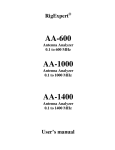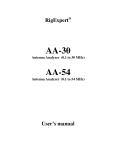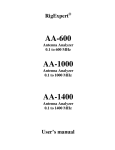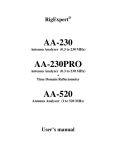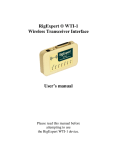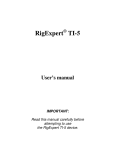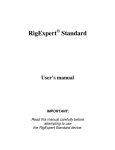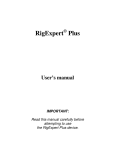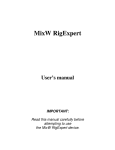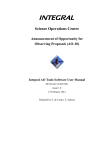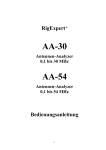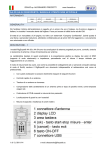Download Manual - RigExpert
Transcript
RigExpert® AA-170 Antenna Analyzer (0.1 to 170 MHz) User’s manual Table of contents 1. Description ........................................................................................................... 3 2. Specifications ....................................................................................................... 4 3. Precautions........................................................................................................... 5 4. Operation.............................................................................................................. 6 4.1. Preparation for use ......................................................................................... 6 4.2. Turning the analyzer on or off........................................................................ 6 4.3. Main menu ..................................................................................................... 7 4.4. Single- and multi-point measurement modes.................................................. 7 4.4.1. SWR mode............................................................................................... 8 4.4.2. MultiSWR mode...................................................................................... 8 4.4.3. “Show all” mode...................................................................................... 9 4.5. Graph modes .................................................................................................. 9 4.5.1. SWR graph ............................................................................................ 10 4.5.2. R,X graph .............................................................................................. 10 4.5.3. Data screen ............................................................................................ 11 4.5.4. Memory operation.................................................................................. 11 4.6. Settings menu............................................................................................... 11 4.7. Computer connection ................................................................................... 14 5. Applications ....................................................................................................... 15 5.1. Antennas ...................................................................................................... 15 5.1.1. Checking the antenna............................................................................. 15 5.1.2. Adjusting the antenna ............................................................................ 15 5.2. Coaxial lines ................................................................................................ 16 5.2.1. Open- and short-circuited cables ............................................................ 16 5.2.2. Cable length measurement ..................................................................... 16 5.2.3. Velocity factor measurement ................................................................. 18 5.2.4. Cable fault location................................................................................ 18 5.2.5. Making 1/4-λ, 1/2-λ and other coaxial stubs........................................... 19 5.2.6. Measuring the characteristic impedance................................................. 20 5.3. Measurement of other elements.................................................................... 21 5.3.1. Capacitors and inductors........................................................................ 21 5.3.2. Transformers.......................................................................................... 22 5.3.3. Traps...................................................................................................... 22 5.4. RF signal generator ...................................................................................... 23 6. Troubleshooting ................................................................................................. 23 2 1. Description RigExpert AA-170 is a powerful antenna analyzer designed for testing, checking, tuning or repairing antennas and antenna feedlines. Graphical SWR (Standing Wave Ratio) and impedance display are key features of this analyzer which significantly reduce the time required to adjust an antenna. Easy-to use measurement modes, as well as additional features such as connection to a personal computer (to plot Smith diagrams, etc.), make RigExpert AA-170 attractive for professionals and hobbyists. The following tasks are easily accomplished by using this analyzer: • Rapid check-out of an antenna • Tuning an antenna to resonance • Comparing characteristics of an antenna before and after specific event (rain, hurricane, etc.) • Making coaxial stubs or measuring their parameters • Cable fault location • Measuring capacitance or inductance of reactive loads 1. Antenna connector 2. LCD (Liquid Crystal Display) 3. Keypad 4. ok button (start/stop 5. 6. 7. 8. 3 measurement, enter) cancel button (exit to main menu, cancel) F button (hold for a combination, such as F + 1 ) Power on/off button USB connector 2. Specifications Frequency range: 0.1 to 170 MHz Frequency entry: 1 kHz resolution SWR measurement range: 1 to 10 SWR measurement for 50 and 75-Ohm systems SWR display: numerical or easily-readable bar R and X range: 0…1000, -1000…1000 in numerical mode, 0…200, -200…200 in graph mode Display modes: - SWR at single or multiple frequencies - SWR, return loss, R, X, Z, L, C at single frequency - SWR graph, 100 points - R, X graph, 100 points RF output: - Connector type: UHF (SO-239) - Output signal shape: rectangular, 0.1…30 MHz. For higher frequencies, third or fifth harmonics are used. - Output power: about -10 dBm (at 50 Ohm load) Power: - Three 1.5V, alkaline batteries, type AA - Three 1.2V, 1800…2700 mA·h, Ni-MH batteries, type AA * - Max. 3 hours of continuous measurement, max. 2 days in stand-by mode when fully charged batteries are used - When the analyzer is connected to a PC or a DC adapter with USB socket, it takes power from these sources Interface: - 128x64 graphical backlit LCD - 6x3 keys on the water-proof keypad - Multilingual menus and help screens - USB connection to a personal computer Dimensions: 22·10·3.6 cm (9·4·1.5”); Operating temperature: 0…40 °C (32…104 °F) Weight (including batteries): 400g (14 Oz) * Batteries are not included with the analyzer. Users can purchase these batteries with a corresponding charging adapter. 4 3. Precautions Never connect the analyzer to your antenna in thunderstorms. Lightning strikes as well as static discharge may kill the operator. Never leave the analyzer connected to your antenna after you finished operating it. Occasional lightning strikes or nearby transmitters may permanently damage it. Never inject RF signal or DC voltage into the antenna connector of the analyzer. Do not connect it to your antenna if you have active transmitters nearby. Avoid static discharge while connecting a cable to the analyzer. It is recommended to ground the cable before connecting it. Do not leave the analyzer in active measurement mode when you are not actually using it. This may cause interference to nearby receivers. If using a personal computer, first connect the cable to the antenna connector of the analyzer. Then plug the analyzer to the computer USB port. This will protect the analyzer from static discharges. 5 4. Operation 4.1. Preparation for use Open the cover on the bottom panel of the analyzer. Install three fully charged 1.2V Ni-MH (or three 1.5V alkaline) batteries, watching the polarity. Important: do not use excess force inserting batteries in the analyzer. Remove batteries from the analyzer carefully: do not use instruments, such as a screwdriver, to prevent damage to the battery compartment. Do not: mix new and old batteries; use batteries of different types at the same time; overheat or disassemble batteries; short-circuit batteries; try to re-charge alkaline batteries. To charge Ni-MH batteries, use charging adapters recommended for this type of batteries. Any leaks of electrolyte from the batteries may seriously damage the analyzer. Remove batteries if the analyzer is not being used for a long period of time. Store batteries in a dry cool place. 4.2. Turning the analyzer on or off To turn the analyzer on or off, use the power button located at the bottom right corner of the keypad. When this button is pressed, firmware version number as well as battery voltage are displayed on the LCD. The on-screen menu system of RigExpert antenna analyzers provides a simple but effective way to control the entire device. The analyzer may stay turned on when you connect a cable to its antenna connector (or when you disconnect a cable). Plug the cable into the antenna connector, and then tighten the rotating sleeve. The rest of the connector, as well as the cable, should remain stationary. Important: If you twist other parts of the connector when tightening or loosening, damage may easily occur. Twisting is not allowed by design of the UHF connector. 6 4.3. Main menu Once the analyzer is turned on, the Main menu appears on the LCD: The Main menu contains a brief list of available commands. By pressing keys on the keypad, you may enter corresponding measurement modes, set up additional parameters, etc. There is a power indicator in the top-right corner of the Main menu screen: • The battery indicator shows battery discharge level. When the battery voltage is too low, this indicator starts flashing; • The USB icon is displayed when the analyzer is plugged to a personal computer or to a DC adapter with USB socket. Important: RigExpert antenna analyzers are self-documenting. Pressing the 1 key will bring a help screen with a list of available hot keys for the current mode. 4.4. Single- and multi-point measurement modes In single-point measurement modes, various parameters of antenna or other load are measured at a given frequency. In multi-point modes, several different frequencies are used. 7 4.4.1. SWR mode The SWR mode (press the 7 key in the Main menu) displays the SWR bar as well as the numerical value of this parameter: Set the desired frequency (the 2 key) or change it with left or right arrow keys. Do not forget to press the ok key to start or stop measurement. The flashing antenna icon in the top-right corner indicates when the measurement is started. Pressing the 1 key will show a list of other commands. 4.4.2. MultiSWR mode RigExpert AA-170 has an ability to display SWR for up to five different frequencies at a time. This mode is activated by pressing F + 7 key combination in the Main menu: Numerical display Bars You may use this feature to tune multi-band antennas. Use up and down cursor keys to select a frequency to be set or changed. Press the 0 key to switch between SWR bars and numerical representation of this parameter. Do not forget to press the ok key to start or stop measurement. 8 4.4.3. “Show all” mode The Show all mode (the 8 key) will show various parameters of a load on a single screen. Particularly, SWR, return loss (RL), |Z| (magnitude of impedance) as well as its active (R) and reactive (X) components are shown. Additionally, corresponding values of inductance (L) or capacitance (C) are displayed. Do not forget to press the ok key to start or stop measurement. For this mode, you may choose either series or parallel model of impedance of a load through the Settings menu: • In the series model, impedance is expressed as resistance and reactance connected in series: • In the parallel model, impedance is expressed as resistance and reactance connected in parallel: 4.5. Graph modes A key feature of RigExpert antenna analyzers is ability to display various parameters of a load graphically. Graphs are especially useful to view the behavior of these parameters over the specified frequency band. 9 4.5.1. SWR graph In the SWR graph mode (press the 4 key in the Main menu), values of the Standing Wave Ratio are plotted over the specified frequency range: You may set the center frequency (the 2 key) or scanning range (the 3 key). By using arrow keys, these parameters may be increased or decreased. Do not forger to press the ok key to refresh the graph. The 0 key opens a list of radio amateur bands to set the required center frequency and scanning range quickly. Also, you may use this function to set the whole frequency range supported by the analyzer. Press the 1 key to access a list of additional commands for this mode. 4.5.2. R,X graph In the R,X graph mode (press the 5 key in the Main menu), values or R (active part of the impedance) and X (reactive part) are plotted as solid and dotted lines, respectively. R,X graph – series model R||,X|| graph – parallel model In these graphs, positive values of reactance (X) correspond to inductive load, while negative values correspond to capacitive load. Please notice the difference in the plots when the series or parallel model of impedance is selected through the Settings menu. 10 4.5.3. Data screen In the SWR graph and R,X graph modes, press the F + 1 combination to display various parameters at cursor: 4.5.4. Memory operation In the SWR graph and R,X graph modes: a) Press the 6 key and you will be given a choice of 100 memory slots. b) Using arrow up or arrow down keys, select the desired slot number. Press ok . You will be prompted to edit the selected memory slot name. Follow instructions on the display. A new scan will be performed and the data will be saved in the selected memory slot. c) To retrieve your readings from the memory, press then 9 key, select necessary memory slot number and press ok . d) To edit existing memory slot names, press F + 9 . 4.6. Settings menu The Settings menu (press the 0 key in the Main menu) contains various settings for the analyzer. The first page contains the following commands: 2 – language selection; 3 – backlight on or off; 4 – sound on or off; 11 5 – battery type (NiMH or alkaline, to let the battery discharge indicator work properly); 0 – go to the second page of settings which contains SWR and R,X display options: 5 – reference impedance selection for SWR measurement: 50 or 75 Ohm; 6 – select series or parallel model of load; 0 – go to the third page of settings which contains various test commands used for fast checking of the entire analyzer. 2 – RF bridge test. With no load at the antenna connector, the display should look like shown on the picture: For the 50-Ohm load, the filled bars should stand at corresponding positions (notice the “no load” and “50 Ω” marks): 12 If the bars are not filled at all, the RF output stage or/and the detector are not working properly in the analyzer. 3 – detector output voltage vs. frequency graph. With no load at the antenna connector, the display should look like shown on the picture: The voltage curve should stay between the horizontal dotted lines. The vertical lines are the bounds of analyzer’s subbands. 4 – band-pass filter frequency response graph. With no load at the antenna connector, the display should look like shown on the picture: 4 The top of the curve should be located in the middle of the screen, between the two horizontal dotted lines. A small horizontal shift of the curve is allowed. 0 – go to the fourth page of settings which contains reset commands. 13 2 – reset the entire analyzer to factory defaults; 3 – reset all 100 graph memories; 0 – go to the first page of settings. 4.7. Computer connection RigExpert antenna analyzers may be connected to a personal computer for displaying measurement results on its screen, taking screen shots of the LCD, as well as for updating the firmware. A conventional USB cable may be used for this purpose. The supporting software is located on the supplied CD or may be downloaded from the www.rigexpert.com website. After installing programs, please see the Software Manual for details. 14 5. Applications 5.1. Antennas 5.1.1. Checking the antenna It is a good idea to check an antenna before connecting it to the receiving or transmitting equipment. The SWR graph mode is good for this purpose: The above picture shows SWR graph of an HF antenna. The operating frequency is 7.1 MHz. The SWR at this frequency is about 1.1, which is acceptable. The next screen shot shows SWR graph of a simple dipole antenna with a desired operating frequency of 14.1 MHz: The actual resonant frequency is about 13.4 MHz, which is too far from the desired one. The SWR at 14.1 MHz is about 2.5, which is not acceptable in most cases. 5.1.2. Adjusting the antenna When the measurement diagnoses that the antenna is off the desired frequency, the analyzer can help in adjusting it. 15 Physical dimensions of a simple antenna (such as a dipole) can be adjusted knowing the actual resonant frequency and the desired one. Other types of antennas may contain more than one element to adjust (including coils, filters, etc.), so this method will not work. Instead, you may use the SWR mode or the Show all mode to continuously see the results while adjusting various parameters of the antenna. For multi-band antennas, use the Multi SWR mode. You can easily see how changing one of the adjustment elements (trimming capacitor, coil, physical length of an aerial) affects SWR at up to five different frequencies. 5.2. Coaxial lines 5.2.1. Open- and short-circuited cables Open-circuited cable Short-circuited cable The above pictures show R and X graphs for a piece of cable with open- and shortcircuited end. A resonant frequency is a point at which X (see the dotted line) equals to zero: • In the open-circuited case, resonant frequencies correspond to (left to right) 1/4, 3/4, 5/4, etc. of the wavelength in this cable; • For the short-circuited cable, these points are located at 1/2, 1, 3/2, etc. of the wavelength. 5.2.2. Cable length measurement Resonant frequencies of a cable depend on its length as well as on the velocity factor. A velocity factor is a parameter which characterizes the slowdown of the speed of the wave in the cable compared to vacuum. The speed of wave (or light) in vacuum is known as the electromagnetic constant: c=299,792,458 meters per second or 983,571,056 feet per second. 16 Each type of cable has different velocity factor: for instance, for RG-58 it is 0.66. Notice that this parameter may vary depending on the manufacturing process and materials the cable is made of. To measure the physical length of a cable, 1. Locate a resonant frequency by using single-point measurement mode or R,X graph. Example: The 1/4-wave resonant frequency of the piece of open-circuited RG-58 cable is 4835 kHz 2. Knowing the electromagnetic constant and the velocity factor of the particular type of cable, find the speed of electromagnetic wave in this cable. Example: 299,792,458 · 0.66 = 197,863,022 meters per second - or 983,571,056 · 0.66 = 649,156,897 feet per second 3. Calculate the physical length of the cable by dividing the above speed by the resonant frequency (in Hz) and multiplying the result by the number which corresponds to the location of this resonant frequency (1/4, 1/2, 3/4, 1, 5/4, etc.) Example: 197,863,022 / 4,835,000 · (1/4) = 10.23 meters - or 649,156,897 / 4,835,000 · (1/4) = 33.56 feet (The actual length of this cable is 10.09 meters or 33.1 feet, which is about 1% off the calculated result.) 17 5.2.3. Velocity factor measurement For a known resonant frequency and physical length of a cable, the actual value of the velocity factor can be easily measured: 1. Locate a resonant frequency as described above. Example: 10.09 meters (33.10 feet) of open-circuited cable. Resonant frequency is 4835 kHz at the 1/4-wave point. 2. Calculate the speed of electromagnetic wave in this cable. Divide the length by 1/4, 1/2, 3/4, etc. (depending on the location of the resonant frequency), then multiply by the resonant frequency (in Hz). Example: 10.09 / (1/4) · 4,835,000 = 195,140,600 meters per second - or – 33.10 / (1/4) · 4,835,000 = 640,154,000 feet per second 3. Finally, find the velocity factor. Just divide the above speed by the electromagnetic constant. Example: 195,140,600 / 299,792,458 = 0.65 - or – 640,154,000 / 983,571,056 = 0.65 5.2.4. Cable fault location To locate the position of the probable fault in the cable, just use the same method as when measuring its length. Watch the behavior of the reactive component (X) near the zero frequency: • If the value of X is moving from –∞ to 0, the cable is open-circuited. • If the value of X is moving from 0 to +∞, the cable is short-circuited. 18 5.2.5. Making 1/4-λ, 1/2-λ and other coaxial stubs Pieces of cable of certain electrical length are often used as components of baluns (balancing units), transmission line transformers or delay lines. To make a stub of the predetermined electrical length, 1. Calculate the physical length. Divide the electromagnetic constant by the required frequency (in Hz). Multiply the result by the velocity factor of the cable, then multiply by the desired ratio (in respect to λ). Example: 1/4- λ stub for 28.2 MHz, cable is RG-58 (velocity factor is 0.66) 299,792,458 / 28,200,000 · 0.66 · (1/4) = 1.75 meters - or – 983,571,056 / 28,200,000 · 0.66 · (1/4) = 5.75 feet 2. Cut a piece of cable slightly longer than this value. Connect it to the analyzer. The cable must be open-circuited at the far end for 1/4-λ, 3/4-λ, etc. stubs, and short-circuited for 1/2-λ, λ, 3/2-λ, etc. ones. Example: A piece of 1.85 m (6.07 ft) was cut. The margin is 10 cm (0.33 ft). The cable is open-circuited at the far end. 3. Switch the analyzer to the Show all measurement mode. Set the frequency the stub is designed for. Example: 28,200 kHz was set. 4. Cut little pieces (1/10 to 1/5 of the margin) from the far end of the cable until the X value falls to zero (or changes its sign). Do not forget to restore the opencircuit, if needed. Example: 11 cm (0.36 ft) were cut off. 19 5.2.6. Measuring the characteristic impedance The characteristic impedance is one of the main parameters of any coaxial cable. Usually, its value is printed on the cable by the manufacturer. However, in certain cases the exact value of the characteristic impedance is unknown or is in question. To measure the characteristic impedance of a cable, 1. Connect a non-inductive resistor to the end of the cable. The exact value of this resistor is not important. However, it is recommended to use 50 to 100 Ohm resistors. Example 1: RG-58 cable with 51 Ohm resistor at the far end. Example 2: Unknown cable with 51 Ohm resistor at the far end. 2. Enter the R,X graph mode and make measurement in the full frequency range. Example 1: RG-58 cable Example 2: Unknown cable 3. Changing the display range and performing additional scans, find a frequency where R (solid line) reaches its maximum, and another frequency with minimum. At these points, X (dotted line) will cross the zero line. Example 1: 975 kHz – max., 1.838 MHz – min. Example 2: 1.988 MHz – max., 4.425 MHz – min. 20 4. Switch the analyzer to the Show all measurement mode and find values of R at the previously found frequencies. Example 1: 54.4 Ohm – max., 51.1 Ohm – min. Example 2: 75.2 Ohm – max, 52.1 Ohm – min. 5. Calculate the square root of the product of these two values. Example 1: sqrt (54.4 · 51.1) = 52.7 Ohm Example 2: sqrt (75.2 · 52.1) = 62.6 Ohm 5.3. Measurement of other elements Although RigExpert antenna analyzers are designed for use with antennas and antennafeeder paths, they may be successfully used to measure parameters of other RF elements. 5.3.1. Capacitors and inductors Analyzers can measure capacitance from a few pF to about 0.1 µF as well as inductance from a few nH to about 100 µH. Since measuring of capacitance and inductance is not a main purpose of RigExpert analyzers, the user will have to gain some experience in such measurements. Be sure to place the capacitor or the inductor as close as possible to the RF connector of the analyzer. 1. Enter the R,X graph mode and select the full scanning range. Perform a scan. Example 1: Unknown capacitor Example 2: Unknown inductor 2. By using left and right arrow keys, scroll to the frequency where X is -25…-100 Ohm for capacitors or 25…100 Ohm for inductors. Change the scanning range and perform additional scans, if needed. 21 3. Switch to the Show all mode and read the value of capacitance or inductance. Example 1: Unknown capacitor Example 2: Unknown inductor 5.3.2. Transformers RigExpert analyzers can also be used for checking RF transformers. Connect a 50 Ohm resistor to the secondary coil (for 1:1 transformers) and use SWR graph or R,X graph modes to check the frequency response of the transformer. Similarly, use resistors with other values for non-1:1 transformers. 5.3.3. Traps A trap is usually a resonant L-C network used in multi-band antennas. By using a simple one-turn wire coil a resonant frequency of a trap may be measured. Example: A coaxial trap constructed of 5 turns of TV cable (coil diameter is 6 cm) was measured: 22 A one-turn coil (about 10 cm in diameter) connected to the analyzer was placed, coaxially, a few centimeters away from the measured trap. The SWR graph shows a visible dip near 17.8 MHz, which is a resonant frequency of the trap. 5.4. RF signal generator The output signal of the AA-170 has rectangular waveform and level of about -10 dBm (at the 50 Ohm load). Therefore this analyzer can be used as a source of RF signal for various purposes. For frequencies up to 30 MHz, first harmonic of output signal can be used; in the range of 30 to 100 MHz – third harmonic; in the range of 100 to 170 MHz – fifth harmonic. Enter the SWR mode or the Show all mode, press ok to start, then press the 2 key to generate an uninterrupted RF signal. 6. Troubleshooting Before asking for a tech support, please make sure to run RF bridge, detector and bandpass filter tests (see pages 12-13 for details). You may also visit our website, www.rigexpert.com , select your analyzer model from the list and then click Troubleshooting. 23 Copyright © 2007-2014 Rig Expert Ukraine Ltd. http://www.rigexpert.com RigExpert is a registered trademark of Rig Expert Ukraine Ltd. RigExpert AA-170 Antenna Analyzer is made in Ukraine. Printed in Ukraine 12-Jun-2014 24