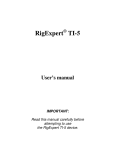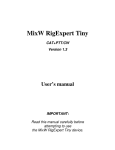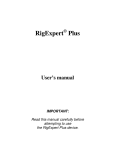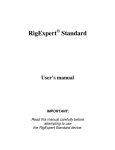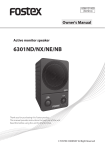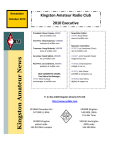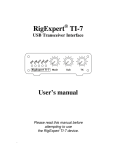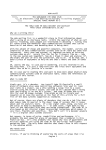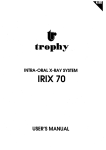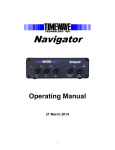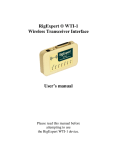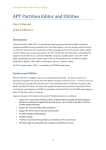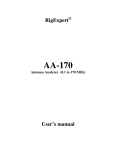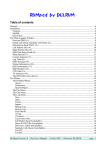Download MixW RigExpert
Transcript
MixW RigExpert User’s manual IMPORTANT: Read this manual carefully before attempting to use the MixW RigExpert device. Table of contents Introduction .............................................................................................. 3 Description ................................................................................................ 4 Specifications ............................................................................................ 5 Setup instructions ..................................................................................... 6 Driver installation guide (Windows XP, Windows 2000) ..................... 7 Driver installation guide (Windows 98) ................................................. 8 Driver configuration guide (Windows XP, Windows 2000) ................. 9 Driver configuration guide (Windows 98) ............................................. 10 Setting up MixW 2 software to operate using MixW RigExpert ........ 11 Setting up DigiPan software to operate using MixW RigExpert ........ 12 REAUDIO – the MixW RigExpert virtual sound card …………........ 12 TEOAN – The Eye of a Needle ............................................................... 13 Appendices A. Changing audio samplerate, audio input or output gain ................ 14 B. 25-pin transceiver connector pinout .................................................. 15 3 MixW RigExpert USB Transceiver Interface MixW RigExpert is an electronic device designed to operate phone, CW, and digital modes using personal computer and transceiver. Previously, a TNC or sound card was needed for this purpose, along with lots of cables, occupying computer serial ports. All of this is not needed anymore. Following up-to-date technology, USB interface is chosen to connect MixW RigExpert to a computer. For convenience and simplicity, the MixW RigExpert box contains no switches or other adjustment elements. Also, no additional interface circuit needed for transceiver connection. MixW RigExpert combines: • • • • Transceiver audio interface for operating digital modes, voice recording and playback. CAT (Computer Aided Transceiver) system, which controls transceiver frequency, mode and other functions by computer, supporting various models of transceivers. FSK operation to get crystal-clear RTTY signal. Built-in electronic CW keyer. MixW RigExpert features: Imagine a bulk of different black boxes with lamps and switches, a dozen of cables hanging down the table. This gloomy picture is well-known for a ham who prefers computer-assisted contesting or simply wants to check out digital modes. He spends a lot of money buying all this stuff, and then a lot of aspirin is needed to soften his headache while hooking it up to transceiver and computer and trying to start up the whole system... MixW team have done their best to make MixW RigExpert a breakthrough into the new era. Along with world-beater MixW software, it is a reconsideration of style a ham radio operator's workplace may be organized. For a novice, it is a first ever chance to make sure operating digital modes is really easy. It lets experienced DX-men and contestmen enjoy the power of modern technology. Portable operators will appreciate its simplicity and reliability. At last, new horizons are open for experimenters. • • • • • • • • • • • • • • Internet links Along with MixW software, operates phone, CW, PSK31, RTTY, Packet, AMTOR(FEC), MFSK, THROB, MT63, Hellschreiber, SSTV, receives PACTOR and fax images - all in one! Any other soundcard software may be used under Windows 2000/XP. Windows 98/ME drivers are under development. Windows 98/ME/2000/XP and Linux compatible. No TNC required. Makes free computer soundcard and COM ports previously used for operating digital modes. USB connection to computer. If using USB hub or repeater, long (up to 20 meters) cable may be used. Single 25-pin connector for transceiver connection. CAT interface tested with Icom, Kenwood, Yaesu and Ten-Tec transceivers. The device is able to work with any future type of transceiver. Transformer coupled audio input and output to minimize interference. Precise and stable input and output audio sample rate. Ergonomic light plastic case. Comprehensive documentation and support. www.mixw.net/RigExpert/ - fresh news and updates www.mixw.co.uk - KMK UK Limited, UK www.rigexpert.de - Germany www.rigexpert.net – UZ tech, Canada www.rigexpert.com - USA Description 4 MixW RigExpert is a device for operating phone, CW and digital modes using personal computer with USB port. It provides: • Transceiver audio interface Audio interface is a connection to transceiver audio output (external speaker connector or line output) and transceiver audio input (microphone connector or line input). Audio interface enables operating digital modes, recording and playing voice, as well as other useful functions (such as measuring levels of a signal from the air) by using a computer. • CAT interface for various transceiver models CAT (Computer Aided Transceiver) system provides control of transceiver frequency, operating mode and other functions by computer software. Normally, modern transceivers have serial (with various signal levels) link providing CAT interface. • FSK output FSK (Frequency Shift Keying) is a popular method of transmitting digital messages over radio primarily used in radioteletype (RTTY) mode. Most transceivers provide FSK modulator feature to make the RTTY signal stable and clear. • PTT and CW keyer functions Transceivers provide PTT (Push To Talk) and CW (Continuous Wave) keyer inputs to allow setting the transmitter on or off and operating CW using external device (PTT pedal, CW bug or paddle, terminal node controller, or personal computer). • Built-in electronic CW keyer for single or double paddle The keyer produces dots or dashes depending on the direction a paddle is pushed to. If using double paddle, squeezing both paddles gives alternating dots and dashes. The speed a CW message comes out with is set by computer software. Typical MixW RigExpert connection MixW RigExpert is primarily designed for MixW and DigiPan software. However, under Windows 2000/XP it works with any other sound card software using the REAUDIO virtual sound card driver. Specifications General features • • • • Transceiver audio interface for operating digital modes, voice recording and playback CAT (Computer Aided Transceiver) system FSK output Built-in electronic CW keyer Computer connection • • • USB (Universal Serial Bus) connector Powered from the USB port (consuming 100 mA maximum) No external power supply needed Transceiver connection • • Single 25-pin connector for transceiver cable Various transceiver models supported Audio interface • • • • Insulated from digital nets Maximum input/output amplitude is 1V Input/output samplerate: 10.417 kHz or 15.625 kHz ±10ppm True 16-bit DAC/ADC used CAT serial port • • Baudrate: 1200-57600 baud Electrical compatibility: RS-232, CI-V, TTL or inverted-TTL PTT/CW outputs • • • PTT output: open collector and TTL-level CW output: open collector Maximum current is 50 mA FSK output • Open collector and TTL-level LEDs on the front panel • • • “ON” – device power indicator “CW” – CW output indicator “PTT” – push-to-talk indicator System requirements • • • • Desktop or laptop Pentium computer with USB 1.1 or USB 2.0 compliant port Windows 98/ME/2000/XP/2003 operating system Linux or MAC OS 8/9/X supported (additional drivers required) MixW 2 software or any other soundcard software with REAUDIO driver 5 Setup instructions 6 There are several steps needed to get ready to operate using MixW RigExpert device: 1) Plug the MixW RigExpert device into the computer’s USB port using supplied USB cable. The “ON” indicator on the device front panel should light up. 2) Install the Virtual Communication Port drivers. See the following Driver Installation Guides depending on your operating system version (pages 7, 8 of this manual). The Virtual Communication Port (VCP) driver is needed to provide a low-level operating system support for the MixW RigExpert. After installing the driver, the device appears to the system as an extra COMxx port (in addition to any existing COM ports). The Virtual COM Port is created by the driver for internal use only. This means that you can not use this "COMxx" with software which does not support the MixW RigExpert device directly. 3) Set up Virtual Serial Port number and parameters according to the Driver Configuration Guides (see pages 9, 10). 4) Connect MixW RigExpert to your transceiver using the supplied transceiver cable. Please turn off your transceiver while doing this. Perform this step carefully, since incorrect cable connection may harm the MixW RigExpert device or your transceiver. 5) Set up MixW2 or DigiPan software as described on pages 11, 12. 6) For using software other than MixW2 and DigiPan, please see READIO driver description on page 12. 7) For remote operation, please see the TEOAN software description on page 13. 8) For additional info, see the appendices. There is some other useful info on the www.mixw.net/RigExpert/ website and on the supplied disk: • • • • • • • • Set-up troubleshooting Transceiver cables for most popular transceiver models Designing transceiver cables guide MixW RigExpert command set Programming samples and demos Firmware updates Hardware mods RigExpert family product matrix Driver Installation Guide (Windows XP, Windows 2000) 7 This guide describes Windows XP case. Windows 2000 setup is similar. 1. After the MixW RigExpert device is plugged into the computer USB port, a Found New Hardware (USB Serial Port) window will pop up on the computer screen. 4. Click Continue Anyway if you see "The software... has not passed Windows Logo testing ..." pop-up window. 2. A few seconds later, the Found New Hardware Wizard will start. 5. In the Completing the Found New Hardware Wizard window, click Finish. Select Install from a list or specific location (Advanced) and click Next to continue. 3. In the next window, check Include this location in the search and click Browse to browse for the drivers directory (on the supplied disk or on your hard disk). Click Next to continue. 6. Please repeat steps 2-5 when Windows finds MixW RigExpert subdevices. 7. Continue with driver settings when you see "Your hardware is installed and ready to use" message. To uninstall the driver (if needed), please go to Control Panel (Start button - Settings - Control Panel). Click Add or Remove Programs icon. Select FTDI USB Serial Converter Drivers from the list and click Change/Remove button. It is necessary to unplug the device during the uninstallation procedure. Driver Installation Guide (Windows 98) 1. After the MixW RigExpert device is plugged into the computer USB port, a Found New Hardware (USB Serial Port) window will pop up on the computer screen. 8 5. Click Next when you see the "Windows is now ready to install…" window. 2. A few seconds later, the Add New Hardware Wizard will start. Click Next to continue. 3. In the next window, select Search for the best driver for your device and click Next. 6. In the ”Windows has finished installing…” window, click Finish. 4. Check Specify a location and click Browse to browse for the drivers directory (on the supplied disk or on your hard disk), then click Next to continue. 7. Please repeat steps 2-6 when Windows finds MixW RigExpert subdevices. 8. Now the drivers are installed and are ready to be configured (see page 10). To uninstall the driver (if needed), please go to Control Panel (Start button - Settings - Control Panel). Click Add/Remove Programs icon. Select FTDI USB Serial Converter Drivers from the list and click Change/Remove button. It is necessary to unplug the device during the uninstallation procedure. Driver Configuration Guide (Windows XP, Windows 2000) 9 This guide describes Windows XP case. Windows 2000 setup is similar. 1. As a result of successful installation, you will see a new serial port in the Device Manager (right-click My Computer on the desktop, select Manage from the menu, select Device Manager from the list on the left side of the window, then open Ports (COM&LPT) branch on the right). 4.Changing serial port number (continued) In the newly-open Advanced Settings for COMx dialog, select a new COM Port Number. 5. Changing USB Transfer Sizes 2. Please write down this port number (from step 1) on a piece of paper: RigExpert port: COM13 If the MixW2 waterfall is jerky with MixW RigExpert, please set the Receive (Bytes) parameter (see the picture above) to the lower value (64 to 512). Use higher values to decrease processor load. You will need to unplug the MixW RigExpert device and then plug it back to accept this setting after closing the Advanced Settings for COMx dialog. This number will be needed later to set up your software. 3. Changing serial port number 6. Uncheck the Serial Enumerator check-box (still in Advanced Settings for COMx dialog). This will disable modem and mouse enumeration procedure for this port and will decrease Windows start-up time. The serial port number is assigned automatically during driver installation. If you need to change its value, right-click the USB Serial Port (COMxx), select Properties from the menu. In the USB Serial Port (COMxx) Properties dialog, activate Port Settings tab, then click Advanced button. Click OK to apply new settings and close the Advanced Settings for COMx dialog. Driver Configuration Guide (Windows 98) 1. As a result of successful installation, you will see a new serial port in the Device Manager (right-click My Computer on the desktop, select Properties from the menu, then select Device Manager tab in the System Properties dialog. Open Ports (COM & LPT) branch in the device tree.) 10. 4.Changing serial port number (continued) In the newly-open Advanced Port Settings dialog, select a new COM Port Number. 5. Changing USB Transfer Sizes 2. Please write down this port number (from step 1) on a piece of paper (this number will be needed later to set up your software): RigExpert port: COM13 If the MixW2 waterfall is jerky with MixW RigExpert, please set the RX (Bytes) parameter (see the picture above) to the lower value (64 to 512). Use higher values to decrease processor load. You will need to unplug the MixW RigExpert device and then plug it back to accept this setting after closing the Advanced Port Settings dialog. 3. Changing serial port number The serial port number is assigned automatically during driver installation. If you need to change its value, right-click the USB Serial Port (COMxx), select Properties from the menu. In the USB Serial Port (COMxx) Properties dialog, activate Port Settings tab, then click Advanced button. 6. Check the Disable PNP check-box (still in Advanced Port Settings dialog, see the picture above). This will disable modem and mouse enumeration procedure for this port and will decrease Windows start-up time. Click OK to apply new settings and close the Advanced Port Settings dialog. Setting up MixW 2 software to operate using MixW RigExpert 1. Run MixW 2 and open the Sound Device Settings dialog from Configure menu. Choose "MixW RigExpert" as a device type, then select the port number. COMxx is a virtual COM port number the VCP driver has created (see the driver installation guide for finding the COMxx value). Perform other sound device settings, if needed. 2b. Select your transceiver type and model (see the PTT&CAT dialog above). 2c. Perform additional settings according to MixW2 manual. • • To use CW output from MixW RigExpert, uncheck the CW out via soundcard checkbox. For using FSK mode with MixW RigExpert, uncheck the AFSK in place of FSK checkbox. 2d. Click Details to configure the CAT serial port. 3. In the Serial Port dialog, select “RigExpert” as a Port, then set the baudrate according to your transceiver manual. Note: Removing MixW RigExpert device when MixW 2 is running will disable audio in/out. Disabled check-box will be automatically checked (see the picture above). To re-enable audio in/out when MixW RigExpert is plugged in back, click the Disable soundcard item from Configure menu or uncheck the Disabled check-box in the Sound Card Settings dialog. 2a. Go to Configure – TRCVR CAT/PTT menu to open the PTT & CAT dialog. 11 Setting up DigiPan software to operate using MixW RigExpert 1. Run DigiPan and open the Sound Card dialog from Configure menu. Choose "MixW RigExpert device" as a sound card type, then select the port number. COMxx is a virtual COM port number the VCP driver has created (see the driver installation guide for finding the COMxx value). 2. Go to Configure – Serial port menu to open the PTT interface dialog. REAUDIO – the MixW RigExpert virtual sound card Using the REAUDIO driver, MixW RigExpert becomes a standard sound card, making possible operating digital modes with any sound card software. It was tested with MixW2, DigiPan, MMTTY, MMSSTV, MT63, STREAM, Hellschreiber, Argo and Domino programs. The driver works under Windows 2000/XP (should work under Windows 2003, but not tested yet). Supported functions: Audio in/out, CAT, PTT. The driver files are located on the supplied disk (see the /Reaudio folder). Please see the readme.txt file for installation instructions. The driver is also available in zipped format (unzip in a separate folder) on the www.mixw.net/RigExpert/ website. 12 TEOAN – The Eye of a Needle 13 MixW 2.12 and later versions offer a unique feature of connecting a PC with TEOAN program and MixW RigExpert plugged to a transceiver into a local area network. Then, running MixW 2.12 on another computer on a network (or via high-speed internet connection) makes possible operating digital modes using that remote transceiver. Left side: computer (network name: dn-acer) running MixW software Right side: computer (network name: dn-compaq) with MixW RigExpert connected. In the TEOAN program, set the virtual COM port number for MixW RigExpert and a TCP port number (the default value is OK in most cases). TEOAN settings at dn-compaq computer. In MixW2, choose "The Eye of a Needle" as an audio device. Enter an IP address or a name of the computer with TEOAN running, and the same TCP port value, like this: Please make sure that the CAT port speed is set properly. See the TRCVR CAT/PTT dialog from Configure menu. Note: the audio stream is not compressed, so no loss of quality is expected, but on the other hand the data rate is high, up to 0.4 Mbit/sec (RX or TX) or 0.8 Mbit/sec for TX in full duplex mode. Usual 10 Mbit LAN is good enough for this application, but slow modem connections will not be able to handle such a large stream of data. The TEOAN program is located in the MixW directory. Copy TEOAN.EXE from the computer with MixW installed to the other computer (create a separate directory). Appendix A 14 Changing audio samplerate, audio input or output gain In some cases, it is necessary to change audio samplerate, audio input or output gain to satisfy transceiver requirements. Open the MixW RigExpert plastic cover with a screwdriver. Find a corresponding jumper and set it to a new position according to these pictures. PCB (printed circuit board) version is marked on the board. PCB version 1.xx PCB version 2.1 PCB version 2.2 Appendix B 15 25-pin transceiver connector pinout Pin Pin name 1 14 2 15 3 16 4 17 5 18 6 19 7 20 8 21 9 22 10 23 11 24 12 25 13 Description FSK_OC FSK_PULLUP DIT DAH VCC PTT5V CW_OC PTT_OC FSK12V 12V_MAX SPK_TRCVR2 RXD_OE * FSK open-collector output Pullup to +5V through 4.7K resistor CW paddle input (dit), shorten to ground CW paddle input (dah), shorten to ground +5V output (USB power line) TTL-level PTT output (5V in transmit, 0V in receive mode) Open-collector CW output Open-collector PTT output Reserved +12V output (generated by MAX232 chip) Reserved Serial input (5V levels), connect RXD5V to VCC to activate this input CIV_IN CI-V input (ICOM transceivers), pulled up to 12V_TRCVR with 4.7K resistor 12V_TRCVR Connect to VCC to power the CIV_IN input CIV_OUT CI-V open-collector output (ICOM transceivers), connect to CIV_IN CO_PULLUP Pullup to +5V through 4.7K resistor TXD12V RS-232-compatible serial output (±12V levels) RXD12V RS-232-compatible serial input (±12V levels) TXD5V * Serial output (5V levels) RXD5V Serial input (5V levels) GND Digital ground GND Digital ground SPK_TRCVR Transceiver audio output (speaker) MIC_TRCVR Transceiver audio input (microphone) AGND_TRCVR Audio signal ground * - not available or non-working in some older MixW RigExpert devices. See the www.mixw.net/RigExpert/ website for details. • For transceiver cable design guide and cable diagrams for most popular transceivers, please see the www.mixw.net/RigExpert/ website. Official distributors • USA & worldwide Glenn Wetherell Rig Technologies 61 Krouse Court Aberdeen, Maryland 21001, USA e-mail: [email protected] web: www.rigexpert.com • Canada & worldwide Yuri Onipko UZ Tech 66 Cavell Ave. Toronto, ON, M8V 1P2, Canada e-mail: [email protected] web: www.rigexpert.net • UK, Europe & worldwide Konstantine Kisselev KMK UK Limited, England e-mail: [email protected] web: www.mixw.co.uk • Germany, Austria & Switzerland Rudolf Piehler e-mail: [email protected] web: www.rigexpert.de • Russia & CIS Arkady Grikurov e-mail: [email protected] • Ukraine, CIS & Baltic countries Victor Tkachenko e-mail: [email protected] web: ut1ua.narod.ru