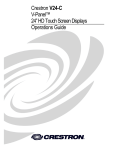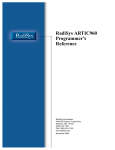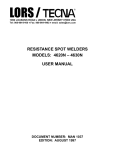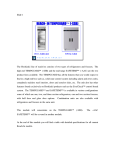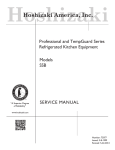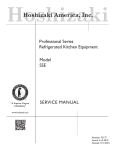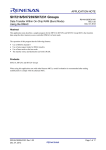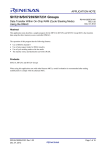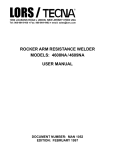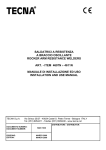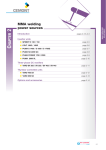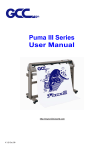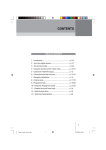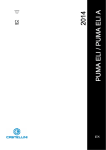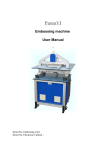Download User Manual - Axel Technology
Transcript
PUMA User Manual FM RE-BROADCAST RECEIVER AND IP ENCODER (Rev 2.2.0) ENG CONTENT 1 INTRODUCTION ......................................................................................................................................................... 4 1.1 AVAILABLE MODEL ........................................................................................................................................... 4 1.2 USE OF THIS MANUAL....................................................................................................................................... 4 1.3 REVISION HYSTORY AND NOTES .................................................................................................................... 4 2 SAFETY WARNINGS / ISTRUZIONI PER LA SICUREZZA ...................................................................................... 5 2.1 FOREWORD ....................................................................................................................................................... 5 3 SAFETY WARNINGS ................................................................................................................................................. 6 4 CONSIGNES DE SÉCURITÉ IMPORTANTES ........................................................................................................... 7 5 ISTRUZIONI IMPORTANTI PER LA SICUREZZA ..................................................................................................... 8 6 WICHTIGE SICHERHEITSHINWEISE........................................................................................................................ 9 7 INSTRUCCIONES IMPORTANTES DE SEGURIDAD ............................................................................................. 11 8 UNPACKING AND INSPECTION ............................................................................................................................. 13 9 FIRST INSTALLATION RECOMMENDATIONS ...................................................................................................... 14 9.1 POWER SUPPLY CABLE ................................................................................................................................. 14 9.1 PROTECTION AGAINST LIGHTNING - NUMERAZIONE ................................................................................. 14 9.2 VENTILATION ................................................................................................................................................... 14 10 PUMA INSTALLATION NOTE AND FIRST STEP ............................................................................................... 15 10.1 IMPORTANT NOTE ON USER NAME AND PASSWORD ................................................................................................... 16 10.2 HOW TO SHUT DOWN PUMA.................................................................................................................................... 17 11 PUMA GENERAL DESCRIPTION ........................................................................................................................ 18 11.1 PUMA BLOCK DIAGRAM .......................................................................................................................................... 18 11.2 PUMA FRONT PANEL ............................................................................................................................................. 19 11.3 PUMA REAR PANEL ............................................................................................................................................... 20 11.3.1 LAN-1 Page Functionality (How to set the TCP/IP ETH-1) .......................................................................................22 11.3.2 LAN-2 Page Functionality (How to set the TCP/IP ETH-2) .......................................................................................22 11.3.3 IMPORTANT NOTE....................................................................................................................................................23 12 PUMA WEB PAGE ............................................................................................................................................... 24 12.1.1 The Home web page ....................................................................................................................................................24 12.1.2 NTP Time and Date Synch in Puma ............................................................................................................................25 12.1.3 LOGIN into PUMA .....................................................................................................................................................26 12.1.4 Tuner Data – Main Webpage ......................................................................................................................................27 12.1.5 Deviation, Imbalancement and MPX Power ...............................................................................................................29 12.1.6 RDS Group Transmission Alarm .................................................................................................................................29 12.1.7 The Alternative Channel and the Adjacent Channel ...................................................................................................31 12.1.8 Tuner Data – AF01-32 AF33-64 .................................................................................................................................32 12.1.9 Tuner Data – The EON page.......................................................................................................................................34 12.1.10 The STATS page ..........................................................................................................................................................35 12.2 SETUP .............................................................................................................................................................. 37 12.2.1 MAIN -1 Page .............................................................................................................................................................37 12.2.2 MAIN -2 Page .............................................................................................................................................................39 12.2.3 Note about NTP Settings and behavior .......................................................................................................................41 12.2.4 Note about Activity Heart Signal.................................................................................................................................42 12.2.5 NMS 1-2 Page .............................................................................................................................................................43 12.2.6 NMS 3-4 Page .............................................................................................................................................................44 13 THE ADMIN PAGE ............................................................................................................................................... 45 13.1 HOW TO LOGIN IN PUMA ........................................................................................................................................ 45 13.2 HOW TO ADD A NEW USER ...................................................................................................................................... 46 13.2.1 Consideration on Username and Password ................................................................................................................46 13.3 THE ADMINISTRATION TOOLS .................................................................................................................................. 46 13.3.1 The User Right Management – How to change a Password .......................................................................................46 13.3.2 The User Right Management – How to enable/disable features .................................................................................47 13.3.3 How to logout a user from Puma ................................................................................................................................47 13.4 GENERAL CONSIDERATION ABOUT USER LOGGED IN AND NON LOGGED ........................................................................ 48 13.5 DATA EXPORT AND IMPORT .................................................................................................................................... 49 13.5.1 On SD Card.................................................................................................................................................................49 13.5.2 Using web browser......................................................................................................................................................49 13.5.3 Network section ...........................................................................................................................................................50 13.6 SETTINGS – TUNER ............................................................................................................................................... 50 13.6.1 Tuner Main..................................................................................................................................................................51 13.6.2 Tuning Mode ...............................................................................................................................................................51 13.6.3 Smart Scan ..................................................................................................................................................................51 13.6.4 Deemphasys ................................................................................................................................................................52 13.6.5 External Attenuator .....................................................................................................................................................52 13.6.6 Global Tuner Mask Mode ...........................................................................................................................................52 13.6.7 The meaning of “Mask” on each single parameter under control ..............................................................................53 | INTRODUCTION 2 ENG 13.6.8 RFL2 ...........................................................................................................................................................................57 13.6.9 RFL1 ...........................................................................................................................................................................59 13.6.10 RFH1 ...........................................................................................................................................................................61 13.6.11 RFH2 ...........................................................................................................................................................................63 13.6.12 DEV (Maximum Deviation allowed) ...........................................................................................................................65 13.6.13 PILOT LOW (19kHz Pilot Stereo level) ......................................................................................................................67 13.6.14 PILOT (19kHz Pilot Stereo level)................................................................................................................................68 13.6.15 RDS Low (57kHz RDS Data Level) .............................................................................................................................71 13.6.16 RDS (57kHz RDS Data Level) .....................................................................................................................................72 13.6.17 Audio DEV (Silence detector) .....................................................................................................................................75 13.6.18 Audio Left (Silence detector) .......................................................................................................................................77 13.6.19 Audio Right (Silence detector) ....................................................................................................................................78 13.6.20 Audio MS (Mono Silence) ...........................................................................................................................................79 13.6.21 Audio SI (Stereo Imbalance) .......................................................................................................................................80 13.6.22 RDS PI (Program Identifier) .......................................................................................................................................81 13.6.23 RDS PS (Program Service) .........................................................................................................................................83 13.6.24 Note 1: Particular case for PS check ..........................................................................................................................84 13.6.25 Note 2: PS Settings .....................................................................................................................................................85 13.6.26 RDS TP (Traffic Program) ..........................................................................................................................................86 13.6.27 RDS TA (Traffic Announcement) .................................................................................................................................87 13.6.28 RDS CT (Real Time Clock) .........................................................................................................................................88 13.6.29 Particular case for RDS CT - Real Time Clock...........................................................................................................89 13.6.30 RDS RT (RadioText) ....................................................................................................................................................90 13.6.31 RDS AF (Alternative Frequency) ................................................................................................................................91 13.6.32 RDS EON (Enhance Other Network) ..........................................................................................................................92 13.6.33 RDS IH (In-House)......................................................................................................................................................93 13.6.34 RDS TMC (Traffic Message Channel) ........................................................................................................................94 13.6.35 RDS RT+ (Radio Text Plus Service) ...........................................................................................................................95 13.6.36 RDS ODA1 and ODA2 ................................................................................................................................................96 13.6.37 RDS BLER (Block Error Ratio)...................................................................................................................................97 13.6.38 RDS Group Transmission Alarm .................................................................................................................................98 13.6.39 RDS FILTERS ...........................................................................................................................................................100 13.6.40 Example 1 - PI with regional variations ...................................................................................................................102 13.6.41 Example 2 - Control TA / TP .....................................................................................................................................104 13.6.42 Example 3 - Control EON AF presence of specific IP...............................................................................................105 13.6.43 Example 4 - Control of the toggle A / B flag .............................................................................................................106 13.6.44 Example 5 - Transparent Data Channel....................................................................................................................107 13.6.45 Example 6 - Recording TMC .....................................................................................................................................108 13.6.46 Example 7 - Alert C on TMC .....................................................................................................................................109 13.1 AUDIO 1 - SETUP ................................................................................................................................................. 110 13.2 ANALOG AUDIO INPUT SETUP ................................................................................................................................ 112 13.3 DIGITAL AUDIO INPUT SETUP ................................................................................................................................. 113 14 PUMA SCAN AND SMART SCAN MODE ......................................................................................................... 114 15 TECHNICAL APPENDIX .................................................................................................................................... 115 15.1 APPENDIX A - BALANCED AUDIO AND PINOUT CONNECTION ....................................................................................... 115 15.2 APPENDIX B - USB A/B CONNECTION ...................................................................................................................... 115 15.3 APPENDIX C – ETHERNET / LAN CONNECTION ......................................................................................................... 116 15.4 APPENDIX D – SERIAL CONNECTION....................................................................................................................... 116 15.5 APPENDIX E - GPIO PORT ..................................................................................................................................... 117 15.6 APPENDIX F – PUMA UPGRADE PROCEDURE ........................................................................................................... 118 15.7 SYNCH TO PC TIME .............................................................................................................................................. 120 15.8 NTP ................................................................................................................................................................... 121 15.9 NORMAL ACTIVITY TRAP ....................................................................................................................................... 122 15.9.1 RDS Streaming ..........................................................................................................................................................125 15.9.2 Traps and email notification with analogical or digital inputs .................................................................................126 15.9.3 Format and Import/Export configuration..................................................................................................................128 15.9.4 General purpose Input / Output Test .........................................................................................................................129 16 TECHNICAL SPECIFICATION PUMA ............................................................................................................... 131 17 WEEE Directive – Informativa RAEE ............................................................................................................... 134 18 WARRANTY ....................................................................................................................................................... 135 19 DECLARATION OF ROHS CONFORMITY ........................................................................................................ 135 20 CE CONFORMANCE .......................................................................................................................................... 135 21 FINAL CONSIDERATION AND AXEL TECHNOLOGY CONTACT ................................................................... 136 | INTRODUCTION 3 ENG 1 INTRODUCTION 1.1 AVAILABLE MODEL MODEL COMMERCIAL DESCRIPTION PUMA FM Re-Broadcast receiver tuner with MPX Output. Real time measures on RF, MPX, Audio and RDS decoder with group sequence. HTTP, SNMP, FTP and XML protocol. Web server and audio streaming for monitor. Trap and email alarm. 2x LAN/USB and GPIO. Headphone output and universal power supply. 1.2 USE OF THIS MANUAL This manual can be used with the Puma products. Some features may be changed without notice. 1.3 Rev. 2.0 REVISION HYSTORY AND NOTES Note Date th 6 Nov 2014 Sign Gabriele Rocchini Change / Descritpion User Manual | INTRODUCTION 4 ENG 2 SAFETY WARNINGS / ISTRUZIONI PER LA SICUREZZA SAFETY WARNINGS CONSIGNES DE SÉCURITÉ IMPORTANTES ISTRUZIONI IMPORTANTI PER LA SICUREZZA WICHTIGE SICHERHEITSHINWEISE INSTRUCCIONES IMPORTANTES DE SEGURIDAD (Rel. 1.6) 2.1 FOREWORD For your own safety and to avoid invalidation of the warranty all text marked with these Warning Symbols should be read carefully. Information in this manual is subject to change without notice and does not represent a commitment on the part of the vendor. The manufacturer shall not be liable for any loss or damage whatsoever arising from the use of information or any error contained in this manual, or through any mis-operation or fault in hardware contained in the product. It is recommended that all maintenance and service on the product should be carried out by the manufacturer or its authorised agents. The manufacturer cannot accept any liability whatsoever for any loss or damage caused by service, maintenance or repair by unauthorised personnel. | SAFETY WARNINGS / ISTRUZIONI PER LA SICUREZZA 5 ENG 3 SAFETY WARNINGS The installation and servicing instructions in this manual are for use by qualified personnel only. - Read All Instructions. All safety and operating instructions must be read before operating the product. They also must be retained for future reference, as it contains a number of useful hints for determining the best combination of equipment settings for Yr particular application. - Heed All Warnings. All warnings on the product and those listed in the operating instructions must be adhered to. - Heat. This product must be situated away from any heat sources such as radiators or other products (including power amplifiers or transmitters) that produce heat. - Power Sources. This product must be operated from the type of power source indicated on the marking label and in the installation instructions. If you are not sure of the type of power supplied to your facility, consult your local power company. Make sure the AC main voltage corresponds to that indicated in the technical specifications. If a different voltage (ex. 110/115 VAC) is available, open the equipment closure and set the voltage switch on the main supply circuit, located behind the AC socket - Power Cord Protection. Power supply cords must be routed so that they are not likely to be walked on nor pinched by items placed upon or against them. Pay particular attention to the cords at AC wall plugs and convenience receptacles, and at the point where the cord plugs into the product - Use only with a cart, stand, tripod, bracket, or table specified by the manufacturer, or sold with the apparatus. When a cart is used, use caution when moving the cart/apparatus combination to avoid injury from tip-over. - Lightning. For added protection for this product during a lightning storm, or when it is left unattended and unused for long periods of time, unplug it from the AC wall outlet and the audio connections. This will prevent damage to the product due to lightning and power line surges - Installation. Configuration and installation should only be carried out by a competent installation engineer - Cabling. Using high quality wires, well protected. Make sure the cable integrity. This symbol alerts you to the presence of dangerous voltage inside the closure – voltage which may be sufficient to constitute a risk of shock. Do not perform any servicing other than that contained in the operating instructions. Refer all servicing to qualified personnel The exclamation point within an equilateral triangle is intended to alert the user to the presence of important operating and maintenance (servicing) instructions in the literature accompanying the appliance. Do not change the voltage setting or replace the mains fuse without first turning the unit off and unplugging the mains cord Make sure the AC main voltage corresponds to that indicated in the technical specifications. THIS APPARATUS MUST BE EARTHED ! To avoid risk of fire use the correct value fuse, as indicated on the label stuck on the right side of the unit. This apparatus uses a single pole mains switch and does therefore not separate the unit completely from the mains power. To completely separate from mains power (f.i. in the event of danger) unplug mains power cord. As the MAINS plug is the disconnect device, the disconnect device shall remain readily operable. | SAFETY WARNINGS 6 ENG 4 CONSIGNES DE SÉCURITÉ IMPORTANTES - Lire ces consignes - Conserver ces consignes - Observer tous les avertissements - Suivre toutes les consignes - Ne pas utiliser cet appareil à proximité de l’eau - Ne pas obstruer les ouvertures de ventilation. Installer en respectant les consignes du fabricant - Ne pas installer à proximité d'une source de chaleur telle qu'un radiateur, une bouche de chaleur, un poêle ou d'autres appareils (dont les amplificateurs) produisant de la chaleur. - Ne pas annuler la sécurité de la fiche de terre, la troisième branche est destinée à la sécurité. Si la fiche fournie ne s'adapte pas à la prise électrique, demander à un électricien de remplacer la prise hors normes. - Protéger le cordon d'alimentation afin que personne ne marche dessus et que rien ne le pince, en particulier aux fiches, aux prises de courant et au point de sortie de l’appareil - Utiliser uniquement les accessoires spécifiés par le fabricant - Utiliser uniquement avec un chariot, un support ou une table spécifié par le fabricant ou vendu avec l’appareil. Si un chariot est utilisé, déplacer l’ensemble chariot–appareil avec précaution afin de ne pas le renverser, ce qui pourrait entraîner des blessures - Débrancher l’appareil pendant les orages ou quand il ne sera pas utilisé pendant longtemps. - Confier toute réparation à du personnel qualifié. Des réparations sont nécessaires si l’appareil est endommagé d’une façon quelconque, par exemple: cordon ou prise d’alimentation endommagé, liquide renversé ou objet tombé à l’intérieur de l’appareil, exposition de l’appareil à la pluie ou à l’humidité, appareil qui ne marche pas normalement ou que l’on a fait tomber. - NE PAS exposer cet appareil aux égouttures et aux éclaboussements. Ne pas poser des objets contenant de l'eau, comme des vases, sur l'appareil Ce symbole indique la présence d'une tension dangereuse dans l'appareil constituant un risque de choc électrique. Ce symbole indique que la documentation fournie avec l'appareil contient des instructions d'utilisation et d'entretien importantes. Avant de modifier le commutateur de changement de tension ou replacer le fusible il faut débrancher l’appareil de la prise électrique. Pendant son usage, l’appareil doit etre branchee à la prise de terre Utiliser le fusible principal AC avec le valeur qui est indiquée sur l'étiquette collée sur le coffret. Assurez-vous que la tension principale AC correspond à celle indiquée dans les spécifications techniques. L’interrupteur d’alimentation interrompt un pôle du réseau d’alimentation excepté le conducteur de terre de protection. En cas de danger, debrancher le cordon d'alimentation. Parce que la prise du réseau de alimentation est utilisée comme dispositif de déconnexion, ce dispositif doit demeuré aisément accessible | CONSIGNES DE SÉCURITÉ IMPORTANTES 7 ENG 5 ISTRUZIONI IMPORTANTI PER LA SICUREZZA - Leggere le presenti istruzioni - Conservare queste istruzioni - Osservare tutte le avvertenze - Seguire scrupolosamente tutte le istruzioni - Non usare questo apparecchio in prossimità di acqua - Non ostruire alcuna apertura per il raffreddamento. Installare l’apparecchio seguendo le istruzioni - Non installare l'apparecchio accanto a fonti di calore quali radiatori, aperture per l'afflusso di aria calda, forni o altri apparecchi (amplificatori inclusi) che generino calore - Non rimuovere il terminale di connessione a terra sul cordone di alimentazione: esso ha lo scopo di tutelare l’incolumità dell’utilizzatore. Se la spina in dotazione non si adatta alla presa di corrente, rivolgersi ad un elettricista per far eseguire le modifiche necessarie. - Evitare di calpestare il cavo di alimentazione o di comprimerlo, specialmente in corrispondenza della spina e del punto di inserzione sull’apparato. - Utilizzare solo dispositivi di collegamento e gli accessori specificati dal produttore. - Utilizzare l’apparecchio solo con un carrello, un sostegno, una staffa o un tavolo di tipo specificato dal produttore o venduto insieme all’apparecchio. Se si utilizza un carrello, fare attenzione negli spostamenti per evitare infortuni causati da ribaltamenti del carrello stesso. - Scollegare l’apparecchio dalla presa di corrente durante i temporali o quando inutilizzato a lungo - Per qualsiasi intervento, rivolgersi a personale di assistenza qualificato. È’ necessario intervenire sull’apparecchio ogniqualvolta si verificano danneggiamenti di qualsiasi natura. Ad esempio, la spina o il cavo di alimentazione sono danneggiati, è entrato liquido nell’apparecchio o sono caduti oggetti su di esso, l’apparecchio è stato esposto alla pioggia o all’umidità, non funziona normalmente o è caduto. - Non esporre a sgocciolamenti o spruzzi. Non appoggiare sull'apparecchio oggetti pieni di liquidi, ad esempio vasi da fiori. Questo simbolo indica la presenza di alta tensione all'interno dell'apparecchio, che comporta rischi di scossa elettrica. Questo simbolo indica la presenza di istruzioni importanti per l'uso e la manutenzione nella documentazione in dotazione all'apparecchio. Non sostituire il fusibile o cambiare la tensione di alimentazione senza aver prima scollegato il cordone di alimentazione. L’APPARATO DEVE ESSERE CONNESSO A TERRA. Sostituire il fusibile generale con uno di identico valore, come indicato sulla etichetta applicata sul mobile dell’apparato Assicurarsi che la tensione di rete corrisponda a quella per la quale è configurato l’apparecchio Questo apparato utilizza un interruttore di alimentazione di tipo unipolare e l’isolamento dalla rete elettrica non è pertanto completo. Per ottenere un isolamento totale (ad esempio in caso di pericolo), scollegare il cordone di alimentazione. Inoltre, poichè la spina di alimentazione è utilizzata come dispositivo di sezionamento, essa deve restare facilmente raggiungibile | ISTRUZIONI IMPORTANTI PER LA SICUREZZA 8 ENG 6 WICHTIGE SICHERHEITSHINWEISE - Diese Hinweise LESEN - Diese Hinweise AUFHEBEN - Alle Warnhinweise BEACHTEN - Alle Anweisungen BEFOLGEN - Dieses Gerät NICHT in der Nähe von Wasser verwenden - KEINE Lüftungsöffnungen verdecken. Gemäß den Anweisungen des Herstellers einbauen - Nicht in der Nähe von Wärmequellen, wie Heizkörpern, Raumheizungen, Herden oder anderen Geräten (einschließlich Verstärkern) installieren, die Wärme erzeugen - Die Schutzfunktion des Schukosteckers NICHT umgehen. Bei Steckern für die USA gibt es polarisierte Stecker, bei denen ein Leiter breiter als der andere ist; US-Stecker mit Erdung verfügen über einen dritten Schutzleiter. Bei diesen Steckerausführungen dient der breitere Leiter bzw. der Schutzleiter Ihrer Sicherheit. Wenn der mitgelieferte Stecker nicht in die Steckdose passt, einen Elektriker mit dem Austauschen der veralteten Steckdose beauftragen - VERHINDERN, dass das Netzkabel gequetscht oder darauf getreten wird, insbesondere im Bereich der Stecker, Netzsteckdosen und an der Austrittsstelle vom Gerät - NUR das vom Hersteller angegebene Zubehör und entsprechende Zusatzgeräte verwenden. - NUR in Verbindung mit einem vom Hersteller angegebenen oder mit dem Gerät verkauften Transportwagen, Stand, Stativ, Träger oder Tisch verwenden. Wenn ein Transportwagen verwendet wird, beim Verschieben der Transportwagen-Geräte- Einheit vorsichtig vorgehen, um Verletzungen durch Umkippen - Das Netzkabel dieses Geräts während Gewittern oder bei längeren Stillstandszeiten aus der Steckdose ABZIEHEN. - Alle Reparatur- und Wartungsarbeiten von qualifiziertem Kundendienstpersonal DURCHFÜHREN LASSEN. Kundendienst ist erforderlich, wenn das Gerät auf irgendwelche Weise beschädigt wurde, z.B. wenn das Netzkabel oder der Netzstecker beschädigt wurden, wenn Flüssigkeiten in das Gerät verschüttet wurden oder Fremdkörper hineinfielen, wenn das Gerät Regen oder Feuchtigkeit ausgesetzt war, nicht normal funktioniert oder fallen gelassen wurde. - Dieses Gerät vor Tropf- und Spritzwasser SCHÜTZEN. KEINE mit Wasser gefüllten Gegenstände wie zum Beispiel Vasen auf das Gerät STELLEN. Dieses Symbol zeigt an, dass gefährliche Spannungswerte, die ein Stromschlagrisiko darstellen, innerhalb dieses Geräts auftreten. Dieses Symbol zeigt an, dass das diesem Gerät beiliegende Handbuch wichtige Betriebs- und Wartungsanweisungen enthält. Vor Änderung der Netzspannung oder Sicherungswechsel Netzkabel trennen. Das Gerät muss für den Betrieb geerdet werden. Hauptsicherung nur mit einer gleichwertigen austauschen (s. entsprechende Etikette). Vor Einschalten Netzspannungseinstellung am Gerät überprüfen bzw. anpassen. | WICHTIGE SICHERHEITSHINWEISE 9 ENG Inpoliger Netzschalter. In Notfälle oder für Wartungsarbeiten Netzkabel trennen. Der Netzstecker fungiert auch als Trennelement muss deshalb zugänglich bleiben | WICHTIGE SICHERHEITSHINWEISE 10 ENG 7 INSTRUCCIONES IMPORTANTES DE SEGURIDAD - LEA estas instrucciones - CONSERVE estas instrucciones - PRESTE ATENCION a todas las advertencias. - SIGA todas las instrucciones - NO utilice este aparato cerca del agua - NO obstruya ninguna de las aberturas de ventilación. Instálese según lo indicado en las instrucciones del fabricante - No instale el aparato cerca de fuentes de calor tales como radiadores, registros de calefacción, estufas u otros aparatos (incluyendo amplificadores) que produzcan calor - NO anule la función de seguridad del enchufe polarizado o con clavija de puesta a tierra. Un enchufe polarizado tiene dos patas, una más ancha que la otra. Un enchufe con puesta a tierra tiene dos patas y una tercera clavija con puesta a tierra. La pata más ancha o la tercera clavija se proporciona para su seguridad. Si el toma corriente no es del tipo apropiado para el enchufe, consulte a un electricista para que sustituya el toma corriente de estilo anticuado - PROTEJA el cable eléctrico para evitar que personas lo pisen o estrujen, particularmente en sus enchufes, en los toma corrientes y en el punto en el cual sale del aparato - UTILICE únicamente los accesorios especificados por el fabricante - UTILICESE únicamente con un carro, pedestal, escuadra o mesa del tipo especificado por el fabricante o vendido con el aparato. Si se usa un carro, el mismo debe moverse con sumo cuidado para evitar que se vuelque con el aparato - DESENCHUFE el aparato durante las tormentas eléctricas, o si no va a ser utilizado por un lapso prolongado. - TODA reparación debe ser llevada a cabo por técnicos calificados. El aparato requiere reparación si ha sufrido cualquier tipo de daño, incluyendo los daños al cordón o enchufe eléctrico, si se derrama líquido sobre el aparato o si caen objetos en su interior, si ha sido expuesto a la lluvia o la humedad, si no funciona de modo normal, o si se ha caído. - NO exponga este aparato a chorros o salpicaduras de líquidos. NO coloque objetos llenos con líquido, tales como floreros, sobre el aparato . Este símbolo indica que la unidad contiene niveles de voltaje peligrosos que representan un riesgo de choques eléctricos. Este símbolo indica que la literatura que acompaña a esta unidad contiene instrucciones importantes de funcionamiento y mantenimiento. Antes de cambiar la alimentacion de voltaje o de cambiar el fusible, desconecte el cable de alimentacion. Para reducir el riesgo de descargas electricas, esta unidad debe ser conectada a tierra. Remplaze el fusible con lo mismo, que corresponde a lo indicado en el panel del equipo. Antes de encender, controlar que la linea de alimentacion de voltaje corresponda a la indicada | INSTRUCCIONES IMPORTANTES DE SEGURIDAD 11 ENG El interruptor de alimentación es unipolar. En el caso de peligro, desconecte el cable de alimentación. Porque la clavija de conexion a red sirve por la desconection de la unidad, la clavija debe ser ubicada en proximidad de la unidad | INSTRUCCIONES IMPORTANTES DE SEGURIDAD 12 UNPACKING AND INSPECTION 8 UNPACKING AND INSPECTION Your equipment was packed carefully at the factory in a container designed to protect the unit during shipment. Nevertheless, we recommend making a careful inspection of the shipping carton and the contents for any signs of physical damage. Damage & Claims If damage is evident, do not discard the container or packing material. Contact your carrier immediately to file a claim for damages. Customarily, the carrier requires you, the consignee, to make all damage claims. It will be helpful to retain the shipping documents and the waybill number. Save all packing materials! If You should ever have to ship the unti (e.g. for servicing), it is best to ship it in the original carton with its packing materials because both the carton and packing material have been carefully designed to protect the unit. Under normal conditions no user maintenance or calibration are required. Internal links and preset controls may be set to configure the unit during installation. Any service work required should be carried out by qualified service personnel only. We are able to offer further product support through our worldwide network of approved dealers and service agents. To help us provide the most efficient service please would you keep a record of the unit serial number, and date and place of purchase to be quoted in any communication regarding this product. The actual equipment Serial Number is indicated on the silver label stuck on the rear panel of the equipment closure. Tools And Equipment Needed Only standard technician’s tools are required to install this equipment. | UNPACKING AND INSPECTION 13 FIRST INSTALLATION RECOMMENDATIONS 9 FIRST INSTALLATION RECOMMENDATIONS 9.1 POWER SUPPLY CABLE A power supply cable of approx. 2 mt length is supplied with the device, which has a moulded IEC plug attached – this is a legal requirement. The type of plug for the power supply depends on the country in which it is delivered. If for any reason, you need to use this appliance with a different plug, you should use the following wiring guidelines in replacing the exsisting plug with the new one: Earth Neutral (N) Live (L) Green, or green and yellow Blue Brown Supply cables should be laid in such a manner that one does not step or walk on them. They should not be squashed by any objects. THIS EQUIPMENT MUST BE EARTHED. The chassis is always connected to mains earth to ensure your safety: check your mains wiring and earthing before switching on. 9.1 PROTECTION AGAINST LIGHTNING - NUMERAZIONE Should the device be put out of action due to being struck by lightning or excess voltage, disconnect it from the power supply without delay. Do not reconnect until the device has been checked. If in doubt contact the technical support service. Make sure there is suitable lightning protection to protect the device. Alternatively you should disconnect all connectors from the device during a storm or when the device is going to be unsupervised or not used for a longer period of time. These measures will protect against damage by lightning or excess voltage. 9.2 VENTILATION The equipment will operate as a free-standing unit without requiring any special cooling arrangement. However, slots and openings in the product are provided for ventilation. They ensure reliable operation of the product, keeping it from overheating. These openings must not be blocked nor covered during operation. YOU MUST LEAVE AT A MINIMUM ONE RACK UNIT OF EMPTY SPACE ABOVE THE EQUIPMENT TO ENHANCE VENTILATION AND TO GET A LONGER EQUIPMENT LIFE. | FIRST INSTALLATION RECOMMENDATIONS 14 PUMA INSTALLATION NOTE AND FIRST STEP 10 PUMA INSTALLATION NOTE AND FIRST STEP Best setup location The Puma should be installed in a 19” rack. Avoid direct sunlight, close proximity to radiators and air conditioning, dust, water, and chemicals. Choose a rack location that permits a clear view to the indicators on the device and ensure a sufficient heat dissipation of the device. Power supply The device is designed for operation with 100 to 240 V AC, 50 Hz to 60 Hz. Check the corresponding device labelling for compatibility to the domestic line voltage and frequency before connecting the IEC power connector to the mains supply! WARNING Disconnect mains power plug before you open the housing. Repair of the equipment must only be carried out by authorized and qualified personnel. Please make sure that the device and the contained fuse(s) (please see p. 20) are compatible to the domestic line voltage and frequency. If the device is compatible, connect the power supply cord fully to the IEC power connector at the rear side of the device and a mains power outlet. The “LCD Screed” will then turn on. 1 Power Supply 2 Network configuration For delivery, the device is configured with default settings for the first connection via the IP interface. Puma have a display, so you can configure the IP settings right now: See step “LAN-1 Page Functionality (How to set the TCP/IP ETH-1)” 3 Connect to network Connect a network patch cable to the “10/100-Base-T” connector on the rear side of the device and your existing IP network. 4 Web interface The device can be fully operated with an internet browser via the integrated web interface. Use a computer that is connected to the same IP network that the Puma device is connected to. Start an internet browser, Firefox/Mozilla >V2.0 Google Chrome both with Java Script activated and enter the configured IP address in the address bar of the browser. If the IP address has not been changed in step 2, please enter the default address in the address bar of the browser: 192.168.XXX.XXX. 5 Connect FM antenna cable to Tuner Now connect the antenna cable to Puma. There are two separate BNC inputs, please provide a correct level of RF signal to the equipment. See in the technical specs the RF level range. 6 Ready! These first steps are only intended for a quick first start and do not cover all device functions. Pease read carefully the entire manual to be able to use all functions of the device. 7 Important note on the Username and password The equipment comes out from Axel Technology with a standard username: admin and password: admin Each time a NEW user, with administration rights is created, the user admin disappear and it is replaced by the new one just created. If all users are deleted, the standard admin – admin comes out again | PUMA INSTALLATION NOTE AND FIRST STEP 15 PUMA INSTALLATION NOTE AND FIRST STEP 10.1 IMPORTANT NOTE ON USER NAME AND PASSWORD The equipment comes out from Axel Technology with a standard username: Username: admin password: admin (case sensitive) Each time a NEW user, with administration rights is created, the user admin disappear and it is replaced by the new one just created. If all users are deleted, the standard admin – admin comes out again, in order to create and enter the Puma | PUMA INSTALLATION NOTE AND FIRST STEP 16 PUMA INSTALLATION NOTE AND FIRST STEP 10.2 HOW TO SHUT DOWN PUMA Puma is an Operative System-based equipment (as a PC) so a particular procedure to shut Puma down is: 1.Holding for 3 seconds the encoder button. Press OK 2.Will be displayed a window to confirm the system shut down procedure. 3.After this procedure a blank screen will be displayed. Now it is possible to shut down the device | PUMA INSTALLATION NOTE AND FIRST STEP 17 PUMA GENERAL DESCRIPTION 11 PUMA GENERAL DESCRIPTION 11.1 PUMA BLOCK DIAGRAM | PUMA GENERAL DESCRIPTION 18 PUMA GENERAL DESCRIPTION 11.2 PUMA FRONT PANEL N° CONTROL NAME FUNCTION 1 EQUIPMENT NAME Label designed for model name and optional features. 2 LCD DISPLAY LCD display on two lines showing the status and operation of Puma. All the technical parameters for each menu are displayed. 3 JOG-SHUTTLE Jog Shuttle in order to be able to access the various navigation menus and to make changes. Pressing the Jog Shuttle will confirm the selection. Acessing the Menu, it is possible to fully configure the machine for the operation mode. 4 LED ALARM PANEL This six-led panel shows some alarms during band scanning or frequency check. 5 HEADPHONE OUT On this connector it’s available the decoded audio out from Tuner. Volume control selectable via front panel. | PUMA GENERAL DESCRIPTION 19 PUMA GENERAL DESCRIPTION 11.3 PUMA REAR PANEL N° CONTROL NAME FUNCTION 1 POWER SUPPLY UNIT Power inlet with integrated switch on/off. The switch-power socket unit is protected via fuse placed directly over the switching power supply. The fuse is a retarded type 2000 mA for 230V mains voltage. Please refer to “Fuse Replacement” in order to replace the fuse. 2 RF ANTENNA IN RF antenna input Tuner. The connection provided is over BNC unbalanced 50Ω 3 MPX OUT MPX output provided over BNC unbalanced 50Ω 4 ANALOG INPUT External Input source in analog Left + Right. The user can connect to this input, an audio source to be monitored and under control. This audio input is continuously monitored: silence detection (Threshold/time and level), left and right presence, peak left, peak right. 5 ANALOG OUTPUT Puma analog audio output, electronically balanced, on XLR balanced stereo connector. This audio output presents the capability to listen the Tuner output software selectable. 6 DIGITAL AES/EBU External Input source in/out digital in AES/EBU format. The user can connect to this input, an audio source. This audio input is continuously monitored: silence detection (Threshold/time and level), left and right presence, peak left, peak right. The digital output presents the capability to listen the Tuner output software selectable. The audio output is over XLR electronically balanced connection. 7 ETHERNET Double Ethernet port over Rj45 connectors. The port n°1 is used to connect the device to a LAN network and upload or download configurations and settings. The port n°2 is used an audio streaming port. | PUMA GENERAL DESCRIPTION 20 PUMA GENERAL DESCRIPTION 8 SD CARD HOST Rear panel SD Card host 9 USB 1 – USB 2 Puma is also featured with a double USB port type A. The USB port is generally used to connect other devices. 10 GPIO INTERFACE and SERIAL INTERFACE Puma provide a GPIO interface composed by 4x photo coupler as GPIn, and 4x relays dry contact output. The connector is a 15 pole HD female on SubD connector. Puma provides 1 serial port for RDS-UECP bridging and re broadcasting data. Puma use a SubD 9p male connector with serial Rs232 protocol. For information on the pinout of the GPIO Interface port refer to the Appendix at the end of this manual. See the specific section for the operation of each GPI and GPO in the next few pages of this manual. | PUMA GENERAL DESCRIPTION 21 PUMA GENERAL DESCRIPTION 11.3.1 LAN-1 Page Functionality (How to set the TCP/IP ETH-1) Shows the status of the LAN-1 Setup Using the Jog Shuttle move the cursor on the display under the number that is necessary to change. Push the Jog Shuttle (To edit the number) Rotate the Jog Shuttle till to find the right number. Push the Jog Shuttle (To confirm the new number) Next page to confirm data changes To access LAN-1 and access LAN-2: by pressing NEXT PAGE it is possible to change the page/settings. 11.3.2 LAN-2 Page Functionality (How to set the TCP/IP ETH-2) Shows the status of the LAN-2 Setup Using the Jog Shuttle move the cursor on the display under the number that is necessary to change. Push the Jog Shuttle (To edit the number) Rotate the Jog Shuttle till to find the right number. Push the Jog Shuttle (To confirm the new number) After pressing the Jog Shuttle a reboot is required. - Press OK to reboot the PUMA. - During reboot the screen appears this way | PUMA GENERAL DESCRIPTION 22 PUMA GENERAL DESCRIPTION 11.3.3 IMPORTANT NOTE Puma is an Operative System-based equipment (as a PC) so, in order to change correctly the IP is necessary to wait some minutes, the screen will come back to the main page and then shut down and restart Puma. Remember that before each shut down, it is necessary to wait some minutes before to store correctly all the information on Puma. | PUMA GENERAL DESCRIPTION 23 PUMA WEB PAGE 12 PUMA WEB PAGE The Puma can be managed via remote by using a simple web browser, ie Internet Explorer, Chrome, Mozilla etc etc. To reach a Puma equipment, insert in the web browser navigation bar the Puma IP. To get this information please see LAN1 and LAN-2 Page Functionality. By inserting the Puma IP in the navigation bar, this is the Puma home page: 12.1.1 The Home web page The HOME page is mainly divided in two: in the Left side all the information retrieved from Tuner | PUMA WEB PAGE 24 PUMA WEB PAGE The central front bar allows to browse inside the Puma. This bar is mainly divided in two sections, the Monitoring and the Settings. Some Setup and Admin pages are under password protection. In the lower side some general information are reported, as Puma name, the Location where it is installed, the IP Ethernet Address 1 and IP Ethernet Address 2. The internal clock time and date information are reported together with GPIn and GPOut, and the Release Firmware and web page. 12.1.2 NTP Time and Date Synch in Puma If the Date and Time are with a red label below the box, this means that Puma has not been able to synchronize via NTP the time and the clock. To set the NTP server in Puma please refer to Settings 2 – MAIN PAGE 2. All the information proposed in this page are only to be visualized. The lower parts is related to Audio-1 and the button Countdown allows the user to stop the stream after a kick out time, to reduce the stream data flow. The audio delivered to the audio streaming module can be selected by different sources, that should be Tuner or Analog Input or Digital Input. Please refer to “Audio-1 Setup” to configure the input source for the audio streaming encoder. | PUMA WEB PAGE 25 PUMA WEB PAGE 12.1.3 LOGIN into PUMA Is it possible to LogIn into PUMA and, as per right management, execute some changes. By pressing the Login button is it possible to set each own user name and password. Please refer to the ADMIN page in order to create or login with the standard credential Starting from release 0.6.4 release a new function has been improved about users and login. Puma comes out with a standard user called “admin” (and password “admin”). Once a new user is created with Profile Administrator rights allowed, the “admin” user disappear from the list of users. In the picture below it is possible to see that Mauro is the Profile Administrator. But, once from Mauro’s user the Profile Administrator is removed, Puma creates automatically one more time the “admin” user with all rights allowed. This admin user is highlighted in yellow, as per picture below: NOTE: It is not possible to change the password for admin user | PUMA WEB PAGE 26 PUMA WEB PAGE 12.1.4 Tuner Data – Main Webpage This page presents all the information coming from the Tuner. Assuming that the Tuner has been placed in "Static" page displays information related to the frequency set in the Setup approximately decoded by Tuner. The display of this page depends on the setup of the machine available in Settings -> Tuner -> Main. Level: the level of available RF Tuner Carrier: this value is a Carrier Offset. It‘s the difference between the Internal tuner and the Frequency that is under measure. M.Path: Value of Multi Path Adj-Chan: see explanation below Alternative-Chan: see explanation below MPX: level of the signal Multiplex Audio-MPX: Audio signal level inside the product Multiplex Pilot: Pilot Level stereo RDS: RDS data carrier level Peak Left-Right: Audio Peak Level RMS Left-Right: Audio RMS Level It is possible to set the level of the alarms in Settings-> Tuner -> RF It is possible to set the level of the alarms in Settings-> Tuner -> RF DEV / PILOT | PUMA WEB PAGE 27 PUMA WEB PAGE This box displays all the information regarding the decoding of the data carrier RDS. If a parameter set in the section came into error occurs, the ALARM box will become red. It is possible to set the level of the alarms in Settings-> Tuner -> RDS ODA TMC: If the service is indexed with the AID of the settings specified on this form is transmitted press OK. Otherwise, if there is no (or a bit lower timeout) recording on the 3A writes REG NO. If the data do not change (not arrive) set out in writing NO DATA. If the service is completely lacking writes NO SERV. This applies to TMC, ODA + RT 1 and 2. ODA RT+: Check the presence or absence of the service. If the service is indexed with the AID of the settings specified on this form is transmitted press OK. Otherwise, if there is no (or a bit lower timeout) recording on the 3A writes REG NO. If the data do not change (not arrive) set out in writing NO DATA. If the service is completely lacking writes NO SERV. This applies to TMC, ODA + RT 1 and 2. CT: Check the presence or absence of the service inside the group 4A. if the parameter match with one inserted in the check page no alarm will be generated, if not an alarm will be reported. Puma displays the double buffer. Displays the buffer is that of the flag A flag B. The bottom line shows the RT that you are receiving. With each change of flag A/B copied this comes in the line above and below that will shape the new RT arrives. In the case of single RT (or if there is no 'change of flag a / b) after 10 min. above the line is cleaned. ODA and ODA-1-2: reports have been inserted equal to the TMC and RT + on the presence or absence of the service. If the service is indexed with the AID of the settings specified on this form is transmitted press OK. Otherwise, if there is no (or a bit lower timeout) recording on the 3A writes REG NO. If the data do not change (not arrive) set out in writing NO DATA. If the service is completely lacking writes NO SERV. This applies to TMC, ODA + RT 1 and 2. Each single web page shows the status or the data coming from the Puma for Tuner. In the main page it is possible to see the value, but it is not possible to operate because the information can only be viewed. The single page can shows MAIN - AF01-32 - AF33-64 – EON. | PUMA WEB PAGE 28 PUMA WEB PAGE 12.1.5 Deviation, Imbalancement and MPX Power The MPX power is estimated using the available separate components infos present in the MPX signal. The Pilot power, Rds power and Audio power is integrated inside a 1 minute window and referenced to a 19 kHz single tone power. This measurement estimates with a good precision the MPX Power only under typical nominal operative conditions. 12.1.6 RDS Group Transmission Alarm An alarm is now included to monitor the transmitted Rds groups. A mask allows to define all groups present in the transmission and an alarm is raised if after the timeout one or more groups hasn't been received. The Group Mask is an 32bits integer in HEX. Every bit in this mask is referred to a Rds group. The Group Mask bit0 is the 0A group, the bit1 is the 0B group, the bit2 is the 1A and so on … . Example: 11 (0A and 2A) Available the status variable and the trap as well as all parameters to control the state (Timeout, Validation, Hold and Mask) | PUMA WEB PAGE 29 PUMA WEB PAGE 8°HEX 7°HEX 6°HEX 5°HEX 4°HEX 3°HEX 2°HEX 1°HEX 15B 15A 14B 14A 13B 13A 12B 12A 11B 11A 10B 10A 9B 9A 8B 8A 7B 7A 6B 6A 5B 5A 4B 4A 3B 3A 2B 2A 1B 1A 0B 0A 4°bit 3°bit 2°bit 1°bit 4°bit 3°bit 2°bit 1°bit 4°bit 3°bit 2°bit 1°bit 4°bit 3°bit 2°bit 1°bit 4°bit 3°bit 2°bit 1°bit 4°bit 3°bit 2°bit 1°bit 4°bit 3°bit 2°bit 1°bit 4°bit 3°bit 2°bit 1°bit 0 0 0 1 0 0 0 0 0 0 0 0 0 0 0 0 0 0 0 0 0 0 0 1 0 0 0 1 0 0 0 1 HEX=1 HEX=0 HEX=0 HEX=0 HEX=0 HEX=1 HEX=1 HEX=1 Example: Check 11A,7A,5A,1B,1A,0A =0040440D Check 15A,14A,4A,0A=50000101 8°HEX 7°HEX 6°HEX 5°HEX 4°HEX 3°HEX 2°HEX 1°HEX 15B 15A 14B 14A 13B 13A 12B 12A 11B 11A 10B 10A 9B 9A 8B 8A 7B 7A 6B 6A 5B 5A 4B 4A 3B 3A 2B 2A 1B 1A 0B 0A 4°bit 3°bit 2°bit 1°bit 4°bit 3°bit 2°bit 1°bit 4°bit 3°bit 2°bit 1°bit 4°bit 3°bit 2°bit 1°bit 4°bit 3°bit 2°bit 1°bit 4°bit 3°bit 2°bit 1°bit 0 1 0 1 0 0 0 0 0 0 0 0 0 0 0 0 0 0 0 0 0 0 0 1 HEX=5 HEX=0 HEX=0 HEX=0 HEX=0 HEX=1 4°bit 3°bit 2°bit 1°bit 4°bit 3°bit 2°bit 1°bit 0 0 0 1 0 0 0 1 HEX=1 HEX=1 | PUMA WEB PAGE 30 PUMA WEB PAGE 12.1.7 The Alternative Channel and the Adjacent Channel The Adjacent Channel is the measure of the level closer to -100kHz and +100 kHz respect the fundamental carrier frequency measured. This measure could indicate that at +100 kHz or -100kHz there is a carrier (or another kind of disturb) which could affect the measurement of the fundamental frequency. The Alternative Channel instead is exactly the same extent as set out above, but measured and +200 kHz-200 kHz. It is shown, however, only the worst value, that is the most high and thus may cause more noise than our fundamental frequency. | PUMA WEB PAGE 31 PUMA WEB PAGE 12.1.8 Tuner Data – AF01-32 AF33-64 Before any explanation about how does Wolf 1MS/2MS decode and show AF frequency, some information on how does AF Lists are encoded by RDS Encoders. ---------------------------------------------------------------------------------------------------------------------------------------------------------There are two ways to transmit lists of alternative frequencies: Method A and Method B. In both cases the lists should include only those frequencies for the nearest transmitters and repeaters (with overlapping coverage areas). Generally speaking, Method A is used when the list contains no more than 25 frequencies, and Method B when the list is longer (for a maximum of 24 lists). Method B is recommended when splitting areas or when different programs are broadcast. NOTE: use of encoding method A or B is not explicitly assigned by a dedicated signal to the receiver, as the latter is capable of identifying which method is used by analyzing the transmitted data structure (whether or not they are organized in pairs). METHOD A Compile the AF1 list assigning the tuning frequency (i.e. the frequency carrying the list of alternative frequencies) in the first position, and then continue in strictly increasing order with the alternative frequencies transmitting exactly the same program. We recommend recording the alternative frequencies (those of adjacent transmitters and repeaters with overlapping coverage areas) on each transmitter, being careful that the first position indicates the frequency carrying the list of alternative frequencies. METHOD B As mentioned earlier, Method B is used with high numbers of alternative frequencies and/or when the transmitter also has frequencies that broadcast different radio program at various times of day (splitting, local programming, etc.). In the latter instance, the mobile receiver should check whether the AF is broadcasting the same content before selecting another frequency. Each list begins with the tuning frequency (for which the list is valid) and then contains up to 12 pairs of frequencies in sequence, each containing the tuning frequency and an alternate. If there are more than 12 possible alternative frequencies, the list continues in other lists in the same manner. The order of the frequencies in each pair follow the rules below: - If the order is increasing, the alternative frequency broadcasts the same programming as the tuning frequency. - If the order is decreasing, the two frequencies have different programming ---------------------------------------------------------------------------------------------------------------------------------------------------------------- | PUMA WEB PAGE 32 PUMA WEB PAGE By pressing AF01-32 it is possible to see all the decoded value by the RDS data Stream from Puma. The maximum number of AF are up to 64 with EON service (reported next chapter). (A) (B) (R) (?) The AF lists can be ordered and see nearby each single AF some letters as reported in the picture. The letters between brackets represents different insertion method. (A) The AF list has been inserted as Method A. Respect the main AF frequency the AF are in increasing order with alternative frequency transmitting exactly the same program. (B) The AF list has been inserted as Method B. In particular List 2 has been inserted in Method B with increasing order, that means that the AF is broadcasting the same program. (R) This indication means that the order of the AF is not increasing but decreasing. In this case it means that the AF is broadcasting for a part of the day a different program, and sometimes should have different program. The example is in List-4 (?) This question mark means that the AF list has been inserted in a wrong way. It is not Method A increasing mode, it is not Method B increasing/decreasing mode. So it means that the AF list has been inserted in a wrong mode. NOTE: The refresh of lists AF can be done manually by pressing the "Reset AF List" or whenever a change is detected by PI Code lists are placed in AF mode growing. | PUMA WEB PAGE 33 PUMA WEB PAGE 12.1.9 Tuner Data – The EON page The EON are sorted by PI increasing. Also in this case the sorting and refreshing takes place dynamically. | PUMA WEB PAGE 34 PUMA WEB PAGE 12.1.10 The STATS page The Stats page shows the statistic of the RDS groups received and the total number of the RDS groups. Using Stats page it is also possible to records the groups and using the filtering function with stop, clear and download of all the Rds datas recorded. This part of Stats page shows the number of packet that have passed into Rds stream, the number and the percentage. This part of Stats page is viewing only. | PUMA WEB PAGE 35 PUMA WEB PAGE RDS STREAM The Group Filter section allows the user by checkbox to select wich group should be filtered. This two buttons permit to flag all the groups or unflag all groups at a glance DATA GROUP: In Data Group Section it’s possible to see the Rds decoded stream filtered with each single packet and group, PI Code and HEX datas. By using Restart and Stop it’s possible to stop and reload datas decoding. By pressing Download it is possible to save a TXT file with Data downloaded. | PUMA WEB PAGE 36 PUMA WEB PAGE 12.2 SETUP In this page it’s possible to set some working parameters about Puma. This section is divided in four different subsections: MAIN -1, MAIN -2, NMS 1-2, NMS 3-4 12.2.1 MAIN -1 Page In the NAME box and Target Name Reference and Target Location reference are written all the information about the Puma, where it is installed and some other extra information. MPX Output Level : from -3.0 dBm up to +12.0 dBm it’s the MPX output level. Analogic Output Gain: between -20.0dB up to 20.0dB in 0.1step/dB Analogic Input Ref: This reference will be used to convert from external analogic level in dBu to the internal dBr reference. Digital Output Mode: Disable – Audio1Source – Audio2Source Digital Input Reference: This reference will be used to convert from external digital level in dBFs to the internal dBr reference. | PUMA WEB PAGE 37 PUMA WEB PAGE Digital Input Gain: between -20.0dB up to 20.0dB in 0.1step/dB Front Panel: should enable or not the front palenl operation. HTTP Streamer auto kick out: timeout in minutes about the audio streaming from Puma to the webpage. kHz to dBr Conversion: converts the tuner audio level from the audio deviation in kHz to the internal reference dBr. Digital Output Gain: between -20.0dB up to 20.0dB in 0.1step/dB Front Panel: This control allows the user to manage Wolf 1MS/2MS to be managed by front panel. If it is set on disable front panel encoder is unable to set functions HTTP Band Mode: Settings for the network band audio available. Available set: Low/Normal/High band or GPRS Band HTTP Streamer Player: Enables or Disable the streaming function for each player. Language: language selection for Wolf 1MS/2MS | PUMA WEB PAGE 38 PUMA WEB PAGE 12.2.2 MAIN -2 Page In the Tab MAIN-2 it is possible to set other parameter about Puma. Some of these parameters are under development. In this box it is possible to set the password for the SNMP protocol in read and write. IP Address: is the IP of the NTP server. Auto Request Time: minutes between each single Time Synch. 0 = time synch disable 1440 = max day-time synch Failure Trap: If Puma is not able to set the time a trap is sent to NSM. Failure Email: If Puma is not able to set the time an email is sent to the Email recipient Local time Set String: it’s possible to send a time synch command via PC Time Zone definition: it’s possible to set the GMT Time zone from this control | PUMA WEB PAGE 39 PUMA WEB PAGE This version of log file will catch all alarms, regardless all trap's enable status. status.log will be download in ftp mode: id: user, pwd: user To reset status.log file is necessary to disable and re-enable in LogMode1. The log file is enabled under MAIN2 → FTP Settings → Log File →LogMode1 RDS Stream Setup: it is possible to decode the RDS Data Stream and deliver it to the Serial Port in UECP format. It is possible to select of the Tuner to decode RDS Uecp ReBroadcasting: It is possible to filter what service can be delivered to the serial output. In ie only the PS. But other options are available Activity Heart Signal: each “n” minutes as express in the box, the Puma send a trap to the NMS System in order to understand that the Puma is ”alive” and working correctly | PUMA WEB PAGE 40 PUMA WEB PAGE 12.2.3 Note about NTP Settings and behavior To activate the NTP auto synchronization set a not zero value in AutoRequest Time. After a modification of this parameter or a modification of the NTP IP address, the Puma will try to synchronize the system clock. After the first synchronization, the server will be contacted automatically with the selected period in minutes. After a system reboot or restart, if AutoRequestTime is activated, in the first operative minute the NTP-V3 server will be contacted, as well as after the selected period. The NtpSynch status starts as OK (synchronized) at the system startup, but after the first synchronization attempt it will show the real status. Every NtpSync status variation is signaled (if enabled) with the NtpFailureNotificationTrap. An NTP synchronization failure will be indicated with a red alarm line under the Date/Time field. Moreover, Date and time will blink in the display panel in case of synchronization failure. Starting from Fw release 1.0.4 the NTP behavior has been modified. Puma tries for 3 minutes a replies from the NTP server before reporting an error. In previous release Puma replies immediately about the NTP loss. In case of alarm, Puma tries each single minute until Puma gets a reply from NTP server. With this new feature, random errors caused by NTP loss are no longer reported. No more parameters have been added to mask this kind of alarm. | PUMA WEB PAGE 41 PUMA WEB PAGE 12.2.4 Note about Activity Heart Signal This trap will be sent periodically to indicate that the system is OK and the Puma host process is able to communicate with all its interfaces without apparent problems. One trap will be sent at every change of the time parameter or at the system start-up (few seconds after the cold start SNMP trap), as well as according to the period selected. This Trap will not be replayed. The value “0” means function disabled. A different value indicates the period in minutes of the signal trap. In the example tested the period is 10 minutes. | PUMA WEB PAGE 42 PUMA WEB PAGE 12.2.5 NMS 1-2 Page In this setup it is possible to set some parameter about the communication between the Puma and the Network Management System. SNMP is the protocol to communicate between remote equipment and NMS. In this box it is possible to set the IP Address and the Port to communicate with the Network Management System. This is the Trap Community string Trap Global Enable: Enable or Disable the trap notification to the NMS Trap Type: configuration the Trap SNMP version Trap Time-Out: if the Trap Type is InformSnmpV2, this value set the time between each single retry, expressed in Seconds Trap Retry: if the Trap Type is InformSnmpV2, this value set the maximum number of retry | PUMA WEB PAGE 43 PUMA WEB PAGE 12.2.6 NMS 3-4 Page In this setup it is possible to set some parameter about the communication between the Puma and the Network Management System. SNMP is the protocol to communicate between remote equipment and NMS. The same configuration can be found in the NMS 1-2 Page. | PUMA WEB PAGE 44 THE ADMIN PAGE 13 THE ADMIN PAGE It is possible to manage Users, Profile and right for each single user by using the Admin page. 13.1 HOW TO LOGIN IN PUMA From the Home Puma screen it is possible to Login in the system using the initial standard credential. The standard login credential are Username: admin Password: admin | THE ADMIN PAGE 45 THE ADMIN PAGE 13.2 HOW TO ADD A NEW USER Once the Administrator is logged in, it is possible to add or remove an User by using the button + and – as reported in the picture. After pressing + a new page appear, asking the insertion of Username and Password, but the user must take in consideration the below condition. 13.2.1 Consideration on Username and Password 1. 2. 3. 4. 5. 6. 7. Be aware that the user and Admin are case sensitive For the password field there are no minimal limitation No complexion requirement must be reached At least one character must be filled No Empty password allowed The total length is 50 characters Backspace is a character, and considered as character After pressing the + button this screen appear. Set the username and password and check the single function that the Administrator wants to make available for each single user. By using the already existing functionalities it is possible to flag and allow the user in order to use completely the function flagged. Ie: SETUP – Profile Administrator – Tuner – AUDIO. After pressing SAVE the user is created. 13.3 THE ADMINISTRATION TOOLS The Admin screen is divided in two parts: the Users and the Profile Manager. By using this control it is possible to manage all the rights for each single user. 13.3.1 The User Right Management – How to change a Password In the left side it is possible to see the complete list of user allowed on the Puma taken in consideration. By pressing only one click on the User in the left, the profile manager on the right side shows all the allowed functionalities. Once a user is selected it is possible to change the password, by inserting a new password in the field “NEW PASSWORD” and repeating “CONFIRM PASSWORD”. To change the field a double click is required. In order to insert a correct password, the Consideration on User name and Password must be respected. | THE ADMIN PAGE 46 THE ADMIN PAGE The password appears clearly in the fields, as in the picture. Once the password has been modified, the user must save all the changes by pressing the button “Save Password”. When the password has been correctly changed a message appears on the screen, Password Changed. By pressing OK it is possible to go on in other setup. 13.3.2 The User Right Management – How to enable/disable features In the left side it is possible to see the complete list of user allowed on the Puma taken in consideration. By pressing only one click on the User in the left, the profile manager on the right side shows all the allowed functionalities. In order to change to a single user a Rights, by simple flag (or unflag) the function on the corresponding box. In the example above, the user Mauro is allowed to enter and manage the Profile Administrator, the Setup. The user Mauro is not allows to CHANGE or MODIFY Tuner and Audio. To enable the single user also to CHANGE and MODIFY Tuner and Audio, by simply flag the function and press Save Rights. The webpage will shows a message Permission Changed as reported below to confirm that the Rights has been modified. 13.3.3 How to logout a user from Puma Logout can be happen for 3 different reason, that are also reported in the table below. N° 1 2 3 Condition User manually press Logout The user take no action for at least 60 minutes Two user with same username are logged in, from 2 different position, and one of this press logout | THE ADMIN PAGE 47 13.4 GENERAL CONSIDERATION ABOUT USER LOGGED IN AND NON LOGGED Once a Puma is connected in a network, by using a simple web browser it is possible to “surf” in the Puma and explore all the function. This general consideration must be taken in mind when a Puma is used. N° 1 2 3 No User logged in Puma It is possible to see and browse all the Home, Tuner data information. In the Home web page it is possible to start playing the streaming for Audio-1 and Audio-2. If a countdown is allowed, after pressing PLAY, the countdown will start to count down and at the end the streaming will be set to OFF. If no countdown is set, the streaming will be never stop. In the Tuner Data a non-logged user can enter, and browse inside the submenu MAIN – AF01-32 – AF33-64 – EON. The button STATS is not available. The non-logged user can see and browse but in read-only mode. There is no way to make changes to the measures or Puma behaviour. Note No timing limitation Once no user is logged in, the Puma shows N° 1 2 3 User logged in Puma It is possible to see and browse all the Home, Tuner data information. In the Home web page it is possible to start playing the streaming for Audio-1 and Audio-2. If a countdown is allowed, after pressing PLAY, the countdown will start to count down and at the end the streaming will be set to OFF. If no countdown is set, the streaming will be never stop. In the Tuner Data a logged user can enter, and browse inside the submenu MAIN – AF01-32 – AF33-64 – EON. A RDS Data Reset button appears, and allows the user to reset all the RDS information and restart the RDS data collection. 5 The user can enter in the Settings as per the Rights allowed by the Administrator. 6 Two or more SAME Username can be logged in and works together, in different place and using different web browser Note Timing limitation to 60 minutes. After this time, the user automatically logged out Timing limitation to 60 minutes. After this time, the user automatically logged out. If one of the two (or more) user press Logout, ALL the other “same-user” connected are logged out. It is possible to see what user is actually logged in | 48 13.5 DATA EXPORT AND IMPORT A new feature still under development, is related to data import and export on Puma‘s SD Card and PC. 13.5.1 On SD Card The Export allows the user to save the complete Puma configuration in a SD Card. Moreover, also MAC Address is exported and saved, so this function allows the user to create a complete “clone” of the Puma. This can be useful, once a Puma is completely configured to store data on the SD Card, so in case of fault the SD Card can be removed and inserted in a new Puma equipment and using the Import function all data can be retrieved and get a complete clone of the faulty equipment. To achieve this function the user must access via front panel, “SECURE DIGITAL CARD MANAGER” and select IMPORT – EXPORT – FORMAT 13.5.2 Using web browser Via Web browser it is possible to download or upload a configuration, save and store in a PC as a common Json file . Same for Access Log in TXT and same for Trap Event Log as TXT log | 49 13.5.3 Network section By pressing this button it is possible to access and modify the value for Ethernet -1 and Ethernet -2. Can be set IP Address, Subnet mark, and Gateway for each network card. Once the modifying has been done, press “Change ETH1 & Reboot” or “Change ETH2 and Reboot”. The equipment will be rebooted and after restart modifying will be applied. System Reboot button restart the device 13.6 SETTINGS – TUNER This page allows the user to manage all the parameters and alarms managed by Puma. The MAIN page shows and give the users the capability to set the general parameters as GLOBAL SETTINGS and RECEIVER DEMODULATION SETTINGS of the Puma. | 50 13.6.1 Tuner Main In this page it is possible to set the behavior of the Tuner and each single parameter it is reported below: 13.6.2 Tuning Mode By using this parameter it is possible to change the tuning mode that should be OFF – Static – Scan – Smart Scan. OFF In OFF the tuner is unavailable STATIC in Static the tuner remain fixed on a single frequency that is depending by the parameter Static Channel Index SCAN In Scan mode the tuner starts to scan the FM band, from channel 1 up to the <Last Channel Scanning Index> SMART SCAN In smart mode the channel scan time is adjusted automatically according to instantaneous measurements requirements. 13.6.3 Smart Scan The smart scan is an scan evolution method and “smart” mode to check each single parameter of the checked frequency: if during a scan, a single parameter of the scanned frequency is out-of-range the Puma should decide to remain more time (in seconds) on the checked frequency, in order to get the correct value, or exclude a false-positive alarm. Practical example: a typical case should be the decoding of the ODA service in RDS, or a PI Code, or any value checked. If the decoding gives an “error” the Puma can stay more seconds on this frequency, and wait in order to get the correct value, and don’t generate an error (via snmp trap) that can overload the NMS system. In the real fact the checked valued is correct, but sometimes due to a lot of unpredictable situation, this value should be considered as an error. | 51 13.6.4 Deemphasys The internal tuner Deemphasis value can be set between 50uS or 75uS accordingly to the country/region where the Puma has been installed. 13.6.5 External Attenuator In order to provide to Puma a correct RF input level, in case an external RF attenuator is required, it is necessary to insert here the same attenuation level introduced by the external RF attenuator. 13.6.6 Global Tuner Mask Mode By using this settings it is possible to set the behavior of the errors, if these should be masked or not. Masked Mask all alarms with priority over any individual configuration. Mask an alarm means “NO errors are reported and NO errors are visible on the webpage” Unmasked Unmasks all alarms with priority over any individual configuration. Unmask an alarm means that “the alarms are reported and visible on the webpage” Severity-1 Mask all alarms with severity equal to 1 (The others errors are not masked) Severity-2 Mask all alarms with severity less than or equal to 2 (The others errors are not masked) Severity-3 Mask all alarms with severity less than or equal to 3. Individual Masking This parameter allows the user to set for each single parameter under control if the parameter must be masked or not. | 52 It is possible to set for each single parameter under control the Masked or unmasked and the Severity Level on these value: RFL2 – RFL1 / RFH1 – RFH2 – DEV – PILOT Low – PILOT – RDS Low – RDS – AUDIO Dev - AUDIO Left – AUDIO Right –AUDIO Ms - AUDIO Si - PI – PS – TP - TA – CT – RT – AF – EON – IH - TMC – RT+ - ODA1 – ODA2 – BLER in the column MASK. 13.6.7 The meaning of “Mask” on each single parameter under control On each single parameter under control it is also possible to set the if the single parameter can be Masked, unmasked, Severity1 – Severity2 – Severity3 or RFL2. In this case each single parameter follow an Individual Masking. The severity level is generally assigned in order to have a relation between the parameter under control and the priority. All the parameters involved in Severity1 – Severity2 – Severity3 can be masked or not. Masked Alarm IS masked (if Global Tuner Mask Mode is set in individual masking) Unmasked Alarm IS NOT masked (if Global Tuner Mask Mode is set in individual masking) Severity-1 The Alarm is masked only if Global Tuner Mask Mode is set on a Severity < or equal to 1 (it means always not masked) Severity-2 The Alarm is masked only if Global Tuner Mask Mode is set on a Severity < or equal to 2 Severity-3 The Alarm is masked only if Global Tuner Mask Mode is set on a Severity < or equal to 3 (it means always masked) RFL2 Mask Masked if the Alarm RFL2 Mask is active. (see Note2 below) Note1: it is not possible to mix the (Severity1-Severity2-Severity3) with Individual Masking Note2: in order to work properly the RFL2 Mask requires that validation is less of RFL2 and Hold time is greater than the individual alarms that use this type of mask. | 53 Example 1: Masked, Unmasked and Individual Masking. This schemes shows from left to right the flow of each single Alarm. In the first row the example is the PI Code. Once it is reported an error (PI) if the Parameter Mask in the single Parameter under control is MASKED but the Global Tuner Mask Mode is INDIVIDUAL MASKING = NO error report | 54 Example 2: Severity-1, Severity-2, Severity3. This schemes shows from left to right the flow of each single Alarm. | 55 Example 3: RFL2 MASK This schemes shows from left to right the flow of each single Alarm. | 56 13.6.8 RFL2 This section is about the Radio Frequency LOWER LEVEL 2. NAME DESCRIPTION NOTE Chan (*) Channel Number Chan Label Mnemonic name that can be applied to the Channel / Frequency Frequency Frequency corresponding to the Channel, expressed in MHz Preset String used and managed by the Configuration Manager Scan Time This value represents the time in seconds that the tuner remain on this frequency. Chan Mask This control allow (or not) the channel to be under control. If it is masked, the channel is NOT under control Thr or Threshold Threshold level. Below this threshold level an alarm is generated. See Note1 reported below Hysteresis level This value can be set as range of Hysteresis for the measurement. Hysteresis is the dependence of a system not only on its current environment but also on its past environment. Validation This field contains the time of persistence necessary to the alarm to be considered “validated”. For example, if the system launches an alarm, this alarm must remain “up” or “Active” for all the time of "Validation" to be considered a true alarm to avoid the detection of spikes. Hold is the time between the cessation of the alarm condition and alarm signaling finished Mask It is possible to set, for each single parameter: unmasked, masked, severity-1, severity-2, severity-3, RFL2 mask. Email In case the alarm/error raise up, the Puma sends an email if <enable>. If is <disable> no action are taken. Trap In case the alarm/error raise up, the Puma sends a trap if <enable>. If is <disable> no action are taken. Label This is the label/content that the user can choose to shows via email or in the trap in case of error. Scroll Mouse Scroll Mouse Scroll Mouse | 57 Alarm generation RFL2: Note1: Condition Description Error Generation If the RF Signal under control is < (RFL2 Thr) for a duration > Validation = the error is generated. Error Come out If the RF Signal under control > (RFL2 Thr + Hysteresis) for a duration > Hold = the error come out. | 58 13.6.9 RFL1 This section is about the Radio Frequency LOWER LEVEL 1. NAME DESCRIPTION NOTE Chan (*) Channel Number Chan Label Mnemonic name that can be applied to the Channel / Frequency Frequency Frequency corresponding to the Channel, expressed in MHz Preset String used and managed by the Configuration Manager Scan Time This value represents the time in seconds that the tuner remain on this frequency. Chan Mask This control allow (or not) the channel to be under control. If it is masked, the channel is NOT under control Thr or Threshold Threshold level. Below this threshold level an alarm is generated. See Note1 reported below Hysteresis level This value can be set as range of Hysteresis for the measurement. Hysteresis is the dependence of a system not only on its current environment but also on its past environment. Validation This field contains the time of persistence necessary to the alarm to be considered “validated”. For example, if the system launches an alarm, this alarm must remain “up” or “Active” for all the time of "Validation" to be considered a true alarm to avoid the detection of spikes. Hold is the time between the cessation of the alarm condition and alarm signaling finished Mask It is possible to set, for each single parameter: unmasked, masked, severity-1, severity-2, severity-3, RFL2 mask. Email In case the alarm/error raise up, the Puma sends an email if <enable>. If is <disable> no action are taken. Trap In case the alarm/error raise up, the Puma sends a trap if <enable>. If is <disable> no action are taken. Label This is the label/content that the user can choose to shows via email or in the trap in case of error. Scroll Mouse Scroll Mouse Scroll Mouse | 59 Alarm generation RFL1: Note1 Condition Description Error Generation If the RF Signal level under control < (RFL1) for a duration > Validation = the error is generated Error Come out If the RF Signal level under control > (RFL1 Thr + Hysteresis) for a duration > Hold = the error come out | 60 13.6.10 RFH1 This section is about the Radio Frequency HIGHER LEVEL 1. NAME DESCRIPTION NOTE Chan (*) Channel Number Chan Label Mnemonic name that can be applied to the Channel / Frequency Frequency Frequency corresponding to the Channel, expressed in MHz Preset String used and managed by the Configuration Manager Scan Time This value represents the time in seconds that the tuner remain on this frequency. Chan Mask This control allow (or not) the channel to be under control. If it is masked, the channel is NOT under control Thr or Threshold Threshold level. Beyond this threshold level an alarm is generated. See Note1 reported below Hysteresis level This value can be set as range of Hysteresis for the measurement. Hysteresis is the dependence of a system not only on its current environment but also on its past environment. Validation This field contains the time of persistence necessary to the alarm to be considered “validated”. For example, if the system launches an alarm, this alarm must remain “up” or “Active” for all the time of "Validation" to be considered a true alarm to avoid the detection of spikes. Hold is the time between the cessation of the alarm condition and alarm signaling finished Mask It is possible to set, for each single parameter: unmasked, masked, severity-1, severity-2, severity-3, RFL2 mask. Email In case the alarm/error raise up, the Puma sends an email if <enable>. If is <disable> no action are taken. Trap In case the alarm/error raise up, the Puma sends a trap if <enable>. If is <disable> no action are taken. Label This is the label/content that the user can choose to shows via email or in the trap in case of error. | 61 Alarm generation RFH1: Note1 Condition Description Error Generation If the RF Signal level under control > (RFH1 + Hysteresis) for a duration > Validation = the error is generated Error Come out If the RF Signal level under control < (RFH1 - Hysteresis) for a duration > Hold = the error come out | 62 13.6.11 RFH2 This section is about the Radio Frequency HIGHER LEVEL 2. NAME DESCRIPTION NOTE Chan (*) Channel Number Chan Label Mnemonic name that can be applied to the Channel / Frequency Frequency Frequency corresponding to the Channel, expressed in MHz Preset String used and managed by the Configuration Manager Scan Time This value represents the time in seconds that the tuner remain on this frequency. Chan Mask This control allow (or not) the channel to be under control. If it is masked, the channel is NOT under control Thr or Threshold Threshold level. Beyond this threshold level an alarm is generated. See Note1 reported below Hysteresis level This value can be set as range of Hysteresis for the measurement. Hysteresis is the dependence of a system not only on its current environment but also on its past environment. Validation This field contains the time of persistence necessary to the alarm to be considered “validated”. For example, if the system launches an alarm, this alarm must remain “up” or “Active” for all the time of "Validation" to be considered a true alarm to avoid the detection of spikes. Hold is the time between the cessation of the alarm condition and alarm signaling finishe Mask It is possible to set, for each single parameter: unmasked, masked, severity-1, severity-2, severity-3, RFL2 mask. Email In case the alarm/error raise up, the Puma sends an email if <enable>. If is <disable> no action are taken. Trap In case the alarm/error raise up, the Puma sends a trap if <enable>. If is <disable> no action are taken. Label This is the label/content that the user can choose to shows via email or in the trap in case of error. | 63 Alarm generation RFH2 Note1 Condition Description Error Generation If the RF Signal level under control > (RFH2 + Hysteresis) for a duration > Validation = the error is generated Error Come out If the RF Signal level under control < (RFH2 Thr – Hysteresis) for a duration > Hold = the error come out | 64 13.6.12 DEV (Maximum Deviation allowed) This page allows the user to set mainly the maximum threshold level for the Deviation, for each single Channel / Frequency. NAME DESCRIPTION NOTE Chan Channel Number Chan Label Mnemonic name that can be applied to the Channel / Frequency Frequency Frequency corresponding to the Channel, expressed in MHz Preset String used by the configurator Scan Time this value represents the time in s that the tuner remain on this frequency. Chan Mask This control allow (or not) the channel to be under control. If it is masked, the channel is NOT under control Max Thr Maximum Threshold level. The value set here is the maximum deviation that the RF carrier can reach. By default the level il 80kHz. With a double click on the box can be changed by inserting the desired value. See Note1 reported below Hysteresis This value can be set as range of Hysteresis for the measurement. Hysteresis is the dependence of a system not only on its current environment but also on its past environment. Validation This field contains the time of persistence necessary to the alarm to be considered “validated”. For example, if the system launches an alarm, this alarm must remain “up” or “Active” for all the time of "Validation" to be considered a true alarm to avoid the detection of spikes. HOLD is the time between the cessation of the alarm condition and alarm signaling finished Mask It is possible to set, for each single parameter: unmasked, masked, severity-1, severity-2, severity-3, RFL2 mask. Email In case the alarm/error raise up, the Puma sends an email if <enable>. If is <disable> no action are taken. Trap In case the alarm/error raise up, the Puma sends a trap if <enable>. If is <disable> no action are taken. Label This is the label/content that the user can choose to shows via email or in the trap in case of error. | 65 Alarm generation DEV – Deviation Note1 Condition Description Error Generation If the RF Signal level under control > (DEV) for a duration > Validation = the error is generated Error Come out If the RF Signal level under control < (DEV – Hysteresis) for a duration > Hold = the error come out | 66 13.6.13 PILOT LOW (19kHz Pilot Stereo level) This page allows the user to set ONLY the minimum threshold level for the Stereo Pilot, for each single Channel / Frequency. This status variable allows to monitor if the pilot level goes down a given threshold level. NAME DESCRIPTION Chan Channel Number Chan Label Mnemonic name that can be applied to the Channel / Frequency Frequency Frequency corresponding to the Channel, expressed in MHz Preset String used by the configurator Scan Time This value represents the time in s that the tuner remain on this frequency. Chan Mask This control allow (or not) the channel to be under control. Thr Minimum Threshold level for the Pilot Stereo 19kHz. The value set here is the minimum deviation level that the Pilot Stereo 19kHz carrier can reach. By default the level is 5kHz. With a double click on the box can be changed by inserting the desired value. Hysteresis level this value can be set as range of Hysteresis for the measurement. Hysteresis is the dependence of a system not only on its current environment but also on its past environment. Validation This field contains the time of persistence necessary to the alarm to be considered “validated”. For example, if the system launches an alarm, this alarm must remain “up” or “Active” for all the time of "Validation" to be considered a true alarm to avoid the detection of spikes. Hold It is the time between the cessation of the alarm condition and alarm signaling finished Mask It is possible to set, for each single parameter: unmasked, masked, severity-1, severity-2, severity-3, RFL2 mask. Email In case the alarm/error raise up, the Puma sends an email if <enable>. If is <disable> no action are taken. Trap In case the alarm/error raise up, the Puma sends a trap if <enable>. If is <disable> no action are taken. Label This is the label/content that the user can choose to shows via email or in the trap in case of error. NOTE If it is masked, the channel is NOT under control | 67 13.6.14 PILOT (19kHz Pilot Stereo level) This page allows the user to set mainly the minimum and the maximum threshold level for the Stereo Pilot, for each single Channel / Frequency. With this alarm status variable (using a window zone) it is possible to monitor the pilot level inside a nominal window zone and if it falls under a minimum level or monitor two low levels zones like RF levels. NAME DESCRIPTION Chan Channel Number Chan Label Mnemonic name that can be applied to the Channel / Frequency Frequency Frequency corresponding to the Channel, expressed in MHz Preset String used by the configurator Scan Time This value represents the time in s that the tuner remain on this frequency. NOTE If it is masked, the channel is NOT under control Chan Mask This control allow (or not) the channel to be under control. Min. Thr Minimum Threshold level for the Pilot Stereo 19kHz. The value set here is the minimum deviation level that the Pilot Stereo 19kHz carrier can reach. By default the level is 5kHz. With a double click on the box can be changed by inserting the desired value. See Note1 reported below Max. Thr Maximum Threshold level for the Pilot Stereo 19kHz. The value set here is the maximum deviation level that the Pilot Stereo 19kHz carrier can reach. By default the level is 8kHz. With a double click on the box can be changed by inserting the desired value. See Note2 reported below Hysteresis level this value can be set as range of Hysteresis for the measurement. Hysteresis is the dependence of a system not only on its current environment but also on its past environment. Validation This field contains the time of persistence necessary to the alarm to be considered “validated”. For example, if the system launches an alarm, this alarm must remain “up” or “Active” for all the time of "Validation" to be considered a true alarm to avoid the detection of spikes. Hold It is the time between the cessation of the alarm condition and alarm signaling finished Mask It is possible to set, for each single parameter: unmasked, masked, severity-1, severity-2, severity-3, RFL2 mask. Email In case the alarm/error raise up, the Puma sends an email if <enable>. If is <disable> no action are taken. | 68 Trap In case the alarm/error raise up, the Puma sends a trap if <enable>. If is <disable> no action are taken. Label This is the label/content that the user can choose to shows via email or in the trap in case of error. Note1 Condition Description Error Generation Min. Threshold If the RF Signal level under control < (Min. Thr) for a duration > Validation = the error is generated Error Come out Min. Threshold If the RF Signal level under control > (Min. Thr + Hysteresis) for a duration > Hold = the error come out | 69 Note2 Condition Description Error Generation Max. Threshold If the RF Signal level under control > (Max. Thr) for a duration > Validation = the error is generated Error Come out Max. Threshold If the RF Signal level under control > (Max. Thr - Hysteresis) for a duration > Hold = the error come out | 70 13.6.15 RDS Low (57kHz RDS Data Level) This page allows the user to set ONLY the minimum threshold level for the RDS Data Level, for each single Channel / Frequency. This settings mainly means that below this level an error is generated and some receivers may not correctly decode the RDS data stream NAME DESCRIPTION Chan Channel Number Chan Label Mnemonic name that can be applied to the Channel / Frequency Frequency Frequency corresponding to the Channel, expressed in MHz Preset String used by the configurator Scan Time This value represents the time in s that the tuner remain on this frequency. Chan Mask This control allow (or not) the channel to be under control. Thr Minimum Threshold level for the RDS Data 57kHz. The value set here is the minimum deviation level that the RDS Data 57kHz carrier can reach. By default the level is 1.80kHz. With a double click on the box can be changed by inserting the desired value. Hysteresis level This value can be set as range of Hysteresis for the measurement. Hysteresis is the dependence of a system not only on its current environment but also on its past environment. Validation This field contains the time of persistence necessary to the alarm to be considered “validated”. For example, if the system launches an alarm, this alarm must remain “up” or “Active” for all the time of "Validation" to be considered a true alarm to avoid the detection of spikes. Hold is the time between the cessation of the alarm condition and alarm signaling finished Mask It is possible to set, for each single parameter: unmasked, masked, severity-1, severity-2, severity-3, RFL2 mask. Email In case the alarm/error raise up, the Puma sends an email if <enable>. If is <disable> no action are taken. Trap In case the alarm/error raise up, the Puma sends a trap if <enable>. If is <disable> no action are taken. Label This is the label/content that the user can choose to shows via email or in the trap in case of error. NOTE If it is masked, the channel is NOT under control | 71 13.6.16 RDS (57kHz RDS Data Level) This page allows the user to set mainly the minimum and the maximum threshold level for the RDS Data Level, for each single Channel / Frequency. In this settings it is possible to set normal window working level for the RDS data. NAME DESCRIPTION NOTE Chan Channel Number Chan Label Mnemonic name Mnemonicthat can be applied to the Channel / Frequency Frequency Frequency corresponding to the Channel, expressed in MHz Preset String used by the configurator Scan Time This value represents the time in s that the tuner remain on this frequency. Chan Mask This control allow (or not) the channel to be under control. Min. Thr Minimum Threshold level for the RDS Data 57kHz. The value set here is the minimum deviation level that the RDS Data 57kHz carrier can reach. By default the level is 1.80kHz. With a double click on the box can be changed by inserting the desired value. See Note1 reported below Max. Thr Maximum Threshold level for the RDS Data 57kHz. The value set here is the maximum deviation level that the RDS Data 57kHz carrier can reach. By default the level is 4.0kHz. With a double click on the box can be changed by inserting the desired value. See Note2 reported below Hysteresis level This value can be set as range of Hysteresis for the measurement. Hysteresis is the dependence of a system not only on its current environment but also on its past environment. Validation This field contains the time of persistence necessary to the alarm to be considered “validated”. For example, if the system launches an alarm, this alarm must remain “up” or “Active” for all the time of "Validation" to be considered a true alarm to avoid the detection of spikes. Hold is the time between the cessation of the alarm condition and alarm signaling finished Mask It is possible to set, for each single parameter: unmasked, masked, severity-1, severity-2, severity-3, RFL2 mask. Email In case the alarm/error raise up, the Puma sends an email if <enable>. If is <disable> no action are taken. Trap In case the alarm/error raise up, the Puma sends a trap if <enable>. If it is masked, the channel is NOT under control | 72 If is <disable> no action are taken. Label This is the label/content that the user can choose to shows via email or in the trap in case of error. Note1 Condition Description Error Generation Min. Threshold If the RF Signal level under control < (Min. Thr) for a duration > Validation = the error is generated Error Come out Min. Threshold If the RF Signal level under control > (Min. Thr + Hysteresis) for a duration > Hold = the error come out | 73 Note2 Condition Description Error Generation Max. Threshold If the RF Signal level under control > (Max. Thr) for a duration > Validation = the error is generated Error Come out Max. Threshold If the RF Signal level under control > (Max. Thr - Hysteresis) for a duration > Hold = the error come out | 74 13.6.17 Audio DEV (Silence detector) This page allows the user to set mainly the silence threshold and timing, for each single Channel / Frequency. NAME DESCRIPTION Chan Channel Number Chan Label Mnemonic name that can be applied to the Channel / Frequency Frequency Frequency corresponding to the Channel, expressed in MHz Preset String used by the configurator Scan Time This value represents the time in s that the tuner remain on this frequency. Chan Mask This control allow (or not) the channel to be under control. Silence Thr This is the minimum level to be considered audio. Under this threshold the audio is considered “silence”. Silence Time This parameter is related to Silence Thr, after this <Silence Time> the incoming audio is considered “Silence” Silence Hold is the time between the cessation of the alarm condition and alarm signaling finished Silence Mask It is possible to set, for each single parameter: unmasked, masked, severity-1, severity-2, severity-3, RFL2 mask. Silence Email In case the alarm/error raise up, the Puma sends an email if <enable>. If is <disable> no action are taken. Silence Trap In case the alarm/error raise up, the Puma sends a trap if <enable>. If is <disable> no action are taken. Silence Label This is the label/content that the user can choose to shows via email or in the trap in case of error. NOTE If it is masked, the channel is NOT under control See Note1 reported below | 75 Note1 Condition Description Error Generation Silence If the RF Signal level under control < (Silence Thr) for a duration > Silence Time = the error is generated Error Come out Silence If the RF Signal level under control > (Silence Thr) for a duration > Silence Hold = the error come out | 76 13.6.18 Audio Left (Silence detector) This page allows the user to set mainly the silence threshold and timing, for the single Left Channel NAME DESCRIPTION Chan Channel Number Chan Label Mnemonic name that can be applied to the Channel / Frequency Frequency Frequency corresponding to the Channel, expressed in MHz Preset String used by the configurator Scan Time This value represents the time in s that the tuner remain on this frequency. Chan Mask This control allow (or not) the channel to be under control. Silence Thr This is the minimum level on the LEFT CHANNEL to be considered audio. Under this threshold the audio is considered “silence”. Silence Time This parameter is related to Silence Thr, after this <Silence Time> the incoming audio is considered “Silence” Silence Hold is the time between the cessation of the alarm condition and alarm signaling finished Silence Mask It is possible to set, for each single parameter: unmasked, masked, severity-1, severity-2, severity-3, RFL2 mask. Silence Email In case the alarm/error raise up, the Puma sends an email if <enable>. If is <disable> no action are taken. Silence Trap In case the alarm/error raise up, the Puma sends a trap if <enable>. If is <disable> no action are taken. Silence Label This is the label/content that the user can choose to shows via email or in the trap in case of error. NOTE If it is masked, the channel is NOT under control | 77 13.6.19 Audio Right (Silence detector) This page allows the user to set mainly the silence threshold and timing, for the single Right Channel NAME DESCRIPTION Chan Channel Number Chan Label Mnemonic name that can be applied to the Channel / Frequency Frequency Frequency corresponding to the Channel, expressed in MHz Preset String used by the configurator Scan Time This value represents the time in s that the tuner remain on this frequency. Chan Mask This control allow (or not) the channel to be under control. Silence Thr This is the minimum level on the RIGHT CHANNEL to be considered audio. Under this threshold the audio is considered “silence”. Silence Time This parameter is related to Silence Thr, after this <Silence Time> the incoming audio is considered “Silence” Silence Hold is the time between the cessation of the alarm condition and alarm signaling finished Silence Mask It is possible to set, for each single parameter: unmasked, masked, severity-1, severity-2, severity-3, RFL2 mask. Silence Email In case the alarm/error raise up, the Puma sends an email if <enable>. If is <disable> no action are taken. Silence Trap In case the alarm/error raise up, the Puma sends a trap if <enable>. If is <disable> no action are taken. Silence Label This is the label/content that the user can choose to shows via email or in the trap in case of error. NOTE If it is masked, the channel is NOT under control | 78 13.6.20 Audio MS (Mono Silence) This page allows the user to set mainly the silence threshold and timing, for Audio Mono inside MPX Signal. Mono Silence alarm and about 16 new Oids in the Audio Module branches and two new traps. This new alarm rises up when the audio levels “(LeftRms+RightRms)/2” is under the threshold for a time greater than the silence time. The threshold range is down to -60dBr. The measurement value is available with all input sources, but the alarms and traps are available for the Tun1 e Tun2 sources only. MIB L4-0 is required NAME DESCRIPTION Chan Channel Number Chan Label Mnemonic name that can be applied to the Channel / Frequency Frequency Frequency corresponding to the Channel, expressed in MHz Preset String used by the configurator Scan Time This value represents the time in s that the tuner remain on this frequency. Chan Mask This control allow (or not) the channel to be under control. Thr This is the minimum level to be considered audio. Under this threshold the audio is considered “silence”. Time This parameter is related to Silence Thr, after this <Validation> the incoming audio is considered “Silence” Hold is the time between the cessation of the alarm condition and alarm signaling finished Mask It is possible to set, for each single parameter: unmasked, masked, severity-1, severity-2, severity-3, RFL2 mask. Email In case the alarm/error raise up, the Puma sends an email if <enable>. If is <disable> no action are taken. Trap In case the alarm/error raise up, the Puma sends a trap if <enable>. If is <disable> no action are taken. Label This is the label/content that the user can choose to shows via email or in the trap in case of error. NOTE | 79 13.6.21 Audio SI (Stereo Imbalance) This page allows the user to set mainly the audio imbalancement between channel Left and Channel Right threshold and timing, for Stereo Signal. Stereo Imbalance alarm and about 18 new Oids in the Audio Module branches and two new traps. This new alarm rises up when the audio levels if the unbalance “abs(RmsLeft-RmsRight)” averaged in the “AVG” time is greater than the threshold value more than validation time. The AVG is calculated using a single pole IIR filter with the constant time equal to the AVG time. That means that the AVG time is the time required to reach about the 70% of the final value. The measurement value is available with all input sources, but the alarms and traps are available for the Tun1 e Tun2 sources only. MIB L4-0 is required. NAME DESCRIPTION Chan Channel Number Chan Label Mnemonic name that can be applied to the Channel / Frequency Frequency Frequency corresponding to the Channel, expressed in MHz Preset String used by the configurator Scan Time This value represents the time in s that the tuner remain on this frequency. Chan Mask This control allow (or not) the channel to be under control. Avg This is the Average time considered for the Threshold and generate an alarm in case of Stereo Audio Imbalancement Validation This parameter is related to Avg, after this <Validation> the incoming audio is considered “Imbalanced” and an alarm will be delibered Hold is the time between the cessation of the alarm condition and alarm signaling finished Mask It is possible to set, for each single parameter: unmasked, masked, severity-1, severity-2, severity-3, RFL2 mask. Email In case the alarm/error raise up, the Puma sends an email if <enable>. If is <disable> no action are taken. Trap In case the alarm/error raise up, the Puma sends a trap if <enable>. If is <disable> no action are taken. Label This is the label/content that the user can choose to shows via email or in the trap in case of error. NOTE | 80 13.6.22 RDS PI (Program Identifier) It is possible to specify up to 3 PI reference (as a 4 digit exadecimal value). If received PI doesn't match with anyone of this there is an alarm condition. It is possible to replace any of the four digits of PI fields with a wildcard (represented with an asterisk *). NAME DESCRIPTION NOTE Chan Channel Number Chan Label Mnemonic name that can be applied to the Channel / Frequency Frequency Frequency corresponding to the Channel, expressed in MHz Preset String used by the configurator Scan Time This value represents the time in s that the tuner remain on this frequency. Chan Mask This control allow (or not) the channel to be under control. If it is masked, the channel is NOT under control Ref 1 PI Code Reference Number -1 See Note reported below Ref 2 PI Code Reference Number -2 See Note reported below Ref 3 PI Code Reference Number -3 See Note reported below Validation This field contains the time of persistence necessary to the alarm to be considered “validated”. For example, if the system launches an alarm, this alarm must remain “up” or “Active” for all the time of "Validation" to be considered a true alarm to avoid the detection of spikes. Hold is the time between the cessation of the alarm condition and alarm signaling finished Mask It is possible to set, for each single parameter: unmasked, masked, severity-1, severity-2, severity-3, RFL2 mask. Email In case the alarm/error raise up, the Puma sends an email if <enable>. If is <disable> no action are taken. Trap In case the alarm/error raise up, the Puma sends a trap if <enable>. If is <disable> no action are taken. | 81 Label This is the label/content that the user can choose to shows via email or in the trap in case of error. Note1 There is no control check on input field. Please pay attention to the correct typing. So, for example, a PI Ref. 5*00 will match with 5000, 5100, 5200, etc. It is possible to replace more than one field at a time (up to all!). An example: PI Ref: 5*** matches with PI values from 5000 up to 5FFF. Example: The PI Code can be Ref1 or Ref2. If a PI Code is different from Ref1 and Ref2 and alarm is generated. This setting is usefull to broadcaster that change the PI Code during regional broadcasting. Note2 It is possible to replace any of the four digits of PI fields with a wildcard (represented with an asterisk). So, for example, a PI Ref. 5*00 will match with 5000, 5100, 5200, etc. It is possible to replace more than one field at a time (up to all!). An example: PI Ref: 5*** matches with PI values from 5000 up to 5FFF. Please focus on comparison mechanism: received PI will be compared first with RefMask1 and then with RefMask2, so this case: Ref1=5*02 Ref2=54*2 PI=5712 raise an alarm, but Ref1=5**2 Ref2=1234 PI=5712 matches. Note3 The PI Code can be compared with Ref1 or Ref2. If a PI Code is different from Ref1 and Ref2 and alarm is generated. This setting is useful to broadcaster that change the PI Code during regional broadcasting. Note4 If a Reference is empty no comparison with received PI occurs but only other RefMask is taken into account for a match. If each Reference Mask are empty no comparison with PI occurs at all. | 82 13.6.23 RDS PS (Program Service) If the Timeout field is =0, the system compares the received PS with 4 inserted Ref1, Ref2, ref3, Ref4. At least one of the 4 PS must match to don’t generate an alarm. If no PS (Ref1, Ref2, ref3, Ref4) match an alarm is generated. If the Timeout field is > 0 the system checks that there is a change of contents of the PS within the time limit specified by the Timeout field and the 4 PS (Ref1, Ref2, ref3, Ref4) otherwise an alarm is generated. See next page for particular case and behaviour NAME DESCRIPTION Chan Channel Number Chan Label Mnemonic name that can be applied to the Channel / Frequency Frequency Frequency corresponding to the Channel, expressed in MHz Preset String used by the configurator Scan Time This value represents the time in s that the tuner remain on this frequency. NOTE Chan Mask This control allow (or not) the channel to be under control. If it is masked, the channel is NOT under control Ref 1 PS name 1 to be monitored See Note1 reported below Ref 2 PS name 2 to be monitored See Note1 reported below Ref 3 PS name 3 to be monitored See Note1 reported below Ref 4 PS name 4 to be monitored See Note1 reported below CharRef It is possible to configure one “special” character that, in case is present in the Ref field it is not taken in consideration in the checking. Timeout If the Timeout field is > 0 the system checks that there is a change of contents of the PS within the time limit specified by the Timeout field and the 4 PS (Ref1, Ref2, ref3, Ref4) otherwise an alarm is generated. Hold is the time between the cessation of the alarm condition and alarm signaling finished Mask It is possible to set, for each single parameter: unmasked, masked, severity-1, | 83 severity-2, severity-3, RFL2 mask. PsRef masks accept empty (NULL) strings Email In case the alarm/error raise up, the Puma sends an email if <enable>. If is <disable> no action are taken. Trap In case the alarm/error raise up, the Puma sends a trap if <enable>. If is <disable> no action are taken. Label This is the label/content that the user can choose to shows via email or in the trap in case of error. 13.6.24 N° 1 Note 1: Particular case for PS check DESCRIPTION Timeout > 0 and PsRef1 (NOT empty) and PsRef2 = NULL (empty) BEHAVIOUR Puma search for PSRef1 into PS occurrence. It will can be a sub-string. This solution is useful when PS tail blanks. contains leading or After a time = Timeout if no match occurred, an alarm will be generated; 2 Timeout > 0 and PsRef1 = NULL (empty) and PsRef2 not empty Puma search for PsRef2 into PS. It will can be a sub-string occurrence. After a time = Timeout if no match occurred, an alarm will be generated; 3 Timeout > 0 and PsRef1 not empty and PsRef2 not empty Puma search for PsRef1 AND PsRef2 into PS occurrence. Timeout = 0 and PsRef1 not empty and PsRef2 = NULL (empty) Puma search for PsRef1 into PS (it will can be a sub-string) occurrence. Timeout = 0 and PsRef1 = NULL (empty) PsRef2 not empty Puma search for PsRef2 into PS (it will can be a sub-string) occurrence. 6 Timeout > 0 and PsRef1 = NULL (empty) PsRef2 = NULL (empty) Puma search for PS content changes (useful for PS Scroll monitoring) into Timeout. 7 Timeout = 0 PsRef1=NULL (empty) PsRef2 = NULL (empty) No action taken into account. 8 Upper Apex. What does it mean? The upper apex character ¯¯ appears when some words are inserted in the Ref field box. This is used ONLY to count the number of words (up to 8) inserted in the field. 4 5 If no match of BOTH PsRef occurred into Timeout, an alarm will be generated; 1 second validation and hold time is required 1 second validation and hold time is required | 84 13.6.25 Note 2: PS Settings As already specified for the alarms driven by an missing truth condition, the invalid condition is often not related to a precise timing. In this case if at the end of the timeout all conditions required aren’t verified the alarm is raised and the start of the failure is placed the second after the last valid condition has been verified. The Ps in the varibind is sampled in this moment and so can be even a PS valid. Please consider this behavior definitive. About the alarm triggering rules, please read again the matching criteria for rising an alarm. Puma can perform various type of checks on received PS. As can be seen in fig. below, there are four Reference Masks (set by default to ‘********’), a CharRef (an asterisk by default), a Timeout field and an Hold field. System can compare received PS with UP TO four PS Reference Masks. If a Ref Mask is empty no check is performed for that field. CharRef field specify a character (that can be chosen and modified by user) that can be used into PS Ref Masks as a WILDCARD. So, for example, if CharRef=’*’ and PS Ref 1 = “RADIO***” both received PS = “RADIOABC” that “RADIO123” match with Ref 1. Please pay attention to PS Ref field length. It can be from 1 up to 8 chars long. Further inserted chars will be ignored. If a 8-chars long PS Ref is specified, the system check for a precise match with received PS (of course taking into account any wildcard occurrence), otherwise PS Ref is considered as a sub-string to be searched for into received PS (wildcard rules are still true). There are four types of operative scenario: 1. At least one PS Ref not empty. Timeout > 0. System compares received PS with all not empty PS and it search for at least a match with ALL not empty Ref mask in a time under Timeout value. Example: Ref1=”RADIO1”, Ref2=”RADIO2”, Ref3=”RADIO3”, Ref4=”” (empty), Timeout=45 sec. Received PS must change in time and should contain “RADIO1”, “RADIO2” and “RADIO3” (not necessarily in this 3/3 order). System should recognize at least an occurrence of all three values in 45 seconds or an alarm condition raises up. 2. At least one PS Ref not empty. Timeout=0. System compares received PS with all not empty PS Ref (sub)string. If a match with anyone of them is found, no alarm condition is set, otherwise alarm rises up instantaneously. 3. ALL Ps Ref empty. Timeout > 0. System checks only for PS content variations (in a time not exceeding Timeout). This is useful for PS scrolling monitor. 4. ALL Ps Ref empty. Timeout=0. No check is performed by system. This is not a ‘real’ operative mode. NOTE: Ref Mask formed by 8 wildcards will match anyway. | 85 13.6.26 RDS TP (Traffic Program) NAME DESCRIPTION Chan Channel Number Chan Label Mnemonic name that can be applied to the Channel / Frequency Frequency Frequency corresponding to the Channel, expressed in MHz Preset String used by the configurator Scan Time This value represents the time in s that the tuner remain on this frequency. Chan Mask This control allow (or not) the channel to be under control. Ref (Reference) TP indicates the current value of the Traffic Program. The alarm can be triggered by a value other than the one set in the mask Ref or to a non-variation of more than timer set Validation This field contains the time of persistence necessary to the alarm to be considered “validated”. For example, if the system launches an alarm, this alarm must remain “up” or “Active” for all the time of "Validation" to be considered a true alarm to avoid the detection of spikes. Hold is the time between the cessation of the alarm condition and alarm signaling finished Mask It is possible to set, for each single parameter: unmasked, masked, severity-1, severity-2, severity-3, RFL2 mask. Email In case the alarm/error raise up, the Puma sends an email if <enable>. If is <disable> no action are taken. Trap In case the alarm/error raise up, the Puma sends a trap if <enable>. If is <disable> no action are taken. Label This is the label/content that the user can choose to shows via email or in the trap in case of error. NOTE If it is masked, the channel is NOT under control | 86 13.6.27 RDS TA (Traffic Announcement) NAME DESCRIPTION Chan Channel Number Chan Label Mnemonic name that can be applied to the Channel / Frequency Frequency Frequency corresponding to the Channel, expressed in MHz Preset String used by the configurator Scan Time This value represents the time in s that the tuner remain on this frequency. Chan Mask This control allow (or not) the channel to be under control. NOTE If it is masked, the channel is NOT under control When TA is ON for a time greater than MaxOnTimeout value, an alarm is reported. If timeout = 0 no alarms are reported Value expressed in Seconds NoVarTimeout This parameter launches an alarm if there is not a change in the TA for a certain period. This NoVarTimeout is useful to monitor the radio stations that are using TA. Value expressed in minutes Mask It is possible to set, for each single parameter: unmasked, masked, severity-1, severity-2, severity-3, RFL2 mask. Email In case the alarm/error raise up, the Puma sends an email if <enable>. If is <disable> no action are taken. Trap In case the alarm/error raise up, the Puma sends a trap if <enable>. If is <disable> no action are taken. Label This is the label/content that the user can choose to shows via email or in the trap in case of error. MaxOn Timeout | 87 13.6.28 RDS CT (Real Time Clock) NAME DESCRIPTION Chan Channel Number Chan Label Mnemonic name that can be applied to the Channel / Frequency Frequency Frequency corresponding to the Channel, expressed in MHz Preset String used by the configurator Scan Time This value represents the time in s that the tuner remain on this frequency. Chan Mask This control allow (or not) the channel to be under control. Timeout Timeout value for CT Max Offset The parameter “Max Offset” defines the maximum allowed time difference between CT and Puma time in seconds. Mask It is possible to set, for each single parameter: unmasked, masked, severity-1, severity-2, severity-3, RFL2 mask. Email In case the alarm/error raise up, the Puma sends an email if <enable>. If is <disable> no action are taken. Trap In case the alarm/error raise up, the Puma sends a trap if <enable>. If is <disable> no action are taken. Label This is the label/content that the user can choose to shows via email or in the trap in case of error. NOTE If it is masked, the channel is NOT under control See explanation above See explanation above | 88 13.6.29 Particular case for RDS CT - Real Time Clock For the Real Time Clock there is a double check: Case1 – NO INFORMATION RECEIVED/Timeout: if no time information are received from 4A group (CT) for a period greater than Timeout value an error is reported. Case2 – Max Offset: if the received time (inside the 4A group CT) is different than the local Puma time for a MaxOffset value, an error is reported. Note A Timeout value lower than 60 has no sense, due to the fact that the group 4A is automatically encoded by RDS Encoder. | 89 13.6.30 RDS RT (RadioText) NAME DESCRIPTION Chan Channel Number Chan Label Mnemonic name that can be applied to the Channel / Frequency Frequency Frequency corresponding to the Channel, expressed in MHz Preset String used by the configurator Scan Time This value represents the time in s that the tuner remain on this frequency. Chan Mask This control allow (or not) the channel to be under control. Timeout The Timeout refers to A/B Flag toggle. When the time between two toggle is greater than Timeout value an alarm is generated. Hold is the time between the cessation of the alarm condition and alarm signaling finished Mask It is possible to set, for each single parameter: unmasked, masked, severity-1, severity-2, severity-3, RFL2 mask. Email In case the alarm/error raise up, the Puma sends an email if <enable>. If is <disable> no action are taken. Trap In case the alarm/error raise up, the Puma sends a trap if <enable>. If is <disable> no action are taken. Label This is the label/content that the user can choose to shows via email or in the trap in case of error. NOTE If it is masked, the channel is NOT under control See important note below Important Note: If the timeout = 0 is monitored the presence of groups 2A. | 90 13.6.31 RDS AF (Alternative Frequency) For Alternative Frequencies there is only a presence check. If in the RDS there are no AF’s an error is reported. NAME DESCRIPTION Chan Channel Number Chan Label Mnemonic name that can be applied to the Channel / Frequency Frequency Frequency corresponding to the Channel, expressed in MHz Preset String used by the configurator Scan Time This value represents the time in s that the tuner remain on this frequency. Chan Mask This control allow (or not) the channel to be under control. Validation This field contains the time of persistence necessary to the alarm to be considered “validated”. For example, if the system launches an alarm, this alarm must remain “up” or “Active” for all the time of "Validation" to be considered a true alarm to avoid the detection of spikes. Hold is the time between the cessation of the alarm condition and alarm signaling finished Mask It is possible to set, for each single parameter: unmasked, masked, severity-1, severity-2, severity-3, RFL2 mask. Email In case the alarm/error raise up, the Puma sends an email if <enable>. If is <disable> no action are taken. Trap In case the alarm/error raise up, the Puma sends a trap if <enable>. If is <disable> no action are taken. Label This is the label/content that the user can choose to shows via email or in the trap in case of error. NOTE If it is masked, the channel is NOT under control | 91 13.6.32 RDS EON (Enhance Other Network) For EON there is only a presence check between group 14A and the Timeout. If in the RDS there are no passage of group 14A in relation to the Timeout an error is reported. NAME DESCRIPTION Chan Channel Number Chan Label Mnemonic name that can be applied to the Channel / Frequency Frequency Frequency corresponding to the Channel, expressed in MHz Preset String used by the configurator Scan Time This value represents the time in s that the tuner remain on this frequency. Chan Mask This control allow (or not) the channel to be under control. NOTE If it is masked, the channel is NOT under control T Timeout The timeout refers to 14A group presence, if no data are passing for a timinig B before timeout, and alarms is reported Hold is the time between the cessation of the alarm condition and alarm signaling finished Mask It is possible to set, for each single parameter: unmasked, masked, severity-1, severity-2, severity-3, RFL2 mask. Email In case the alarm/error raise up, the Puma sends an email if <enable>. If is <disable> no action are taken. Trap In case the alarm/error raise up, the Puma sends a trap if <enable>. If is <disable> no action are taken. Label This is the label/content that the user can choose to shows via email or in the trap in case of error. | 92 13.6.33 RDS IH (In-House) For IH there is only a presence check between group 6A and the Timeout. If in the RDS there are no passage of group 6A in relation to the Timeout an error is reported. NAME DESCRIPTION Chan Channel Number Chan Label Mnemonic name that can be applied to the Channel / Frequency Frequency Frequency corresponding to the Channel, expressed in MHz Preset String used by the configurator Scan Time This value represents the time in s that the tuner remain on this frequency. Chan Mask This control allow (or not) the channel to be under control. NOTE If it is masked, the channel is NOT under control T Data Timeout The timeout refers to 6A group presence. T Group Timeout The group timeout refers to 6A group presence, if no data are passing for a timinig B before timeout, and alarms is reported Mask It is possible to set, for each single parameter: unmasked, masked, severity-1, severity-2, severity-3, RFL2 mask. Email In case the alarm/error raise up, the Puma sends an email if <enable>. If is <disable> no action are taken. Trap In case the alarm/error raise up, the Puma sends a trap if <enable>. If is <disable> no action are taken. Label This is the label/content that the user can choose to shows via email or in the trap in case of error. | 93 13.6.34 RDS TMC (Traffic Message Channel) NAME DESCRIPTION Chan Channel Number Chan Label Mnemonic name that can be applied to the Channel / Frequency Frequency Frequency corresponding to the Channel, expressed in MHz Preset String used by the configurator Scan Time This value represents the time in s that the tuner remain on this frequency. Chan Mask This control allow (or not) the channel to be under control. Timeout Reg and Timeout Data Particular attention is placed on TMC and RT+ and in addition two other services that could also be generic ODA TDC and IH. The Puma controls the recording of the service through the group 3A and monitored the transmission of data over the corresponding group ODA recorded. NOTE If it is masked, the channel is NOT under control For this purpose are provided two timeout, one on the arrival of logging messages of the service and one on the packets containing the data. When you cross the threshold of either an alarm is triggered on the service. Mask It is possible to set, for each single parameter: unmasked, masked, severity-1, severity-2, severity-3, RFL2 mask. Email In case the alarm/error raise up, the Puma sends an email if <enable>. If is <disable> no action are taken. Trap In case the alarm/error raise up, the Puma sends a trap if <enable>. If is <disable> no action are taken. Label This is the label/content that the user can choose to shows via email or in the trap in case of error. | 94 13.6.35 RDS RT+ (Radio Text Plus Service) NAME DESCRIPTION Chan Channel Number Chan Label Mnemonic name that can be applied to the Channel / Frequency Frequency Frequency corresponding to the Channel, expressed in MHz Preset String used by the configurator Scan Time This value represents the time in s that the tuner remain on this frequency. Timeout Reg and Timeout Data Particular attention is placed on TMC and RT+ and in addition two other services that could also be generic ODA TDC and IH. The Puma controls the recording of the service through the group 3A and monitored the transmission of data over the corresponding group ODA recorded. NOTE For this purpose are provided two timeout, one on the arrival of logging messages of the service and one on the packets containing the data. When you cross the threshold of either an alarm is triggered on the service. Mask It is possible to set, for each single parameter: unmasked, masked, severity-1, severity-2, severity-3, RFL2 mask. Email In case the alarm/error raise up, the Puma sends an email if <enable>. If is <disable> no action are taken. Trap In case the alarm/error raise up, the Puma sends a trap if <enable>. If is <disable> no action are taken. Label This is the label/content that the user can choose to shows via email or in the trap in case of error. | 95 13.6.36 RDS ODA1 and ODA2 NAME DESCRIPTION Chan Channel Number Chan Label Mnemonic name that can be applied to the Channel / Frequency Frequency Frequency corresponding to the Channel, expressed in MHz Preset String used by the configurator Scan Time This value represents the time in s that the tuner remain on this frequency. Chan Mask NOTE If it is masked, the channel is NOT under control This control allow (or not) the channel to be under control. Timeout Reg and The system can check two registered ODA service in addition to TMC and RT+. Timeout Data T These services can be of any type. T The behavior is the same seen for TMC. Mask It is possible to set, for each single parameter: unmasked, masked, severity-1, severity-2, severity-3, RFL2 mask. Email In case the alarm/error raise up, the Puma sends an email if <enable>. If is <disable> no action are taken. Trap In case the alarm/error raise up, the Puma sends a trap if <enable>. If is <disable> no action are taken. Label This is the label/content that the user can choose to shows via email or in the trap in case of error. | 96 13.6.37 RDS BLER (Block Error Ratio) NAME DESCRIPTION Chan Channel Number Chan Label Mnemonic name that can be applied to the Channel / Frequency Frequency Frequency corresponding to the Channel, expressed in MHz Preset String used by the configurator Scan Time This value represents the time in s that the tuner remain on this frequency. Chan Mask This control allow (or not) the channel to be under control. MAX Particular attention is placed on TMC and RT+ and in addition two other services that could also be generic ODA TDC and IH. The Puma controls the recording of the service through the group 3A and monitored the transmission of data over the corresponding group ODA recorded. NOTE If it is masked, the channel is NOT under control For this purpose are provided two timeout, one on the arrival of logging messages of the service and one on the packets containing the data. When you cross the threshold of either an alarm is triggered on the service. Hysteresis level This value can be set as range of Hysteresis for the measurement. Hysteresis is the dependence of a system not only on its current environment but also on its past environment. Validation This field contains the time of persistence necessary to the alarm to be considered “validated”. For example, if the system launches an alarm, this alarm must remain “up” or “Active” for all the time of "Validation" to be considered a true alarm to avoid the detection of spikes. Hold is the time between the cessation of the alarm condition and alarm signaling finished Mask It is possible to set, for each single parameter: unmasked, masked, severity-1, severity-2, severity-3, RFL2 mask. Email In case the alarm/error raise up, the Puma sends an email if <enable>. If is <disable> no action are taken. Trap In case the alarm/error raise up, the Puma sends a trap if <enable>. If is <disable> no action are taken. | 97 Label This is the label/content that the user can choose to shows via email or in the trap in case of error. RDS Group Transmission Alarm 13.6.38 An alarm is now included to monitor the transmitted Rds groups. A mask allows to define all groups present in the transmission and an alarm is raised if after the timeout one or more groups hasn't been received. The Group Mask is an 32bits integer in HEX. Every bit in this mask is referred to a Rds group. The Group Mask bit0 is the 0A group, the bit1 is the 0B group, the bit2 is the 1A and so on … . Example: 11 (0A and 2A) Available the status variable and the trap as well as all parameters to control the state (Timeout, Validation, Hold and Mask) 8°HEX 7°HEX 6°HEX 5°HEX 4°HEX 3°HEX 2°HEX 1°HEX 15B 15A 14B 14A 13B 13A 12B 12A 11B 11A 10B 10A 9B 9A 8B 8A 7B 7A 6B 6A 5B 5A 4B 4A 3B 3A 2B 2A 1B 1A 0B 0A 4°bit 3°bit 2°bit 1°bit 4°bit 3°bit 2°bit 1°bit 4°bit 3°bit 2°bit 1°bit 4°bit 3°bit 2°bit 1°bit 4°bit 3°bit 2°bit 1°bit 4°bit 3°bit 2°bit 1°bit 0 0 0 HEX=1 1 0 0 0 HEX=0 0 0 0 0 HEX=0 0 0 0 0 HEX=0 0 0 0 0 HEX=0 0 0 0 0 HEX=1 1 4°bit 3°bit 2°bit 1°bit 4°bit 3°bit 2°bit 1°bit 0 0 0 HEX=1 1 0 0 0 1 HEX=1 Example: Check 11A,7A,5A,1B,1A,0A =0040440D Check 15A,14A,4A,0A=50000101 | 98 8°HEX 7°HEX 6°HEX 5°HEX 4°HEX 3°HEX 2°HEX 1°HEX 15B 15A 14B 14A 13B 13A 12B 12A 11B 11A 10B 10A 9B 9A 8B 8A 7B 7A 6B 6A 5B 5A 4B 4A 3B 3A 2B 2A 1B 1A 0B 0A 4°bit 3°bit 2°bit 1°bit 4°bit 3°bit 2°bit 1°bit 4°bit 3°bit 2°bit 1°bit 4°bit 3°bit 2°bit 1°bit 4°bit 3°bit 2°bit 1°bit 4°bit 3°bit 2°bit 1°bit 0 1 0 1 0 0 0 0 0 0 0 0 0 0 0 0 0 0 0 0 0 0 0 1 HEX=5 HEX=0 HEX=0 HEX=0 HEX=0 HEX=1 4°bit 3°bit 2°bit 1°bit 4°bit 3°bit 2°bit 1°bit 0 0 0 1 0 0 0 1 HEX=1 HEX=1 | 99 13.6.39 RDS FILTERS NAME DESCRIPTION Chan Channel Number Chan Label Mnemonic name that can be applied to the Channel / Frequency Frequency Frequency corresponding to the Channel, expressed in MHz Preset String used by the configurator NOTE Foreword: How does generic RDS Data filter works. Block Masks Mask Ref consist of 16 symbols, each referring to a bit of the data block of information The symbols allowed are 0, 1, X, V. | 100 If we set the mask to a specific bit to 0 or 1, it means that we expect the fixed value in the block (see eg. PI in Block1). If even one or more of these masks do not match after Timeout + Validation Time, an alarm is generated. If you specify an X for a bit generic, it means that this bit it’s masked and its value is not considered. Finally, if you specify a V for a bit, we expect that, in the time specified by the timeout, there has been a change of state . The length of the mask must be 16 characters. If the length is less will not be accepted if the items are cut higher than 16. It’s possible to associated with one or more filters to a specific channel, simply by associating the index of the channel to the Channel Ref required. For example, here the filters tuned to the channel (the no. 2) are the n. 4 and n. 7: You can then bind up to 32 filters to a specific channel, or distribute it freely. IMPORTANT NOTE In the following examples the ChanRef = 4 because the tuned station is in this specific case on channel 4. Where it is different, this has to be changed congruently. In all the examples that follow for generality do not check a specific PI, clearly programming the block 1 for a specific PI, the filter also considers the IP than simply the service. | 101 13.6.40 Example 1 - PI with regional variations Let's see how to set a filter on the data received in order to check for the presence of regional variations. Then it sets a filter (eg. number 1): ChanRef = 4 Block1Ref = XXXXVVVVXXXXXXXX (we want to verify the change of the IP assigned to regional variations, ignoring the rest) Block2Ref = xxxxxxxxxxxxxxxx (do not take care of the group: the PI is always transmitted) Block3Ref = xxxxxxxxxxxxxxxx (we do not treat) Block4Ref = xxxxxxxxxxxxxxxx (we do not treat) Timeout = 43200s (time window (1 day) in which I expect the change in the PI) Validation= 10s Hold = 10s Mask = Unmasked Trap = Enabled This test allows to verify if at least once a day the PI regional variable changes With PI = 5124 After the set time, if the IP does not vary (or varies incorrectly), you have an alarm on the filter: | 102 Logger can also be seen on the trap with the index of the filter that has tripped: By changing the regional variant, the alarm will cease. And the logger also show a status (OK) | 103 13.6.41 Example 2 - Control TA / TP Let's see how to set a filter on the data received in order to check the status of bits TA and TP. For example if we want an alarm to the radio (which supports the service TA) has the TA = On for a period longer than 10 minutes. We set the filter: ChanRef = 4 Block1Ref = xxxxxxxxxxxxxxxx (we do not care this time of the IP) Block2Ref = 000001XXXXX0XXXX (group 0A - TP = 1 - TA = 0) Block3Ref = xxxxxxxxxxxxxxxx (we do not treat) Block4Ref = xxxxxxxxxxxxxxxx (we do not treat) Timeout = 1200s Validation=10s Hold =10s Mask=Unmasked Trap=Enabled An alarm is generated if TA remains unchanged equal to 0 for 20 min Starting from TP=1 and TA=0 When TA = 1, after the set time, the filter goes into alarm: | 104 13.6.42 Example 3 - Control EON AF presence of specific IP Let's see how to set a filter on the data received in order to check the presence of Mapped Frequencies of EON on a given IP. Both EON PI = 5201 and there is a list of Eon AF as follows: TF = 103.3 = 103.5 AF1 AF2 AF3 = 103.6 = 105.2 Method (B): Mapped FM Freq. 1 Let's make sure that the radio transmits the group 14A. We set the filter: ChanRef = 4 Block1Ref = xxxxxxxxxxxxxxxx (we do not care this time of the IP) Block2Ref = 11100XXXXXXX0101 (group 14A - Variant 5) Block3Ref = VVVVVVVVVVVVVVVV (they vary) Block4Ref = 0101001000000001 (EON PI = 5201) Timeout = 60s Validation=10s Hold=10s Mask=Unmasked Trap=Enabled If data are correct, the filter will not rise an alarm. For example, removing the EON AF (or changing the freq. Map), eliminating the EON from the list, removing or changing the group 14A or changing the EON PI filter an alarm is generated. | 105 13.6.43 Example 4 - Control of the toggle A / B flag Let's see how to set a filter on the data in order to check that it managed the A / B flag in the transmission of RadioText. Attune on a radio that transmits RT with the use of A / B flag (eg. Rai). We set the filter: ChanRef = 4 Block1Ref = xxxxxxxxxxxxxxxx (we do not care this time of the IP) Block2Ref = 00100XXXXXXVXXXX (group 2A - Change in A / B flag) Block3Ref = VVVVVVVVVVVVVVVV (must vary: they are the characters of the text RT) Block4Ref = VVVVVVVVVVVVVVVV (must vary: they are the characters of the text RT) Timeout = 80s Validation=10s Hold=10s Mask=Unmasked Trap=Enabled In this way it 'possible to check the correct reception of the RadioText. | 106 13.6.44 Example 5 - Transparent Data Channel Let's see how to set a filter on the data in order to check that data is received on channel 1 TDC. First, we check to be tuned to a radio that transmits data TDC: After you set the filter for channel 1: ChanRef = 4 Block1Ref = xxxxxxxxxxxxxxxx (do not take care of the IP) Block2Ref = 01010XXXXXX00001 (Group 5A - channel 1) Block3Ref = VVVVVVVVVVVVVVVV (TDC data must vary) Block4Ref = VVVVVVVVVVVVVVVV (TDC data must vary) Timeout = 120s (time window within which the data must vary) Validation=10s Hold=10s Mask=Unmasked If the channel over which data is sent is not the # 1 or if the data does not vary (eg.), The filter goes into alarm. | 107 13.6.45 Example 6 - Recording TMC Let's see how to set a filter on the data in order to check that data is received registration TMC Let the typical case in which the TMC is transported on groups 8A and is recorded with two different messages (Msg1 = 0068, Msg2 = 6040) alternated. Recall that for the TMC AID = CD46. We set up two filters: Filter 1: ChanRef = 4 Block1Ref = xxxxxxxxxxxxxxxx (do not take care of the IP) Block2Ref = 00110XXXXXX10000 (Group 3A - AGT = 8A) Block3Ref = 0000000001101000 (message bits = 0068) Block4Ref = 1100110101000110 (AID TMC = CD46) Timeout = 120s (time window within which the data must vary) Validation=10s Hold=10s Mask= Unmasked Filter 2: ChanRef = 4 Block1Ref = xxxxxxxxxxxxxxxx (do not take care of the IP) Block2Ref = 00110XXXXXX10000 (Group 3A - AGT = 8A) Block3Ref = 0110000001000000 (message bits = 6040) Block4Ref = 1100110101000110 (AID TMC = CD46) Timeout = 120s (time window within which the data must vary) Validation=10s Hold=10s Mask= Unmasked If the service is transmitted correctly there is no alarm. | 108 13.6.46 Example 7 - Alert C on TMC Let's see how to set a filter on the data in order to check that data is received TMC properly. Head if the bit X4 Alert-C is equal to 0 for more than the timeout and / or no data block 3-4 is varied in time out. If X4 = 0 (bit 5 Block2) data traffic are transmitted, X4 = 1 if the data are ancillary information not directly related to the service then X4 = 1 for a longer time than expected and 'alarm condition. We set the filter: Filter 1: ChanRef = 4 Block1Ref = xxxxxxxxxxxxxxxx (do not take care of the IP) Block2Ref = 10000XXXXXX0XXXX (group 8A - bit X4) Block3Ref = VVVVVVVVVVVVVVVV (TMC data: they vary) Block4Ref = VVVVVVVVVVVVVVVV (TMC data: they vary) Timeout = 3600s (the time window within which the data must vary) Validation=10s Hold=10s Mask= Unmasked NOTE: Alarms Filter type not supported in SMART-SCAN mode. Then an alarm of this type does not block the scan. We recommend that you use this feature to scan just to test repetitive conditions. | 109 13.1 AUDIO 1 - SETUP This section allows the user to configure the audio source delivered to the Audio Streamer Module. Audio1 Source: This setting allows to deliver to the Audio-1 stream module, an audio source that can be selected between Tuner or Analog or Digital. It is also possible to Audio1 Signal Name: it is possible to apply a name to the signal delivered to the streamer. | 110 Stream Source Gain: is the gain that is applied to the Audio Source. The admitted values are between -20.0 dB and +20.0 dB in 0.1dB steps. Stream1 Encoder: it is possible to decide what type of audio encoder to use for the streaming. Stream1 BitRate: in this setup it is possible to decide the audio encoding bitrate Stream1 Mode: it is possible to choose if the streaming is Mono or Stereo | 111 13.2 ANALOG AUDIO INPUT SETUP The following setup is about the Analog Input Module, alarms generation and configurable settings. The A.A.L means Audio Analog Left while A.A.R means Audio Analog Right. Audio Analog Left Silence Trap Label: define the Trap label over the NMS manager. A.A.L.Silence Threshold: defines the threshold level to be considered audio or silence. A.A.L.Silence Time: defines the maximum time under A.A.L.Silence Threshold to consider the input audio not valid (as silence) A.A.L.Silence Hold: It’s the time in which the audio signal must be stably present to be considered valid. A.A.L.Silence Mask: if this parameter is Mask the silence error is not reported, while unmasked means the error is visible and reported. A.A.L.Silence Email Enabled: this parameter enable the email sending in case of silence error. A.A.L.Silence Trap Enabled: this parameter enable the Trap sending in case of silence error. Audio Analog Right Silence Trap Label: define the Trap label over the NMS manager. A.A.R.Silence Threshold: defines the threshold level to be considered audio or silence. A.A.R.Silence Time: defines the maximum time under A.A.R.Silence Threshold to consider the input audio not valid (as silence) A.A.R.Silence Hold: It’s the time in which the audio signal must be stably present to be considered valid. A.A.R.Silence Mask: if this parameter is Mask the silence error is not reported, while unmasked means the error is visible and reported. A.A.R.Silence Email Enabled: this parameter enable the email sending in case of silence error. A.A.R.Silence Trap Enabled: this parameter enable the Trap sending in case of silence error. | 112 13.3 DIGITAL AUDIO INPUT SETUP The following setup is about the Digital Input Module, alarms generation and configurable settings. The A.D.L means Audio Digital Left while A.D.R means Audio Digital Right. A.D.L Silence Trap Label: define the Trap label over the NMS manager. A.D.L Silence Threshold: defines the threshold level to be considered audio or silence. A.D.L Silence Time: defines the maximum time under A.D.L.Silence Threshold to consider the input audio not valid (as silence) A.D.L Silence Hold: It’s the time in which the audio signal must be stably present to be considered valid. A.D.L Silence Mask: if this parameter is Mask the silence error is not reported, while unmasked means the error is visible and reported. A.D.L Silence Email Enabled: this parameter enable the email sending in case of silence error. A.D.L Silence Trap Enabled: this parameter enable the Trap sending in case of silence error. Audio Digital Right Silence Trap Label: define the Trap label over the NMS manager. A.D.R.Silence Threshold: defines the threshold level to be considered audio or silence. A.D.R.Silence Time: defines the maximum time under A.A.R.Silence Threshold to consider the input audio not valid (as silence) A.D.R.Silence Hold: It’s the time in which the audio signal must be stably present to be considered valid. A.D.R.Silence Mask: if this parameter is Mask the silence error is not reported, while unmasked means the error is visible and reported. A.D.R.Silence Email Enabled: this parameter enable the email sending in case of silence error. A.D.R.Silence Trap Enabled: this parameter enable the Trap sending in case of silence error. | 113 PUMA SCAN AND SMART SCAN MODE 14 PUMA SCAN AND SMART SCAN MODE Once Scan or Smart Scan is selected in Settings -> Tuner -> Global as per picture shown below, the Puma start scanning the channels selected. In the menu Last Channel Scanning index it’s possible to select the last channel that Puma needs to scan starting from the channel n°1. To set the scan time go in RF or any tab available. To see the result of the scanning press the Tuner Data and see that the that a list of channel appears. | PUMA SCAN AND SMART SCAN MODE 114 TECHNICAL APPENDIX 15 TECHNICAL APPENDIX The following provides all the technical explanations, the connection pinouts to and from the Puma device. Always refer to this technical appendix for the connections and the connection procedures. Should you discover inconsistencies between the documentation below and the hardware device, please contact Axel Technology at the numbers and emails provided at the end of this manual. Our technical and support department will be happy to help and assist you to the best of our ability! 15.1 APPENDIX A - BALANCED AUDIO AND PINOUT CONNECTION Connection diagram Balanced Audio on Balanced XLR for Analog audio Input and Output (Left+Right) and Input and Output AES/EBU Digital Audio. 15.2 APPENDIX B - USB A/B CONNECTION | TECHNICAL APPENDIX 115 TECHNICAL APPENDIX 15.3 APPENDIX C – ETHERNET / LAN CONNECTION 15.4 APPENDIX D – SERIAL CONNECTION PORT 1 2 Tx 3 Rx 4 DTR 5 GND RS 232 Male 2 3 4 5 RDS ENCODER 2 Tx 3 Rx 4 / 5 GND RS 232 Female 2 3 4 5 The cable that must be used to connect a RDS UECP encoder to Puma must be a straight forward cable. A common Pin-to-Pin subD 9pole Female-Male. The maximum lengh must be 10mt. This cable can be used between PUMA and a RDS Encoder UECP compliant. The RDS data bridging can be achieved by connecting the Serial output from Puma to the RDS Encoder data input. Please refer to this user manual and the RDS Encoder user manual to set the correct speed data and baud rate. | TECHNICAL APPENDIX 116 TECHNICAL APPENDIX 15.5 APPENDIX E - GPIO PORT The SubD 15p HD GPIO connector on the back of the Wolf 2 MS device provides 4x General Purpose Inputs and 4x binary General Purpose outputs. The inputs are on polarised Opto coupler while the outputs are via relay dry contact. They can be used to send commands to the device and perform certain tasks. The inputs are constituted by polarised photo couplers on each input and a 150 Ohm protection resistance in series is always inserted within. The maximum current that can circulate on every photo coupler is 20 mA. The voltage supplied between pin 8 and pin 15 is +5 Vdc non stabilized. | TECHNICAL APPENDIX 117 TECHNICAL APPENDIX 15.6 APPENDIX F – PUMA UPGRADE PROCEDURE In order to upgrade a Puma equipment some software equipment are needed before the upgrade: 1. A FTP client installed in the pc workstation. 2. OS should be Windows XP or Windows 7. 3. Get the file “Update.taz.gz” from Axel Technology – please contact the support dept. 4. Connect the FTP client to Puma with username: upgrader password: Wolf2ms 5. 6. 7. When the FTP client is connect, the destination folder appears automatically. Copy the file in this folder. Now a reboot is necessary, and can be performed. a. Manually, by shutting down the unit and reboot Puma via the rear panel switch b. Via web with the url: http://<ip_Puma>/cgi-bin-auth/reboot.cgi c. At this page a login is required. (username: upgrader password: wolf2ms ) | TECHNICAL APPENDIX 118 TECHNICAL APPENDIX | TECHNICAL APPENDIX 119 TECHNICAL APPENDIX 15.7 SYNCH TO PC TIME By pressing the “Synch to PC Time” button, the PUMA will be synchronized with the PC Clock | TECHNICAL APPENDIX 120 TECHNICAL APPENDIX 15.8 NTP To activate the NTP auto synchronization set a not zero value in AutoRequest Time. After a modification of this parameter or a modification of the NTP IP address, the Puma will try to synchronize the system clock. After the first synchronization, the server will be contacted automatically with the selected period in minutes. After a system reboot or restart, if AutoRequestTime is activated, in the first operative minute the NTP-V3 server will be contacted, as well as after the selected period. The NtpSynch status starts as OK(synchronized) at the system startup, but after the first synchronization attempt it will show the real status. Every NtpSync status variation is signaled (if enabled) with the NtpFailureNotificationTrap. An NTP synchronization failure will be indicated with a red alarm line under the Date/Time field. Modified the behavior of the NTP client in the release 0.6.5. Peer Polling interval is set now as 4 (16 sec) in place of 3 (8 sec). If the timing adjustment is less than 5 seconds the sysclock will be adjusted in a slow continuous way (about 2 sec/hour) avoiding sysclocks jumps (very important for the streaming, will be documented in the manual) and the recommended synch period should be at least one per day | TECHNICAL APPENDIX 121 TECHNICAL APPENDIX 15.9 NORMAL ACTIVITY TRAP This trap will be sent periodically to indicate that the system is OK and the Puma host process is able to communicate with all its interfaces without apparent problems. One trap will be sent at every change of the time parameter or at the system start-up (few seconds after the cold start SNMP trap), as well as according to the period selected. This Trap will not be replayed. The value “0” means function disabled. A different value indicates the period in minutes of the signal trap. In the example tested the period is 10 minutes. | TECHNICAL APPENDIX 122 TECHNICAL APPENDIX . | TECHNICAL APPENDIX 123 TECHNICAL APPENDIX | TECHNICAL APPENDIX 124 TECHNICAL APPENDIX 15.9.1 RDS Streaming Selecting a source for the RDS data stream, the RS232 serial port will start to stream all groups decoded. The RS232 serial port is configured as 9600 Baud, 8 data bit, 1 Stop Bit, no Parity. | TECHNICAL APPENDIX 125 TECHNICAL APPENDIX 15.9.2 Traps and email notification with analogical or digital inputs Selecting as audio source one of the inputs and programming the audio configuration will be possible to monitor and measure level of the inputs signal as well as receive traps and email notifications with the general rules already seen. | TECHNICAL APPENDIX 126 TECHNICAL APPENDIX | TECHNICAL APPENDIX 127 TECHNICAL APPENDIX 15.9.3 Format and Import/Export configuration Available in the front panel display a group of new functions to handle the SD card. Please before starting any operation format again it. The SD card will be formatted with the EXT3 file system. This file system is not Microsoft windows compatible (so the SD card will be read only inside linux systems), but more robust respect the old FAT32. If Puma find a FAT32 file system (or another one different from EXT3) doesn’t allow to operate. Selecting the “export” function the configuration will be exported in the SD card. Selecting the “import” function the configuration will be imported from the SD card. Automatically Puma “export” the configuration in the SD card after about 20 minutes every parameter changes and/or after 20 minutes the startup. That means in the SD card should be always available the a configuration, manually or automatically saved. Inserting a different SD in a Puma , will be available 20 minutes to Import the SD card configuration (after this time Puma will rewrite on it its one). | TECHNICAL APPENDIX 128 TECHNICAL APPENDIX 15.9.4 General purpose Input / Output Test For testing the GPI/O is necessary to create the required connections on the GPIO DB15 connector to for the interfacing. | TECHNICAL APPENDIX 129 TECHNICAL APPENDIX The logical status of the input/output is visible in the Home page of the WebPage Note: The numeration displayed in the Home Page is wrong will be fixed (the right one will be 0,1,2,3) In the MIB will be possible to read the inputs status and read or write the GPO status. The current status of the GPI/GPO is available even in the display panel | TECHNICAL APPENDIX 130 TECHNICAL SPECIFICATION PUMA 16 TECHNICAL SPECIFICATION PUMA PARAMETER DESCRIPTION Main Power Power consumption Power connector Headphone Safety and EMC Working temperature Housing Dimensions Weight 100 Vac – 240 Vac 50/60 Hz internal, universal power supply 25 W IEC plug filter with internal fuse 2.0 AT Stereo Jack 6.3 mm Compliant to CE laws 0° to 50° C (storage -5 to + 50 °C) 19 inch x 1u x 240 mm (depth) 3.5 kg RF TUNER Number of Tuner Tuner frequency Tuner step RF tuning stability RF input sensitivity RF input nominal level RF inputs main Max frequency deviation IF Filter bandwidth Input RF level Bandscan carrier number Bandscan time Selectivity at ± 120 kHz Selectivity at ± 200 kHz Selectivity at ± 300 kHz Selectivity at ± 400 kHz Image Rejection @ 22.5 kHz Adjacent channel rejection Alternate channel rejection THD @ dev=75 kHz Mono (S+N)/N 1x Tuner 87.5 MHz ‐ 108.0 MHz 10 kHz +/- 500 Hz 20 to 120 dBµV 80 to 100 dBµV 2x BNC, with 50 Ohm unbalanced 125 kHz 34 kHz to 138 kHz – Manual or Automatic 30 dBµV – 120 dBµV with Internal attenuator 32 Channels Static Mode, Scan 1s to 10s and Smart Mode* >-3 dB >-40 dB >-50 dB >-65 dB 70 dB 63 - 65 dB 65 - 72 dB 0.05 – 0.1 % 75 dB typ – 68 dB min (No A-Weighting 30 Hz – 15 kHz) STEREO DECODERS Stereo (S+N)/N 70 dB typ – 64 dB min (No A-Weighting 30 Hz – 15 kHz) Pilot 19kHz suppression Stereo THD+N 40 dBµV – 61 dB Stereo/61 dB Mono 50 dBµV – 69 dB Stereo/72 dB Mono 60 dBµV – 78 dB Stereo/78 dB Mono 70 dBµV – 83 dB Stereo/85 dB Mono 55 dB (Stereo modulation L = 1, R = 0,Deviation=67.5 kHz, pilot deviation=6.75 kHz) 0.1 % - 0.2 % (Stereo modulation L = 1, R = 0,Deviation=67.5 kHz, pilot deviation=6.75 kHz) Measures @ 70 dBuV with 75 kHz 100 Hz - 0.055 % 1 kHz - 0.061 % 5 kHz - 0.19 % 10 kHz - 0.46 % Stereo separation 45 dB (Stereo modulation L = 1, R = 0,Deviation=67.5 kHz, pilot deviation=6.75 kHz) 400 Hz – 48 dB 1 kHz – 48 dB 5 kHz – 48 dB 10 kHz – 38 dB 14.7 kHz – 38 dB | TECHNICAL SPECIFICATION PUMA 131 TECHNICAL SPECIFICATION PUMA RDS DECODER RDS Sensitivity RDS Synchronization time RDS PI Lock time RDS data decoding and Streaming RDS Data decoding services 20 dBµV (dev f = 2 kHz, RDS BLER < 5%) 80 ms (dev f = 2 kHz RF input = 60 dBµV) 100 ms (dev f = 2 kHz RF input = 60 dBµV) RDS Level indication and deviation (voltage, kHz and dBr) PS, PI, M/S, DI, TP, TA, AF, AF List Presence A/B Method, Scrolling PS, AF EON, RadioText, RadioText Plus, CT, PTY, PIN, IH, TMC, EWS, TDC . ODA generic services. RDS error detection with three shold adjustable Deviation Tuned Carrier Frequency Offset Multipath Adjacent Channel RF Level Ranges – Resolution - Precision 0 – 80 dBµV (Resolution 1 dBµV, precision 2 dBµV) 82 – 120 dBµV (Resolution 2 dBµV, precision 5 dBµV) 0-125 kHz (Resolution 1 kHz, precision 2 kHz) 0-250 ppm (Resolution 2 ppm, precision 5 ppm) 0-100 % 0 – 80 dBµV (Resolution 1 dBµV, precision 2 dBµV) (+-200kHz) MPX MEASUREMENT MODULE Pilot Level Rds Level Mpx Power ITU-R-BS412 Stereo Ranges – Resolution - Precision 0-20 kHz (Resolution 0.1 kHz, precision 0.2 kHz) 0-20 kHz (Resolution 0.1 kHz, precision 0.2 kHz) -20 dBr to + 12dBr (Resolution 0.1 dBr, precision 0.2 dBr) Valid Stereo signal detector MPX OUTPUT MODULE MPX output level -3.0 dBm to +12.0 dBm 0.1 dBm/step RF MEASUREMENT MODULE RF Level AUDIO MEASUREMENT MODULE Left Quasi Peak Right Quasi Peak Audio Silence Unbalanced Stereo Signal AUDIO OUTPUT Available output on XLR Audio frequency response Phones (Front Panel) ANALOG OUTPUT MODULE D/A Conversion Connectors Output Level Impedance Source Load Impendance Distorsion Dynamic range Sources DIGITAL OUTPUT MODULE Connectors: Format Sample rates Resolution Operative Nominal level: Dynamic Range: Distortion Freq response Dynamic range Sources AUDIO INPUT Encoder Streaming Input source Ranges – Resolution – Precision Programmable Attack Time from 0 mS to 2mS (Resolution 0.1 dB) Programmable Attack Time from 0 mS to 2mS (Resolution 0.1 dB) Threshold -80 dB to 0 dB, Time: 1-120 Sec Threshold -80 dB to 0 dB, Time: 1-120 Sec Tuner or Analog or Digital input, definable via web page. Same audio on Analog and AES/EBU 30 Hz—15 kHz, ± 0,3 dB Stereo jack 6.3 mm, 150 Ohm, 0.8 W 24bit Sigma-Delta Conversion – 32 kHz Sample rate 2x XLR, male - Electronically balanced -12.0 dBu to +14.0 dBu (0.1 dBu Step) – Max (+20 dBu) 47 Ω 600 Ω or greater Less than 0.02% TDH+Noise (0.0dBu @ 1Khz) 108 dB (110 dB A-weighted, 20Hz – 15kHz) Streamer1_Source , Streamer2_Source XLR, Male – Electronically balanced AES3/EBU 32 kHz 24 bits From 0.0 dBFs to -24dBFs (0.1 dBu step) 125 dB (Typ), 122 dB (Min) less than 0.01% TDH+NOISE (-20dBFs @ 1Khz) 20Hz-15kHz 108 dB Streamer1_Source , Streamer2_Source User selectable between Tuner, External Input Analog, External Input AES/EBU | TECHNICAL SPECIFICATION PUMA 132 TECHNICAL SPECIFICATION PUMA DIGITAL INPUT MODULE Connectors: Format Sample rates Operative Nominal level: Dynamic Range: Distortion Input Modes: XLR, female – Electronically balanced AES3/EBU 32 kHz / 44.1 kHz / 48 kHz / 96 kHz with src and jitter correction From 0.0 dBFs to -24dBFs (0.1 dBu step) 125 dB (Typ) less than 0.01% TDH+Noise (-20dBFs@ 1Khz) Stereo, Mono (Left), Mono (Right), Mono (Left+Right) ANALOG INPUT MODULE A/D Conversion Connectors: AD Clipping Point Operative Nominal Level: Line Impedance Distortion: AD Dynamic Range: Input Modes: 24bit Sigma-Delta Conversion – 32kHz sample rate XLR, female - Electronically balanced +20.0dBu From –12.0dBu to +12.0dBu (0.1dBu Step) 10 kΩ (Electronically balanced selectable) EMI–suppressed less than 0.02% TDH+NOISE (0.0dBu @ 1Khz) 108 dB RMS (110 dB A-weighted, 20Hz - 15kHz) Stereo, Mono (Left), Mono (Right), Mono (Left+Right) AUDIO & RDS STREAMING MODULES Protocols Encoders Interface Bitrate Sample Rates UDP/RTP, TCP/IP, Shoutcast and IceCast2 OGG-VORBIS Ethernet Port 10/100 Mb/s User select 24 kbps to 192 kbps 32Ksamples/sec RDS Streaming Administration Proprietary redundant protocol over UDP or RAW-TCP/IP User right management | TECHNICAL SPECIFICATION PUMA 133 WEEE Directive – Informativa RAEE 17 WEEE Directive – Informativa RAEE In line with EU Directive 2002/96/EC for waste electrical and electronic equipment (WEEE), this electrical product must not be disposed of as unsorted municipal waste. Please dispose of this product by returning it to the point of sale or to your local municipal collection point for recycling. In Übereinstimmung mit der Richtlinie 2002/96/EG des Europäischen Parlaments und des Rates über Elektro- und Elektronik-Altgeräte (WEEE) darf dieses Elektrogerät nicht im normalen Hausmüll oder dem Gelben Sack entsorgt werden. Wenn Sie dieses Produkt entsorgen möchten, bringen Sie es bitte zur Verkaufsstelle zurück oder zum Recycling-Sammelpunkt Ihrer Gemeinde. Conformément à la Directive 2002/96/EC sur les déchets d’équipements électriques et électroniques (DEEE), ce produit électrique ne doit en aucun cas être mis au rebut sous forme de déchet municipal non trié. Veuillez vous débarrasser de ce produit en le renvoyant à son point de vente ou au point de ramassage local dans votre municipalité, à des fins de recyclage. In navolging van richtlijn 2002/96/EG van het Europees Parlement en de Raad betreffende afgedankte elektrische en elektronische apparatuur (AEEA) mag dit elektrische product niet als ongescheiden huisvuil worden weggedaan. Breng dit product terug naar de plaats van aankoop of naar het gemeentelijke afvalinzamelingspunt voor recycling. In ottemperanza alla Direttiva UE 2002/96/EC sui rifiuti di apparecchiature elettriche ed elettroniche (RAEE), questo prodotto elettrico non deve essere smaltito come rifiuto municipale misto. Si prega di smaltire il prodotto riportandolo al punto vendita o al punto di raccolta municipale locale per un opportuno riciclaggio. De conformidad con la Directiva 2002/96/CE de la UE sobre residuos de aparatos eléctricos y electrónicos (RAEE), este producto eléctrico no puede desecharse con el resto de residuos no clasificados. Deshágase de este producto devolviéndolo al punto de venta o a un punto de recogida municipal para su reciclaje. I henhold til EU-direktiv 2002/96/EF om affald af elektrisk og elektronisk udstyr (WEEE) må dette udstyr ikke bortskaffes som usorteret husholdningsaffald. Bortskaf dette produkt ved at returnere det til salgsstedet eller til det lokale indsamlingssted, så det kan genbruges. I linje med EU-direktiv 2002/96/EG om avfall som utgörs av eller innehåller elektriska eller elektroniska produkter (WEEE) får denna elektriska produkt inte bortskaffas som osorterat kommunalt avfall. Bortskaffa den i stället genom att lämna in den på försäljningsstället eller din lokala återvinningsstation. EU:n sähkö- ja elektroniikkalaiteromudirektiivin (2002/96/EY) mukaisesti tätä elektroniikkalaitetta ei saa laittaa lajittelemattoman yhdyskuntajätteen sekaan. Hävitä laite palauttamalla se ostopaikkaan tai viemällä se elektroniikkaromun keräyspisteeseen. De acordo com a Directiva Europeia 2002/96/EC sobre resíduos sólidos de equipamento eléctrico e electrónico (WEEE), este produto eléctrico não pode ser deitado fora juntamente com o lixo municipal indiferenciado. Por favor, no final da vida útil deste produto, devolva-o ao estabelecimento de aquisição, ou entregueo no local de recolha apropriado para reciclagem designado pelo seu município. V souladu se smrnicí EU . 2002/96/ES o odpadních elektrických a elektronických zaYízeních (OEEZ) se tento elektrický výrobek nesmí likvidovat jako netYídný komunální odpad. PYi likvidaci tento výrobek vrat‘te prodejci nebo ho odevzdejte k recyklaci do komunálního sbrného zaYízení. Vastavalt EL direktiivile 2002/96/EÜ, mis käsitleb elektri- ja elektroonikaseadmete jäätmeid (WEEE), ei või antud toodet visata majapidamisjäätmete hulka. Palun tagastage antud toode taaskasutamise eesmärgil müügipunkti või kohaliku piirkonna jäätmekogumise punkti. V súlade so smernicou 2002/96/ES o odpade z elekrických a elektronických zariadení (OEEZ) sa toto elektrické zariadenie nesmie odstranovat‘ ako netriedený komunálny odpad. Výrobok odstránte jeho vrátením v mieste nákupu alebo odovzdaním v miestnom zbernom zariadení na recyklovanie. | WEEE Directive – Informativa RAEE 134 WARRANTY 18 WARRANTY The manufacturer offers a one year warranty ex works. Do not open the equipment. Any breaking of the seals will result in forfeiture of the same. The manufacturer is not liable for damages of any kind arising from, or in connection with, the use of the wrong product. 19 DECLARATION OF ROHS CONFORMITY To minimize the environmental impact and take more responsibility to the earth we live, in accordance with European Union Directive 2002/95/EC, known commonly as RoHS (Restriction of Hazardous Substances), We herewith declare, Axel Technology srl Via Caduti di Sabbiuno 6/F 40011 Anzola Emilia – Bologna - Italy that the product listed below complies with the requirements of Directive 2002/95/EC, Article 4, paragraph 1 with reference to hazardous chemical substances: Lead (Pb) Hexavalent Chromium (CrVl) Mercury (Hg) PBB (Flame Retardant) PBDE (Flame Retardant) Cadmium (Cd) Product Description: PUMA Authorized Company Representative: Title of Signatory: Date: 06 Nov. 2014 Christian Sighinolfi – Technical Manager 20 CE CONFORMANCE This device complies with the requirements of the EEC Council: Conformity is declared to those standards: Conformity is declared to those standards: Conformity is declared to those standards: Conformity is declared to those standards: Conformity is declared to those standards: Conformity is declared to those standards: 93/68/EEC (CE Marking); 72/23/EEC (Safety – low voltage directive); 2004/108/EC (electromagnetic compatibility). EN60950-1 EN301489-1 (2011-09) EN300447 (1997) | WARRANTY 135 FINAL CONSIDERATION AND AXEL TECHNOLOGY CONTACT 21 FINAL CONSIDERATION AND AXEL TECHNOLOGY CONTACT ________________________________________________________________________________________________ ________________________________________________________________________________________________ ________________________________________________________________________________________________ ________________________________________________________________________________________________ ________________________________________________________________________________________________ ________________________________________________________________________________________________ ________________________________________________________________________________________________ ________________________________________________________________________________________________ ________________________________________________________________________________________________ ________________________________________________________________________________________________ ________________________________________________________________________________________________ ________________________________________________________________________________________________ ________________________________________________________________________________________________ ________________________________________________________________________________________________ ________________________________________________________________________________________________ ________________________________________________________________________________________________ ________________________________________________________________________________________________ ________________________________________________________________________________________________ ________________________________________________________________________________________________ ________________________________________________________________________________________________ ________________________________________________________________________________________________ ________________________________________________________________________________________________ ________________________________________________________________________________________________ ________________________________________________________________________________________________ ________________________________________________________________________________________________ ________________________________________________________________________________________________ ________________________________________________________________________________________________ ________________________________________________________________________________________________ ________________________________________________________________________________________________ ________________________________________________________________________________________________ ________________________________________________________________________________________________ ________________________________________________________________________________________________ ________________________________________________________________________________________________ ________________________________________________________________________________________________ ________________________________________________________________________________________________ ________________________________________________________________________________________________ ________________________________________________________________________________________________ ________________________________________________________________________________________________ Main Office BOLOGNA: Via Caduti Di Sabbiuno 6/F 40011 Anzola Emilia - Bologna - Italy Tel. +39 051 736555 - Fax. +39 051 736170 For Technical information or support [email protected] For General information and Sales dept [email protected] www.axeltechnology.com | FINAL CONSIDERATION AND AXEL TECHNOLOGY CONTACT 136