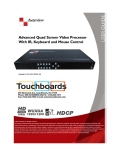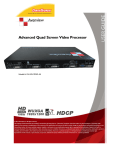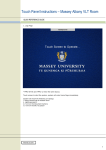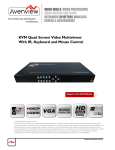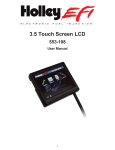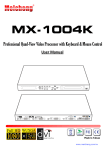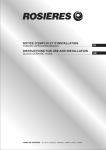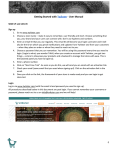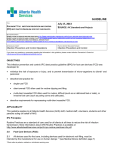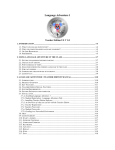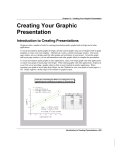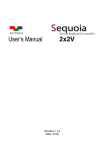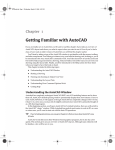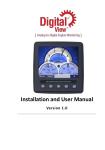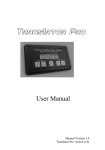Download Holley EFI Digital Dash Manual
Transcript
Holley EFI Digital Dash User Manual CONTENTS Introduction ................................................................................................................... 4 Quick Start Guide.......................................................................................................... 5 Package Contents......................................................................................................... 5 Specifications................................................................................................................ 5 General ...................................................................................................................... 5 Mounting .................................................................................................................... 6 Connectors................................................................................................................. 7 CAN1/Power ........................................................................................................... 7 USB......................................................................................................................... 7 CAN Adapter Harness ............................................................................................. 7 Using the Dash ............................................................................................................. 8 Touchscreen Basics ................................................................................................... 8 Main Menu ................................................................................................................. 8 Configuration ........................................................................................................... 8 Data Log.................................................................................................................. 9 Utilities .................................................................................................................. 10 Customize ............................................................................................................. 10 About..................................................................................................................... 10 Dashboard............................................................................................................. 10 Customizing Your Layout ............................................................................................ 10 Import/Export ........................................................................................................... 10 Adding Gauges ........................................................................................................ 11 Gauge Types ......................................................................................................... 11 Customizing the Gauge ............................................................................................ 14 Adding Labels .......................................................................................................... 23 Adding Switches ...................................................................................................... 23 Changing the Background ........................................................................................ 25 Saving Your Layout .................................................................................................. 26 2 Start-up Gauge Layout ............................................................................................. 26 Preconfigured Layouts ................................................................................................ 27 Modifying Channels on a Preconfigured Layout ....................................................... 28 Data Log Playback ...................................................................................................... 29 Cleaning ..................................................................................................................... 29 Appendix A ................................................................................................................. 30 Appendix B ................................................................................................................. 31 Increasing Internal Logging Storage (micro-SD card) ............................................ 31 Optional I/O Connector .......................................................................................... 32 Appendix C ................................................................................................................. 33 3 Introduction The Holley EFI Digital Dash is completely customizable with a variety of gauge and indicator screens that can be programmed to display any parameter you need. Users can select from pre-configured layouts, or personalize their own. The dash also offers a virtual switch panel, user defined alarms, configurable shift lights and can control on-screen playback of your EFI data logs. This all new Holley EFI Digital Dash claimed the SEMA New Product Award for Best Engineered New Product 2015. The Holley EFI Digital Dash measures 7.5" wide, 4.625" tall and 1" deep, making it a compact, customizable dash for use in a variety of motorsports applications. The Dash features a 7" low glare, high brightness, high contrast, full color touch screen for easy viewing even in full sun, plug and play connection to all Holley EFI systems as well as a weather proof aluminum housing featuring flexible mounting options. Monitor the power of your Holley EFI system at a glance! 4 Quick Start Guide A CAN/power harness is supplied with the digital dash. Connect the black wire to negative, white wire to a switched +12V circuit. Connect the harness from the CAN connector on the vehicles main harness to the digital dash using the supplied 4’ CAN/Power extension Once all connections have been made the Holley EFI Digital Dash may be powered up. After a brief initial loading sequence the gauge display will appear. Package Contents Specifications General · · · · · · · · · · · · · · · · · · · · Weather-proof aluminum housing engineered to withstand harsh racing environments 7” Low Glare, High Brightness, High Contrast, Full Color Touchscreen 800x480 Resolution Operating voltage min 8V - 20V Auto Brightness Plug and Play connection with all Holley EFI systems via CAN bus Completely customizable display of all EFI parameters including every user configured input and output Multiple gauge and indicator types with limitless customization options Quickly toggle between two or more active screens (tune, warm-up, race, drive, etc.) Virtual switch panel User defined channel alarms Configurable progressive shift lights and light bar On screen playback of EFI data logs Download and save Holley EFI data logs to external USB memory stick Expandable internal storage on micro SD card Flexible mounting options Support for future USB devices Upgradable with future software/firmware enhancements Multiple units can be used simultaneously on a Holley EFI system for larger dashboards Internal 3-axis accelerometer (will require update available February 2015) 5 Mounting The product has eight tapped 8-32 mounting holes to allow the user to surface mount or flush mount the enclosure. There are four mounting holes located on the rear of the unit, and two mounting holes are located on the left and right sides. Included with the contents of this kit is a separate template with a 1:1 layout of hole locations for fabricating a mounting bracket. NOT TO SCALE – USE THE TEMPLATE INCLUDED IN YOUR KIT 6 Connectors CAN1/Power 4 pin Mizu-P25 male receptacle connector used to connect main power and to a Holley EFI. The dual connector allows the product to be connected to multiple devices on the CAN bus. Pin 1 2 3 4 Function +12V CAN1H CAN1L GND Color WHT ORG/BLK ORG BLK Description Main power in CAN_H Holley EFI communications CAN_L Holley EFI communications GND USB The unit has two standard USB type A receptacles that can accept USB flash drives for saving data logs, uploading gauge screen layouts, background images, or firmware updates. CAN Adapter Harness 271R1075A CAN ADAPTER HARNESS - used to connect switched +12V ignition power (white wire) and ground (black wire) to the dash, as well as for connecting to the main harness CAN connector. 7 Using the Dash Touchscreen Basics The Holley EFI Digital Dash has been designed with a resistive touchscreen, meaning it will work with bare skin, a stylus, or even through driving gloves. This dash responds to localized point pressure on the screen, not ‘swiping’, which is common on capacitive screens found on current smart phones and tablets. Main Menu Pressing anywhere on a gauge screen will bring up the navigational buttons. To access the main menu choose ‘Menu’ in the upper right corner of the screen. Configuration The configuration screen allows you to change the display brightness, modify the number of gauge display layouts (screens), update firmware, and calibrate the touchscreen if required. Screen You may choose the number of layouts or gauge display screens that are configured. An example would be 4 screens, representing tuning, warm up, race, and street. The Dash will use the last saved layout as the preferred screen to display at power on. 8 Auto Brightness The Dash has an ambient light sensor at the lower left corner of the display. This sensor is used to set the backlight brightness when auto brightness is enabled. If this sensor is covered, the auto brightness feature will not function. Press on the “Auto” beside brightness to enable the auto-brightness function. For manual brightness control, use the slider to adjust the screen brightness. Firmware Upgrade New or additional features developed by Holley can be added to the Digital Dash by updating firmware. These updated firmware files can be obtained by contacting tech service (270-781-9741 or 1-866-464-6553) or they may be downloaded from our website (https://www.holley.com/support/resources/) under the fuel injection tab. To perform a firmware update, follow these steps: 1. Copy the firmware file onto a USB memory stick 2. Connect the USB memory stick to one of the USB cables on the Digital Dash. a. If the unit is off, the firmware update will take place automatically as soon as the Dash is powered on with the USB stick plugged in. No further action is required. b. If the dash is already powered on, proceed to step 3 3. Select ‘Update Firmware’ from the Configuration menu and follow the on screen prompts. Data Log The Holley EFI Digital Dash allows you to retrieve, delete and configure data logging with the attached HEFI. Data logs can be saved internally or to a USB memory stick for viewing on a computer. 9 Utilities The utilities screen allows users to perform file functions such as deleting files and copying files to USB memory sticks. Customize Select this button to enter gauge customization mode. These functions are covered later on in the manual. About This screen contains firmware and software version information along with the CAN id for the Digital Dash. When connected with a Holley EFI it will show details of the connected EFI. Dashboard This selection returns you to the operational dash layout. Customizing Your Layout Choosing ‘Customize’ from the Main Menu enables the gauge customization mode. Entering this mode will allow any of the preconfigured layouts to be modified, or one may be built from scratch. Import/Export The import function will load any saved gauge layout (.ini file) to the active screen. The export function will allow any gauge layout to be saved internally or to a USB Memory Stick. Preconfigured layout examples and filenames are outlined later in this manual. To begin building a custom layout from a blank template, touch any bare area of the background. Choose Layout > Import > Clear 10 Adding Gauges Press on the display where you want a gauge to appear, then click Add > Gauge > Value to Monitor > Gauge Type. Once you have selected the gauge type you will be asked to select the value to monitor. Every available EFI channel including user configured inputs and outputs will be shown in this list (see Appendix A). Once the value is chosen the gauge will be placed on the screen. 1. Select ‘Add’ 2. Select ‘Gauge’ 3. Select Value to Monitor 4. Select Gauge type Step 1 Step 2 Step 3 Step 4 Gauge Types See page 13 for pictures of all gauge types. Analog Gauge Traditional style gauge with a sweeping needle Bargraph Bargraph gauges can be oriented horizontally or vertically. Digital Meter Numeric value readout Thin Analog Round gauge with a sweeping bar instead of a needle. AFR Meter The AFR meter is more of a lean/rich indicator. There is a green target that shows the current Target AFR that is programmed in the map. In closed loop, the gauge face will rotate so that the target AFR is pointing ‘north’ on the gauge. The needle and digital value shows the current AFR reading. In this fashion, if the needle is pointing to the left the engine is running rich, and if the needle points to the right the engine is running lean. The AFR meter option will only appear on AFR channels. Status LED The status LED illuminates when the monitored value reaches the programmable caution high or low values. 11 RPM Bar The RPM bar consists of 10 LEDs, comprising three programmable ranges. · The Green LEDs illuminate from the minimum range value to normal high value. · The Red LEDs illuminate in the Normal High through Caution High values. · The 5 Blue LEDs illuminate once Caution High is exceeded. A standard configuration for a 7000 RPM shift would be to set: · Minimum range to 4000 · Normal high to 6500 · Caution high to 7000 rpm 12 Gauge Type Examples: ANALOG BARGRAPH DIGITAL METER STATUS LEDS AFR METER THIN ANALOG RPM BAR 13 Customizing the Gauge While in ‘Customize’ mode, touch the gauge you would like to modify and a menu will appear. To move the gauge select ‘Move’ (A) and drag the gauge to place it in the desired location. To customize the visual properties and warning indicators, select ‘Customize’ (B) from the pop up menu. In the scroll window you can see the parameters that are configurable. Label The Label is used to name the gauge. Use the ‘Visible’ check box to enable or disable it. To edit the label, select the text box and a full keyboard will appear. To use a symbol instead of text, touch the ‘Sym’ button. There are two Symbol keyboards, pressing the shift key will toggle between the two. When finished, press ‘Ok’. 14 Font Size This is used to adjust the font size of labels within the gauge. Touch inside the text box to bring up a number keypad. The top of the keypad will display the minimum and maximum text size values. In this case, the minimum is 5 and maximum is 240. Units The ‘Units’ label can be modified in the same fashion as the gauge label. To do this, touch inside the text box to bring up the keyboard. When finished, press ‘Ok’. 15 Range This will adjust the minimum and maximum display range of the gauge. Warnings for Gauges Configuring warnings will dictate when the gauge changes colors. When values reach the Normal Hi or Low, the gauge face will turn yellow. Once values have exceeded the Caution Hi or Low, the gauge face will turn red. Warnings for LED Status Lights In the case of LED Status Lights, for a Hi warning, the LED Status Light will come on at the Normal Hi value. For a Low warning, the LED Status Light will come on at the Normal Low value. There is no status change at the Caution Hi and Caution Low values. It remains the same. Figure A Figure B In Figure A, the LED will illuminate when the oil pressure is 10 PSI or lower. In Figure B, the LED will illuminate when the coolant temperature is greater than 220. 16 Status LEDs for Switched Items (ON/OFF) A status LED can be lit to show when an item is either on or off. To have an LED lit for when an item is turned on, configure per Figure C. To have an LED lit for when an item is turned off, configure per Figure D. Figure C Figure D Peak Hold Enabling the Peak Hold features will place a marker at the highest and/or lowest value for quick viewing. This feature is similar to the traditional ‘Tattletale’ Tachometers. The minimum peak is shown with a blue triangle, and the maximum peak is a red triangle. 17 Gauge Sweep Users can configure the sweep angle of Analog and Thin Analog gauges. These values are in degrees. Positive values are in a clockwise direction and negative values are in a counter-clockwise direction. There are three buttons that will set the sweep to a standard 270 degree, 120 degree, or 90 degree gauge. View examples below. 0° 30° 60° 90° 180° 270° 12 o’clock 1 o’clock 2 o’clock 3 o’clock 6 o’clock 9 o’clock 0° -30° -60° -90° -180° -270° 12 o’clock 11 o’clock 10 o’clock 9 o’clock 6 o’clock 3 o’clock Gauge Sweep Examples: -120 Start / 120 End 120 Start / -120 End -205 Start / 45 End 0 Start / 90 End 18 Foreground Color Changing the foreground color will modify the text, labels and values of a gauge. Use a stylus to drag the crosshair to the desired color. The rectangular box at the bottom of the screen will show a preview of what is being selected. Custom colors can be saved for future use by using the stylus to drag from the rectangular preview box and drop onto one of the custom color boxes at the bottom left of the screen. Choose ‘Ok’ when finished. Background Color Changing the Background Color of a gauge is done following the same steps as the Foreground Color. 19 Transparency The transparency of a gauge background can be modified to achieve your desired style. A value of 255 makes the gauge completely opaque, and a value of 0 makes the gauge completely transparent. See the examples below. Transparency values are 255 / 125 / 0 Transparency values are 255 / 150 / 65 / 0 Precision Changing the precision of a gauge will show more or less decimal points after the whole number. Tachometers generally will not use any decimal places; however it may be beneficial to display fuel flow or AFR values with one or more decimal place. 20 Segments Users can configure the number of segments on gauges. For example, a 0-8000 RPM tachometer with 8 segments would be divided into 1000 RPM increments. A 0-16,000 RPM tachometer would be divided into 2000 RPM increments. Choose 0 segments to remove the scale completely. Note: Ensure the number of segments is matched up with the range you specify. E.g. If you choose 6 segments in a 0-8000 tachometer range, the scale markers will be at 0, 1333, 2667, 4000, 5333, 6667, and 8000. We would recommend using 4 or 8 segments instead. Scale Values Visible This will toggle the Scale Values on or off. Scale Divisor This value is the total range of a gauge divided by the number of segments. In this example, if you wanted the Scale Values of the tachometer to display 10,20,30,… instead of 1,2,3… the scale divisor would be set to 100 instead of 1000. 21 Size Overall Gauge sizes can be adjusted by increasing or decreasing their pixel size. The minimum and maximum values are displayed near the top of the number keypad. In this case, the min is 20 and the max is 780. Value Display When Value Display is Enabled, a digital meter will appear inside an analog gauge showing real time values in addition to the needle indicator. Updates Per Second This changes the speed at which values are refreshed on the dash and can be changed from 1/sec to 10/sec or full rate. These should be adjusted upon user preference. Border Borders around certain gauge types can be enabled or disabled by toggling this selection. Math Multiplier Math Multipliers can be used to do unit conversion on any gauge. For example, use a multiplier of 6.895 to convert PSI to kPa or .145 to convert kPa to PSI. The default value is ‘1’ and this should be used if no conversion is desired. If any gauges appear to read incorrectly, be sure to verify that this multiplier value has not been inadvertently changed. 22 Adding Labels Labels can be added anywhere on the gauge screen. The customization options for Labels include Font Size, Foreground & Background colors, and Transparency. See below for an example of the variety of sizes, colors and symbols that can be used. Adding Switches Switches can be placed anywhere on the gauge screen, they can be used to turn devices on or off, as a nitrous enable, etc. These functions are mapped through the Holley EFI software. Follow these steps for proper configuration: 1. Create an input in the I/O screen and give it a name – for this example we have named it “SWITCH 1” 2. Create an output in the I/O screen and give it a name – in this example we have named them “Cooling Fan”, “Elec Water Pump”, and “NOS Bottle Htr”. Once named, choose ‘Configure’ at the right of the screen. 23 3. Set the Switched Input Trigger to activate when ‘SWITCH 1’ is enabled 4. Go to the ‘PIN Map’ Icon, select ‘View LCD’ and drag the switch inputs to the appropriate pin number. 5. Select ‘View Outputs’ from the ‘Pin Map’ and drag the outputs to the whatever pin location the device was wired to. 6. You will have to send the new configuration to the EFI and toggle the ignition for approximately 5 seconds for the changes to be saved. Turn on the ignition to continue. 7. Place a switch on the Holley EFI Digital Dash gauge screen by choosing ‘Add’ then ‘Switch’. An option box in the upper right hand corner of the switch customize menu will allow mapping of the switch to the proper LCD Pin Map number that was configured in the Holley EFI software. 8. Customize the switch Label and other properties on the Dash and choose ‘Ok’. 24 Changing the Background The Holley EFI Digital Dash comes preloaded with a variety of background images and gauge templates (see Appendix C). Users can also upload their own background image from a USB memory stick. Background images should be 800x480 resolution. To change the background, enter the customize menu and choose ‘Background’. A file directory will open listing all available background images. To choose one from a USB drive, select ‘USB’ on the left side of the screen and that drive’s files will then be shown. Choose a background filename, and press OK to replace the current background. The background image is copied to the internal memory of the Dash so the USB does not have to be present for that background to be used. 25 Saving Your Layout Once a layout has been created it must be saved. Touch any blank portion of the gauge screen and select Layout > Export. At this point, the layout can be given a name and saved internally to the Dash or to an external USB drive. Click on the filename field to bring up a keyboard to personalize the filename. Once you have successfully saved the layout, touch any blank portion of the gauge screen and choose ‘Save’ or you may choose ‘Save’ from the top right hand corner of the gauge screen to return to the dashboard screen. Start-up Gauge Layout The Dash will use the last saved layout as the start-up layout. To configure the screen that will be shown upon start-up of the Dash, follow these steps: 1. Toggle to the screen you would like displayed each time the unit is powered on 2. Enter ‘Customize’ from the Main Menu 3. Choose ‘Save’ in the top right corner of the gauge screen 26 Preconfigured Layouts The Holley EFI Digital Dash comes standard with ten preconfigured gauge layouts. The first four of these layouts are active by default. If a smaller or larger number of layouts are desired, select ‘Configuration’ from the Main Menu. The minimum number of layouts is two and the maximum is ten. Below are examples of the ten preconfigured layouts: Layout 1 Layout 2 Layout 3 Layout 4 Layout 5 Layout 6 27 Layout 7 Layout 8 Layout 9 Layout 10 Modifying Channels on a Preconfigured Layout Any gauge channel can be changed to meet user needs. To do this, touch the gauge to modify and press ‘Customize’. At the top right corner of the customize gauge menu is a button that will allow the user to redefine the channel being displayed. For instance, fuel pressure on Layout 10 could be changed to display Boost. NOTE: Only the gauge value being display will be updated, the user MUST manually change Labels, Units, Range, Warnings etc. with proper values as these will NOT be updated automatically! Refer to the ‘Customizing Your Layout’ Section of this manual for instructions on gauge customization. 28 Data Log Playback The Holley EFI Digital Dash will play back logs that have been retrieved from a Holley EFI ECU. Pressing on the Playback button in the upper left corner of the dashboard screen allows you to play back data these logs from the Dash’s internal storage or a USB drive. Cleaning If screen needs cleaning, use the supplied microfiber cleaning cloth. Do not use harsh chemical cleaners on the touch screen display. 29 Appendix A Below is a list of 112 values that can be monitored. Any user programmed I/O values will appear in the list in addition to these once the Dash has been connected to a Holley ECU. RTC RPM INJ PW DUTY CYCLE CL COMP TARGET AFR AFR LEFT AFR RIGHT AFR AVERAGE AIR TEMP ENR COOLANT ENR COOLANT AFR OFFSET AFTERSTART ENR CURRENT LEARN CL STATUS LEARN STATUS FUEL ECONOMY FUEL FLOW MAP RoC TPS RoC TUNING CHANGE ESTIMATED VE IGNITION TIMING KNOCK RETARD KNOCK LEVEL IAC POSITION MAP TPS MAT CTS BARO BATTERY OIL PRESSURE FUEL PRESSURE PEDAL POSITION MAIN REV LIMIT REV LIMIT #1 REV LIMIT #2 AC KICK TIMING RETARD #1 TIMING RETARD #2 FAN #1 FAN #2 #2 FUEL PUMP AC SHUTDOWN TCC LOCKUP SENSOR WARNING SENSOR CAUTION BOOST GEAR BOOST STAGE BOOST BOOST SPEED BOOST TIME TARGET BOOST TRANS BRAKE BOOST SCRAMBLE + BOOST SCRAMBLE MANUAL BOOST BUILD MANUAL BOOST RESET BOOST BUILD BOOST SOLENOID DUTY BOOST SAFETY W/M INJECTION W/M MANUAL ENABLE W/M LOW FLUID W/M PUMP N2O STAGE 1 N2O STAGE 2 N2O STAGE 3 N2O STAGE 4 GPO 1 GPO 2 GPO 3 GPO 4 N2O ENABLED N2O INPUT #1 N2O INPUT #2 N2O INPUT #3 N2O PURGE N2O LEAN CUTOFF N2O RICH CUTOFF N2O RPM CUTOFF N2O MAP CUTOFF GEAR 30 SPEED LINE PRESSURE INPUT SHAFT SPEED ACCUM PRESSURE TCC DUTY CYCLE LINE TEMP TORQUE TIME TB TPS #1 TB TPS #2 PEDAL TPS #1 PEDAL TPS #2 TB2 TPS #1 TB2 TPS #2 TB POSITION TB2 POSITION BRAKE PEDAL DIAG #1 DIAG #2 DIAG #3 DIAG #4 DIAG #5 DIAG #6 DIAG #7 DIAG #8 DIAG #9 DIAG #10 DIAG #11 DIAG #12 Appendix B Increasing Internal Logging Storage (micro-SD card) To increase the storage space for internal logging, you may purchase a micro-SD card and install it inside the unit. Please turn off power to the unit before opening the access panel. Using a Philips screwdriver, carefully remove the rear access panel. Remember to ensure the rubber strip is replaced before closing the unit, to keep liquid out of the unit. Figure 1. Slide door to the left to unlock Figure 2. Flip up door Figure 3. Insert micro-SD card 31 Figure 4. Flip door down Figure 5. Slide door to the right to lock Optional I/O Connector While the primary application is for the unit to use a HEFI for input/output, the internal I/O connector could be used for stand-alone applications or as button inputs. A harness with bare wires (pigtail) will be available first quarter 2015 as an accessory to the product. The signal has default functions that are described in the table below. Each signal line (IO1-IO8) can also be independently configured to function as a switch input, active high output, active low output, or 5V analog input. Additionally, IO1 and IO2 have 2A current switch to ground. IO9 & IO10 can be configured as switch inputs or active high outputs. Pin 1 2 3 4 5 6 7 8 9 10 11 12 Default (not used) LT TURN RT TURN RPM SPEED HI BEAM BRAKE OIL PRES OIL TEMP ENG TEMP FUEL LVL GND Alternate 5V EXC IO1 IO2 IO3 IO4 IO5 IO6 IO7 IO8 IO9 IO10 GND Description 5V excitation for sensors Left turn or General I/O Right turn input or General I/O Digital Engine RPM input or General I/O Digital Speed Input or General I/O High beam input Brake input Oil pressure input Oil temperature sender input, built-in pullup Coolant temperature sender input, built-in pullup Fuel sender input, built-in pullup Ground reference 32 Appendix C Preloaded background images LAYOUT1 LAYOUT2 LAYOUT3 LAYOUT4 LAYOUT5 LAYOUT6 LAYOUT7 LAYOUT8 33 LAYOUT9 LAYOUT10 Holley_EFI_1 Holley_EFI_2 BlackStone Fire2 3_gauge_dark_lt_blue 3_gauge_dark_orange 34 3_gauge_dark_pink 3_gauge_dark_purple 3_gauge_dark_red 3_gauge_dark_teal 3_gauge_dark_yellow 3_gauge_dark_green 3_gauge_blue 3_gauge_red 35 3_gauge_lt_blue 3_gauge_lt_green 3_gauge_green 3_gauge_orange 3_gauge_pink 3_gauge_purple 3_gauge_teal 3_gauge_yellow 199R10746 Revision Date: 12-19-14 36