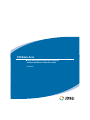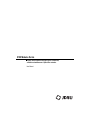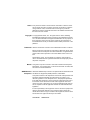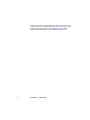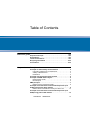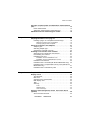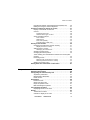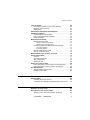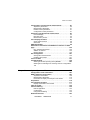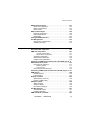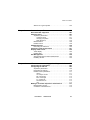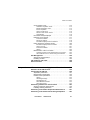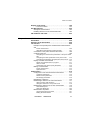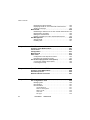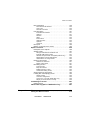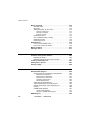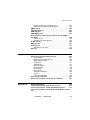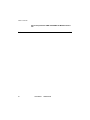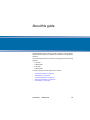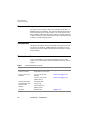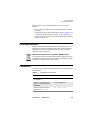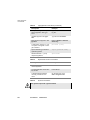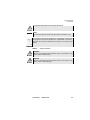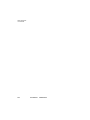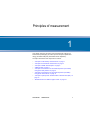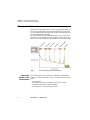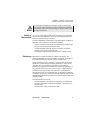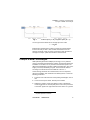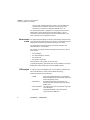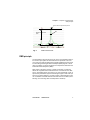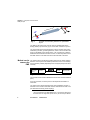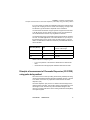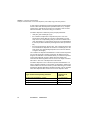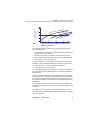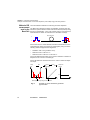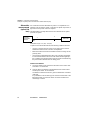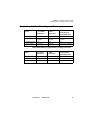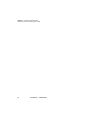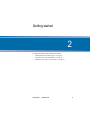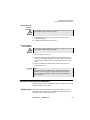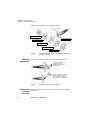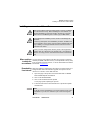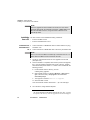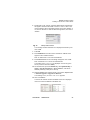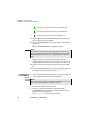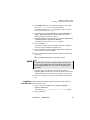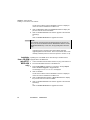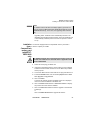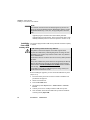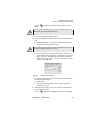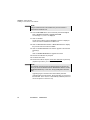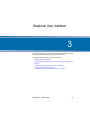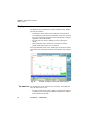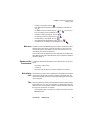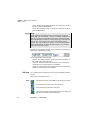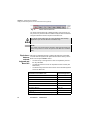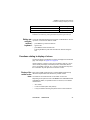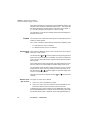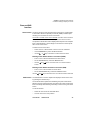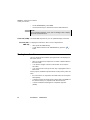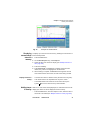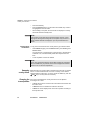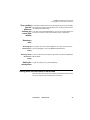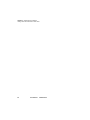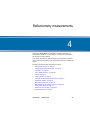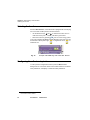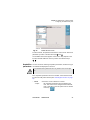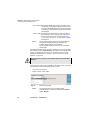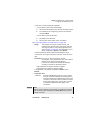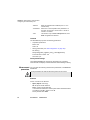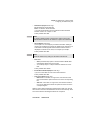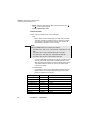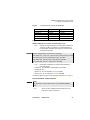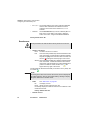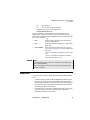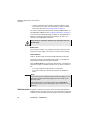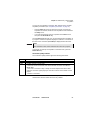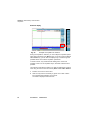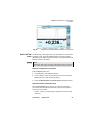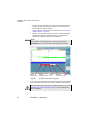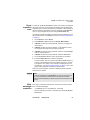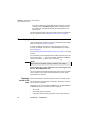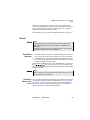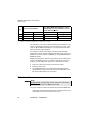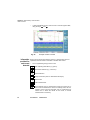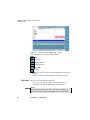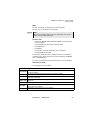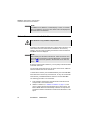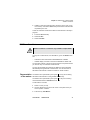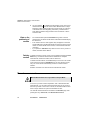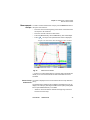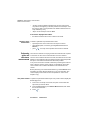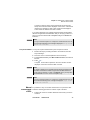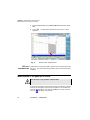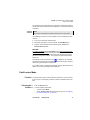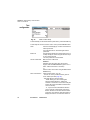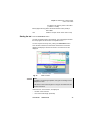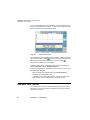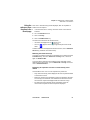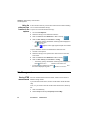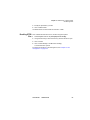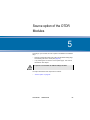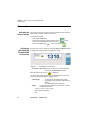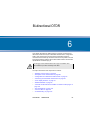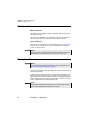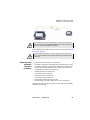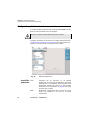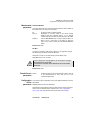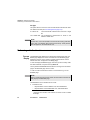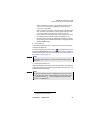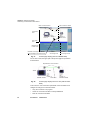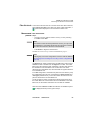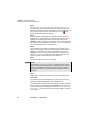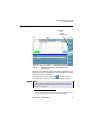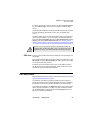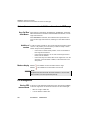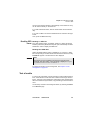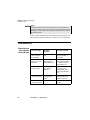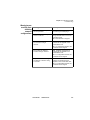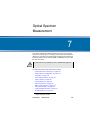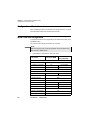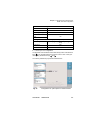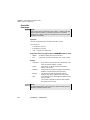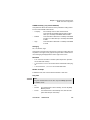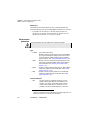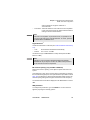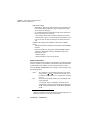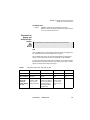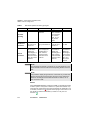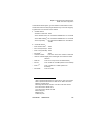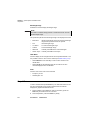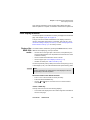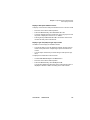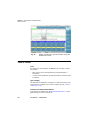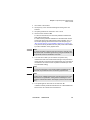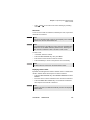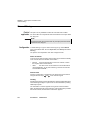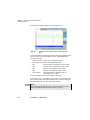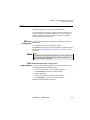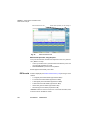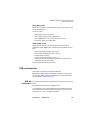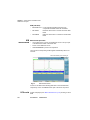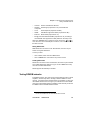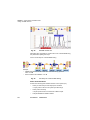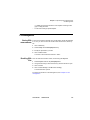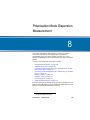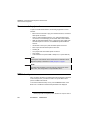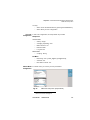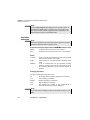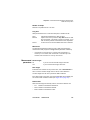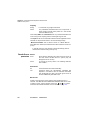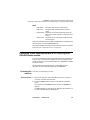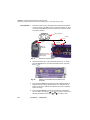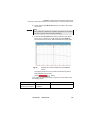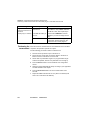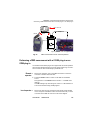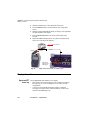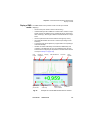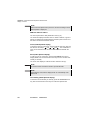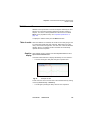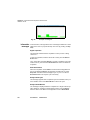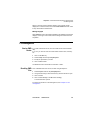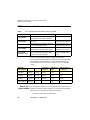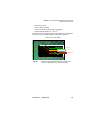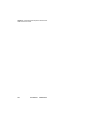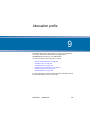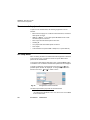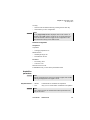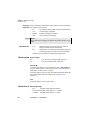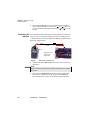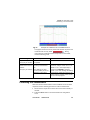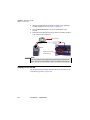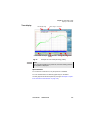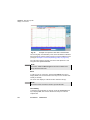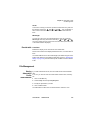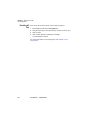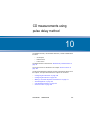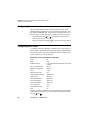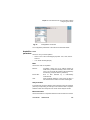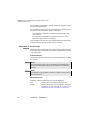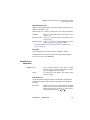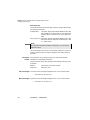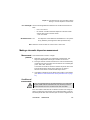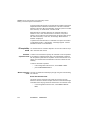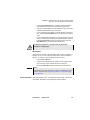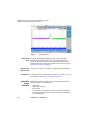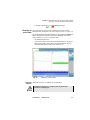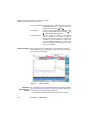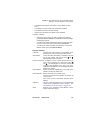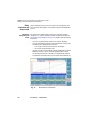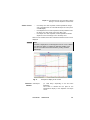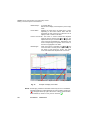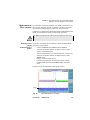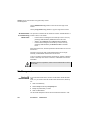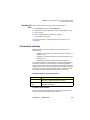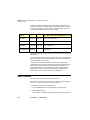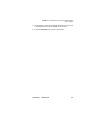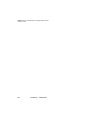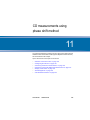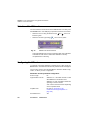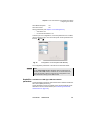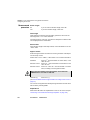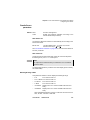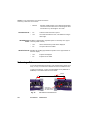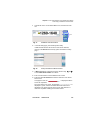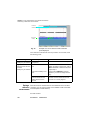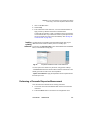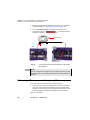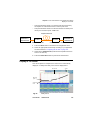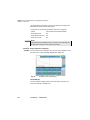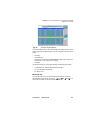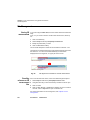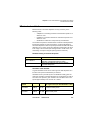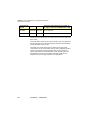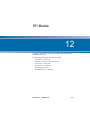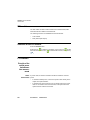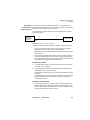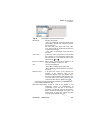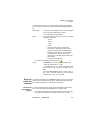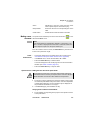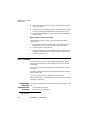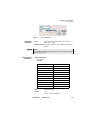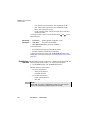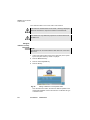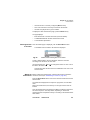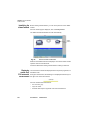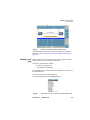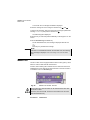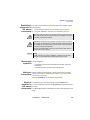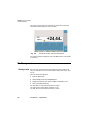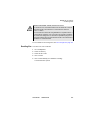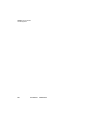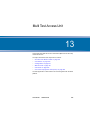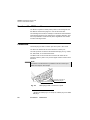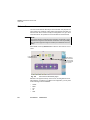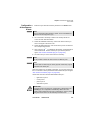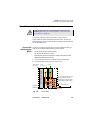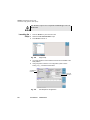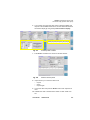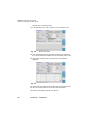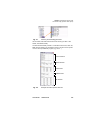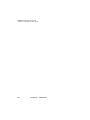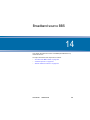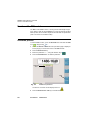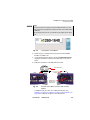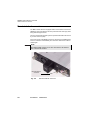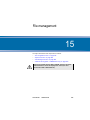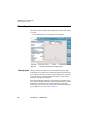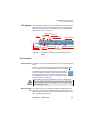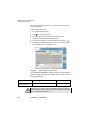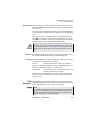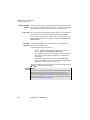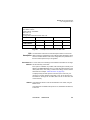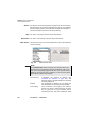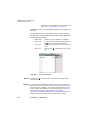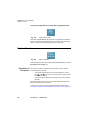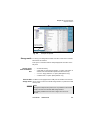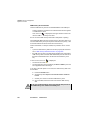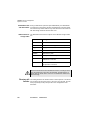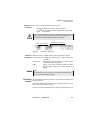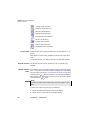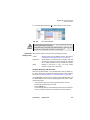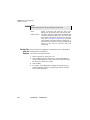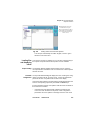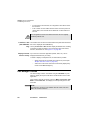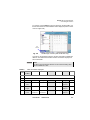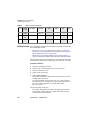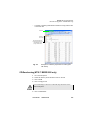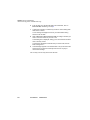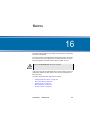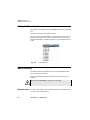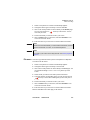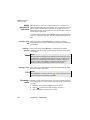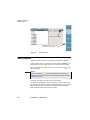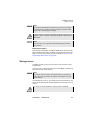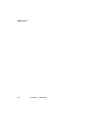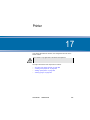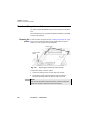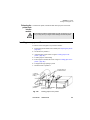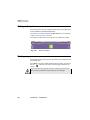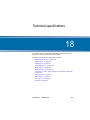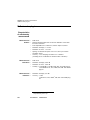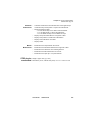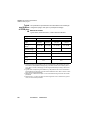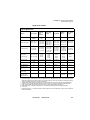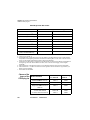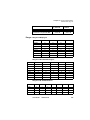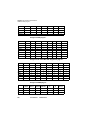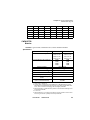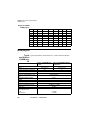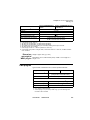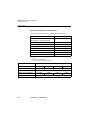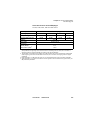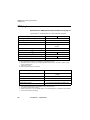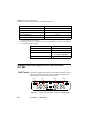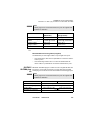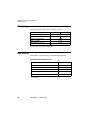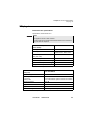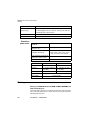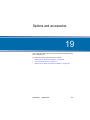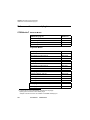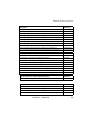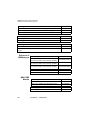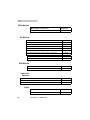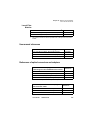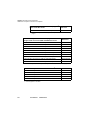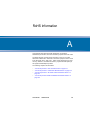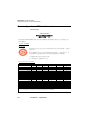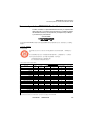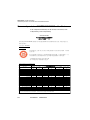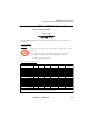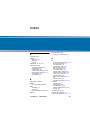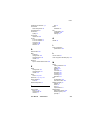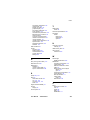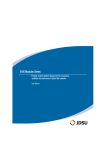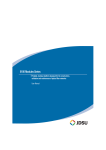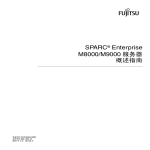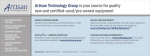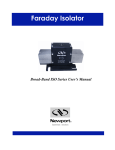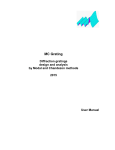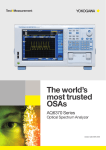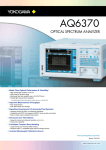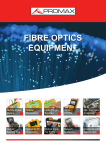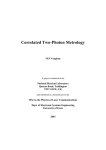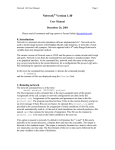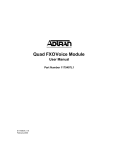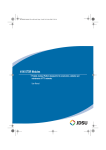Download Downloading - AD INSTRUMENTS
Transcript
8100 Modules Series Portable, modular platform designed for the construction, validation and maintenance of optical fiber networks User Manual 8100 Modules Series Portable, modular platform designed for the construction, validation and maintenance of optical fiber networks User Manual Notice Every effort was made to ensure that the information in this document was accurate at the time of printing. However, information is subject to change without notice, and JDSU reserves the right to provide an addendum to this document with information not available at the time that this document was created. Copyright © Copyright 2006 JDSU, LLC. All rights reserved. JDSU, Enabling Broadband and Optical Innovation, and its logo are trademarks of JDSU, LLC. All other trademarks and registered trademarks are the property of their respective owners. No part of this guide may be reproduced or transmitted electronically or otherwise without written permission of the publisher. Trademarks JDSU is a trademark of JDSU in the United States and other countries. Microsoft, Windows, Windows CE, Windows NT, MS-DOS, Excel, Word and Microsoft Internet Explorer are either trademarks or registered trademarks of Microsoft Corporation in the United States and/or other countries. Specifications, terms, and conditions are subject to change without notice. All trademarks and registered trademarks are the property of their respective companies. Manual This guide is a product of JDSU's Technical Information Development Department. This manual gives you the main information to install, start and use the 8100 Module Series. WEEE Directive JDSU has established processes in compliance with the Waste Electrical Compliance and Electronic Equipment (WEEE) Directive, 2002/96/EC. This product should not be disposed of as unsorted municipal waste and should be collected separately and disposed of according to your national regulations. In the European Union, all equipment purchased from JDSU after 2005-08-13 can be returned for disposal at the end of its useful life. JDSU will ensure that all waste equipment returned is reused, recycled, or disposed of in an environmentally friendly manner, and in compliance with all applicable national and international waste legislation. It is the responsibility of the equipment owner to return the equipment to JDSU for appropriate disposal. If the equipment was imported by a reseller whose name or logo is marked on the equipment, then the owner should return the equipment directly to the reseller. User Manual 780000102/16 v Instructions for returning waste equipment to JDSU can be found in the Environmental section of JDSU’s web site at www.jdsu.com. If you have questions concerning disposal of your equipment, contact JDSU’s WEEE Program Management team at [email protected]. vi User Manual 780000102/16 Table of Contents About this guide xxi Purpose and scope . . . . . . . . . . . . . . . . . . . . . . . . . . . . . . xxii Assumptions . . . . . . . . . . . . . . . . . . . . . . . . . . . . . . . . . . . xxii Technical assistance . . . . . . . . . . . . . . . . . . . . . . . . . . . . . xxii Recycling Information . . . . . . . . . . . . . . . . . . . . . . . . . . . . xxiii Conventions . . . . . . . . . . . . . . . . . . . . . . . . . . . . . . . . . . . . xxiii Chapter 1 Principles of measurement 1 Principle of reflectometry measurements . . . . . . . . . . . . . . 2 Information yielded by the measurement . . . . . . . . . . . . . . . . 2 Validity of Measurement . . . . . . . . . . . . . . . . . . . . . . . . . . . . . 3 Reflectance . . . . . . . . . . . . . . . . . . . . . . . . . . . . . . . . . . . . . . 3 Principle of bi-directional measurement . . . . . . . . . . . . . . . 4 Principle of WDM / OSA analysis . . . . . . . . . . . . . . . . . . . . . 5 Measurement results . . . . . . . . . . . . . . . . . . . . . . . . . . . . . . . 6 DFB analysis . . . . . . . . . . . . . . . . . . . . . . . . . . . . . . . . . . . . . 6 PMD principle . . . . . . . . . . . . . . . . . . . . . . . . . . . . . . . . . . . . . 7 Method used to measure the PMD . . . . . . . . . . . . . . . . . . . . . 8 Principle of measurement of Chromatic Dispersion (CD OTDR) using pulse delay method . . . . . . . . . . . . . . . . . . . . 9 Method of CD measurement used by the Base Unit . . . . . . 12 Principle of measurement of Chromatic Dispersion (CD ODM) using phase shift method . . . . . . . . . . . . . . . . . . . . . 13 User Manual 780000102/16 vii Table of Contents Principle of optical power and attenuation measurements (OFI) . . . . . . . . . . . . . . . . . . . . . . . . . . . . . . . . . . . . . . . . . . . . 13 Power measurement . . . . . . . . . . . . . . . . . . . . . . . . . . . . . . 13 Attenuation measurements (optical link loss) . . . . . . . . . . . . 14 Standards and l0 for different types of fiber . . . . . . . . . . . 15 Chapter 2 Getting started 17 Adapting MTS 5000 series plug-ins . . . . . . . . . . . . . . . . . . 18 Installing a plug-in in a receptacle and removing it . . . . . . . 18 Removing a plug-in from a receptacle . . . . . . . . . . . . . . . . . 19 Inserting a plug-in into receptacle . . . . . . . . . . . . . . . . . . . . 19 Universal connectors and adapters . . . . . . . . . . . . . . . . . . 19 Adapter types . . . . . . . . . . . . . . . . . . . . . . . . . . . . . . . . . . . . 19 Switching adapter type . . . . . . . . . . . . . . . . . . . . . . . . . . . . . 20 Cleaning the universal connector . . . . . . . . . . . . . . . . . . . . . 20 Installing a new version of the software . . . . . . . . . . . . . . 21 Where and how to obtain the new software . . . . . . . . . . . . . 21 Downloading from Internet . . . . . . . . . . . . . . . . . . . . . . . . . . 21 Installation from a PC . . . . . . . . . . . . . . . . . . . . . . . . . . . . . . 22 Installation from the harddisk of a PC . . . . . . . . . . . . . . . . . 22 Installation from the CD-ROM drive of a PC . . . . . . . . . . . . 24 Installation from Ethernet . . . . . . . . . . . . . . . . . . . . . . . . . . . 25 Installation from a CD-ROM (with MTS/T-BERD 8000 only) 26 Installation from a CompactFlash memory card (with MTS/TBERD 8000 only) . . . . . . . . . . . . . . . . . . . . . . . . . . . . . . . . . 27 Installation from a USB memory stick . . . . . . . . . . . . . . . . . 28 Chapter 3 Graphical User Interface 31 Display screen . . . . . . . . . . . . . . . . . . . . . . . . . . . . . . . . . . . 32 Top status bar . . . . . . . . . . . . . . . . . . . . . . . . . . . . . . . . . . . . Mini-trace . . . . . . . . . . . . . . . . . . . . . . . . . . . . . . . . . . . . . . . Signature of the measurement . . . . . . . . . . . . . . . . . . . . . . . Main display zone . . . . . . . . . . . . . . . . . . . . . . . . . . . . . . . . Tabs . . . . . . . . . . . . . . . . . . . . . . . . . . . . . . . . . . . . . . . . . . . Soft keys . . . . . . . . . . . . . . . . . . . . . . . . . . . . . . . . . . . . . . . 32 33 33 33 33 34 Icons . . . . . . . . . . . . . . . . . . . . . . . . . . . . . . . . . . . . . . . . . . 34 Selection keys . . . . . . . . . . . . . . . . . . . . . . . . . . . . . . . . . . . 35 Color of the keys . . . . . . . . . . . . . . . . . . . . . . . . . . . . . . . . . 35 Using an external keyboard, mouse and screen touch (options) . . . . . . . . . . . . . . . . . . . . . . . . . . . . . . . . . . . . . . . . 35 Virtual control buttons bar . . . . . . . . . . . . . . . . . . . . . . . . . . 35 User Manual 780000102/16 viii Table of Contents Equivalence between external keyboard and Base Unit . . . 36 Editing text using the external keyboard . . . . . . . . . . . . . . . 37 Functions relating to display of a trace . . . . . . . . . . . . . . . 37 Display of the results on the trace . . . . . . . . . . . . . . . . . . . . 37 Cursors . . . . . . . . . . . . . . . . . . . . . . . . . . . . . . . . . . . . . . . . . 38 Positioning the cursor . . . . . . . . . . . . . . . . . . . . . . . . . . . . . 38 Selection of the type of cursor . . . . . . . . . . . . . . . . . . . . . . . 38 Zoom and Shift functions . . . . . . . . . . . . . . . . . . . . . . . . . . . 39 Zoom function . . . . . . . . . . . . . . . . . . . . . . . . . . . . . . . . . . . 39 Shift function . . . . . . . . . . . . . . . . . . . . . . . . . . . . . . . . . . . . 39 Zoom Auto (OTDR) . . . . . . . . . . . . . . . . . . . . . . . . . . . . . . . 40 Full scale (OSA / PMD / AP) . . . . . . . . . . . . . . . . . . . . . . . . 40 Overlay trace function . . . . . . . . . . . . . . . . . . . . . . . . . . . . . 40 Overlaying several traces stored in memory . . . . . . . . . . . . 41 Display of traces in overlay . . . . . . . . . . . . . . . . . . . . . . . . . 41 Adding traces in overlay . . . . . . . . . . . . . . . . . . . . . . . . . . . . 41 Overlaying the current trace . . . . . . . . . . . . . . . . . . . . . . . . 42 Swapping overlay traces . . . . . . . . . . . . . . . . . . . . . . . . . . . 42 Changing the traces position . . . . . . . . . . . . . . . . . . . . . . . . 42 Trace resulting from the difference between two traces (OSA module) . . . . . . . . . . . . . . . . . . . . . . . . . . . . . . . . . . . . . . . . 43 Removing a trace . . . . . . . . . . . . . . . . . . . . . . . . . . . . . . . . . 43 Removing the current trace in overlay . . . . . . . . . . . . . . . . . 43 Removing all the the traces in overlay . . . . . . . . . . . . . . . . . 43 Quitting the overlay menu . . . . . . . . . . . . . . . . . . . . . . . . . . 43 Saving when the instrument is shut down . . . . . . . . . . . . 43 Chapter 4 Reflectometry measurements 45 Selecting the function . . . . . . . . . . . . . . . . . . . . . . . . . . . . . 46 Configuring the reflectometry test . . . . . . . . . . . . . . . . . . . 46 Acquisition parameters . . . . . . . . . . . . . . . . . . . . . . . . . . . . . 47 Measurement parameters . . . . . . . . . . . . . . . . . . . . . . . . . . 50 Result screen . . . . . . . . . . . . . . . . . . . . . . . . . . . . . . . . . . . . 54 Acquisition . . . . . . . . . . . . . . . . . . . . . . . . . . . . . . . . . . . . . . 55 Real time mode . . . . . . . . . . . . . . . . . . . . . . . . . . . . . . . . . . Quick Link Test mode . . . . . . . . . . . . . . . . . . . . . . . . . . . . . . Expert acquisition mode . . . . . . . . . . . . . . . . . . . . . . . . . . . . Multi-wavelength acquisition . . . . . . . . . . . . . . . . . . . . . . . . 56 59 61 61 Trace display functions . . . . . . . . . . . . . . . . . . . . . . . . . . . . 62 Displaying results on the trace . . . . . . . . . . . . . . . . . . . . . . . 62 Events . . . . . . . . . . . . . . . . . . . . . . . . . . . . . . . . . . . . . . . . . . 63 Trace/Event functions . . . . . . . . . . . . . . . . . . . . . . . . . . . . . . 63 Criteria for display of an event . . . . . . . . . . . . . . . . . . . . . . . 63 User Manual 780000102/16 ix Table of Contents Table of results . . . . . . . . . . . . . . . . . . . . . . . . . . . . . . . . . . . 64 Information provided for each event detected . . . . . . . . . . . 66 Modifying types of events . . . . . . . . . . . . . . . . . . . . . . . . . . . 67 Table notes . . . . . . . . . . . . . . . . . . . . . . . . . . . . . . . . . . . . . . 68 Automatic measurement and detection . . . . . . . . . . . . . . . 70 Addition of markers . . . . . . . . . . . . . . . . . . . . . . . . . . . . . . . 71 Representation of the markers . . . . . . . . . . . . . . . . . . . . . . . 71 Hints on the positioning of markers . . . . . . . . . . . . . . . . . . . 72 Deleting markers . . . . . . . . . . . . . . . . . . . . . . . . . . . . . . . . . 72 Manual measurements . . . . . . . . . . . . . . . . . . . . . . . . . . . . 72 Measurements of slope . . . . . . . . . . . . . . . . . . . . . . . . . . . . 73 Result of slope measurement . . . . . . . . . . . . . . . . . . . . . . . 73 Deleting a slope measurement . . . . . . . . . . . . . . . . . . . . . . 74 Performing splice and reflectance measurements . . . . . . . . 74 Two points method . . . . . . . . . . . . . . . . . . . . . . . . . . . . . . . 74 Five points method . . . . . . . . . . . . . . . . . . . . . . . . . . . . . . . 75 Manual measurement of ORL . . . . . . . . . . . . . . . . . . . . . . . 75 ORL on a saturated trace . . . . . . . . . . . . . . . . . . . . . . . . . . . 76 Memorization of the position of events . . . . . . . . . . . . . . . 76 Fault Locator Mode . . . . . . . . . . . . . . . . . . . . . . . . . . . . . . . 77 Function . . . . . . . . . . . . . . . . . . . . . . . . . . . . . . . . . . . . . . . . Choosing the function . . . . . . . . . . . . . . . . . . . . . . . . . . . . . Test configuration . . . . . . . . . . . . . . . . . . . . . . . . . . . . . . . . . Starting the test . . . . . . . . . . . . . . . . . . . . . . . . . . . . . . . . . . 77 77 78 79 Reference Trace function . . . . . . . . . . . . . . . . . . . . . . . . . . 80 Using the reference trace function in the Result page . . . . . 81 Using the reference trace function in the explorer . . . . . . . . 82 File Management . . . . . . . . . . . . . . . . . . . . . . . . . . . . . . . . . 82 Storing OTDR measurements . . . . . . . . . . . . . . . . . . . . . . . 82 Recalling OTDR files . . . . . . . . . . . . . . . . . . . . . . . . . . . . . . 83 Chapter 5 Source option of the OTDR Modules 85 Source option . . . . . . . . . . . . . . . . . . . . . . . . . . . . . . . . . . . . 86 Activating the Source fonction . . . . . . . . . . . . . . . . . . . . . . . 86 Configuring and displaying the parameters of the source . . 86 Chapter 6 Bi-directional OTDR 87 Definition of terms used . . . . . . . . . . . . . . . . . . . . . . . . . . . 88 Description of the measurement . . . . . . . . . . . . . . . . . . . . 88 Summary of the automatic operation procedure . . . . . . . . . 89 User Manual 780000102/16 x Table of Contents Configuration of bi-directional measurement . . . . . . . . . . 90 Acquisition parameters . . . . . . . . . . . . . . . . . . . . . . . . . . . . . Measurement parameters . . . . . . . . . . . . . . . . . . . . . . . . . . Results Screen parameters . . . . . . . . . . . . . . . . . . . . . . . . . Configuration of files parameters . . . . . . . . . . . . . . . . . . . . . 90 91 91 91 Performing a bi-directional measurement . . . . . . . . . . . . . 92 Process Display . . . . . . . . . . . . . . . . . . . . . . . . . . . . . . . . . . 92 Fiber link check . . . . . . . . . . . . . . . . . . . . . . . . . . . . . . . . . . 95 Measurement process . . . . . . . . . . . . . . . . . . . . . . . . . . . . . 95 Trace display functions . . . . . . . . . . . . . . . . . . . . . . . . . . . . 97 Origin and End traces . . . . . . . . . . . . . . . . . . . . . . . . . . . . . 98 OEO trace . . . . . . . . . . . . . . . . . . . . . . . . . . . . . . . . . . . . . . 99 OEO Result table . . . . . . . . . . . . . . . . . . . . . . . . . . . . . . . . . 99 Automatic measurement and Addition of markers in OEO page . . . . . . . . . . . . . . . . . . . . . . . . . . . . . . . . . . . . . . . . . . . 100 Key <Del Res/Auto Meas> : . . . . . . . . . . . . . . . . . . . . . . . . 100 Addition of markers . . . . . . . . . . . . . . . . . . . . . . . . . . . . . . 100 Markers display . . . . . . . . . . . . . . . . . . . . . . . . . . . . . . . . . 100 File management . . . . . . . . . . . . . . . . . . . . . . . . . . . . . . . . 100 Storing OEO measurements . . . . . . . . . . . . . . . . . . . . . . . 100 Recalling OEO traces . . . . . . . . . . . . . . . . . . . . . . . . . . . . . 101 Test of a cable . . . . . . . . . . . . . . . . . . . . . . . . . . . . . . . . . . 101 Troubleshooting . . . . . . . . . . . . . . . . . . . . . . . . . . . . . . . . . 102 Warning/errors after pressing the key START . . . . . . . . 102 Warning/errors resulting from checking common configurations 103 Chapter 7 Optical Spectrum Measurement 105 Configuration of the instrument . . . . . . . . . . . . . . . . . . . . 106 WDM / OSA test configuration . . . . . . . . . . . . . . . . . . . . . 106 Acquisition Parameters . . . . . . . . . . . . . . . . . . . . . . . . . . . 108 Measurement parameters . . . . . . . . . . . . . . . . . . . . . . . . . .110 Parameters of display and analysis of the results . . . . . . . .113 Acquisition . . . . . . . . . . . . . . . . . . . . . . . . . . . . . . . . . . . . . 116 Trace display functions . . . . . . . . . . . . . . . . . . . . . . . . . . . 117 Display of the WDM / OSA results . . . . . . . . . . . . . . . . . . . .117 Table of results . . . . . . . . . . . . . . . . . . . . . . . . . . . . . . . . . . 120 Channel filtering . . . . . . . . . . . . . . . . . . . . . . . . . . . . . . . . . 124 Field of application . . . . . . . . . . . . . . . . . . . . . . . . . . . . . . . 124 Configuration . . . . . . . . . . . . . . . . . . . . . . . . . . . . . . . . . . . 124 Using channel filtering . . . . . . . . . . . . . . . . . . . . . . . . . . . . 125 Drift measurement . . . . . . . . . . . . . . . . . . . . . . . . . . . . . . . 125 User Manual 780000102/16 xi Table of Contents EDFA results analysis . . . . . . . . . . . . . . . . . . . . . . . . . . . . 127 EDFA test configuration . . . . . . . . . . . . . . . . . . . . . . . . . . . 127 EDFA measurements . . . . . . . . . . . . . . . . . . . . . . . . . . . . . 127 EDFA results . . . . . . . . . . . . . . . . . . . . . . . . . . . . . . . . . . . 128 DFB results analysis . . . . . . . . . . . . . . . . . . . . . . . . . . . . . 129 DFB test configuration . . . . . . . . . . . . . . . . . . . . . . . . . . . . 129 DFB measurements . . . . . . . . . . . . . . . . . . . . . . . . . . . . . . 130 DFB results . . . . . . . . . . . . . . . . . . . . . . . . . . . . . . . . . . . . 130 Testing ROADM networks . . . . . . . . . . . . . . . . . . . . . . . . . 131 File Management . . . . . . . . . . . . . . . . . . . . . . . . . . . . . . . . 133 Storing OSA measurements . . . . . . . . . . . . . . . . . . . . . . . . 133 Recalling OSA files . . . . . . . . . . . . . . . . . . . . . . . . . . . . . . 133 Chapter 8 Polarization Mode Dispersion Measurement 135 Recommended equipment . . . . . . . . . . . . . . . . . . . . . . . . 136 PMD test setup menu . . . . . . . . . . . . . . . . . . . . . . . . . . . . 136 Test Auto Configuration . . . . . . . . . . . . . . . . . . . . . . . . . . . 137 Manual Mode Configuration . . . . . . . . . . . . . . . . . . . . . . . 137 Acquisition parameters . . . . . . . . . . . . . . . . . . . . . . . . . . . . 138 Measurement parameters . . . . . . . . . . . . . . . . . . . . . . . . . 139 Results Screen parameters . . . . . . . . . . . . . . . . . . . . . . . . 140 Performing a PMD measurement with a 5073XXX plug-in or OSA-XXX series module . . . . . . . . . . . . . . . . . . . . . . . . . . 141 Performing the reference . . . . . . . . . . . . . . . . . . . . . . . . . . 141 Remote operator . . . . . . . . . . . . . . . . . . . . . . . . . . . . . . . . 141 Local operator . . . . . . . . . . . . . . . . . . . . . . . . . . . . . . . . . . 142 Performing the measurement . . . . . . . . . . . . . . . . . . . . . . . 144 Performing a PMD measurement with a 81XXX plug-in or an ODM plug-in . . . . . . . . . . . . . . . . . . . . . . . . . . . . . . . . . . . . 145 Remote operator . . . . . . . . . . . . . . . . . . . . . . . . . . . . . . . . 145 Local operator . . . . . . . . . . . . . . . . . . . . . . . . . . . . . . . . . . 145 Display of results . . . . . . . . . . . . . . . . . . . . . . . . . . . . . . . . 146 Spectrum/FFT menu key . . . . . . . . . . . . . . . . . . . . . . . . . . 146 Display of PMD results . . . . . . . . . . . . . . . . . . . . . . . . . . . . 147 Statistics results . . . . . . . . . . . . . . . . . . . . . . . . . . . . . . . . 149 Table of results . . . . . . . . . . . . . . . . . . . . . . . . . . . . . . . . . . 149 Graphics display . . . . . . . . . . . . . . . . . . . . . . . . . . . . . . . . . 149 Information messages . . . . . . . . . . . . . . . . . . . . . . . . . . . . 150 File Management . . . . . . . . . . . . . . . . . . . . . . . . . . . . . . . . 151 Storing PMD results . . . . . . . . . . . . . . . . . . . . . . . . . . . . . . 151 Recalling PMD files . . . . . . . . . . . . . . . . . . . . . . . . . . . . . . 151 PMD standards and limits . . . . . . . . . . . . . . . . . . . . . . . . . 152 User Manual 780000102/16 xii Table of Contents Abacus for a typical system . . . . . . . . . . . . . . . . . . . . . . . . 152 Chapter 9 Attenuation profile 155 Recommended equipment . . . . . . . . . . . . . . . . . . . . . . . . 156 AP Setup menu . . . . . . . . . . . . . . . . . . . . . . . . . . . . . . . . . 156 Acquisition parameters . . . . . . . . . . . . . . . . . . . . . . . . . . . . 157 Acquisition band . . . . . . . . . . . . . . . . . . . . . . . . . . . . . . . . 157 Averaging acquisition . . . . . . . . . . . . . . . . . . . . . . . . . . . . 158 Make Reference . . . . . . . . . . . . . . . . . . . . . . . . . . . . . . . . 158 Measurements . . . . . . . . . . . . . . . . . . . . . . . . . . . . . . . . . . 158 Results Screen . . . . . . . . . . . . . . . . . . . . . . . . . . . . . . . . . . 158 AP Measurement . . . . . . . . . . . . . . . . . . . . . . . . . . . . . . . . 159 Performing the reference . . . . . . . . . . . . . . . . . . . . . . . . . . 160 Performing a AP measurement . . . . . . . . . . . . . . . . . . . . 161 Display of AP results . . . . . . . . . . . . . . . . . . . . . . . . . . . . . 162 Trace display . . . . . . . . . . . . . . . . . . . . . . . . . . . . . . . . . . . 163 Results table . . . . . . . . . . . . . . . . . . . . . . . . . . . . . . . . . . . . 165 File Management . . . . . . . . . . . . . . . . . . . . . . . . . . . . . . . . 165 Storing Attenuation Profile measurements . . . . . . . . . . . . . 165 Recalling AP files . . . . . . . . . . . . . . . . . . . . . . . . . . . . . . . . 166 Chapter 10 CD measurements using pulse delay method 167 Configuring the instrument . . . . . . . . . . . . . . . . . . . . . . . . 168 Configuring the CD test . . . . . . . . . . . . . . . . . . . . . . . . . . . 168 Acquisition parameters . . . . . . . . . . . . . . . . . . . . . . . . . . . . 169 Parameters of analysis . . . . . . . . . . . . . . . . . . . . . . . . . . . . 170 Results Screen parameters . . . . . . . . . . . . . . . . . . . . . . . . 171 Alarms . . . . . . . . . . . . . . . . . . . . . . . . . . . . . . . . . . . . . . . . 171 1st analysis window . . . . . . . . . . . . . . . . . . . . . . . . . . . . . . 172 Min. wavelength . . . . . . . . . . . . . . . . . . . . . . . . . . . . . . . . 172 Max. wavelength . . . . . . . . . . . . . . . . . . . . . . . . . . . . . . . . 172 Inc. wavelength . . . . . . . . . . . . . . . . . . . . . . . . . . . . . . . . . 173 Normalized to km . . . . . . . . . . . . . . . . . . . . . . . . . . . . . . . 173 Unit . . . . . . . . . . . . . . . . . . . . . . . . . . . . . . . . . . . . . . . . . . 173 Making a chromatic dispersion measurement . . . . . . . . 173 Measurement process . . . . . . . . . . . . . . . . . . . . . . . . . . . . 173 Conditions of measurement . . . . . . . . . . . . . . . . . . . . . . . . 173 User Manual 780000102/16 xiii Table of Contents CD acquisition mode . . . . . . . . . . . . . . . . . . . . . . . . . . . . . 174 Automatic acquisition mode . . . . . . . . . . . . . . . . . . . . . . . 174 Manual acquisition mode . . . . . . . . . . . . . . . . . . . . . . . . . . 174 End of acquisition . . . . . . . . . . . . . . . . . . . . . . . . . . . . . . . 175 Choice of CD result . . . . . . . . . . . . . . . . . . . . . . . . . . . . . . 176 Return to this chosen screen . . . . . . . . . . . . . . . . . . . . . . . 176 Configuration . . . . . . . . . . . . . . . . . . . . . . . . . . . . . . . . . . . 176 Information always displayed . . . . . . . . . . . . . . . . . . . . . . . 176 Detection of end of fiber . . . . . . . . . . . . . . . . . . . . . . . . . . . 177 Functions available . . . . . . . . . . . . . . . . . . . . . . . . . . . . . . 177 Placing of markers . . . . . . . . . . . . . . . . . . . . . . . . . . . . . . . 178 Information displayed for the markers . . . . . . . . . . . . . . . . 178 Delay, dispersion and slope results . . . . . . . . . . . . . . . . . . 180 Information displayed for the results . . . . . . . . . . . . . . . . . 180 Choice of curve . . . . . . . . . . . . . . . . . . . . . . . . . . . . . . . . . 181 Functions available . . . . . . . . . . . . . . . . . . . . . . . . . . . . . . 181 Alarms . . . . . . . . . . . . . . . . . . . . . . . . . . . . . . . . . . . . . . . . 182 Measurement of CD on a section . . . . . . . . . . . . . . . . . . . . 183 Acquiring a trace for CD measurement on a section . . . . . 183 CD measurement on a section using stored traces . . . . . . 184 File Management . . . . . . . . . . . . . . . . . . . . . . . . . . . . . . . . 184 Storing CD measurements . . . . . . . . . . . . . . . . . . . . . . . . . 184 Recalling CD files . . . . . . . . . . . . . . . . . . . . . . . . . . . . . . . . 185 CD standards and limits . . . . . . . . . . . . . . . . . . . . . . . . . . 185 Source function . . . . . . . . . . . . . . . . . . . . . . . . . . . . . . . . . 186 Chapter 11 CD measurements using phase shift method 189 Selection of the CD function . . . . . . . . . . . . . . . . . . . . . . . 190 Configuring the CD test . . . . . . . . . . . . . . . . . . . . . . . . . . . 190 Acquisition parameters . . . . . . . . . . . . . . . . . . . . . . . . . . . . 191 Measurements parameters . . . . . . . . . . . . . . . . . . . . . . . . 192 Results Screen parameters . . . . . . . . . . . . . . . . . . . . . . . . 193 Alarms . . . . . . . . . . . . . . . . . . . . . . . . . . . . . . . . . . . . . . . . 193 Wavelength Range . . . . . . . . . . . . . . . . . . . . . . . . . . . . . . 193 Normalized to km . . . . . . . . . . . . . . . . . . . . . . . . . . . . . . . 194 Show Measured Points . . . . . . . . . . . . . . . . . . . . . . . . . . . 194 Show Fit Formula . . . . . . . . . . . . . . . . . . . . . . . . . . . . . . . 194 Performing a Reference measurement . . . . . . . . . . . . . . 194 Saving a reference measurement . . . . . . . . . . . . . . . . . . . 196 Loading existing reference . . . . . . . . . . . . . . . . . . . .197 Performing a Chromatic Dispersion Measurement . . . . 197 Performing a CD measurement through amplifiers . . . . 198 User Manual 780000102/16 xiv Table of Contents Display of CD results . . . . . . . . . . . . . . . . . . . . . . . . . . . . . 199 Functions available . . . . . . . . . . . . . . . . . . . . . . . . . . . . . . 200 File Management . . . . . . . . . . . . . . . . . . . . . . . . . . . . . . . . 202 Storing CD measurements . . . . . . . . . . . . . . . . . . . . . . . . . 202 Recalling reference or CD measurement files . . . . . . . . . . 202 CD standards and limits . . . . . . . . . . . . . . . . . . . . . . . . . . 203 Chapter 12 OFI Module 205 OFI module . . . . . . . . . . . . . . . . . . . . . . . . . . . . . . . . . . . . . 206 Selection of the OFI module . . . . . . . . . . . . . . . . . . . . . . . 206 LTS function . . . . . . . . . . . . . . . . . . . . . . . . . . . . . . . . . . . . 206 Principle of the optical power and attenuation measurements . 206 Power measurement . . . . . . . . . . . . . . . . . . . . . . . . . . . . . 206 Attenuation measurements (optical link loss) . . . . . . . . . . 207 Connections to the power meter and the source . . . . . . . . 208 Configuring the LTS . . . . . . . . . . . . . . . . . . . . . . . . . . . . . . 208 Configuring the measurement parameters of the power meter 208 Configuring the alarm parameters of the power meter . . . 210 Configuring and displaying the parameters of the source . 210 Display of results and command . . . . . . . . . . . . . . . . . . . . .211 Result of the measurement in progress . . . . . . . . . . . . . . . 211 Table of results . . . . . . . . . . . . . . . . . . . . . . . . . . . . . . . . . 212 Commands of the power meter parameters . . . . . . . . . . . 212 Making a measurement . . . . . . . . . . . . . . . . . . . . . . . . . . . 213 Power measurement . . . . . . . . . . . . . . . . . . . . . . . . . . . . . 213 Optical link loss . . . . . . . . . . . . . . . . . . . . . . . . . . . . . . . . . 213 FOX Function . . . . . . . . . . . . . . . . . . . . . . . . . . . . . . . . . . . 214 Configuration of the FOX automatic measurement . . . . . . 214 Acquisition parameters . . . . . . . . . . . . . . . . . . . . . . . . . . . 215 Results screen parameters . . . . . . . . . . . . . . . . . . . . . . . . 215 File Storage parameters . . . . . . . . . . . . . . . . . . . . . . . . . . 216 Establishing a reference . . . . . . . . . . . . . . . . . . . . . . . . . . . 216 Establishing a reference for loss measurement . . . . . . . . . 217 Taking a side by side reference . . . . . . . . . . . . . . . . . . . . . 217 Taking the reference in a loop-back mode . . . . . . . . . . . . 218 Establishing a reference for an ORL measurement . . . . . . 219 ORL Emitted power . . . . . . . . . . . . . . . . . . . . . . . . . . . . . . 219 ORL Zero adjustment . . . . . . . . . . . . . . . . . . . . . . . . . . . . 220 Measurement acquisition . . . . . . . . . . . . . . . . . . . . . . . . . . 220 Choosing the fiber to be tested . . . . . . . . . . . . . . . . . . . . . 221 Making the measurement . . . . . . . . . . . . . . . . . . . . . . . . . 221 User Manual 780000102/16 xv Table of Contents Identifying the distant module . . . . . . . . . . . . . . . . . . . . . . 222 Displaying results for a FOX automatic measurement . . . . 222 Sending a message . . . . . . . . . . . . . . . . . . . . . . . . . . . . . . 223 Manual ORL . . . . . . . . . . . . . . . . . . . . . . . . . . . . . . . . . . . . 224 Establishing a reference for an ORL manual measurement Measurement acquisition . . . . . . . . . . . . . . . . . . . . . . . . . . Making the measurement . . . . . . . . . . . . . . . . . . . . . . . . . . Display of results for an ORL manual measurement . . . . . 225 225 225 225 File Management . . . . . . . . . . . . . . . . . . . . . . . . . . . . . . . . 226 Storing results . . . . . . . . . . . . . . . . . . . . . . . . . . . . . . . . . . 226 Recalling files . . . . . . . . . . . . . . . . . . . . . . . . . . . . . . . . . . . 227 Chapter 13 Multi Test Access Unit 229 Function of the MTAU module . . . . . . . . . . . . . . . . . . . . . Connections . . . . . . . . . . . . . . . . . . . . . . . . . . . . . . . . . . . . Configuration . . . . . . . . . . . . . . . . . . . . . . . . . . . . . . . . . . . Manual mode . . . . . . . . . . . . . . . . . . . . . . . . . . . . . . . . . . . Auto mode . . . . . . . . . . . . . . . . . . . . . . . . . . . . . . . . . . . . . 230 230 231 231 232 Configuration of the sequence of tests . . . . . . . . . . . . . . . . 233 Performing the sequence of tests . . . . . . . . . . . . . . . . . . . 234 Use of the script (specific client option) . . . . . . . . . . . . . 235 Connect the modules to the MTAU . . . . . . . . . . . . . . . . . . 235 Launching the Script . . . . . . . . . . . . . . . . . . . . . . . . . . . . . 236 Chapter 14 Broadband source BBS 241 Function of the BBS module . . . . . . . . . . . . . . . . . . . . . . . 242 Activation process . . . . . . . . . . . . . . . . . . . . . . . . . . . . . . . 242 Remote interlock connector . . . . . . . . . . . . . . . . . . . . . . . 244 Chapter 15 File management 245 File configuration menu . . . . . . . . . . . . . . . . . . . . . . . . . . 246 Managing tabs . . . . . . . . . . . . . . . . . . . . . . . . . . . . . . . . . . 246 File signature . . . . . . . . . . . . . . . . . . . . . . . . . . . . . . . . . . . 247 File information . . . . . . . . . . . . . . . . . . . . . . . . . . . . . . . . . . 247 Current directory . . . . . . . . . . . . . . . . . . . . . . . . . . . . . . . . 247 Rules for naming files . . . . . . . . . . . . . . . . . . . . . . . . . . . . 247 Name of a file . . . . . . . . . . . . . . . . . . . . . . . . . . . . . . . . . . 249 Auto store . . . . . . . . . . . . . . . . . . . . . . . . . . . . . . . . . . . . . 249 File Type . . . . . . . . . . . . . . . . . . . . . . . . . . . . . . . . . . . . . . 249 xvi User Manual 780000102/16 Table of Contents Fiber Description . . . . . . . . . . . . . . . . . . . . . . . . . . . . . . . . 249 Fiber ID and Fiber Number . . . . . . . . . . . . . . . . . . . . . . . . 250 Color code . . . . . . . . . . . . . . . . . . . . . . . . . . . . . . . . . . . . . 250 Fiber Nbr Increment . . . . . . . . . . . . . . . . . . . . . . . . . . . . . 250 Link description . . . . . . . . . . . . . . . . . . . . . . . . . . . . . . . . . 251 Extremities are different . . . . . . . . . . . . . . . . . . . . . . . . . . . 251 Cable Id . . . . . . . . . . . . . . . . . . . . . . . . . . . . . . . . . . . . . . . 251 Direction . . . . . . . . . . . . . . . . . . . . . . . . . . . . . . . . . . . . . . 252 Origin . . . . . . . . . . . . . . . . . . . . . . . . . . . . . . . . . . . . . . . . . 252 End Location . . . . . . . . . . . . . . . . . . . . . . . . . . . . . . . . . . . 252 Cable structure . . . . . . . . . . . . . . . . . . . . . . . . . . . . . . . . . 252 Operator . . . . . . . . . . . . . . . . . . . . . . . . . . . . . . . . . . . . . . 254 Comment . . . . . . . . . . . . . . . . . . . . . . . . . . . . . . . . . . . . . . 254 File export . . . . . . . . . . . . . . . . . . . . . . . . . . . . . . . . . . . . . 255 Buttons on the right of the screen . . . . . . . . . . . . . . . . . . . 255 Explorer Function . . . . . . . . . . . . . . . . . . . . . . . . . . . . . . . 256 Description of the explorer . . . . . . . . . . . . . . . . . . . . . . . . . 256 Storage media . . . . . . . . . . . . . . . . . . . . . . . . . . . . . . . . . . 257 Storage media built into the Base Unit . . . . . . . . . . . . . . . 257 External USB storage media . . . . . . . . . . . . . . . . . . . . . . . 257 Standard Compact Flash card (8000 platform only) . . . . . 259 Remote Base Unit and data transfer . . . . . . . . . . . . . . . . . 260 Abbreviations for storage media . . . . . . . . . . . . . . . . . . . . 260 Directory edit function . . . . . . . . . . . . . . . . . . . . . . . . . . . . 260 Selection of directories . . . . . . . . . . . . . . . . . . . . . . . . . . . 261 Edition of directories . . . . . . . . . . . . . . . . . . . . . . . . . . . . . 261 File editing function . . . . . . . . . . . . . . . . . . . . . . . . . . . . . . 261 Format of files . . . . . . . . . . . . . . . . . . . . . . . . . . . . . . . . . . 262 Easy file selection . . . . . . . . . . . . . . . . . . . . . . . . . . . . . . . 262 Multiple selection of files . . . . . . . . . . . . . . . . . . . . . . . . . . 262 Commands relating to files . . . . . . . . . . . . . . . . . . . . . . . . 263 Saving Files from the Explorer . . . . . . . . . . . . . . . . . . . . . . 264 Loading files and displaying traces . . . . . . . . . . . . . . . . . . 265 Simple loading . . . . . . . . . . . . . . . . . . . . . . . . . . . . . . . . . . 265 Load with configuration . . . . . . . . . . . . . . . . . . . . . . . . . . . 265 Load Trace + Info (with OTDR files only) . . . . . . . . . . . . . 266 Display of several traces in overlay . . . . . . . . . . . . . . . . . . 266 Link Manager Function . . . . . . . . . . . . . . . . . . . . . . . . . . . 266 Editing function . . . . . . . . . . . . . . . . . . . . . . . . . . . . . . . . . . 268 CD-Rom burning (MTS / T-BERD 8000 only) . . . . . . . . . . 269 Chapter 16 Macros 271 Calling the Macro function . . . . . . . . . . . . . . . . . . . . . . . . 272 User Manual 780000102/16 xvii Table of Contents Macro recording . . . . . . . . . . . . . . . . . . . . . . . . . . . . . . . . . 272 Standard macro . . . . . . . . . . . . . . . . . . . . . . . . . . . . . . . . . 272 File macro . . . . . . . . . . . . . . . . . . . . . . . . . . . . . . . . . . . . . 273 Adding interaction to your macro . . . . . . . . . . . . . . . . . . . . 274 Inserting a dialog box . . . . . . . . . . . . . . . . . . . . . . . . . . . . 274 Inserting a message . . . . . . . . . . . . . . . . . . . . . . . . . . . . . 274 Inserting a pause . . . . . . . . . . . . . . . . . . . . . . . . . . . . . . . . 274 Renaming a macro . . . . . . . . . . . . . . . . . . . . . . . . . . . . . . . The «Overwrite Config.» setting . . . . . . . . . . . . . . . . . . . . . Replacing a macro . . . . . . . . . . . . . . . . . . . . . . . . . . . . . . . Removing a macro . . . . . . . . . . . . . . . . . . . . . . . . . . . . . . . 274 275 275 275 Default macro . . . . . . . . . . . . . . . . . . . . . . . . . . . . . . . . . . . 275 How to use the default macro . . . . . . . . . . . . . . . . . . . . . . 275 How to set a macro as default . . . . . . . . . . . . . . . . . . . . . . 275 Macro playback . . . . . . . . . . . . . . . . . . . . . . . . . . . . . . . . . 276 Storing a macro . . . . . . . . . . . . . . . . . . . . . . . . . . . . . . . . . 277 Chapter 17 Printer 279 Function of the printer module . . . . . . . . . . . . . . . . . . . . . 280 Exposing the printer . . . . . . . . . . . . . . . . . . . . . . . . . . . . . . 280 Releasing the printer back into the module. . . . . . . . . . . . . 281 Loading a new paper roll . . . . . . . . . . . . . . . . . . . . . . . . . . 281 Setting up the printer . . . . . . . . . . . . . . . . . . . . . . . . . . . . . 282 Printing a page . . . . . . . . . . . . . . . . . . . . . . . . . . . . . . . . . . 282 Chapter 18 Technical specifications 283 Reflectometer plug-ins . . . . . . . . . . . . . . . . . . . . . . . . . . . 284 Characteristics of reflectometry measurements . . . . . . . . . 284 Measurement of distance . . . . . . . . . . . . . . . . . . . . . . . . . 284 Measurement of attenuation . . . . . . . . . . . . . . . . . . . . . . . 284 Measurement of reflectance . . . . . . . . . . . . . . . . . . . . . . . 284 Automatic measurement . . . . . . . . . . . . . . . . . . . . . . . . . . 285 Manual Measurement . . . . . . . . . . . . . . . . . . . . . . . . . . . . 285 OTDR plug-ins measurement . . . . . . . . . . . . . . . . . . . . . . Typical specifications of OTDR plug-ins . . . . . . . . . . . . . . . Classes of the lasers of the OTDR plug-ins . . . . . . . . . . . . Ranges . . . . . . . . . . . . . . . . . . . . . . . . . . . . . . . . . . . . . . . . CWDM OTDR Modules . . . . . . . . . . . . . . . . . . . . . . . . . . . 285 286 288 289 291 Technical Specifications . . . . . . . . . . . . . . . . . . . . . . . . . . 291 Ranges for CWDM OTDR plug-ins . . . . . . . . . . . . . . . . . . 292 WDM plug-ins . . . . . . . . . . . . . . . . . . . . . . . . . . . . . . . . . . . 292 xviii User Manual 780000102/16 Table of Contents Typical specifications of WDM plug-ins . . . . . . . . . . . . . . . 292 Dimensions and weight of WDM plug-ins . . . . . . . . . . . . . 293 PMD plug-ins . . . . . . . . . . . . . . . . . . . . . . . . . . . . . . . . . . . CD OTDR plug-ins . . . . . . . . . . . . . . . . . . . . . . . . . . . . . . . ODM plug-ins . . . . . . . . . . . . . . . . . . . . . . . . . . . . . . . . . . . ODM MR plug-ins . . . . . . . . . . . . . . . . . . . . . . . . . . . . . . . . Information on «fiber» plug-ins 5020TF and 82LFSM2 / 82LFSM4 . . . . . . . . . . . . . . . . . . . . . . . . . . . . . . . . . . . . . . . 293 294 296 297 298 5020TF plug-in . . . . . . . . . . . . . . . . . . . . . . . . . . . . . . . . . . 298 82LFSM2 / 82LFSM4 plug-ins . . . . . . . . . . . . . . . . . . . . . . 299 MTAU plug-ins . . . . . . . . . . . . . . . . . . . . . . . . . . . . . . . . . . 300 BBS plug-ins . . . . . . . . . . . . . . . . . . . . . . . . . . . . . . . . . . . 300 OFI plug -ins . . . . . . . . . . . . . . . . . . . . . . . . . . . . . . . . . . . . 301 Standalone power meter . . . . . . . . . . . . . . . . . . . . . . . . . . 302 Warning . . . . . . . . . . . . . . . . . . . . . . . . . . . . . . . . . . . . . . . . 302 Chapter 19 Options and accessories 303 References of measurement plug-ins . . . . . . . . . . . . . . . 304 OTDR Modules . . . . . . . . . . . . . . . . . . . . . . . . . . . . . . . . . References of CWDM plug-ins . . . . . . . . . . . . . . . . . . . . . . WDM / PMD Modules . . . . . . . . . . . . . . . . . . . . . . . . . . . . . CD Modules . . . . . . . . . . . . . . . . . . . . . . . . . . . . . . . . . . . . ODM Module . . . . . . . . . . . . . . . . . . . . . . . . . . . . . . . . . . . ODM MR Module . . . . . . . . . . . . . . . . . . . . . . . . . . . . . . . . MTAU Modules . . . . . . . . . . . . . . . . . . . . . . . . . . . . . . . . . . OFI Modules . . . . . . . . . . . . . . . . . . . . . . . . . . . . . . . . . . . . BBS Modules . . . . . . . . . . . . . . . . . . . . . . . . . . . . . . . . . . . Application Softwares . . . . . . . . . . . . . . . . . . . . . . . . . . . . . Printer . . . . . . . . . . . . . . . . . . . . . . . . . . . . . . . . . . . . . . . . . Launch Fiber Modules . . . . . . . . . . . . . . . . . . . . . . . . . . . . 304 306 306 307 307 307 308 308 308 308 308 309 User manual references . . . . . . . . . . . . . . . . . . . . . . . . . . 309 References of optical connectors and adapters . . . . . . . 309 Appendix A RoHS Information 311 Concerned products : 8100 modules series . . . . . . . . . . 312 Concerned products : OTDR 8100 Modules Series . . . . 313 Concerned products : All OTDR VLR 8100 Modules Series 314 User Manual 780000102/16 xix Table of Contents Concerned products :PMD and WDM 8100 Modules Series 315 Index xx 317 User Manual 780000102/16 About this guide The MTS/TBERD series of JDSU provides a portable, modular platform designed for the construction, validation and maintenance of optical fiber networks. The modules described in this document are applicable for the following platforms: – MTS 8000 – T-BERD 8000 – MTS 6000 – T-BERD 6000 The topics discussed in this chapter are as follows: – “Purpose and scope” on page xxii – “Assumptions” on page xxii – “Technical assistance” on page xxii – “Recycling Information” on page xxiii – “Conventions” on page xxiii User Manual 780000102/16 xxi About this guide Purpose and scope Purpose and scope The purpose of this guide is to help you successfully use the MTS / TBERD features and capabilities. This guide includes task-based instructions that describe how to install, configure, use, and troubleshoot the MTS / T-BERD. Additionally, this guide provides a complete description of JDSU’s warranty, services, and repair information, including terms and conditions of the licensing agreement. Assumptions This guide is intended for novice, intermediate, and experienced users who want to use the MTS / T-BERD effectively and efficiently. We are assuming that you are familiar with basic telecommunication concepts and terminology. Technical assistance If you need assistance or have questions related to the use of this product, call or e-mail JDSU’s Technical Assistance Center for customer support. Table 1 Technical assistance centers Region Phone Number Americas Telecom Products 866 228 3762 World Wide: 301 353 1550 [email protected] Europe, Africa, and Mid-East +49 (0) 7121 86 1345 (Europe) [email protected] +33 (0) 1 30 81 50 60 (JDSU France) [email protected] Asia and the Pacific Southeast Asia, Australia, and New Zealand +852 2892 0990 (Hong Kong) All others 866 228 3762 xxii +86 10 6833 7477 (Beijing-China) User Manual 780000102/16 [email protected] About this guide Recycling Information During off-hours, you can request assistance by doing one of the following: – leave a voice mail message at the Technical Assistance number in your region – e-mail North American Technical Assistance Center, [email protected], or European Technical Assistance Center, [email protected] – submit your question using our online Technical Assistance Request form at www.jdsu.com. Recycling Information JDSU recommends that customers dispose of their instruments and peripherals in an environnmentally sound manner. Potential methods include reuse of parts or whole products and recycling of products components, and/or materials. Waste Electrical and electronic Equipment (WEEE) Directive In the European Union, this label indicates that this product should not be disposed of with household waste. Il should be deposited at an appropriate facility to enable recovery and recycling. Conventions This guide uses naming conventions and symbols, as described in the following tables. Table 2 Typographical conventions Description Example User interface actions appear in this typeface. On the Status bar, click Start Buttons or switches that you press on a unit appear in this TYPEFACE. Press the ON switch. Code and output messages appear in this typeface. All results okay User Manual 780000102/16 xxiii About this guide Conventions Table 2 Typographical conventions (Continued) Description Example Text you must type exactly as shown appears in this typeface. Type: a:\set.exe in the dialog box. Variables appear in this typeface. Type the new hostname. Book references appear in this typeface. Refer to Newton’s Telecom Dictionary A vertical bar | means “or”: only one option can appear in a single command. platform [a|b|e] Square brackets [ ] indicate an optional argument. login [platform name] Slanted brackets < > group required arguments. <password> Table 3 Keyboard and menu conventions Description Example A plus sign + indicates simultaneous keystrokes. Press Ctrl+s A comma indicates consecutive key strokes. Press Alt+f,s A slanted bracket indicates choosing a submenu from menu. On the menu bar, click Start > Program Files. Table 4 Symbol conventions This symbol represents a general hazard. xxiv User Manual 780000102/16 About this guide Conventions This symbol represents a risk of electrical shock. NOTE This symbol represents a Note indicating related information or tip. This symbol, located on the equipment or its packaging, indicates that the equipment must not be disposed of in a land-fill site or as municipal waste, and should be disposed of according to your national regulations. Table 5 Safety definitions WARNING Indicates a potentially hazardous situation which, if not avoided, could result in death or serious injury. CAUTION Indicates a potentially hazardous situation which, if not avoided, may result in minor or moderate injury. User Manual 780000102/16 xxv About this guide Conventions xxvi User Manual 780000102/16 Chapter 1 Principles of measurement 1 This chapter gives the principles of the measurements made by the reflectometer (OTDR) plug-ins, OSA spectrum analyzers (WDM technology) and PMD analyzers (Polarization mode dispersion). The topics discussed in this chapter are as follows: – “Principle of reflectometry measurements” on page 2 – “Principle of bi-directional measurement” on page 4 – “Principle of WDM / OSA analysis” on page 5 – “PMD principle” on page 7 – “Principle of measurement of Chromatic Dispersion (CD OTDR) using pulse delay method” on page 9 – “Principle of measurement of Chromatic Dispersion (CD ODM) using phase shift method” on page 13 – “Principle of optical power and attenuation measurements (OFI)” on page 13 – “Standards and l0 for different types of fiber” on page 15 User Manual 780000102/16 1 Chapter 1 Principles of measurement Principle of reflectometry measurements Principle of reflectometry measurements Optical time domain reflectometry consists in injecting a light pulse into one end of the optical fiber to be analyzed and observing, at the same end, the optical intensity passing through the fiber in the opposite direction to the propagation of the pulse. The signal detected is exponentially diminishing in form, typical of the phenomenon of backscattering, with superimposed peaks due to reflections from the ends of the fiber or other variations in the refractive index. Fig. 1 Information yielded by the measurement 2 Trace showing typical backscattering From a backscatter trace it is possible, in particular, to determine the position of a section of fiber within a link. The measurement result must reveal: – the attenuation – the location of faults, by their distance from a point of origin, – attenuation with respect to distance (dB/km) – the reflectance of a reflective event or a link. User Manual 780000102/16 Chapter 1 Principles of measurement Principle of reflectometry measurements To locate faults, a reflectometer measures only time. Consequently, group velocity must be introduced in order to determine the distance of the location. This is done by introducing the refractive index of the fiber into the instrument. Validity of Measurement UTI-T, in recommendations G.650, G.651 and G.652, give backscatter measurement as an alternative method for measuring attenuation, the method of reference being the cut fiber. The field of application of backscatter is not limited, but the conditions for application of this method are nevertheless stipulated: – Reflectance injection conditions: Fresnel reflections must be limited at fiber input. – a high-power source (laser) should be used. – receiver bandwidth should be chosen to achieve a compromise between pulse rise time and noise level. – backscatter power should be represented on a logarithmic scale. Reflectance is a value with which the coefficient of reflection of a reflecting optical element can be quantified. It is defined as the ratio of the power reflected by the element over the incident power. These reflections are due to variations in refractive index all along the optical link in certain telecommunications applications. If they are not controlled, they may degrade the performance of the system by perturbing the operation of the emitting laser (especially DFB lasers) or may generate interference noise in the receiver by multiple reflections. The reflectometer is particularly well suited to the measurement of discrete reflectances on an optical fiber link. To calculate the coefficient of reflection, it is necessary to measure the total amplitude of the Fresnel reflection generated and then to apply a conversion formula to obtain the reflectance value. This formula takes into account: – the total amplitude of the reflection measured by the reflectometer. – the pulse width used to measure the amplitude of the reflection (in nanoseconds) – the backscatter coefficient of the fiber used: User Manual 780000102/16 3 Chapter 1 Principles of measurement Principle of bi-directional measurement – typical values of the backscatter coefficient for a pulse of 1 ns and - for a single-mode fiber:-79 dB to 1310 nm -81 dB to 1550 nm and 1625 nm - for a multi-mode fiber:-70 dB to 850 nm -75 dB to 1300 nm NOTE To measure the widest range of reflection coefficient, it is necessary to insert a variable optical attenuator between the reflectometer and the link to be tested. This attenuator enables the level of the trace to be adjusted so as to avoid saturation of the reflectometer by the reflection to be evaluated. Principle of bi-directional measurement If fibers with different mode-field diameters (core size etc.) are joined, the resulting OTDR trace waveform can show a higher backscattering level. This is due to the increased level of backscattered signal reflected back to the OTDR in the downstream fiber. Fig. 2 Normal splice This phenomenon can occur when jointing different types of fiber in multimode or 2 fibers with different backscattering coefficients. 4 User Manual 780000102/16 Chapter 1 Principles of measurement Principle of WDM / OSA analysis Fig. 3 Positive splice (A ->B) / Negative Splice (B -> A) The sum gives the bi-directional or average splice loss value: S1 + S2 S = ------------------2 Bi-directionnal measurement consists in performing a measurement from the extremity of fiber A, then another measurement from the extremity of fiber B, finally get events of both traces and calculate the average for all slope, splice and reflectance measurements. Principle of WDM / OSA analysis WDM (Wavelength Division Multiplex) technology is a very effective means of increasing the transmission of fibers, as it demands neither the installation of new links, nor any increase in transmission speed. The data are transmitted along the fiber at different wavelengths, each wavelength (or channel) transmitting a signal. The channels are defined according to the the G-692 recommendations of the ITU-T. This technology demands new measurements, since it is important, during the installation and maintenance of WDM systems, to check the following parameters: 1 Presence of the channels at the corresponding wavelengths, with no drift 2 Correct channel power levels, without power variation 3 Satisfactory signal-to-noise ratio (SNR): its value is obtained by measuring the ratio of channel peak power to the noise power level of the ASE1 signal to the right and/or left of the carrier. As a general 1.Amplified Spontaneous Emission User Manual 780000102/16 5 Chapter 1 Principles of measurement Principle of WDM / OSA analysis rule, the noise measurement point chosen is the calculated midpoint between two adjacent channels. The noise power level measured is converted to a standard bandwidth of 0.1 nm. The most important item of equipment for carrying out these tests on WDM systems is the optical spectrum analyzer (OSA). It can be connected at critical measurement points in the WDM system, to the ends of the links or to the amplifier locations. Measurement results The optical analyzer displays a spectrum representing all the channels. The measurement results are shown in the form of a complete spectrum analysis and a table of the parameters relating to each carrier. The optical spectrum analyzer performs automatic detection and measurements on each channel. The number of channels and the composite power are shown, and for each channel: – the wavelength – the interval between channels – the power level – the signal-to-noise ratio. The total power of the system can also be given. To qualify the amplifier, gain tilt and slope can be calculated. In principle, amplification should be flat right across the WDM spectrum. DFB analysis In order to ensure the best BER ratio, it is sometimes necessary to be able to test DFB lasers, widely used in DWDM technology. DFB measurements are the following : 6 – SMSR Side mode Suppression Ratio : the amplitude difference between the main spectral component and the largest side mode. – Mode Offset Wavalength separation (expressed in nm) between the main spectral component and the SMSR mode. – Peak Amplitude The power level of the main spectral component of the DFB laser. – Bandwidth Displayed bandwidth of the main spectral component of the DFB laser. User Manual 780000102/16 Chapter 1 Principles of measurement PMD principle Peak of the main spectral component Bandwidth Side Mode Supression Ratio Min offset Fig. 4 Max offset DFB measurements PMD principle The transmission rate and range are two of the most important parameters of fiber optics paths and must therefore be optimized. And, since more and more paths (including those already installed) are being used for transmitting Wavelength Division Multiplex (WDM) signals or for bit rates of 10 Gbit/s, it is becoming all the more important to determine the Polarization Mode Dispersion (PMD). PMD, which is the basic property of single-mode fibers, in particular affects the magnitude of the transmission rate. It results from the difference in propagation times of the energy of a given wavelength, which is split into two polarization layers that are at right angles to each other (as shown in the below diagram). The main causes of this birefringence are non-circularities of the fiber itself and external stress on the fiber (macrobending, micro-bending, twist and temperature variations). User Manual 780000102/16 7 Chapter 1 Principles of measurement PMD principle span fiber ode M le Sing DGD V2 V1 Fig. 5 Example of a time delay between two polarization layers The PMD is also referred to as mean value of all Differential Group Delays (DGD) in picoseconds (ps) or as the DGD coefficient in ps/√km. The mean DGD causes the transmission pulse to broaden when transmitted along the fiber, generating distortion, which in turns increases the bit-error-rate (BER) of the optical system. The consequence is that the PMD limits the transmission bit rate on a link. It is then important to know the PMD values to calculate what are the bit rate limits of the links. Method used to measure the PMD The method used to measure the PMD is based on the Fixed Analyzer Method1 which requires a broadband polarized source at one extremity, and a polarized (variable) Optical Spectrum Analyzer (OSA) at the other extremity. Broadband light source (SLED) Fig. 6 Fixed Polarizer Link under test Rotatable Polarizer Optical Spectrum Analyser (OSA) Fixed Analyzer Method used to measure the PMD The method used to measure PMD is the Fast Fourier Transform Method (FFT). From the spectrum, the mean period of the amplitude modulation is measured. The Fast Fourier Transform Method into a time distribution will give a Gaussian curve and the mean DGD value is determined from this curve (for fiber links with strong mode coupling). 1.This is standardized by the ANSI/TIA/EIA FOTP-113 Polarization Mode Dispersion Measurement for Single-Mode Optical Fibers by the Fixed Analyzer Method. 8 User Manual 780000102/16 Chapter 1 Principles of measurement Principle of measurement of Chromatic Dispersion (CD OTDR) using pulse delay method It is not necessary to modify the polarization angle of the analyzer when strong mode coupling is used. For weak mode coupling, an angle could be selected to get the maximum amplitude of the modulation. The instrument should have a higher dynamic range than the link itself. A 35 dB dynamic range is usually enough for most of the applications, and 45 dB should be used for very long distance networks. The measurement range of the PMD should be linked with the transmission rate. For WDM applications, it should be between 0.1 ps to 60 ps so that measurement can be carried out for bit rates between 2.5 and 40 Gbit/s. The table below indicates the maximum permitted PMD values for various bit rates. PMD coefficient (ps/√ km) Bit rate (Gbit/s) Maximum PMD (ps) 400 km cable length 2.5 40 <2 10 10 < 0.5 40 2.5 < 0.125 Tables at the end of chapitre gives: – a more complete list of the maximum PMD values for different bit rates. – information about the appropriate standards and limits for PMD. Principle of measurement of Chromatic Dispersion (CD OTDR) using pulse delay method Since more and more links (including those already installed) are being used to transmit WDM (Wavelength Division Multiplex) signals, or signals at 10 Gbit/s, it becomes very important to determine the chromatic dispersion (CD). Chromatic dispersion (CD) is due to a variation with wavelength of the refractive index of the fiber. This results in delays in propagation for some wavelengths, which broadens the pulse transmitted along the fiber, causing consequent distortions and increasing the Bit Error Rate (BER) of the optical system. User Manual 780000102/16 9 Chapter 1 Principles of measurement Principle of measurement of Chromatic Dispersion (CD OTDR) using pulse delay method A given speed of transmission is thus associated with a limit wavelength. And for a fiber with offset dispersion (standard G.653 ITU-T), unequal spacing of the channels around 1550 nm is imposed in order to avoid fiber non-linearities, such as the mixing of four waves. Chromatic dispersion is defined by three principal parameters: – delay at a given wavelength (in ps) – the coefficient of dispersion D expressed in ps/nm. This corresponds to the drift in delay as a function of wavelength (or to the slope of the curve representing delay as a function of distance at a given wavelength). It is expressed in ps/(nm.km) if it is standardized to one km (its value is divided by the length of the fiber expressed in km). – the slope S expressed in ps/(nm2.km). This corresponds to the drift in the coefficient of dispersion as a function of wavelength (or to the slope of the curve representing dispersion as a function of distance, at a given wavelength). The coefficient of dispersion standardized to one km and the slope take into account the length of the fiber (which may be different from the length of the cable due to the helicoidal factor). It is therefore important to know this length with accuracy, failing which the results of the measurement will be degraded: an error of 10% in the length of the fiber will induce a 10% error in the dispersion measurement. Chromatic dispersion is one of the most important characteristics of a fiber: it depends principally on the method of manufacture. Cable manufacturers take it into account in order to produce different types of cable designed for different applications and different needs, such as: standard fiber, offset dispersion fiber or fiber with non-zero dispersion offset. 10 Type of fibre/Corresponding standard Coefficient of dispersion at 1550 nm Single-mode standard/ITU-T G.652 +17 ps/(nm.km) Single-mode offset dispersion/ITU-T G.653 0 ps/(nm.km) Single-mode non-zero offset dispersion/ITU-T G.655 +3 ps/(nm.km) User Manual 780000102/16 Chapter 1 Principles of measurement Principle of measurement of Chromatic Dispersion (CD OTDR) using pulse delay method 2 0 Dispersion (ps/nm.km) Dispersion (ps/nm.km) 20 ersion) d Disp Unshite ( F SMF M S Disp. tandard G652 S on Zero G655 N 10 0 d SMF n Shifte ispersio G653 D 10 -20 Fig. 7 1200 1300 1400 1500 λ (nm) Typical curves of the coefficient of distortion for different types of fibre ITU-T standards impose measurement of the following parameters (example with G.652): – wavelength corresponding to zero dispersion lambda0: this must lie between 1300 nm and 1324 nm – slope S0 corresponding to lambda0: –0.093 ps/(nm2.km) max. – two limit values of the coefficient of dispersion at wavelengths situated between 1260 nm and 1360 nm. Chromatic dispersion is not dependent on the time and constraints of installation, and it is relatively insensitive to variations in temperature: – 0.0025 ps/(nm.km.°C) for the coefficient of dispersion – 0.0025 ps/(nm2.km.°C) for the slope The only external parameter that can affect it is the type of modulation of the signal itself (most type DFB lasers have no external modulation to limit this effect). Chromatic dispersion analyzers give the delay value of the optical link unit as a function of wavelength. On the basis of this delay, they calculate the coefficient of dispersion, the dispersion slope and specific values such as the wavelength corresponding to zero dispersion and the associated slope. The principle of measurement of chromatic dispersion is described in document IEC 60793-1-42, as well as in ITU-T recommendations G.650 and G.652. The calibration of the instrument is defined in document IEC 61744. Telcordia has also published "GR-761-CORE requirements for chromatic dispersion analyzers". User Manual 780000102/16 11 Chapter 1 Principles of measurement Principle of measurement of Chromatic Dispersion (CD OTDR) using pulse delay method Method of CD measurement used by the Base Unit There are different methods for measuring chromatic dispersion. The Base Unit measures the delay of propagation of pulses along the fiber due to specific reflective events such as connectors (Fresnel), doing this for four wavelengths: 1310, 1480, 1550 & 1625 nm. One of these 4 measurements is chosen as a reference for calculation of delays. Fiber under test λ1 λ2 Delay On the basis of the 4 results obtained, the Base Unit defines the curve representing the delay as a function of wavelength by using one of the following numerical approximation algorithms: – Quadratic: A+Bλ+Cλ2 (parabolic curve). – Sellmeier 3-term: A+Bλ2+Cλ−2 – Sellmeier 5-term: A+Bλ2+Cλ−2+Dλ4+Eλ−4 It then calculates the drift of this curve in order to obtain the coefficient of dispersion D as a function of wavelength. It then calculates the drift of this last curve in order to obtain the dispersion slope. Delay (ps) drift Coeff. of dispersion drift D Dispersion slope S S0 λ0 1310 1480 15501625 λ nm λ0 l nm Wavelength corresponding to zero dispersion Fig. 8 12 User Manual Example of curves obtained by quadratic approximation 780000102/16 l nm Chapter 1 Principles of measurement Principle of measurement of Chromatic Dispersion (CD ODM) using phase shift method Principle of measurement of Chromatic Dispersion (CD ODM) using phase shift method The Phase shift method A modulated broadband light is sent over the Fiber Under Test. The phase of the test signal is compared to the phase of the reference signal. The measured value is the group delay, corresponding to a wavelength interval between the reference phase and the test wavelength phase. It is measured in the frequency domain, by detecting, recording and processing the phase shift of The modulated signals. The fibre chromatic dispersion is derived from the measurement of the relative group delay using an approximation formula. Fig. 9 CD ODM measurement using phase shift method Principle of optical power and attenuation measurements (OFI) Power measurement A power meter, is all that is needed to measure emitted or received power: – to measure emitted power, connect the power meter directly to the output of the optical emitter; – to measure the power at the input of an optical receiver, the power meter is connected to the end of the fiber, at the point where the optical receiver would be connected. User Manual 780000102/16 13 Chapter 1 Principles of measurement Principle of optical power and attenuation measurements (OFI) Attenuation measurements (optical link loss) For measurement of the attenuation of power in a complete link or in elements such as sections of fiber, connections or optical components, a light source and a power meter are required. This attenuation is usually deduced from the measurement of optical power at two points: 2 1 Laser light source of the Base Unit Reference fiber Power meter of the Base Unit Link under test Attenuation A(dB) = P1 (dBm) - P2 (dBm) To perform accurate measurements, the following conditions are vital – Use one of the light sources of the LTS or a light source which is stable both in time and as a function of temperature. – Make sure that all connections and fibers and the receiving cell are perfectly clean. – Use a reference link between the laser source and the test subject. If several measurements are to be made under identical light injection conditions, this reference fiber must not be disconnected during the period while measurements are taking place. Insertion loss method 1 The power meter is first connected to the laser source via the reference fiber: P1 is measured. 2 Then the fiber to be tested is inserted between the reference fiber and the power meter: P2 is measured. The difference between P2 and P1 gives the attenuation of the fiber under test. It is preferable to use the same type of connector at both ends of the fiber being tested, to ensure the same connection conditions for measuring P1 and P2. 14 User Manual 780000102/16 Chapter 1 Principles of measurement Standards and l0 for different types of fiber Standards and λ0 for different types of fiber Fibre non-offset dispersion offset dispersion non-zero or homogeneous offset dispersion Standard ITU/Y ITU-T G.652 ITU-T G.653 ITU-T G.655 Standard IEC IEC 60793-1-1 type B1 IEC 60793-1-1 type B2 IEC 60793-1-1 type B3 Standard TIA/EIA Iva IVb IVb Approximate λ0 . 1310 nm 1550 nm 1500 nm or indefinite Most suitable method of approximation according to trace zone Fibre non-offset dispersion offset dispersion non-zero or homogeneous offset dispersion 1310 nm zone Sellmeier 3-term Sellmeier 5-term Sellmeier 5-term 1550 nm zone Sellmeier 5-term Quadratic Sellmeier 5-term Complete curve Sellmeier 5-term Sellmeier 5-term Sellmeier 5-term User Manual 780000102/16 15 Chapter 1 Principles of measurement Standards and l0 for different types of fiber 16 User Manual 780000102/16 Chapter 2 Getting started 2 The topics discussed in this chapter are as follows: – “Adapting MTS 5000 series plug-ins” on page 18 – “Universal connectors and adapters” on page 19 – “Installing a new version of the software” on page 21 User Manual 780000102/16 17 Chapter 2 Getting started Adapting MTS 5000 series plug-ins Adapting MTS 5000 series plug-ins The plug-ins of the MTS 5000 series are shorter than those of the 8100 series. Before they can be used in the Base Unit, an extension must be fitted: – ref. E50OTDRext for OTDR plug-ins – E507Xext for WDM plug-ins. To attach this extension: – remove the two screws on the plug-in marked "a" below. – connect the extension to the rear of the plug-in and fix the screws back in. – stick the adhesive label supplied with the extension on to the upper surface of the assembly to hold the two elements securely together. MTS 5000 series plug-in Fig. 10 Installing a plug-in in a receptacle and removing it Fixing screws a Extensions Mounting the extension on a MTS 5000 plug-in A plug-in may be inserted into either of the two slots provided for the purpose. When a slot is vacant, it is closed by means of a cover-plate fitted with two captive screws like those on the plug-ins. Captive screws securing the plug-in Fig. 11 18 User Manual Rear view of the Base Unit (example) 780000102/16 Chapter 2 Getting started Universal connectors and adapters Removing a plugin from a receptacle Inserting a plug-in into receptacle The Base Unit must be switched off, and if it has a mains power supply, the adapter cable must be unplugged. 1 Completely unscrew (up to the stop) the two captive screws securing the plug-in. 2 Carefully slide the plug-in out of its slot. The Base Unit must be switched off, and if it has a mains power supply, the adapter cable must be unplugged. 1 Slide the plug-in into its slot. 2 When it is fully home, press against the screen-printed surface of the plug-in while tightening the the securing screws. The screenprinted surface of the plug-in must be flush with that of the receptacle. 3 Make sure that the two large captive screws of the plug-in are screwed fully home. NOTE UHD plug-ins use very powerful lasers : they must be connected exclusively to optical connectors equiped with zirconium ferules. Using connectors equiped with metallic ferrules could damage the plug-in connector. Universal connectors and adapters Fiber Optic plug-ins may come equipped with a universal connector and adapter selected at time of order. Adapter types JDSU offers 5 different adapters, all compatible with this connector, allowing the user to switch from one adapter to another according to which fiber type he intends to work with. User Manual 780000102/16 19 Chapter 2 Getting started Universal connectors and adapters Adapter types supplied are : FC, SC, DIN, ST and LC. FC Adapter (EUFCAD) PC or APC Connector DIN Adapter (EUDINAD) LC Adapter (EULCAD) ST Adapter (EUSTAD) SC Adapter (EUSCAD) Fig. 12 Switching adapter type 5 different types of adapters may be mounted on the universal connector In order to switch from an adapter to another, proceed as shown. Pull out in the direction of the arrow in order to release the adapter from the lug holes To place an adapter, position the handle as shown in order to engage with the the lugs, push hard and pull the handle down Fig. 13 Cleaning the universal connector 20 Removing and refitting an adapter Remove the adapter in order to access the ferrule and clean it using a cotton swab. User Manual 780000102/16 Chapter 2 Getting started Installing a new version of the software Installing a new version of the software When a new software version is loaded, there is a risk of re-initialization of the internal memory. Before installing the new software, it is therefore advisable to to save the results in the memory, using the Save function in the Memory menu called up by the FILE button. Do not interrupt the installation process, as this could damage the instrument. To avoid any interruption of the installation procedure, the Base Unit must be operating on the mains: if the procedure is started while operating on battery, a message indicates that the instrument must be connected to the mains. Be sure you have configured the Security mode of the equipment to Standard, and not to Enhance in the System Page > I/O Interfaces > Ethernet > Security (see the User Manual of the 6000 or 8000 Base Unit). Where and how to obtain the new software Downloading from Internet The new version of the software can either be procured on a storage medium (CD-ROM, USB stick memory or CompactFlash memory card) from your JDSU Customer Service, or can be downloaded from JDSU’s internet site: www.jdsu.com. When the software is obtained from the Internet, it must be saved on a storage medium before the software upgrade of the product can be carried out. To do this, on the JDSU web site 1 Open the page of the product concerned: MTS 8000 or T-BERD 8000 Scalable Optical Test Platform 2 Click on the tab Downloads. 3 Click on the link 8000 Firmware Update A new page opens explaining the process 4 Follow the instructions to download the exe or jds file and update the Base Unit. NOTE The jds file must be downloaded if you cannot load the exe file. Once donwloaded on your PC, the extension «.jds» must be changed to «.exe». User Manual 780000102/16 21 Chapter 2 Getting started Installing a new version of the software NOTE Once the upgrade has been loaded from Internet, the new version cannot be burned with the CD ROM of the MTS / T-BERD Base Unit. Burn the CD-ROM of the PC, using CD burner softwares recommended by JDSU. Installation from a PC The new versions can be installed according 2 methods: – from the harddisk of a PC – from the CD-ROM drive of a PC Installation from 1 Connect the MTS / T-BERD Base Unit into mains with the AC plug, and switch it on. the harddisk of a PC 2 Connect the MTS / T-BERD Base Unit to the PC by an Ethernet link NOTE Use a cross over if the Base Unit is directly connected to the PC or a direct cable if the Base Unit is connected to the LAN. 3 On the PC, download and save the .exe upgrade from the web (www.jdsu.com) 4 Once the transfer is completed, and in order to perform the upgrade, the «.exe» file shall be extracted under a root of the PC. The files extracted shall be placed under C:\ or under a drive created with the following process: a Put the release under a directory, such as C:\8000_Base_Upgrade:\ b Open a DOS console, by selecting Windows > Start (bottom right of the PC screen) > All programs > Accessories > Command prompt. c Then type the command subst N: C:\upgrade\ d Close the DOS console. This command will create a virtual drive N: (N: is an example)1 5 Go to the driver, using Windows Explorer 1."N:" may be replaced by another letter if necessary and "8000_Base_Upgrade" corresponds to the directory where the upgrade files have been unzipped. 22 User Manual 780000102/16 Chapter 2 Getting started Installing a new version of the software 6 Double click on the .exe file: A window called "Winzip self extractor", will appear. Check that the folder is correct i.e. the C:\ drive or the newly created N:\ drive is appearing "Name:\" then press “Extract”. If not, click on ”Browse” in order to select the right drive, then click on "Extract”. Fig. 14 WinZip Self Extractor The message "All files extracted ok" is displayed and invites you to click on OK. 7 Press OK. 8 Run TFTPD32.exe: note the «Server Interfaces» address which appears in the TFTPD32 window. Note: TFTPD32.exe is one of the extracted files 9 Run FTP server.exe. An error message will appear: click on OK. Note: FTPServer.exe is one of the extracted files The window «Pablo’s FTP server» is displayed. Click on the green arrow (or select menu File > Start). 10 On the Base Unit, press the SYSTEM key, then System Setup: in Utility > Upgrade Parameters > Server address, enter the IP address previously noted (see "9" above). 11 Quit the System menu and then press, in succession, Expert Tools > Software Upgrade > Upgrade via Ethernet. The message «Verify IP address of PC server» appears. 12 Click on Continue. The list of the software versions available on the PC is displayed next to the versions installed on the Base Unit. User Manual 780000102/16 23 Chapter 2 Getting started Installing a new version of the software More recent version on the PC than on the Base Unit Less recent version on the PC than on the Base Unit Identical version on the PC and on the Base Unit 13 Click on Show Prev. choice or Show Next Choice to display the previous and next versions available. 14 Click on Confirm this Choice to start the upgrade of the selected software(s). or Click on Confirm All Choices to upgrade all versions. NOTE The software versions list does not always appear (cf previous versions) as well as the Show Previous / Next Choice buttons and the Confirm/Continue key. In this case, the upgrading starts automatically. Upgrading begins. The Base Unit is automatically rebooted. Upgrading takes several minutes. At the end, the Base Unit is automatically restarted (if the boot version is superior to version 01.16). 15 On the PC, close the two windows opened to perform the installation. 16 Once the upgrade is completed, you may remove the virtual drive (in our example "N:") by using the command subst N: /d. Installation from 1 Connect the Base Unit into mains with the AC plug, and switch it on. the CD-ROM drive 2 Connect the Base Unit to the PC by an Ethernet link of a PC NOTE Use a cross over if the Base Unit is directly connected to the PC or a direct cable if the Base Unit is connected to the LAN. 3 Insert the CD-ROM in the drive of the PC. 4 On the PC, use Windows Explorer to open the CD-ROM. Run TFTPD32.exe: note the «Server Interfaces» address which appears in the TFTPD32 window. Note: TFTPD32.exe is one of the extracted files 24 User Manual 780000102/16 Chapter 2 Getting started Installing a new version of the software 5 Run FTPServer.exe. An error message will appear: click on OK. Note: FTPServer.exe is one of the extracted files The window «Pablo’s FTP server» is displayed. Click on the green arrow (or select menu File > Start). 6 On the Base Unit, press the SYSTEM key, then System Setup: in Utility > Upgrade Parameters > Server adress, enter the IP address previously noted (see "" above). 7 Quit the SYSTEM menu and then press, in succession, Expert Tools > Software Upgrade > Upgrade via Ethernet. The message Verify IP address of PC server appears. 8 Click on Continue. The list of the software versions available on the PC is displayed next to the versions installed on the Base Unit. 9 Click on Show Prev. choice or Show Next Choice to display the previous and next versions available. 10 Click on Confirm this Choice to start the upgrade of the selected software(s). or Click on Confirm All Choices to upgrade all versions. NOTE The software versions list does not always appear (cf previous versions) as well as the Show Previous / Show Next Choice buttons and the Confirm/Continue key. In this case, the upgrading starts automatically. Upgrading begins. The Base Unit is automatically rebooted. Upgrading takes several minutes. At the end, the Base Unit is automatically restarted (if the boot version is superior to version 01.16). 11 On the PC, close the two windows opened to perform the installation. Installation from Ethernet Before starting the software upgrade via Ethernet, make sure the IP adress of the PC server. 1 Press, in succession, Expert Tools > Software Upgrade > Upgrade via Ethernet. The message Verify IP address of PC server appears. 2 Click on Continue. User Manual 780000102/16 25 Chapter 2 Getting started Installing a new version of the software The list of the software versions available on the PC is displayed next to the versions installed on the Base Unit. 3 Click on Show Prev. choice or Show Next Choice to display the previous and next versions available. 4 Click on Confirm this Choice to start the upgrade of the selected software(s). or Click on Confirm All Choices to upgrade all versions. NOTE The software versions list does not always appear (cf previous versions) as well as the Show Previous / Next Choice buttons and the Confirm/Continue key. In this case, the upgrading starts automatically. Upgrading begins. The Base Unit is automatically rebooted. Upgrading takes several minutes. At the end, the Base Unit is automatically restarted (if the boot version is superior to version 01.16). Installation from a CD-ROM (with MTS/TBERD 8000 only) Updating from a CD-ROM can be done directly, if the Base Unit is equipped with a CD-ROM drive. 1 Connect the Base Unit into mains with the AC plug, and switch it on. 2 Insert the CD-ROM in the drive of the Base Unit. 3 Press the SYSTEM key and then, in succession, the keys Expert Tools > Software Upgrade > Copy from CD. The message Insert the CD in the drive is displayed 4 Click on Confirm. The list of the software versions available on the PC is displayed next to the versions installed on the Base Unit. 26 5 Click on Show Previous choice or Show Next Choice to display the previous and next versions available. 6 Click on Confirm this Choice to start the upgrade of the selected software(s). or Click on Confirm All Choices to upgrade all versions. User Manual 780000102/16 Chapter 2 Getting started Installing a new version of the software NOTE The software versions list does not always appear (cf previous versions) as well as the Show Previous / Next Choice buttons and the Confirm/Continue key. In this case, the upgrading starts automatically. Upgrading starts. The Base Unit is automatically rebooted. The installation process takes several minutes. At the end, the Base Unit is automatically restarted (if the boot version is superior to version 01.16). Installation from a CompactFlash memory card (with MTS/TBERD 8000 only) You must be equipped with a CompactFlash memory card with a minimum capacity of 128 Mo. The Software Upgrade from a Compact Flash memory card is not possible if the instrument is delivered with the Application Card reference E80CFAPP. 1 Switch off and unplug your Base Unit. 2 Insert the CompactFlash memory card in which the new unzipped software has been loaded, into the slot on the Base Unit provided for this purpose. 3 Connect the Base Unit into mains with the AC plug and switch it on. 4 Press the SYSTEM button, then successively Expert tools > Software Upgrade > Copy from CF. 5 Click on Confirm. The list of the software versions available on the PC is displayed next to the versions installed on the Base Unit. 6 Click on Show Previous choice or Show Next Choice to display the previous and next versions available. 7 Click on Confirm this Choice to start the upgrade of the selected software(s). or Click on Confirm All Choices to upgrade all versions. User Manual 780000102/16 27 Chapter 2 Getting started Installing a new version of the software NOTE The software versions list does not always appear (cf previous versions) as well as the Show Previous / Next Choice buttons and the Confirm/Continue key. In this case, the upgrading starts automatically. Upgrading begins. The Base Unit is automatically rebooted. Upgrading takes several minutes. At the end, the Base Unit is automatically restarted (if the boot version is superior to version 01.16). Installation from a USB memory stick You must be equipped with a USB memory stick with a minimum capacity of 128 Mo. USB memory sticks can be very different. They differ on Hw and Sw aspects, even inside a given brand. In particular, USB memory sticks targeting audio recording are often formatted in very specific ways and the format is often very different from a standard FAT. For all these reasons, we advise users to use memory sticks provided by JDSU. In any case, USB memory sticks which are recognized by the MTS (a beep is generated when plugged on the MTS) but which cannot be read or written, should be formatted on the MTS with the Usbflash Format utility, in Expert tools > Media utilities. If a problem occurs with the USB stick you are using, contact your Local Technical Assistance Center. Before installing the upgrade, you must format the USB memory stick (steps 1 to 5). 28 1 Insert the memory stick into one of the sockets on the Base Unit provided for this purpose. 2 Switch on the Base Unit 3 Press the SYSTEM button 4 Successively select Expert tools > Media utilities > Usbflash Format. 5 Confirm your choice to actually format the USB memory stick. 6 Once formated, disconnect the USB memory stcik from the Base Unit using the key Eject USB. User Manual 780000102/16 Chapter 2 Getting started Installing a new version of the software The icon safely. is displayed, indicating the stick can be removed As for any media formatting, please note that all data present on the USB memory stick will be irremediably lost. 7 Connect the USB memory stick to the PC 8 Unzip the upgrade files on the PC and transfer it to the USB memory stick: a Download and save on your PC the .exe upgrade file that you can get from the web (www.jdsu.com). If the .jds file has been chosen, once it is downloaded on the PC, do not forget to change its extension to ".exe". b Once the transfer is completed, double click on the .exe file: A window called "Winzip self extractor", will appear. Check that the folder is correct i.e. the USB memory stick driver is appearing "Name:\" then press "Unzip". If not, click on "Browse" in order to select the right USB drive. Fig. 15 Winzip Self Extractor A message indicating the number of files that have been unzipped successfully will then appear. 9 c Press "Close". d Then remove the USB memory stick using the appropriate procedure for your PC Insert the memory stick, into one of the sockets on the Base Unit provided for this purpose. The icon User Manual is displayed, indicating the stick can be used safely. 780000102/16 29 Chapter 2 Getting started Installing a new version of the software NOTE A bip is emitted each time the USB memory stick is inserted or removed from the Base Unit. 10 Press the SYSTEM button, then successively the buttons Expert tools > Software Upgrade > Upgrade from USB. The message Are you sure? is displayed 11 Click on Confirm. The list of the software versions available on the PC is displayed next to the versions installed on the Base Unit. 12 Click on Show Previous choice or Show Next Choice to display the previous and next versions available. 13 Click on Confirm this Choice to start the upgrade of the selected software(s). or Click on Confirm All Choices to upgrade all versions 14 Remove the USB stick as prompted 15 The 8000 shuts down 16 Reinsert the USB as required, in the same USB port as previously (repetitive bips advise you to insert the stick). NOTE The software versions list does not always appear (cf previous versions) as well as the Show Previous / Next Choice buttons and the Confirm/Continue key. In this case, the upgrading starts automatically. Upgrading begins. The Base Unit is automatically rebooted. Upgrading takes several minutes. During this stage, do not remove the USB stick. At the end, the is automatically restarted (if the boot version is superior to version 01.16). 30 User Manual 780000102/16 Chapter 3 Graphical User Interface 3 This chapter describes the graphical user interface of the Base Unit used with the optical measurement plug-ins (OTDR, WDM, etc.). The topics discussed in this chapter are as follows: – “Display screen” on page 32 – “Using an external keyboard, mouse and screen touch (options)” on page 35 – “Functions relating to display of a trace” on page 37 – “Overlay trace function” on page 40 – “Saving when the instrument is shut down” on page 43 User Manual 780000102/16 31 Chapter 3 Graphical User Interface Display screen Display screen The display screen is divided into a number of different zones. Starting from the top, these are: – a status bar in which various icons indicate the current functions: – a bar displaying a scaled-down representation of the trace, showing the zoom zone and the parameters of the measurement on display (signature of the measurement). – the main part of the screen, displaying a menu or the page of results. – tabs enabling the user to switch from one function to another (OTDR, WDM, power meter, etc.), as required. At the right-hand side of the screen, softkeys give access to the various commands. Their action depends on the current function and configuration. Fig. 16 Top status bar The top status bar on the screen shows, on the right, current date and time, and in the form of icons: – 32 Example of display of results (with OTDR plug-in) the type of power supply: mains or battery, and if the power supply is on battery the level of charge (see Battery management in chapter 2 from the Base Unit manual) User Manual 780000102/16 Chapter 3 Graphical User Interface Display screen Mini-trace – if saving is in progress, the icon – if the Talkset option is present and the telephone is activated, the icon . . – if a remote screen is selected, the icon (or more are working on the same Base Unit). – if transfer of data is in progress, the icon if two users or . – if a printing process is in progress, the icon – if a data saving is in progress, the icon – if the Web Browser application is active, the icon – if a USB key is connedcted onto the Platform, the icon The File menu and the Results page can include a scaled-down representation of the trace which may show the location of the zoom zone corresponding to the main display. The part of the trace shown in the main display is boxed on the mini-trace. This mini-trace will only appear if the trace originated from an Base Unit. Other Bellcore files read on this instrument do not contain the information needed to display it. Signature of the measurement A status bar repeats the parameters of the measurement, and in some cases: – the position of the cursors – a comment – the name of the file when the result is recalled from a memory. Main display zone The central zone of the screen can display the configuration of the instrument or the measurement, the memory explorer of the Base Unit, the measurement results, etc. Refer to the chapter dealing with the measurement in progress. Tabs When the instrument performs several different functions (OTDR, WDM, Power Meter, etc.), the various configuration or results pages are accessible from tabs. To change from one tab to another, the button selecting the page must be pressed. To example: – on the Results page, to change from one tab to the other, press the RESULTS button User Manual 780000102/16 33 Chapter 3 Graphical User Interface Display screen – on the measurement configuration page, to change from one tab to the other, press the SETUP button – On the file configuration page, to change from one tab to the other, press the FILE button. NOTE There is a tab for each different type of measurement: OTDR SM, OTDR MM, OSA, Power Meter... The tab of a function is displayed if and only if a plug-in corresponding to this type of measurement has been inserted in the instrument, or if a file of the type of this measurement is open. If two plug-ins of the same measurement type are present, then only one plug-in is "active", so only one tab will appear for this measurement. To change the active plug-in, go to the SYSTEM screen and select it there. A small icon may appear in the left corner of each tab, according to the status of the corresponding module. The icon signification is the following : Soft keys – No icon : the function is used in a read-only mode (no module), or the module has not been selected. – Gray icon : the function has been selected but the corresponding module does not currently perform an acquisition. – Green icon : the function has been selected and the corresponding module currently performs an acquisition. The 7 softkeys at the side depend on the current configuration and the context. Their use is symbolized by an icon. Icons shows that the action is immediate when the key is pressed. shows that the key gives access to a sub-menu. shows that the key will quit the sub-menu. (green direction keys) shows that the function selected by the key will be controlled by the direction keys. 34 User Manual 780000102/16 Chapter 3 Graphical User Interface Using an external keyboard, mouse and screen touch (options) (green confirmation key) shows that the function selected will be controlled by the confirmation key. Selection keys The selection may be exclusive (only one choice possible) or non-exclusive (more than one option available at the same time): This key offers two exclusive options. The change of function occurs immediately, the first time the key is pressed. This key offers two non-exclusive options. Pressing the key repeatedly modifies the choice. Color of the keys When a selection key is associated with direction keys or the confirmation key: – if the function is not selected, the key is dark blue. – pressing the key once selects the function. The key turns lighter in color to show the user that the direction keys are assigned to it. Pressing more times will modify the choice made using the key. Using an external keyboard, mouse and screen touch (options) The external keyboard facilitates input of: – alphanumerical configuration parameters – comments in the File menu – notes in the table of results – editing characters The mouse can be used instead of the direction keys to scroll through menus and make a selection. Connect the keyboard and mouse to the USB connectors. Virtual control buttons bar It is possible to emulate hard keys with Virtual Control buttons To display these buttons, click once on the top of the screen in the status bar, at the same height than the date and time. User Manual 780000102/16 35 Chapter 3 Graphical User Interface Using an external keyboard, mouse and screen touch (options) Fig. 17 Virtual control buttons bar The virtual control buttons bar is displayed during a few seconds. You may click on any of these buttons to obtain exactly the same results than using the real buttons in the front panel of the Base Unit. The virtual control buttons bar can not be displayed within desktop applications (see the User Manual of the Base Unit). NOTE This virtual control buttons bar is especially useful when the Base Unit screen is exported on a remote PC (see the User Manual of the Base Unit). Equivalence between external keyboard and Base Unit Although it is intended primarily to replace the Edit menu of the Base Unit, the external keyboard can replace all the buttons and keys of the Base Unit except the ON/OFF button: – The menu keys to the right of the screen are replaced by the function keys F1 to F7. – The buttons below the screen are equivalent to Ctrl + a letter (see table below). – The direction keys have the same function on the external keyboard and on the Base Unit. Function on the Base Unit External keyboard SYSTEM Ctrl + Y SET-UP Ctrl + U PRINT 1 Ctrl + P FILE Ctrl + F RESULTS Ctrl + R START/STOP Ctrl + S SCRIPT (Macro) Ctrl + M ← ↑ → ↓ Menu keys 1 to 7 (from top to bottom) 36 User Manual 780000102/16 F1 → F7 Chapter 3 Graphical User Interface Functions relating to display of a trace Function on the Base Unit External keyboard SAVE AND QUIT (EXIT) Entrée/Enter QUIT WITHOUT SAVING (ABORT) Escape/Echap. 1. The print key is not available on the MTS/T-BERD 6000, however the function is available on the Platform by pushing simultaneously left and right arrow keys. Editing text using the external keyboard To use the external keyboard to insert a name or identification in the setup menus, or a Note in the table of results: – press Enter to go into the Edit menu – type the text – press Enter to leave the Edit menu. Pressing the Esc key will close the Edit menu without saving the text. Functions relating to display of a trace The trace acquired or recalled from a memory is displayed on the Results page: see example on Figure 16 on page 32. Various functions common to many plug-ins (OTDR, OSA etc.) can be used to modify the display of the trace (Cursors, Zoom/Shift, Event/ Trace, Trace/Table, Full scale, etc.). The role of the direction keys and the confirmation key will depend on the function chosen. Display of the results on the trace Each event (OTDR measurement) or channel (WDM measurement) detected is represented under the trace by a serial number. The results of the measurements can be written on the trace. Depending on the options chosen in the SETUP menu on Result Screen > Results On Trace, it is possible to show on the trace, for an OTDR measurement: – "No" results, – or "All" the results (value and position) – or only the markers showing the position of the events measured User Manual 780000102/16 37 Chapter 3 Graphical User Interface Functions relating to display of a trace When there is saturation for a reflective event (OTDR measurement), the maximum value measured is displayed with the sign >. This shows that the actual reflectance is greater than the value shown (for example, if R >-29.5 dB is displayed, the reflectance could be -18 dB) The reflectance of a ghost event (OTDR measurement) is displayed in brackets on the trace. Cursors The vertical cursors A and B are used in the Zoom and Shift functions to position or delete markers. The cursors A and B are represented by vertical lines of different colors: – in a solid line if the cursor is selected. – in a dotted line if the cursor is not selected. Positioning the When a trace is displayed, the key <Cursor A/Cursor B> can be used to cursor select one or both cursors. The direction keys and move the selected cursor(s) along the trace. Above the trace are shown the co-ordinates of the points of intersection of the cursors A and B with the trace, together with the distance between the two points. When a selected cursor touches the right or left-hand edge of the screen, the trace starts to scroll horizontally to maintain display of this cursor. If an unselected cursor has been moved off-screen by a zoom, it can be brought back on to the screen by selecting it and then pressing one of the direction keys or . It will then appear on whichever edge of the screen is closest to its position. When the cursor function is selected, the keys vertically. and move the trace Selection of the Two types of cursors can be defined: type of cursor 1 Cursor on X: only a vertical bar is present. 2 Cursor on X and Y: there is a vertical bar and a horizontal bar. The intersection between these two bars is placed on the trace. To display the type of cursor selected, click on Advanced. Then select the key CursorX/CursorY to modify the current choice. Each click on this key will alternatively insert or delete the check mark against Cursor Y. 38 User Manual 780000102/16 Chapter 3 Graphical User Interface Functions relating to display of a trace Zoom and Shift functions Zoom function The Zoom function is used to analyze part of the trace in greater detail. In association with Event (OTDR) or Channel (WDM) it enables rapid checking of a succession of events or channels. The zoom is centred on the cursor selected. If the two cursors A and B are selected, the zoom is centred midway between the two cursors. The position of the section of trace displayed with respect to the complete trace is represented by a red rectangle on the mini-trace at the top lefthand corner of the screen. To define a zoom on the trace: – select cursor A or B and center it on the zone to be examined – on the Shift/Zoom key, select the Zoom function. – use the or key to increase or reduce the zoom factor. Zooming on the different events in succession (OTDR) – Zoom on one of the events detected as shown above. – On the Trace/Event key, select the Event function – Use the events. and keys to move the zoom on to the successive Zooming on the different channels in succession (OSA) – Zoom on one of the channels as shown above. – On the Trace/Channel key, select the Channel function Use the and keys to move the zoom on to the successive channels. Shift function The Shift function is used to displace the displayed section of the trace by pressing the direction keys. The horizontal shift is performed maintaining the point of intersection between the trace and the selected cursor at the same level, scrolling the trace horizontally while following it vertically, so that it never goes off the screen. To use this function: – Select the zoom factor as described above. – Choose cursor and cursor position. User Manual 780000102/16 39 Chapter 3 Graphical User Interface Overlay trace function – On the Zoom/Shift key, select Shift. – Use the direction keys to shift the trace in the desired direction. NOTE For a Chromatic Dispersion curve, click on Config in order to display the zoom and shift functions. Zoom Auto (OTDR) The Zoom Auto key alows to go to an optimized display of the trace. Full scale (OSA / To display the entire trace, with no zoom or displacement: PMD / AP) – either press the Full Scale key – or, with Trace selected on the Trace/Event key, press the button. Overlay trace function This very useful function enables up to eight traces to be displayed on the screen at once: – either to compare traces acquired on a number of different fibers in the same cable, – or to observe changes over time in traces taken of one and the same fiber. – or to compare both curves get for each way of propagation in the o/ Back mode. For this purpose, the Base Unit possesses an overlay memory which can store: 40 – the current trace, for comparison with further traces to be acquired subsequently, – or reference traces previously saved on floppy disk or CD-ROM or in the internal memory, for comparison with the current trace, – or traces of different wavelengths for comparative purposes (OTDR). User Manual 780000102/16 Chapter 3 Graphical User Interface Overlay trace function Fig. 18 Overlaying several traces stored in memory Example of overlaid traces To display up to 8 traces from the memory, deleting the current trace or traces already loaded: 1 Press the FILE button. 2 On the Menu/Explorer key, select Explorer. 3 Select the files of the traces for display (see "Multiple selection of files" page 262). 4 Press the Load key. 5 Press View traces or Load traces + config: as the traces are loaded, they cease to be highlighted in the list of files. 6 When loading is complete, the Results screen appears: the first trace selected is the active trace, the other traces being overlaid. Display of traces in – The traces are shown in different colors (the active trace is green). overlay – Their serial numbers are repeated at the top of the screen. – Adding traces in overlay The OTDR markers are referenced on the active trace by the symbol , and on the other traces by vertical dashes. With one or more traces already displayed, to add further traces to the display (the number of traces displayed cannot exceed 8): – Press the FILE button, and in the Explorer menu, select the files of the traces to be added (see "Multiple selection of files" page 262). User Manual 780000102/16 41 Chapter 3 Graphical User Interface Overlay trace function – Press the Load key – Press the Add Traces key: as the traces are loaded, they cease to be highlighted in the list of files. – When loading is complete, the new traces are displayed in overlay with those that were already there. NOTE If the number of files selected exceeds the display capacity, a message gives warning that loading will be incomplete: only the trace or traces selected first will be displayed, up to the permitted limit of 8 traces. Overlaying the To copy the current trace into the overlay memory, proceed as follows: current trace – On the RESULTS page, press the Advanced key, then Overlay, then Set New Trace The current trace is copied into the overlay memory: represented in a different color, it is automatically offset with respect to the new trace. – A new acquisition can then be started. NOTE In the case of Multi-trace display with multiple wavelength acquisition: when the START key is pressed, all the traces displayed are deleted to leave room for the new acquisitions. Swapping overlay traces Changing the traces position 42 Measurements can only be made on the active trace and not on overlaid traces. To make measurements on a trace in overlay, it must first be swapped with the active trace. To do this, press the Trace key, then the and keys, as many times as necessary. Once a trace is displayed in overlay, the traces can be adjusted according to the Y axis: – Y Reset: all traces are on the the same level at the intersection with the active cursor. – Y Shift: Each trace is shifted from 5 dB from the other. – Y Exact: the traces displayed are on the same position according to their injection level. User Manual 780000102/16 Chapter 3 Graphical User Interface Saving when the instrument is shut down Trace resulting from the difference between two traces (OSA module) It is possible to obtain the trace corresponding to the point-by-point difference between the current trace and the trace in overlay (if only two traces are displayed simultaneously). To do this, press the 2 Traces Diff. key. The screen will then display the two traces in overlay and the trace resulting from the "Difference". Removing a trace Removing the It is possible to remove a trace displayed. To do this, first select it (see current trace in previous paragraph), then press Remove Current Trace. overlay Removing all the To remove all the traces except the current trace, press the key Remove the traces in Other Traces. overlay Quitting the overlay menu To quit the overlay menu, press the Exit key. Saving when the instrument is shut down When the instrument is switched off, all the parameters and all the traces are saved, and will all be recalled at the next start-up. User Manual 780000102/16 43 Chapter 3 Graphical User Interface Saving when the instrument is shut down 44 User Manual 780000102/16 Chapter 4 Reflectometry measurements 4 Pressing the START/STOP key is all that is needed to start or stop a measurement. However, it is necessary to configure the measurement and the type of results desired. This chapter describes the different stages in a reflectometry measurement made using an OTDR plug-in and the OTDR function of a 5083CD plug-in. The topics discussed in this chapter are as follows: – “Selecting the function” on page 46 – “Configuring the reflectometry test” on page 46 – “Acquisition” on page 55 – “Trace display functions” on page 62 – “Events” on page 63 – “Table of results” on page 64 – “Automatic measurement and detection” on page 70 – “Addition of markers” on page 71 – “Manual measurements” on page 72 – “Memorization of the position of events” on page 76 – "Fault Locator Mode" on page 77 – “Reference Trace function” on page 80 – “File Management” on page 82 User Manual 780000102/16 45 Chapter 4 Reflectometry measurements Selecting the function Selecting the function Press the SYSTEM button. If the instrument is equipped with several plugins or if the sole module performs several functions: – use the direction keys and to select the function: the icon under the mouse pointer is surrounded with a green frame. – select the function by pressing : the icon turns orangy-yellow. In the case a Singlemode/Multimode SRL Module is used, two icons can be selected on the System Page: for singlemode use or for multimode use. Fig. 19 Example of SYSTEM Page with OTDR SRL Module Configuring the reflectometry test1 To call up the test configuration window, press the SETUP button. Dialog boxes on one and the same screen enable selection of measurement parameters, and display of results and fiber parameters. 1.if an OTDR module is installed 46 User Manual 780000102/16 Chapter 4 Reflectometry measurements Configuring the reflectometry test Fig. 20 OTDR SETUP screen In these windows, the parameter selected is in video inverse. Select this parameter by means of the direction keys and . The available choices then appear on the screen; they depend on the function selected. Make the choice by means of the direction keys . Acquisition parameters You can choose the following acquisition parameters, whatever the type of measurement displayed on the trace. Those measurement parameters are only linked to the next acquisition. If the acquisition parameters are not accessible, check that the OTDR function has really been selected (see "Selecting the function" on page 46). – Mode - Expert: User Manual Choose the mode of detection of events: the acquisition parameters are accessible by the user. This mode can be configured either automatically or manually by the user (select Auto or Manual on the key ) 780000102/16 47 Chapter 4 Reflectometry measurements Configuring the reflectometry test - Quick Link Test:the MTS/T-BERD 8000 starts an acquisition with an automatic configuration making the best compromise for Pulse/Range/Resolution. When acquisition is complete, a measurement is made and the results are displayed. - Fault Locator the Fault locator mode allows to detect the end of fiber distance from the origin and, by consequence, to detect a possible break of this fibre (see"Fault Locator Mode" on page 77 ). It also allows to display the total loss – Laser The acquisition will be carried out on the wavelength selected (for multiple-wavelength modules): the possible values depend on the modules. All: the acquisition will be carried out on all available wavelengths. According to the module you are using, the laser source mode is selectable using the softkey LASER SOURCE at the bottom of the OTDR setup screen, or selecting the icon Source on the System page (for more details about this mode, see Chapter 5 “Source option of the OTDR Modules’ on page 85). The Laser Source mode is not available with the UHD and SR(e) modules. When the Laser Source key is available on the Setup screen, press the key and select the laser wavelength and the mode: – CW: continuous emission – 270Hz / 330Hz / 1KHz / 2KHz Fig. 21 – 48 Pulse User Manual Laser Source Mode This depends on the type of OTDR module. This parameter is exclusively configurable in Expert mode> Manual. 780000102/16 Chapter 4 Reflectometry measurements Configuring the reflectometry test In the case of a multi wavelength acquisition: – you can define a pulse for each wavelength: a select each wavelength in the Laser line and define a pulse b Once all lasers are configrued, go back to the pulse line and select Multi. – you can define a pulse for all lasers:: a select All on the Laser line b select a pulse, which will be comon to all lasers See "Typical specifications of OTDR plug-ins" on page 286. – Range This depends on the type of OTDR module. The possible range depends on the pulse length selected. This range is given for each pulse length in the paragraph "Ranges" on page 289. This parameter is exclusively configurable in Expert mode> Manual. The Auto parameter allows to detect automatically the range. In Auto mode, the range is selected as a function of the end of the fiber. – Resolution From 4 cm to 160 m according to module. No calibration of the measurement. The choice offered depends on the range and pulse selected. In Auto mode, resolution is selected automatically according to the last two parameters above. High Resolution: the highest resolution is applied High Dynamic: the highest dynamic is applied This parameter is exclusively configurable in Expert mode> Manual. – Acquisition time - Real time: the MTS/T-BERD 8000 performs up to ten acquisitions per second and displays the resulting trace in real time together with an indicator of the state of the connection. This mode makes it possible to analyze a fiber quickly without any memory effect, and thus to check the establishment and quality of the connections. NOTE Whatever is the acquisition mode selected, an acquisition in real time mode can be launched maintaining the START/STOP button pushed for about 2 seconds. User Manual 780000102/16 49 Chapter 4 Reflectometry measurements Configuring the reflectometry test - Manual: Enter the acquisition time wished (from 5 s. to 5 minutes max). - Predefined Select one of the acquisition time predefined: 10 seconds / 20 seconds / 30 seconds / 1 minute / 2 minutes / 3 minutes. - Auto This mode is only available in Expert Mode, when Auto configuration is selected. Test Auto The Test Auto key imposes the following parameters: – Acquisition parameters: Mode: Auto Laser: All – Saving parameters (see "File management" on page 245): File naming: Fiber[Cable] [Cable_Id][Fiber_Num] _[Lambda][direction] Increment Fiber number: Yes Auto Store: yes Factory default settings The Factory Defaults key imposes the parameters for acquisition, measurement and display of results defined as default settings in factory. Measurement parameters You can select the following measurement parameters, in the Measurements field. Those parameters are valid for all traces present on the screen. Detection Choice of events to be detected: – Splice (Expert mode only): All: all splices will be detected None: no splice will be detected or choose the threshold from which splices will be detected between 0.01 dB and 1.99 dB in steps of 0.01 dB. Factory default value: Auto. 50 User Manual 780000102/16 Chapter 4 Reflectometry measurements Configuring the reflectometry test – Reflectance (Expert mode only): All: all reflections will be detected None: no reflection will be detected or choose the threshold from which reflections will be detected between -98 and -11 in steps of 1 dB. Factory default value: All. NOTE If no result is displayed after a measurement, make sure that the parameter All is selected for the detection of splices and reflections. – Ghost (Expert mode only): Choice (Yes / No / No Analysis) of whether information relating to ghosts is to be displayed. If ghosts are displayed, the reflection icon in the table of results appears dotted and the reflection value is displayed in brackets on the trace, for example «(R:-50 dB)». Factory default value: No. NOTE Ghosts are detected only during an automatic measurement. – Fiber end – Auto (recommended) option in which the MTS/T-BERD 8000 automatically detects the end of a fiber. – 3 to 20 dB (in steps of 1 dB): threshold of detection of end of fiber. Factory default value: Auto. – Event After Fiber End (Expert mode only): If yes, the events after the end of the link are detected. Factory default value: No. – Total Loss (Expert mode only) – Before evt: on the table, for a given line, the total loss result does not include the splice/connector loss of the corresponding line – After evt: on the table, for a given line, the total loss measurement on the table does include the splice/connector loss of the corresponding line. With any dual or triple-wavelength measurement module, the user will have access to the macro bend detection function in the test setup. Each event of the selected wavelengths will then be compared. User Manual 780000102/16 51 Chapter 4 Reflectometry measurements Configuring the reflectometry test – Bend: Select the bend value (in dB), using the direction keys and or the numeric keypad. Factory default value: Auto Index of refraction Choice of group refraction index of the whole fiber. – User – Either: define for each wavelength (1310 SM, 1360-1510 SM, 1550 SM, 1625 SM) a refraction index of 1.30000 to 1.69999. The selection of an index alters the value of the section AB (actual distance between cursors A and B). NOTE With the CWDM Module, the selection is as follows: – For lasers 1271, 1291, 1311, 1331 and 1351, select the line 1310 SM. – For lasers 1371 to 1511, select the line 1360 - 1510 SM – For lasers 1531, 1551 and 1571, select the line 1550 SM – For lasers 1591 and 1611, select the line 1625 SM. – – Predefined index – 52 or, if the actual distance between the cursors A and B is known, enter its value under Section AB to establish the index of the fiber. Selection of this distance causes the display of the indices. The extreme distance values are given by the index values (1.30000 à 1.70000). It is possible to choose one of the predefined values given for certain cables. The corresponding indices given in the table below are repeated on the screen. Wavelength (nm) 1310 SM 1475 1480 1510 1550 1625 SM ATT SM Corning SMF-28 Corning SMF-DS Corning SMF-LS Corning-LEAF Fitel Furukawa Lucent Truewave SpecTran SM Litespec 1.46600 1.46750 1.47180 1.47100 1.46890 1.47000 1.47380 1.46750 1.46600 1.46700 1.46810 1.47110 1.47000 1.46840 1.47000 1.47320 1.46810 1.46700 User Manual 780000102/16 Chapter 4 Reflectometry measurements Configuring the reflectometry test Fig. 22 Predefined index values (Single Mode) Wavelength (nm) 850 MM 1300 MM Corning 62.5 Corning 50 SpecTran 62.5 Generic 50 Generic 62.5 1.50140 1.48970 1.49600 1.49000 1.49000 1.49660 1.48560 1.49100 1.48600 1.48700 Fig. 23 Predefined index values (Multi Mode) Scatter coefficient (not available in Fault Locator mode) – User Selects for each wavelength, the backscatter coefficient of -99 dB to -50 dB by increments of 0.1dB. Modification of the backscatter coefficient K changes the measurements of reflectance and ORL. With the CWDM Module, the selection is as follows: - For lasers 1271, 1291, 1311, 1331 and 1351, select the line 1310 SM - For lasers 1371 to 1511, select the line 1360 - 1510 SM - For lasers 1531, 1551 and 1571, select the line 1550 SM - For lasers 1591 and 1611, select the line 1625 SM. – Auto Backscatter coefficients are selected automatically for each wavelength. – Predefined The values are automatically set by default Wavelength (nm): Generic 50: -66.3 for 850 MM/ -73.7 for 1300 MM Generic 62.5: -66.1 for 850 MM / -70.3 for 1300 MM The default values are given in the paragraph "Reflectance" on page 3. Launch cable Start / Launch cable End NOTE The parameter "Launch cable at End" is only available in Expert mode. – No User Manual All the results are displayed and referenced on the basis of the board of the plug-in. 780000102/16 53 Chapter 4 Reflectometry measurements Configuring the reflectometry test – Evt 1, 2, 3 The results relating to the launch cable are eliminated from the table. Attenuation and distances are then measured on the basis of the marker Evt 1, 2 or 3 selected. – Distance Use the Edit Number key to enter a distance (Min= 0 / Max=10 km / 32.81 kfeet / 6.22 miles) or affect the active cursor value, using the Set Cursor Distance. Factory default value: No. Result screen Those parameters are valid for all the traces present on the screen. – Alarms > Threshold None: The alarm function is not active. Fail: This menu lists possible major alarm thresholds that the user could select. If results are above those thresholds, they will be highlighted in red in the table of results, and the icon will appear at the top right of the screen. Warning: This menu lists possible minor alarm thresholds that the user could select. If results are between those thresholds and the "fail" thresholds, they will be highlighted in yellow in the table of results, and the icon will appear at the top right of the screen If all the results lie within the thresholds (no result is in red or yellow), the icon will be . NOTE According to the value set for Alarm > Bend max, the trace display will get a Bend selection with the Trace/Table softkey, allowing to display the splice differences in the table result. – Notes No: See "Table notes" on page 68 no display of notes Notes: display of notes entered by the user Uncertainty: display of indicators of the level of confidence in the measurement result. Factory default value: No. – 54 Results on trace: User Manual 780000102/16 Chapter 4 Reflectometry measurements Acquisition No: the trace alone. All: the trace with results and markers. Graphics only: the trace with markers only. Factory default value: All. If «All» or «Graphics only» is selected, the reflectometry trace is displayed with a dotted vertical line set on the end of launch cable (if the Launch Cable is defined in the SETUP menu) and a dotted vertical line on the end of fiber . – Grid if Yes, the grid is present on the result screen Factory default value: No. – Unit Units of the distances displayed: km, kfeet, miles, metre, feet. – Colors (RGB) When overlaying several traces (see "Overlay trace function" on page 40), you can change each trace color. - Active curve: allows to change the active curve color . - Curve 1 to 8: allows to change the selected curve color (from trace 1 to 8) NOTE To get the default color for each trace, select the trace number and click on Colors Default. When you change the trace color, the new color is displayed at the right side of its value. Acquisition There are 4 ways to start an OTDR acquisition with the MTS/T-BERD 8000: – a real time mode, in which the MTS/T-BERD 8000 makes acquisitions up to ten times per second and displays the resulting trace, together with an indication of the state of the connection in real time. – an automatic mode, which enables quick starting of an acquisition followed by automatic measurement. – a manual mode, in which the acquisition parameters can be configured as a function of the fiber to be tested. The acquisition is followed by automatic measurement. User Manual 780000102/16 55 Chapter 4 Reflectometry measurements Acquisition – a Fault Locator Mode, which enable to detect the distance of the end of fiber from its origin, and consequently to detect a possible break of the fiber (see “Fault Locator Mode” on page 77). The mode of acquisition is selected after pressing the SETUP button, on the Acquisition > Mode line (see "Acquisition parameters" on page 47). In the case of the multiple-wavelength modules, the acquisition will be started on the different wavelengths successively if the option All is selected on the Acquisition > Laser line. There will be no automatic detection if the acquisition has been aborted early. Battery saver When running on battery, if no acquisition has been performed for two minutes, the power supply of the module is cut off to save the battery. Traffic detection Traffic on the fiber under test is automatically detected and reported. If the fiber connected to the OTDR module is active, a message indicating a signal in the fiber under test is displayed. Press the START/STOP key to begin the measurement. A message indicates there is traffic on the fiber and asks you if you wish to continue or not: – If you click on NO, the measurement is not launched. – If you click on YES, the measurement is performed, despite the traffic. NOTE If the measurement is validated despite the traffic (key YES), the next measurement will be automatically performed, even if traffic is still detected on fiber. If the measurement is cancelled (key NO), and the START/STOP pushed another time, the box asking if you wish to continue or not is displayed. Real time mode 56 Acquisition in real time must not be used if a precise measurement is required because of the high noise level, but it is sufficient for rapid optimization of a connection and for observing a fiber in process of utilization. User Manual 780000102/16 Chapter 4 Reflectometry measurements Acquisition To carry out an acquisition in real time, after selection of the requisite acquisition parameters (see "Acquisition parameters" on page 47): – Hold the START key down for about two seconds, to launch the acquisition in real time, whatever is the Acquisition mode selected in the Setup menu. – or choose the Real time mode of acquisition in the SETUP menu, then press the START/STOP key. The red Testing indicator will go on to show that real time acquisition is in progress. The trace acquired is displayed in real time. An indicator of the state of the connection (Good/Bad) is displayed below the trace. NOTE If the connection is bad, check and clean the connector / jumpers. To terminate or interrupt an acquisition in real time mode, press the START/STOP key. Connection quality indicator The connection quality indicator gives the following information: State Connection Good The connection is OK Bad Possible causes of a bad result: - There are several connectors close to the external connector of the MTS/TBERD 8000. - One of the connectors is dirty or badly connected. Replace the launch cable, make the connection again properly or clean the connector of the OTDR or of the jumper. - No fiber is connected. If the state of the connection is bad, it is still possible to carry out a measurement, but the results will not be very reliable. User Manual 780000102/16 57 Chapter 4 Reflectometry measurements Acquisition Real time display Fig. 24 Example of acquisition in real time During an acquisition in real time, you can modify the acquisition parameters without returning to the SETUP menu. To do this, press the Acquisition Param key: you can then use display keys to scroll through the possible values of the various acquisition parameters. In real time mode, only measurements relating to the cursors are possible, but as soon as acquisition stops, automatic measurement is possible. The real time mode allows to make Loss, ORL or Reflectance measurement using the A & B cursors and the key None / Loss / ORL / Reflect.: 1 Position A & B cursors on the trace 2 Click as many times as necessary to get the Loss / ORL / Reflectance measurement between A & B cursors The result is displayed under the trace. 58 User Manual 780000102/16 Chapter 4 Reflectometry measurements Acquisition Fig. 25 Quick Link Test mode Example of loss measurement between A & B cursors The fastest way of detecting faults in your optical fiber is to use automatic acquisition mode. The MTS/T-BERD 8000 then uses the acquisition parameters (pulse width, range and resolution, and acquisition time) best suited to the fiber to be tested. NOTE In Quick Link Test mode, since all the parameters have been reconfigured, overlay and marker locking are not possible during acquisition. Automatic configuration of acquisition Press the SETUP button, then: 1 on the Mode line, select Quick Link Test, 2 On the Laser line, select the wavelength of the laser (if the MTS/TBERD 8000 uses a dual-wavelength plug-in), 3 Select the Measurement and Results Screen parameters wished. Acquisition phases in automatic mode When the START/STOP key is pressed, an automatic configuration procedure selects the optimum parameters, after which acquisition is carried out in four phases: – Phase 1: Choice of the best range to display the whole of the fiber under test. User Manual 780000102/16 59 Chapter 4 Reflectometry measurements Acquisition – Phase 2: Choice of the ideal pulse width and of the acquisition time to qualify the fiber accurately; for example the one that gives the best resolution for a given dynamic. – Phase 3: Display of the quality of the connection (see "Connection quality indicator" on page 57) – Phase 4: The elapsed averaging time and the number of averages calculated are displayed. When the duration of acquisition has elapsed, the automatic measurement is carried out. NOTE The acquisition can be stopped at any moment by pressing the START/STOP key. Then an automatic measurement is performed. Elapsed acquisition time Fig. 26 Number of averages calculated Elapsed time Remaining Total acquisition acquisition time time Example of automatic acquisition At the end of Auto acquisition, the parameters are automatically updated in the Acquisition menu. Moreover, a beep is emitted in case of alarm. Auto acquisition mode deactivates the Set Event function (see "Memorization of the position of events" on page 76): the measurement is then re-initialized. 60 User Manual 780000102/16 Chapter 4 Reflectometry measurements Acquisition Expert acquisition mode In this mode, the MTS/T-BERD 8000 carries out a number of averagings defined as a function of the maximum acquisition time specified in the Acquisition menu, and then terminates the acquisition. The acquisition is carried out with the parameters previously selected in the Acquisition menu. It may be stopped at any time using the START/STOP key. To configure a manual acquisition of the fiber under test, follow the procedure described below, in the SETUP menu (see "Acquisition parameters" on page 47): 1 On the Mode line, select Expert 2 Select Manual or Auto using the key Acquis. Manual/Auto. 3 If Manual has been previously selected, select the wavelength on the Laser line. 4 If Manual has been previously selected, on the Pulse line, select the required pulse length from the values proposed. 5 If Manual has been previously selected, select the required Range from the values proposed. 6 If Manual has been previously selected, select the Resolution. 7 On the Acquisition Time line, select the duration of acquisition. 8 Press the START/STOP key to start the acquisition. The red indicator goes on to show that the MTS/T-BERD 8000 is in process of acquisition and the screen displays the trace in process of acquisition. The quality of the connection is displayed for a few seconds (see ,“Connection quality indicator” on page 57) then a bar graph shows elapsed and remaining acquisition time. At the end of the acquisition, the trace is displayed and an automatic measurement is started. NOTE To stop the acquisition, the START/STOP key may be pressed at any time. Then an automatic measurement is carried out, but certain events cannot be detected (a manual measurement must then be carried out). Multiwavelength acquisition If the plug-in possesses several lasers, to perform successive acquisitions on all the wavelengths: – In the SETUP menu, on the Laser line, choose All. – Start the acquisition (manual or automatic) by pressing the START/ STOP button. User Manual 780000102/16 61 Chapter 4 Reflectometry measurements Trace display functions – Once the acquisition for the first wavelength is finished or to stop it manually, click on Stop Wavelength to stop the measurement for this wavelength and automatically start the measurement for the following one.. The different traces appear in the same window and can be handled similarly to overlaid traces (see "Swapping overlay traces" on page 42). Trace display functions The trace acquired or recalled from a memory is displayed on the Results page: see example Figure 16 on page 32. A number of different functions can modify the display of the trace (Cursors, Zoom/Shift, Trace/Event, Trace/Table/Summary, Full Scale, etc.). See page 37. See "Overlaying several traces stored in memory" on page 41 for overlay of traces. The reflectometry trace is displayed with a dotted vertical line set on the end of launch cable (if the Launch Cable is defined in the SETUP menu) and a dotted vertical line on the end of fiber . NOTE At the end of an acquisition, a beep is emitted in case of alarm. Client specific option: Fiber identification box (TR management for Verizon - MTS/T-BERD 6000 only) The TR box allows to automatically identify the number of the end of fiber. If this number is not the same as the fiber detected, the user will be advised of this incoherence. Displaying results on the trace Each event detected is referenced under the trace by a serial number. The results of the measurements of attenuation, reflectance and slope can be marked on the trace. Depending on the choice made in the SETUP menu, on Result Screen > Results on Trace, it is possible to show on the trace: 62 – "No" results, – "All" results (value and position) – or only the markers showing the position of the events measured User Manual 780000102/16 Chapter 4 Reflectometry measurements Events When there is saturation for a reflective event, the maximum value measured is displayed with the sign >. This shows that the actual reflectance is greater than the value shown (for example, if R >-29,5 dB is displayed, the reflectance could be -18 dB) The reflectance of a ghost event is displayed in brackets on the trace. Events NOTE To display all the events, make sure that the detection thresholds (Splice and Reflection) are positioned on All in the SETUP menu >Detection. To display the results on the trace, make sure that the option selected in Results on Trace is All in the menu SETUP. Trace/Event functions 1 The Trace function is useful in a multi-trace display, as the direction keys can then be used to select the active trace, which turns green. 2 The Event function of the MTS/T-BERD 8000 enables the cursor to be moved on to the faults that have been measured and the results of which are displayed on the screen. After selecting the Event function on the Trace/Event key, pressing the keys , , or once will move the cursor from one event to the next. This function, in association with Zoom and Cursor, enables rapid analysis of the fiber. NOTE While moving from one event to another, the value of the zoom is conserved (unless this is impossible). Criteria for display of an event An event will be displayed if its attenuation or its reflectance exceeds the corresponding threshold selected in the SETUP menu (see "Acquisition parameters" on page 47). Both results for an event will be displayed if they can be calculated. The following table gives some examples of detection of events for different threshold values. User Manual 780000102/16 63 Chapter 4 Reflectometry measurements Table of results The MTS/T-BERD 8000 displays a value if the attenuation or the reflectance has one of the following values E.g. Value of the thresholds Attenuat.(dB) Reflect. (dB) Attenuation Reflectance 1 0.05 - 60 > 0.05 dB > - 60 dB1 2 1 - 15 > 1 dB >- 15 dB2 3 6 --- > 6 dB 1. 2. Example: a value will be displayed at -43 dB. Example: a value will be displayed at -14 dB but not at -20 dB. The reflectance of an event is always measured except when the event causes a saturated Fresnel peak or if it is drowned out by noise. In this case, the MTS/T-BERD 8000 displays > to show that the actual reflectance exceeds the value displayed. For example, to detect all the splices on a fiber having attenuation greater than 0.05 dB, select the different thresholds of the events to be detected in the menu called by the SETUP key, in the Measurements > Detection window. Relative measurements, using the 2 point method, can be carried out by means of the Event function in coordination with the two cursors. For example, you can analyze the total loss on a link with launch cable: 1 Place one of the cursors at the end of the launch cable. 2 Select the other cursor. 3 Use the Event function. The measurements displayed give the actual distance from the start of the link and the attenuation of the link plus the attenuation of the connection. Table of results NOTE In Expert mode, to display all the events, make sure that the detection threshold selection in the SETUP menu is All. Two types of tables of results are possible with the MTS/T-BERD 8000: – 64 A table with a line displayed under the trace and giving the type and characteristics of the event nearest to the cursor. User Manual 780000102/16 Chapter 4 Reflectometry measurements Table of results – A table giving the type and the characteristics of all the events detected during the automatic measurements: the 8 lines displayed correspond to the 8 events nearest to the cursor. The line corresponding to the event nearest to the cursor is highlighted. This highlighting moves if the cursor is moved. At the top of the table, a line shows the generic parameters of the fiber: numbers of events present, total ORL of the link, marker locking icon and launch cable length (if selected). Change of table To obtain the 8-line table, select the Table function on the Trace/Table/ Summary key. To return to display of a single line in the table, select the Trace function. To display a summary of the results, for 2 traces or more in overlay, select the Summary function. An additional window is displayed, with issue highlighted in case of problem, including bend with singlemode, and including propagation delay in multimode. Fig. 27 Summary Results and Bend Table In Summary mode, there is neither access to the events function nor to the expert mode because the Summary function analyzes two traces at the same time. Go back to the Table or Trace function to have access to these functions. To scroll through the table, if it contains more than 8 lines: – either select the Cursors function, and move the selected cursor along the trace using the keys and User Manual 780000102/16 65 Chapter 4 Reflectometry measurements Table of results – or select the Event function, and move the cursor through the table, using the keys and . Fig. 28 Information provided for each event detected Example of table of results Each event is referenced under the trace by a serial number which is repeated in the first column of the table. The table then shows: – an icon symbolizing the type of the event: Non-reflecting attenuation (e.g. splice). Event with reflection (e.g. connector). Ghost reflection. Slope of the fiber (when no fault follows the slope). End of fiber ORL measurement Event marker when a measurement cannot be carried out. If the event to be added is too close to an existing event, the icon appears on the trace and the table, but no measurement is carried out: to obtain the results for this event, a manual measurement is necessary. 66 User Manual 780000102/16 Chapter 4 Reflectometry measurements Table of results End of launch cable: the attenuation and distances are measured on the basis of the corresponding marker. – The distance of the event from the beginning of the fiber, in metres (or kfeet or miles). – The attenuation due to the event, in dB. – The reflectance of the event, in dB (or the ORL result if an ORL measurement has been carried out). – The slope before the event, in dB/km (dB/kft) if it can be measured. – The length of the section, that is to say the distance between the marker of the event and the previous marker. – The total attenuation of the fiber (total dB loss), in dB. The table of results is interactive, and reflects the measurements in progress. Any operation carried out on the trace is immediately entered in the table, so that you can see the result. Modifying types of events The types of events are detected automatically as a function of their optical signature. This can sometimes lead the system astray, if reflection from a connector is too strong (end of fiber?), if a splice has a very low insertion loss (slope?), etc. Similarly, some types of events cannot be recognized automatically from their signatures (for example, couplers, multiplexers, etc.). For this reason, it is advantageous in some cases to be able to change the type of events. To do this: – In the Advanced menu select Manual measurement – Select the Event Code button. The modification of types of events is only available in Expert Mode. User Manual 780000102/16 67 Chapter 4 Reflectometry measurements Table of results Fig. 29 Buttons used to modify types of events New, more specific event types are then proposed: Splice Connector Mux/Demultiplexer Separator/Coupler End of fiber Ghost Table notes – Position the cursor on the line for which modification of event type is desired. – Click on the button corresponding to the required type of event. With each event, it is possible to associate: – a note of no more than 40 characters, entered by the user – an indicator of uncertainty qualifying the result displayed. NOTE This information appears in the table, under the line relating to the event, if it has been validated in the SETUP menu on the Notes line. 68 User Manual 780000102/16 Chapter 4 Reflectometry measurements Table of results Notes For each wavelength, a maximum of 16 notes is possible. For each note, 40 characters can be entered. NOTE Each note is associated with an event. Consequently, if the event is deleted, the note will be deleted too. To enter a note: – in the menu: SETUP > Result Screens > Notes, the Notes option must be selected – on the Results page, in the table, select the event – press Advanced – press Notes – enter the text of the note in the edit menu that appears – press Confirm and then Exit. In the table of results, the user can display indicators to evaluate the uncertainty of the result. This function must be validated in the SETUP menu, on the Notes line. The notes are displayed under the selected event, in the results table. Uncertainty of results The following cases are possible: Indicators concerning attenuation measurements 2c manual 5c manual Result of a manual measurement between the reference and the cursor using the 2-cursors method. Result of a manual measurement using the 5-cursors method. The attenuation displayed is a global result for Fresnel reflections which are not sufficiently separated. As several events are too close together, only the attenuation of the last one is Close evts displayed. Global Indicators concerning measurements of slope Few pts 2 points Measurement of slope by the least square approximation method without using many points of acquisition. Measurement of slope by the 2-point method. User Manual 780000102/16 69 Chapter 4 Reflectometry measurements Automatic measurement and detection NOTE The SETUP menu, Notes line, enables display of notes, of uncertainties or of neither the one nor the other. Notes cannot be displayed at the same time as uncertainties. Automatic measurement and detection This function is only available in Expert Mode. Automatic mode enables rapid detection of all the faults in the trace. The faults detected are then measured and identified on the screen by markers. Only the results exceeding the detection threshold defined in the SETUP menu are displayed. NOTE Before starting an automatic measurement, make sure that the function Lock Evts (accessible by pressing Advanced), is not activated (the icon must not be present in the left-hand corner under the trace). By means of this method of detection, you can quickly locate all the faults in the fiber under test. If an automatic measurement does not detect all the events, additional manual measurements can be carried out. To delete all the markers, press the Advanced key, then select Del Res.. When there have not been any measurements, to carry out an automatic measurement, press Advanced then select the function Auto Mes.. The following procedure is recommended: 70 1 Fully automatic measurement: the instrument locates the events and proceeds to the measurements. 2 Addition of markers (see “Addition of markers” on page 71) in the cases of splices showing low attenuation and of close events. The MTS/T-BERD 8000 then automatically measures the slope before and after the markers selected and measures the attenuation of the splice. User Manual 780000102/16 Chapter 4 Reflectometry measurements Addition of markers 3 Addition of manual measurements if necessary (in the case of very close events). The MTS/T-BERD 8000 performs the measurements requested by the user. To start an automatic measurement while a measurement is already in progress: 1 Press the Advanced key. 2 Select Del Res.. 3 Select Auto Mes.. Addition of markers Addition of markers is a function only available in Expert Mode. To carry out a measurement, it is advisable to go into the SETUP menu and: – activate the alarm thresholds in Result Screens > Alarms – validate display of results on the trace in Results on Trace = All. You can place markers of events on the trace at the exact position where you want to carry out automatic measurements. You can also manually place markers in addition to those positioned automatically during automatic measurement. You can then start an automatic measurement to obtain the results on all the markers. Representation of the markers The markers are represented by the symbol : if they are set during automatic measurements or using the Set markers key. The markers are represented by the symbol manual measurements in Advanced mode. if they are set during To add markers of events: 1 Select a cursor (A or B). 2 Use the direction keys to move the cursor to the place where you want to position a marker. 3 Press the key: Add Marker. User Manual 780000102/16 71 Chapter 4 Reflectometry measurements Manual measurements Hints on the positioning of markers Deleting markers 4 An event marker is displayed at the position of the cursor and a measurement is carried out on the marker. Measurement of slope before the marker starts just after the previous event (or at the end of the dead zone at the beginning of the fiber); measurement of slope after the marker stops just before the next marker or at the end of the fiber. – Do not add markers (with the Add Marker key) after a manual measurement, as all the results will be recalculated automatically by the instrument. – If two markers are too close together, they will appear on the trace and the table but no measurement will be carried out on the second marker: to obtain results for this marker, a manual measurement is necessary. – If you press the Add Marker key when the cursor is very close to a marker, the latter will be deleted. To delete a marker, move the cursor on to the marker and press the Add Marker key. The marker selected will be deleted and a complete measurement, without this marker, will be carried out. To delete several markers, use the Event key to move from one marker to the other, then press the Add Marker key as many times as necessary. The cursor will be automatically moved on to the successive markers. Deletion of markers can cause incorrect measurement results. Manual measurements Manual Measurements are only available in Expert Mode. As soon as you have made an acquisition, with or without automatic measurement, you can make manual measurements on any event on the trace by means of the cursors A and B, in association with the functions of slope, detection of splice and calculation of ORL. The manual measurements are accessible in the Results page, after pressing the keys: Advanced, then Manual Measurement. 72 User Manual 780000102/16 Chapter 4 Reflectometry measurements Manual measurements Measurements of slope To make a manual measurement of slope, press the RESULTS button to call up the trace and then: – Place the cursor A at the beginning of the section of the trace where the slope is to be measured. – Place the cursor B at the end of this section. – Press the Advanced key, then the Manual key, then select Slope. – Press : the slope of the specified trace section is displayed. This green cross shows that an alarm threshold has not been exceeded* Reflectance Slope Fig. 30 Measurement results *: A yellow icon would indicate there is a Warning alarm (thresholds are critical). A red cross would indicate the alarm thresholds have been exceeded. Result of slope The result is displayed on the screen between the two slope indicators measurement [ and ]. The measurement results are also available in the table which you can display in its entirety by selecting the Table function (after pressing Exit twice to quit Advanced mode). In the table: – "distance" shows the distance between the beginning of the trace and the end of the slope; User Manual 780000102/16 73 Chapter 4 Reflectometry measurements Manual measurements – "section" shows the distance between the previous event (which may also be the beginning of the link) and the end of the slope. Thus this section value is not equivalent to the distance between the two slope indicators [ and ]. – "Slope" shows the slope value in dB/km If no result is displayed in the table: – the distance between the cursors A and B is too small. Deleting a slope To delete a particular slope measurement result: measurement Performing splice and reflectance measurements – superimpose the cursors A and B on the slope concerned – select Slope (after, if necessary, pressing Advanced and then Manual). – press : the slope of the specified trace section is deleted. There are two methods of carrying out manual measurements of splices on the trace: the two-cursor method and the five-cursor method. The five-cursor method is the more accurate, as it takes into account the difference of level between the slope before the splice and the slope after the splice. This method should be used whenever possible. If very close events have created a dead zone preventing the measurement of slope by the five-cursor method, it is possible to use the twocursor method. This considers the difference in level between the cursors. Before performing one of these measurements, go into the SETUP menu and define the splice detection threshold (All is recommended). Also confirm display of the results on the trace (Results on Trace= All or Graphics only). Two points method To perform a splice measurement by the "two-points" method, display the Results page, then: 74 1 Place cursor A exactly on the fault, then place cursor B after the splice that you wish to define. 2 Press the Advanced key, then Manual Measurement, then select the function 2 Pt Loss. 3 Press User Manual . 780000102/16 Chapter 4 Reflectometry measurements Manual measurements The splice marker is placed at the point defined by the first (lefthand) cursor and the result is displayed on the screen. If the fault is reflective, the reflectance value is also measured and displayed. These results are added to the table of results. If no result is displayed, it is possible that the threshold of attenuation detection is higher than the attenuation that you are trying measure, or else you may have selected No or Graphics only on the Results on Trace line. NOTE If you try to measure a splice on a slope, the measurement is not carried out and the following error message is displayed: "Slope found between two cursors". Five points method To carry out a splice measurement by the "five points" method: 1 Measure the slope preceding the fault to be measured, then the slope following it. 2 Place the cursor on the fault (between the two sections). 3 Press the Advanced key, then Manual Measurement, then select 5 Pt Loss. 4 Press . The splice event marker is placed on the cursor and the result is displayed on the trace and in the table of results. NOTE If no result is displayed, it is possible that the display threshold of the attenuation measurement result is higher than the attenuation that you are trying to measure, or else, in the SETUP menu, you may have selected Results on Trace = None or Graphics only. NOTE If you try to measure a splice on a slope, the measurement is not carried out and the following error message is displayed: Slope found between two cursors. Manual measurement of ORL It is possible to carry out an ORL measurement on a part of the fiber. Follow the following procedure to measure a part of the fiber: 1 Position the cursors A and B to delimit the section that you wish to measure. User Manual 780000102/16 75 Chapter 4 Reflectometry measurements Memorization of the position of events 2 Press the Advanced key, then Manual Measurement, then select ORL. 3 Press defined. Fig. 31 ORL on a saturated trace . The ORL will be measured for the section of trace Result of ORL measurement If saturation occurs during an ORL measurement, the result is given with the sign <. This means that the actual ORL value is less than the value displayed. Memorization of the position of events This function is only available in Expert Mode. To memorize the position of events with a view to repeating the measurements at the same place during a future acquisition or on another trace, press the Advanced key, then select Lock Evts. The event memorization icon will appear in the title bar. 76 User Manual 780000102/16 Chapter 4 Reflectometry measurements Fault Locator Mode The positions memorized will then be used in the subsequent measurements, either at the end of the manual acquisition, or when a stored trace is recalled. NOTE This function memorizes the markers placed on the current trace. The following procedure is recommended to start a measurement with markers: 1 Carry out an automatic measurement. 2 Memorize the position of the events with the Add Marker key. 3 Add the manual measurements required (keys: Advanced > Manual Measurement). CAUTION If a marker is added (with the Add Marker key) after manual measurements have been performed, then all the markers on the trace will be converted into AUTO markers and an automatic measurement will be performed using these markers. The previous manual measurements will be lost. Provided the event memorization icon is displayed, the automatic measurement following the acquisition is carried out using the markers which were present before the acquisition. If you wish to make a measurement without markers, deactivate memorization of events by pressing the Free Evts key. Fault Locator Mode Function Choosing the function The Fault locator mode is used to detect the distance of the end of fiber from its origin. Consequently, il allows to detect a possible break of the fiber. 1 Push the SETUP button 2 In the Acquisition parameters: – select the line Mode – Select Fault Locator with the direction keys (see "Configuring the reflectometry test" on page 46). User Manual 780000102/16 77 Chapter 4 Reflectometry measurements Fault Locator Mode Test configuration Fig. 32 Fault Locator Setup To automatically set the measurement parameters, push Test Auto key. To manually set the test in Fault Locator mode, push the SETUP button: Laser Fiber End Launch Cable Start Index of Refraction 78 User Manual select the wavelength(s) on which measurement will be performed. All: measurements on all wavelengths will be performed. the attenuation threshold corresponael (from 2 to 20 dB). Modify the value using the direction keys or the numeric keypad. The Auto position is recommended. No: No launch cable used Distance: Manually enter the value using the numeric keypad, with the Edit Number key (Min= 0 km / Max= 10km/32.81 Kfeet / 6.22 miles) or Set the active cursor value using the Set Cursor Distance key. Fiber refractive index. You can: - choose one of the predefined value given for some cables (see table page 53) . - manually define a refractive index: - either defining for each wavelength a refractive index between 1.30000 and 1.69999. The selection of an index modify the section AB value (real distance between the cursors A and B). - or, if you know the real distance between cursors A and B, entering this value in the Section AB line to know the refractive index of the fiber. This distance selection allows to display the indices. The extremes values of 780000102/16 Chapter 4 Reflectometry measurements Fault Locator Mode the distance are given by those of the indice (1.30000 à 1.70000) Bend (singlemode only)Select the bend maximum value (in dB) or select Auto. Unit Distance unit (km / kfeet / miles / metre / feet) Starting the test Push the START/STOP button. The test configuration starts automatically. Then a baragraph indicates the test progress and the number of acquisitions done. You can stop the test at any time, pushing the START/STOP button. Once the test is finished, the instrument measures the end of fiber distance and display it with the unit chosen. The Total Loss is also displayed. Fig. 33 Fault Location NOTE If a problem occurs during acquisition, two types of message can be displayed on screen: - Fiber End not found: fiber length is too long for the OTDR used etc. - No fiber connected Under the trace, in the blue line, are displayed: – the ORL value of the link – the Launch Cable length (if defined) User Manual 780000102/16 79 Chapter 4 Reflectometry measurements Reference Trace function If one or several bends have been detected, the screen displays the 3 first macro bends detected, as well as, for each one, the distance and the delta loss between the two wavelengths (dB). Fig. 34 Fault location Bend. The reflectometry trace is displayed with, in addition, a dotted vertical line set on the end of launch cable (if the Launch Cable is defined in the SETUP menu) and a dotted vertical line on the end of fiber . The Cursor and Zoom keys are available. As with the OTDR mode, a summary of the results can be displayed selecting Summary with the Table/Summary key. Save the trace pushing the FILE button. Once the trace is saved, it can be recalled and displayed : – either in OTDR mode (with analysis) if the Standard Mode is selected in the configuration menu. – or in Fault Locator mode (with indication on the end of fiber) if the Fault Locator mode is selected in the configuration menu. Reference Trace function The reference trace function consists in defining trace(s) which will be «blocked» on screen and used as models before acquiring or loading other standard trace(s). 80 User Manual 780000102/16 Chapter 4 Reflectometry measurements Reference Trace function Using the reference trace function in the Result page Once one or several trace(s) is/are displayed, after an acquisition or loaded from the explorer: 1 If several traces are in overlay, check the correct current trace is selected 2 Go in the Advanced menu 3 Click on Overlay 4 Click on Set/Reset Ref. key. The active trace becomes the reference trace; – its number is displayed in red – the icon table. Reference trace Active trace appears on the upper right hand part of the results To define all the traces displayed as reference traces, click on Set/Reset All Ref. key (whatever is the active trace). Removing the reference trace(s) To change one reference trace into a «standard» trace, select it using the Trace/Event key, and in the Advanced > Overlay menu, click once again on Set/Reset Ref. To change all the reference traces displayed into «standard» traces, whatever is the active trace, go in the Advanced > Overlay menu and click on Set/Reset All Ref.. Performing an acquisition once one or several trace(s) is/are defined Three situations can occur once an acquisition is performed: – Only reference trace(s) is/are displayed: the trace acquired is added to the reference ones. – Reference trace(s) and «standard» trace(s) are displayed: the reference trace(s) are «blocked», the standard ones are removed and the new trace acquired is displayed with the reference one(s). – No reference trace(s) defined: all the «standard» traces are removed and only the new trace acquired is displayed. User Manual 780000102/16 81 Chapter 4 Reflectometry measurements File Management Using the reference trace function in the explorer A trace stored in memory can be set as reference trace before loading one or several «standard» trace(s). To open one or several reference trace(s): 1 Go on the File Explorer 2 Select the trace(s) to be defined as reference 3 Click on Load and select Reference = Yes on the key 4 Click on View Trace(s) or Load Trace + Config. – The trace(s) open(s) and its/their number(s) is/are displayed in Reference trace red – the icon table. Active trace appears on the upper right hand part of the results To open «standard» traces to be added to the reference ones: 1 Go back to the explorer 2 Select the trace(s) to be opened in the same screen as the reference traces 3 Click on Load and select Reference = No on the key 4 Click on View Trace(s) or Load Trace + Config. – – The trace(s) open(s) and its/their number(s) is/are displayed in trace (active) unless it is the active one black Reference Standard trace in this case, the number turns green the trace is displayed in green. Reference trace Standard trace selected and File Management Storing OTDR measurements Once the measurements have been made, results can be stored on different storage media. If you had entered Auto store, then the results will be saved automatically. If not, or if you want to store the results under another name, directory etc.: 82 1 Click on the FILE key 2 Select Setup with the key Setup/Explorer/Link Mgr.. User Manual 780000102/16 Chapter 4 Reflectometry measurements File Management 3 Modify the parameters you want 4 Click on Store Trace The OTDR traces are stored with the extension ".SOR". Recalling OTDR files Once a OTDR file has been stored, recall it using the Explorer: 1 Select Explorer with the key Setup/Explorer/Link Mgr.. 2 Using directions keys, select the directory and then the file to open 3 Click on Load 4 Click on View Tace(s) or Load Trace + Config. The selected file is opened For further informations on file management, see Chapter 15 “File management’ on page 245. User Manual 780000102/16 83 Chapter 4 Reflectometry measurements File Management 84 User Manual 780000102/16 Chapter 5 Source option of the OTDR Modules 5 According to your module, the source option is available in two different ways: – either by pressing the Laser Source key onto the OTDR Setup page, and selecting the source mode (see page 48). – or by selecting the icon Source on the System page. This mode is described in this chapter This option is not available for UHD and SR(e) modules. The topics discussed in this chapter are as follows: – “Source option” on page 86 User Manual 780000102/16 85 Chapter 5 Source option of the OTDR Modules Source option Source option Activating the Source fonction The Source function is an option chosen at the time of order and incorporated into the OTDR module in the factory. To activate the function: Configuring and displaying the parameters of the source – Press the SYSTEM button – Use the direction keys to select the Source icon section of the OTDR Module (framed in green) – Press the validation key in the . The icon is selected Once the source icon is selected, click on the SETUP or RESULTS button to display the result page and to configure the source. Fig. 35 – Configuration of the source Laser On / Laser Off Activation or shut-down of the laser (same function as the START/STOP button) When the laser is on, the icon is displayed. The parameters of the source can be accessed directly on the result screen, by pressing the Source Config. soft key. 86 – Wavelength – Mode To change the wavelength when a multiwavelength source is present (depending on option). The wavelength value is displayed. To vary the mode of emission of the source. Possible modulation values are: – 270 Hz / 330 Hz / 1 kHz / 2 kHz – CW (continuous emission) – Auto User Manual 780000102/16 Chapter 6 Bi-directional OTDR 6 This chapter describes the different steps to perform an automatic bidirectional measurement (also called OEO measurement = Origin-EndOrigin).This measurement requires that two 8000 Base Units are connected at each extremity of the fiber under test. Every Base Unit must be equipped with the software option called «OEO-OTDR» and with both optical talkset and OTDR plug-in. It is strongly recommended that the same type of OTDR is used (same reference) at each extremity of the fiber. The topics discussed in this chapter are as follows: – “Definition of terms used” on page 88 – “Description of the measurement” on page 88 – “Configuration of bi-directional measurement” on page 90 – “Performing a bi-directional measurement” on page 92 – “Trace display functions” on page 97 – “OEO Result table” on page 99 – “Automatic measurement and Addition of markers in OEO page” on page 100 – “File management” on page 100 – “Test of a cable” on page 101 – “Troubleshooting” on page 102 User Manual 780000102/16 87 Chapter 6 Bi-directional OTDR Definition of terms used Definition of terms used Master / Slave unit The master unit is the Base Unit that initiates the measurement at one extremity of the fiber. The slave unit is the Base Unit connected on the other extremity of the fiber, and connected to the master unit via the data connection. Local / remote unit These terms are used in the Process Display page (see "Process page display (with two T-BERD 8000)" page 94). Each unit is considered «Local» on its own screen. NOTE These terms are to be distinguished from the measurement direction and extremities of the fiber (see "Fiber Description" page 249) Description of the measurement NOTE The measurement principle and methods used are described in "Principle of bi-directional measurement" page 4. Thanks to the software option OEO-OTDR, bi-directional measurement can be fully automatic. A minimum of two fibers is required. Two Base Units equiped with the talkset option and an OTDR plug-in are linked at every extremity of the fiber to test at the same time. A data connection is established between the two talkset ports of the units via another fiber, in order to exchange orders, configurations and measurement results. NOTE For automatic bidirectional OTDR testing, two units having the talset option and the E80 bidirectional option are rquired. 88 User Manual 780000102/16 Chapter 6 Bi-directional OTDR Description of the measurement Example with 8000 series Fully automatic bi-directional acquisitions can not be performed without a data connection (see «Data transfer» in the user manual of the Base Unit, reference 8000M02 for example). Please check that the OTDR function has been selected (see "Selecting the function" page 46). For best measurements and in order to qualify the fiber link and connectors, launch cables shall be inserted between the OTDR modules and the link. Summary of the automatic operation procedure – Test if both units are linked to the same fiber – Consistency verification of the OTDR plug-in between the two units. – Consistency verification of acquisition configuration, measurement and files, fiber and link definition. Then transfer of the master unit configuration to the slave unit if necessary. – Acquisition start on the master unit – Trace transfer to the slave unit – Acquisition start on the slave unit – Trace transfer to the master unit – Bi-directional measurement on both units – Results storage in a single «.OEO» file or in two «.SOR» files. All this test procedure is fully automatic, and all results are immediately accessible on both units. User Manual 780000102/16 89 Chapter 6 Bi-directional OTDR Configuration of bi-directional measurement Configuration of bi-directional measurement To access the OEO configuration menu, press the button SETUP from the Base Unit. OEO parameters are now displayed. Please check that the OEO-OTDR tab has been selected. Acquisition parameters are the same as for OTDR measurements (see "Configuring the reflectometry test" page 46 for their description). Only different or extra parameters are presented in this chapter. Fig. 36 Acquisition parameters 90 OEO test setup menu Laser Acquisition will be performed on all selected wavelengths, as long as they are available on the remote OTDR as well. If not, acquisition will be performed on all wavelengths selected and common to both OTDRs. Please see the recommendation on page 88 about using the same type of OTDR) Mode Bi-directional measurement allows manual and Auto modes only. Operation is the same as for OTDR measurement. User Manual 780000102/16 Chapter 6 Bi-directional OTDR Configuration of bi-directional measurement Measurement Launch Cable End parameters This option allows the user to declare and describe the launch cables at the OTDR side of the other end of the fiber. No No launch cable on Remote OTDR. Evt1,2,3 Declaration of a launch cable on the remote OTDR, distance given from selected event 1, 2 or 3. Results related to this launch cable are eliminated from the table. Distance Use the Edit Number key to enter a distance (Min= 0 / Max=1 10 km / 32.81 kfeet / 6.22 miles) or affect the active cursor value pushing the Set Cursor Distance button. Default value : No 221 Box The 221 box is used in order to link 2 fibers in one single fiber and get simultaneously the talkset and the OTDR laser. Select Yes if a 221 box is used between the two Base Units. Select No if this box is not used, If Yes is selected on one equipment, do not forget to configure the second one to Yes as well. If Yes has been selected, reboot both units, the local and the remote one. Default value : No Results Screen parameters Configuration of files parameters Alarms the alarms applie to the measurements average, and not to the measurements for each side (as it is in the classical OTDR mode) To access the files configuration menu of the OEO-OTDR tab, press the button FILE. Related parameters are then displayed. All parameters to describe the files, the fiber and the link are proposed in order to save all measurements. Please refer to "File configuration menu" page 246. Only differences are presented in this chapter. User Manual 780000102/16 91 Chapter 6 Bi-directional OTDR Performing a bi-directional measurement File Type This option allows to choose to save a bi-directional measurement under two different formats (see "File management" page 100) : A «.OEO» file The bi-directional measurement is saved in a single file Two «.SOR» files The bi-directional measurement is saved in two different «.SOR» files NOTE For best use, it is recommended to use the auto file naming (with fiber code, origin, end, lambda, fiber name and auto-store). These parameters are applied on the master Base Unit. Performing a bi-directional measurement Process Display The Process page displays the bi-directional measurement steps, the Curve page displays the traces and results and the Summary page displays a summary of the results in a table (and the alarms result if alarms have been configured in the Setup page). In order to display the Process page, make sure you are currently under the OEO-OTDR tab, and press the key RESULTS. The key View Curves/View Process allows to change from the Curve page to the Process page and vice versa. In order to select and follow the status of a measurement, go to the Process page. NOTE When a measurement has been started, the slave Base Unit automatically displays the Process page. The Process screen is divided in three zones: 1 Information zone: – Representation of the local Base Unit, with identification1 – Representation of the distant Base Unit, with identification2 1.includes the serial numbers of the mainframe and module as well as available wavelengths 92 User Manual 780000102/16 Chapter 6 Bi-directional OTDR Performing a bi-directional measurement 2 – Status of the data connection : grayed when the link has been cut or the connection not yet established, yellow when the connection is operational – Status of the fiber connection : this is the status of the last tested fiber. The fiber is represented cut and is grayed if the two units are not connected on the same fiber. If the two units are connected on the same fiber, the link does not appear cut. When a measurement is processed, the fiber is displayed in red – When the fiber connection is established, information providing the module type and available wavelengths is displayed for both local and distant units User guide zone: A blue banner is displayed in the center of the screen where operation messages are displayed. The icon for keeping all events in memory is displayed in this zone if the key Lock Evt/Free Evts is set on Lock Evt. In this case, the following measurement is performed using those markers (see "Memorization of the position of events" page 76) NOTE This function keeps markers in memory for both local trace and distance trace. 3 Measurement status zone : When a bi-directional measurement has been launched, all the different steps in the measurement process are presented in this zone. Each one is detailed later in this chapter. NOTE The general information banner is displayed at the top of the screen as for all other tabs. When a OEO measurement is performed, Data and Remote mode icons are displayed as soon as a data connection is established. 2.requires active data connection User Manual 780000102/16 93 Chapter 6 Bi-directional OTDR Performing a bi-directional measurement Fiber connection status Data connection status Information zone User guide zone Measuremen t status zone Identifier of the origin or end of the fiber according to the direction OE Fig. 37 Information concerning local Information concerning remote Process page display (with two T-BERD 8000) If a 221 box is used, the upper part of the process page is represented as show below: Representation of the 221 Box Fiber status Fig. 38 Process page display with a 221 box (with two MTS 6000) In this case, the color of the fiber represented on the information zone changes according to the connection status: 94 – Grey: the connection is in progress – Green: the connection has been correctly established – Red: the connection has failed User Manual 780000102/16 Chapter 6 Bi-directional OTDR Performing a bi-directional measurement Fiber link check To ensure that the two units are connected to the same fiber under test, select Check same fiber. If the fiber is the same at both extremities, a symbol will be displayed on the measurement status zone. Measurement Fiber measurement process Step 1. – Choose to use the markers stored in memory or not by selecting Lock Evt or Free Evts. NOTE If the markers events are already defined for the link, you may select the Lock Evt key. This implies that the unit will now perform measurements with those markers. Otherwise select Free Evts. – Press START to begin the measurement. The line Check if same set up on both units becomes In progress... . NOTE A warning may occur if the configurations of the two units are different (see "Warning/errors resulting from checking common configurations" page 103). The begin launch cable is transferred to the end launch cable, and the end launch cable is transferred to the begin launch cable. The master Base Unit must indeed know both extremities of the fiber and will send the information to the slave Base Unit. The direction of the link is defined by the master Base Unit, which transmits the opposite direction to the slave Base Unit. In the File configuration, each Base Unit points to its own directory. Only the master Base Unit may save a measurement. <Auto storage> and <File type> parameters only concern the master unit and are not compared or transferred to the slave Base Unit. The list of lasers for which a measurement will be performed is set by the master Base Unit. If these lasters are not all available on the slave Base Unit, the list shall be restricted to the ones that are available. When both menus SETUP and FILE are identical, the validation symbol is displayed and the process goes to Step 2. User Manual 780000102/16 95 Chapter 6 Bi-directional OTDR Performing a bi-directional measurement Step 2 The line <Check if same fiber for both units> becomes <In progress...>. If the master Base Unit successfully detects the other Base Unit at the extremity of the fiber under test, the validation symbol is displayed, and the process proceeds to Step 3. Otherwise, the red cross is displayed and the measurement is stopped. Step 3 The master Base Unit performs the acquisition using the first wavelength in the list. The acquisition time selected on the Setup screen is displayed on each Base Unit, either in the «Local» column or the «Remote» column, depending on which Base Unit is considered. When the measurement is terminated, the message <Completed> is displayed. The trace is transferred to the other Base Unit. Step 4 The slave Base Unit performs the acquisition using the same wavelength. The message acquisition time selected on the Setup screen is displayed on each Base Unit, either in the «Local» column or the «Remote» column, according to which Base Unit is considered. The message <Completed> is displayed when the measurement is terminated,. The trace is transferred to the master Base Unit. Step 5 The bi-directional measurement is completed. NOTE The message <Impossible measurement> is displayed if the measurement has not been able to detect the end of the fiber on any of the two traces. The measurement must be performed once more with new acquisition parameters or by placing markers manually on the measurement. Step 6 Step 3, Step 4 and Step 5 are performed for each wavelength to test. IMPORTANT It is possible to stop the measurement at any step of the process, by pressing the button START/STOP on the master Base Unit. It is also possible to request from the slave Base Unit that the measurement is stopped, by pressing the button START/STOP. The master unit receives the request via a message on the screen: <Remote asks for stop, do you agree ?>. If Yes, the measurement is stopped, if No, the measurement resumes. 96 User Manual 780000102/16 Chapter 6 Bi-directional OTDR Trace display functions Trace display functions Selection : – – – Fig. 39 Local Remote Bi-Directional Butterfly representation of the bi-directional measurement By selecting the Curves, with the Process / Curves / Summary key, the unit displays the traces and results like in classical OTDR mode, adding bi-directional measurement results. 1 In the Curve page, the multi-choice key allows to visualize successively the local trace, the remote trace, or both superposed. NOTE The remote trace is reversed in order to superpose both traces in a «butterfly fashion» (see "Butterfly representation of the bi-directional measurement" page 97). 1.In our example, St-Etienne corresponds to the extremity connected to the local unit, Lyon corresponds to the extremity connected to the remote unit. User Manual 780000102/16 97 Chapter 6 Bi-directional OTDR Trace display functions NOTE You may only use this key to change page when the measurement is completed. When the measurement is completed, the Curve page corresponding to the local Base Unit is automatically displayed (Origin if the direction of the link has been defined O->E, End if the direction of the link has been defined E->O). Select the Summary function using the See Process/Curves/Summary key, to visualize the results in a sumary, with the Total Loss & Total ORL for each wavelength. Fig. 40 Summary display with OEO traces An additional table can be displayed under the summary, with issue highlighted, in case of problem. Fig. 41 Origin and End traces 98 Warning on the OEO results Bi-directional measurement may be performed using up to 4 different wavelengths. We can therefore analyze successively up to 4 couples of Origin and End traces. User Manual 780000102/16 Chapter 6 Bi-directional OTDR OEO Result table In order to go from one couple to another, activate the Wavelength/Evt key, select Wavelength, and move from one trace to another using arrows. These traces are OTDR traces. All regular OTDR functions are proposed to modify the display (Zoom/Shift, Cursors, Evt, Curve/Table, Full scale,...). Just like in OTDR mode, the user will be able to work on these traces in order to analyze the fiber : by moving events, consulting the selected trace associated result table, asking for an auto-measurement, adding markers, and doing manual measurements. See "Events" page 63, "Table of results" page 64, "Automatic measurement and detection" page 70, "Addition of markers" page 71 and "Manual measurements" page 72. When the user comes back to OEO trace, all modifications that can have been done on either the Origin curve or on the End curve are now taken in account. The OEO measurement is performed again. OEO trace Only one couple of OE and EO traces is displayed, corresponding to one wavelength. If the measurement has been performed on different wavelengths, select Wavelength on the key Wavelength/Evt in order to go from one couple of traces to another, using arrows. Functions such as Zoom/Shift, Cursors, Evt, Curve/Table, Full scale... are all the same as for OTDR but the table result as well as the use of markers are specific to OEO measurements. OEO Result table Bi-directional measurement results use principles described in "Principle of bi-directional measurement" page 4. The total loss of the fiber (on the line specifying the total number of events) is resulting from the average between the total loss calculated in the direction O->E and the total loss calculated in the other direction. Three tables are available in the OEO curve page, each showing attenuation, slope and reflectance. In order to go from one table to another, use the Advanced key followed by the Loss/Slope/Reflect. key and select one of the three possibilities. User Manual 780000102/16 99 Chapter 6 Bi-directional OTDR Automatic measurement and Addition of markers in OEO page Automatic measurement and Addition of markers in OEO page Key <Del Res/ Auto Meas> : When this key is activated in the EOE page, and Del Res> is selected, OEO measurement is erased as well as OTDR measurement, for both origin and end traces. When Auto Meas is selected, auto-measurement is performed once more for both origin and end traces, resulting in a new OEO measurement. Addition of markers Markers display In order to modify a marker on any of both origin and end traces, select cursor A or B, position your cursor when you want to modify or add a marker and press the key Set Event: – If there was no marker at this position, a new one is added on both origin and end traces – If there was two markers, one on each of both origin and end traces, both are deleted – If there was only one marker, either on the origin trace or on the end trace, a second marker is added, on the trace when none was present. Markers are available on the trace taken from the origin. Markers are available on the trace taken from the end. NOTE Acquisitions must be done with the same resolution. If not, the addition of markers can not be performed perfectly. File management Storing OEO measurements 100 At the end of a bi-directional measurement, the user has the possibility to save the origin trace as well as the end trace for each wavelength : – either in a single «.OEO» file, – or in two different «.SOR» files. User Manual 780000102/16 Chapter 6 Bi-directional OTDR Test of a cable Traces may be stored manually or automatically on the master unit. They can be stored manually on the slave unit. If you had entered Auto Store, then the results will be saved automatically. If not, click on FILE to access the OTDR File menu and select the right format. Then, press the Store Trace key. Recalling OEO Recalling a «.OEO» file: traces If the OEO software option is available, loading a «.OEO» file with the Load key followed by View Trace key will open automatically the OEOOTDR tab in order to display the OEO trace. Recalling two «.SOR» files: Wether the OEO software option is available or not, if the two «.SOR» files corresponding to a bi-directional measurement are selected, the key Load Bi-dir. appears. The OEO trace is then displayed. NOTE If both traces are not compatible (not performed using the same wavelength and pulse width), a error message is displayed <Acquisition parameters for these two files are different ! > For further information on File management, see Chapter 15 “File management on page 245’ Test of a cable In order to test a full cable, it is first necessary to make a OEO reference trace, where all fiber events have been marked on both origin and end traces. This trace may be obtained by requesting an auto-measurement after which markers may be added, or by performing a manual measurement. The next step consists in memorizing all markers, by selecting Lock Evts in the Process page. User Manual 780000102/16 101 Chapter 6 Bi-directional OTDR Troubleshooting NOTE If the auto mode was set for the referencing, it is recommended to change to manual mode for the next fibers. This will ensure that setup parameters used for all the fibers will be the same than those used for the reference trace. Finally, a bi-directional automatic measurement is performed for each fiber. Results are stored in either one «.OEO» file or two «.SOR» files. Troubleshooting Warning/errors after pressing the key START 102 Error message Possible problem Possible solution No data link. Activate connection before START No data connection Go back to System page to establish a connection No tab OEOOTDR on remote 8000 Unit No software option OEO-OTDR on remote Base Unit Bi-directional measurement impossible if no software option on remote Base Unit Remote 8000 Unit not ready OTDR resource has not been selected Go back to the System page on the remote 8000 Unit to select the OTDR function No resource for remote 8000 Unit OTDR resource is already being used Stop measurement on remote 8000 Unit to free the resource No response from remote 8000 Unitt Data link problem Check the data connection User Manual 780000102/16 Chapter 6 Bi-directional OTDR Troubleshooting Warning/errors resulting from checking common configurations Message Action possible No common laser: acquisition is impossible Select a Base Unit equiped with the same type OTDR plug-in Lasers are different. Do you want to continue? Yes : measurement will occur using selected lasers common to both Base Units. No: measurement is stopped. Acquisition configs are different. Transfer config to remote? Yes : the SETUP configuration is transferred and applied on the remote Base Unit. No : no configuration transfer, the measurement is stopped. File configs are different. Transfer config to remote? Yes : the FILE configuration is transferred and applied to the remote Base Unit. No: no configuration transfer, the measurement is stopped. Acquisition and files configs are different. Transfer config to remote? Yes: The SETUP and FILE configurations are transferred and applied on the remote Base Unit. No: no configuration transfer, the measurement is stopped User Manual 780000102/16 103 Chapter 6 Bi-directional OTDR Troubleshooting 104 User Manual 780000102/16 Chapter 7 Optical Spectrum Measurement 7 This chapter describes the different stages in carrying out a spectrum analysis of an optical signal, or analyzing effects from an optical amplifier (EDFA type), by a Base Unit equipped with a 507XXX series module (and a 507Ext extension card) or with a 81WDM / 81WDMPMD module or with the OSA-XXX series. The OSA-XXX are only available on MTS / T-BERD 8000 platforms. The topics discussed in this chapter are as follows: – “Configuration of the instrument” on page 106 – “WDM / OSA test configuration” on page 106 – “Acquisition” on page 116 – “Trace display functions” on page 117 – “Table of results” on page 120 – “Channel filtering” on page 124 – “Drift measurement” on page 125 – “EDFA results analysis” on page 1271 – “DFB results analysis” on page 129 – “Testing ROADM networks” on page 131 – “File Management” on page 133 1.Erbium Doped Fiber Amplifier User Manual 780000102/16 105 Chapter 7 Optical Spectrum Measurement Configuration of the instrument Configuration of the instrument After connecting the fiber to be tested to the optical connector, you must select the OSA module (see the Base Unit manual). WDM / OSA test configuration To configure the Base Unit in preparation for an OSA test on a fiber, press the SETUP button. The various measurement parameters are proposed: NOTE With OSA-320 two auto modes are available: Test Auto WDM mode and Test Auto I-OSNR mode. 1 Configuration of acquisition in Test Auto mode Parameter Test Auto WDM Test Auto I-OSNR (only OSA-320) Acquisition settings Sweep single Averaging acquisition I-OSNR sensitivity No Not available Not available Low (Fast) Resolution Full Measurements settings Type WDM Channel detection I-OSNR permanent Signal threshold Auto Min channel spacing Std 50GHz OSNR OSNR method left & right Auto S<->N distance Auto Not available Noise acq BW 106 std 0.100nm Splitter compensation No Tilt&Slope Gain No User Manual 780000102/16 Chapter 7 Optical Spectrum Measurement WDM / OSA test configuration Results screen settings Grid default = last value used Alarms No Wavelength range Auto Table notes No nm Unit Configuration of the file set-up (see Chapter 15) 2 Filenaming [Cable_id][Fiber_Num][Test_Poin ][Direction] Auto Store Yes Nb Fiber Increment Yes or define your own configuration The parameter to be modified must be selected by means of the direction keys . The possible options then appear on the screen: make your choice using the direction keys and . The various parameters proposed are defined below. Fig. 42 User Manual Configuration for optical spectrum measurements 780000102/16 107 Chapter 7 Optical Spectrum Measurement WDM / OSA test configuration Acquisition Parameters NOTE With 507XXX series and 81XXX series modules, a warning message appears and the signal is cut off when the power of a channel is greater than 10 dBm or when the composite power of the input signal is greater than 20 dBm. Input port This line only appears when the OSA 303 module is used. The choices are: – A: acquisition on port A – B: acquisition on port B – A+B : : acquisition on both ports Acquisition band (only appears when 81WDMPMD module is used) – OESCL Acquisition will be performed on full band. – SCL Acquisition will only be performed on S, C and L bands. Sweeps – Continuous: there will be a measurement with refreshment of the trace and real time display of results – Single: there will be one single measurement and the display of its results – Statistics in this mode, the number of samples concerned by statistics must be entered (next parameter). – Filtering: only appears for OSA-modules with channel isolation / drop option (OSA-XX1 and OSA-302) – Drift: for measuring power, wavelength and signal to noise ratio over time. The number of sweeps and the wait time between the sweeps need to be set. NOTE For Drift measurements a Grid needs to be defined and the Channel Detection parameter is set to Grid. 108 User Manual 780000102/16 Chapter 7 Optical Spectrum Measurement WDM / OSA test configuration I-OSNR sensitivity: (only valid for OSA-320) This parameter defines the resolution of the polarization nulling routine for true in-band OSNR measurement. – Low(fast): low sensitivity mode for fast measurements, recommended for ROADM system testing at data rates up to 12.5Gbps and OSNR values ≤ 25dB – Medium recommended for data rates of ≥ 40Gbps and OSNR ≥ 22 dB, or for data rates up to 12.5Gbps and OSNR ≥ 25dB. – High recommended for data rates of ≥ 40Gbps and OSNR ≥ 22 dB Averaging No, Low, Medium, High This function can reduce the noise level of a value up to 5 dB. When the acquisition is averaged, a bar graph showing the state of advancement of the averaging is displayed at the bottom right of the screen. Resolution – Full maximum resolution of the filter (value depends on specification of OSA-XXX module). – 0.1/0.2/0.3/0.4 or 0.5 nm for 507XXX series and 81XXX series plugins. – 0.1/0.2/0.3/0.4/0.5, 1, 2 or 5 nm for modules OSA-XXX. Number of sweeps In Statistics mode, this must be selected between 2 and 1000. Long Term NOTE A long term measurement can be done only if the Sweep parameter is on Statistic mode. – No, – Manual the measurement is done manually, once the key Stop Wait is pressed – Period the measurement is automatically done, after the wait period selected (see hereunder). User Manual 780000102/16 109 Chapter 7 Optical Spectrum Measurement WDM / OSA test configuration Wait Period The Wait Period parameter allows to enter a wait period before the measurement start (only active if Long Term is positioned on <Period>) – Measurement parameters Increments of 5 seconds up to 1 minute, then increments of 1 minute up to 10 minutes, then increments of 5 minutes up to 60 minutes; then increment of 1 hour up to 24 hours. Those parameters are only linked to the current active fiber. Type – I-OSNR (only valid for OSA-320) Module is used for measuring the 'true' in-band OSNR by using the polarization nulling method. This mode is recommended for OSNR measurements in ROADM based networks. See "Testing ROADM networks" p 131. – WDM Module is used to measure the optical spectrum of an optical signal. Standard WDM results are displayed in the results table. (See "Display of the WDM / OSA results" p 117) – EDFA Module is used to analyze results from an EDFA. EDFA results are displayed in the results table. (See "EDFA results analysis" p 127) – DFB Module is used to analyze results from a DFB. DFB results are displayed in the results table (See "DFB results analysis" p 129) Channel Detection1 – Grid The grid serves as a detection reference: it must therefore be Regular, Manual, ITU DWDM or ITU CWDM.. The choice of grid takes priority over the choice Channel Selection. For example, it is not possible to choose Channel selection = Grid, if the 1.Attention: all modification of these parameters has immediate repercussions on the trace and entails the loss of the measurement statistics. 110 User Manual 780000102/16 Chapter 7 Optical Spectrum Measurement WDM / OSA test configuration option selected for the grid is «Without» or «Conventional». – Permanent Automatic detection of the channel on each acquisition. In this mode the channels are always detected without making a reference measurement. NOTE At the end of an acquisition in permanent mode, it is possible to create a grid on the basis of the channels detected. To do this, press the key Create Grid in the SETUP menu. Signal threshold 1 Threshold of detection of channels (see "Channel detection threshold" p 118). – Auto. the threshold is determined automatically. – Manual from -79.9 to +10 dBm. Use direction keys or Edit Number to modify values (Min=80 dBm / Max=10.0 dBm) NOTE Modification of the parameters Channel selection and Signal threshold will only modify the results if the WDM module present is the one that was used for the acquisition. Min. Channel spacing: (only available in OSA-xxx) Defines the minimum spacing of two adjacent optical channels in the system. This parameter is also used to set the range for integration to measure the accurate total signal power of an optical channel. (see table contents page 120) The window for channel power integration will be ±1/2 the min. channel spacing setting left and right to the channel center frequency. The measurement result will be displayed in the WDM table as 'Level' in dBm. SNR parameters To modify these parameters, go to the OSNR line. A sub-menu then appears proposing the following options: User Manual 780000102/16 111 Chapter 7 Optical Spectrum Measurement WDM / OSA test configuration – WDM mode settings – SNR method 1Side of the peak where the point of reference for noise measurement is taken (left, right, average left and right, worst case of left and right). – S<->N distance:Distance between the peak of the channel and the point of reference for the noise. - Auto: distance determined according to spacing of channels. - Manual: enter a value: 0.2/ 0.4/0.8 nm from the peak if the unit is nm or 25 GHz, 50 GHz,100 GHz from the peak if the unit is THz. – I-OSNR mode settings (only available for OSA-320 in I-OSNR mode) - OSNR method: Auto evaluation for mixed filter shaped ROADM networks Flat Top evaluation for flat top filter shaped ROADM networks - Noise Acq. Bandwidth: Reference bandwidth used for the acquisition of noise: - standard 100 pm - values lie between 10 pm and 10 000 pm. Splitter compensation When the measurement is made by the intermediary of a separator (also known as a splitter), it is possible to compensate for the loss introduced by this element and to display the value measured before or after it. Go to the Splitter compensation line to display a sub-menu proposing the following options – Value1 Yes: activation of compensation and choice of its value using the keys and : or the numeric keypad : from 1 to 30 dB (by increments of 1) or 1 to 99% (by increments of 0.1%). – Unit Choice of compensation in dB or as a percentage of the value measured. For example, with a 10 dB splitter, the results will be augmented by 10 dB. The trace will be offset upwards by 10 dB. A channel measured at -30 dB will be displayed 20 dB. 1.Attention: all modification of these parameters has immediate repercussions on the trace and entails the loss of the measurement statistics. 112 User Manual 780000102/16 Chapter 7 Optical Spectrum Measurement WDM / OSA test configuration Tilt & Slope Gain – Parameters of display and analysis of the results No/Yes Validates measurement and display of the max. difference in gain (in dB) and slope of the gain (in dB per nm or by THz) above the trace. Those parameters are valid for all traces present on the screen. Grid Go to the Grid line to access the Grid sub-menu. Select the Type line to see the different choices and modify them if required. Five possible types of grid are proposed with different corresponding values, some of which are fixed or non-applicable, others editable. The type «Conventional» and the option «Without» do not give access to the parameters of the Grid sub-menu; the others give access to certain options, as shown in the table of the figure. Table 1 Grid menu options for each type of grid ITU CWDM ITU DWDM Regular Manual Grid name Editable Editable Editable Editable ITU standard G.694.2 G.692 N/A N/A Editable, from 1270 to 1630 nm, by increments of 20 nm Editable, from 1528.77 to 1560.61 nm, by increments corresponding to the channel spacing selected Editable from 1260 to 1650 nm, by increments of 0.01 nm. N/A First ITU channel (with display in nm) User Manual 780000102/16 113 Chapter 7 Optical Spectrum Measurement WDM / OSA test configuration Table 1 Grid menu options for each type of grid ITU CWDM ITU DWDM Regular Manual 20 nm Editable, from 25 to 200 GHz Editable from 20 to 1000 GHz by increments of 1 at each click, of 10 if key is held down N/A Editable, from 1 to 19 by increments of 1 Editable, from 1 to 21 by increments of 1 Editable, from 1 to 56 by increments of 1 Editable from 1 to 256 Sub-menu accessible to display the wavelengths of each channel, name the band, and name each channel Sub-menu accessible to display the wavelengths of each channel, name the band, and name each channel Sub-menu accessible to display the wavelengths of each channel, name the band, and name each channel Sub-menu accessible to display the wavelengths of each channel, name the band, and name each channel Channel spacing Number of channels Define channels NOTE The maximum real number of channels for ITU grids depends on the value selected for the first channel and the spacing between the channels. NOTE It is possible to display the grid with the <View Grid> key. A table then appears showing the channel number, the name of the channel, the reference wavelength and the alarm thresholds for delta F, min. P, max. P and min. SNR. Alarms When Channel Selection is positioned on Grid, it is possible to activate an alarm system. This system is based on a system of thresholds. Any measurement results that exceed these thresholds are displayed in red in the table, and the icon appears at the top right of the screen. If all the results are within the thresholds (no result is in red), the icon becomes . 114 User Manual 780000102/16 Chapter 7 Optical Spectrum Measurement WDM / OSA test configuration To activate the alarm system, go to the <Alarms> line and select "Active". Thresholds can then be set (using the direction keys or numeric keypad), to global level or to the level of each channel: 1 <Global alarms> –Number of channels: Yes/No –Max. variation level1: No or threshold modifiable from 0.1 to 60 dB –Max. SNR variation2: No or threshold modifiable from 0.1 to 60 dB –Max composite p. 3: No or threshold modifiable from -59.9 dBm to +20 dBm 2 <Channel alarms> – Max channel offset4: – Min. Level (channel)5 Yes/No – Max. Level (channel)6 Yes/No – Min. SNR 7: Yes/No – Channel number: From «001» to the max. number of channels. – Value of channel:Display of the wavelength of the channel number selected – Delta F8: 9 Yes/No From 0 to 2 THz (2 THz is the default value) – Min. P : From -80 dBm to +9.9 dBm (below max. threshold) – Max. P10: From -79.9 dBm to +10 dBm (above min. threshold) – Min. SNR: From 0 to 50 dB 1.Max. acceptable variation between max. power and min. power on all channels 2.Max. acceptable variation between max. SNR and min. SNR on all channels 3.Maximum composite power 4.Wavelength drift. Selection of the alarm on the basis of the value of delta F 5.The values are then defined in Min. P 6.The values are then defined in Max. P 7.The values are then defined in Min. SNR 8.Delta of frequency 9.Minimum power 10.Maximum power User Manual 780000102/16 115 Chapter 7 Optical Spectrum Measurement Acquisition Wavelength range Parameter to set the display wavelength range. NOTE The OSA-xx modules always perform a measurement scan over the full wavelength range. This parameter just sets the wavelength range to be displayed as a trace – Mode Auto display automatically zooms into the the wavelength range where optical channels are present – Full full wavelength range – C+L Band C+L band wavelength range – C Band C band wavelength range – Start/ End manually selectable start / end wavelengths – Center / Span manually selectable center /span. Table Notes Here the display can be configured and it can be specified whether or not it is possible to enter a note for each channel (see"Table notes" p 123). – Select Manual to enter manually a note for each channel in the results table. – Select ITU-Ch to automatically enter the ITUchannel on each channel displayed in the results table. Units Here the units of the x axis can be selected: – Frequency in THz – Wavelength in nm Acquisition To start a measurement press START key. The OSA-XXX will scan over the entire wavelength range and the measurement result will be displayed in graphical and tabular format. 1 Fast acquisition (not available for OSA-xxx modules): press the START key and hold it down for some time. 2 116 Normal acquisition: press the START key briefly. User Manual 780000102/16 Chapter 7 Optical Spectrum Measurement Trace display functions Only «Normal acquisition» mode operates with modules OSA-XXX. When acquisition is complete, an automatic measurement is performed. Trace display functions The trace acquired or recalled from a memory is displayed on the Results page: see example Figure 16 on page 32. A range of functions enable modifications to the display of the trace (Cursors, Zoom/Shift, Event/Trace, Trace/Table, Full scale, etc.). See "Functions relating to display of a trace" p 37. See "Overlaying several traces stored in memory" p 41 for overlay of traces. Display of the WDM / OSA results The results window, obtained by pressing the RESULTS button, shows different zones displaying, from top to bottom: – the mini-trace in the upper part of the screen, accompanied by the principal characteristics of the acquisition and of the file if the result is stored in memory. – the trace results associated with cursors A and B – the trace proper (see "Trace display functions" p 117). – the table of results (see "Table of results" p 120). The trace represents power (in dBm) as a function of frequency (in THz) or wavelength (in nm). The channels detected are represented by peaks. NOTE If several acquisitions are performed, the trace displayed is the one corresponding to the last acquisition. Successive zooms on the different channels – Zoom on one of the channels as shown previously. – Press the Trace>/<Channel key – Use the and channels. keys to move the zoom on to the successive <Trace> /<Table> key This key offers a choice from the following displays: – Trace alone:main display of the trace with a single line of the table at the foot of the page. User Manual 780000102/16 117 Chapter 7 Optical Spectrum Measurement Trace display functions – Trace + Table:display of trace, reduced in size but followed by 5 to 8 lines of the table of results. – Table: Mini-trace display display of the table alone Distance S to N Number of acquisitions Wavelengths and power at point of trace referenced by cursors A and B File name Alarm result Fiber Number Channel Wavelength and power difference between cursors A and B Number of the channel Fig. 43 Example of OSA test result (with grid) Channel detection threshold On the trace, some peaks corresponding to noise could be mistaken for channels. It is therefore necessary to fix a power threshold level: only peaks that exceed this threshold will be considered as channels and included in the table of results. To display or modify this threshold, press the SETUP key, then select Signal threshold. Modify the value to position it on Auto1 or fix a threshold value. Display of a grid The display window of the trace can include a grid to facilitate verification of the position of the channels. Several grids are possible (see the chapter "Parameters of display and analysis of the results" p 113) 1.The "Auto" value is obtained by continuing to reduce the value of the threshold below the minimum value of -79.9 dBm 118 User Manual 780000102/16 Chapter 7 Optical Spectrum Measurement Trace display functions Display of total power between cursors To display on the trace the total power between the two cursors A and B: – Place the cursors at the desired positions. – Press the Advanced key, then Total Power A<--->B. – The space between the trace and the two cursors is greyed out and the power is displayed in the form "P=-4.95dBm". – Pressing the key Total Power A<-->B a second time removes the result of the total power measurement. Display of gain Tilt (delta) and gain slope results The Base Unit can display two additional results: – The gain tilt, that is to say the difference between the max.and min. values of the peaks of the complete signal spectrum between the cursors. – The gain slope measured by a method using a least squares algorithm. To display these results above the channels: – Confirm Delta Gain & Slope in the SETUP menu. – Place the cursors at the desired position. – Press the Advanced key, then Tilt/Slope A<->B. The gain tilt is displayed in dB. Gain slope is traced and its value is displayed in dB/THz or dB/nm according to the units selected. User Manual 780000102/16 119 Chapter 7 Optical Spectrum Measurement Table of results Fig. 44 Display of total power, gain tilt and slope of the gain between the cursors Table of results Lines According to the choice made in the SETUP menu, the table of results may include: – either a line for each channel detected (if Channel Selection = Permanent) – or a line for each graduation, (if Channel Selection = Grid and a grid is selected) Type of display The table may be displayed in a single line, on half of the screen or the whole screen as a function of the <Trace>/<Table> key (see "<Trace> / <Table> key" p 117) Contents of the table without statistics In the absence of statistics (see "Measurement parameters" p 110) the parameters given for each channel are: 120 User Manual 780000102/16 Chapter 7 Optical Spectrum Measurement Table of results 1 the number of the channel 2 the frequency or the channel wavelength according to the unit selected 3 the spacing between the channels in THz or in nm 4 the level of the channel in dBm For 507xxx series and 81xxx series this parameter indicates the peak channel power level For OSA-xxx this parameter indicates the calculated total channel power level achieved by mathematical power integration over ± ½ min channel spacing around the channel center frequency.(see “Min. Channel spacing: (only available in OSA-xxx)” on page 111). This power level may be different to the peak power level indicated by marker evaluation in the graphical trace. NOTE The power integration method is used to avoid wrong channel power measurement with modulated signals having a larger bandwidth than the optical filter resolution bandwidth of the OSA. 5 The noise level in dBm (for all modules except OSA-320) Indicates the noise level measured left and right of the peak of the optical channel (out-of-band noise measurement). The noise level is normalized to the selected noise acquisition bandwidth (see noise acq. Bandwidth setting) NOTE The noise level depends on the noiseacquisition bandwidth so the noise level may be different to the result in the graphical trace. NOTE For OSA-320 in I-OSNR measurement mode the noise level is calculated based on the polarization nulling method indicating the noise level at the channel transmission wavelength (in-band noise measurement). 6 The optical signal to noise ratio for the channel in dB. In WDM mode this parameter indicates the out of band SNR result based on the out-of-band noise measurement. User Manual 780000102/16 121 Chapter 7 Optical Spectrum Measurement Table of results NOTE For OSA-320 with I-OSNR setting this parameter indicates the "true" I-OSNR (in-band OSNR) measured with the polarization nulling method. 7 The ratio between the power of the channel and the composite power in %. Contents of the table with statistics When selecting the Statistics measurement mode and multiple acquisitions are performed, statistics are calculated on the results. To display these results in the table, press the Table Contents key, then Statistics. Different Statistics keys are available to choose the content of the table display for each channel. The following statistics can be selected: wavelength or frequency statistics, power statistics, and SNR statistics. The display will give current value, average value, max. value, min. value and standard deviation, or delta between min and max (selectable). In the mode Statistics Mixed the table will show a mixture of statistical results: current, min. and max of wavelength or frequency, and current, min. and max of the power levels. Channel sort The channels can be classified in the table in ascending order of frequency (or wavelength), level or SNR. To modify this order: – Press the Table Contents key, then Sort. – Press Freq Sort (or Wavel. Sort according to the units selected), Level Sort or SNR Sort. Successive addressing of channels according to the sort type selected On the trace and in the table, it is possible to move the cursor from one channel to the next in the selected sort order. To do this,: 122 – Use the key Cursor A>/<Cursor B to choose the cursor A or B to be used on the trace. – Press the Channel key User Manual 780000102/16 Chapter 7 Optical Spectrum Measurement Table of results – Press and channel: to move the cursor to the following or preceding Table notes A note of not more than 40 characters, entered by the user, may be associated with each channel. NOTE Each note is associated with a channel. Consequently, if the channel is deleted, the note the will be deleted too. NOTE These notes appear in the table only if they have been validated in the SETUP menu on the Table notes line (Result screen). Similarly, this option must be confirmed in order to be able to create a note. To enter a note: – In the table, select the channel. – Press the Table Contents key, then press Notes. – Enter the text of the note and confirm its creation. – Press the Exit key to return to the previous menu if necessary. NOTE The table notes are not stored in the measurement results. Displaying relative results By default, the table gives the results in absolute values. To obtain these results in relative values with respect to a reference channel: – Press the Table Contents key, then Relative>/<Absolute to select Relative. – Move the cursor on to the channel that is to serve as the reference. – Press the Define Ref. Channel key. The results are recalculated with respect to this channel of reference. NOTE On quitting this menu, the table automatically reverts to the display of absolute values. User Manual 780000102/16 123 Chapter 7 Optical Spectrum Measurement Channel filtering Channel filtering Field of application This option is only available for OSA-XX1 and OSA-XX3 modules. It is used to filter out one particular channel and extract it via a port called the "drop port". NOTE For Dual Port OSA-210 and OSA-303 only the input port B can extract a channel to the drop port. Configuration To obtain filtering of a given canal to the drop port, go into theSETUP menu of the OSA module. Choose Acquisition, then Sweeps and select Filtering. The options of the acquisition menu then change and offer: Choice of channel In the Choice of Channel option, either a value may be entered manually or the current value from the table can be taken. – Manual: A new line appears above choice of channel, in which the required value can be entered. – Table: The value of the current selection in the results table is used automatically. To vary this selection, go the the result screen and use Table contents. Channel value Here the manual value of the filtering to be performed can be entered using the direction keys and . or the numeric keypad Tracking Activating the tracking function will make the internal tunable filter follow slow wavelength changes of optical sources and transmitters providing stable output power. The information «Locked» appears as long as the channel remains within the tolerance limits of the instrument. If the channel strays outside the tolerance band, the information «Unlocked» appears. 124 User Manual 780000102/16 Chapter 7 Optical Spectrum Measurement Drift measurement Using channel filtering After setting sweep mode (in the acquisition menu of the SETUP screen) on Filtering, press the START/STOP button to start or stop filtering of the signal. Drift measurement The OSA-xxx modules provide a Drift measurement application to perform multiple measurements and display the recorded results in a graphical format (trace) over the time. This can be used to monitor the drift of power, wavelength and SNR of optical systems or components. This is important to measure the drift of non temperature stabilized transmitter in CWDM networks. NOTE A Drift measurement can only be done at predefined wavelengths or frequencies, for this reason a reference Grid needs to be defined and the Channel Detection parameter is set to Grid. The following parameters need to be set for Drift measurements: – Number of Sweeps: defines the number of sweeps (1 to 10.000) – Wait Period Defines the time between the measurements. Similar to Wait Period of Long Term application (see page 110) NOTE Wait period specifies the time between start of one measurement and start of the next measurement and includes the instrument measurement time All channels defined by the channel Grid can be monitored simultaneously with the drift application. To show the monitored measurement parameter use the Trace/Channel/Drift button in the result screen. This button has a toggle function with the following selections: – Trace: in Trace mode the up/down cursor change the active trace in a multiple trace display – Channel: in Channel mode the up/down cursor change the channel to be displayed over time. – Drift: activates the drift display showing the selected parameter over time User Manual 780000102/16 125 Chapter 7 Optical Spectrum Measurement Drift measurement Activating the Drift display will show the following screen: Fig. 45 Exemple of drift measurement, wavelength over time In the Drift display the measurement result is shown in a graphical format (trace over time / scans) and a tabular format. The table shows the following parameters: – Channel number – Wavelength or Frequency of the displayed channel number of the displayed channel – Ref – AVG average value of wavelength, power or SNR – Min Minimum of wavelength, power or SNR – Max Maximum of wavelength, power or SNR – Sdev or Delta: standard deviation or delta (Min/ max) of wavelength, power or SNR reference value of wavelength, power or SNR All Zoom and Shift functions are available in Drift mode. By using the cursor A it is possible to get access to each measured data point. The Start value as well as the actual cursor position including the time information is shown in the blue field of the table. NOTE If the channel power drifts to a power level below the channel detection threshold the measurement will indicate "No Signal" 126 User Manual 780000102/16 Chapter 7 Optical Spectrum Measurement EDFA results analysis EDFA results analysis This feature applies only to instruments OSA-XXX series. The results analysis of an EDFA consists in performing two spectrum analysis: one before the signal is amplified and another one after the signal is amplified. Both traces are further compared, providing the resulting power gain and noise figure. EDFA test configuration To configure the Base Unit in preparation for an EDFA test, press the SETUP button. In the Measurements section, set Type on «EDFA». Other SETUP parameters are the same for EDFA as for WDM measurements. Refer to "WDM / OSA test configuration" p 106 for a complete description. NOTE If your Base Unit is equipped with an OSA201, you may use the two ports to test before and after the EDFA. In this case, make sure you select «Port A+B» for Input Port. EDFA Measurement procedure, using one port : measurements If only one port is selected, the Base Unit is ready to perform the «Acq. in» (signal before being amplified by EDFA). – Connect your Base Unit to your fiber before the EDFA. – Click START/STOP to perform the first acquisition. – Switch to Acq. Out. – Connect your Base Unit to your fiber after the EDFA. – Click START/STOP to perform the second acquisition. Results appear automatically in the table. User Manual 780000102/16 127 Chapter 7 Optical Spectrum Measurement EDFA results analysis Select which trace to view Fig. 46 Select which acquisition you are working on EDFA measurements Measurement procedure, using two ports : If two ports are selected, the Base Unit will perform both «Acq. In» and «Acq. Out» in one step. – Connect your Base Unit to your fiber before the EDFA on port A and your fiber after the EDFA on port B. – Click START/STOP to perform both acquisitions. Results appear automatically in the table. EDFA results A table is displayed (see "EDFA measurements" p 128) showing for each channel: – S. In:Signal power before EDFA (expressed in dBm) – N. In:Noise level before EDFA (expressed in dBm) – S. Out:Signal power after EDFA (expressed in dBm) – N. Out:Noise level after EDFA (expressed in dBm) – Gain:Power gain from EDFA (expressed in dB) – NF:Noise figure from EDFA (expressed in dB) <Channel> allows to move the cursor from one channel to another, both in the trace and in the table of results. 128 User Manual 780000102/16 Chapter 7 Optical Spectrum Measurement DFB results analysis Saving EDFA results Results are not saved in a file. Nevertheless, both traces may be stored as regular WDM traces. To save your files: – Select Acq. In to save the first file – Click on FILE, select name and Store Trace – Click on RESULTS to come back to the previous screen – Proceed the same way for Acq. Out. Loading EDFA results Results are not saved in a file. Nevertheless, both traces may be reloaded as regular WDM traces. Results will be automatically recalculated. – Select Acq. In before loading your first file – Click on FILE and Explorer to select your file – Load and view your trace The first trace is now loaded for <Acq. In>. – Select Acq. Out before loading the second file and proceed the same way to load the second file. Results appear automatically in the table. DFB results analysis This feature only applies to instruments OSA-XXX. DFB results analysis allows to characterize DFB lasers, by giving the corresponding SMSR, Offset and bandwidth values (see the measurement principles in "DFB analysis" p 6). DFB test configuration To configure the Base Unit in preparation for an DFB test, press the setup button. In the Measurements section, set Type on DFB. A new DFB sub-menu is offered while other Setup parameters are the same for DFB as for WDM measurements. Refer to "WDM / OSA test configuration" p 106 for a complete description. User Manual 780000102/16 129 Chapter 7 Optical Spectrum Measurement DFB results analysis DFB (sub-menu) – Bandwidth level Level (expressed in dBc) where the main component bandwidth should be calculated – Min SMSR Minimum offset value to consider to find the Side Mode – Max SMSR Maximum offset value to consider to find the Side Mode DFB Measurement procedure: measurements – Use a patchcord to connect your DFB laser source to an input port of the OSA-XXX module on the Base Unit. – Power on the DFB laser source. – Click START/STOP to perform the acquisition. The trace and corresponding results appear automatically after a few seconds. Select which DFB you are working on Fig. 47 DFB measurements Cursors A and B are automatically positioned on the first DFB laser, respectively on the max SMSR and the pick of the main component. DFB results 130 A table is displayed (see "DFB measurements" p 130) showing for each DFB: User Manual 780000102/16 Chapter 7 Optical Spectrum Measurement Testing ROADM networks – Channel: – Wavelen: Wavelength (expressed in nm) of the DFB main component Number of DFB laser detected – Level: Peak amplitude (expressed in dBm) – SMSR: Side Mode Suppression Ratio (expressed in dBc) – Mode off: Mode Offset (expressed in nm) – BW @ level:Calculated bandwidth (expressed in nm) according to the bandwidth level (expressed in dBc) defined in the setup menu. When the <Channel> key is selected, use the arrow keys and to move the cursor from one DFB pick to another1, both in the trace and in the table of results. Saving DFB results DFB Results are not saved in a file. Nevertheless, the trace may be stored as a regular WDM trace. To save your files: – Click on FILE, select name and Store Trace – Click on RESULTS to come back to the previous screen Loading DFB results Results are not saved in a file. Nevertheless, the trace may be reloaded as a regular WDM trace. Make sure Type> is set on DFB in the setup menu to recalculate DFB results. Results appear automatically in the table. Testing ROADM networks In ROADM networks, each channel may traverse different routes, optical amplifiers, and add-drop filters, resulting in different OSNR for each channel. Conventional OSA measurements are unreliable, as they indicate OSNR values that are too high: up to 10dB above the true OSNR. Using the in-band OSNR method (I-OSNR) of OSA-320 will provide the true OSNR value in ROADM based networks. 1.In case several DFB lasers are characterized at the same time User Manual 780000102/16 131 Chapter 7 Optical Spectrum Measurement Testing ROADM networks Fig. 48 ROADM network test With OSA-320 it is possible to measure the "true" in-band OSNR using the polarization splitting technique. Here is a test setup for in-band OSNR testing Example: – OSNR measured with in-band OSA-320 at terminal site (1) provides value of 14dB – Service failed as the OSNR is < 20 dB Fig. 49 Test setup for In-band OSNR testing How to locate the failure? Perform the following tests at EDFA monitor access points (2-5): – Check per channel input and output power of EDFA => input power must be in the system specified range – Check power uniformity => Equal power levels for all channels at EDFA output – 132 Compare OSNR from EDFA to EDFA User Manual 780000102/16 Chapter 7 Optical Spectrum Measurement File Management => OSNR may decrease because of the amplifier noise figure NF (type 3-4 dB) per EDFA – Locate and exchange optical amplifier File Management Storing OSA measurements If Auto store has been selected, then results will be saved automatically. If not, or if you want to save the results under another name, directory etc.: 1 Click on FILE key 2 Select Setup with the Setup/Explorer key 3 Modify the parameters you want 4 Click on Store Trace The trace is saved with the extension ".OSA" Recalling OSA files Once an OSA file has been stored, recall it using the Explorer: 1 Select Explorer with the key Setup/Explorer. 2 Using directions keys, select the directory and then the file to open 3 Click on Load 4 Click on View Tace(s) or Load Trace + Config. The selected file is opened For further informations on file management, see Chapter 15 “File management”. User Manual 780000102/16 133 Chapter 7 Optical Spectrum Measurement File Management 134 User Manual 780000102/16 Chapter 8 Polarization Mode Dispersion Measurement 8 This chapter describes the different steps in carrying out a PMD measurement with a Base Unit equipped with a 5073PMD or 5073WDMPA plug-in (and with a 507XExt extension card), with a 81PMD / 81WDMPMD module or with the OSA-XXX series1 or an ODM Module. The topics discussed in this chapter are as follows: – "Recommended equipment" on page 136 – "PMD test setup menu" on page 136 – "Performing a PMD measurement with a 5073XXX plug-in or OSAXXX series module" on page 141 – "Performing a PMD measurement with a 81XXX plug-in or an ODM plug-in" on page 145 – "Display of results" on page 146 – "Statistics results" on page 149 – “File Management” on page 151 – "PMD standards and limits" on page 152 It is assumed that you are familiar with the operation of the Base Unit, the OBS-55 (Optical Broadband Source) or BBS2A (BroadBand Source) and the OVP-15 (Optical Variable Polarizer) options. 1.Equipped with PMD test kit option User Manual 780000102/16 135 Chapter 8 Polarization Mode Dispersion Measurement Recommended equipment Recommended equipment To perform a PMD measurement, the following equipment is recommended: – Base Unit with a module or plug-in as mentioned above, and associated optical connectors. – OVP-15 Optical Variable Polarizer ± 90° with associated optical connectors, for 5073XXX plug-ins and OSA-XXX series modules1. – OBS-55 Optical Broadband Source, output power level 0 dBm with associated optical connectors, or E81BBS2A optical Broadband Sources. – Visual Fault Locator (VFL) with associated optical connector. – Fiber scope with associated optical connectors. – Cleaning kit. – Two jumpers with associated optical connectors. – One coupler. – Communication tool (either GSM or telephone, or optical talk set). NOTE A description and methods used to measure the Polarization Mode Dispersion (PMD) is described in "PMD principle" on page 7. NOTE The PMD value obtained by the fixe analyzer method is the mean PMD value, also designated as «expected PMD value». PMD test setup menu After connecting the fiber to be tested and all the equipment is switched on and ready for use, you will then need to set up the Base Unit to perform a PMD measurement. To access the PMD test setup menu, press the SETUP button on the Base Unit. The different measurement parameters are displayed. 1.81XXX plug-ins offer an integrated polarizer, therefore don’t require an OVP-15. 136 User Manual 780000102/16 Chapter 8 Polarization Mode Dispersion Measurement PMD test setup menu You may: – either choose the default values by pressing the Test Auto key. – either define your own configuration. Test Auto In Test Auto configuration, the setups below are provided. Configuration Setup menu ACQUISITION – Sweep : Single – Averaging acquisition: Auto – Make reference : No1 – Reference date – Long term: No MEASURES – Coupling : Strong File Menu – Filenaming: Auto : [Cable_Id][Fiber_Num][Direction] – Autostore: Yes – Fiber Nbr Increment: Yes Manual Mode In manual mode, you can set your own parameters. Configuration Fig. 50 PMD Test setup menu (Expert Mode) 1.Does not concern 81XXX plug-ins. User Manual 780000102/16 137 Chapter 8 Polarization Mode Dispersion Measurement PMD test setup menu NOTE The key Copy Setup for all is displayed when the PMD function is selected on the ODM module, as well as one or several other functions of this module. Il allows to apply the PMD configuration to the other selected function(s) of the ODM module. Acquisition parameters NOTE When the composite power of the input signal is higher than 20 dBm, a warning is displayed and the signal is cut off. Acquisition band (only appears when 81WDMPMD module is used) OESCL Acquisition will be performed on the full band. SCL Acquisition will only be performed on S, C and L bands. Sweep Continue There is a continuous measurement with a trace refresh and a real-time display of the results. Single There will only be one measurement and display of the result. Statistics A set of measurements can be performed providing statistics or results. This mode also gives access to the two following parameters (Long Termand Number of sweeps). Averaging acquisition (to improve the dynamic range of the unit) No No average of the acquisition sample to be performed. Low Low averaging (4 samples). Medium Medium averaging (16 samples). High High averaging (32 samples). Auto The average low, medium or high measurement is automatically selected during the reference. NOTE An increase of the averaging can improve the dynamic range to up to 5 dB. 138 User Manual 780000102/16 Chapter 8 Polarization Mode Dispersion Measurement PMD test setup menu Number of sweeps Number of acquisitions from 2 to 1000. Long term Wait period between two consecutive samples, in statistics mode: None samples are displayed one after the other; Manual: requires the user to press the Stop Wait button to start the next sample. This mode is used for example, if you wish to set the polarizer value between each acquisition. Period: A new line Wait becomes available when Yes is selected. Wait Period The Wait Period parameter allows to enter a wait period before the measurement start (onlyactive if Long Term is positioned on Period) – Increments of 5 seconds up to 1 minute, then increments of 1 minute up to 10 minutes, then increments of 5 minutes up to 60 minutes; then increment of 1 hour up to 24 hours. Measurement Known Length parameters No Yes If you do not know the fiber length, select No If you know the fiber length, select Yes. Fiber length If Yes has been selected on the previous line, click on Edit Number to enter a value for the fiber length: Min=0.100 km / Max=20000 km The fiber length must be set to provide the PMD coefficient. If the fiber length is not known, then the results table will not display the 1st and 2nd order coefficient values (see Figure 56 on page 147). Distance Unit When the fiber length is manually entered, choose the distance unit – Km – Kfeet Distance unit defined in kilofeet. Distance unit defined in kilometers. – Miles Distance unit defined in miles. User Manual 780000102/16 139 Chapter 8 Polarization Mode Dispersion Measurement PMD test setup menu Coupling Strong For classical, long single-mode fibers Weak For polarization-maintained fibers and components. A weak coupling includes three peaks for a Fast Fourier Transform Method (FFT). If the softkey PMD is set to Standard mode, any measurement will be set to the strong mode Coupling and the wavelength range to Auto. The Expert mode is to be used with measurement through EDFA. When selected, the Expert mode allows to set the wavelength range: - Measurement Band: Auto / C Band / L Band / C+ L Band / Manual When Manual is selected, the Measurement Start and End must be set (in nm). In manual mode, the user will have to define the starting value of measurement and the ending value (in nm). Results Screen Alarms parameters None Active None selected. Selecting this option removes access to the Auto Values and Bit rate info. options (they will disappear from the screen). To include any survey alarms. The following fields are then enabled. Auto Values No Threshold values are entered manually. Yes Threshold values are automatically calculated and adjusted in accordance with the selected information from the Bit rate info. table. This option gives access to the lines PMD Delay and PMD Coeff. Bit rate info. A table to the right of this option appears when the Bit rate info. is selected. This table lists the available PMD standards that can be used. To make a choice, use the direction arrow keys and . For further information about PMD standards, refer to the table on page 152. 140 User Manual 780000102/16 Chapter 8 Polarization Mode Dispersion Measurement Performing a PMD measurement with a 5073XXX plug-in or OSA-XXX series module Délais – PMD Delay Maximum delay before an alarm signal. – PMD Coeff. Maximum PMD coefficient before an alarm signal. – PMD2 Delay Maximum second order PMD delay before an alarm signal. (Only appears if Coupling is set on Strong – PMD2 Coeff. Maximum second order PMD coefficient before an alarm signal. Delay and coefficient values for PMD and PMD2 can be modified with the directions keys or using the Edit Number key. Parameters available in the File Menu are identical to those for other file types (see "File configuration menu" on page 246). Performing a PMD measurement with a 5073XXX plug-in or OSA-XXX series module It is recommended before performing a PMD measurement, at least once a day, to carry out a reference measurement of the broadband source. The fiber under test is connected to the OBS-55, or E81BBS2A and Base Unit by test cables. On the measurement examples below, only the OBS-55 will be described. But it can easily be replaced by the E81BBS2A. Performing the reference To do this, use the following process: Remote operator 1 Remove the protection cap on the OBS-55 and then connect the connector to the fiber link under test. 2 Press the ON/OFF button to switch on the OBS-55 broadband source. Keep pressure on the ON/OFF button until the > 2s PERM LED lights up. The CW LED lights up while the green 1550 nm LED will flash for a few seconds before being steadily lighted. User Manual 780000102/16 141 Chapter 8 Polarization Mode Dispersion Measurement Performing a PMD measurement with a 5073XXX plug-in or OSA-XXX series module Local operator 1 Remove the dust cap from the Signal Input optical socket situated on the rear panel of the Base Unit to connect the fiber link you have connected to the OBS-55 via the two jumpers and coupler as shown in the below diagram. Fiber under test Coupler Jumper Jumpers OBS-55 (example) Signal input socket situated on the OSA module Fig. 51 2 Select the PMD function in the Instrument Setup menu. To do this, press the SETUP button, then select the PMD function, and press the key . Fig. 52 142 Reference measurement Selection of the PMD function (8000 series example) 3 Press the button RESULTS to display the auto-calibration status. A bargraph informs of the progression state of the calibration at the bottom of the screen. Wait for the calibration to be fully completed before continuing. 4 Press the button SETUP to access to the Base Unit configuration menu for PMD. Use the keys and . to move the cursor to the different parameters and the keys and to modify a value. User Manual 780000102/16 Chapter 8 Polarization Mode Dispersion Measurement Performing a PMD measurement with a 5073XXX plug-in or OSA-XXX series module 5 Check that the option Make Reference is set to Yes in the configuration menu. NOTE When a reference is performed, acquisition parameters are not taken in account, except for those concerning averaging. 6 Press the button START/STOP to start the reference of the broadband source. To display the results, press the button RESULTS. Once the reference is correct, PMD measurement may take place. Fig. 53 Example of a correct reference for a broadband source A bargraph shows if the source power level will allow to perform PMD measurements correctly. Weak Strong If the reference measurement does not provide a correct result, check the following points: Error message Possible problem Possible solution Acquisition impossible Hit any key to continue Auto-calibration is not completed Wait for the calibration to be terminated User Manual 780000102/16 143 Chapter 8 Polarization Mode Dispersion Measurement Performing a PMD measurement with a 5073XXX plug-in or OSA-XXX series module Error message Possible problem Possible solution Signal level too low ! Check source and connections Hit any key to continue The OBS-55 is not switched on Press the ON/OFF button to switch on the OBS-55, verify if Make reference is still set to Yes, then repeat step 6 The OBS-55 battery is too low Check if the LOW-BATT red led is lighted. If yes, then recharge the battery. Defective connections Check that the cables are properly connected, and the notches on the connectors are correctly aligned. Performing the measurement When the reference measurement of the broadband source has been completed, the polarizer replaces the coupler. Use the following procedure to make a measurement: 144 1 Remove the two protection caps on the OVP-15. 2 Disconnect the coupler and connect the cables to the OVP-15. Either connector on the OVP-15 can be used. 3 Set the OVP-15 polarization angle to 0º (any polarization angle would be acceptable, however it is preferable not to change it). 4 Press the SETUP button to access the Base Unit configuration menus. 5 Select the appropriate PMD test setup according to your application as earlier defined in this chapter. 6 Press the START/STOP button to see the results within a few seconds. 7 Repeat the PMD measurement for every fiber to be tested (it will have to be connected to the OBS-55). User Manual 780000102/16 Chapter 8 Polarization Mode Dispersion Measurement Performing a PMD measurement with a 81XXX plug-in or an ODM plug-in Fiber under test Jumper Jumper ... OBS-55 λ = 1260...1600 nm OVP-15 POLARIZATION ANGLE 0o -90o +90o Optical Variable Polarizer OVP-15 Signal input socket on the OSA plug-in Fig. 54 PMD measurement with an external polarizer Performing a PMD measurement with a 81XXX plug-in or an ODM plug-in The 81XXX and the ODM plug-ins are equiped with an internal polarizer which is automatically switched on and off during referencing. The reference is therefore done automatically by the Base Unit. Remote operator 1 Remove the protection cap on the OBS-55 and then connect the connector to the fiber link under test. 2 Press the ON/OFF button to switch on the OBS-15 broadband source. Keep pressure on the ON/OFF button until the «> 2s PERM» LED lights up. The CW LED lights up while the green «1550 nm» LED will flash for a few seconds before being steadily lighted. Local operator 1 Remove the dust cap from the Signal Input optical socket situated on the rear panel of the Base Unit to connect the fiber link you have connected to the OBS-55 as shown in the below diagram. User Manual 780000102/16 145 Chapter 8 Polarization Mode Dispersion Measurement Display of results 2 Select the PMD function in the Instrument Setup menu. 3 Press the SETUP button to access the Base Unit configuration menus. 4 Select the appropriate PMD test setup according to your application as earlier defined in this chapter. 5 Press the START/STOP button to see the results within a few seconds. 6 Repeat the PMD measurement for every fiber to be tested (it will have to be connected to the OBS-55). Fiber under test OBS-55 Jumper Jumper Signal input socket on the ODM plug-in Fig. 55 PMD measurement with an ODM plug-in Display of results Spectrum/FFT menu key 146 The key Spectrum / FFT enables you to display: – either the spectrum representing the power (in dBm) according to the frequency (in THz or wavelength in nm according to setup configuration). – or the FFT curve and PMD information (delay & coefficient) according to the Fast Fourier Transform Method. The FFT trace represents the PMD delay in ps. User Manual 780000102/16 Chapter 8 Polarization Mode Dispersion Measurement Display of results Display of PMD results The PMD results screen presents zones from the top to bottom displaying: – the file name (if the result is stored in the memory). – characteristics specific to PMD test: module name, number of acquisitions used for the statistics (Acq), wavelength range (1525-1610), fiber number (N:), fiber length in defined unit, date and time of acquisition. – the trace (with the scale and the method in the right top corner). – the results associated with cursors A and/or B (according to their selection). – a message giving the acquisition in progress status or requesting to make the next step. – the table of results: PMD delay and coefficient, PMD2 delay and coefficient. This table has only one line if statistics have not been selected when configuring the acquisition in the PMD TEST SETUP menu (see "Sweep" on page 138). Fiber Length Number of Coupling acquisitions Cable Identification File Name Alarm indicator Spectrum/ FFT PMD delay in picoseconds Fig. 56 User Manual PMD second order delay PMD second order coefficient PMD Coefficient Example of a result obtained with the FFT method 780000102/16 147 Chapter 8 Polarization Mode Dispersion Measurement Display of results NOTE When several acquisitions are performed, the trace resulting from the last acquisition is displayed. PMD trace with FFT method The trace represents the delay distribution trace (in ps). The results are displayed in black when no alarm is defined, in green if alarms are within the threshold defined in the Setup menu and in red if the alarms exceed the thresholds defined. Cursor (within Spectrum display) To move the cursor(s) on the trace, press the Cursor menu key, then use the direction arrow keys and or and . The coordinates of each cursor intersection with the trace are indicated underneath the trace: Zoom (within Spectrum display) In order to zoom in on the trace, press the Zoom/Shift menu key to display Zoom, then use the direction arrow keys to zoom in either horizontally or vertically. The zoom of the display is made around the selected cursor(s). NOTE To reset the zoom and see the full trace, press Full scale. NOTE In FFT display mode, data is displayed with an automatically calculated zoom. Trace shifting (within Spectrum display) To shift the trace horizontally or vertically, press the Zoom/Shift menu key, then use the direction arrow keys to make the required shift. 148 User Manual 780000102/16 Chapter 8 Polarization Mode Dispersion Measurement Statistics results Statistics results Statistics can be performed on a series of samples defined by the time between two consecutive samples (Wait period) and the number of samples. The choice of these parameters must be done in the PMD SETUP menu (Acquisition mode): see "Acquisition parameters" on page 138. To display the statistic results press the RESULTS button. Table of results Graphics display When the statistics are activated, the results are in a table giving for the four parameters (PMD delay and coefficient, PMD2 delay and coefficient): current value, average value, min value, max. value and standard deviation (Sdev). The statistic results in the table are automatically updated with each acquisition. When Statistic mode is selected, the button Spectrum/FFT becomes Spectrum/FFT/Drift/Barchart. This button allows therefore to display alternatively two new windows : – The trace showing the delay drift during the acquisition time Fig. 57 Example of drift In Drift mode, the cursor can be moved on each measurement by clicking on the key Previous Acq. or Next Acq.. – The histogram providing the delay value for each acquisition User Manual 780000102/16 149 Chapter 8 Polarization Mode Dispersion Measurement Statistics results Fig. 58 Information messages Example of histogram Under the trace, at the right-hand corner a message indicates the current status of the trace or proposes the step to do next (by clicking on Stop wait). Signal acquisition This message indicates that an acquisition is in the process of being carried out. To stop an acquisition, whatever the mode is used, press the START/ STOP button. Then, press either the button SETUP to go back to the Base Unit configuration menu or press the button START/STOP to start a new identical acquisition. Next measurement After each acquisition in the Statistic mode and when Long term has bee set on Period or Manual, this message requests that you select Stop Wait. The Base Unit then displays Signal Acquisition. Push the START/STOP button to stop the cycle if necessary. Ready to make cycle This message appears after a acquisition cycle is terminated, when you are in statistic mode. Press START/STOP to start a new cycle. Ready to make Measure The message is displayed after the completion of a Single mode acquisition sample or a Reference measurement. Either, press the SETUP button to return to the Base Unit configuration menu or START/STOP 150 User Manual 780000102/16 Chapter 8 Polarization Mode Dispersion Measurement File Management button to start the same acquisition sample. This message is also displayed in continued mode, if the button START/STOP has been used to stop and restart a measurement. Waiting bargraph When Statistic mode is used and Long term is set to Period, a bargraph displays on the right of the results, the remaining time before the next acquisition. File Management Storing PMD results If you had entered Auto store, then the results will be saved automatically. If not, or if you want to store the results under another name, directory etc.: 1 Click on the FILE key 2 Select Setup with the key Setup/Explorer. 3 Modify the parameters you want 4 Click on Store Trace The PMD traces are stored with the extension ".PMD". Recalling PMD files Once a PMD file has been stored, recall it using the Explorer: 1 Select Explorer with the key Setup/Explorer. 2 Using directions keys, select the directory and then the file to open 3 Click on Load 4 Click on View Tace(s) or Load Trace + Config. The selected file is opened For further informations on file management, see Chapter 15 “File management”. User Manual 780000102/16 151 Chapter 8 Polarization Mode Dispersion Measurement PMD standards and limits PMD standards and limits Table 1 List of the appropriate standards and limits for PMD. Standards Description Limits ITU-T G.650 Definition and test methods for the relevant parameters of single-mode fibers PMD method is provided ITU-T G.652 Characteristics of a single-mode optical fiber cable PMD Coefficient < 0.5 ps/ square (km) at 1550 nm ITU-T G.653 Characteristics of a dispersion-shifted single-mode optical fiber cable PMD Coefficient < 0.5 ps/ square (km) at 1550 nm ITU-T G.655 Characteristics of a non-zero dispersionshifted single-mode optical fiber cable PMD Coefficient < 0.5 ps/ square (km) at 1550 nm ITU-T G.69 chapter 6.3.2.3 Optical interfaces for single channel STM64, STM-256 systems and other SDH systems with optical amplifiers No specified limit. Refer to cable/fiber properties Limit of the second order coefficient: PMD2 <0.2 ps/nm.km Some organizations and standards are stating that 10% of the bit rate for the PMD delay can be tolerated for a system without disturbing the network performance by more than 1 dB loss, at 1550 nm, with NRZ coding: Bit Rate Per Channel SDH SONET Equivalent Time-slot PMD Delay Limit PMD Coefficient For 400 km 2.5 Gbit/s STM-16 OC-48 401 ps 40 ps <2 10 Gbit/s STM-64 OC-192 100 ps 10 ps <0.5 40 Gbit/s STM-256 OC-768 25.12 ps 2.5 ps <0.125 10G Ethernet Ethernet - 5 ps 0.25 Abacus for a typical system - You will find below the abacus for a typical system, giving the maximum distance as a function of PMD coefficient, for given transmission bit rates. This abacus is provided with the following assumptions: – 152 the PMD is considered to be Maxwelliam, User Manual 780000102/16 Chapter 8 Polarization Mode Dispersion Measurement PMD standards and limits – NRZ coding is used, – 1550 nm lasers are used, – a maximum power penalty of 1 dB is acceptable, – a BER is typically between 10-9 and 10-12. With this in mind, the following formula could be applied (L is the distance in km, B the bit rate in Gbit/s, PMD the PMD value in ps/km1/2): L (km)= 104 x 1/(B x PMD) Maximum Distance vs PMD coefficient and Data Bit Rate 100000 Distance (km) 10000 2.5 2.5 Gbit/s Gbit/s 1000 STM16/OC-48 10 10 Gbit/s Gbit/s STM64/OC-192 100 40 40 Gbit/s Gbit/s 10 1 0,01 0,1 1 PMD ( ps/km Fig. 59 User Manual 10 1/2 ) STM128/OC-74 100 A.C. Abacus for a typical system (maximum distance as a function of PMD coefficient, for standard bit rates) 780000102/16 153 Chapter 8 Polarization Mode Dispersion Measurement PMD standards and limits 154 User Manual 780000102/16 Chapter 9 Attenuation profile 9 This chapter describes the different steps in carrying out a Attenuation Profile (AP) measurement with a Base Unit equipped with a 81WDMPMD (full-band plug-in) or an ODM Module. The topics discussed in this chapter are as follows: – "Recommended equipment" on page 156 – "AP Setup menu" on page 156 – "AP Measurement" on page 159 – "Performing a AP measurement" on page 161 – "Display of AP results" on page 162 – “File Management” on page 165 It is assumed that you are familiar with the operation of the Base Unit and the Optical Broadband Source you are using. User Manual 780000102/16 155 Chapter 9 Attenuation profile Recommended equipment Recommended equipment To perform a AP measurement, the following equipment is recommended: – Base Unit with a plug-in or module as referenced above, and associated optical connector. – OBS-55 or BBS2A1, or any other Optical Broadband Source with associated optical connectors. – Fiber scope with associated optical connectors. – Cleaning kit. – Two jumpers with associated optical connectors. – One coupler. – Communication tool (either GSM or telephone, or optical talk set). AP Setup menu After connecting the fiber to be tested and all the equipment is switched on and ready for use, you will then need to set up the Base Unit to perform an AP measurement. To access the Attenuation Profile setup menu, press the SETUP button on the Base Unit. The different measurement parameters are displayed. To modify a parameter, use the direction arrow keys et . The possible options will then be displayed. To change an option, use the direction arrow keys and to make a choice. Fig. 60 Configuration menu for AP test The different parameters proposed are described below. 1.The OBS-55 Optical Broadband Source covers S+C+L bands. The 81BBS2A covers the OESCL bands. 156 User Manual 780000102/16 Chapter 9 Attenuation profile AP Setup menu You may: – either choose the default values by pressing the Test Auto key – either define your own configuration. NOTE The key Copy Setup for all is displayed when the AP function is selected on the ODM module, as well as one or several other functions of this module. Il allows to apply the AP configuration to the other selected function(s) of the ODM module. Test Auto configuration Setup Menu Acquisition: – Averaging acquisition: No Results Screen: – Wavelength range: full – Normalized to km: No File menu – File naming: Auto – Auto store: Yes Fiber Nb Increment: Yes In standard mode, you can set the parameters below. Acquisition parameters NOTE When the composite power of the input signal is higher than 20 dBm, a warning is displayed and the signal is cut off Acquisition band – OESCL – SCL Full band will be considered for acquisition. Only S, C & L bands will be considered for acquisition. NOTE In cas e of SCL source, the measurement will be performed exclusively on SCL band User Manual 780000102/16 157 Chapter 9 Attenuation profile AP Setup menu Averaging Only considered for measurement, not for reference, it is used to improve acquisition the dynamic range of the unit: – No No average of the acquisition sample to be performed. – Low Low averaging (4 samples). – Medium Medium averaging (16 samples). – High High averaging (32 samples). NOTE An increase of the averaging can improve the dynamic range to up to 5 dB. Make Reference – Yes: – Option to select if you wish to perform a reference before performing the AP measurement. No: Default option. The instrument automatically sets back to this option after the reference has been performed. The date of the last reference is displayed below this field. Measurements Known Length No If you do not know the fiber length, select No Yes If you know the fiber length, select Yes. Fiber length If Yes has been selected on the previous line, click on Edit number to use the numeric keypad, or use the direction keys, to modify the fiber length (Min = 0.100 km / Max = 300 km). If the fiber length is not known, then the results table will not display the Spectral attenuation values, in Profile mode (see Figure 64 on page 163). Unit Select the distance unit: km / kfeet / miles. Results Screen Wavelength Range 158 – Full – S+C+L Band Displays results along S, C + L bands. – C+L Band User Manual Displays results along the full band Displays results along C + L bands. 780000102/16 Chapter 9 Attenuation profile AP Measurement – Manual Displays results between 2 user defined wavelengths. The user must then select the wavelength to <start> with and the wavelength to <end> with. – ITUCWDM Displays the ITU-T G.694.2 CWDM channels exclusively – ITUDWDM Displays the ITU-T G.694.1 DWDM channels exclusively With ITUDWDM parameter, spacing of channels can be fixed at: 25 GHz, 50 GHz, 100 GHz or 200 GHz. – Telecom Displays 4 wavelengths: 1310 / 1480 / 1550 / 1625 nm Modify Inc.Wavelength if necessary in the mode edition menu. This parameter is used to define how many points shall be considered in the table and spectrum analysis. Normalized to km – No The AP result shall be provided in dB. – Yes The AP result shall be provided id dB/km (result calculated according to fiber length and total attenuation). AP Measurement On the measurement examples below, only the OBS-55 will be described. However, it can be easily replaced by E81BBS2A. 1 Select the AP function in the Instrument SYSTEM menu. To do this, press the SYSTEM button, then select the AP function, and press the key . Fig. 61 2 AP icon selected Press the button RESULTS to display the auto-calibration status. A bargraph tuning informs of the progression state of the calibration at the bottom of the screen. Wait for the calibration to be fully completed before continuing. User Manual 780000102/16 159 Chapter 9 Attenuation profile AP Measurement 3 Performing the reference Press the button SETUP to access to the Base Unit configuration menu for Spectrum analysis. Use the keys and to move the cursor to the different parameters and the keys and to modify a value. It is recommended before performing an AP measurement, at least once a day, to carry out a reference measurement of the broadband source. To make a reference, connect your OBS-55 or BBS to your Base Unit just like shown on figure below. Jumper Coupler Jumper OBS-55 Signal input socket situated on the ODM module Fig. 62 1 Reference measurement Check that the option Make Reference is set to Yes in the configuration menu. NOTE When a reference is performed, acquisition parameters are not taken in account. 2 160 Press the button START/STOP to start the reference of the broadband source. To display the results, press the button RESULTS. Once the reference is correct, AP measurement may take place. User Manual 780000102/16 Chapter 9 Attenuation profile Performing a AP measurement Fig. 63 Example of a reference for a broadband source A bargraph shows if the source power level will allow to perform AP measurements correctly. Weak Strong If the reference measurement does not provide a correct result, check the following points Error message Possible problem Possible solution Acquisition impossible Hit any key to continue Auto-calibration is not completed Wait for the calibration to be terminated Signal level too low ! Check source and connections. Hit any key to continue. The OBS-55 (or other source) is not switched on Press the ON/OFF button to switch on the source, verify if <Make reference> is still set to <Yes>, then repeat step 2 The OBS-55 (or other source) battery is too low Check if the LOW-BATT red led is lighted. If yes, then recharge the battery. Defective connections Check that the cables are properly connected, and the notches on the connectors are correctly aligned. Performing a AP measurement When the reference measurement of the broadband source has been completed, use the following procedure to make a measurement: 1 Disconnect the coupler and connect each end to each extremity of the fiber. 2 Press the SETUP button to access the Base Unit configuration menu. User Manual 780000102/16 161 Chapter 9 Attenuation profile Display of AP results 3 Select the appropriate AP test setup according to your application as earlier defined in "AP Setup menu" on page 156. 4 Press the START/STOP button to see the results within a few seconds. 5 Repeat the AP measurement for every fiber to be tested (it will have to be connected to the OBS-55). Fiber under test Jumper Jumper OBS-55 Signal input socket on the ODM plug-in NOTE You may modify the fiber length without performing a measurement again. The AP result pro kilometer will be recalculated automatically. Display of AP results The AP results screen presents different zones (see: "Example of a AP result (Showing profile)" on page 163). 162 User Manual 780000102/16 Chapter 9 Attenuation profile Display of AP results Trace display Fiber Length Wavelength range Current selected wavelength Fig. 64 Profile attenuation (dB/km) File name Total loss (dB) Results table Example of a AP result (Showing profile) NOTE When several acquisitions are performed, the trace resulting from the last acquisition is displayed. Spectrum/Profile For a reference measurement, only the spectrum is available. For a AP measurement, two different graphs may be visualized. The first graph shows the final spectrum (see figure "Example of a spectrum view after a measurement" on page 164). User Manual 780000102/16 163 Chapter 9 Attenuation profile Display of AP results . Fig. 65 Example of a spectrum view after a measurement The second graph, the attenuation profile, shows the difference between the final spectrum and the reference spectrum of the broadband source (see figure "Example of a AP result (Showing profile)" on page 163). You may switch from the «Profile» view to the final «Spectrum» view using the button Spectrum/Profile. NOTE The Trace - Table and Wavelength functions are available exclusively with the Profile mode. Zoom In order to zoom in on the trace, press the Zoom/Shift menu key to display Zoom, then use the direction arrow keys to zoom in either horizontally or vertically. The zoom of the display is made around the selected cursor(s). NOTE To reset the zoom and see the full trace, press Full scale. Trace shifting To shift the trace horizontally or vertically, press the Zoom/Shift menu key to display Shift, then use the direction arrow keys to make the required shift. 164 User Manual 780000102/16 Chapter 9 Attenuation profile File Management Cursor To move the cursor(s) on the trace, press the Cursor menu key, then use the direction arrow keys and or and . The coordinates of each cursor intersection with the trace are indicated underneath the trace. Wavelength To move the cursor from one wavelength to the next one, press the Wavelength menu key and use the arrow keys and or and . The cursor will move both on the trace and in the table (if the trace and/ or the results table is displayed). Results table Trace/Table Enables the display on the trace and/or the results table. 8 lines of the results can be displayed below the trace, or 20 lines with no trace. The results table shows for each wavelength (calculated using the wavelength range and the incrementation parameter as seen in "Wavelength Range" on page 158), the attenuation profile in dB/km and the total loss in dB. File Management Storing Attenuation Profile measurements If you had entered Auto store, then the results will be saved automatically. If not, or if you want to store the results under another name, directory etc.: 1 Click on the FILE key 2 Select Setup with the key Setup/Explorer. 3 Modify the parameters you want 4 Click on Store Trace The Attenuation Profile traces are stored with the extension ".AP". User Manual 780000102/16 165 Chapter 9 Attenuation profile File Management Recalling AP files Once an AP file has been stored, recall it using the Explorer: 1 Select Explorer with the key Setup/Explorer. 2 Using directions keys, select the directory and then the file to open 3 Click on Load 4 Click on View Tace(s) or Load Trace + Config. The selected file is opened For further informations on file management, see Chapter 15 “File management” 166 User Manual 780000102/16 Chapter 10 CD measurements using pulse delay method 10 The 5083CD module (+ the 50otdrExt extension ) makes available three functions: – CD analyzer, – Reflectometer, – Laser source. The OTDR function is described in "Reflectometry measurements" on page 45. The source function is described in the chapter "Source function" on page 186. The Chromatic Dispersion analyzer function is described in all the rest of this chapter. The topics discussed in this chapter are as follows: – "Configuring the instrument" on page 168 – "Configuring the CD test" on page 168 – "Making a chromatic dispersion measurement" on page 173 – “File Management” on page 184 – "CD standards and limits" on page 185 – "Source function" on page 186 User Manual 780000102/16 167 Chapter 10 CD measurements using pulse delay method Configuring the instrument Configuring the instrument After connecting the fiber under test to the optical connector of the 5083CD module of the Base Unit, you must select the CD function. To do this, press the SYSTEM button. If the instrument is equipped with more than one plug-in, or if the sole plug-in provides more than one function: – use the direction keys and , to select the function: the icon under the cursor is framed in green. – select the function by pressing : the icon turns orange-yellow. Configuring the CD test To configure a chromatic dispersion measurement on a fiber, press the SETUP button. The different measurement parameters will be displayed. You have two choices: press the Test Auto to obtain the default configuration, or define your own configuration. Parameters chosen by automatic configuration: Laser: All Mode: Auto Analysis window Auto (automatically positionned on the end of fiber) Time of measurement: 00:25 Reference wavelength: 1550 nm Index: 1.465 Measurement zone: link Approximation formula: Sellmeier 5T Type of fiber: Standard 1st analysis window: Dispersion Lower wavelength: 1255.0 nm Upper wavelength: 1650.0 nm Inc. wavelength : 5 nm Standardized to 1km : Yes Unit km To define your own configuration, choose the parameter to be modified, using the direction keys, then choose the option for this parameter with the keys and . 168 User Manual 780000102/16 Chapter 10 CD measurements using pulse delay method Configuring the CD test Fig. 66 Configuration of CD test The configuration parameters of the CD test are described below. Acquisition Laser parameters Choose to carry out the acquisition : – either on one of the 4 wavelengths proposed: 1310, 1480, 1550 or 1625 nm – or on all the wavelengths (All). Mode Choose the mode of acquisition: Manual : Acquisition carried out on an analysis window of width 500 m positioned manually in the end of fiber zone or on a Fresnel (its position must be defined by the following “Analysis window” parameter). End of fiber: End of fiber measurement. Auto: After automatic detection of the end of the fiber, a CD measurement is taken on all four wavelengths. detected by a reflectometry Analysis window In manual mode, enter the distance of the reflective event to be analyzed (Fresnel), corresponding, for example, to the end of the fiber. The parametrization value will correspond to the center of the analysis window. Measurement time Choose the duration of acquisition between 25 seconds and 10 minutes. User Manual 780000102/16 169 Chapter 10 CD measurements using pulse delay method Configuring the CD test If the acquisition is performed on a single wavelength, this is the acquisition time for that wavelength. If the acquisition is performed on all 4 wavelengths, it is the total acquisition time for all the wavelengths, bearing in mind that: – 1/5 of this time is dedicated to acquisitions on wavelengths 1480, 1550, 1625 nm, – 2/5 of this timed is dedicated to acquisition on 1310 nm, as this demands a higher number of averagings. If the acquisition is done in auto mode, the time shown does not take into account the time of detection of fiber ends (30 seconds) Parameters of Ref. wavelength analysis Choose one of the 4 wavelengths: the result of the measurement for this wavelength will be the reference for calculation of delays obtained for the other wavelengths. Index of Refraction Choose the group index N of the fiber from values lying between 1.30000 and 1.70000. NOTE This index value is unique, and is not attached to a wavelength. It is used for all acquisitions carried out on the CD tab and is saved with the trace. NOTE It is advisable to use the index at 1550 nm, to obtain a correct end of fiber measurement. Measurement zone Select the method of measurement of chromatic dispersion: 170 Link Measurement of the whole link from one end. Section Measure one section from an extremity, making two acquisitions on each extremity of the section See "Measurement of CD on a section" on page 183. User Manual 780000102/16 Chapter 10 CD measurements using pulse delay method Configuring the CD test Approximation formula Select the delay approximation formula to be used for generation of the dispersion and slope curves: Please refer to ITU-T G.650.1 or IEC 60793 1-42 for further information. Quadratic A+Bλ+Cλ2. Recommended for G.653 fibers, in the 1550 nm area. Sellmeier 3-term A+Bλ2+Cλ−2. Recommended for G.652 fibers in the 1310 nm area. Sellmeier 5-term A+Bλ2+Cλ-2+Dλ4+Eλ-4. Recommended in all other cases, including non-homogeneous fibers. (see "Most suitable method of approximation according to trace zone" on page 15). Fiber Type Choose the fiber type you want to measure: Standard / Special. Select Special for a link having a fiber section with shifted dispersion. For the other cases, select Standard. Results Screen parameters Alarms None None selected. Selecting this option removes access to the Auto Values and Bit rate info. options (they will disappear from the screen). Active To include any survey alarms. The following fields are then enabled. Auto Values: Yes Threshold values and analysis band are automatically calculated and adjusted in accordance with the selected information from the Bit rate info. table. Bit rate info. User Manual A table to the right of this option appears when Auto Values is set to Yes. This table lists the available transport rates that can be used. To make a choice, use the direction arrow keys and . 780000102/16 171 Chapter 10 CD measurements using pulse delay method Configuring the CD test Auto values: No Threshold values are entered manually: select the analysis band and the max dispersion threshold. Analysis Band This option appears when Auto Values is set to No. Select 1550 nm or C+L band. The max dispersion threshold will be considered only on that channel or band. Disp. Max (ps/nm) This option appears when Auto Values is set to No. Select here the max dispersion threshold (from <200 to < 90000 ps/nm). NOTE Max. dispersion threshold is always considered on non normalized dispersion values. The results are given in the form of curves (delay, dispersion, slope) and a table of results (of which 8 lines are displayed if the Table function is selected). 1st analysis This parameter can be change exclusively if Auto Mode has been window selected in the acquisition parameters/ Choose the curve which will by displayed automatically at the end of the acquisition: Markers: reflectometry curves with markers Dispersion: dispersion curve Min. wavelength Lower limit of the wavelength displayed on the curve and in the table: – from 1255.0 nm to 1640.0 nm Max. wavelength Upper limit of the wavelength displayed on the curve and in the table: – 172 from 1265.0 nm to 1650.0 nm User Manual 780000102/16 Chapter 10 CD measurements using pulse delay method Making a chromatic dispersion measurement Inc. wavelength Choose wavelength difference between two results memorized in the table. Normalized to km Yes – from 0.10 to 50 nm – the number of results memorized depends on the limit values and the value of the increment chosen: - max. 512 results. The dispersion value obtained is standardized to 1 km (that is to say, divided by the length of the fiber expressed in km). Unit Select the unit to be used: km / kfeet / miles / metre / feet. Making a chromatic dispersion measurement Measurement process This measurement is made in 3 stages: 1 Detection of end of fiber by a reflectometry measurement. This stage is indispensable if the length of the fiber is not known. 2 Placing of markers on the End of fiber event: a second reflectometry measurement in the end of fiber zone is made for the 4 wavelengths (1310, 1480, 1550, 1625 nm). The result is 4 Fresnels on which the markers are placed. One of the Fresnels having been chosen as the reference, the delay or advance of the others is measured with respect to this. 3 Conditions of measurement Calculation of dispersion on the basis of the position of the markers (see "Method of CD measurement used by the Base Unit" on page 12). To carry out a measurement of chromatic dispersion on an optical link, using the OTDR method of the Base Unit, it is necessary to have a reflective element such as a connector at the end of the fiber. If the end of fiber is detected, but no reflective event is seen during the phase of positioning of the markers, then a 0 dB termination connector should be placed at the end of the fiber (this connector is supplied as an User Manual 780000102/16 173 Chapter 10 CD measurements using pulse delay method Making a chromatic dispersion measurement accessory with the CD module). It increases the end of fiber Fresnel peak amplitude and thus enables the measurement. The limit of automatic detection is about 24 dB for the attenuation of the link (120 km at 0.2 dB/ km at 1550 nm). In manual mode, it is about 30 dB. Measurements of chromatic dispersion are generally made with 4 markers at 1310, 1480, 1550 and 1625 nm. However, if only three markers can be positioned, the measurement can still be made, though with reduced accuracy. In this case, the message “Measurement 3 lambdas” is displayed. To optimize the measurements, it is advisable not to place the markers on saturated Fresnels . If this happens, a message appears. It is then advisable to add an on-line attenuator. CD acquisition mode The measurement of chromatic dispersion can use two modes of acquisition: automatic and manual. Automatic To make a CD measurement quickly, the automatic mode of acquisition acquisition mode is the easiest. It enables the Base Unit to be automatically configured with the optimum parameters of acquisition for the link under test. The 3 stages of the measurement described above are then carried out automatically. To start an automatic acquisition: – in the Configuration CD test menu, choose Mode = Auto. – press the START/STOP button. Manual acquisition The user can obtain the results step by step by using one of the following mode two methods: End of fiber detection mode This mode must be used if the end of fiber has not been correctly detected or if the user wants to test part of the link. It measures the length of the fiber before carrying out the CD measurement. To select this mode: – 174 In the Configuration CD test menu, choose Mode = End of Fiber, User Manual 780000102/16 Chapter 10 CD measurements using pulse delay method Making a chromatic dispersion measurement – Press the START/STOP button. The Base Unit then automatically displays the result screen and the test progress bar. – A the end of the acquisition, on the OTDR trace, the cursor automatically positions itself on the end of fiber. – If you consider that the marker is correctly placed on the end of fiber, press the Start CD Measure key to start the CD measurement. – If you consider that the marker is not correctly placed on the end of fiber (or the event to be analyzed), adjust its position and then press Change Window to memorize this position. Press the Start Measure key to start the CD measurement. If an OTDR acquisition is in progress, the key START CD MEASURE is not displayed. Manual mode This mode must be used if the acquisition does not allow the placing of markers on one or more of the four OTDR traces, due to insufficient dynamic. To select it, in the Configuration CD test menu: – choose Mode = Manual, – augment the acquisition time to enable correct detection of the end of the fiber or the reflective event to be analyzed. – press the START/STOP button to start the CD measurement NOTE If the reflective events are drowned in noise, it is advisable to use termination connectors. See "Typical specifications of CD OTDR plugins" on page 294. End of acquisition After an acquisition on the 4 wavelengths (or after recall of CD results memorized), the result screen displays the traces acquired: User Manual 780000102/16 175 Chapter 10 CD measurements using pulse delay method Making a chromatic dispersion measurement Fig. 67 Traces acquired Choice of CD The Delay, Dispersion and Slope keys give access to the correresult sponding results, which depend on the zone of measurement, the formula of approximation and the upper wavelength and lower wavelength selected in the Configuration CD TEST menu. See "Delay, dispersion and slope results" on page 180. Return to this To return to the choice of CD result to be displayed, press the Exit key. chosen screen Configuration To operate on these traces (positioning markers, zoom, shift, etc.) press the Config. key: see "Placing of markers" on page 178. Information always displayed 176 Whatever the mode of acquisition chosen, the following information is always displayed on the result screen: – Wavelength – Name of file (if stored) – Fiber number – The information associated with cursors A and B: the A and B horizontal and vertical values, the A-B horizontal and vertical difference, as an absolute value. User Manual 780000102/16 Chapter 10 CD measurements using pulse delay method Making a chromatic dispersion measurement – Detection of end of fiber The alarm indicator or if Alarms is active. This mode must be used if the end of fiber has not been correctly detected in auto mode (see "End of fiber detection mode" on page 174). The screen obtained after the acquisition (or after pressing the RESULTS button), displays the information seen in the paragraph "Information always displayed" on page 176, together with: – the OTDR detection trace – a zone at the bottom of the screen giving the distance of the end of fiber and the position of the center of the future analysis window. – the OTDR detection mini-trace to the left of the bar Fig. 68 Detection of end of fiber Functions <Start CD measure> To start the CD measurement. available If an OTDR acquisition is in progress, the key START CD MEASURE is not displayed. User Manual 780000102/16 177 Chapter 10 CD measurements using pulse delay method Making a chromatic dispersion measurement <Cursor A/Cursor B> To displace cursor A and/or B: use the Cursor key (Cursor A/Cursor B) to select the cursor or cursors, then use the keys and . <Zoom/Shift> To shift the trace horizontally or vertically: press this key to display Shift, then use the keys and until the desired shift is attained. <Change window> You can change the position of the analysis window, centered on the cursor, in which a Fresnel peak is present (due to a connector, for example). To do this, position the cursor, then press the Change window key to confirm your choice. The message “Analysis window centered at x.xx km” is updated. Placing of markers After acquisition on the 4 wavelengths, if the markers have not been automatically placed on the basis of the result screen, press the Config. key to position them manually. Wavelength of the active trace Fig. 69 Placing markers Information The configuration screen of the markers displays the general information displayed for the (see "Information always displayed" on page 176) together with the informarkers mation specific to the positioning of the markers: – 178 The OTDR traces displayed in a window and showing markers User Manual 780000102/16 Chapter 10 CD measurements using pulse delay method Making a chromatic dispersion measurement – The distance with respect to the origin of each marker for each trace. – The difference of each marker from the reference marker. – The OTDR mini-trace to the left of the bar. – Specific keys with which the markers can be modified. To position a marker: – Select the trace on which you wish to position the marker by pressing the Select Lambda key repeatedly until its wavelength is displayed in the bar. – To position the marker automatically at the summit of the reflective event of the active trace, press the key Auto Marker. – To position the marker manually, place the active cursor at the desired position, then press Manual Marker. Functions available <Lambda> Activates one of the 4 traces : the wavelength of the active trace is shown at the top left of the screen. <Zoom/Shift> To shift the trace horizontally or vertically, press this key to show <Shift>, then use the keys and until the desired shift is obtained. <Cursor A/Cursor B> To displace cursor A and/or B press the key to show <Cursor A/Cursor B>), then use the keys and . The wavelengths on which the cursors are positioned are displayed in the bar of the trace, together with the difference in wavelength and power between the cursors. <Auto Marker> Places the marker automatically at the peak of the reflective event of the active trace. <Manual Marker> Places the marker on the active cursor. If cursors A and B are both selected, the marker will not be moved. If the cursor is close to the marker, the latter will be deleted. <Set Ref.>: This key is grayed unless the zone of measurement chosen in the configuration menu is “Section”. See "Measurement of CD on a section" on page 183. <Exit> Returns to the preceding result selection screen (Delay, Dispersion, Slope). User Manual 780000102/16 179 Chapter 10 CD measurements using pulse delay method Making a chromatic dispersion measurement Delay, dispersion and slope results These results depend on the choices made in the configuration menu: upper and lower wavelengths, incrementation step and standardization to 1 km. Information The result screen obtained after pressing one of the keys <Delay>, displayed for the <Dispersion> or <Slope> displays the same standard information (see results "Information always displayed" on page 176), together with the following information: – The curve requested (delay, dispersion or slope) is displayed – A line of characteristics specific to the measurement of slope, delay and dispersion is displayed above the trace: – – Lref: Length of the fiber at the reference wavelength – Fit: Formula of approximation used The first seven lines of the table. By selecting Table with the Trace/ Table key, 20 lines of the of results are displayed with no trace. On the upper blue banner of the table, are displayed the values for L0 (Dispersion wavelength zero) and So (Slope associated with L0) Fig. 70 180 User Manual Measurement of dispersion 780000102/16 Chapter 10 CD measurements using pulse delay method Making a chromatic dispersion measurement Choice of curve – If the delay curve was requested, it will be possible to change over to the dispersion curve and add the slope curve to it (Click on Add Slope). – If the dispersion curve was requested, it will be possible to add the slope curve and change over to the delay curve. – If the slope curve was requested, it will be possible to add the dispersion curve and change over to the delay curve. When a curve is added, the screen is divided so that both curves can be displayed. NOTE If the table is displayed first, it will disappear when the curve is added. If it is desired to display or redisplay the table after addition of the slope curve, the latter must first be erased by clicking on Exit or Delete Slope. Fig. 71 Functions <Add Slope> available User Manual Example of display of two curves (or <Add Disp.> depending on the first trace displayed) The screen is divided into two parts for the simultaneous display of the dispersion and slope curves. 780000102/16 181 Chapter 10 CD measurements using pulse delay method Making a chromatic dispersion measurement <Delete Slope> (or <Delete Disp.>) Returns to the display of the dispersion (or the slope) alone. <Trace/Table> Displays the trace alone, the table alone or both, depending on the boxes marked. When both are requested, the size of the trace is reduced so as to display 8 lines of results in the table. <Cursor A/Cursor B> The cursor or cursors selected are displaced along the trace by means of the and keys. The displacement step is as defined in the configuration menu of the CD test (Results /Inc. Wavelength). The result corresponding to the position of the cursor on the trace is highlighted in the table. <Wavelength> When the function is activated, the and keys cause the table of results (which may contain up to 512 lines) to scroll across the screen. The active cursor then follows this displacement on the trace. Result linked to cursor Fig. 72 Displacement of cursor Scrolling of the table Example of display of the table Alarms Results lying outside the thresholds selected by the user in the Alarm field (Max dispersion), will be displayed in red in the table, and the icon will appear at the top right of the screen. If all the results lie within the thresholds (no result is in red), the icon becomes . 182 User Manual 780000102/16 Chapter 10 CD measurements using pulse delay method Making a chromatic dispersion measurement Measurement of CD on a section The CD method, provided by the Base Unit, allows to measure the CD not only of the entire link, but also of sections of the fiber. This feature may be useful if 2 different types of fibers are used on one link. To make such a measurement, the section must be separated by specific events, such as reflective events (or Fresnel) like connectors. The different measurements must be performed with the same module. Acquiring a trace The process to measure the CD results of a section located between for CD event X and Y, is as follows: measurement on a – Select in the SETUP menu: Measure area = Section. section – Select for the window analysis, the distance to the X event. – Perform a CD measurement – Save the trace (FILE key, see “File Management” on page 184) – Select for the window analysis, the distance to the Y event (SETUP menu). – Perform a new CD measurement. – Load the trace having the CD results up to the X event by pressing Load followed by Load Measure Ref. in the File menu. You may now see the CD results for the specific section. Origin Fig. 73 User Manual CD measurement on a section 780000102/16 183 Chapter 10 CD measurements using pulse delay method File Management The key RAZ Section orig. allows to reset to zero the origin of the section. The key Copy Section orig. allows to copy the origin of the section. CD measurement The process to measure the CD results of a section located between 2 on a section using events X and Y, is as follows: stored traces – Load the trace containing the CD results up to the Y event, by pressing Load followed by View Trace in the file menu. – Select in the CD SETUP menu: Measure area = Section – Load the trace having the CD results up to the X event by pressing Load followed by Load Measure Ref. in the File menu. When storing the trace, all those parameters will be taken into account and stored. If the link is too long to make a CD measurement from one single extremity, a bidirectional measurement can be done. To do so, the fibre must have specific elements (for example, reflective events or Fresnels) such as the connectors, measurable from the link extremities. Measure uses two acquisitions, which must be realised with the same CD module. File Management Storing CD measurements If you had entered Auto store, then the results will be saved automatically. If not, or if you want to store the results under another name, directory etc.: 1 Click on the FILE key 2 Select Setup with the key Setup/Explorer. 3 Modify the parameters you want 4 Click on Store Trace The Chromatic Dispersion traces are stored with the extension ".CD". 184 User Manual 780000102/16 Chapter 10 CD measurements using pulse delay method CD standards and limits Recalling CD files Once a CD file has been stored, recall it using the Explorer: 1 Select Explorer with the key Setup/Explorer. 2 Using directions keys, select the directory and then the file to open 3 Click on Load 4 Click on View Tace(s) or Load Trace + Config. The selected file is opened For further informations on file management, see Chapter 15 “File management”. CD standards and limits Measurements of chromatic dispersion are only necessary in the following cases: – Adaptation of of existing networks to transmission speeds of 10 Gbits/s or more. – Installation of new fiber networks for transmission speeds of 10 Gbits/s or more. – Qualification of fibers and components by manufacturers. The conditions required for measurements of CD are invariably linked to transmission speeds per channel and at the corresponding distance. Chromatic dispersion is also an important parameter for fibers with offset dispersion (ITU-T G.653), as the zero dispersion wavelength must not be in the range of the channels (this would generate 4 mixed waves, and would oblige consequent irregular spacing between channels). Standards relating to chromatic dispersion Standard ITU-T G.650.1 TIA/EIA FOTP175-B Description Definition and test methods for linear, deterministic attributes of singlemode fiber and cable. Measurement Methods and Test Procedures -Chromatic Dispersion Calculation charts available A typical calculation chart can be used to give the limit dispersion as a function of the speed of transmission per channel. User Manual 780000102/16 185 Chapter 10 CD measurements using pulse delay method Source function Calculation chart is provided by the ITU standards. Penalty gives the maximum cumulative chromatic dispersion for an attenuation of 1 dB, as a function of the speed R, given in Gbit/s. This calculation chart corresponds approximately to the formula: D < 105/R2. Transmission speed SDH SONET Total permissible dispersion at 1550 nm for a given link (not standardized to 1 km) 2.5 Gbit/s STM-16 OC-48 12000 to 16000 ps/nm 10 Gbit/s STM-64 OC-192 800 to 1000 ps/nm 40 Gbit/s STM-256 OC-768 60 to 100 ps/nm 10G Ethernet Ethernet - 738 ps/nm Standards such as G.dsn from ITU-T aim to provide more accurate calculation charts. These calculation charts are given for information only. They depend on the spectral pass-band of the optical signal transmitted, the modulation, and the sensitivity of the receiver. If the limits of chromatic dispersion are attained, then appropriate compensators can be incorporated along the link to neutralize its effect. These compensators introduce negative delay values to bring the system back within the permissible limits of CD. Telcordia gives their specifications in the document entitled «GR-2854-CORE Generic Requirements for Fiber Optic Dispersion Compensators». Source function The CD module can also be used as a light source. In this case, connect the fiber into which you wish to inject the light from the source to the output connector of the CD plug-in. To configure the CD plug-in as a light source: 1 Go into the SETUP menu of the OTDR tab of the CD plug-in. 2 Select Mode: Source All the menus of the OTDR are then grayed out except the laser line. 186 User Manual 780000102/16 Chapter 10 CD measurements using pulse delay method Source function 3 On the Laser line, select the wavelength desired for the source (the 4 wavelengths used for CD are available to choose from). 4 Press the START/STOP key to start or stop the laser. User Manual 780000102/16 187 Chapter 10 CD measurements using pulse delay method Source function 188 User Manual 780000102/16 Chapter 11 CD measurements using phase shift method 11 The Chromatic Dispersion analyzer function using phase shift method is available thanks to the ODM module (Optical Dispersion Measurement) and is described in this chapter. Topics discussed in this chapter are as follows: – "Selection of the CD function" on page 190 – "Configuring the CD test" on page 190 – "Performing a Reference measurement" on page 194 – "Performing a Chromatic Dispersion Measurement" on page 197 – "Display of CD results" on page 199 – “File Management” on page 202 – "CD standards and limits" on page 203 User Manual 780000102/16 189 Chapter 11 CD measurements using phase shift method Selection of the CD function Selection of the CD function You must select the CD function from the ODM Module. To do this, press the SYSTEM button. The ODM plug-in provides more than one function. – Select the CD icon using the direction keys framed in green. – Select the function by pressing Fig. 74 and : the icon is : the icon turns yellow. Selection of the CD function A bargraph tuning informs of the progression state of the calibration at the bottom of the screen. Wait for the calibration to be fully completed before continuing. Configuring the CD test To configure a chromatic dispersion measurement on a fiber, press the SETUP button. The different measurement parameters will be displayed. You have two choices: press the Test Auto to obtain the default configuration, or define your own configuration. Parameters chosen by automatic configuration: Known Length No Approximation formula: Sellmeier 5T if the ODM module is used with a BBS2A on the OESCL band Sellmeier 3T when the ODM modules are operating on the SCL bands. Auto chooses the best formula depending on the acquisition band 190 Amplified Link: No (refer to “Performing a CD measurement through amplifiers” on page 198) Normalized to km Yes User Manual 780000102/16 Chapter 11 CD measurements using phase shift method Configuring the CD test Show Measured points No Show Fit Formula No Saving parameters (see Chapter 15 “File management”): – Auto Store: Yes – Increment Fiber Number: Yes To define your own configuration, choose the parameter to be modified, using the direction keys, then choose the option for this parameter with the keys and . Fig. 75 Configuration of CD test (with ODM Module) The configuration parameters of the CD test are described below. NOTE The key Copy Setup for all is displayed when the CD function is selected on the ODM module, as well as one or several other functions of this module. Il allows to apply the CD configuration to the other selected function(s) of the ODM module. Acquisition Last Reference / BBS Type / BBS Serial Number parameters These parameters provide the relevant information related to the Broadband source (BBS) referencing.. These parameters cannot be modified as they are automatically generated after a reference measurement (see "Performing a Reference measurement" on page 194). User Manual 780000102/16 191 Chapter 11 CD measurements using phase shift method Configuring the CD test Measurements Known Length parameters No Yes If you do not know the fiber length, select No If you know the fiber length, select Yes. Fiber Length If Yes has been selected in the preceeding parameter, enter here the fiber length: Min.: 1 km / Max: 20000 km If the fiber length is not known, the values for Dispersion Coefficient will not be displayed in the results table. Distance Unit When the fiber length is manually entered, choose the distance unit: km / kfeet / miles. Approx. formula Select the approximation formula to be used for generation of the dispersion and slope curves: Please refer to ITU-T G.650.1 or IEC 60793 1-42 for further information. Quadratic A+Bλ+Cλ2. Recommended for G.653 fibers, in the 1550 nm area. Sellmeier 3-term A+Bλ2+Cλ−2. Recommended for G.652 fibers in the 1310 nm area. Sellmeier 5-term A+Bλ2+Cλ-2+Dλ4+Eλ-4. Recommended in all other cases, including non-homogeneous fibers. Select the approximation formula Sellmeier 3-term when the ODM Module is used with an OBS-550. Lambda Log A+Bλ+C.ln (λ). (see "Most suitable method of approximation according to trace zone" on page 15). You can also configured automatically the approximation formula which will be used by selecting Auto. Amplified link Selet Yes or No wether an amplified link is used or not for the test (see “Performing a CD measurement through amplifiers” on page 198) 192 User Manual 780000102/16 Chapter 11 CD measurements using phase shift method Configuring the CD test Results Screen parameters Alarms None No alarm management. Active Enable the Pass/Fail evaluation according to the defined thresholds (see below). Auto Values: Yes The maximum dispersion tolerance is automatically set according to the bit rate information. Bit rate info. List all available rates, . To select one, use the direction arrow keys and . See "CD standards and limits" on page 203 for ore information about bit rate info. parameter. Auto values: No Threshold value is entered manually: select the maximum dispersion threshold (ps/nm): from -1 to < 10000 ps/nm. NOTE Max. dispersion threshold is always considered for non normalized dispersion values. The Pass/Fail indication is provided in the result display (trace summary and results table). Wavelength Range Mode This parameter enables to set the displayed wavelength range. – Full – S+C+L Band From 1460 to 1625 nm. From 1260 to 1640 nm – C+L Band – C Band From 1530 to 1565 nm – ITUCWDM Displays the ITU-T G.694.2 CWDM channels exclusively – ITUDWDM Displays the ITU-T G.694.1 DWDM channels exclusively From 1530 to 1625 nm. With ITUDWDM parameter, spacing of channels can be fixed at: 25 GHz, 50 GHz, 100 GHz or 200 GHz. User Manual 780000102/16 193 Chapter 11 CD measurements using phase shift method Performing a Reference measurement – Manual Normalized to km – No – Yes Displays results between 2 user defined wavelengths. The user must then select the inf. wavelength to "start” with and the sup. wavelength to "end" with. Total CD results of the link in ps/nm. CD results normalized to 1km, calculated according to fiber length. Show Measured Enables to displayed the acquisition points on the Delay curve (reprePoints sented by black crosses). – Yes All the measurement points will be displayed. – No The points will not be visible Show Fit Formula Displays the resulting approximation equation on the upper left side of the trace display. – Yes Equation is displayed. – No Equation is not visible. Performing a Reference measurement It is recommended before performing a CD measurement, at least once a day, to carry out a reference measurement of the broadband source. To perform a reference, connect your Broadband source (OBS-550 or 81BBS2A) to the ODM module as shown below. Coupler Jumper Jumper Signal input socket situated on the ODM module Fig. 76 194 User Manual CD Reference measurement 780000102/16 Chapter 11 CD measurements using phase shift method Performing a Reference measurement 1 Activate the source on the distant Base Unit., and select CD function. Select Fig. 77 2 81BBS2A module activation In the CD Setup page, press the Acq. Ref. sofkey. If ODM module with the CD function is used for the first time, clicking on the SETUP button directly opens the Reference setup page. Fig. 78 3 Setup CD Reference Measurement In Make Reference, select Yes using the direction keys and The line BBS Serial Number turns active. 4 Enter a serial number for the broadband source used. 5 Press the button START/STOP to start the reference of the broadband source. A bargraph as this one end of the acquisition. is displayed until the Once the reference is correct, the message Valid Reference is displayed in green, and the information about this reference is displayed in the upper blue part of the screen: date and time of reference acquisition / BBS type and serial number. User Manual 780000102/16 195 Chapter 11 CD measurements using phase shift method Performing a Reference measurement Reference information Reference validity Fig. 79 Example of a correct reference with measured points displayed If the reference measurement does not provide a correct result, check the following points: Error message Possible problem Possible solution Acquisition impossible Hit any key to continue Auto-calibration is not completed Wait for the calibration to be completed Signal level too low ! Check source and connections Hit any key to continue The source is not switched on Press the Source ON/ Source OFF button to switch on the source, verify if Make reference is still set to Yes, then repeat step 3 The Source battery is too low Check if the LOW-BATT red led is lighted. If yes, then recharge the battery. Defective connections The CD mode has not been selected on the source Check that the cables are properly connected, and the notches on the connectors are correctly aligned. Saving a reference measurement When the reference measurement of the broadband source has been completed, you can save the result on the hardidsk or disk of the Base Unit used (8000 or 6000 Platform). Proceed as follow: 196 User Manual 780000102/16 Chapter 11 CD measurements using phase shift method Performing a Chromatic Dispersion Measurement 1 Click on the FILE button 2 Select Setup 3 Enter a filename for this reference, or click on Default Filename to apply a name by default to the reference measurement. The file has the extension ".OCD", but differs from the CD measurement result files as it only contains the reference points (the information on the upper part of the screen are different). See "Storing CD measurements" on page 202). Loading existing reference The last reference acquisition performed with the Base Unit may be different than the reference used by the curve actually open. In this case, the Acquisition Ref. menu will be different than the Curve Menu, in the Reference setup page. Fig. 80 Acquisition Reference and Curve Reference You can replace one reference by the other, using specific softkeys: - Load Ref From Trace: the reference which has been used for the curve actually open will be used for the next acquisitions. - Update Trace With Ref.: apply the acquisition reference parameters to the load open curve. Performing a Chromatic Dispersion Measurement Once the reference measurement is correctly performed: 1 Connect the source and the ODM module at each end of the fiber under test 2 Press the SETUP button to access the CD configuration menu. User Manual 780000102/16 197 Chapter 11 CD measurements using phase shift method Performing a CD measurement through amplifiers 3 Select the appropriate CD test setup according to your application as earlier defined in "Configuring the CD test" on page 190. 4 Press the START/STOP button to perform CD measurement. A bargraph as this one end of the acquisition. is displayed until the Fiber under test Jumper Jumper BBS Signal input socket on the ODM plug-in Fig. 81 Connections for the CD Measurement, using phase shift method NOTE You may modify the fiber length at any time without performing a measurement again. The CD result per kilometer will be recalculated automatically. Performing a CD measurement through amplifiers Once the reference measurement is correctly performed: 1 Connect the source and the ODM module at each end of the fiber under test. When dealing with amplifiers optical level attenuators (OLA55 1 and OLA55 2) have to be positioned between the source and the amplifier and between the amplifier and the CD tester. JDSU recommends to: 198 User Manual 780000102/16 Chapter 11 CD measurements using phase shift method Display of CD results – setup the attenuator OLA55 1 so that the power level received by the amplifier is 10 dB lower than the in-service power level. – setup the attenuator OLA55 2 so that the maximum received power level by the CD tester equals -10dBm max Amplified Network 81BBS2A or OLA55 2 OLA55 1 OBS-500/550 Psource=Pi - 10dB 81DISPAP or 81MRDISPAP Ptester=- 10dBm max 1 Press the SETUP button to access the CD configuration menu. 2 Select the appropriate CD test setup according to your application as earlier defined in “Configuring the CD test” on page 190. 3 Select Yes for Amplified link (It will limit the acquisition band from 1530 nm to 1565 nm). 4 Press the START/STOP button to perform CD measurement Display of CD results Once the acquisition is completed, the result curve is automatically displayed. It is always the Delay curve which is displayed first. Fit Formula Alarm Measured points Normalized to km Fig. 82 User Manual Delay Curve 780000102/16 199 Chapter 11 CD measurements using phase shift method Display of CD results The appeareance of the delay curve may be different according to the parameters defined in the CD Setup Menu. In the figure 78, the following parameters have been configured: - Alarms Active (within the threshold defined) - Normalized to km Yes - Show Measured Points Yes - Show Fit Formula Yes NOTE If the parameter "Normalized to km" is set to No, the result table will not display the Dispersion Coef (ps/nm.km) values. Functions Delay / Dispersion / Slope key available Once the delay curve is displayed, you can move to the Dispersion, then the Slope Curve, using the Delay / Dispersion / Slope key. Fig. 83 Example of the Slope display Trace/Table key This key enables to display either the trace and table (when the two boxes are marked) or the table only. 200 User Manual 780000102/16 Chapter 11 CD measurements using phase shift method Display of CD results Fig. 84 Example of Table display The results table shows for each wavelength (calculated using the wavelength range and the approximation formula, configured in the CD setup menu): – the delay – the dispersion – the Dispersion Coefficient (if Normalized to km is set to Yes in the Setup menu. If not, this column is empty). – the Slope The blue line at the top of the table displays the following information: – The Bit Rate Info. used for the Pass/Fail indication – L0: zero dispersion wavelength – So: Slope at L0 Wavelength key To move the cursor from one wavelength to the next one, press the Wavelength key and use the arrow keys and or and . The cursor will move both on the trace and in the table. User Manual 780000102/16 201 Chapter 11 CD measurements using phase shift method File Management File Management Storing CD measurements If you had configured Auto store, then the results will be saved automatically. If not, or if you want to store the results under another name, directory etc.: 1 Click on the FILE key 2 Select Setup with the key Setup/Explorer/Fiber Info. 3 Modify the parameters you want 4 Click on Store Trace softkey The Chromatic Dispersion results are stored with the extension ".ocd". The Reference measurement and the CD measurement files have both the extension ".ocd" but can be differentiated by the information displayed in the File signature, on upper part of the screen: Reference File Signature Measurement File Signature Fig. 85 Recalling reference or CD measurement files File Signature for Reference and CD measurement Once a CD file has been stored, it can be recalled using the Explorer: 1 Select Explorer with the key Setup/Explorer/Fiber Info.. 2 Using directions keys, select the directory and then the file to open 3 Click on Load 4 Click on View Tace(s) or Load Trace + Config. to open a measurement file. Click on Open Ref to open a reference file. For further informations on file management, see Chapter 15 “File management” 202 User Manual 780000102/16 Chapter 11 CD measurements using phase shift method CD standards and limits CD standards and limits Measurements of chromatic dispersion are only necessary in the following cases: – Adaptation of of existing networks to transmission speeds of 10 Gbits/s or more. – Installation of new fiber networks for transmission speeds of 10 Gbits/s or more. – Qualification of fibers and components by manufacturers. The conditions required for measurements of CD are invariably linked to transmission speeds per channel and at the corresponding distance. Chromatic dispersion is also an important parameter for fibers with offset dispersion (ITU-T G.653), as the zero dispersion wavelength must not be in the range of the channels (this would generate 4 mixed waves, and would oblige consequent irregular spacing between channels). Standards relating to chromatic dispersion Standard Description Definition and test methods for linear, deterministic attributes of singlemode fiber and cable. Measurement Methods and Test Procedures -Chromatic Dispersion ITU-T G.650.1 TIA/EIA FOTP-175-B Calculation charts available A typical calculation chart can be used to give the limit dispersion as a function of the speed of transmission per channel. Calculation chart is provided by the ITU standards. Penalty gives the maximum cumulative chromatic dispersion for an attenuation of 1 dB, as a function of the speed R, given in Gbit/s. This calculation chart corresponds approximately to the formula: D < 105/R2. Transmission speed SDH SONET Total permissible dispersion at 1550 nm for a given link (not standardized to 1 km) 2.5 Gbit/s STM-16 OC-48 12000 to 16000 ps/nm 10 Gbit/s STM-64 OC-192 800 to 1000 ps/nm User Manual 780000102/16 203 Chapter 11 CD measurements using phase shift method CD standards and limits Transmission speed SDH SONET Total permissible dispersion at 1550 nm for a given link (not standardized to 1 km) 40 Gbit/s STM-256 OC-768 60 to 100 ps/nm 10G Ethernet Ethernet - 738 ps/nm Standards such as G.dsn from ITU-T aim to provide more accurate calculation charts. These calculation charts are given for information only. They depend on the spectral pass-band of the optical signal transmitted, the modulation, and the sensitivity of the receiver. If the limits of chromatic dispersion are attained, then appropriate compensators can be incorporated along the link to neutralize its effect. These compensators introduce negative delay values to bring the system back within the permissible limits of CD. Telcordia gives their specifications in the document entitled «GR-2854-CORE Generic Requirements for Fiber Optic Dispersion Compensators». 204 User Manual 780000102/16 Chapter 12 OFI Module 12 This chapter describes the functions of the OFI module (Optical Fiber Installation) and its use. The topics discussed in this chapter are as follows: – “OFI module” on page 206 – “Selection of the OFI module” on page 206 – “LTS function” on page 206 – “FOX Function” on page 214 – "Manual ORL" page 224 – “File Management” on page 226 User Manual 780000102/16 205 Chapter 12 OFI Module OFI module OFI module The OFI module is used to make insertion loss measurements, ORL measurements and distance measurements. The following functions are available with the OFI Module: – Loss Test Set – FOX (Fiber Optic eXpert) Selection of the OFI module Push the SYSTEM button. Select the icon to start the LTS function, and / or the icon to start the FOX function, or the icon to start the ORL function, using the key . LTS function Principle of the optical power and attenuation measurements Power A power meter, is all that is needed to measure emitted or received measurement power: 206 – to measure emitted power, connect the power meter directly to the output of the optical emitter; – to measure the power at the input of an optical receiver, the power meter is connected to the end of the fiber, at the point where the optical receiver would be connected. User Manual 780000102/16 Chapter 12 OFI Module LTS function Attenuation For measurement of the attenuation of power in a complete link or in measurements elements such as sections of fiber, connections or optical components, a (optical link loss) light source and a power meter are required. This attenuation is usually deduced from the measurement of optical power at two points: 2 1 Laser light source of the Base Unit Reference fiber Link under test Power meter of the Base Unit Attenuation A(dB) = P1 (dBm) - P2 (dBm) To perform accurate measurements, the following conditions are vital – Use one of the light sources of the LTS or a light source which is stable both in time and as a function of temperature. – Make sure that all connections and fibers and the receiving cell are perfectly clean. – Use a reference link between the laser source and the test subject. If several measurements are to be made under identical light injection conditions, this reference fiber must not be disconnected during the period while measurements are taking place. Insertion loss method 1 The power meter is first connected to the laser source via the reference fiber: P1 is measured. 2 Then the fiber to be tested is inserted between the reference fiber and the power meter: P2 is measured. The difference between P2 and P1 gives the attenuation of the fiber under test. It is preferable to use the same type of connector at both ends of the fiber being tested, to ensure the same connection conditions for measuring P1 and P2. Accuracy of measurements – A high degree of accuracy is often required. It is then necessary to perform a preliminary calibration without the fiber under test to eliminate the losses due to connections as far as this is possible. To do this, use the «Reference Value» function. User Manual 780000102/16 207 Chapter 12 OFI Module LTS function – For measurements in the laboratory, where both ends of the fiber are on the same site, the repeatability of attenuation measurements is better than 0.1 dB. For measurements in the field, where the two ends are on different sites, variations from one measurement to another are of the order of ± 0.2 dB (using a relative measurement). Connections to the power meter and the source FOX connector Fig. 86 Power meter connector Optical connectors The type of optical connector used for the power meter is UPP (Universal Push Pull), which is compatible with all diameter 2.5 mm connectors (FC, SC, ST, DIN, E2000, etc.). NOTE The source connection is the same as the FOX port. Configuring the LTS To activate the function: – Press the SYSTEM button – Use the direction keys to select the LTS icon (framed in green) and press the confirmation key : the icon in the frame will turn yellow. The effect of this action will be to bring the power meter into use, but not to activate the source. Configuring the The measurement parameters can be accessed with the SETUP key. measurement parameters of the power meter 208 User Manual 780000102/16 Chapter 12 OFI Module LTS function Fig. 87 Configuration of power measurement Wavelength Selecting wavelength: - Auto: the wavelength of the input signal will be automatically detected and selected to perform the measurement. 850, 980, 1300, 1310, 1420, 1450, 1480, 1490, 1510, 1550 or 1625 nm: measurement performed at specified wavelength. - User: choice of wavelength on the next line in the menu. User choice (if the User option was selected in the Lambda line) selection of the wavelength between 800 nm and 1650 nm, in 1 nm steps, by means of the direction keys and . Beep on modulation Select wether a sound must be emitted or not when a modulation occured (Yes / No). Unit Unit of power displayed: - Watt, dBm for displaying absolute power - dB for displaying a result relative to a reference (link loss) Reference level If dB units were chosen in the previous line, selection of the reference value for the wavelength selected. Using the direction keys, first choose the wavelength, then press the > key to access choice of the value (+XXX.XX), then confirm this value with the validation key . This reference is also automatically available, in the Results page, using the Set as Reference key. Attenuator compensation Choice of level to be applied to the wavelength chosen for measurement to compensate for the loss due to the external attenuator (+XX.XX dB). First use the direction keys to choose the wavelength, then press > to access choice of value, then confirm this value by pressing the validation key . User Manual 780000102/16 209 Chapter 12 OFI Module LTS function NOTE To copy a Reference Level or a Attenuator Compensator on all wavelengths, select the reference wavelength and click on Update for All Wavel.. Configuring the Alarm alarm parameters of the power meter Activation of the Alarm function : any result below the lower threshold or above the upper threshold will be displayed in red on the Results page. Lower and upper thresholds : Choice of lower and upper thresholds for each available wavelength, from -60 to +40 dBm (selected with the direction keys). NOTE To copy one value of the Lower or/and Upper threshold for all wavelengths, select the reference value and click Update for All Wavel.. NOTE A continuous push on the direction keys, increments the value by 10 dBm. Configuring and displaying the parameters of the source Source Fig. 88 Source configuration When the laser is on, the icon 210 User Manual 780000102/16 is displayed. Chapter 12 OFI Module LTS function The parameters of the source can be accessed directly on the results screen of the LTS module, by pressing the Source Configuration soft key. Wavelength To change the wavelength when a multi-wavelength source is present (depending on option). Mode To vary the mode of emission of the source. Possible modulation values are: The wavelength value is displayed. – 270 Hz – 330 Hz – 1 kHz – 2 kHz – Auto (the sources emit on determined frequencies to enable the power meter to detect the wavelength used automatically) – Twintest (cyclical emission on all available wavelengths for a few seconds on each wavelength), compatible with the JDSU OLP 5/6/15/16/18. – CW (continuous emission) The mode used is displayed, above the icon Power . In CW mode, you can choose the emitted power: - either the nominal value: -3.5 dB - or an attenuation of -3 or -6 dBm, with regard to this nominal value, to get a power of 6.5 dBm or of 9.5 dBm. For all the other modes (270Hz / 330Hz / 1kHz / 2 kHz / Auto / Twintest), select one of the following emitted power: -12.5 , -9.5, -6.5 dBm. Display of results and command The results page called up by the RESULTS button, gives the information relating to the measurement in progress, results previously saved and the commands available for measurement and saving. Result of the The power measured by the power meter is displayed in large characmeasurement in ters, in the units selected in the SETUP menu, together with: progress – the mode of transmission of the signal measured: continuous (CW) or modulated to a frequency of 270Hz, 330Hz, 1KHz, or 2KHz. User Manual 780000102/16 211 Chapter 12 OFI Module LTS function – the wavelength of the signal measured. – the reference level expressed in dB. – the level of Attenuation Compensation. Table of results For one and the same fiber, the power meter displays a table of 9 results corresponding to the different possible wavelengths. The table shows the power measured in dBm, the relative power (in dB) and the reference level in dBm (if units = dB), together with the mode. A measurement result is displayed in the table when the Keep Result softkey is pressed. The Clear Table softkey orders deletion of all the results displayed in the table. If the Alarm function has been activated, any result that exceeds the selected thresholds appears in red in the table. Otherwise, results are shown in the table in green. When the instrument is switched off, results present in the table are saved. Results of the power meter Fig. 89 Results and commands of the LTS Commands of the When the LTS function is selected, the following softkeys are available power meter on the results page: parameters <Set as reference> Selects the current result as reference value to measure the attenuation of a link. This reference is displayed under the measurement result until a new reference value is chosen. 212 User Manual 780000102/16 Chapter 12 OFI Module LTS function Making a measurement <Zero> Adjustment of the Zero value when the power meter’s optical input is closed with a plug. <Keep Result> Saves the result on the corresponding line of the table. <Clear Table> Deletes all the results recorded in the table. The power meter is started up as soon as the LTS function vated in the SETUP menu. is acti- NOTE Power measurement is automatically updated in consequence. The value «<-60 dB» is displayed when the laser is switched off and if the source output is looped on to the power meter input. If the OFI module’s source is used, the START/STOP key must be used to start or stop emission of light. Power – Connect the light source to be tested to the rear connector (see "Connections to the power meter and the source" page 208). measurement – In the SETUP menu, choose the units dBm, dB or Watts. – Press the START/STOP key to start the laser. The result will appear in the results page and can be memorized in the table (see "Table of results" page 212). – Press the START/STOP key to stop the laser. Optical link loss Setting the zero value of the power meter It is important to set the zero of the power meter before making any measurements where accuracy is required, as the noise from the photodiode fluctuates over time and with variations in temperature. 1 Fix the plug over the optical input of the power meter so that no light can reach the photodiode of the power meter. If the zero adjustment is made without this plug, an error message may be displayed, as the photodiode will detect too much light. 2 In the Results page, press the Zero soft key. Carrying out the reference measurement 1 Fix the adapter corresponding to the jumper to the optical connector of the power meter. User Manual 780000102/16 213 Chapter 12 OFI Module FOX Function 2 Connect the jumper between the input of the power meter and the output of the source. 3 Configure the same wavelength on the source and the power meter. The power measured is displayed in the results page of the LTS. 4 Press the Set as Reference soft key to save the result displayed as reference value. Measurements on the fiber under test After defining the reference value, proceed as follows to make the measurement: 1 Fix the jumpers and connectors needed to connect the fiber to be tested between the source output and the power meter input. 2 In the set-up menu, select dB units. 3 The power displayed in the Power Meter window corresponds to the optical loss of the link tested. It can be displayed in the table (see "Table of results" page 212). FOX1 Function The FOX function is used to make automatical, bidirectional optical power measurements and / or ORL measurements at one or several wavelengths. This function is also used to make a distance measurement of the link under test. Two Base Unit are required, each one equipped with an OFI module at each end of the fiber. The OFI module 81xx is also compatible with the OFI-2000. With the FOX function , the two Base Units can communicate and send messages to each other. Configuration of the FOX automatic measurement Two types of parameters can be modified in the FOX configuration of the OFI. – The Acquisition parameters – The results screen parameters. 1.Fiber Optic eXpert 214 User Manual 780000102/16 Chapter 12 OFI Module FOX Function FOX parameters Fig. 90 Acquisition – Laser parameters – All / 1550 / 1310 / 1625 / 1550 + 1310 / 1550 + 1625 / 1310 + 1625 Measurements Loss / Loss + ORL / Loss + Length / Loss + ORL + Length NOTE The acquisition and measurement parameters can change according to the OFI plug-in used. Results screen – Index Of Refraction parameters – Preset index – 1550 SM Preset Index 1550 SM User from 1.30000 to 1.70000 Corning SMF-28 1.46810 Lucent Truewave 1.47320 SpecTran SM 1.46810 Litespec 1.46700 ATT SM 1.46700 Fitel Furukawa 1.47000 Corning SMF-DS 1.47110 Corning SMF-LS 1.47000 Corning Leaf 1.46840 E-SMF 1.46450 – Unit – Alarms km / kfeet / miles No Active ; used to set alarms. User Manual 780000102/16 215 Chapter 12 OFI Module FOX Function – Loss: enter the loss threshold for each wavelength (in dB). – ORL: enter an ORL threshold for each wavelength (in dB). – Delay: enter a delay time (in µs). – Length: indicative value, changes according to the delay time and the fiber index. To change the alarms values, use the direction keys numeric keypad. File Storage – Filenaming parameters – Auto Store – and or the [Cable_Id][Fiber_Num][Fiber_Code] Yes (cannot be modified) Fiber Nbr Increment Yes (cannot be modified) In the FOX function: – the measurement results are automatically saved – the fiber number is automatically incremented. To display the fiber to be tested, push the START/STOP button in the results page of the FOX function (see "Choosing the fiber to be tested" page 221). Establishing a reference Before making a power, a ORL and / or distance measurement with the FOX function of the OFI module , you have to take references. 1 On the RESULTS page, push the References button. Different references can be taken: – – For a loss measurement – Side by Side reference – Loopback reference For an ORL measurement – Power emitted reference – Zero ORL NOTE As the ORL is an option, establishing a reference for this measurement is not automatically available with the OFI module. 216 User Manual 780000102/16 Chapter 12 OFI Module FOX Function Establishing a reference for loss measurement Before any measurement, you must establish references. Two methods can be used to take references: taking a side by side reference and taking the reference in a loop-back mode. Taking a side by side reference NOTE This reference can only be performed when the two Base Unit are at the same location. 1 On the RESULTS page, push the References key. 2 Push the Loss Side/Side key. 3 Link the FOX connectors of the two Base Units by using two jumpers. 4 Push on Go key. Go Reference date. Type and serial number of the distant instrument Fig. 91 Taking a side by side reference (8000 series example) Once the references are taken, the reference screen is updated for the wavelengths available on the distant instrument. It indicates the type of reference used. The date of the reference as well as the type and serial number of the distant instrument are indicated on the first line of the table. If the reference is correct, disconnect the jumpers at the middle point, in order to insert the fiber to be tested. User Manual 780000102/16 217 Chapter 12 OFI Module FOX Function If the reference taken is not correct, take a new reference. If the reference measurements are too weak, a warning is displayed. Clean all connections to improve the reference measurements. The reference is only valid if the jumpers are not disconnected from the Base Unit. Taking the reference in a loopback mode NOTE This reference can be made wether the Base Units are on the same site or not. 1 Connect the optical output of the source (FOX port) to the optical input of the power meter by means of a jumper. 2 Push the References key. 3 Push the Loss Loopback key. 4 Push the Go key. Go Fig. 92 Taking a reference in a loop-back mode Once the reference is taken, the reference table is updated for the wavelengths available on the local instrument. It indicates the type of reference used. 218 User Manual 780000102/16 Chapter 12 OFI Module FOX Function The date of the reference as well as the type and serial number of the local instrument are indicated on the first line of the table. If the reference is correct, disconnect the jumper in order to connect the fiber to be tested. If the reference is not correct, take a new reference. Establishing a reference for an ORL measurement Two steps must be carried out to take a reference for a ORL measurement: 1 Power emitted reference 2 Zero ORL adjustment Follow the order given above to take the reference. They are not two different processes but two steps necessary to establish a reference for an ORL measurement NOTE As ORL is an option, establishing a reference for this measurement is not automatically available with the OFI module. ORL Emitted 1 Link the FOX port to the power meter input port via a jumper. power 2 Click on ORL Power Emitted 3 Click on the Go key. The power measurement from the laser signal emitted is completed. Go Fig. 93 User Manual Establishing a reference for an ORL measurement 780000102/16 219 Chapter 12 OFI Module FOX Function Once the reference has been taken, the reference screen is updated for the wavelengths available on the local instrument. It indicates the type of reference used. As the Zero mesurement as not yet been done, the first line of the table displays the message Ref ORL : Incomplete. ORL Zero Once the Power Emitted measurement has been carried out, the Zero adjustment adjustment can be performed: 1 Disconnect the jumper from the external power meter and wrap this jumper, still connected to the FOX port, around the mandrel (6 to 7 times). 2 Click on ORL Zero 3 Push the Go key Go Fig. 94 Adjustement of the ORL Zero Once the reference has been taken, the reference screen is updated for the wavelengths available on the local instrument. It indicates the type of reference used. Once the two references are complete, the date as well as the type and serial number of the local instrument are displayed on the first line of the table. If not, the message Ref ORL : Incomplete is displayed. Measurement acquisition 220 Before making an automatic FOX measurement, check that: – both Base Units (local and distant) as well as the OFI module on each instrument are powered on and the FOX function selected. User Manual 780000102/16 Chapter 12 OFI Module FOX Function – the FOX function is correctly configured (SETUP menu). – each end of the fiber is correctly connected to the module. – the fiber and jumpers are in good condition. To display the fiber measurement page, push the RESULTS key. The page displays: – Both instruments connected to the link (local and distant). – The Results table with the last measurement made. – The tested fiber parameters Choosing the fiber Once the results page is displayed, push the START/STOP button. to be tested The details of the next fiber to be tested are displayed. Fig. 95 Details of the following fiber to be tested To test a different fiber to the one displayed, select the new fiber according to its number or its color code. Use the direction keys the fiber to be tested. and to change the number or color code of Changing the fiber number involves a modification of the color code and vice versa. Making the Before making the measurement, check that the reference measuremeasurement ments are correct (see "Establishing a reference" page 216). Push the START/STOP button once more to start the measurement of the selected fiber. The results are displayed as the sequence progresses, on both Base Units. During the measurement, the soft keys on the right of the screen are inactive. Once the measurement has finished, the Base Unit beeps to signal the end of the sequence. The beep differs, depending on wether the measurement has completed correctly or according to the measurement/ alarm status. User Manual 780000102/16 221 Chapter 12 OFI Module FOX Function Identifying the distant module Before making a measurement, you can check presence of the distant module. Once the results page is displayed, click on Identify distant. The distant module identification is made automatically. Distant Module Fig. 96 Distant module Identification Data from the distant instrument is displayed: The serial number and the operator name on this instrument. Check this data before making a measurement or taking a reference. Displaying results for a FOX automatic measurement The measurement results are displayed as the sequence progresses, on both Base Units. During the measurement, the following icon is displayed and the keys on the right of the screen are inactive. Once the measurement has finished: 222 – the icon turns grey – keys are active. – the Base Unit beeps to signal the end of the measurement. User Manual 780000102/16 Chapter 12 OFI Module FOX Function Fig. 97 Result of a FOX automatic measurement The data displayed in the table can vary according to the acquisiton parameters (see "Configuration of the FOX automatic measurement" page 214). Sending a message When two Base Units are connected at each end of the fiber, via their FOX port, they can send messages to each other. Two types of messages are available: – predefined messages (10) – User-definable messages(4) The message sent by one Base Unit will be displayed on the screen of the other Base Unit. To send a message to the distant Base Unit: In the Results page, push the Send Message key. Fig. 98 User Manual Messages that can be sent to the distant Base Unit 780000102/16 223 Chapter 12 OFI Module Manual ORL A menu with the 14 messages available is displayed. Select the message to be sent using the direction keys and . To enter a user message, select one of the last 4 messages (called User message 1 / 2 / 3 / 4) and push the direction key . The edition keypad is displayed. Enter the text you want and push the Valid key on the keypad or on the screen. Push the Send Message or Select key. On the distant Base Unit, the message is displayed with the icon . Press any key to delete the message. NOTE If the link is not established between the two Base Unit, the following error message is displayed: «No acknowledge received for the SMS sent». Manual ORL The OFI module can be equipped with the ORL function (option), which allows to make an ORL manual measurement . However, before making this measurement, the references have to be established once the ORL tab has been selected on the OFI module or on the Base Unit, in the SYSTEM page. Fig. 99 Selection of the ORL function The functions LTS, FOX and ORL can be selected at the same time on the OFI module. However, the LTS and ORL functions from the Base Unit cannot be selected simultaneously. 224 User Manual 780000102/16 Chapter 12 OFI Module Manual ORL Establishing a reference for an ORL manual measurement Two steps must be carried out to take a reference for an ORL manual measurement: 1 Power emitted reference: see "ORL Emitted power" page 219 2 Zero ORL adjustment: see "ORL Zero adjustment" page 220 Follow the order given above to take the reference. They are not two different processes but two steps necessary to establish a reference for an ORL manual measurement Establishing references is only valid for a specific module or function. For example, the references for an ORL automatic measurement are only available for the FOX function (a new reference must be redone for an ORL manual measurement.). Moreover, the Manual ORL references made with the Base Unit are not valid with an OFI module. NOTE As ORL manual is an option, establishing a reference for this measurement is not automatically available with the OFI module. Measurement acquisition Making the measurement The page displays: – The results screen with the wavelength and the ORL references established. – The table where are saved the ORL measurements. Before making the measurement, check that the reference measurements are correct (see "Establishing a reference for an ORL manual measurement" page 225). Push the START/STOP key to start the measurement. Display of results for an ORL manual measurement To display the fiber measurement page, push the RESULTS key. For each wavelength, push the key Keep Result to display the result in the table. The Clear Table softkey orders deletion of all the results displayed in the table. User Manual 780000102/16 225 Chapter 12 OFI Module File Management If the Alarm function has been activated, any result that exceeds the selected thresholds appears in red in the table. Fig. 100 Results for an ORL manual measurement Once all the results are displayed, click on the FILE button to save the file in a directory. File Management Storing results Although each measurement is automatically stored (for FOX results only), it is possible to save the results under a different file name, directory etc. Once the results are displayed: 1 Push the FILE button 2 Select Setup with the key Setup/Explorer 3 Modify the parameter you want in the FILE configuration menu 4 Click on the Store Trace key The FOX files are saved with the extension «.FOX». The LTS files are saved with the extension «.LTS». The ORL files are saved with the extension «.ORL» 226 User Manual 780000102/16 Chapter 12 OFI Module File Management With the LTS and ORL results, two files are saved : The first file is to be used with the Base Unit and allows all LTS measurements results to be retrieved. It is saved with the extension «.LTS» or «.ORL». The second file is an ASCII file using tabulations to separate values. It is saved with the extension «.txt» and cannot be opened by the Base Unit. It has been designed to be used with a spreadsheet program on a PC where it allows all LTS measurement results to be retrieved and formatted in a customized table. For more details on file management, see "File management" page 245. Recalling files To recall a LTS, FOX or ORL file: 1 Go to the Explorer 2 Select the directory 3 Select the file to load 4 Click on Load 5 Click on View Trace(s) or Load Trace + Config.. The selected file is opened User Manual 780000102/16 227 Chapter 12 OFI Module File Management 228 User Manual 780000102/16 Chapter 13 Multi Test Access Unit 13 This chapter describes the function of the MTAU (Multi Test Access Unit) module and its use. The topics discussed in this chapter are as follows: – "Function of the MTAU module" on page 230 – "Connections" on page 230 – "Configuration" on page 231 – "Manual mode" on page 231 – "Auto mode" on page 232 – "Use of the script (specific client option)" on page 235 The main application of this module is to be used together with the 8000 platform. User Manual 780000102/16 229 Chapter 13 Multi Test Access Unit Function of the MTAU module Function of the MTAU module The MTAU is a passive module (switch) used to route the signals from the different measurement plug-ins to one and the same fiber. The advantage is to be able, for example, to make all the characterization measurements (insertion loss, reflectometry, chromatic dispersion, spectrum and polarization measurements) with a single Base Unit1 without ever disconnecting the fiber. Connections The MTAU plug-ins offer a common port with 4 ports A, B,C and D. The fiber to be tested must be connected to the common port . The other ports are connected to the measurement plug-ins, e.g. OTDR, CD, OSA, PMD, or an external instrument. Two Base Units can be used at each end of the link under test for maximum efficiency and to carry out the largest number of tests in both directions. NOTE The MTAU is not directional. It is possible to use the common port either as an input or as an output. Inputs for connection to the different plug-ins Output: fiber under test Fig. 101 MTAU plug-in with 1 common & 4 ports 1.Equipped with suitable plug-ins, for example an OTDR/CD plug-in and a WDM/ PMD plug-in. 230 User Manual 780000102/16 Chapter 13 Multi Test Access Unit Configuration Configuration To use the MTAU function, go into the SYSTEM menu and select the icon using the key . Then go into the SETUP or RESULTS menu (the same page is displayed for this plug-in) to access the screen from which the the input channels can be switched. The screen displays a diagram of the input and outputs to the switching device. Switching button Common port Port A Fig. 102 Port B Port D Port C Manual mode for the MTAU plug-in Manual mode To switch each output, use the button Port A/Port B/Port C/Port D. Each click on this button switches the next output port. The active port and the link to the common port are shown green, while the other ports remain grey. NOTE To optimize manipulation, always use the RESULTS key to change over from this screen to the screen corresponding to each measurement. User Manual 780000102/16 231 Chapter 13 Multi Test Access Unit Auto mode Auto mode The auto mode offers the best way to test a full cable. The purpose is to set a sequence of operations, which will be performed for each fiber, one after the other with no need to modify the configuration or to go to each measurement tab. All operations can be handled from the MTAU tab. NOTE The switch between measurement (if necessary) is automatic. Nevertheless launching each measurement remains the user responsibility, as some extra equipment might be needed (ex broadband source for PMD). Select Auto on the key Manual/Auto to switch to auto mode or vice et versa. Icons representing available functions Fig. 103 Links showing that OTDR will be performed on port A, PMD and AP on port C Auto mode for the MTAU plug-in Different icons appear at the top of the screen, showing different available functions. According to your Base Unit configuration, you may have all the following functions available : 232 – OTDR – PMD – CD – AP – OSA User Manual 780000102/16 Chapter 13 Multi Test Access Unit Auto mode Configuration of the sequence of tests 1 Make sure you select all necessary functions in the SETUP menu. NOTE Icons for selected functions appear in yellow, icons for available but unselected functions appear in grey. 2 Go to each tab if necessary to make sure all setup values are correct for each selected function. 3 Select the Function Cursor key, and choose which function you wish to configure in the list of icons. 4 Select the Port Cursor key, and choose which port is connected to the corresponding function. 5 Click on the key to validate the association. A solid link will be drawn between the function and the port you selected (see the figure "Auto mode for the MTAU plug-in" on page 232). 6 Go back to step ’3’ for the next function if necessary. NOTE It is not possible to affect the same function to different ports. NOTE Functions that are offered by the same physical module may only be connected to the same port. When the sequence is completely configured, you can view which function is connected to which port thanks to all the solid links (see the figure "Auto mode for the MTAU plug-in" on page 232). Various link colors are offered to differentiate each port : – light blue for port A – red for port B – pink for port C – dark blue for port D IMPORTANT If a function used in the sequence configuration is deselected in the SYSTEM page, the configuration automatically deletes the corresponding link but keeps the rest of the configuration in memory. Reselecting the function does not automatically recreate the link. User Manual 780000102/16 233 Chapter 13 Multi Test Access Unit Auto mode NOTE The last configuration is saved in the Base Unit and may be retrieved after a complete reboot, unless the hardware configuration has changed (for example if a new module is inserted). Performing the sequence of tests 1 Connect the fiber to test to the MTAU common port. 2 Click on START/STOP to start the sequence. 3 A message is displayed requesting to confirm you wish to start the measurement, such as «Start SM-OTDR measurement ?». Answering No cancels all the sequence but keeps the configuration in memory. Answering Yes starts the first measurement. 4 After each measurement is done, a new message follows if another measurement is configured in the sequence such as in step 3 5 The sequence is terminated when no more message is displayed and the led from the MTAU tab changes from . to . Go back to step ’1’ with a new fiber. The order of the sequence will take in consideration the order in which the sequence is displayed on screen, starting with the ports order, then with the functions order. In our example, the sequence will measure successively OTDR, OSA then PMD. Some messages may appear during the sequence to request specific actions necessary for the measurement (just like «check source» appears before a PMD measurement). The focus is on the active function and the link becomes green. Even though this is not necessary, it is possible to go to the measurement corresponding tab when a function is being used, and see the results of the acquisition. If a function is deselected in the SETUP page while the sequence is launched, the sequence is automatically updated and continues if the function was not currently used, or is immediately stopped otherwise. In this last case, an error message is displayed indicating that the function has been deselected. If you wish to stop a measurement but not the sequence, go to the corresponding measurement tab and click on START/STOP. 234 User Manual 780000102/16 Chapter 13 Multi Test Access Unit Use of the script (specific client option) Use of the script (specific client option) To use the Script function, external keyboard and mouse are mandatory (see "Using an external keyboard, mouse and screen touch (options)" on page 35). Two specific scripts have been performed for specific clients. Those scripts are always used with the MTAU module. The aim is to make sequences of test one after the other according to the modules set into the 8000 Base-Unit. Connect the modules to the MTAU To perform a sequence of tests, when you have a MTAU module, you must also be equipped with the following other modules: – OTDR Module (Event characterization) – OFI Module (Bi-directional IL/ORL) – ODM Module (Chromatic Dispersion / PMD / Attenuation profile) – BBS Module (Broadband Source) 1 Connect all test functions to the MTAU module as described 2 Connect the fiber under test to the common port Video Inspec- ODM tion Scope (CD/PMD/AP) BBS2A T-BERD 8000 Base Unit A D C B A Keyboard (USB port) Com OTDR Fig. 104 User Manual OFI (IL/ORL) MTAU 4: Multi-Test Access unit allowing a single connection/ disconnection of the fiber under test for multiple measurements Jumper A Fiber under test COM port: Connect to fiber under test. Connections 780000102/16 235 Chapter 13 Multi Test Access Unit Use of the script (specific client option) This function requires use of separate broadband light source at the far end. Launching the Script 1 Push the SCRIPT key to access the menu 2 Select the Link characterization script 3 Press START to launch it. Fig. 105 Page Script 4 The script will allow to select within the test functions available in the 8000 platform. 5 Using a keyboard, enter the Job configuration (cable commissioning, ring…) and link documentation. Available test functions Job & Link description Fig. 106 236 User Manual Test Sequence configuration 780000102/16 Chapter 13 Multi Test Access Unit Use of the script (specific client option) 6 The contents of the summary table, which is always available, will depend on the available test functions, the user will be able to define the fields to display by using the key Select results to display. Fig. 107 7 Press START and define from which end the test will start. Fig. 108 8 9 Summary table contents Start the test sequence Inspect before you connect the fiber to test – Inspect – Clean – Inspect again Connect the fiber and press the SCRIPT button when inspection is done. 10 Validate each start of measurement: OTRD / IL/ORL / PMD / AP / CD. User Manual 780000102/16 237 Chapter 13 Multi Test Access Unit Use of the script (specific client option) Total test time: 3 minutes per fiber 11 In the following screen, click on Yes to move to next fiber to test Fig. 109 Move to next fiber 12 Once all measurements are performed, results are summarized in the overview table and the distant unit can start testing. Click on Ok. 13 Once all the measurements are performed, the result table is displayed Fig. 110 The results summary is filled in with the last 5 fiber measurements and the user can scroll up and down to view the other fibers tested. The data are automatically saved in one directory. 238 User Manual 780000102/16 Chapter 13 Multi Test Access Unit Use of the script (specific client option) Fig. 111 Directory automatically generated All raw OTDR, CD, PMD and AP traces are saved (5 per fiber: 1310 OTDR, 1550 OTDR, PMD). The test set automatically creates a *.txt file which saves Loss, ORL, CD, PMD and AP results in pre-formatted columns. This file can be opened on a PC with a spreadsheet program (e.g. Excel...) Job Information OTDR Results CD Results PMD Results AP Results Fig. 112 User Manual Example of txt file opened via Excel 780000102/16 239 Chapter 13 Multi Test Access Unit Use of the script (specific client option) 240 User Manual 780000102/16 Chapter 14 Broadband source BBS 14 This chapter describes the function of the BBS (Broadband Source) module and its use. The topics discussed in this chapter are as follows: – “Function of the BBS module” on page 242 – “Activation process” on page 242 – “Remote interlock connector” on page 244 User Manual 780000102/16 241 Chapter 14 Broadband source BBS Function of the BBS module Function of the BBS module The BBS is a broadband source, covering several wavelength ranges (from 1260 to 1640 nm with the BBS2A). It is used to measure the attenuation profiles, the chromaticn dispersion and the PMD of optical fibers (with a connection to an ODM module). Activation process To use the BBS function, go into the SYSTEM menu and select the BBS icon using the key . 1 Go into the SETUP or RESULTS menu (the same page is displayed for this plug-in) to access the screen of the BBS module. 2 Press the SOURCE ON key. 3 Entrer the password 4877, using the direction keys 4 Press the CONFIRM button to valid the password. Password 4877 Valid Fig. 113 Validate the password The laser is on and the screen displays the icon 5 242 Press the SOURCE OFF / ON key to activate the laser. User Manual 780000102/16 . Chapter 14 Broadband source BBS Activation process NOTE To lock the instrument, simply un-select the BBS module. Any user coming next will be prompted for a password when the module will be re-selected. After powering down the unit, you will also be prompted for the password. Fig. 114 Configuration of the BBS2A 6 Select the type of measurement to be performed with the BBS Module: CD, PMD or AP. 7 If a CD measurement is selected, the key Full Band/SCL Band is displayed and allow to select the band: Full band or only S+C+L Band. 8 Make the connections of the BBS with the module. Fiber under test BBS Jumper Jumper Signal input socket on the ODM plug-in Fig. 115 Example of the BBS connection with an ODM Module The BBS is ready for a CD, AP or PMD measurement. See Chapter 8 on page 135, Chapter 9 on page 155 and Chapter 11 on page 189 to configure and perform the measurement. User Manual 780000102/16 243 Chapter 14 Broadband source BBS Remote interlock connector Remote interlock connector The BBS module has been equipped with a remote interlock connector (SMB type) on its front pannel. This is to protect the user from injury when using class IIIb light sources. The use of a Remote Interlock system is specified with class IIIb sources by 21 CFR 1040.10 (USA). If the short circuit at the SMB connector is opened, the broadband light source is switched off immediately and cannot be switched on until it is closed again. NOTE Note that the BBS modules are of class 1M under the IEC 60825-1: 2001 international standard. Remote interlock connector Fig. 116 244 User Manual Remote interlock connector 780000102/16 Chapter 15 File management 15 The topics discussed in this chapter are as follows: – “File configuration menu” on page 246 – “Explorer Function” on page 256 – “Link Manager Function” on page 266 – “CD-Rom burning (MTS / T-BERD 8000 only)” on page 269 Without any module into the MTS / T-BERD, the files cannot be loaded and traces cannot be displayed or saved (see User Manual of the 8000 / 6000 Platform). User Manual 780000102/16 245 Chapter 15 File management File configuration menu File configuration menu This menu is used to configure various parameters common to the whole of a cable. – Press the FILE button. The following File menu appears. Fig. 117 Managing tabs File Menu (example with OTDR plug-in) Tabs give access to the File menu of each application (OTDR, OSA, Power Meter, etc.) present in the modules and plug-ins of the instrument. It is possible to open a file even if the corresponding plug-in is not present in the instrument (e.g. OSA file without OSA plug-in). A new tab then temporarily manages this application. When several different applications (corresponding to modules or plugins for different measurements) are managed by the Base Unit, pressing the FILE key several times in succession changes from one tab to another to give access to the file configuration of the desired application (e.g. OTDR, OSA, etc.). See "Tabs" on page 33. 246 User Manual 780000102/16 Chapter 15 File management File configuration menu File signature The acquisition parameters of the trace contained in the selected file are displayed at the top of the screen together with a small-scale representation of the trace (provided it was acquired on a MTS / T-BERD Base Unit) (see "Mini-trace" on page 33). Laser Mini-trace Plug-in used Fig. 118 Fiber number Color code Pulse width Refraction index Name of the file Resolution Acquisition time Extremity info Date of the acquisition of the signal Direction of measurement Example of signature of an OTDR file (in the File Menu) File information Current directory The Dir. line of the menu shows the directory in which the traces will be stored. This line can also be used to change the active storage medium directory. To do this, launch the directory editor by means of the key: . The directory edited must exist, otherwise it will not be taken into account. Change of medium and the creation and/or deletion of directories can only be done through the file explorer or link manager (see "Explorer Function" on page 256 or "Link Manager Function" on page 266) When recalling a trace, fiber parameters are shown in the signature, but not necessarily in the FILE menu. The FILE menu is used to edit parameters for the current or next acquisition, or to modify the signature of a stored trace only. Rules for naming In the name of the file, it is possible to program automatic inclusion of files parameters such as the name of the fiber, fiber code, identifiers (of the cable, its origin, its end) or the measurement parameters (direction, resolution, wavelength, pulse length). User Manual 780000102/16 247 Chapter 15 File management File configuration menu The <Filenaming> line shows the current filenaming rules and can be used to modify them. To edit or modify these rules: 1 Go to to the Filenaming line 2 Press 3 Move around in the edit screen using the direction keys 4 Select the desired characters and parameters 5 Confirm each parameter or character selected by clicking on 6 Select Enter or Cancel to quit the edit screen (according to whether the modifications are to be applied or not). Fig. 119 to call up the edit menu Editing filenaming parameters The key DEFAULT FILENAME is displayed when the line Filenaming is selected, and allows to apply the file default name to the trace opened. Example of filenaming: File parameters Filenaming rules selected Filename obtained Resolution = 16 cm Fiber number = 1 ABC[Resolution]Fiber_[Fiber_Code] ABC16_cmFiber_1 A file name can consist of up to 40 characters. However, beyond a certain length, the names will be truncated in the display on the Base Unit, the end being replaced by «...». 248 User Manual 780000102/16 Chapter 15 File management File configuration menu Name of a file After an acquisition, and as long as the result has not been saved, the line below Filenaming gives the name made up in accordance with the filenaming rules. If the file has been recalled from a memory, the line below Filenaming shows its name irrespective of whether it respects the current filenaming rules. This name can then be modified by calling up the edit menu using the button . If a modification is then made to the filenaming rules, the file name will not be modified. To return to a name made up in accordance with the filenaming rules, simply delete the existing name. Editing the name enables the trace to be saved in a new file (with a new name), but it cannot rename the existing file (this function is possible in the Explorer menu - see "Storage media" on page 257). Thus the new name will not be taken into account until the trace is saved again. Auto store If this option is validated, the trace or traces resulting from each acquisition are automatically saved according to the filenaming rules. File Type When two OTDR traces or more are displayed in overlay you can choose to save them in one single file or several files: Sor files each trace will be saved, with the .sor extension. Example: if 3 traces are displayed in overlay, and File type is set on .sor files, than 3 files with the extension .sor will be saved. One msor file all the traces opened in overlay will be saved in one single file, with the .msor extension Example: if 3 traces are displayed in overlay, and the File Type parameter is set on One msor file, then one single file will be saved, with the extension .msor. Fiber Description This paragraph gives the fiber information for the extremity defined in Direction. If the direction is O->E, then the fiber information concerns the origin. If the direction is E->O, it concerns the extremity. NOTE The information entered in the Fiber information window concerns the editing and/or modifications of the cable and fiber parameters. When a trace is recalled without recalling its configuration, the parameters of this trace will be present only in its signature. User Manual 780000102/16 249 Chapter 15 File management File configuration menu Fiber ID and Fiber The Fiber Id menu consists of an alphanumerical part entered by means Number of the edit menu, followed by the fiber number. This number is automatically incremented or decremented as a function of the fiber code. Color code The color code corresponds either to the fiber number, or to a color code, according to the choice made in Cable structure> Color Coding. If a color code is selected, it can consist of the codes for the tube, the ribbon and the fiber itself. Its composition is defined in Cable Structure> Cable Content. Fiber Nbr In Fiber Nbr Increment mode, the fiber code is automatically increIncrement mented at each new file-save. Incrementation is done as a function of: – the max. number of fibers, tubes and ribbons defined in Cable Structure (Max Tubes, Max Ribbon, Max Fibers) – the composition of the color code, always incrementing first the fiber number, then the ribbon number, then (if applicable) the tube number – the choices made, for each color code, in Cable Structure (Tube Coding, Ribbon Coding, Fiber Coding) and in Code Definition (see "Cable structure" on page 252). The fiber number may be incremented or decremented directly with keys and . or using the numeric keypad NOTE The Fiber Code and the fiber number concatenated with Fiber Name are interdependent: they are incremented or decremented at the same time. However, the fiber number remains a number only, while the fiber code is alphanumerical. Whether it includes a color code or not (see "Cable structure" on page 252), it may be composed of one, two or three parts (see figure page 251). 250 User Manual 780000102/16 Chapter 15 File management File configuration menu Fiber and cable parameters used in the example: Fiber Name: ’Fiberx’ Cable Content: ’Tube/Fiber’ Max Tube: 12 Max Fiber: 24 Coding used for the fiber and the tube: TIA Fiber N Fiber N+1 Color Code Yes No Yes No <Fiber Name> Fiberx24 Fiberx24 Fiberx25 Fiberx25 <Fiber Code> Bl/Aq- 1/24 Gold/Bl 2/1 Fig. 120 Link description Example of incrementation of fiber code The information entered in the Link Description window concerns the editing and/or the modifications of the cable and fiber parameters. When a trace is recalled without recall of the configuration, the parameters of this trace will be present only in its signature. Extremities are In some cases, it is interesting to save different information for the origin different and the extremity of the cable. If this option is validated, it is possible, after selecting the extremity to be edited in the Cable Structure menu, to modify the values specific to the cable (cable name, color coding, content of the coding), for each of these extremities. See chapter "Cable structure" on page 252) To display/modify the data specific to the fiber (name and code), it is necessary to change direction temporarily. In the "O->E" direction, the information on the origin can be edited, and in the "E->O" direction, that on the extremity. Cable Id This parameter allows to enter an identification of the cable, using the Edition menu. This parameter is available if the previous one, Extremities are different, is set to No. User Manual 780000102/16 251 Chapter 15 File management File configuration menu Direction The direction shows if the acquisition has been made from the origin to the extremity (O->E) or from the extremity to the origin (E->O). Changing direction makes it possible, when different extremities are handled, to see the parameters of the fiber for the other extremity. Origin The name of the origin of the link may be entered here. End Location The name of the extremity of the link may be entered here. Cable structure This line opens a sub-menu, all the parameters of which can be different for each extremity. Fig. 121 Cable structure menu NOTE The Cable Structure window is specific to an extremity. Each structure keeps its own parameters by default. Modifications made to the one are not automatically applied to the other. Thus, after the values relating to the origin have been modified, it is normal not to find these same values entered for the extremity. 252 View extremity If extremities are declared as different (see "Extremities are different" on page 251), this parameter allows to navigate between the Extremity and Origin parameters. Cable Id If the extremities are different, you can specify the cable identification for the origin and the extremity. Color Coding Choice of whether or not to apply a color coding to the fiber. This choice is made at link level, as all the fibers of a given link, for a given extremity, will be coded the same way. This choice modifies the result User Manual 780000102/16 Chapter 15 File management File configuration menu of the <Fiber Code> line. See "Fiber Nbr Increment" on page 250. Cable content Shows how the color code is to be used (see figure "Cable structure menu" on page 252): – <Fiber> – <Ribbon/Fiber>: The color code of the fiber is preceded by that of the ribbon, and separated by a ’/’ (example: ’Bl/Or’) – <Tube/Fiber>: – <Tube/Ribbon/Fiber>: – : Only the color code of the fiber is proposed (example: ’Gold’) The color code of the fiber is preceded by that of the tube, and separated by a ’/’ (example: ’Br/Or’) The color code of the fiber is preceded by that of the tube, then by that of the ribbon; the three being separated by a ’/’ (example: ’Br/Bl/Or’). See "Fiber Nbr Increment" on page 250. Max tube Shows the maximum number of tubes in the cable for the extremity selected. This information influences the automatic coding of the fiber. See "Fiber Nbr Increment" on page 250. Max ribbon Shows the maximum number of ribbons in the cable for the extremity selected. This information influences the automatic coding of the fiber. See "Fiber Nbr Increment" on page 250 Max fiber Shows the maximum number of fibers in the cable for the extremity selected. This information influences the automatic coding of the fiber. See "Fiber Nbr Increment" on page 250 NOTE Certain parameters are not valid in the configuration selected. Thus, if no tube is selected in Cable Content, all the lines relating to the tube concept will be deactivated (grayed out in the menu). Tube Coding, Ribbon Coding, Fiber Coding The lines Tube Coding, Ribbon Coding and Fiber Coding enable selection of the color coding of the tube, the ribbon and the fiber from 5 different codes described below: TIA, USER 1, USER 2, USER 3 and USER 4. Code Definition User Manual The Code Definition line opens a sub-menu, with which the different color codes possible on the 780000102/16 253 Chapter 15 File management File configuration menu instrument can be displayed and modified (see figure "Color code definition" on page 254). Five different codes can be managed by the Base Unit, including a standard code. The standard code (TIA) may be displayed but it cannot be modified. The other codes, called by default USER1, USER2, USER3 and USER4, can be entirely personalized. – Edited code selects the code for display or modification. – Copy name to give a new name to the code selected, press the key, which calls up the edit menu. – View codes displays the color codes 1 to 12, 13 to 24 or 25 to 36. – Code 1..23 Use the arrow sary. Fig. 122 Operator Use the arrow to modify the codes if neces- Color code definition to enter the name of the operator carrying out the measurement. Comment In contrast to the other data in this menu, the comment is specific to a fiber, and not to the whole cable. This line is thus used to enter a new comment and not to display it. The comment appears at the top of the screen, with the other parameters of the fiber (see figure "Example of signature of an OTDR file (in the File Menu)" on page 247). This comment will remain available for the next acquisition, unless it is deleted. It is also saved when a trace is saved with a comment. 254 User Manual 780000102/16 Chapter 15 File management File configuration menu File export This sub-menu appears when the option <mail> has been configured with one media, for example Ethernet, in the system setup menu (see the base manual of the Base Unit, reference 8000M02 for example.) To send a mail, you must have filled the 2 following fields : Mail to Use the arrow key to enter in the edition window, and enter the name of the recipient. Subject Using the same key, enter the subject of the mail or a comment if necessary. Buttons on the Saving traces right of the screen Fig. 123 Save These buttons are used to save one or more traces/ – Store Trace: allows to save the current trace opened. – Store all Traces: allows to store all the traces displayed in overlay (OTDR and OSA only) in one single file. The softkey Next Trace is used to activate the menu of the following trace, in an overlay configuration (OTDR and OSA only). NOTE If you want to store traces on CD-ROM and if no CD is set into the MTS / T-BERD 8000, or if the CD is write protected, then the following message is displayed: Selected Storage device not present or write protected. Please select another device. User Manual 780000102/16 255 Chapter 15 File management Explorer Function To copy the configuration on to all the tabs <Copy Setup for all> Fig. 124 Copy Setup For All The button Copy Setup For all applies the configuration modifications made in the File menu displayed into the File menus of the other applications managed by the base (appearing in the other tabs). Explorer Function Fig. 125 Setup / Explorer To access the Explorer function, after pressing the FILE button, press the Setup/Explorer/Link Mgr. key. Description of the explorer The explorer is used to select the storage medium, and to create or rename directories and files: – The left-hand part presents the storage architecture. Use the keys and to move around among all the media and their respective directories. – The right-hand part displays all the files present in the directory selected. The direction keys can be used to move horizontally between the two parts and vertically within each zone. At the top of the screen, the file signature selected is repeated (see "Example of signature of an OTDR file (in the File Menu)" on page 247). 256 User Manual 780000102/16 Chapter 15 File management Explorer Function Free space available on the selected media Fig. 126 Storage media Example of explorer For saving or recalling data, the Base Unit offers a wide choice of media, both built-in and external. Free space on selected media is clearly displayed at the bottom of the left panel. Storage media built into the Base Unit – An internal memory – A hard disk (or high capacity storage), on option. If this option is selected, then the hard disk replaces the internal memory. – A 3 1/2 in. floppy disk drive, on option (8000 platform only) – A CD-RW drive, on option (8000 platform only) External USB The Base Unit is equipped with 2 USB ports as standard. One of these storage media can be used to connect an external storage medium, in particular a USB memory stick. NOTE Although two USB ports are present, it is not possible to use simultaneously more than one external USB storage medium. High capacity USB stick such as 2Go or higher are not recommended. User Manual 780000102/16 257 Chapter 15 File management Explorer Function USB memory stick connection Insert the USB memory stick in one 8000/6000 Base Unit's USB port. A beep is emitted to confirm the successful insertion and recognition of a USB memory stick. Then, the icon , is displayed in the upper banner to inform the user the USB stick is ready to be used. Do not connect a USB memory stick while a USB printer is printing. If the 8000/6000 Base Unit does not emit a beep, disconnect and reconnect the USB memory stick (do not perform this action too quickly - wait 5 seconds between the disconnection and reconnection). If after several trials, no beep is emitted, two problems can be considered: – A previous USB memory stick has not been properly disconnected. Go to “USB memory stick disconnection” on page 259 – the USB memory stick is not detected by the Base Unit: use another USB memory stick or transfer data via Ethernet (see user manual of the 6000 or 8000 Base Unit to access the internal memory via a PC). In case of errors, the icon is displayed: – The stick is not formatted – The stick has been removed without prior EJECT USB key use and some applications are still using it. If the size of the free space is not correct, the USB memory stick must be formatted: a Press the SYSTEM button b Successively select Expert Tools>Media Utilities>Usbflash Format c Confirm your choice to format the USB memory stick d Once formatted, disconnect and reconnect the USB memory stick As for any media formatting, please note that all data present on the USB memory stick will be irremediably lost. 258 User Manual 780000102/16 Chapter 15 File management Explorer Function When a file is moved in the explorer of the Base Unit, the end of the move on the screen does not mean that writing of data into the memory is complete. Some data may still be in a writing process if the storage unit is removed prematurely. USB memory stick disconnection Before disconnecting the USB memory stick, always select a storage device different from usbflash (select disk for example) in the explorer. Make sure you no longer have any running applications using the usbflash storage media. The user must push the EJECT USB key, which is available in File > Explorer or Link Manager, but also in Expert Tools > Media Utilities. The icon becomes to indicate it can be removed safely. In this state, the USB stick cannot be used anymore. The USB memory stick can then be disconnected from the Base Unit's USB port. The disconnection of the USB memory stick produces one beep. NOTE If the Base Unit operates on battery and is switched off before the USB memory stick is properly disconnected, all the applications using the usbflash storage media will be automatically turned off and the USB memory stick can be disconnected afterwards without any problem. NOTE If the 8000/6000 Base Unit is on mains and is switched off before the USB memory stick is properly disconnected, the Base Unit needs to be completely switched off (using the ON/OFF button and main plug unplugged). Standard Compact The Base Unit is equipped as standard with a slot in which a Compact Flash card (8000 Flash card can be inserted. platform only) The Compact Flash card must be inserted before switching on the instrument. It is strongly recommended that this medium should not be withdrawn or reinserted while the instrument is switched on. User Manual 780000102/16 259 Chapter 15 File management Explorer Function Remote Base Unit During a data transfer (with the option Data/Talkset), the distant Base and data transfer Unit hard drive connected by the fiber is displayed as a storage media. File and directory edition features may all be used in the same manner with this storage media as with the other ones. Abbreviations for The abbreviations used in the explorer for the different storage media storage media are: Abbreviation Storage medium harddisk Hard disk disk Internal flash memory (if no hard disk) floppy Floppy disk1 cdrom CD-ROM1 usbflash USB memory stick cflash Compact Flash memory card1 masterdisk Hard drive from the remote Base Unit which initiated the connection slavedisk Hard drive from the remote Base Unit which accepted the connection 1. Only with MTS/T-BERD 8000 Remote hard drives are seen with different names, according to which one has initiated the connection. Nevertheless, possible actions on these disks are all the same. There are no master/slave relations for data exchange. Directory edit function 260 The editing functions are similar to those of other explorers. The directories are at the top left of the screen. If the cursor is in this part, the functions proposed by the keys are specific to the management of the directories. User Manual 780000102/16 Chapter 15 File management Explorer Function Selection of If the cursor is in the left-hand part of the screen: directories – the direction keys can be used to select a directory. – the key opens the directory selected and closes it when pressed a second time. Do not confuse "Selected" with "Active". A directory may be displayed in video inverse, to show that it is the current working directory. If it does not have a broken red line round it, it is not active. Active: working directory Fig. 127 Selected: the cursor is here Broken red line around Selected / Active File Edition of When a directory is selected, the keys offer the following functions: directories <Create Directory> Creation of a new directory. An editor enables entry of its name. <Rename Dir.> Renames the directory selected. An editor enables replacement of its current name. <Edit> Opens a new menu providing functions for editing the directories: Copy, Cut, Paste, Delete and Merge. NOTE A whole directory with its contents can be copied into another directory or on to another storage medium. File editing function The right-hand part of the screen can be used to work on the files in the directory selected. A table gives the list of the files in the directory, showing for each one: its name, size, type and date of creation. For files recognized by the Base Unit, the types are symbolized by icons. User Manual 780000102/16 261 Chapter 15 File management Explorer Function OSA file (.OSA extension) OTDR file (.SOR extension) OEO file (.OEO extension) PMD file (.PMD extension) CD OTDR file (.CD extension) AP file (.AP extension) LTS file (.LTS extension) ORL file (.ORL extension) CD ODM file (.OCD extension) Format of files OTDR files that can be read by the Base Unit are type Bellcore 1.0, 1.1 and 2.0. Other files that can be read by the Base Unit are specific to this instrument. To read other formats, use JDSU’s FiberTrace or FiberCable software. Easy file selection The direction keys are used to position the cursor on the file to be selected. Multiple selection It is possible to select several files simultaneously to move them, delete, of files print, or copy them on to another medium or to display the corresponding traces in overlay (see "Display of several traces in overlay" on page 266). To do this, press after each selection. The files selected appear in video inverse. To deselect a file, place the cursor on the name of the file and press the key again. NOTE If a mouse is used, click on a file to select it, and click again to deselect it. To select a list of files using the keys of the Platform: 262 1 Select and validate the first file of the list (red display) 2 Set the cursor on the last file of the list (blue display) User Manual 780000102/16 Chapter 15 File management Explorer Function 3 Press the right direction key Fig. 128 to select all the files from the list List of files selected If no file has been selected by the is positioned is taken as selected. key, the file where the cursor On the other hand, if a file has been selected with the the cursor is on another file, the latter is not selected! key, and Commands When a file is selected, the keys offer the following functions: relating to files <Load> Opens the sub-menu for display of traces. See chapter "Loading files and displaying traces" on page 265 <Select all> Direct selection of all the files in the directory. After this key has been pressed, its name changes to <Deselect All> so that the operation can be cancelled if necessary. <Edit> Displays a sub-menu to copy, cut, paste, delete, rename or merge one or more files. Using the Merge key, with the txt files. When saving a Manual ORL or LTS measurement result, in addition to the .LTS and .ORL file, a txt file is automatically saved for each measurement type ’(see “File Management” > "Storing results" on page 226). The key Merge is used to merge several txt files from Manual ORL and LTS measurements into one txt file, putting together the results of both measurement types. – In the explorer, select the txt files generated with the LTS and Manual ORL measurements you want. – Click on Merge key The file merged_files.txt is automatically saved in the same directory as the one where the ORL and LTS txt files have been selected. User Manual 780000102/16 263 Chapter 15 File management Explorer Function NOTE The file merged_files.txt can be renamed once it is saved. Saving Files from the Explorer 264 <Sort> Opens a sub-menu with which the files in the directory can be sorted by name, size, type or date. <Send by mail> This option appears if <Mail> has been defined with a media in the system setup menu. The subject and the recipient of the mail are those set in the file setup menu (see "File export" on page 255). Comments may be added. This option allows to send files by email. After a few seconds, a message is displayed to inform the user that the mail has been sent successfully. When the explorer is displayed, the active trace for the selected tab is displayed in the File Signature. You can then save the active trace: 1 Select a directory by clicking once on it 2 Click on Store to save the active trace or click on Next Trace to change the file signature on the top part of the screen and to save the next trace from traces in overlay 3 Click on Save. 4 If you wish, click on FILE button to display the Explorer page for another application and save, using the same method, the active trace from this application. User Manual 780000102/16 Chapter 15 File management Explorer Function Displayed when two active overlaid traces are open. The trace dexcribed in the file signature will be saved in the directory selected (in this example: Demo Curves) Fig. 129 Saving active trace from the explorer This will open automatically the edition keypad, in order to give a filename for the active trace. Loading files and displaying traces To access the functions for loading one or more files, select the file(s) in the explorer and press Load. Several options are then available: Simple loading The key View Trace(s) enables simple loading of traces, using the current parameters of the Base Unit. The current trace is then replaced with this new trace. Load with The key Load Trace+Config will display the traces, recalling the configconfiguration uration recorded in the file. Thus the zooms, cursors and parameters present at the time of acquisition will be used for the display. This function also enables to recall and set the parameters defined in the screens corresponding respectively to the FILE and SETUP keys. It is then possible to perform an acquisition under the same conditions as those of the trace recalled. – If the Base Unit was equipped with a different module from the current one when the trace was acquired, certain configuration parameters cannot be updated. A message warns the user of this. User Manual 780000102/16 265 Chapter 15 File management Link Manager Function – If several traces are selected, the configuration used will be that of the first trace. – If the number of traces added and the number of traces present is greater than 8, then the last traces added will not all be taken into account. The configuration cannot be recalled if the trace was not originally created by a Base Unit. Load Trace + Info The OTDR traces can also be loaded without the parameters defined in (with OTDR files the screen displayed via the SETUP key. only) The key LOAD TRACE + INFO will then display the OTDR traces, recalling exclusively the File information, such as the fiber name and number, direction, extremities etc. See Figure 117 on page 246. Display of several Up to 8 traces in the same application (OTDR, OSA, etc.) can be traces in overlay displayed simultaneously in overlay. To obtain a display of multiple traces, two methods are possible: – Select all the files to be loaded at the same time (see chapter "Multiple selection of files" on page 262) – Add a trace at the same interval as those already displayed by means of the Add Trace(s) key. Link Manager Function The Link Manager function is available using the LINK MGR. key and allows to display the explorer with all the link information for the active application. Click as many times as necessary on the key MENU / EXPLORER / LINK MGR.to select FIBER INFO. and display the corresponding files for the active tab. NOTE The Fiber Info. function is only available with the OTDR, CD, OSA, PMD, AP and FOX functions. 266 User Manual 780000102/16 Chapter 15 File management Link Manager Function For exemple, if the Link Mgr. function is selected in the tab OTDR, only the link information from the OTDR files will be displayed (wether in multimode or singlemode). Tab selected Fig. 130 Link Manager. function (with OTDR files only) According to the application selected, the fiber information available are different. The table below describes the fiber information displayed for each selected tab: NOTE The files in the Link Manager window can be sorted according each column available for a tab. Table 2 Param. Fiber Information displayed OTDR & OEO CD OTDR CD ODM OSA PMD 1st Alarm status (icon) & Fiber number 2nd Direction AP FOX 3rd Lambda Length Length Nb Channel Length Length Length 4th Total Loss L0 L0 Power Max. Delay 1 AP@ 1310 nm L1310 5th Fiber Length S0 S0 Power Min. Coeff. 1 AP@ 1650 nm L1550 6th Nb of Event Dispersion at 1550 nm Dispersion at 1550 nm OSNR Max Delay 2 AP@ 1625 nm L1625 User Manual 780000102/16 267 Chapter 15 File management Link Manager Function Table 2 Fiber Information displayed OTDR & OEO CD OTDR CD ODM OSA PMD AP FOX 7th Max Splice - Coeff at 1550 nm OSNR Min. Coeff 2 - O1310 8th Total ORL - - - - - O1550 9th - - - - - - OP162 5 Param. Editing function The same editing functions as those from the Explorer are available with the Link Manager function: – Directory: Copy (or cut) / Paste; Rename, Delete, (see “Directory edit function” on page 260) and burn on CD (see “CD-Rom burning (MTS / T-BERD 8000 only)” on page 269). – File(s): Copy / Cut, Rename, Delete (see “File editing function” on page 261) except the merging function (as this is used with txt files). Moreover, the Edit menu from the Fiber Info. function allows to export the whole directory, with the files corresponding to the active tab, in a txt file. To export a directory: 1 Select the Link Manager function 2 Select the tab corresponding to the files you want to use 3 Select the directory to open 4 Select one file from the list 5 Click on EDIT > EXPORT The txt file is automatically generated, in the same directory as the one selected for the export. The name by default for the txt file is: fiber_info_”name of application selected”.txt. For exemple, for the export of the Fiber Information from the OTDR application, the txt file will be called: fiber_info_otdr.txt This txt file is made of two parts: – 268 The Header, with general information: the equipment used and its serial number, the date and time of export, the location of the file, and the number of files exported. User Manual 780000102/16 Chapter 15 File management CD-Rom burning (MTS / T-BERD 8000 only) – The table, countaining all the fibers information coming from the files of the active tab. Filename Header of the txt file Recall of the Fiber Information displayed on the 8000 Base Unit (except alarm status) Fig. 131 Exemple of a directory exported in a txt file (open with Excel) CD-Rom burning (MTS / T-BERD 8000 only) 1 Go to the file explorer 2 Select the directory and/or the files to burn on the CD 3 Click on Edit 4 Click on Copy or Cut If you cut the file(s) to save it to on the CD, they will not be on the Base Unit anymore. 5 Click on CD-R tools User Manual 780000102/16 269 Chapter 15 File management CD-Rom burning (MTS / T-BERD 8000 only) 6 If the CD-Rom is a CD-RW with data to be erased first, click on Erase CD-RW, otherwise go to step 8 7 A dialog box request to confirm that you want to erase existing data. Click Yes to continue A new message is displayed to inform you that all data is being erased on the CD-RW. 8 Click on Burn CD or Burn and Close CD, according to whether you wish to close the session of your CD or not. A new dialog box is displayed, asking you to check that the CD-Rom door is securely closed. A message is displayed to indicate that you need to wait, the CDRom is being burnt. 9 A last message appears a few minutes later to let you know that the CD-Rom has now been successfully burnt Click on any key to remove the message. 10 You may now securely remove the CD-Rom. 270 User Manual 780000102/16 Chapter 16 Macros 16 The macro function allows to store series of user actions, in order to play them back automatically. The macro function is operational only while the Base Unit is used under the context of «fiber optic applications», meaning used with one of the following application selected: OTDR, OSA, CD, PMD, AP, LTS... Actions in the SYSTEM page will not be recorded. A file macro may also be operational with no active modules, as long as «Standalone results» for fiber optics is used, and concerned files are fiber optics files. The topics discussed in this chapter are as follows: – “Calling the Macro function” on page 272 – “Macro recording” on page 272 – “Default macro” on page 275 – “Macro playback” on page 276 – “Storing a macro” on page 277 User Manual 780000102/16 271 Chapter 16 Macros Calling the Macro function Calling the Macro function This function is accessible via the button SCRIPT, in the front of the Base Unit. 10 various macros may be created and used. Once you click on the button SCRIPT, you see the list of all the 10 macro positions. Each number from 1 to 10, displays the name of the macro stored at that position, or displays «(Empty)» in case that particular spot is free. Fig. 132 List of Macros Macro recording The Base Unit offers two different types of macro: Standard and File. For both types, it is required to: Select and activate all necessary modules before starting the macro recording Never press the SYSTEM key during macro recording Standard macro This macro type shall be used to automate functions or operation mode. To create a new standard macro: 272 User Manual 780000102/16 Chapter 16 Macros Macro recording 1 Select a free position. A sub-menu automatically appears. 2 Change the Macro type if necessary to set it on Standard. 3 Click on the soft key Learn. You arrive directly to the Results page. You can now see the icon at the top of the screen. You are now ready to record. 4 Perform all actions you wish to record in your macro. 5 Click on SCRIPT when you are done, and select End Macro. You macro has now been saved. 6 Enter the name of your new macro in the text editor and confirm. NOTE All events are recorded wether you use the Base Unit buttons, the soft keys, the touchscreen, a mouse, or an external keyboard. NOTE The speed of your actions is not really relevant. See "Macro playback" page 276 File macro This macro type shall be used to perform a template for multiple files. To create a new file macro: 1 Select a free position. A sub-menu automatically appears. 2 Change the Macro type if necessary to set it on File. 3 Click on the soft key Learn. You arrive directly to the FILE page. You can read the message Load file to start learning at the top of the screen. 4 Select the file you want to work with to perform all actions. 5 Load and view the corresponding trace. You can now see the icon at the top of the screen indicating that you are ready now to record. 6 Perform all actions you wish to record in your macro. 7 Click on SCRIPT when you are done, and select End Macro. You macro has now been saved. 8 Enter the name of your new macro in the text editor and confirm. Notes for standard macros also apply for file macros. User Manual 780000102/16 273 Chapter 16 Macros Macro recording Adding interaction to your macro You may insert in your macro, a special dialog box, a message or a pause. These features will be very useful to you. They will give you some time to switch to another fiber if necessary, let you play a macro to a partial state and stop, or simply just bring your attention after or before a specific action is performed. To access all these features, click on SCRIPT during the learning process of a macro, just like if it was done. Several soft keys will become available. Inserting a dialog Click on the soft key Insert Dialog Box. The dialog box editor is box displayed. Enter the content of your dialog box and press confirm when you are done. Inserting a Click on the soft key Insert Message. The Message text editor is message displayed. Enter the content of your message and press confirm when you are done. NOTE Dialog boxes and messages serve different purposes when the macro is played back. A message will just appear to bring your attention to a specific point and wait until you are ready to continue. A dialog box will give you the choice between continuing to play the macro, or aborting it, letting you partially play a macro in some cases. Inserting a pause Click on the soft key Insert Pause. This action will automatically make the macro wait for a user action. NOTE During playback, you can see the icon when a pause is encountered. Press any key to restart the playback. Renaming a macro 274 Whether you just created a new macro or you wish to modify the name of an existing macro, you may edit the name and change it as much as you want. 1 Select the macro and select Name on the sub-menu. 2 Click on 3 Click on Confirm to accept your new name. User Manual to open the text editor, and type your name. 780000102/16 Chapter 16 Macros Default macro The «Overwrite Config.» setting Both your actions and the actual configuration are saved when you create a new macro. So when you play a macro back, you have the choice between: 1 Playing all actions and keeping the actual configuration Your actions are fairly independent of the configuration, and you don’t wish to modify the current configuration: set Overwrite Config. on No. 2 Playing all actions and restoring the original configuration Your actions are very dependant of the configuration, for example in case you need to do some measurements where you wish to keep all the acquisition parameters the same: set Overwrite Config. on Yes. This setting will also allow to make sure all necessary modules are selected in the SYSTEM page before the macro is started. It is strongly recommended to use the second method where all configuration is restored before playing the macro. Only experienced users might decide to do otherwise for different reasons. Replacing a macro Select an existing macro and click on the soft key Learn. Removing a macro Select an existing macro and click on the soft key Remove. A message will be displayed, asking you if you really wish to overwrite the macro. Click Yes if you wish to continue. A message will be displayed, asking you if you really wish to delete the selected macro. Click Yes if you wish to continue. Default macro How to use the default macro How to set a macro as default It is possible to set one macro as default. This is very useful if for example, you wish to perform one macro several times in a row. Double clicking on the button SCRIPT will automatically play the default macro. Select Default Macro, and choose in the sub-menu, which macro you wish to set as default. As an alternative, you may also select a macro and press the soft key Set as default. User Manual 780000102/16 275 Chapter 16 Macros Macro playback Macro 2 is set as default Alternatively, set any other macro as default using this button Fig. 133 Default button Macro playback To play the default macro, you may directly double click on SCRIPT. To play another macro, go to the macro screen (Click on SCRIPT once), and select the macro you wish to play. Then press the soft key Play. During all the play back of the macro, you can see the icon top of the screen. at the NOTE This icon changes to when the playback is suspended by a pause event, waiting for the user to restart the process (see "Inserting a pause" page 274). All actions recorded in your macro are now performed. The speed of the playback is not the same as the speed of the recording. All actions except for acquisitions, will appear faster, but will remain slow enough to let you see what is currently performed. Acquisition times remain the same as during the recording. 276 User Manual 780000102/16 Chapter 16 Macros Storing a macro NOTE Don’t forget to add interactive events during your macro recording if you need a pause, a specific message or simply to be able to abort the macro at a certain stage if necessary. Touching a button on the Base Unit will automatically cause the macro playback to abort, except for restarting the playback, interrupted by a pause event. . NOTE For a File macro, you may select several files before you call the Macro function. Script (specific option) According the configuration of the MTS/T-BERD 8000, this one can be equipped with a Script function, available on the same page as the macro page. To use the script, a MTAU module is mandatory, see “Use of the script (specific client option)” on page 235. Storing a macro The Base Unit lets you save macros as files on the hard disk or other storage media. To store a macro, select it and click on the soft key Store. It will automatically store it in the current directory. NOTE If you wish to store your macro at a specific place on your storage media, make sure you use the file explorer to set that place as your current directory. To reload this macro later on, go to the file explorer and load the file. The macro will automatically take the first available place in the list of your 10 macros. The macro can not be loaded if no macro position is available. User Manual 780000102/16 277 Chapter 16 Macros Storing a macro 278 User Manual 780000102/16 Chapter 17 Printer 17 This chapter describes the function, the configuration and use of the Printer module. This module is only applicable to the 8000 series platform. The topics discussed in this chapter are as follows: – “Function of the printer module” on page 280 – “Loading a new paper roll” on page 281 – “Setting up the printer” on page 282 – “Printing a page” on page 282 User Manual 780000102/16 279 Chapter 17 Printer Function of the printer module Function of the printer module The printer module 82PRINTER brings an internal printer to the Base Unit. The printer itself may be completely integrated in the Base Unit module, or may be fully exposed. Exposing the printer In order to load a new paper roll (see "Loading a new paper roll" page 281) or to see clearly the printer normally hidden within the printer module, you may «expose» the internal printer. Locking screws Lever to release module Fig. 134 Exposing the printer out of the module To expose the printer out of the module: 1 Unscrew the locking screws on each side of the module. 2 Pull on these screws to lift the printer up until you reach the maximum exposed position and hear the click of the lever. NOTE You may use the printer in the same manner, whether it is fully integrated in its module or exposed as shown in the figure. 280 User Manual 780000102/16 Chapter 17 Printer Loading a new paper roll Releasing the printer back into the module. To release the printer, hold the module while you push on the lever. It is important to hold the module while you push on the lever. If you don’t, you may stuck your finger and/or damage the internal printer. Loading a new paper roll In order to load a new paper roll, proceed as follows: 1 Expose the printer outside of its module (see "Exposing the printer" page 280) 2 Set the lever to position A 3 Insert the paper roll as shown on figure "Loading paper in the printer" page 281) 4 Fold the paper to ease loading 5 Ensure paper is enrolled as shown on figure "Loading paper in the printer" page 281) 6 Pull paper through opening in panel 7 Reset the lever to position C 5 -Ensure paper is unrolled as shown 4 -Fold the paper to ease loading 2- Lever in position A Fig. 135 User Manual 3 - Push in opposite direction to insert the paper roll Spare paper roll may be inserted here Loading paper in the printer 780000102/16 281 Chapter 17 Printer Setting up the printer Setting up the printer The printer must be correctly configured in the setup menu: Printer must be set to Internal or Internal compressed. The Printer icon must be activated in the SYSTEM screen, such as shown in figure "Printer activated" page 282. For both these requirements, you may refer to the Base Unit manual. Fig. 136 Printer activated Printing a page Before printing a page, make sure you remove the cover and push it back until it holds open. Press PRINT. The page currently displayed will be printing. You can see the icon at the top of the screen, until the page is finished to be printed. Paper used with internal printer is thermo-sensitive and photo-sensitive: Keep your printed documents away from heat and light. 282 User Manual 780000102/16 Chapter 18 Technical specifications 18 This chapter shows the technical specifications of the plug-ins, of the Base Unit, and options and accessories available. The topics discussed in this chapter are as follows: – “Reflectometer plug-ins” on page 284 – “WDM plug-ins” on page 292 – “PMD plug-ins” on page 293 – “CD OTDR plug-ins” on page 294 – “ODM plug-ins” on page 296 – “ODM MR plug-ins” on page 297 – “Information on «fiber» plug-ins 5020TF and 82LFSM2 / 82LFSM4” on page 298 – “MTAU plug-ins” on page 300 – “BBS plug-ins” on page 300 – “OFI plug -ins” on page 301 – “Warning” on page 302 User Manual 780000102/16 283 Chapter 18 Technical specifications Reflectometer plug-ins Reflectometer plug-ins Characteristics of reflectometry measurements Measurement of – Dual cursor distance – Distance displayed takes into account the calibration of the refractive index of the fiber. – Index adjustable from 1,30000 to 1,70000 in steps of 0,00001 – Resolution of display : 1 cm max. – Resolution of cursor : 1 cm max. – Spacing of measurement points: from 4 cm, with up to 128 000 acquisition points . – Accuracy : ± 1m± sampling resolution ±10-5 x distance (excluding errors of calibration of refractive index of the fiber). Measurement of – Dual cursor attenuation – Resolution of display: 0,001 dB – Resolution of cursor : 0,001 dB – Linearity : ± 0,05 dB /dB ± 0,05 dB for SR, SRe, and UHD plug-ins. ± 0.03 dB/dB for LR, VLR, VSRE, MR, SRL and CWDM plug-ins Measurement of – Resolution of display: 0,01 dB reflectance – Accuracy : ± 4 dB. ± 2 dB for LR, VLR, VSRE1, MR, SRL and CWDM plugins 1.Specified for pluse 1 µs 284 User Manual 780000102/16 Chapter 18 Technical specifications Reflectometer plug-ins Automatic – Automatic measurement of all the elements of the signal. Slope measurement by least squares or 2 points of measurement. measurement – Display threshold of faults : - 0 to 5.99 dB in steps of 0.01 dB for event thresholds - 11 to -99 dB in steps of 1 dB for the reflectance - 0 to 1.99 dB/km in steps of 0.001 dB/km for slope. – Display of slope and attenuation for a segment of fiber. – Display of the position of a fault and of attenuation. – Display of the reflectance of the fault. – Display of ORL Manual – Measurement of slope between the cursors. Measurement – Measurement of attenuation between two segments of fiber. OTDR plug-ins measurement – Measurement of reflectance of a reflecting element. – Measurement of ORL between the two cursors. – Measurement of splice by 2 or 5 points method Weight : approx. 500 g (1.1 lbs) Dimensions (in mm, without front panel) - w x h x d: 120 x 27 x 211 User Manual 780000102/16 285 Chapter 18 Technical specifications Reflectometer plug-ins Typical The specifications provided below are valid wathever the wavelength specifications configuration (single, dual, triple or quadruple wavelength). of OTDR plug- Multi-mode modules ins Typical values, measured at 25°C, unless otherwise indicated: Plug-ins Multimode 81xxMM Central Wavelength1 min IEC Dynamic Range2 81xxSRL 850 ± 20 nm 1300 ± 20 nm 850 nm ± 20 nm 1300 nm ± 20 nm min 20 dB min 18 dB min 20 dB min 18 dB 25 dB 23 dB 24 dB 24 dB Typical RMS3 Dynamic Range Distance Range Up to 80 km Up to 80 km Pulse width 3 ns to 200 ns 3 ns to 300 ns Event Dead Zone4 1.5 m 0.5 m 5m 2m Attenuation dead zone5 1. Laser at 50 ns and 25°C. 2. Guaranteed value corresponding to the one-way difference (in dB) between the level of back-diffusion extrapolated at the beginning of the fiber and the level containing 98% of noise, after 3 minutes of averaging, with the largest pulsewidth (according to IEC 61749 standard). 3. Typical value corresponding to the difference (in dB) between the level of back-diffusion extrapolated at the beginning of the fiber and the RMS noise level, after 3 minutes of averaging, with the largest pulsewidth. 4. Measured at 1.5 dB below the peak of a non-saturated reflecting event with the shortest pulsewidth 5. Measured at +/- 0.5 dB on the basis of a linear regression from a reflectance of type FC/ UPC, with the shortest pulsewidth. 286 User Manual 780000102/16 Chapter 18 Technical specifications Reflectometer plug-ins Single-mode modules Plug-ins Monomode Plug-ins Short distance Ultra High Dynamic Long distance Very Long Range Long Range Medium Range Very Short Range 8114/15/26 SR/SRe 8115/26/36/29 UHD 81xx VLR 81xx LR 81xx MR 81xxVSRE 1310 ± 20 nm 1550 ± 20 nm 1310 ± 20 nm 1550 ± 20 nm 1625 ± 10 nm 1310 ± 20 nm 1383 ± 2 nm 1490 ± 15 nm 1550 ± 20 nm 1625 ± 15 nm 1310 ± 20 nm 1490 ± 15 nm 1550 ± 20 nm 1625 ± 10 nm 1310 ± 20 nm 1490 ± 15 nm 1550 ± 20 nm 1625 ± 10 nm 1310 ± 20 nm 1550 ± 20 nm min 27,5 dB min 25 dB min 42 dB min 45 dB min 42 dB min 40dB min 39 dB min 37 dB min 38.5 dB min 38 dB min 39 dB min 37 dB min 37 dB min 37 dB min 36 dB min 36 dB min 33,5 dB min 33,5 dB min 28 dB min 26,5 dB Typical RMS Dynamic Range3 SR: 35 / 33 dB SRe: 34 / 32 dB 45.5 dB 50 dB 45.5 dB4 45 db 44 dB 42 dB 43 db 42 dB 43 dB 40 dB 41 dB 41 dB 40 dB 40 dB 38 dB 37 dB 32 dB 30 dB Distance Range up to 260 km up to 380 km up to 380 km up to 380 km up to 380 km up to 260 km 10 ns to 10 μs 10 ns to 20 μs 3ns to 20 µs 3 ns to 20 µs 3 ns to 20 µs 10 ns to 10 µs Event Dead Zone5 3m 4,5 m 0,8 m 0.8 m6 0.8 m6 2,5 m Attenuation Dead Zone7 25 m 15 m 4m 4 m6 4 m6 8m Continuous Wave Output Power - - 0 dBm 0 dBm -3.5 dBm -3.5 dBm Modulated wave output power (Auto, 270/330/1k/2k Hz) - - - - -6.5 dBm -6.5 dBm Central Wavelength1 min IEC Dynamic 2 Pulse width 1. Laser at 10 μs and 25° C 2. Guaranteed value corresponding to the one-way difference (in dB) between the level of back-diffusion extrapolated at the beginning of the fiber and the level containing 98% of noise, after 3 minutes of averaging, with the largest pulsewidth (according to IEC 61749 standard). 3. Typical value corresponding to the difference (in dB) between the level of back-diffusion extrapolated at the beginning of the fiber and the RMS noise level , after 3 minutes of averaging, with the largest pulsewidth. 4. at 20 μs pulse width with Non Zero Dispersion Fibers in single wavelength configuration. 5. EDZ measured at 1.5 dB below the peak of a non-saturated reflecting event at shortest pulsewidth. 6. at 1310 nm 7. ADZ measured at +/+/- 0.5 dB on the basis of a linear regression from a reflectance of type FC/UPC (-55 dB) at shortest pulsewidth. User Manual 780000102/16 287 Chapter 18 Technical specifications Reflectometer plug-ins Multi/Single mode SRL module Multimode / Singlemode SRL Plug-in Central Wavelength 850 / 1300 nm± 20 nm1 1310 / 1550 / 1625 nm± 20 nm 2 Min IEC Dynamic3 20 / 18 dB 36 / 33,5 / 33,5 dB Typical RMS Dynamic Range4 24 / 24 dB 40 / 38 / 37 dB Distance Range Up to 80 km Up to 380 km Pulse width 3 ns to 300 ns 3 ns to 20 µs 0.5 m 0.8 m 2m 4m Continuous Wave Output Power - - 3,5 dBm Modulated wave output power (Auto, 270/330/1k/2k Hz)7 - - 6.5 dBm Event Dead Zone5 Attenuation Dead Zone6 1. Laser at 50 ns and 25° C 2. Laser at 10 µs and 25° C 3. Guaranteed value corresponding to the one-way difference (in dB) between the level of back-diffusion extrapolated at the beginning of the fiber and the level containing 98% of noise, after 3 minutes of averaging, with the largest pulsewidth (according to IEC 61749 standard). 4. Typical value corresponding to the difference (in dB) between the level of back-diffusion extrapolated at the beginning of the fiber and the RMS noise level , after 3 minutes of averaging, with the largest pulsewidth. 5. EDZ measured at 1.5 dB below the peak of a non-saturated reflecting event at shortest pulsewidth. 6. ADZ measured at +/- 0.5 dB on the basis of a linear regression from a reflectance of type FC/PC (-55 dB) at shortest pulsewidth. 7. Not available for E8156SRL Classes of the lasers of the OTDR plug-ins 288 EN 60825-1, Ed. 1.2, 2001-08 FDA21CFR§ 1040.10 Multimode MM at 850 nm Multimode MM at 1300 nm Class 1M Class 1 Single-mode SR,SRe,VSRE Singlemode UHD at 1310 nm Singlemode UHD at 1550 & 1625 nm Singlemode LR, & VLR - at 1310 and 1383nm - at 1490, 1550 and 1625 nm Class 1 Class 1M Class 1 Class 1 Class 1 Class 1 Class 1 Class 1 Class 1M Class 1 Class 1 Class 1 Module Standard User Manual 780000102/16 Chapter 18 Technical specifications Reflectometer plug-ins Module Standard EN 60825-1, Ed. 1.2, 2001-08 FDA21CFR§ 1040.10 Class 1 Class 1 Class 1M Class 1M Single-mode MR Multimode SRL Multimode / Singlemode SRL Ranges Ranges for MM plug-ins 0.5 km 1 km 2 km 5 km 10 km 20 km 40 km 80 km 3 ns 20 ns 50 ns X X X X X X X X X X X X X X X X X X X X 200 ns X X X X X X X Ranges for SRL Multimode Plug-ins 0.5 km 1 km 2 km 5 km 10 km 20 km 40 km 80 km 3 ns 10 ns 30 ns X X X X X X X X X X X X X X X X 100 ns 300 ns X X X X X X X X X X X Ranges for SR and SRe modules 10 ns 2 km 5 km 10 km 20 km x x x x User Manual 30 ns x x x x 100 ns 300 ns x x x x x x x 780000102/16 1 μs 3 μs x x x 10 μs 289 Chapter 18 Technical specifications Reflectometer plug-ins 10 ns 40 km 80 km 140 km 260 km 30 ns x 100 ns 300 ns x x x x x x 1 μs 3 μs x x x x x x 10 μs x x x x Ranges for UHD plug-ins 10 ns 30 ns 100 ns 300 ns 1 μs x x x x x x x x x x x x x x x x x x x x x x x x x x x x x x 5 km 10 km 20 km 40 km 80 km 140 km 260 km 380 km 3 μs 10 μs 20 μs x x x x x x x x x x x x x x x x Ranges for LR / VLR / MR / SRL Singlemode plug-ins 300 ns 1 μs x x x x x x x x x x x 3 ns 30 ns 100 ns 5 km x x 10 km 20 km 40 km 80 km 140 km 260 km 380 km x x x x x x x 3 μs 10 μs 20 μs x x x x x x x x x x x x x x x x x x x x Ranges for VSRE plug-ins 10 ns 30 ns 1 km x x 2 km 5 km x x x x x x 290 100 ns User Manual 300 ns x 780000102/16 1 μs 3 μs 10 μs Chapter 18 Technical specifications Reflectometer plug-ins 10 km 20 km 40 km 80 km 260 km 1 μs 3 μs 10 μs 10 ns 30 ns 100 ns 300 ns x x x x x x x x x x x x x x x x x x x x x x x x x x x CWDM OTDR Modules Technical Typical values, measured at 25°C, unless otherwise indicated: Specifications 81xxCWDM Central Wavelength 1 Typical RMS Dynamic Range2 81xxCWDM 1551 ± 5 nm 1571 ± 5 nm 1591 ± 5 nm 1611 ± 5 nm 1471 ± 5 nm 1491 ± 5 nm 1511 ± 5 nm 1531 ± 5 nm 42dB 42dB 42dB 42dB 42dB 42dB 42dB 42dB Distance Range up to 380 km Pulse width 3ns to 20 µs Event Dead Zone3 Attenuation Dead Zone 0,8 m4 5 4m Laser safety Class (21 CFR) Class 1 Continuous Wave Output Power -3.5 dBm Modulated wave output power (Auto, 270/330/1k/2k Hz) -6.5 dBm 1. Laser at 10 μs and 25° C 2. Typical value corresponding to the difference (in dB) between the level of back-diffusion extrapolated at the beginning of the fiber and the RMS noise level , after 3 minutes of averaging, with the largest pulsewidth. 3. EDZ measured at 1.5 dB below the peak of a non-saturated reflecting event at shortest pulsewidth. 4. at 1310 nm 5. ADZ measured at +/- 0.5 dB on the basis of a linear regression from a reflectance of type FC/UPC (-55 dB) at shortest pulsewidth. User Manual 780000102/16 291 Chapter 18 Technical specifications WDM plug-ins Ranges for CWDM OTDR plug-ins 300 ns 1 μs x x x x x x x x x x x x x x x x x x x x x x x x x x x x x 3 ns 30 ns x x x x x x x x x x 5 km 10 km 20 km 40 km 80 km 140 km 260 km 380 km 100 ns 3 μs 10 μs 20 μs x WDM plug-ins Typical specifications of WDM plugins Typical specifications, measured at 25°C, unless otherwise indicated Plug-in 81WDM Module S+C+L Plug-in 81WDMPMD Module O+E+S+C+L 1485-1640 nm 1260-1640 nm Wavelength Range Duration of sweep (in real time) 1.5 s Accuracy 1 3s ± 10 pm Resolution of display 1 pm Minimum interval between channels 10 GHz (80 pm) Optical Bandwidth (FWHM)2 30 pm Power Range of display - 90 dBm at + 30 dBm Resolution of display 0,01 dB Channel measurement range3 - 79 dBm at + 10 dBm Noise floor4 -86 dBm Max. permissible power, before signal cut off: - total - per channel + 20 dBm + 10 dBm 292 User Manual 780000102/16 Chapter 18 Technical specifications PMD plug-ins Plug-in 81WDM Module S+C+L Accuracy in power 5 ± 0,5 dB max Linearity6 ± 0,2 dB Flatness7 ± 0,2 dB Dependence on polarization ± 0,05 dB ORL (Optical Return Loss) ± 0,15 dB 35 dB ORR (Optical Rejection Ratio)8 1. 2. 3. 4. 5. 6. 7. 8. Plug-in 81WDMPMD Module O+E+S+C+L 35 dB at 50 GHz from the carrier 40 dB at 100 GHz from the carrier from -40 dBm to +5 dBm, in the range of 1525-1620 nm in the range of 1525-1570 nm @ 1550 nm, with averaging, -75 dBm without averaging @ 1550 nm, with averaging, -81 dBm without averaging at -30 dBm and 1550 nm, excluding the uncertainty relating to the input connector . @ 1590 nm from 0 to -40 dBm in the range of 1525 nm - 1620 nm (reference : 1550 nm) on the basis of the peak of a single carrier, on the band 1530 nm - 1605 nm, at 0 dBm and with max. resolution Dimensions and weight of WDM plug-ins Weight : approx. 500 g (1.1 lbs) Dimensions (in mm, without front panel) : Width : 120 / Height :27 / Length : 211 PMD plug-ins Typical values, measured at 25°C, unless specified otherwise. Plug-in 81PMD Measurement time1 6 seconds (independent of the PMD value) Dynamic range 81WDMPMD Up to 45 dB DGD Measurement range 0.080 ps to 60 ps2 Type B Uncertainty ± 0.020 ps / + 2% PMD3 0.025 ps3 Repeatability 1. within 1485-1640 nm, without averaging 2. up to 150 ps for weak coupling 3. weak coupling for 0.1 ps to 60 ps DGD range, up to 35 dB budget loss traceable to NPL standard User Manual 780000102/16 293 Chapter 18 Technical specifications CD OTDR plug-ins CD OTDR plug-ins Typical specifications of CD OTDR plug-ins Typical values, measured at 25°C, unless otherwise specified. CD specifications 5083 CD OTDR plug-in Measurement time: Manual / Auto throughout the wavelength range from 40 s Dynamic1 Minimum up to 120 km distance2 10 km Wavelength 1255 to 1650 nm Absolute accuracy of wavelength Repeatability of dispersion +/- 0.1 nm coefficient3 Dispersion range +/- 0.2 ps/(nm*km) 0.1 ps at 100 ps/(nm*km) Repeatability of dispersion slope +/- 1% 1. with automatic measurement and termination connector, 3-point measurement 2. on a non-saturated Fresnel 3. at 1550 nm, on a G652 fiber 75 km long Source specifications Wavelength (DFB lasers) 5083 CD OTDR plug-in 1310 ± 5 nm 1480 ± 5 nm Spectrum width 1625 ± 5 nm < 10 pm Power stability over 24 h1 Output power, calibrated ± 0,10 dB 1.5 dBm Output power, Variable 3 dBm User Manual 3 dBm -10 dB with respect to calibrated power 1. after 15 minutes pre-heating 294 1550 ± 5 nm 780000102/16 3 dBm Chapter 18 Technical specifications CD OTDR plug-ins Laser class of source of CD OTDR plug-in At 1310, 1480, 1550, 1625 nm: laser class 1. OTDR Specifications 5083 CD OTDR plug-in Wavelength (DFB lasers) IEC dynamic (guaranteed) Dynamic RMS (typical) 2 1310 ± 5 nm 1 1480± 5 nm 35 dB 33 dB 39 dB 38 dB Distance 1550± 5 nm 1625 ± 5 nm 32,5 dB 33 dB 37 dB 37 dB 380 km 10 ns to 20 μs Pulse width Dead Zone - Event (EDZ)3 - Attenuation (ADZ)4 6 m. 30 m 1. Guaranteed value corresponding to the one-way difference (in dB) between the level of back-diffusion extrapolated at the beginning of the fiber and the level containing 98% of noise, after 3 minutes of averaging, with the largest pulsewidth (according to IEC 61749 standard). 2. Typical value corresponding to the difference (in dB) between the level of back-diffusion extrapolated at the beginning of the fiber and the RMS noise level, after 3 minutes of averaging. with the largest pulsewidth 3. EDZ measured at 1.5 dB below the peak of a non-saturated reflecting event at shortest pulsewidth. 4. ADZ measured at +/- 0.5 dB on the basis of a linear regression from a reflectance of type FC/UPC (-55 dB) at shortest pulsewidth. User Manual 780000102/16 295 Chapter 18 Technical specifications ODM plug-ins ODM plug-ins Specifications of ODM (Optical Dispersion Measurement) plug-ins Typical values1, measured at 25°C, unless otherwise specified. Chromatic Dispersion specifications 80km G652 Wavelength Acquisition Range 10km G655 1260 - 1640 nm Wavelength Uncertainty +/- 0.1 nm Minimum length 1 km Dynamic Range 45 dB 55 dB2 Zero dispersion wavelength uncertainty +/- 1.5nm Zero dispersion wavelength repeatability3 Dispersion Uncertainty 4, 5 0.1 nm +/- 0.05 ps/nm.km Dispersion Repeatability 3, 4 +/- 0.1 ps/nm.km 0.005ps/nm.km Slope at Zero Wavelength Repeatability 3 0.5% Measurement Time 0.1% From 40s to 80s 1. With Broadband Source module E81BBS2A unless specified 2. With handheld Broadband Source OBS550 in High Dynamic mode 3. Repeatibility refers to the typical one-sigma standard deviation value, obtained for system cycling over 20 measurements 4. 1530-1570nm band 5. Excluding reference fiber uncertainties Polarization Mode Dispersion Dynamic Range1 58 dB 65 dB2 DGD Measurement range3 0.08 to 130 ps DGD Type B uncertainty 4 +/- 0.02 ps +/- 2% PMD DGD Repeatability 4 Measurement Time 1. 2. 3. 4. 5. 296 5 0.025 ps 16 seconds, independant of PMD value With averaging With handheld Broadband Source OBS550 in High Dynamic mode Up to 60ps in strong mode coupling Weak coupling for 0.1 ps to 60 ps DGD range, up to 35 dB budget loss - traceable to NPL standard minimum value without averaging User Manual 780000102/16 Chapter 18 Technical specifications ODM MR plug-ins Attenuation Profile Dynamic Range1 Measurement Uncertainty (80 km fiber G652) 55 dB 60 dB2 +/-0.006dB/km @1310nm +/-0.003dB/km @1550nm +/-0.004dB/km @1625nm Measurement Time 3 6 seconds 1. With averaging 2. With handheld Broadband Source OBS550 in High Dynamic mode 3. Minimum value without averaging ODM MR plug-ins Typical specifications of ODM MR plug-ins Typical values1, measured at 25°C, unless otherwise specified. Chromatic Dispersion specifications 80km G652 10km G655 Wavelength Acquisition Range 1435 - 1640 nm Wavelength Display Range 1260 - 1640 nm Wavelength Uncertainty +/- 0.1 nm Minimum length 1 km Dynamic Range 33 dB Zero dispersion wavelength uncertainty n/a +/- 4.5 nm Zero dispersion wavelength repeatability2 n/a 0.4 nm Dispersion Uncertainty 3,4 +/- 0.06 ps/nm.km +/- 0.3 ps/nm.km Dispersion Repeatability 2,3 0.02 ps/nm.km Measurement Time From 10s to30s 1. With Broadband Source wavelength type OBS500 (1460 - 1625 nm) 2. Repeatibility refers to the typical one-sigma standard deviation value, obtained for system cycling over 20 measurements 3. 1530-1570nm band 4. Excluding reference fiber uncertainties User Manual 780000102/16 297 Chapter 18 Technical specifications Information on «fiber» plug-ins 5020TF and 82LFSM2 / 82LFSM4 Polarization Mode Dispersion Dynamic Range1 45 dB DGD Measurement range2 0.08 to 130 ps DGD Type B uncertainty 3 +/- 0.02 ps +/- 2% PMD DGD Repeatability 3 0.025 ps Measurement Time4 1. 2. 3. 4. 8 seconds, independant of PMD value With averaging Up to 60ps in strong mode coupling Weak coupling for 0.1 ps to 60 ps DGD range, up to 35 dB budget loss - traceable to NPL standard Minimum value without averaging Attenuation Profile Dynamic Range 45 dB Wavelength Uncertainty Measurement uncertainty +/-0.1 nm +/-0.003dB/km @1550nm +/-0.004dB/km @1625nm Measurement Time1 3 seconds 1. Measured with 80km G.652 fiber Information on «fiber» plug-ins 5020TF and 82LFSM2 / 82LFSM4 5020TF plug-in The 5020 TF single-mode and multi-mode modules contain two reels of fiber for use with a reflectometer. They are intended for training and demonstration and can be used as launch cable. Port 1 Fig. 137 298 User Manual Port 2 Port 3 Port 4 Front panel of a «fiber» plug-in (ex 5020TF/SM) 780000102/16 Chapter 18 Technical specifications Information on «fiber» plug-ins 5020TF and 82LFSM2 / 82LFSM4 NOTE As these plug-ins are not test instruments, they are not supplied with a certificate of calibration. Module 5020TF/MM (Multimode) Module 5020TF/SM (Single-mode) Type of fiber used Corning MM Corning SMF 28 Recommended group indices 1.50140 @ 850nm ; 1.49660 @ 1310nm 1.46750 @ 1310nm ; 1.46810 @ 1550/1625nm Length of fiber 1 Length of fiber 2 300 ± 30 m 300 ± 30 m 466 ± 23 m 1000 ± 50 m 0.5 dB 1 Attenuation of connectors 1.Guaranteed at 1625 nm except for port 1 of fiber 2, connectors cleaned, in good conditions. Recommendations for using fiber 2 (long fiber) The attenuation per unit length of fiber 2 may be higher near port 1 : 82LFSM2 / 82LFSM4 plugins – when measuring a dead zone it is preferable to connect the reflectometer to port 4. – when measuring insertion loss of a connector situated after the launch cable, it is preferable to connect the reflectometer to port 1. 82LFSM2 / 82LFSM4 plug-ins contain one reel of singlemode fiber with two jumpers, to be used as a launch or receive cable with an OTDR. These plug-ins can also be used for demonstration and training purpose. NOTE As these plug-ins are not test instruments, they are not supplied with a certificate of calibration. 82LFSM2 Type of fiber used 82LFSM4 Corning SMF 28 or SMF 28e Recommended group indices 1.4677 @ 1310nm and 1.4682 @ 1550/1625nm Length of fiber 2 km -0.02/+0.11 km Attenuation of connectors < 0.5 4 km -0.03/+0.21 km dB1 1. Connectors cleaned, in good conditions User Manual 780000102/16 299 Chapter 18 Technical specifications MTAU plug-ins MTAU plug-ins All specifications are given at 25°C, excluding connectors. Plug-in 81MTAU2 Wavelength range (nm) Insertion Loss (max dB) 81MTAU4 1260 - 1640 nm 1 dB 1.5 dB Return Loss (max dB) 50 dB PDL1 (max dB) 0.1 dB 2 Repeatability (max dB) 0.01 dB 1. Polarization Dependent Loss 2. At constant temperature and polarization BBS plug-ins Specifications, measured at 25°C, unless otherwise mentioned. Broadband Source New Generation Parameter Wavelength range 1260 - 1640 nm Minimum spectral density (dBm / 0,1 nm) -40 1 Typical Output power (dBm) 12.52 Power consumption (Wh) Operating temperature range (°C) 1. over 1260 - 1630 nm wavelength range, AP mode 2. AP Mode 300 81BBS2A User Manual 780000102/16 10 -5 to +40°C Chapter 18 Technical specifications OFI plug -ins OFI plug -ins Bi-directional loss specifications. Specifications, measured at 25°C NOTE This applies to the 81xx OFI modules. To ensure optimal use (bi-directional measurement and communication), two units are required. Source function (also valid for source mode) 81xx OFI Module Laser type Class 1 laser Wavelength at 25° C 1310+/-20 nm, 1490+/-3 nm, 1550+/-30 nm, 1625+/-5 nm Nominal output level into 9/125 µm fiber (CW mode) - 3.5 dBm Modulated output level 3 dB lower Level stability Short term 15 min (ΔT = +/- 0.3 K)1 +/- 0.02 dB Long term 8 hours (ΔT = +/- 3 K)1 +/- 0.2 dB 1. After 15 min warm up Bidirectional loss function (FOX port) 81xx OFI Module Dynamic range 60 dB 1 Accuracy Loop back Side-by-side +/-0.25 dB without optical connection uncertainty +/-0.15 dB without optical connection uncertainty Display resolution 0.01 dB Type of detector InGaAs Type of fiber 9 µm Precision of length measurement +/- 1.5% (3 to 200 km) 1. After 15 minutes warm up. User Manual 780000102/16 301 Chapter 18 Technical specifications Warning Optical Return Loss 81xx OFI Module ORL measurement display range Up to 65 dB For wavelengths 1310 nm, 1490 nm, 1550 nm and 1625 nm: - 60 dB with APC connector type Display resolution 0.01 dB Accuracy +/- 0,5 dB typical (from +14 to 50 dB with APC connector) Standalone power meter Standalone powermeter functions 81xx OFI Module Wavelength range (adjustable per 1 nm) 800 to1650 nm Selectable wavelength 850 / 980 / 1300 / 1310 / 1420 / 1450 / 1480 / 1490 / 1510 / 1550 / 1625 nm and one user-defined Auto-λ detection (if signals are emitted by a JDSU source) 850 / 1310 / 1490 / 1550 / 1625 nm Detected modulation 270 Hz, 330 Hz, 1 kHz, 2 kHz Power Level Standard High Power Display range +10 to -60 dBm +26 to -55 dBm Accuracy +/- 0.2 dB (+5 dBm to -50 dBm) +/- 0.25 dB (+23 dBm to -50 dBm) Detector type Ge Display resolution Type of fiber Filtered InGaAs, 2 mm 0,01 dB 9 µm to 50 µm Warning Warning for 82PRINTER module, 81WDM, 81PMD, 81WDMPMD and UHD and VLR plug-ins: These are class A products. In a domestic environment, theses products may cause radio interference, in which case the user may be required to take adequate measures. 302 User Manual 780000102/16 Chapter 19 Options and accessories 19 This chapter describes all the accessories and options available with the MTS / T-BERD series. The topics discussed in this chapter are as follows: – “References of measurement plug-ins” on page 304 – “User manual references” on page 309 – “References of optical connectors and adapters” on page 309 User Manual 780000102/16 303 Chapter 19 Options and accessories References of measurement plug-ins References of measurement plug-ins OTDR Modules1 Multimode Module Multimode plug-ins Reference Multimode High Resolution 850/1300 nm E8123MM Short Range LAN 25dB 850 nm E8111SRL Short Range LAN 23 dB 1300 nm E8112SRL Short Range LAN 25/23 dB 850/1300 nm E8123SRL Singlemode Module SRe plug-ins Reference Short distance 34 dB 1310 nm E8114SRe Short distance 32 dB 1550 nm E8115SRe Short distance 34/32 dB 1310/1550 nm E8126SRe SR plug-ins Reference Short distance 33 dB 1310 nm E8115SR Short distance 35 dB 1550 nm E8114SR Short distance 35/33 dB 1310/1550 nm E8126SR UHD plug-ins Reference Ultra long distance 1550 nm E8115UHD Ultra long distance 1310/1550 nm E8126UHD Ultra long distance 1550/1625 nm E8129UHD Ultra long distance 1310/1550/1625 nm E8136UHD OTDR plug-in for calibration reports Reference OTDR plug-in for calibration ratios E81OTDRCR 1. Supplied with its manual E8100M0X ( X depends on language) Specify optical connector of each OTDR plug-in *Oblique universal connector not available on 812XMM OTDR plug-ins 304 User Manual 780000102/16 Chapter 19 Options and accessories References of measurement plug-ins VLR plug-in Reference Very Long Range 42 dB 1625 nm OTDR plug-in E8117VLR Very Long Range 42 dB 1625 nm OTDR plug-in with filter E8117RVLR Very Long Range 42 dB 1490 nm OTDR plug-in E8118VLR49 Very Long Range 43 dB 1550 nm OTDR plug-in E8115VLR Very Long Range 44 dB 1383 nm OTDR plug-in E8118VLR38 Very Long Range 45 dB 1310 nm OTDR plug-in E8114VLR Very Long Range 43/42 dB 1550/1625 nm OTDR plug-in E8129VLR Very Long Range 45/43 dB 1310/1550 nm OTDR plug-in E8126VLR Very Long Range 45/43/42 dB 1310/1550/1625 nm OTDR plug-in E8136VLR Very Long Range 45/42/43 dB 1310/1490/1550 nm OTDR plug-in E8138VLR49 Very Long Range 45/44/43/42 dB 1310/1383/1550/1625 nm OTDR plug-in E8148VLR38 LR plug-ins Reference Long Range 40 dB 1490 nm OTDR plug-in E8118LR49 Long Range 41 dB 1625 nm OTDR plug-in with filter E8117RLR Long Range 41 dB 1625 nm OTDR plug-in E8117LR Long Range 41 dB 1550 nm OTDR plug-in E8115LR Long Range 43 dB 1310 nm OTDR plug-in E8114LR Long Range 41/41 dB 1550/1625 nm OTDR plug-in E8129LR Long Range 43/41 dB 1310/1550 nm OTDR plug-in E8126LR Long Range 43/40/41 dB 1310/1490/1550 nm OTDR plug-in E8138LR49 Long Range 43/41/41 dB 1310/1550/1625 nm OTDR plug-in E8136LR Source Option for OTDR singlemode plug-in Source Option for Singlemode plug-ins 1 Reference E81OTDRLS 1. Not available with UHD and SR(e) plug-ins MR plug-ins Reference Medium range 37dB 1625 nm OTDR plug-in E8117MR Medium range 38 dB 1550 nm OTDR plug-in E8115MR Medium range 40 dB 1310 nm OTDR plug-in E8114MR Medium range 38/37dB 1550/1625 nm OTDR plug-in E8129MR User Manual 780000102/16 305 Chapter 19 Options and accessories References of measurement plug-ins MR plug-ins Reference Medium range 40/38 dB 1310/1550 nm OTDR plug-in E8126MR Medium range 40/38/37dB 1310/1550/1625 nm OTDR plug-in E8136MR Medium range 40/40/39 dB 1310/1490/1550 nm OTDR plug-in E8138MR49 VSRE plug-ins Reference Low range 26 dB 1550 nm OTDR plug-in E8115VSRE Low range 28/26 dB 1310/1550 nm OTDR plug-in E8126VSRE SRL Singlemode/Multimode plug-ins Reference Short Range LAN 25/23/40/38 dB 850/1300/1310/1550 nm OTDR plug-in E8146SRL Short Range LAN 25/23/40/38/37 dB 850/1300/1310/1550/1625 nm OTDR plug-in E8156SRL References of CWDM plug-ins WDM / PMD Modules 306 CWDM plug-ins Reference CWDM OTDR plug-in module 1551/1571/ 1591/1611nm with in-service testing capability E8140OTDRCWDM1 CWDM OTDR plug-in module 1471/1491/ 1511/1531nm with in-service testing capability E8140OTDRCWDM2 CWDM OTDR plug-in module 1271/1291/ 1311/1331nm with in-service testing capability E8140OTDRCWDM5 Source Option for CWDM OTDR Reference Source Option for CWDM OTDR plug-ins E81OTDRLS PMD plug-ins Reference PMD Plug-in Band S+C+L E81PMD PMD + AP + WDM plug-in Band O+E+S+C+L E81WDMPMD WDM plug-ins Reference WDM plug-in Band S+C+L E81WDM User Manual 780000102/16 Chapter 19 Options and accessories References of measurement plug-ins PMD accessories Reference Optical variable polarizer (not necessary for 81XXX plug-ins) EOVP-15 Broadband source for PMD, AP and CD measurements EOBS550 CD Modules CD plug-ins Reference OTDR/CD module 1310/1480/1550/1625 - 35 dB E5083 CD + E50otdrExt CD options Reference Sources 1310/1480/1550/1625 DFB E508X/LS CD accessories Reference Termination connector FC/PC & APC ETERM/CD/FC Termination connector SC/PC & APC ETERM/CD/SC Termination connector ST/PC & APC ETERM/CD/ST Termination connector E2000/HR&HRL ETERM/CD/E2000 ODM Module ODM plug-in1 Reference Combined long range CD, PMD and AP measurement - 1260 - 1640 nm E81DISPAP Long Range Chromatic Dispersion Module - 1260 1640 nm E81CD 1. Select one of the following Broadband Source: EOBS550 or E81BBS2A ODM MR Module ODM MR plug-in1 Reference ODM MR Medium Range plug-in E81MRDISPAP 1. To be used with the Broadband Source: EOBS500 User Manual 780000102/16 307 Chapter 19 Options and accessories References of measurement plug-ins MTAU Modules MTAU plug-ins, 8100 series Multi Test Access Unit for 4 test Reference modules1 E81MTAU4 1. Connector type must be specified. OFI Modules OFI plug-ins Reference 1310/1550nm OFI plug-in module - standard power E8126OFI1 1310/1550nm OFI plug-in module - high power E8126OFI2 1310/1550/1625nm OFI plug-in module - standard power E8136OFI1 1310/1550/1625nm OFI plug-in module - high power E8136OFI2 1310/1490/1550nm OFI plug-in module - standard power E8132OFI1 1310/1490/1550nm OFI plug-in module - high power E8132OFI2 OFI Module option ORL option for OFI plug-in module with mandrel Reference E81OFIORL BBS Modules BBS plug ins Reference BroadBand Source plug-in 1260-1640nm E81BBS2A Application Softwares Application software Reference Optical Fiber Trace Software for post-analysis EOFS100 Optical Fiber Cable Software Cable for Acceptance report generation EOFS200 Printer 308 Internal Printer modules, 8100 series Reference Internal Printer Module E82PRINTER User Manual 780000102/16 Chapter 19 Options and accessories User manual references Launch Fiber Modules Launch fiber modules for OTDR demo and test 1 Reference Launch cable singlemode (1 fiber G652 - 2km) E82LFSM2 Launch cable singlemode (1 fiber G652 - 4 km) E82LFSM4 1. Two optical connectors must be specified when ordering each launch fiber module. User manual references User manuals for MTS/T-BERD plug-ins Reference User manual for modules, 8100 series (French) E8100M01 User manual for modules, 8100 series (English) E8100M02 User manual for modules, 8100 series (German) E8100M03 References of optical connectors and adapters Optical connectors for plug-ins1 OTDR Single-mode and WDM Fixed Connector Reference FC/PC Connector EFCPC FC/APC Connector (only for single-mode) EFCAPC E2000 Connector (only for single-mode) EE2000 E2000/HRL Connector (only for single-mode) EE2000HRL 1. A Connector (fixed or universal) must be specified at time of order Front Panel Optical connectors for plug-ins1 Multi-mode SRL OTDR Reference Universal PC Connector with FC adapter EUNIPCFCMM Universal PC Connector with SC adapter EUNIPCSCMM Universal PC Connector with ST adapter EUNIPCSTMM User Manual 780000102/16 309 Chapter 19 Options and accessories References of optical connectors and adapters Front Panel Optical connectors for plug-ins1 Multi-mode SRL OTDR Universal PC Connector with DIN adapter Reference EUNIPCDINMM 1. A Connector (fixed or universal) must be specified at time of order of the plug-in Front Panel Optical Connectors for plug-ins1 Single-mode Universal OTDR and WDM Connector Reference Universal PC Connector with FC adapter EUNIPCFC Universal PC Connector with SC adapter EUNIPCSC Universal PC Connector with ST adapter EUNIPCST Universal PC Connector with DIN adapter EUNIPCDIN Universal PC Connector with LC adapter EUNIPCLC Universal APC Connector for SM only with FC adapter EUNIAPCFC Universal APC Connector for SM only with SC adapter EUNIAPCSC Universal APC Connector for SM only with ST adapter EUNIAPCST Universal APC Connector for SM only with DIN adapter EUNIAPCDIN Universal APC Connector for SM only with LC adapter EUNIAPCLC 1. A connector (fixed or universal) must be specified at time of order of the plug-in Additional Adapters for Universal Connectors1 Reference Universal FC Adapter EUFCAD Universal SC Adapter EUSCAD Universal ST Adapter EUSTAD Universal DIN Adapter EUDINAD Universal LC adapter EULCAD 1. Interchangeable in the field 310 User Manual 780000102/16 Appendix A RoHS Information A This appendix describes the RoHS (Restriction of Hazardous Substances) information, which are mandatory requirements from China. The RoHS directive consists in the restriction on the use of certain hazardous substances in electrical or electronic equipment sold or used in the European Union, after July 1, 2006. These substances are: lead, mercury, cadmium, hexavalent chromium, polyubrominated biphenyls, and polybrominated diphenyl ethers. The follwoing chapters are described: – “Concerned products : 8100 modules series” on page 312 – “Concerned products : OTDR 8100 Modules Series” on page 313 – “Concerned products : All OTDR VLR 8100 Modules Series” on page 314 – “Concerned products :PMD and WDM 8100 Modules Series” on page 315 User Manual 780000102/16 311 Appendix A RoHS Information Concerned products : 8100 modules series Concerned products : 8100 modules series Nb 8000 series “China R oH S” 电子信息产品污染控制管理办法 (信息产业部第 39 号) 此附录提供”China RoHS”要求的产品环境使用期限和有毒有害物质名称及含量。此附录适用于主 机和它的附件。 产品名称:XXXXXX 环保使用期限 此标识标注在主要产品上表示此产品或它的附件中含有有毒有害物质 (详细信 息见下表) 标志中间的数字代表至生产日期起的环保最大使用年限。正常使用情况下,有 毒有害物质不会发生突变或外泄。这个期限不适用消耗品,例如电池。 正常的操作情况请参考产品的使用手册 生产日期请参考产品的校准证明正本 有毒有害 物质名 称及含 量表 识格式 有 毒有 害物 质或元 素 部件名称 主机 印刷电路板 内部布线 显示屏 键盘 电池 电源单元 机电部件 硬盘 光模块 金 属外壳部件和夹具 塑料外壳部件 标签 附件 外部电缆和适配器 光驱 操 作手册和印刷资料 软包和 硬包 其他附件 6+ 铅 (Pb) 汞 (Hg) 镉(Cd) 六价铬 (CR ) 多溴联苯(PBB) O X O O O O O O O O O O O O O O O O O O O O O O O O O O O O O O O O O O O O O O O O O O O O O O O O O O O O O O O O O O O O O O O O O O O O O O O O O O O O O O O O O O O O O O O O O O O O O O: 表示该有毒有害物质 在该部件所有均质材 料中的含量均在 SJ/T11363-2006. X: 表示 该有毒有害物质至少在 该部件的某一均质材 料中的含量超出 SJ/T11363-2006. 312 User Manual 780000102/16 多溴二苯醚 (PBDE) O O O O O O O O O O O O O O O O O O O Appendix A RoHS Information Concerned products : OTDR 8100 Modules Series Concerned products : OTDR 8100 Modules Series 8111MM, 8112MM, 8114(DR/HD/SR/SRE/UHD/VHD), 8115(DR/HD/SR/ SRE/UHD/VHD), 8117(HD/HD-RC/VHD/VHD-RC), 8123MM, 8126(DR/ HD/SR/SRE/UHD/VHD), 8129(UHD/VHD), 8136(HD/UHD), 81BBS(1/ 2), 815MTAU(2/3), 82PRINTER “China RoHS” 电子信息产品污染控制管理办法 (信息产业部第 39 号) 此附录提供”China RoHS”要求的产品环境使用期限和有毒有害物质名称及含量。此附录适用于主机和它 的附件。 产品名称:XXXXXX 环保使用期限 此标识标注在主要产品上表示此产品或它的附件中含有有毒有害物质 (详细信息见下 表) 标志中间的数字代表至生产日期起的环保最大使用年限。正常使用情况下,有毒有害 物质不会发生突变或外泄。这个期限不适用消耗品,例如电池。 正常的操作情况请参考产品的使用手册 生产日期请参考产品的校准证明正本 有毒有害物质名称及含量表识格式 有毒有害物质或元素 部件名称 主机 印刷电路板 内部布线 显示屏 键盘 电池 电源单元 机电部件 硬盘 光模块 金属外壳部件和夹具 塑料外壳部件 标签 附件 外部电缆和适配器 光驱 操作手册和印刷资料 软包和硬包 其他附件 6+ 铅 (Pb) 汞 (Hg) 镉(Cd) 六价铬(CR ) 多溴联苯(PBB) O X O O O O O O O O O O O O O O O O O O O O O O O O O O O O O O O O O O O O O O O O O O O O O O O O O O O O O O O O O O O O O O O O O O O O O O O O O O O O O O O O O O O O O O O O O O O O O 多溴二苯醚 (PBDE) O O O O O O O O O O O O O O O O O O O O: 表示该有毒有害物质在该部件所有均质材料中的含量均在 SJ/T11363-2006. X: 表示该有毒有害物质至少在该部件的某一均质材料中的含量超出 SJ/T11363-2006. User Manual 780000102/16 313 Appendix A RoHS Information Concerned products : All OTDR VLR 8100 Modules Series Concerned products : All OTDR VLR 8100 Modules Series 8118 VLR(24/38/45/48/49/65), 8118R VLR65, 8128 VLR65, 8138 VLR(24/38/49), 8148 VLR(24/38/49) “China RoHS” 电子信息产品污染控制管理办法 (信息产业部第 39 号) 此附录提供”China RoHS”要求的产品环境使用期限和有毒有害物质名称及含量。此附录适用于主 机和它的附件。 产品名称:XXXXXX 环保使用期限 此标识标注在主要产品上表示此产品或它的附件中含有有毒有害物质 (详细信 息见下表) 标志中间的数字代表至生产日期起的环保最大使用年限。正常使用情况下,有 毒有害物质不会发生突变或外泄。这个期限不适用消耗品,例如电池。 正常的操作情况请参考产品的使用手册 生产日期请参考产品的校准证明正本 有毒有害物质名称及含量表识格式 有毒有害物质或元素 部件名称 主机 印刷电路板 内部布线 显示屏 键盘 电池 电源单元 机电部件 硬盘 光模块 金属外壳部件和夹具 塑料外壳部件 标签 附件 外部电缆和适配器 光驱 操作手册和印刷资料 软包和硬包 其他附件 6+ 铅 (Pb) 汞 (Hg) 镉(Cd) 六价铬(CR ) 多溴联苯(PBB) O O O O O O O O O X O O O O O O O O O O O O O O O O O O O O O O O O O O O O O O O O O O O O O O O O O O O O O O O O O O O O O O O O O O O O O O O O O O O O O O O O O O O O O O O O O O O O O O: 表示该有毒有害物质在该部件所有均质材料中的含量均在 SJ/T11363-2006. X: 表示该有毒有害物质至少在该部件的某一均质材料中的含量超出 SJ/T11363-2006. 314 User Manual 780000102/16 多溴二苯醚 (PBDE) O O O O O O O O O O O O O O O O O O O Appendix A RoHS Information Concerned products :PMD and WDM 8100 Modules Series Concerned products :PMD and WDM 8100 Modules Series 81PMD, 81WDM, 81WDMPMD “China RoHS” 电子信息产品污染控制管理办法 ( 信 息 产 业 部 第 39 号 ) 此 附 录 提供 ”China RoHS”要 求 的产 品 环境 使 用 期限 和 有 毒有 害 物质 名 称及含 量 。 此附 录 适 用 于 主 机 和 它 的 附 件。 产 品 名 称: XXXXXX 环 保 使用 期限 此 标 识 标注 在 主要 产 品上表 示 此 产品 或 它 的 附 件中含 有 有 毒有 害 物质 ( 详 细 信 息 见 下 表) 标 志 中 间的 数 字代 表 至生产 日 期 起的 环 保 最 大 使用年 限 。 正常 使 用情 况 下,有 毒 有 害 物质 不 会发 生 突变或 外 泄 。这 个 期 限 不 适用消 耗 品 ,例 如 电池 。 正 常 的 操作 情 况请 参 考产品 的 使 用手 册 生 产 日 期请 参 考产 品 的校准 证 明 正本 有毒有害物质名称及含量表识格式 有毒有害物质或元素 部件名称 主机 印刷电路板 内部布线 显示屏 键盘 电池 电源单元 机电部件 硬盘 光模块 金属外壳部件和夹具 塑料外壳部件 标签 附件 外部电缆和适配器 光驱 操作手册和印刷资料 软包和硬包 其他附件 6+ 铅 (Pb) 汞 (Hg) 镉 (Cd) 六 价 铬 (CR ) 多 溴 联 苯 (PBB) O X O O O O O O O X O O O O O O O O O O O O O O O O O O O O O O O O O O O O O O O O O O O O O O O O O O O O O O O O O O O O O O O O O O O O O O O O O O O O O O O O O O O O O O O O O O O O O 多溴二苯醚 (PBDE) O O O O O O O O O O O O O O O O O O O O: 表 示 该 有 毒 有 害 物 质 在 该 部 件 所 有 均 质 材 料 中 的 含 量 均 在 SJ/T11363-2006. X: 表 示 该 有 毒 有 害 物 质 至 少 在 该 部 件 的 某 一 均 质 材 料 中 的 含 量 超 出 SJ/T11363-2006. User Manual 780000102/16 315 Appendix A RoHS Information Concerned products :PMD and WDM 8100 Modules Series 316 User Manual 780000102/16 Index Bi-directionnal OTDR principle of measurement 4 A Accessories 303 Adapter reference 309 switch 20 types 19 Attenuation 14, 69, 207 Attenuation profile acquisition parameters 157 configuration 156 measurement 159 measurement parameters 158 measurement procedure 161 results display 162 results table 165 B Backscatter coefficient 4 Battery on microprocessor board 21 BBS activation 242 function 242 remote interlock connector 244 C CD acquisition parameters 169, 191 analysis parameters 170 auto acquisition 174 Configuration 168, 190 detection end of fiber 177 end of acquisition 175 manual acquisition 174 measurement conditions 173 measurement on section 183 measurement process 173 placing markers 178 results sreen parameters 171, 193 source function 186 standards and limits 185, 203 CD ODM Acquisition 197 Configuration 190 File Management 202 Reference Measurement 194 Results 199 CD-ROM burning 260 Channel filtering (OSA) 124 Bend 52 Coefficient of dispersion 10, 11, 12 User Manual 780000102/16 317 Index Coefficient of reflection 3, 4 test 79 Commands external keyboard 35 Fibers standards 15 CompactFlash 27 File configuration 246 expedition 255 naming 247 Connection quality 57 Connectors references 309 Cursor 2 cursors method 74 5 cursors method 75 movement 38 resolution 284 selection 38 G Ghosts 55 I Index of refraction specifications 284 D Data transfer 260 DFB analysis 6 configuration 129 measurements 130 results 130 Distance specif. OTDR measurement 284 E EDFA configuration 127 measurement 127 results 128 Event macro 273, 276 Event CD 173, 175, 179 Event OTDR 63 icons 66 External Keyboard 35 L Launch cable 53 Lower & upper thresholds (OFI) 210 M Macro adding interaction 274 calling 272 Default 275 File 273 overwrite 275 Playback 276 recording 272 renaming 274 Standard 272 Mail file expedition 255 OFI,FOX function 223 F Markers (OTDR) 70 addition 71 delete 72 hints 72 representation 71 Fault Locator Bend 79, 80 configuration 78 function 77 Measurement attenuation (specif.) 284 distance (specif.) 284 principle 1 User Manual 780000102/16 318 Index connection 208 Unit of power 209 reflectance (specif.) 284 reflectometry (specif.) 284 Memory see File Options 303 Modules BBS (specif.) 300 CD (specif.) 294, 297 fibers 298 MTAU (specif.) 300 OTDR range 289 PMD (specif.) 293 WDM (specif.) 292 MTAU auto mode 232 configuration 231 manual mode 231 sequence test configuration 233 perform 234 O OFI Attenuator ext. (powermeter) 209 FOX 214 configuration 214 distant module 222 measurement acquisition 220 results display 222 send message 223 taking ref. loss 217 taking ref. ORL 219 Zero adjustment ORL 220 LTS attenuation measurement 14, 207 Configuration 208 Connection 208 insertion loss measurement 14, 207 power measurement 13, 206 source configuration 210 Manual ORL 224 Measurement acquisition 225 reference 225 results 225 Power meter measurements 214 ref. measurement 213 zero setting 213 Source User Manual 780000102/16 ORL manual measurement (OFI) 224 measurement (OTDR) 75 on saturated trace (OTDR) 76 OTDR acquisition parameters 47 automatic acquisition 59 Configuration 46 manual acquisition 61 manual measurement ORL 75 manual measurements 72 measurement of slope 73 measurement of splice and reflectance 74 measurement parameters 50 multi-wavelength acquisition 61 principle of measurement 2 Real time acquisition 56 results screen parameters 54 table of results 64 contents 66 notes 68 uncertainty 69 OTDR Bi-dir. acquisition parameters 90 adding markers 100 cable test 101 file management 100 measurement parameters 91 OEO results 99 OEO traces 99 Origin and end traces 98 performing measurement 92 troubleshooting 102 Overlay traces adding 41 display 41 removing 43 Overlaying traces WDM 124 P PMD abacus 152 319 Index acquisition parameters 138 configuration 136 Display of results 147 graphic display 149 information messages 150 local operator 142 measurement parameters 139 Measurement procedure 144 method used 8 principle of measurement 7 reference measurement 141 remote operator 141 results screen parameters 140 Spectrum/FFT 146 standards and limits 152 statistics 149 PMD coefficient 9 Printer exposing 280 loading paper 281 module function 280 printing page 282 setting 282 T Table Notes OTDR 54 Technical specifications 283 Threshold OTDR fiber end 51 reflections 51 splice 50 U Universal connector cleaning 20 USB memory stick 28 User manual references 309 W Wavelength WDM specifications 292 R Ref. power (power meter) 213 Reference trace 80 Reflectance definition 3 result in OTDR table 67 specif. measurement 284 S Script 235, 277 Shift 39 Attenuation Profile 164 CD 178, 179 CD trace 178, 179 PMD 148 Signal threshold WDM) 111 Source display 86 Source option 86 User Manual 780000102/16 WDM/OSA acquisition parameters 108 Configuration 106 difference between 2 traces (OSA) 43 display param. and analysis alarms 114 grid 113 measurement parameters 110 results display 118 SNR parameters 111 Table results notes 123 table results 120 Z Zoom Attenuation Profile 164 CD 179 OTDR 63 PMD 148 WDM/OSA 117 320 Test and Measurement Regional Sales North America Toll Free: 1 800 638 2049 Tel: +1 240 404 2999 Fax:+1 240 404 2195 Latin America Tel: +55 11 5503 3800 Fax:+55 11 5505 1598 Asia Pacific Tel: +852 2892 0990 Fax:+852 2892 0770 EMEA Tel: +49 7121 86 2222 Fax:+49 7121 86 1222 8100M02/UM/07-09/AE Rev. 16, 07-09 English www.jdsu.com