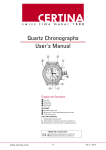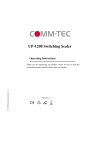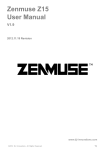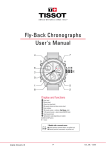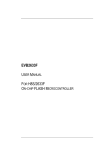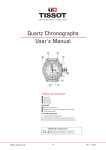Download user manual telergy 601
Transcript
www.uktvportugal.com
Operation Manual – Telergy 601
Thank you for purchasing a UKTV Portugal IPTV system. Below you find all
the required information on using the system.
Using your IPTV Box
Contents
1. The MENU
a. Television
b. Radio
c. TV Guide
d. Recordings
e. YouTube
f. Settings
2. Recording
EPG
a. What is the EPG?
3. The IPTV Remote Control (button functions)
4. 7 day catch-up
5. Terms and Conditions
6. Troubleshooting – If you are having viewing problems
Created by: Tom Hayes
PAGE 1
The MENU
Press the MENU button on your IPTV remote to bring up the menu. From here
you will have access to all the boxes main functions. You will also see the
MENU screen after the box loads.
ALWAYS USE THE ARROW KEYS TO SCROLL AND THE ‘OK’ KEY TO SELECT
ANYTHING
Option 1 – Television: Select the TELEVISION option to bring up all the
available TV channels in an easy-to-navigate grid format.
Option 2 – Radio: Select the RADIO option to gain access to the various British
Radio stations such as BBC Radio 1, 2, Heart, Gold etc.
Option 3 - TV guide: The TV GUIDE option is the same as pressing the EPG
button on your remote. It will give a list of the channels on the left of the
screen and tell you what is currently playing on each channel as well as the
programs that have been missed and the programs coming up on the right side
of the screen.
Option 4 – Recordings: Select the RECORDINGS option to view your recorded
programs. An external device such as a USB pen or hard drive must be
connected to the IPTV box in order to record and view the recordings (We do
not advise using the record function, hence the 7 day catchup).
Option 5 – Youtube: Select this option to view Youtube videos as if you were
using a tablet or computer. (You will need to purchase an external wireless
keyboard from us to use this function).
Option 6 – Settings: Select the SETTINGS option to change settings such as
time, date, screen resolution, network settings etc. We advise all clients to not
change the settings unless they know what they are doing. Please call or email
us if you need any assistance.
Created by: Tom Hayes
PAGE 2
Recording
The IPTV box allows the user to record their favourite programs to an
external device such as a USB pen drive or external hard disk.
How to record
To start recording press the red button on your remote whilst
watching the channel you wish to record from, you will then see a
red circle appear at the top right of the screen. If an external drive is
not connected you will not be able to record.
NOTE: You cannot change the channel after recording has started.
You cannot turn off the IPTV box when recording as it will not
record, however you can turn off your television set.
Viewing your recordings
To view your recordings the external device you recorded to must be
connected to the IPTV box. On the main MENU, scroll down to the
RECORDINGS option and a list of your recordings will appear. Select
the recording to wish to see and it will play. To exit the play mode
press the MENU button on the IPTV remote.
EPG
What is the EPG?
The EPG (Electronic Programming Guide) is a menu that will show
you the programs that are playing on each channel as well as the
ones that have been missed, and the programs that will play later on.
NOTE: You cannot program the EPG to record a program at a certain
time.
Created by: Tom Hayes
PAGE 3
POWER BUTTON
The IPTV Remote
MUTE VOLUME
EPG (Electronic Programming Guide)
CHANNEL +/-
MENU BUTTON
VOLUME +/-
BACK
MENU SCROLL
AND SELECT
BUTTONS
-24 HOURS
FOR 7 DAY CATCHUP
+24 HOURS
RECORD
PLAY/PAUSE
(WHEN WATCHING
RECORDINGS)
REWIND / FAST FORWARD
(WHEN WATCHING RECORDINGS)
Created by: Tom Hayes
PAGE 4
7 DAY CATCH-UP
The IPTV box comes with a 7 day catch-up function allowing you to
view programs you have missed within the last 7 days.
How to use the 7 day catch-up function
Press the EPG button on your IPTV remote or select the TV GUIDE
option on the Main Menu, and scroll the channel list until you find
the channel with the desired program shown within the last 7 days.
Pressing the YELLOW BUTTON on the IPTV remote will make the EPG
go back by 24 hours (1 day) and pressing it again 48 hours (2 days)
etc etc.
Pressing the BLUE BUTTON you will move the EPG forward by 24
hours (1 day), ) and pressing it again 48 hours (2 days) etc etc.
Continue until you reach the desired day. The date will appear on the
program description.
NOTE: REMEMBER YOU CAN ONLY SCROLL BACKWARDS TO A MAXIMUM OF
7 DAYS
NOTE: We advise all our clients to not use the settings function as this can
reset the box and will result in the client having to re-purchase the IPTV box.
Created by: Tom Hayes
PAGE 5
Terms & Conditions "UK TV Portugal"
1. Parties to the Agreement:
This agreement is made between UKTV Portugal and the party named on the order Schedule ("the
Customer/Client")
2. Scope of the Agreement
The Customer agrees to purchase the goods & services referred in the Schedule, the Company's
service (the Service) on the terms set out below and contained in the schedule to this agreement
(the "Agreement"), if any, which together, subject to any variation allowed by these conditions,
constitutes the whole agreement.
3. Date of Agreement
This Agreement is only binding on the Company when signed in acceptance by its duly authorized
representative servant or agent.
4. Consumer Protection
Nothing in these conditions shall affect the statutory rights of the Customer.
5. General
a) All prices quoted by the Company are based upon these conditions and reflect the limitations
upon the Company's liability, which they contain.
b) Any quotation is merely an invitation to treat and no order whether based on a quotation or
otherwise shall create a binding contract between the Company and the Customer until the
Company has accepted such order in writing.
c) In the absence of any special arrangement, which shall not bind the Company unless made in
writing and accepted in writing on the Company's behalf by a director of the Company, these
Conditions shall apply to all quotations given by the Company and all agreements made between the
Company and the Customer and shall supersede and override any other terms and conditions
proposed or stipulated in the order or otherwise by the Customer.
d) The Company shall be under no liability whatsoever for any advice it has given or views it has
expressed to the Customer whether or not such advice is given or such views expressed at the
Customers request unless they confirmed in writing as part of this Agreement.
e) The Customer must hold an up-to-date TV license for the UK. The Company accepts no liability for
the Customer's UK TV licensing.
6. Order Acceptance
The Customer's written order can only be validly accepted by the signature of a person duly
authorized on behalf of the Company.
Created by: Tom Hayes
7. Prices
The Company reserves the right to change the Monthly Service Fee (the "Service
Fee"/”subscription”) from time to time as is necessary in line with both interest rates and inflation in
the country of origin of the Service.
8. Warranty
The Customer warrants to be the entitled to enter into this agreement.
9. Delivery of the Service
a) The Company shall incur no liability for delay in commencement of the Service where such delay is
caused by shortage of materials or labour, strikes, lockouts, inclement weather, war, Government
act or omission, whether local or national, act of God or other reasonable cause.
b) Any date given for the commencement of the Service given by the Company is an estimate and
whilst the Company will use its best endeavours to adhere to the dates given, time shall not be of
the essence of this Agreement unless a Director of the Company has agreed this in writing.
c) UK TV Portugal is the trading name of Sweet & Mata LDA. UK TV Portugal has no control over the
delivery or the content on the IPTV system supplied. As a reseller of the content for a UK registered
company we cannot be held responsible for any loss of service, for whatever reason, by the service
provider.
10. Payment
a) The Customer shall pay in full for the set-top box prior to delivery of the equipment by the
Company.
b) The Customer warrants that the Service Fee shall be paid promptly each month and any payment
shall be provided from their own resources and will not expect the Company to provide or procure
any loan or other financing.
11. Finance
It is hereby agreed that this is neither a hire purchase nor a conditional sale agreement.
12. Cancellation
a) The customer has the right to cancel this Agreement at any time either by writing to the Company
expressing their desire to do so, or by terminating their payment method for the Service. Should the
Service not be paid for it will initially be suspended by the Company. Should the Customer fail to
make two or more consecutive monthly payments, the Company shall be obliged to terminate the
Service and cancel the Agreement.
b) The Company has the right to cancel this Agreement at any time if it shall be prevented or
hindered from providing the Service by any event beyond the control of the Company. The Company
shall not be under any liability to the Customer except as provided by statute.
Created by: Tom Hayes
13. Ownership
All Products supplied or installed by the Company to or to the order of the Customer shall remain
the property of the Company until they have been paid for in full and value has been received
through cleared funds in the Company's bank account.
14. Risk
The risk in the Products shall pass to the Customer upon delivery to the customer premises.
15. Exclusion of Liability
The Company shall not be liable in any manner whatsoever whether in contract, tort
misrepresentation or otherwise for any indirect or consequential loss, damage or injury however
caused which arise out of or in connection with the supply of, or installation of, the products. This
clause applies equally to any products supplied or installed under the terms of the guarantee.
16. Warranty
The Company will at its discretion repair or replace Products which are deemed by the Company to
be defective by reason of faulty material or workmanship provided that the Customer has notified
the Company in writing of the defect within 12 months of the date of installation. The warranty shall
only cover the set-top box. The Company shall not be liable for any failure in the Customer's Internet
connection which prevents them from being able to access the service. Any device damaged due to
electrical surges and "spikes" are not covered under the guarantee. We encourage all our customers
to connect the Set Top Box to their electric supply via a surge protector, this will minimise the risk of
the unit being damaged by electrical outages etc.
17. Update/Change Terms & Conditions.
Customer/Clients confirm that they have read, understand, agree and accept all the terms and
conditions, and as may be amended from time to time.
18. Law
These conditions and this contract shall be governed by and construed in accordance with the laws
of England. The parties hereto further agree to submit to the jurisdiction of the Courts of England
and Wales.
Created by: Tom Hayes
PAGE 6
Troubleshooting - If you have viewing Problems
All hardware supplied by UK TV Portugal is fully covered by a Portuguese guarantee.
The IPTV service is supplied by a third party, IPTV for you Ltd a UK registered company. UK
TV Portugal cannot be held responsible for content supplied by a third party.
Before contacting the service provider or UK TV Portugal please try the following.
Problem:- No Service at all or will not connect
Turn the box off/on by disconnecting the power cable. Physically disconnect the
power supply, wait 5 seconds and then reconnect. Turn box on.
Check that you have a blue light on your box, if it is red then press the power on
button on the top of your remote, the light should turn blue.
Check you have 2 small bright LED lights (one green, one yellow) just above the
Ethernet connection at the back of the IPTV box.
If you have power line adaptor check that all the 3 lights are lit on both boxes
Check all Ethernet and HDMI connections, disconnect and reconnect all cables.
Check your internet connection and speed.
Check you have set the correct “source” setting on your TV.ie HDIM 1, HDMI 2, AVG
etc.
Contact UKTV Portugal for advice.
Problem:- Bad Picture/Freezing/Pixilation/Channel loss
1. This problem predominantly occurs when your internet is very slow (below2Mbs) or
the internet service is fluctuating.
2. Check all your Ethernet and HDMI connections.
3. Check your internet speed using speed test on our web site www.uktvportugal.com.
4. Check for on-screen messages on the Menu page.
5. Contact the service provider via the “report a problem” page on our web site. This
will send your query directly to the service provider in the UK.
Problem:- None of the above has solved the problem
1. Contact UKTV Portugal for advice.
All hardware supplied by UK TV Portugal is fully covered by a Portuguese guarantee.
The IPTV service is supplied by a third party, IPTV for you Ltd, a UK registered company.
UK TV Portugal cannot be held responsible for content supplied by a third party.
Created by: Tom Hayes