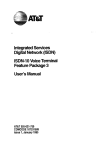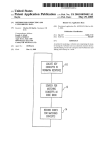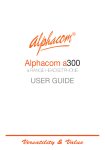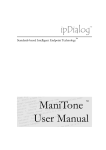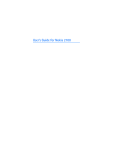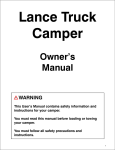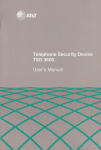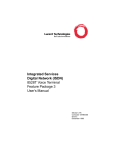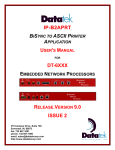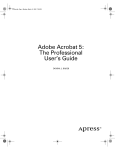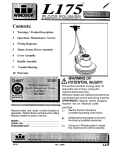Download Integrated Services Digital Network (ISDN) 8510T Voice Terminal
Transcript
Lucent Technologies
Bell LabsInnovations
Integrated Services
Digital Network(ISDN)
8510TVoiceTerminal
FeaturePackage3
User’s Manual
555-021-736
Comcode107964504
Issue2
January1997
WARRANTY
All termsandconditionsspecifiedin the owner’sagreement
with Lucent
Technologies
apply.
NOTICE
Whilereasonable
efforts weremade
to ensurethat the informationin this
document
wascomplete
andaccurateat the time of printing, Lucent
Technologies
canassume
noresponsibility for anyerrors. Changes
or
correctionsto the informationcontainedin this document
maybe incorporated
into futureissues.
TO ORDERCOPIESOF THIS DOCUMENT
Write: LucentTechnologies
BCSPublicationsCenter
P.O. Box4100
Crawfordsville,IN 47933
Call;
Voice1 800 457-1235
International Voice317361-5353
Fax:
Fax 1 800 457-1764
International Fax317361-5355
Order:
Document
No. 555-021-736
Issue2, January1997
DISCLAIMER
Intellectualpropertyrelatedto this product(includingtrademarks)
andregistered
to AT&T
Corporation
hasbeentransferredto LucentTechnologies
Incorporated.
Anyreferences
within this text to American
Telephone
andTelegraph
Corporation
or AT&T
shouldbe interpretedas referencesto LucentTechnologies
Incorporated.Theexceptionis cross-references
to bookspublishedprior to
December
31, 1996,whichretain their original AT&T
titles.
HERITAGE
LucentTechnologies
-- formedas a result o! AT&T’s
plannedrestructuring-designs,builds, anddeliversa widerangeof public andprivatenetworks,
communication
systemsandsoftware, consumer
andbusinesstelephone
systems,andmicroelectronicscomponents.
Theworld-renowned
Bell
Laboratoriesis the researchanddevelopment
armfor the company.
THE "CE" MARK
The"CE"markaffixed to this equipment
means
that it conforms
to the European
UnionElectromagnetic
CompatibilityDirective (89/336/EEC)
andthe LowVoltage
Directive(73/23/EEC).
HEARING
AID COMPATIBILITY
Thesevoice terminalsare HearingAid Compatible
("HAC").In addition, some
units havean "HAC"
label on them.
TRADEMARKS
DEFINITY
and 5ESS
are registered trademarks
of LucentTechnologies.
Preparedby
© 1997LucentTechnologies
BCSProductDocumentation
Development
All RightsReserved
Middletown,NJ07748-9972
Printedin USA
Contents
Introduction
.....................................................................
Organization
of this Manual
.............................................
Conventions
Used
in this Manual
.......................................
A Noteon the Term,System
Manager
..............................
1
1
2
2
YourISDN
8510T
VoiceTerminal
.......................................
3
Feature
Descriptions
......................................................
V~ce
Features
...............................................................
Features
Accessed.with
the DisplayandSoftkeys..................
7
7
8
¯ Voice
Features
...............................................................
Answering
andPlacing
a Call..........................................
Conference
..................................................................
Drop
............................................................................
Hold
...........................................................................
Message
Retrieval
......................................................
Mute
........................................................................
Redial(LastNumber
Dialed)..........................................
Speakerphone
andSpeaker
..........................................
Transfer
.....................................................................
10
10
11
11
12
12
13
13
14
16
Features
Accessed
withthe DisplayandSoftkeys..............
EnteringandExiting SoftkeyMode
(UsingtheMenu
andtheExit Buttons)..............................
TheVoiceTerminal
Self-TestFeature
..............................
Usingthe Next,the Prev,andtheDir Buttons.....................
Responding
to QuitandDone
..........................................
A SoftkeyDisplayScreen
Flowchart
.................................
SettingtheClock.........................................................
SettingtheSpeakerphone
.............................................
’Adding,Editing, andDeleting
a Number
andName
in the Directory.................................
Viewing
a DirectoryEntry(andPlacinga Call) .....................
17
18
19
19
19
20
22
24
26
33
UsingtheDir Buttonto Placea Call..................................
35
36
Using
theCallLog.........................................................
LockingandUnlockingthe Directory,
CallLog,andAll Softkeys
.............................................
51
Changing
or Removing
YourPassword
..............................
55
Self-Test
.....................................................................
57
Choosing
the Contrast
Levelfor theDisplay........................
59
61
Selecting
a Personalized
Ring..........................................
Setting the Rateat WhichYouViewthe Display Messages
...63
Turningonor off SoftkeyInformation
Tones
........................
65
Setting the Number
of Names
on the DirectoryPage............ 67
Tones
andTheirMeanings
.............................................
VoiceTerminal
Tones
...................................................
68
68
Labeling and Installing the DesignationCard
andtheTelephone
Number
Card....................................
69
Installation
.....................................................................
Contents
of the8510T
Package
.......................................
Desktop
Installation
.......................................................
Attaching
Adjunct
Equipment
..........................................
71
71
71
73
Technical
Description
...................................................
74
List of Figures
Figure
FigureTitle
Page no
Figure1
8510TVoice Terminal(Top View)
3
Figure2
8510TVoice Terminal(BottomViewWith
Kickstand)
6
Figure3
The8510TVoiceTerminalDisplay, Softkeys,
andDisplayControl Buttons
17
Figure4
A Flowchartof the SoftkeyDisplay Screens
21
Figure5
Line, Adjunct, andHandsetCordRouting
for Desktop
Installation
73
INTERFERENCEWARNINGINFORMATION
If the apparatus
codeon the bottomof your voice terminalis marked
with
the suffix "(RS)" (for example,8510TND03A(RS)-003),
then it complies
with electromagnetic
interferencecriteria specifiedby the FCC
as suitable
for residential(or business)installation. Assuch,the FCC
requiresus
providethe followingwarning
for ClassB residentialinstallations.
WARNING;
This equipmenthas beentested and found to complywith the
limits for a ClassB digital device,pursuantto Part 15 of the FCC
Rules.
Theselimits are designedto providereasonable
protectionagainst
harmfulinterferencein a residential installation. Thisequipment
generates,uses,andcanradiate radio frequencyenergyand,if not
installed andusedin accordance
with the instructions, maycauseharmful
interferenceto radio andtelevision communications.
However,
thereis ~.o
guarantee
that interference
will notoccurin a particularinstallation.If this
equipment
doescauseharmfulinterferenceto radio or television
reception,whichcanbe determined
by turning the equipment
off andon,
the useris encouraged
to try to correctthe interferenceby oneor more~)f
the following measures:
¯
Reorientor relocatethe receivingantennae.
¯ Increasethe separationbetweenthe equipment
andreceiver.
¯ Connect
the equipment
into an outlet on a circuit different from
that to whichthe receiveris connected.
¯ Consultthe dealeror an experienced
radio/tv technicianfor
help.
If the apparatuscodeon the bottomof your voice terminal is NOT
marked
withthe suffix "(RS)",thenit complies
with criteria specifiedby the FCC
suitablefor a ClassA business
installation only. In this case,the FCC
requiresus to providethe followingwarningfor ClassA business
installations.
WARNING:
This equipmenthas beentested and found to complywith the
limits for a ClassA digital device,pursuantto Part 15of the FCC
Rules.
Theselimits are designed
to providereasonable
protectionaginst harmful
interferencewhenthe equipment
is operatedin a commercial
environment.
This equipment
generates,uses, andcanradiate radio
frequencyenergyand, if not installed andusedin accordance
with the
instruction manual,maycauseharmfulinterferenceto radio andtelevision
communications.
Operation
of this equipment
in a residential areais likely
to causeharmfulinterferencein whichcasethe userwill berequiredto
correct the interferenceat his ownexpense.
IMPORTANT SAFETY INSTRUCTIONS
Onlythe mostcareful attention hasbeendevotedto quality standardsin
the manufacture
of your newt.elephone.Safetyis a majorfactor in the
designof everyset. But, safety is YOUR
responsibility too.
Pleasereadcarefully the helpful tips listed belowandon the nextpage.
Thesesuggestions
will enableyouto take fullest advantage
of your new
voiceterminal.Then,retain thesetips for later use.
When
using your telephoneequipment,the following safety precautions
shouldalwaysbe followedto reducethe risk of fire, electric shock,and
injury to persons.
¯
¯
¯
¯
¯
¯
¯
Readandunderstand
all instructions.
Followall warningsandinstructions marked
on the telephone.
This telephonecanbe hazardous
if immersed
in water. To avoid the
possibility of electrical shock,do not usethe telephonewhileyouare
in the bathtubor shower,or whenyouare wet. If youaccidentally
dropthe telephoneinto water,do not retrieve the equipment
until you
havefirst unplugged
the line cord fromthe modularwall jack. Donot
reconnect
the telephone
until it hasdried thoroughly.
Avoidusing the telephone(other than the cordlesstype) during
electrical stormsin your immediate
area. Thereis a remoterisk of
electric shockfromlightning. Urgentcalls shouldbe brief. Even
thoughprotective measures
mayhavebeeninstalled to limit
electrical surgesfromenteringyour home
or business,absolute
protectionfromlightning is impossible.
If yoususpecta naturalgasleakin the vicinity of the telephone,
report it immediately,but usea telephoneawayfromthe areain
question.Thetelephone’selectrical contactscould generatea tiny
spark.Whileunlikely, it is possiblethat this sparkcouldignite heavy
concentrations
of gas.
Neverpushobjects of anykind into the telephonethroughhousing
slots sincethey maytouchhazardous
voltagepoints or short out
parts that couldresult in a risk of electric shock.Neverspill liquid of
anykind on the telephone.If liquid is spilled, however,
dry
immediately,
andrefer anyserviceproblemsto qualified service
personnel.
Toreducethe risk of electric shock,do not disassemble
the
telephone.Thereare no user serviceableparts inside. Opening
or
removingcovers mayexposeyou to hazardousvoltages. Incorrect
reassembly
cancauseelectric shockwhenthe telephoneis
~" subsequently
used.
¯
¯
¯
¯
¯
Slots andopeningsin the housingmustnot be blockedor covered.
Theopeningsshouldneverbe blockedby placing the telephoneon a
sofa, rug or other similar surface.This productshouldneverbe
placednearor over a radiator or heat register. Thisproductshould
not beplacedin a built-in installationunlessproperventilationis
provided.
Thetelephoneshouldbe operatedonly from the type of power
sourceindicatedon the markinglabel. If youare not sureof the type
of powersupplybeingused,contacta qualified serviceperson.
Donot allow anythingto rest on the powercord. Donot locate this
productwherethe cord will be abused
by personswalkingon it.
Donot overloadthe ACwall outlets andextensioncordsas this can
resultin risk of fire or electricshock.
Beforecleaning, disconnectall cordsfromthe telephone.Donot
useliquid cleanersor aerosolcleaners.Usea damp
cloth for
cleaning.
Disconnect
the cordson the telephoneandrefer servicingto qualified
servicepersonnelwhentheseconditionsexist:
¯ - When
the powersupplycord or plug is damaged
or frayed.
~,- If liquid hasbeenspilled into the product.
~,- If the producthasbeenexposed
to rain or water.
~- If the telephonedoesnot operatenormallyby followingthe
operatinginstructions. Donot attemptto adjust anyother
controls sincedoingso mayresult in damage
andwill require
extensiveworkby a qualified technicianto restorethe productto
normaloperation.
~ If the producthasbeendroppedor the housinghasbeen
damaged.
~. If the productexhibits a distinct change
in performance.
SAVE THESE INSTRUCTIONS
~
When
youseethis warningsymbolon the product,refer to the
instructions bookletpackedwith the productfor informationbefore
proceeding.
Introduction
TheLucentTechnologies8510Tvoice terminal can be addedto your
Integrated ServicesDigital Network(ISDN)communications
system.
orderto provideyouwith excellentquality andreliability, Lucent
Technologies
hasdesignedthis newvoiceterminalwith the latest
advances
in telecommunications
technology.
The8510Tvoice terminal offers 10 call appearances,
Mute,Redial,
Conference,Drop, Transfer, and Hold buttons, a Speakerphone
which
canalso be optionedas a listen-only Speaker,a Volume
control, andan
Adjunctjack for adjunctequipment,
all that youwill needfor easyand
efficient call-handling.Foursoftkeys(the keyswith arrowsprintedon
them)and4 display control buttonslocatedbelowa 2-line by
24-characterliquid crystal display canbe usedto accesssuchfeatures
as a personalDirectory, a Call Logwhichlists the mostrecent incoming
andoutgoingcalls, the Self-Testfeature, anda personalized
ringing
patternfor the voiceterminal.
Thefollowing featureshavebeenincludedfor the
hearingandvisually impairedperson:
¯ Twosmall bars havebeenplacedon the 5 dial
padkey;
¯ Therate at whichthe display messages
appear
on your screencanbe set at Slow,Medium,
or
Fast;
¯ Confirmationanderror tones;
¯ Compatibilitywith inductively coupledhearing
aids.
ORGANIZATION
OF THIS MANUAL
Thismanual
is arranged
into the followingsections:
¯ YourISDN8510TVoiceTerminal-- showsthe top and bottom
viewsof the 8510Tandexplainsits features.
¯ FeatureDescriptions-lists the voice featuresandthe features
that canbe accessed
with the softkeys, tells whateachfeature does,
andsuggestshowyoumightuseit.
¯ VoiceFeatures-- gives step-by-stepprocedureson using voice
features.
o....:. FeaturesAccessed
with the DisplayandSoftkeysw describes
the softkeysandhowto usethemto accessfeaturessuchas setting
up andusinga personalDirectory of frequently called numbers
and
viewinga Call Logof incomingandoutgoingcalls.
¯ TonesandTheirMeaning
-- lists anddescribesthe various voice
terminaltones.
LabelingandInstalling the Designation
Card-- explains howto
removeandlabel the designationcard.
¯ Installation -- givesbrief step-by-stepprocedures
for connecting
yourvoiceterminalto the system,desktopinstallation suchas
connecting
the handsetandthe line cord, and,if appropriate,
attaching adjunct equipment.
¯ Technical
Description
-- providesinformationon the technical
aspectsof the 8510Tvoice terminal.
CONVENTIONS
USEDIN THIS MANUAL
A rectangular box containing a feature name,such as ~,
representsanybuttonhavinga featureassigned
to it, with a
corresponding
feature name
label.
A 2-line screen,suchas
Directory
MENU
>
CallLog Option
representsthe display that is shownwhenyou press the ~ display
control button. Thesecondline of the displaylists the featuresyoucan
accessby usingthe 4 softkeys(the buttonslabeledwith arrows).
A NOTEON THE TERM, "’SYSTEM. MANAGER"
In this manual
it is often suggested
that yourefer to your System
Manager
for moreinformation. TheSystemManagermayalso be called
the System
Administratoror, possibly, the Te/ecommunications
Manager.For handyreference, use the spacebelowto write your
SystemManager’sname,roomnumber,and extension.
Name
Room
Extension
2
Your ISDN 8510T Voice Terminal
Before you begin using your ISDN8510Tvoice terminal, familiarize
yourself with the voice terminal features, lights, jacks, and other
components
that are available to you. To help you do this, Figures 1
and2 showyou the top and bottom views of the 8510Tvoice terminal.
Telephone
number
card
Handset
Display
ISDN8510T
4 Softkeys
4 Display
control buttons
10Call
appearance/
feature buttons
anddesignation
card
Message
light
Dial pad
Volume
control button
Mutebutton
Speaker button ¯
Conference
button .
Transfer button __
--
FIGURE
1 8510TVoiceTerminal(TopView}
3
Redialbutton
Exit button
Dropbutton
Holdbutton
The8510Tvoiceterminal components
pictured in Figure1, the top view,
are describedbelowand on the next page.For your convenience,they
arelisted alphabetically.
Call appearance/feature
buttonsThese10 buttonsare devotedeitherto
handlingincomingandoutgoingcalls (call appearances)
andare labeled
with the exchange
(numbers)and extensionnumberorthey can be used
as feature buttonsto accessvoice featuressuchas Call Forwardor
SendAll Calls; theseare labeledwith the feature name.Eachof these
10 call appearance/feature
buttonshasa red light, whichindicatesthe
selectedline anda greenlight whichindicatesthe statusof that fine or
feature.
Conference
buttonFor setting up conference
calls with an additiona~l
party.
card For noting the call appearance
telephonenumberor
extensionor feature that the buttoncanaccess.
Designation
DialpadThestandard12-button padfor dialing telephonenumbers
andaccessingfeatures. Theletters, "Q" and"Z," havebeenadded
to the appropriatedial padkeysfor enteringdirectory names,
and
the "5" buttonon yourdial padhasraisedbarsfor visually-impaired
users.
DisplaycontrolbuttonsThese4 buttonsare labeled Menu,Dir,
< Prev, and Next >.
¯ The~ button is usedto access the main softkey menu.
¯ The~-~ (Directory) button allows youto quickly accessDirectory
entriesin orderto placea call.
¯ The ~ and ~ buttons can be used to help you go back
andforth throughmenu
options, to searchfor an entry in your
Directory,andto viewentriesin yourCall Log.
DropbuttonFor disconnecting
froma call or droppingthe last party
addedto a conference
call.
Exit buttonFor exiting a displayfeatureandreturningto normalcallhandling mode.
Handset
For placingandanswering
calls (often peoplecall it the
receiver).
Holdbutton
A red button, for putting a voicecall on hold.
Messagelight A red light whichgoeson steadily whena message
has
beenleft for you. Seeyour System
Manager
for instructions regarding
your local message
retrieval procedures.
Mutebutton For turning off (and then backon again) the microphone
the handsetor the speakerphone
so the other personon the call cannot
hearyou.
RedialbuttonFor automaticallyredialing the last number
that youdialed
fromthe dial pad.
SoftkeysThe4 buttonslocated belowthe display andlabeled with
arrows( ~ ), correspondto wordson the display screen. Softkeys
are usedalongwith display control keysto accessor create a personal
Directoryof frequently-callednumbers,
a Call Logof the mostrecent
incomingandoutgoingcalls, andsuchfeaturesas selecting a
personalized
ringing pattern,doinga self-test of yourvoiceterminal,and
setting the speakerphone
andthe clock.
Speaker
button For turning on andoff the speakerphone
or the
listen-only speaker.
Telephone
number
card For noting the area codeand telephonenumber
of yourvoiceterminal.
TransferbUttonFor transferringa call to anothervoiceterminal.
Volume
controlbutton When
on a call, usedto increaseor decreasethe
receive volumeof the handsetor speakerphone
(if on a call). When
you
are not on a call, the Volume
controlbuttonis usedto increaseor
decreasethe volumeof the ringer andthe tones.
5
FIGURE
2 8510TVoice Terminal (Bottom View With Kickstand)
Thevarious components
whichappearon the bottomof the 8510Tvoice
terminal are shownin Figure2 andlisted andexplainedbelow.
Adjunctjack Usedfor connectingan externa~speakerphone,
a headset
adaptor, or other adjunct equipment.Thejack is labeled "ADJUNCT."
WARNING:
Donot insert the handsetcord into the "ADJUNCT"
jack. It
will causeequipmentdamage.
Handsetjack Usedfor connectingthe handsetcord to your voice
terminal, Thejack is labeled ~ .
KickstandCanbe lifted fromthe desktopstandor canbe left level with
the bottomof the voice terminal. Checkwhichkickstandadjustment
allowsyouthe bestviewingangleof the display.
Line jack Usedfor connectingthe line cord to your voiceterminal. The
jack is labeled"LINE,"
RoutingchannelThreadthe line cord (andadjunctcord, if applicable)
throughthe routing channel.Seethe sectiontitled Installation.
6
FeatureDescriptions
Hereare brief descriptionsof the voicefeaturesandthe features
accessedwith the softkeys, including whateachone doesandhowyou
mightwantto useit.
VOICE FEATURES
Conference
Allowsyouto addan additional party to a call so that you
canconducta conversationwith morethan oneparty. Useto set up
time-savingconferences,
or to spontaneously
include a party important
to a discussion.
DropDisconnects
youfrom a call without requiring youto hangup the
handsetor press the switchhook.Canalso be usedwith the Conference
feature to disconnectthe last party added.Usewhenever
youare using
the handsetandwantto continueusingit for anotheraction after ending
a call.
HoldTemporarily
disconnects
youfroma call, holdingit until youcan
returnto it. Whilea call is on hold,youcanplaceanothercall, activate
anotherfeature, answera waitingcall, or leaveyourvoiceterminalto
performanothertask. Usewhenyouhavea call that youdon’t wishto
drop, but for whichyouhaveto interrupt briefly to do something
else.
MessageRetrieval YourMessage
lightgoes on to let youknowthat a
caller hasleft a message.
Followyour System’smessage
retrieval
proceduresto get your message.
MuteTurnsoff the microphone
associatedwith the handsetor the
speakerphone,
whicheveris currently active. Usewhenyou wantto
confer with someone
in the roomwith you, but youdo not wantthe other
party on the call to hearyourconversation.
(Youare still ableto hearthe
persononthe call.)
Redial(Last Number
Dialed)Automaticallyredials the last number
you
dialed manuallyfromthe dial pad, either an extensionor an outside
number.Useto savetime in redialing a busyor unanswered
number.
Speakerphone Yourvoice terminal haseither
the Speaker(listen-only)
orthe Speakerphone
(listen andtalk) function or it mayhaveneither.
Cl~eckwith the System
Manager
to seehowyour voice terminal is set.
TheSpeakerfeature allows youto placecalls or accessother voice
features without lifting the handset. (Press ~ .) However,
order to speakto the other party, youmustusethe handset(the speaker
mustbe off). Usewith featureactivities that requirelistening only, such
as on-hook
dialing or monitoringcalls on hold.
TheSpeakerphone
feature allows youto place and answercalls or
accessother voicefeatureswithoutlifting the handset.(Press
J s~aker-j.) Youmayusethe softkeysonthe voicezerminalto set or
reset the speakerphone.
When
youset the built-in speakerphone,
it
performsa test of the surrounding
environment
andadjustsitself for
optimal performance,
Usethe built-in speakerphone
anytime youprefer
hands-freecommunications,
both speakingandlistening, or for group
conference
situations,
TransferTransfersa call fromyour voiceterminalto anotherextension.
Usewhenyour caller needsto speakfurther with someone
else.
FEATURESACCESSED
WITH THE DISPLAY ANDSOFTKEYS
Thefollowing featurescanbe accessed
using the 4 softkeyslocated
belowthe display.
CallLogTheCall Logis initially set to list the 10 mostrecentincoming
unanswered
calls only. An option is providedso that youmayalso
chooseto accessthe most10 recent answered
calls, andthe 10 most
recent outgoingcalls placedfromyour voiceterminal, Useto checkon
calls that youmissed(the unanswered
calls) andto remindyouof those
calls that youanswered
or placedmostrecently.
ClockFor setting the date andtime on your voiceterminaldisplay.
ContrastChange
the contrastlevel of your displayso that the letters or
numbers
are darkeror lighter againstthe background
of the screen.
DirectoryUsedto create andedit a personaldirectory of up to 30
extensionsor outside numbers
andthe names
of the associatedparty.
Use~ to quickly dial a call. Useas a handyplace to store numbers
youfrequentlycall,
Oir Button Whenyou press ~ followed by a softkey button
associated
with that Directoryentry, a call is immediately
placedto a
telephonenumber.Thephonenumberappearson the display screenas
it dials.
Exit buttonExits a display featureandreturnsthe voiceterminaldisplay
to normalcall-handling mode.
LockAllowsyouto lock your Directory so that no onecanmake
unauthorized
changes
in it; lock yourCall Logso that no oneelse can
viewyourCall Logentries; lock all of the softkeysso that no onecan
viewor changeanyof the featuresaccessed
by the softkeys.
8
Number
of Names
(on a DirectoryPage)Allowsyouto view either
4 names
or3 names
+ Quit on the secondline of an individual Directory
page.If youchooseto have4 nameson the Directory screenat one
time, youcanleavethe Directoryor cancelcalling a name
in your
Directory only by pressing~ (rather than using Quit).
PersonalizedRingAllowsyou.to select your ownpersonalizedringing
pattern fromamong
8 available patterns. Useto distinguish your voice
terminal’sring fromthat of othernearbyvoiceterminals.
ScreenTiming(Rateat whichthe DisplayMessage
is Shown)Allowsyou
to set the length of time the display message
remainson the screen.
Themare 3 rates: Slow,Medium,and Fast.
Self-TestPerforms
a diagnostictest of your voiceterminalincludingthe
lights, ringer, dial padkeys,anddisplay.
NOTE:
When
youperforma self-test of the voiceterminal, it clears the
contentsof the Call Logandthe last number
dialed fromRedial, and
returnsthe volume
controlto the defaultsetting.
Set Speakerphone
When
youset the built-in speakerphone,
it performs
a test of the surrounding
environment
andadjustsitself for optimal
performance.
TonesA confirmationtone (sequentiallow andhigh tones) is provided
to let youknowa selection hasbeenaccepted;an error tone (onebeep)
alerts youthat youmade
a mistakein your softkey entries. Youmay
chooseto turn thesesoftkeyinformationtoneson or off.
9
Voice Features
Theprocedures
whichfollow give short, step-by-stepinstructions for
using eachfeature. For your convenience,
the featuresare listed
alphabetically. Unlessotherwisenoted, the calling procedureassumes
that the handsetis off-hook.
ANSWERING
AND PLACINGA CALL
To answera call
1 Liftthe handset.
¯ Thegreenlight (belowthe red light) goeson steadily at the
selectedcall appearance
button.
NOTE:
If youare not connected
immediately,pressthe call
appearance
buttonnextto the flashing greenlight.
Toplacea call
1 Lift the handset.
¯ Thegreen(belowthe red light) goeson steadily at the selected
call appearance
button.
youwantto call.
2 Listenfor the dial toneanddial the number
To end(or drop)a call
1 Hangup the handset or press the ~ button
NOTE:
If you usethe ~ button, you will hear a dial tone and your
voiceterminalis readyfor anothercall.
To adjust the receivevolume
of the handset, the speakerphone,
or
the listen-only speaker
1 Whileona call,
to raise the volume,pressthe right half of the Volume
control button
labeled ~ ;
to lowerthe volume,pressthe left half of the Volume
controlbutton
labeled [--~---~.
o
10
CONFERENCE
Toaddanotherpartyto a call
1 While on a call, press ~ to add the next party.
¯ Thecurrent call is placedon hoid.
¯ Thered Conference
light flutters.
NOTE:
If an idle call appearance
buttonis not automatically
selected,pressoneyourself.
2 Listenfor the dial tone, anddial the number
of the nextparty.
3 Press ~ whenthe next party answers.
¯ Thered Conference
light goesoff.
¯ All parties are nowconnected.
To dropa party froma conference
call
1 Press
~.
¯ Thelast party youaddedis dropped.
DROP
To disconnectfroma call andobtaindial tone withouthangingup
1 Press
~.
¯ Listenfor dial tone.
NOTE:
Pressing~ will also disconnectthe last party addedto a
conferencecall. Seethe procedures
for the Conference
feature in
this section.
11
HOLD
To put a call on holdwhile youanswer
anothercall
NOTE:
Thegreenlight is flashing besidethe call appearance
button of
the incomingca~L
1 Press ~ .
¯ Theredlight goesoff, andthe greenlight flutters (next to the call
appearance
buttonof the heldcall).
2 Pressthe call appearance
buttonof the secondcall.
¯ Thered light goeson, andthe greenlight goeson steadily..,
¯ Youare connectedto the secondcall.
NOTE:
If youput a conference
call on hold, the other parties remain
connected.
Toreturnto the heldcall
1 Pressthe call appearance
buttonnextto the heldcall.
¯ Thered light goeson, andthe greenlight goeson steadily (next
to the call appearance
buttonof the previouslyheldcall).
¯ Youare connected
to the held call.
MESSAGERETRIEVAL
Seeyour SystemManager
for instructions regardingthe message
retrieval procedures
for yoursystem.
12
MUTE
To turn off the microphoneassociated with the handsetor the
speakerphone
so the other party cannot hear you
1 While on a call, press ~.
¯ Thered Mutelight goeson.
¯ Theother party cannothear your conversation,but you canhear
the otherparty.
To turn on the microphoneassociated with the handsetor
speakerphone
again, so the other party can hear you again
1 Press ~ again.
¯ Thered Mutelight goesoff.
¯ Youcan resumeyour conversationwith the other party.
REDIAL (LAST NUMBER
DIALED)
To automaticallyredial the last number
youdialedmanually(this
canbe an extension,outsidenumber,or trunk/featurecode)
NOTE:
The8510Tvoice terminal redials numbers
consisting of up to
37digits.
1 Lift the handset.
2 Listen for the dial tone, and press ~.
¯ Thelast number
youdialed (from the dial pad)is automatically
redialed.
3 Waitfor the calledparty to answer.
13
SPEAKERPHONE
AND SPEAKER
NOTE:
Yourvoiceterminalis set for the Speaker
(listen-only) or for the
Speakerphone
(listen andspeak)function orfor neither. Checkwith
your SystemManager
to seehowyour voiceterminal is set.
Speaker
Usethe followingprocedures
if yourvoiceterminalis set for the Speaker
(listen only)feature.
To place/answer
a call without lifting the handset
or to usethe
speakerwith anylistening-onlyfeature
1 Press
~.
¯ Thered light next to ~s~er~and the red light next to ~ go
on.
2 Placeor answerthe call or accessa selectedfeature.
3 If youare placinga call, dial the telephone
number.
4 Adjust speakervolume,if necessary.
¯ Toraise the volume,pressthe right half of the Volume
control
button labeled ~ ;
to lowerthe volume,pressthe left half of the Volume
control
buttonlabeled[--~--],
5 Press sp~._rj to hangup.
Thered light next to i S~akeri andthe red light next to ~ go
off.
To activate the speakerwhile usingthe handset
1 Press
¯ Thered light nextto
go on.
~ Thespeakeris active, andthe handsetis turnedoff.
2 Hangup handset.
NOTE:
If youwantto speakto the other party, youmustpick up the
handset(whichturns off the speaker).
14
Speakerphone
Usethe followingprocedures
if yourvoiceterminalis set for the
Speakerphone
(listen andspeak)feature.
NOTE:
If your voiceterminal is set for the Speakerphone
feature, you
canadjust the speakerphone
to the surroundingroomacousticsto
provideoptimalperformance.
Usethe directions in "Setting the
Speakerphone"
in the section titled FeaturesAccessed
with the
DisplayandSoftkeys.
To place/answer
a call withoutlifting the handset
or to usethe
spea.kerphone
with anyvoice feature
1 Press
~ .
¯ The red light next to ~ goes on.
2 Placeor answerthe call or accessa selectedfeature.
number.
3 If youare placinga call, dial the telephone
volumeif necessary.
4 Adjust the speakerphone
¯ Toraise the volume,pressthe right half of the Volume
control
button labeled ~ ;
to lowerthe volume,pressthe left half of the Volume
control
buttonlabeledr--~--~.
5 PressI spe~akerl to hangup.
¯ The red light next to ~ goes off.
To preventthe other party fromhearingyou
NOTE:
If the Speakerphone
feature is not active, the Mutefeature turns
off the microphone
associatedwith the handset(not the speakerphone).
1 Press ~.
¯ Thered light goeson andthe other party cannothearyou.
2 Press~ again to resumetalking to other party.
¯ Thered light goesoff andthe other party canhearyouagain.
Tochangefrom speakerphone
to handset
1 Lift handsetandtalk.
"¯ The red light next to ~ goes off.
15
Speakerphone
(Continued)
To changefrom handsetto speakerphone
1 Press(_Speaker (
¯ Thered light next to ~peak-er i goeson.
¯ Thespeakeris active, andthe handsetis turnedoff.
2 Hangupthe handset.
TRANSFER
To senda call to anotherextension
1 Press
[-’rr~n$fer~J
.
¯ Thepresentcall is put on hold.
¯ TheredTransferlight flutters.
Listenfor dial tone.
Dial the number
that the call is to betransferredto (third party).
¯ Remain
on the line andannounce
the call whenthe third party
answers.
NOTE:
If the number
of the third party is busyor there is no answer,
pressthe call appearance
buttonnextto the fluttering greenlight to
disconnect
the incomplete
call andto return to the call onhold.
Press) Transfer I again.
¯ Theparty onhold is transferredto the third party.
¯ Yourvoiceterminal is releasedfromthe call,
Hangup.
NOTE:
To preventa transfer call fromdisconnecting,completethe
transfer processbeforeenteringinto anotheraction, suchas
answering
anothercall.
16
FeaturesAccessed
with the Display and
Softkeys
The softkeys are the 4 keys labeled with arrows ( ~ ) located directly
belowthe display. Figure 3 showsthe softkeys in relation to the display
abovethe softkeys and the display control buttons below them.
Display
ISDN8510TTM
~ Softkeys
~" Display control buttons
FIGURE
3 The8510T
VoiceTerminal
Display,Softkeys,
andDisplayControlButtons
Youcan use the softkeys and display control buttons to accessthe
following features:
= Settingthe clock;
=
¯
Settingthe speakerphone;
Adding, editing, and deleting the numbersand associated namesin
the voice terminal Directory;
=
Viewinga Directory entry and then placing a call to the number
currently shownon the display screen;
=
Using the ~ button to quickly place a call to a numberlocated in
your Directory;
¯
Using the Call Log to view incomingand/or outgoing calls;
= .Locking and unlockingthe Directory, Call Log, and all softkey
functions;
=
Changingor removing your password;
17
¯
¯
Initiating a self-test of the voiceterminal’s lights, ringer, buttons,and
dial pad keys;
Selectingthe contrast level for the display;
¯
Selecting a personalizedringing pattern;
¯
¯
Setting the rate at which the display messages
are shownon the
screen;
Adding confirmation or error tones to display messages;
¯
Setting the numberof nameson a Directory page.
ENTERING AND EXITING SOFTKEY MODE
(USING THE MENUAND THE EXIT BUTTONS)
You can begin to use the softkeys by pressing the ~ button. The
main Menuscreen that you see looks like this:
Directory
MENU
CallLog
>
Option
Notice that the first line of the menu
is fully capitalized, so that you know
the feature that you are respondingto. The secondlir~e of the voice
terminal display showsthe menuchoices that you can select. To access
any of the choices, you must press the softkey below that menuchoice.
For example, by using the menuabove, you can enter your Directory by
pressing the leftmost softkey, the one under Directory To access the
voice terminal Call Log, you would press the softkey below Ca,Log. To
view other softkey options, press the softkey below Option.
NOTE:If you press ~ while the Main Menuis on your display
screen, you will exit Softkey mode.
If you are at any other screen, pressing ~ will abandonany action
and return you to the Main Menu.
Thereare also "timed" informative screenswhich appearfor only a fern
seconds. Youdo not need to respond to these screens. (If you press
any of the softkeys during one of these timed messages,the display
advances to the next message.)
Press ~ at any time to exit softkey mode, abandonany softkey
functions in progress, and return to normal call-handling mode.
18
THE VOICE TERMINALSELF-TESTFEATURE
If you press ~ while the Main Menushownaboveis on the display
screen,the following menu
screenappears:
<
Test
MENU
If youpressthe softkeybelowTest, youcanperforma test of your voice
terminal’slights, ringer, display,anddial padkeys.For directionson
usingthe Self-Testfeature,see"Self-Test"in this section.
NOTE:
Performing
a self-test of the voiceterminalclears the contentsof
the Call Logandthe last number
dialed from Redial, andthe volume
settingis returnedto the default.
USINGTHE NEXT, THE PREV, ANDTHE DIR BUTTONS
If there is a ">" at the top right of the screen,youcanpressthe ~
buttonto seethe nextset of menu
selections.If thereis a "<" at the top
left of the screen, you can press ~ button to moveback a screen
onthat level.
Usethe ~ button to enter your Directoryin orderto quickly place a
call.
RESPONDING
TO "QUIT" AND"DONE"
¯ When
youseeQuit on the secondline of the display, it means
that
youhavethe option of abandoning
the action you havebegun.
Pressthe softkeybelowQuit if youdo not wantto respondto the
optionson the screen.
¯ When
youseeDoneon the secondline of the display, it means
that
youhavealreadyenteredinformationor accesseda feature.
Pressingthe softkeybelowDonewill confirmyour action andallow
youto moveon to the next screen.
N(~TE:In mostof the display messages
shownin this section, Done
appearsin the right lower corner, rather than Quit. Remember
that if
Quit is not available, you can alwayspress ~ to abandon.
19
A SOFTKEYDISPLAY SCREENFLOWCHART
Reviewthe display screenflowchartin Figure4 beforeyoubeginusing
the softkeyfeatures. A moredetailed flowchartappearsin the ISDN
8510TVoice Termina/Quick ReferenceGuide.
2O
z
LU
V Z
FIGURE
4 A Flowchart
of the Softkey
DisplayScreens
21
SETTING THE CLOCK
When
your voice terminal is first installed, whenit is unpluggedand then
pluggedin again, or after a poweroutage, this display is shown.
PRESS
Menu
TO SET
THEN
THE
Option
CLOCK.
To set the clock
1
Press
~ .
¯ The display shows:
Directory
2
MENU
CallLog
>
Option
Press ~ (the softkey) below Option.
¯ The display shows:
Spkr
OPTIONS
Clock
Lock
>
Done
22
3 Press ~ (the softkey) below Clock.
¯ Thedisplay showsthe date andtime, suchas:
Sep 24, 1992 i0:00
-
+
AM
Quit
Thedisplayformatfor the clockis:
MMMDD, YYYY HH:MMAM or PM
in whichMMM
= monthabbreviation, suchas "Oct"
DD= dayof the monthsuchas "02" or "24"
YYYY= year such as "1992"
HH:MM
= hour and minutessuch as "10:45"
AMor PM= morningor afternoon
4 Dothe followingto changethe date and/ortime:
¯ - Usethe softkey below+ to go forwarda month(suchas from
"Sep"to "Oct"), to goforwarda day(suchas from"24" to "25"),
year, an houror a minute,or to switch between
"AM"and"PM"
¯ - Usethe softkey below- to go backa month(suchas from"Sep"
to "Aug"),to go backa day(suchas from"24" to "23"), a year,
hour, or a minute,or to switch between
"AM"and"PM."
NOTE:
Youcanalso usethe dial pad to changethe display
clock. For example,whenthe monthis flashing on the screen,
you canpressthe 8 key to changethe monthto August,or, when
the dateis flashing,enter"25" fromthe dial padto select"25" as
the date. Use"A" for "AM"or "P" for "PM."
¯ - Thedisplayfield, whichyouare currently viewing,suchas "Sep,"
flashes. Togo on to the nextfield, suchas from"Sep"(the
month) to "24" (the day), press ~. The Quit menuchoice
at the lowerright cornerchanges
to Done,
5 When
the correct date appearson the display, pressthe softkey
belowDone.
¯ ¯ Thedisplay confirms your changes.
6 Oncethe clock hasbeenset, you cannowset the speakerphone.
Goon to the next procedure,"Setting the Speakerphone."
23
SETTING THE SPEAKERPHONE
Whenyou set the speakerphoneon your voice terminal, you hear a set
of tones as the speakerphone
performs an acoustic test of the
environment. Whenthe tones stop, your speakerphonehas finished
adjusting itself for optimal performanceand is ready for use. Youmust
set the speakerphone
whenyou initially set up your voice terminal, and
reset it whenyoumovethe voice terminal to a different location (evenif
it’s in the sameroom), or after a poweroutage.
After youhaveset the clock, the following display appears(if the
speakerphoneneeds to be set).
READY
Begin
TO SET
THE
SPKR
Cancel
Follow these proceduresto set the speakerphone.
1
Press the soflkey below Begin to set the speakerphone.
(Press the softkey belowCancelif you do not want to set or reset the
speakerphone
.at this time.)
¯ If you press the softkey belowBegin, the display showsthe
following timed screen:
OPTIMIZING
OF THE
PERFORMANCE
SPEAKERPHONE.
Youwill hear a set of rising tones as the speakerphone
adjusts
itself to the surroundingacoustical environment.Thesetones ~re
automatic. Nouser responseis required.
24
The following procedureis an alternate wayof using the softkeys to
set the speakerphone,
1
2
Press
~ .
Pressthe softkey below Option.
¯ The display shows:
Spkr
3
>
OPTIONS
Clock
Lock
Done
Press the softkey belowSpkr.
¯ The display shows:
OPTIMIZING
PERFORMANCEI
OF THE SPEAKERPHONE.
Youhear a set of rising tones as the speakerphone
adjusts itself
to the surrounding acoustical environment. Thesetones are
automatic. Nouser responseis required.
25
ADDING,EDITING, ANDDELETINGA NUMBER
ANDNAMEIN THE
DIRECTORY
The8510Tvoice terminal supportsup to 30 Directoryentries. The
telephonenumbers
enteredin the Directorycanbe up to 24 digits, and
associatednames
canbe up to 5 charactersin length. Directoryentries
canbe changed
by deleting or editing.
When
youenter names
into your Directory, the entries are automatically
alphabetizedfor you.
NOTE:
If there are frequently usednames
that youwantto place at the
front of yourDirectory,placea # or * as the first characterin the name
suchas "#KimB"or "*Dan." Thesenames
will then appearbefore the
"A’s" in yourDirectory.(Names
beginningwith # appearfirst in the
Directory, followedby names
beginningwith *, andthen names
beginningwith a number,0 through9, andthen the alphabet.)
AddingNumbers
and NamesInto the Directory
To enter/adda number
and nameinto the Directory
Press~EEEE-J.
Pressthe softkey belowDirectory.
Pressthe softkey belowAdd/Del.
NOTE:
If the directoryis locked,youmustenteryour 3-digit
password
in orderto modifyyour Directory. Seethe informationin
"LockingandUnlockingthe Directory,Call Log, andAll Softkeys"
later in this section.
¯ Thedisplay shows:
ADD/DEL DIRECTORY
Add Delete Edit Done
4 Pressthe softkey belowAdd.
26
¯
Thedisplay shows:
:ENTER PHONE
Pause
Quit
Enter the telephonenumber
youwantto be addedto the Directory.
(Youcanenterup to 24 digits. A pausecountsas 1 digit.)
NOTE:To place a 1.5 secondpausebetweenan accesscode, such
a~ "9," andthe telephonenumber,press the softkey belowPause.A
pausewill be insertedinto the Directoryentry, anda comma
will
appearon the display.
¯ After youhaveenteredat least onedigit, youwill seethe
followingdisplay:
ENTER PHONE #:9_
Pause Backspace
|
Done
IMPORTANT:"
Hyphens,dashesand/or spacesare NOTnecessary
between
digits. (For example,in the Directory, the number,
555-1234,
is enteredas "5551234,"withoutthe interveninghyphen.)
NOTE:
After youhaveentered10 digits, including anypauses,the
words,"Enter Phone#:" beginto moveoff the display screenone
letter at a time in orderto accommodate
the remainder
of the
telephonenumber.
When
youare finished entering the phonenumber,press the softkey
below Done.
¯ Thedisplay shows:
ENTER 5-CHAR NAME :_
Quit
27
Use the dial pad keys to enter the nameof the person whosenumber
you have just addedto the Directory. Pressing the softkey below
Quit nowwill abandonthe procedure. The numberyou entered will
not be saved.
II~IPORTANT:Youmayneed to press the dial pad key morethan
once to enter the correct character. For example,press the GHI(or
4) key onceto enter a "G"; press the 4 key twice to enter an "H";
press the key a third time to enter an "1." If you press the dial pad
key a fourth time, a "4" appearson the screen. If you press the key
again, the screenwill again print a "G."
Youcan also use a # or a * at the beginningof or within the name.
Oncethe letter on the screen is correct, you must press ~’to
enter the next letter.
¯
After you have enteredat least one character, the following
display appears:
ENTER
Case
5-CHAR
NAME:A
DeleteChar
Done
NOTE:As you enter each letter of the name,that letter flashes on
the screenuntil you moveon to the next letter.
Whena letter is flashing, use Caseto switch betweenUPPER
CASEand lower case letters. Of course, you mayhave a
combination of both ~n your 5-character name(such as Sandyor
HarvW).
~ Whena letter is flashing, use DeleteCharto erase that letter.
¯ - Use ~ to advance to the next letter.
ENTER
5-CHAR
NAME:A_
Backspace
Done
WhenBackspaceappears on the second line of the display, you
can use this feature to go back I spaceand erase the previous.
letter.
28
7
Whenyou are finished entering the name,press the softkey below
Done.
¯
The display confirms your entry.
Editing Entries in the Directory
To edit a Directory entry
Press
~ .
Press the softkey below Directory.
Press the softkey below Add/Del.
NOTE:If the directory is locked, you mustenter your 3-digit
passwordin order to modify your Directory. (See the information in
"Locking and Unlockingthe Directory, Call Log, and All Soft.keys"
later in this section.)
¯ The display shows:
ADD/DEL
Add
Delete
DIRECTORY
Edit
Done
Pressthe softkey belowEdit in order to edit a Directory entry.
¯ The display shows:
<
SELECT TO EDIT
>
HarvW Kathy Sandy Quit
NOTE:Onceagain, rememberthat the namesin the Directory
are arrangedalphabetically.
Dothe following:
Press ~ to page forward through the namesin the
Directory.
29
Press ~ to page backwards through the names in the
Directory.
6
Press the softkey belowthe nameof the entry you wantto edit.
¯ The display shows:
EDIT
7
5-CHAR NAME:
Backspace
Harv_
Done
If the phonenumberis correct andyou don’t wishto edit it at this
time, press the softkey below Done.
If you wantto edit the name,do the following:
Youmayneed to press the dial pad key morethan once to enter
the correct character. For example,press the GHI(or 4) key
" ,""press the 4 key twice to enter an .....H , press
onceto enter a G
the key a third time to enter an "1." If you pressthe dial padkey
a fourth time, a "4" appearson the screen. If you press the key
again, the screenwill again print a "G."
Use ~ to advance to the next letter.
Press the softkey below Backspaceto moveback and erase the
previousletter.
8
~- Press ~ to moveback a letter without erasing it.
Whenyou have completed entering the 5-character name,press the
softkey below Done.
¯
The display then shows:
IEDIT PHONE #:5551234_
Pause Backspace
Done
If the phonenumberis correct and youdon’t wish to edit it at this
time, press the softkey below Done. (You are done editing
directory entry.)
If you want to edit the phonenumber,do the following:
Press the softkey belowPauseto insert a 1.5-secondpausein
the telephone number. Eachpause in the numberis represented
on the screen by a comma.
3O
To moveback and erase a number, press the softkey below
Backspace.
Whenyou have completed editing the telephone number, press
the softkey below Done.
¯
The display confirms your choice.
Deleting an Entry from the Directory
To delete an entry from the Directory
Press
~ .
Press the softkey below Directory.
Press the softkey belowAdd/Delto add or delete a Directory entry.
NOTE:
If the directory is locked, you must enter your 3-digit
passwordin order to modify your Directory. (See the information in
"Locking and Unlockingthe Directory, Call Log, and All Softkeys"
later in this section.)
¯ The display shows:
ADD/DEL
Add
Delete
DIRECTORY
Edit
Done
Press the softkey below Delete.
¯ The display shows:
< SELECT
TO DELETE
>
HarvW Kathy Sandy Quit
31
J
Dothe following:
~,- Press ~ to page forward through the namesin the
Directory.
Press ~ to page backwards through the names in the
Directory.
Press the softkey below the nameof the entry you want to delete.
¯ The display shows:
5551234
HarvW
7
Delete
Quit
Press the softkey belowDelete if you wantto deiete this entry.
¯ The display confirms your choice.
32
VIEWINGA DIRECTORY
ENTRY(AND PLACINGA CALL)
Directoryentries canbe viewedandchanged,or youcanexit the
directory andhavethe voiceterminalautomaticallydial the telephone
number
youare presently viewing.
To viewa Directoryentry(and, if desired,call that number)
NOT.E:Youcan also use the ~ button to call a numberin your
directory. Todothis, usethe procedures
in "Usingthe Dir Buttonto
Placea Call."
1 Press ~ .
2 Pressthe softkey belowDirectory.
¯ The display shows:
DIRECTORY
Call View Add/Del
Done
3 Pressth~ softkey belowView.
¯ Thedisplay shows:
<
PRESS TO VIEW
>
HarvW Kathy Sandy Quit
Dothe following:
¯ ~ Press ~ to page forward through the namesin the
Directory.
¯ ~ Press ~ to page backwardsthrough the namesin the
"
Directory.
33
5
Press the softkey below the Directory entry of the nameyou want to
view.
¯ The display shows:
5551234
HarvW
Call
Edit/Del
Done
NOTE:The nameof the person associated with this telephone
number,such as HarvW,is shownin the lower left corner.
6
Doone of the following:
~ To call this number,press the softkey below Call.
¯
¯.
Thevoice terminal exits softkey modeand dials the telephone
numberyou are currently viewing on the screen.
If youwantto edit or delete the Directonyentry, pressthe softkey
belowI=dit/Del.
¯
The display shows:
EDIT/DELETE
Edit
HarvW
Quit
Delete
If you wantto edit the Directory entry, press the softkey under
Edit. If you wantto delete the Directory entry, press the
soffkey belowDelete. (If you needhelp in editing or deleting
the Directory entry, return to the directions in "Adding,
Editing, and Deleting a Numberand Namein the Directory").
If you have completedviewing the telephone number,press the
softkey below Done.
34
USINGTHE DIR BUTTON
TO PLACEA CALL
Youcanalso usethe ~ button to place a call to a numberenteredin
yourDirectory.
IMPORTANT:
Whenyou press the softkey under the namein the
Directoryyouwishto call, the call is placedimmediately.Themenu
doesnot askyouto respondto a screenbeforethe call is placed.
To use the Dir buttonto call a personwhosenumber
appearsin
yourDirectory
1 Press~ to enter your Directory.
¯ The display shows:
CALL
>
HarvW Kathy Sandy Quit
<
NOTE:
Theword"CALL"flashes to remindyou that if youpress a
softkeybelowa name,
it will automatically
call that entry.
Dothe following:
~,. Press ~ to page forward through the namesin the
Directory.
Press ~ to page backwardsthrough the namesin the
Directory.
When
the nameof the personwhosenumberyou wantto call
appearson the secondline of the screen,pressthe softkey below
that name.
¯ Thevoice terminal exits softkey mode
anddials the telephone
numberyou haveselected immediately.
35
USINGTHE CALL LOG
Thevoice terminal Call Logstores the 10 mostrecent unanswered
incomingcalls, the 10 mostrecent answered
incomingcalls, andthe
10mostrecentcalls that wereplacedat the voiceterminal.
NOTE:
If multiple calls from the sametelephonenurnberare received,
only the mostrecentcall fromthat number
appears
in the Call Log.
When
an eleventhcall comes
in or is placed,it is added
to the top of,the
Call Login the appropriate
category;the call listed at the bottomof the
list in that category
is deletedfromthe list.
When
yourvoiceterminalarrivesandis initially set up, it will havean
Unanswered
Call Log. If youwantto readjust your ownCall Log, seethe
procedures
in the sub-sectiontitled "Setting the Call Log," Youmay
designatewhetheryouwantto:
Place only incoming
unanswered
calls into your Call Log;
¯ Turnoff the Call Log;
¯ Placeall calls, incoming
andoutgoing,into your Call Log.
NOTE:
IncomingCall Logwill reflect informationprovidedby the network
your voiceterminalis connected
to. If no informationappearsin your
Call Log, seeyour SystemManager.
ViewingUnanswered
IncomingCalls in the Call Log
(Whenthe Call Logis set to Unanswered
Calls Only)
To viewthe 10 mostrecentunanswered
calls (with Call Logset to
"Unanswered
Only")
Press
~.
Pressthe softkey belowCallLog.
NOTE:
If the Call Logis locked,youwill needto enteryour3-digit
password
before youcanusethe Call Log. (Seethe informationin"
"LockingandUnlockingthe Directory, Call Log,andAll Softkeys"
later in this section.)
36
¯
Thedisplay shows:
UNANSWERED
New
Old
CALL LOG
Done
NOTE:
Thewords,"New"or "Old" appearon the secondline only
if youhavenewor old calls in yourvoiceterminal’sCall Log.
Pressthe softkey belowNewor belowOld accordingto the
unanswered
calls youwantto viewat this time.
¯ Thedisplay shows:
555-1235
Time Delete
K.Smith >
More
NOTE:
If the number
and the nameof the caller cannotbe
identified, youwill seethe message,
"Phone#/Name
Unavailable"
on yourdisplay screen.(Thename
is presentonly if it’s an
internalcall.)
If
you
wantto seethe timeat whichthis call rangat yourvoice
4
terminal, pressthe softkeybelowTime.
5 If youwantto remove
this call fromyour Unanswered
Call Log, press
the softkey belowDelete.
6 If youwantto seeinformationonthe nextor previouscall in the Call
Log, press the softkey below I~Iore or press ~ or ~.
¯ Thedisplay showsyou the numberand nameof the next or
previousunanswered
call in the Call Log.
¯ Thedisplay tells youwhenyouhavefinished viewingall the new
unanswered
calls in the Call Log.
youare finished viewingeachunanswered
call in the Call Log,
7 -When
pressthe softkeybelowl~,1oreuntil youreachthe endof that list.
Thenpress the softkey belowDone.
NOTE:
After youhaveviewednewcalls in the Call Log, they become
old
calls. TheCall Logwill continueto hold the 10 mostrecent unanswered
calls.
37
Setting the Call Log
To turn on or to turn off, or to set the Call Log
1
2
Press ~-~--j.
Press the softkey below Option.
3
Press ~ twice to view the third Option screen.
¯ The display showsthe third option screen:
<
Tones
OPTIONS
CallLog
Names
Done
Press the softkey below CallLog.
NOTE:
If the Call Log is locked, you will needto enter your 3-digit
passwordbefore you can use the Call Log. (See the information in
"Locking and Unlockingthe Directory, Call Log, and All Softkeys"
later in this section.)
¯ The display shows:
CALL LOG OPTIONS
Set-up
Indicator
Done
To set up your Call Log (turn Call Log off, logs only unanswered
calls, or logs all calls), pressthe softkey belowSet-up.
¯
Thedisplay showsthe current status of the Call Log:
CALL-LOG:UNANSWERED
Off Unansw
All
0NLY
Done
38
Dooneof the following:
If youdo not wantyourvoiceterminalto collect Call Log
information,pressthe softkeybelowOff.
¯ If youwantto haveonly unanswered
calls enteredinto the Call
Log, press the softkey belowUnansw.
andanswered
incomingcalls and
¯ If you wantboth unanswered
all outgoingcalls to be enteredinto your Call Log,pressthe
softkeybelowAll.
¯ Thedisplay showsyouthe Call Logsetting youhaveselected.
If ~hecorrect Call Logsetting appears
on yourscreen,pressthe
softkey belowDone.
¯ - Thedisplay confirmsyour choice.
¯ If the Call Logis turnedoff, the displayasksyouto confirmyour
choiceto clear andturn off the Call Log.
If youpressthe softkeybelowYes,your Call Logis clearedand
then turnedoff, andthe word"CallLog"will not appearon the
Main Menu.
ReturningCalls to Callers Listed in YourIncoming
Call Log
NOTE:
Youcanusethis feature only if your 8510voice terminal has
FeaturePackage
3.6 firmware.
To be able to call backpeoplewhosenamesand numbers
appearin
your incomingCall Log
Press ~ .
Pressthe softkey belowOption.
Press ~ twice to view the third Option screen.
¯ Thedisplay showsthe third option screen:
<
OPTIONS
Tones CallLog Names
39
Done
Press the softkey below CallLog.
NOTE:
If the Call Logis locked, youwill needto enter your 3-digit
passwordbefore you can use the Call Log. (See the information in
"Locking and Unlockingthe Directory, Call Log, and All Softkeys"
later in this section.)
¯ The display shows:
CALL LOG OPTIONS
Set-up
Indicator
Done
Press ~~-~ .
¯ The display shows:
< CALL
LOG
CallBack
OPTIONS
AutoAdd
Done
If you wantto be able to call backcallers in your incomingCall Log,
press the softkey below CallBack.
¯
Thedisplay showsthe current setting for the CallBackfeature
and allows you to changeit:
CALL
Yes
FROM
No
INCOMING:
No
Explain
Done
If the CallBackfeature is set to No, you can changethe setting to
Yes by pressing the softkey below Yes.
NOTE:
By setting the CallBackfeature option to Yes, you can call"
backcallers in your incomingCall Log. This setting will be active until
you changethe CallBack setting to No.
If you press the softkey below Explain, you Canread more
information on the CallBack feature.
4O
Whenthe display showsthe CallBack setting you prefer (Yes or No),
press the softkey below Done.
¯
If you activate the CallBackfeature, the display message
asks
you for your area code:
ENTER
Pause
AREACODE:_
Backspace
Done
or, if the voice terminal has already determinedthe area code
from past calls which you have placed, the display messageasks
you to confirm your area code:
IS YOUR
AREACODE
Yes
607
?I
I
No
Enter your area code and then press the softkey below Done
or press the softkey belowYes to verify your area code.
¯
Thedisplay confirms that you will nowbe able to return calls to
numbersin your incoming Call Log.
Automatically Adding Namesand Numbersfrom Incoming Calls to
Your Directory
NOTE:Youcan use this feature only if your 8510voice terminal is
equippedwith Feature Package3,6 (or later) firmware,
To automatically add incomingcallers to your Directory
1
2
Press
~ .
Pressthe softkey below Option.
3
Press ~ twice to view the third
41
Option screen.
¯
Thedisplay showsthe third option screen:
To~es
CallLog
OPTIONS
Names
Done
Press the softkey below Ca,Log.
NOTE:
If the Call Log is locked, you will needto enter your 3-digit
passwordbefore you can use the Call Log. (See the information in
"Locking and Unlockingthe Directory, Call Log, and All Softkeys"
later in this section.)
The display shows:
CALL
Set-up
LOG
OPTIONS
Indicator
Done
Press
~.
¯ The display shows:
< CALL
CallBack
LOG OPTIONS
AutoAdd
Done
Press the softkey below AutoAdd.
¯ The display shows:
I
SAVE
1
Yes
7
INCOMING
TO DIR? No
No Explain
Done
If you want to automatically add the namesand numbersof incoming
calls to your Directory, press the softkey belowYes.
42
NOTE:If you select the Yes option, the namesand numbersof
incomingcallers will automatically be addedto your Directory until
you changethe AutoAddsetting to No.
Whenthe display showsthe AutoAddsetting you prefer (Yes or No),
press the softkey below Done.
¯
If you activate the AutoAddfeature, the display message
asks
you for your area code:
ENTER AREACODE :_
Pause
Backspace
Done
or, if the voice terminal has already determinedthe area code
from past calls which you have placed, the display messageasks
you to confirm your area code:
IS YOUR
AREACODE
Yes
9
607
?
No
Enter your area code and then press the softkey below Done
or press the softkey belowYes to verify your area code.
¯
Thedisplay confirms that incomingcalls will be addedto your
Directory.
43
Seeing Indication of NewUnansweredIncomingCall(s)
Under the Date and Time on Your Display Screen
Youcan set your display so that you receive an indication whena new
unanswered
incomingcall is placed into your Call Log.
Sep
24,
1992
i0:00
AM
(TWO NEW CALLS LOGGED.
To set your display so that you receive indication of new
unanswered
incomingcalls on the secondline of the display
1
Press
2
Press the softkey below Option.
3
Press ~ twice to view the third Option screen.
¯ The display showsthe third option screen:
<
Tones
OPTIONS
CallLog
Names
Done
Press the softkey bebwCallLog.
NOTE:
If the Call Log is locked, you will needto enter your 3-digit
passwordbefore you can use the Call Log. (See the information in
"Locking and Unlockingthe Directory, Call Log, and All Softkeys"
later in this section.)
¯
The display shows:
CALL LOG OPTIONS
Set-up
Indicator
Done
44
Press the softkey below Indicator.
¯ The display shows:
SHOW
Yes
NEW
No
CALL
INDICATOR?
Explain
Press the soflkey below Yes or No.
NbTE:If you press the softkey below Explain, you can read more
information on the indicator feature.
¯ _ If youpress No, the display returns youto the original "Call Log
Options" screen; if you press Yes, the display confirms that you
will receive indication whena newunansweredincomingcall
arrives.
45
Viewing UnansweredIncomingCalls in the Call Log
(WhenCall Log is set to All Calls)
Usethe following procedureswhenthe Call Log is set for "All Calls."
To view the 10 mostrecent unanswered
calls (whenthe Call Log is
set to "All Calls")
Press ~EEE~.
Press the softkey below CallLog.
NOTE:
if the Call Logis locked, youwill needto enter your 3-digit
passwordbefore you can use the Call Log. (See the information in
"Locking and Unlockingthe Directory, Call Log, and All Softkeys"
later in this section.)
¯ The display shows:
(New)
Incoming
CALL LOG
Outgoing
Done
NOTE:The word "New" meansthat there are new unanswered
calls since the last time you checkedthe Call Log for unanswered
incomingcalls.
Press the softkey below Incoming.
¯ The display shows:
(New)
INCOMING
IUnanswered
Answered
46
Done
Press the softkey belowUnanswered.
® Thedisplay tells youthe numberof newunanswered
calls added
to yourCall Log.
¯ Thenthe display showsyouthe number
(and name,if it is an
internalcall) suchas:
555-1235
Time Delete
K.Smith >,
More_]
If youwantto seethe timeat whichthe call rangat yourvoice
terminal, pressthe softkeybelowTime.
If youwantto remove
this call fromyour Unanswered
Call Log, press
the softkey belowDelete.
If youwantto seeinformationon the nextor previouscall in the Call
Log, press the softkey below More or press ~ or ~.
¯ Thedisplay showsyouthe numberand/or nameof the next or
previousunanswered
call in the Call Log.
¯ Thedisplay informsyouwhenyouhaveviewedall of the newor
oldcallsB
When
youare finished viewingeachcall, pressthe softkeybelow
Moreuntil youreachthe endof the list. Thenpressthe softkey
belowDone.
47
Viewing AnsweredIncoming Calls in the Call Log
To view the list of the 10 mostrecent answered
calls
1
2
Press
~ .
Press the softkey below CallLog.
3
NOTE:If the Call Log is locked, you must enter your 3-digi! password
to modify your Call Log. (See the information in "Locking and
Unlockingthe Directory, Call Log, and All Softkeys"later in this
section.
Press the softkey below Incomingto view incoming calls.
¯ The display shows:
(New)
INCOMING
Unanswered
Answered
Done
Press the softkey below Answeredto view incoming answeredcalls
in your Call Log.
¯
The display showsyou the most recent answeredcall:
555-1235
K.Smith
Time Delete
More
NOTE:The numbershownat the top left, such as "555-1235," is
the telephone numberof the answeredcall. The nameof the
person associatedwith that numberis shownat the right of the
first line.
If you want to see whenthe call wasanswered,press the softkey
below Time.
If you want to removethis call from your Answered
Call Log, press
the softkey below Delete.
48
7
8
If you want to see moreof the most recent calls you have answered,
press the softkey below More or press ~ or ~.
¯
The display again showsyou the telephone numberof the next or
previousincomingcall.
¯
The display informs you whenyou have viewedall of the
answeredcalls in your Call Log.
Whenyou are finished viewing each answeredcall in the Ca~Log,
press the softkey bebwMoreuntil you reach the end of the list.
Thenpress the softkey below Done.
ViewingOutgoingCalls in the Call Log
To view the 10 mostrecent calls placed from the voice terminal
1
2
Press ~ ..
Press the soffkey below Calllog.
¯ This display shows:
CALL
Incoming
LOG
Outgoing
Done
Press the softkey belowOutgoingto view the list of calls you have
placed.
¯ The display showsone of the following screens, according to
whether you have entered both a nameand a numberinto the
Directory entry (it makesno difference whetheryou dialed the
numberfrom the dial pad or the Directory or used ~ ):
555-1237
Sandy
Time Call
More
or
49
555-1236
Time Call
>
Save
More
NOTE:Thetelephonenumbershownhere is the numberof the
call placedfromthis voiceterminal, suchas 555-1237
or
555-1236.Thenameof the personassociatedwith that number,
suchas in the first example
directly above,is shown
at the right
of the first line (if onehasbeenenteredinto the personalized
Directory).
Dooneof the following:
If youpressthe softkeybelowTime,the displaywill showyou
the timethe call wasplaced.
~,- If youpressthe softkeybelowCall, the voiceterminalexits
Softkeymode
andplacesa call to this number.
If there is not a name
associatedwith the number,
it means
that
this number
is not in yourDirectory. If youw~ntthis number
enteredinto your Directory, pressthe softkeybelowSave.
¯ Thedisplay shows:
EDIT PHONE #:5551234_
Pause Backspace
Done
¯
After editing the phonenumber,Youare prompted
to enter a
5-characternameassociatedwith that number.
NOTE:
If youneedhelpin editing (or enteringthe name
into)
the Directoryentry, returnto the directionsin "Adding,
Editing, andDeleting a Number
andName
in the Directory."
Youcanviewother outgoingcalls placedat the voiceterminalby
pressing the softkey belowI~/Iore or by pressing ~ or
~. The display informs you whenyou have viewed all the
newoutgoingcalls in the Call Log.
When
youare finished viewingeachoutgoingcall in the Call Log,
pressthe softkeybelowI~lore until youreachthe endof the list. Then
press the softkey belowDone.
5O
LOCKINGANDUNLOCKING
THE DIRECTORY,CALL LOG,
ANDALL SOFTKEYS
The8510Tvoiceterminalallowsyouthe optionof locking the following:
¯ Youcan lock the Directoryso that no one canmakeunauthorized
changes
to it;
¯ Youcan lock the Call Logso no onecan view your incomingor
outgoingcalls or changeyourCall Logoptions;
¯ Youmayalso chooseto lock all the softkeysso that no onecan
view or changeanyof the featuresaccessed
by the softkeys.
In orderto lock any(or all) of thesefeatures,youmustenter yourown
personal3-digit security password.
Asyouenter the 3 digits, a
appearsin placeof eachdigit. In this way,your password
remains
private.
NOTE:
Yourpassword
remainsthe samefor all 3 features.
If youaccessa lockedfeatureby enteringa password,
the featurewill
automaticallyrelock whenyouexit that feature.. Youmustuseyour
password
everytime youwantto accessthat lockedfeature until you
usethe lock optionto unlockthatfeature.
To lockyourDirectory,Call Log,or all softkeys
1 Press ~ ..
2 Pressthe softkey belowOption.
¯ The display shows:
Spkr
>
Done
OPTIONS
Clock Lock
3 Pressthe softkey belowLock.
51
¯
The display shows:
LOCK
Select-Item
4
Done
Press softkey below Select-Item.
¯ The display shows:
SELECT ITEM TO LOCK >
CallLog
Directory
Done
¯
or if you press ~, the display showsthe next "Select Item"
screen:
<
SELECT
Softkeys
5
ITEM
TO
LOCK
Done
Press the softkey below Ca,Logor Directory or Softkeys according
to which one you want to lock.
¯
Thedisplay asks you to confirm your choice (Yes or No) in order
to lock the Directory, Call Log, or softkeys.
NOTE:If you press the softkey below Explain, you can read
moreinformation on the locking feature.
6
If youpress No, the display returns you to the original "Select Itern
To Lock" screen; if you press Yes, the display asks you to enter or
create a 3-digit password.
7
Enter or create your 3-digit password.
8
Whenyou have entered your password, press the softkey below
Done.
Whenyou have created a password, the display asks to "Please Reenter the Password." Whenyou have completedthat task, press the
soflkey below Done.
52
¯
The display confirms that you have locked the feature of your
choice.
To unlock your Directory
NOTE:If you have lost your password, see your SystemManager.
Press
Press the softkey below Option.
¯ The display shows:
Spkr
3
OPTIONS
Clock
Lock
>
Done
Press the softkey below Lock.
¯ The display shows:
LOCK
Select-Item
4
Done
Press softkey below Select-Item.
¯ The display shows:
SELECT
ICallLog
ITEM
TO LOCK
Directory
>
Done
or if you press ~, the display shows the next "Select Item"
screen:
53
< SELECT ITEM TO LOCK
Softkeys
Done
Pressthe softkey belowCa,Logor Directory or Softkeysaccording
to whichoneyouwantto unlock.
¯ Thedisplay message
tells youthat the feature is lockedandasks
youto confirmyour choice(Yesor No)in orderto unlockthe
Directory,Call Log,or softkeys.
If youpressNo,the displayreturnsyouto the original "SelectItezn
ToLock"screen;if youpressYes,the display asksyouto entera 3digit password.
Enteryour 3-digit password.
When
you haveenteredyour password,press the softkey below
Done=
¯ Thedisplay confirmsthat youhaveun~ocked
the feature of ~/our
choice.
54
CHANGING OR REMOVING YOUR PASSWORD
To changeor removea 3-digit security password
1
2
Press ~-~.
Press the softkey below Option.
¯ The display shows:
Spkr
3
OPTIONS
Clock
Lock
Done>
Press the softkey below Lock.
¯ The display shows:
LOCK
Select-Item
4
Pswd
Done
Press softkey below Pswd.
¯ The display shows:
Change
¯
PASSWORD
Remove
Done
Doone of the following:
If you want to changeyour password,press the softkey below
Change.
¯
The display messagesask you to enter your old password,
create a new password, and re-enter the newpassword.
55
¯
When
you havedonethis, the displayconfirmsthat the new
password
is nowactive.
If youwantto remove
your 3-digit password,
pressthe softkey
below Remove.
¯ Thedisplay asksyouto enter your 3-digit password.
¯ When
you haveenteredthe password,the display confirms
that the password
is removed
andeverythingis unlocked.
56
SELF-TEST
To makesure your voice terminal is workingproperly
NOTE:The handset must be on-hook whenyou test the voice terminal
Performingthe self-test terminates any call in progress, and prevents
you from receiving calls until the test is completed.
The self-test also clears the Call Log and the last numberdialed from
Redial, and the volumesetting is returned to the default.
1
While the handset is on-hook, press ~.
2
Press ~ to see the second Menu screen.
¯ The display shows:
<
MENU
Test
3
Press the softkey below Test.
¯ The display shows:
SELF-TEST
Begin
Cancel
Press the softkey belowBegin to start the self-test. (Pressthe
softkey belowCancelif you do not wantto initiate a self-test of your
voice terminal at this time.)
¯ Whenyou press Begin, the following occurs:
-- The display reminds you to press ~ twice if you wish to
endthe self-test.
-- Terminal emits a tone.
57
5
6
7
8
9
10
-- Message
light goeson.
-- Thedisplay showsyou the FeaturePackagenumberand the
Self-Test passedmessage.
NOTE:
If theseeventsdo not occur, contact your System
Manager.
After youhearrepeatedtone, pressanybuttonon the voiceterminal.
¯ Terminalemits a key click.
Press ~’~-~,
I Speaker~,
~-],
and T~n~.
¯ Lights to the left of the Mute,Speaker,Conf,andTransfer
buttonsgo on steadily.
~
Press ~, ~-~, ~-~, and ~7~ .
¯ Lights to the left of the Mute,Speaker,Conf, andTransfer
buttonsflutter.
Pick up handsetandpresseachdial pad key.
¯ Message
light flutters.
¯ Handsetemits a touch tone as eachkey is pressed.
Hangup handset.
Whenthe self-test is completed,press ~ twice.
NOTE:
If you do not press ~ twice to endthe test, the voice
terminaiautomatically
exits the self-test after 30seconds.
58
CHOOSINGTHE CONTRASTLEVEL FOR THE DISPLAY
Youcan use the softkeys to set the darknessor lightness of the voice
terminal display.
NOTE:Youcan also use the kickstand on the bottom of the voice
terminat to adjust the viewing angle of the display.
To choosethe contrast level of the display
1
2
Press
~.
Press the softkey below Option.
3
Press ~ to view the second Options screen.
¯ The display shows:
<
Cntrast
4
OPTIONS
Ring Screen
>
Done
Press the softkey below Cntrast.
¯ The display shows:
CONTRAST:
-
L>>>>>H
Done
+
NOTE:The arrows are arranged between Low and High. There
are 5 possible contrast levels, and thus 5 possible arrows
betweenL and H.
59
Press the softkey below - or ~ to makethe contrast lighter.
Eachbutton press decreasesthe numberof arrows by one.
Press the softkey below + or ~ to makethe contrast darker.
Eachbutton press increases the numberof arrows by one.
Press the softkey beiow Donewhenyou are finished.
¯ The display confirms that the contrast level has beenset.
6O
SELECTING A PERSONALIZEDRING
Youcan use the softkeys to choosea personalized ringing pattern for
your voice terminal so you can distinguish the ringing pattern at your
voice terminal from others in your office. Thereare 8 different ringing
patterns to choosefrom.
To select a personalizedringing pattern for your voice terminal
1
2
Press
~ .
Pressthe softkey below Option.
3
Press ~ to view the second Options screen.
¯ The display shows:
<
Cntrast
4
OPTIONS
Ring
>
Screen
Done
Press the softkey below Ring.
¯ The display shows:
SELECT
-
RING
+
PATTERN:
1
Done
NOTE:The number"1" in this samplescreen is the numberof the
ringing pattern you are currently hearing.
Press - or + or dial the numberfrom the dial pad to hear ringing
-patterns 1 through8.
¯
Eachof the 8 ringing patterns is played once.
61
When
youhearthe ringing pattern youwantto usefor your voice
terminal, pressthe softkey belowDone.
¯ Thedisplay confirmsthe ringing pattern youhavechosen.
Toadjustthe ring volume
(whenyou are not on a call)
Toraise the volume,pressthe right half of the Volume
control button
labeled ~ ;
to lowerthe volume,pressthe left half of the Volume
control button
labeled ~.
62
SE’FriNG THE RATE AT WHICHYOU VIEW THE DISPLAY
MESSAGES
Youcan use the softkeys to set the length of time the display message
stays on the screen. Whenyou receive your voice terminal, the rate is
set at Medium.However,there are actually 3 rate settings: Slow,
Medium,and Fast. You maywant to test all 3 reading rates before you
makea final selection.
To seJect the rate at whichyou see the display messages
Press ~,
Press the softkey below Option.
Press ~-~ to view the second Option screen.
¯ The display shows:
<
Cntrast
OPTIONS
Ring Screen
4
>
Done
Press the softkey below Screen.
¯ The display showsthe current rate:
TIMED
Slow
MESSAGE
RATE:
Med
Fast
63
MED
Done
Pressthe softkey beloweither Slow,Medium,
or Fast,accordingto
the rate at whichyouwantthe display messages
to be shown.
¯ Thedisplay reflects the choiceyouhavemade.
Whenthe display screenshowsthe display message
rate youwant,
pressthe softkey belowDone.
NOTE:
Besure to checkthe timing of the message
for the rate at
whichyouhaveset the messages
to be displayed.If it is too fast or
too slow, youmaymodifythe rate again.
64
TURNING ON OR OFF SOFTKEY INFORMATION TONES
Along with timed confirmation screens, the voice terminal also provides
softkey modeconfirmation tones (sequential low and high tones). Also
available are error tones (one beep) to alert you if you have madea
mistake in your softkey entries. Youmaychooseto turn these softkey
informationtones on or off.
NOTE:This procedureturns on or off the information tones associated
with the softkeys. The confirmation and error tones associated with
those features not usedwith the softkeys are not turned on or off by th~
proceduredescribed here.
To turn on or off the confirmation anderror tones
t Press
2
Press the softkey below Option.
3
Press ~ twice to view the third Options screen.
¯
The display shows:
, <
’Tones
OPTIONS
CallLog Names
Done
4 Press the softkey below Tones.
¯ The display showsthe current setting (On or Off):
INFORMATION
Off
On
TONES:
65
OFF
Done
Press the softkey belowOff to turn off the softkey modeinformation
tones, or press the softkey belowOnto turn on the information tones.
¯
Thedisplay changesto reflect your choice (On or Off).
Whenthe display screen reflects your chok~e(On or Off), press the
softkey below Done.
66
SETTING THE NUMBEROF NAMES ON THE DIRECTORY PAGE
Whenyou view the namesin your Directory or use ~ to locate the
nameof someone
in your Directory whomyou want to call, you will
initially see 3 namesand the word Quit on the secondline of each
Directory page,such as in the following 2 screens.
<
PRESS TO VIEW
>
HarvW Kathy Sandy Quit
<
HarvW
CALL
Kathy Sandy
>
Quit
However,you maychooseto changethis option so that you can view
4 names(instead of 3) on the secondline of each Directory page.
Your "Numberof Names"options are these:
¯
If you choose"3+Quit," you will see 3 nameson each Directory
page. You can quit viewing morenamesin the Directory or decide
not to call a namein your Directory (when you have used ~~ ), by
pressing the softkey belowQuit.
¯
If you choose"4," you will see 4 nameson each Directory page, but,
if you decide not to view morenamesin the Directory or in order to
cancel calling a name(when you have used ~ ), you must press
NOTE:This option sets the numberof names(either 3 or 4) on each
Directory page. It does not affect the maximum
numberof entries (which
is 30) you can maintainin your Directory.
67
To set the numberof names(3 or 4) on an individual Directory page
Press
~ .
Press the softkey below Option.
Press ~ twice to view the third Options screen.
¯ The display shows:
<
Tones
4
OPTIONS
CallLog
Names
Done
Press the softkey below Names.
¯ The display showsthe current setting C3+Quit"or "4"):
NAMES
3
PER PAGE: 3+Quit
4
Explain Done
Press the softkey below 4 if you want to view 4 nameson each
Directory page. Press the softkey below3 if you want to see 3
names(and Quit).
¯ Thedisplay changesto reflect your choice ("3+Quit" or "4").
Whenthe display screenreflects your choice, press the softkey
below Done.
68
Tonesand Their Meanings
VOICE TERMINALTONES
¯ busysignal--A low-pitchedtone repeated60 times a minute;
indicatesthe number
dialed is in use.
¯ confirmation
tonoTworising tones; indicates a feature activation
or cancellationhasbeenaccepted.
¯ dial tono A continuoustone; indicates dialing canbegin.
¯ errortone--Analternating high andlow tone; indicates a dialing
error, a denialof the servicerequested,
or a failure to dial withina
presetinterval (usually10seconds)
after lifting the handset
or dialing
the previous
digit.
¯ local errortone--Asteadylow tone; indicates an incorrect button
press.
¯ reordertone~Afast busysignal; indicates a call is blocked.
¯ self-test tone--Periodictones;iddicatesthat the voiceterminalis
continuingto performa self-test.
¯ speakerphone
reset tones---Arising set of tones; indicates the
speakerphone
is adjustingitself to the surrounding
roomacoustics.
LabelinaandInstallina the DesianationCard
andthe’Telephone
NuTrnberCareT
Inside the front coverof this user’smanual
are four buttondesignation
cardson whichyoucan write the telephonenumber,extension,name,or
feature that eachcall appearance/feature
button canaccess.These
designationcardsmatchthe call appearance/feature
buttonson the
voiceterminal;that is, the left column
is labeleda throughe; the second
columnis labeledf throughj.
Belowthe perforatedbottomedgeof eachdesignationcard is a
telephonenumbercard on whichyou can write your telephonenumber.
At the bottomof eachdesignationandtelephonenumbercard is an
additionalattachedsectionwhichwill make
it easierfor youto insert
thesecardsin a typewriteror run the cardsthrougha laser printer.
69
To label andinstall the designationcard andtelephonenumber
card
1 Tear the button designationcard, alongwith the telephonenumber
cardandattached"tail," fromthe user’s manual
alongthe perforated
edges.(Youmaychooseto take out one card at a time andleave
the remainingcardsin the manualfor future use, or youmaychoose
to tear out all four at onetime.)
2 Labelthe button designationcard with the appropriatenumber,
extension,name,or feature for eachcall appearance~feature
button.
Label the telephonenumbercard with your owntelephonenumber.
Youcanhandwriteor type the informationon the cardsor run the
cardsthrougha laser printer,
3 Separatethe button designationcard andtelephonenumberca~rd
alongthe perforatedborder.Youmaydiscardthe attached"tail"
section.
4 Placethe button designationcardunderthe plastic card coveron the
voice terminal. Placethe telephonenumber
card underthe
telephonenumbercard cover located beneaththe handset.
7O
Installation
CONTENTS
OF THE 8510T PACKAGE
Beforeyoubegin, makesure youhavethe following parts in the box:
¯ 8510Tvoice terminal (with attacheddesktopstand)
¯ K-type handset
¯
¯
¯
¯
9-foot handsetcord
7-foot line cord
Designationcard(s)
Cover(s)for Designationcard(s)
¯ This user’s manual
¯ A quick referencemanualfor using the softkeys
DESKTOPINSTALLATION
NOTE:
Thefollowing instructions describethe installation of the 8510T
voiceterminalon a deskor table. If youchoose,instead, to mountthe
voiceterminalonthe wall, usethe instructions includedin the 8510T
Voice Terminal Wall MountingKit (COMCODE:
106614894).
IMPORTANT:
Thetasks of setting the terminal resistor jumpersandthe
phantom/auxiliarypowerjumperscanonly be doneby qualified service
personnel.DONOTattemptto removethe voice terminal desktopstand
or set either typeof jumpers
yourself.
Usethe followingdirectionsto connectthe line cord andadjunctcordto
the appropriatejackson the voiceterminal.
1 Placethe voiceterminalfacedownon a flat surface.
2 Usingthe thumbnotchesbesidethe kickstand,lift the kickstandfrom
the desktopstand.
3 Passthe line cord(andadjunctcord, if applicable)underthe
kickstand.
4 Snaponeendof the 7-foot line cord into the "LINE"jack andthe
a~ljunct cord(if applicable)into the "ADJUNCT"
jack on the bottom
the voiceterminal. SeeFigure5 for the location of the jacks. For
moreinformationon installing adjuncts,refer to the section"Attaching
AdjunctEquipment."
71
WARNING:
Correct cord types must be used when connecting
terminals and associated components.Failure to use the correct
cord and/or to properly insert the cord into the jack maycausevoice
terminal malfunction or equipmentdamage.
5
Threadthe line (and adjunct cord if applicable) throughthe routing
channelleading to the top of the voice terminal desktopstand, as
shownin Figure 5. Makesure that each cord is placed securely
under the 4 squaretabs in the routing channel.
NOTE:If you connectboth the line cord and the adjunct cord, it may
be easier if the adjunct cord is on the inside, on the right of the line
cord, in the routing channel.Theline cord is, therefore, on the
outside, on the left of the adjunct cord.
6
Snapone end of the coiled cord into the Handsetjack (labeled with
the handset symbol)on the bottom of the voice terminal, as shownin
Figure 5.
,
WARNING:
Do not insert the handset cord into the "ADJUNCT"
jack.
It will cause equipmentdamage.
Kickstand.---Routing
channelfor
line cord
and adjunct
cord
Line jack-- Adjunctjack
FIGURE
5 Line, Adjunct,andHandset
CordRouting
for Desktop
Installation
72
7 Turnthe voiceterminalright side up, with the front facingyou.
8 Decidewhetheryouwantthe kickstandup, lifted fromthe desktop
stand, or whetheryouwantthe kickstanddown,level with the
desktopstand. Checkwhichof thesekickstandadjustmentsallows
youthe bestviewingangleof the display.
9 Snapthe free endof the handsetcord into the handsetandplace the
handsetin the cradle.
jack. Lift the
10 Snapthe free endof the line cordinto the modular
handset
andlisten for the dial tone.
ATTACHINGADJUNCTEQUIPMENT
If you are installing a speakerphone
(modelsAT&TS101A,$201A,or
QUORUM®
CS201A),a headset adapter (model AT&T500Aor the
507Aadapter),or other adjunctthat maybe offered, follow thesesteps
to connectthe adjunctequipment
to yourvoice terminal.
1 Placethe voiceterminalfacedownon a flat surface.
2 Usingthe thumbnotchesbesidethe kickstand,lift the kickstandfrom
the desktopstand.
Passthe line cord(andadjunctcord, if applicable)underthe
kickstand.
jack until youheara click.
4 Snapthe adjunctcord into the "ADJUNCT"
SeeFigure5 for the location of the "ADJUNCT"
jack.
5 Routethe adjunct cord throughthe channel.Referto the "Desktop
Installation"sectionfor instructions.
6 Connect
the free endof the adjunct cord to your speakerphone
or
headsetadapter.
NOTE:
Referto the adjunct’s installation documentation
for its power
requirements.
TechnicalDescription
Physical Dimensionand Weight
The8510Tvoiceterminalis convertiblefor either desktopor wall
mounting.
Thedesktop-mounted
voice terminal measures
¯ 7.8 inches (19.8 cm) wide
¯ 9.5 inches (24.1 cm) long
¯ 5.3 inches(13.4 cm)high (with handset)
6.1 incheshigh with kickstandup
¯ 3.07Ibs (1,39kg)
PowerRequirements
The8510Tvoice terminal requiresphantom
poweror auxiliary power;
either is selectedby setting a pair of jumpers.If phantom
poweris used,
less than 1 Wattof poweris drawnfromthe switch to supporta normal
operatingmode.If adjunct equipment
is connected
to the voiceterminal,
auxiliary powermustbe used.
WARNING:
If auxiliary poweris selected, useonly a nominal40 or 48
Vdc, UL-ListedCommunications
Circuit Powersource.
EnvironmentalRequirements
The8510Tcan operatein temperaturesrangingfrom 40 to
120degreesF (4 to 48 degreesC) andrelative humidityrangingfrom
to 95 percent.
74
Index
A
turningonor off, 38
unlocking,53
viewingcalls
answeredincoming, 48
outgoing,49
unanswered
incoming,36, 46
calls
answering,10
Conference,11
Drop,11
ending,10
Hold, 12
message
retrieval of, 12
Mute,13
-placing
fromdial pad,10
fromDir button, 35
fromDirectorysoftkey, 33
Redial,13
speakerphone,14
Transfer,16
changingthe password,55
clock, 8
setting the, 22
Conference,
7, 11
contrast,8
contrastdisplaylevel
adjustingkickstand,59
setting the, 59
creating the password,
52, 55
adding numbersand names
into the Directory,26
adjunct equipment
attaching,73
Adjunctjack
connection,71, 73
description,6
location,73
adjustingthe volume
receive,10
speaker/speakerphone,.
1 O, 14, 15
toneringer, 62
answering
calls, 10
B
buttons
call appearance,
4
Conference,4
dial pad,4
displaycontrol,4
Dir, 4, 8, 19
Exit, 4, 18
Menu,4, 18
Next>, 4, 19
< Prey,4, 19
Drop,4
Exit, 4, 8
Hold, 4
Mute,5
Redial,5
Speaker,5
Transfer,5
Volume
control, 5
D
deletingan entryin the Directory,31
designationcard, 4
installing, 69
labeling, 69
dial pad,4
Dir button,8, 19, 35
Directory,8
adding,26
calling, 33, 35
deleting,31
editing, 29
locking,51
numberof nameson page, 9, 67
unlocking,53
viewing,33
C
Call Log,8, 36
addingincomingcalls
to Directory,41
indicationof new
u_nanswered
calls, 44
locking,51
returningcalls to callers
listed in Call Log,39
setting, 36
all calls,39
turningonor off, 38
unanswered
calls only, 39
I-1
K
display
contrastlevel
setting the, 59
usingkickstand,59
controlbuttons,4, 17, 19
messages,18
Done
responding
to, 19
Drop,7, 11
kickstand,6
L
labelingthe designation
card, 69
labeling the telephone
numbercard, 69
Linejack
connection,71, 73
description,6 .
location,73
Lockfeature, 8
locking
Call Log,51
Directory,51
Softkeys,51
E
editing the Directory,29
entering a numberand name
in the Directory,26
entering SoftkeyMode,18
Exit button,8, 18
exiting SoftkeyMode,18
M
F
Menubutton, 18
Message
light, 5
messages
retrieving,7, 12
setting displayrate of screens,63
Mute,7, 13, 15
featuredescriptions
display,8
Self-Test,19
softkeys,8
voice, 7
features accessed
with the
display andsoftkeys,8, 17
Flowchartof softkey
display screens,20
N
Nextbutton, 19
numberandnameinto Directory
adding,26
deleting,31
editing, 29
entering,26
H
handset,4
Handsetjack
connection,72, 73
description,6
tocation,73
Hold,7, 12
P
password
changing,55
creating,52, 55
removing,55
PersonalizedRing, 9
selecting,61
placingcalls
fromdial pad,10
fromDirectory
usingDir button,35
usingthe softkeys,33
Prevbutton, 19
I
informationtones
turningonor off, 65
installing
adjunct equipment,73
designationcard, 69
handsetcord, 71
line cord,71
telephonenumbercard, 69
I-2
Quit
responding
to, 19
R
rate
setting viewingtime
of display messages,
63
Redial(Last Number
Dialed), 7,
removingthe password,55
Ring
selectinga personal}zed
pattern, 61
ringer.
adjustingthe volume,62
speakerphone,24
unlocking,53
softkeysdisplayscreensflowchart,20
Speaker,
7, "14
adjustingthe volume,10, 14
Speakerphone,
7, 14, 24
adjustingthe volume,10, 15
setting, 24
T
technicaldescription,74
telephonenumbercard, 5
installing, 69
labeling,69
toneringer
adjustingthe volume,62
tones,9
description,68
setting, 65
Transfer,8, 16
ScreenTiming,9
selectinga personalized
ring, 61
Self-Test,9, 19, 57
Set Speakerphone,
9
setting
Call Log,36, 38
LI
clock, 22
unlocking
displaycontrastlevel, 59
Call Log, 53
informationtones,65
Directory,53
message
display rate, 63
Softkeys,53
numberof names
on Directorypage,67
ringingpattern,61
V
viewing
speakerphone,24
Call Log
setting the Call Log,36
all calls, 39
answeredincoming, 48
turningof or off, 38
outgoing,49
unanswered
calls only, 39
unanswered
incoming,36, 46
softkeys
Directoryentry, 33
Call Log, 36
voicefeatures,10
clock, 22
contrast,59
descriptionof, 5, 17
Directory,26
done, 19
enter, 18
ex!t, 18
flowchart,20
informationtones,65
locking,51
numberof names
on Directory page,67
personalized
ring, 61
quit, 19
Self-Testfeature,19, 57