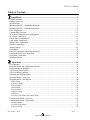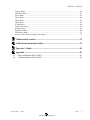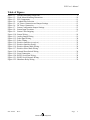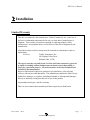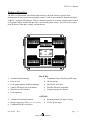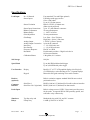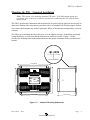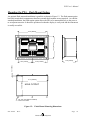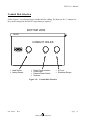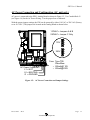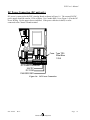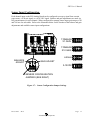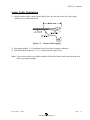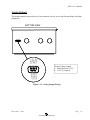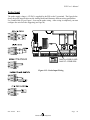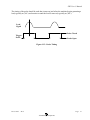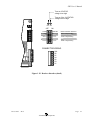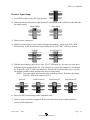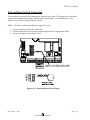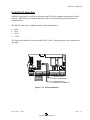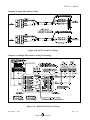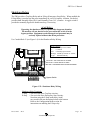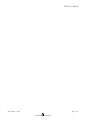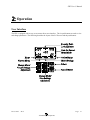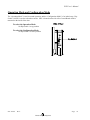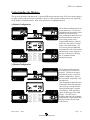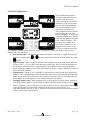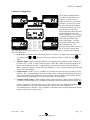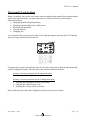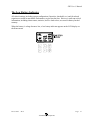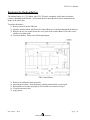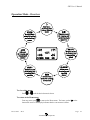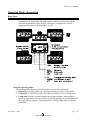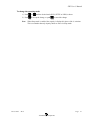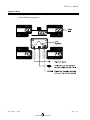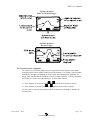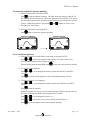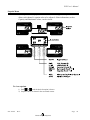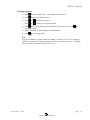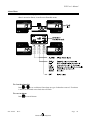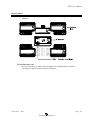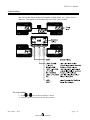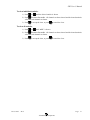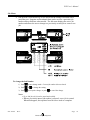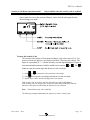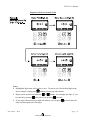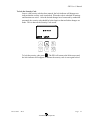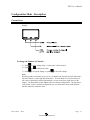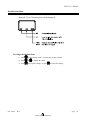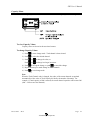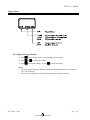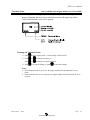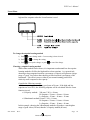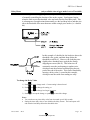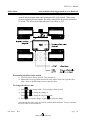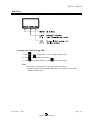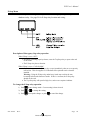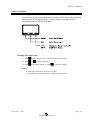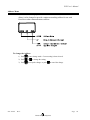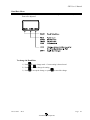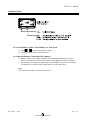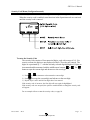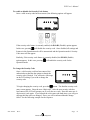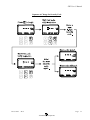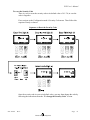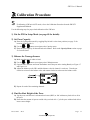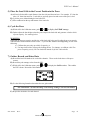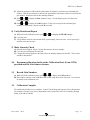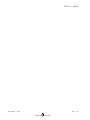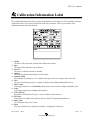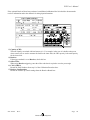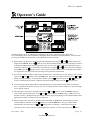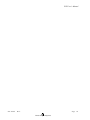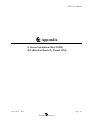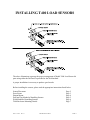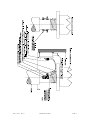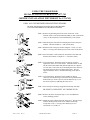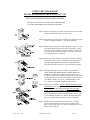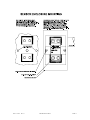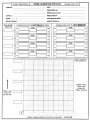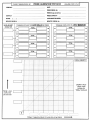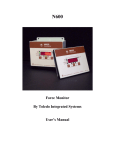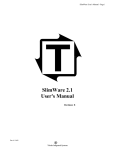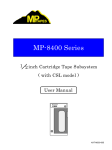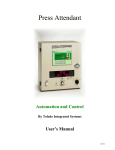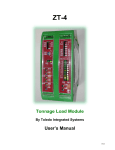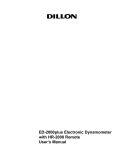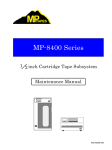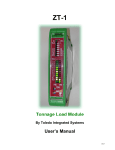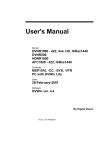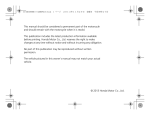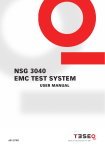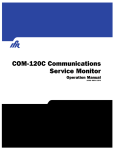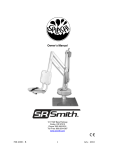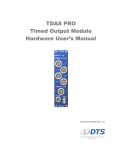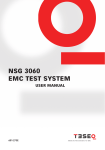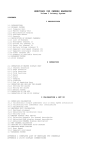Download PWi User`s Manual - Toledo Transducers
Transcript
PWi Production Monitor By Toledo Integrated Systems User’s Manual 16043 PWi User’s Manual PWi User’s Manual Revision: L Doc #13925 Rev L Page Toledo Integrated Systems 1 PWi User’s Manual Table of Contents 1: Installation ........................................................................................................... 5 Limited Warranty ............................................................................................................................ 5 Features Overview .......................................................................................................................... 6 Specifications .................................................................................................................................. 7 Mounting the PWi – Standard Installation ..................................................................................... 9 Mounting the PWi – Flush Mount Option .................................................................................... 10 PWi Components .......................................................................................................................... 11 Conduit Hole Selection ................................................................................................................. 12 AC Power Connection and Configuration .................................................................................... 13 DC Power Connection .................................................................................................................. 14 Sensor Input Configuration ........................................................................................................... 15 Load Sensor Connection ............................................................................................................... 16 Sensor Cable Termination ............................................................................................................ 17 Sensors Connection....................................................................................................................... 18 Analog Output............................................................................................................................... 19 Probe Input .................................................................................................................................... 20 Resolver Connection and Setup (optional) ................................................................................... 22 External Reset Switch Connection ............................................................................................... 26 Serial Port Connection .................................................................................................................. 27 Shutdown Relays .......................................................................................................................... 29 2: Operation .......................................................................................................... 31 User Interface ................................................................................................................................ 31 Operation Mode and Configuration Mode.................................................................................... 32 Understanding the Displays .......................................................................................................... 33 The Security Code Feature ........................................................................................................... 36 The Low Battery Indicator ............................................................................................................ 37 Replacing the Backup Battery ...................................................................................................... 38 Operation Mode - Overview ......................................................................................................... 39 Operation Mode - Description ...................................................................................................... 40 Home Menu ............................................................................................................................... 40 Signature Menu ......................................................................................................................... 42 Setpoint Menu ........................................................................................................................... 46 Alarm Menu .............................................................................................................................. 48 Reverse Menu ............................................................................................................................ 49 Statistics Menu .......................................................................................................................... 50 Job Menu................................................................................................................................... 52 Security Code Menu (Operation mode) .................................................................................... 53 Configuration Mode - Overview................................................................................................... 56 Configuration Mode - Description ................................................................................................ 57 Channel Menu ........................................................................................................................... 57 Decimal Point Menu ................................................................................................................. 58 Capacity Menu .......................................................................................................................... 59 Doc #13925 Rev L Page Toledo Integrated Systems 2 PWi User’s Manual Trigger Menu ............................................................................................................................ 60 Threshold Menu ........................................................................................................................ 61 Learn Menu .............................................................................................................................. 62 Delay Menu .............................................................................................................................. 63 Offset Menu .............................................................................................................................. 64 Mode Menu ............................................................................................................................... 65 E-Stop Menu ............................................................................................................................. 66 Setup Count Menu .................................................................................................................... 67 Address Menu ........................................................................................................................... 68 Baud Rate Menu ....................................................................................................................... 69 Calibration Menu ..................................................................................................................... 70 Security Code Menu (Configuration mode) ............................................................................. 71 3: Calibration Procedure ......................................................................................75 4: Calibration Information Label........................................................................79 5: Operator’s Guide ..............................................................................................81 6: Appendix............................................................................................................83 I) Sensor Installation (Doc# 11080)....................................................................................... 83 II) Calibration Sheets (Form# 1224) ....................................................................................... 83 Doc #13925 Rev L Page Toledo Integrated Systems 3 PWi User’s Manual Table of Figures Figure 1.1: Figure 1.2: Figure 1.3: Figure 1.4: Figure 1.5: Figure 1.6: Figure 1.7: Figure 1.8: Figure 1.9: Figure 1.10: Figure 1.11: Figure 1.12: Figure 1.13: Figure 1.14: Figure 1.15: Figure 1.16: Figure 1.17: Figure 1.18: Figure 1.19: Figure 1.20: Figure 1.21: Figure 1.22: Standard Mounting Dimensions .................................................................................... 9 Flush Mount Mounting Dimensions ........................................................................... 10 PWi Components ......................................................................................................... 11 Conduit Hole Selection ............................................................................................... 12 AC Power Connection and Jumper Settings ............................................................... 13 DC Power Connection ................................................................................................. 14 Sensor Configuration Jumper Settings ........................................................................ 15 Sensor Input Locations ................................................................................................ 16 Sensor Cable Stripping ................................................................................................ 17 Sensor Wiring .............................................................................................................. 18 Analog Output Wiring ................................................................................................. 19 Probe Input Wiring ...................................................................................................... 20 Probe Timing ............................................................................................................... 21 Resolver Interface (overview) ..................................................................................... 22 Resolver Interface (detail) ........................................................................................... 23 Resolver Master Mode Wiring .................................................................................... 24 Resolver Slave Mode Wiring ...................................................................................... 24 External Reset Switch Wiring ..................................................................................... 26 Serial Connection ........................................................................................................ 27 RS232 Serial Port Wiring ............................................................................................ 28 RS422 Serial Network Wiring .................................................................................... 28 Shutdown Relay Wiring .............................................................................................. 29 Doc #13925 Rev L Page Toledo Integrated Systems 4 PWi User’s Manual 1: Installation Limited Warranty This unit is warranted by the manufacturer, Toledo Transducers, Inc., to be free of defects in workmanship and materials for one year from date of manufacturer’s shipment. This warranty is limited to repairing or replacing products which manufacturer’s investigation shows were defective at the time of shipment by the manufacturer. All products subject to this warranty must be returned for examination, repair or replacement F.O.B. to: Toledo Transducers, Inc. 6834 Spring Valley Drive Holland, Ohio 43528 The express warranty set forth herein is in lieu of all other warranties, expressed or implied, including without limitation any warranties of merchant-ability or fitness for a particular purpose. All such warranties are hereby disclaimed and excluded by the manufacturer. Repair or replacement of defective products as provided above is the sole and exclusive remedy provided thereunder. The manufacturer shall not be liable for any further loss, damages, or expenses, including incidental or consequential damages, directly or indirectly arising from the sale or use of this product. Any unauthorized repair voids this warranty. There are no warranties that extend beyond those expressly set forth herein. Doc #13925 Rev L Page Toledo Integrated Systems 5 PWi User’s Manual Features Overview The PWi is a full-featured load monitor that interfaces with load sensors to provide force measurement for press protection and quality control. Load of each channel is displayed on highvisibility 7-segment LED displays. The user interface consists of six tactile switches and a back-lit LCD graphic display module that provides a user-friendly menu system. The LCD is also used to show deviation, alarm data, settings, and much more. +22 -21 PEAK -13 +23 +25 RUN ALARM FEATURES 4 channel load monitoring Reverse load LCD graphic display with back-lighting 5-digit LED display for each channel Menu-driven user interface Load signatures 2 shutdown relays (Top-Stop and E-Stop) 100 job storage One RS422 serial port PressNet Software compatible Compact dust-proof enclosure OPTIONS 2 channel and 8 channel models Resolver input for CCM (Critical Curve Monitoring) 2 additional RS422 serial ports Doc #13925 Mounting bracket for angle viewing 24VDC power input Rev L Page Toledo Integrated Systems 6 PWi User’s Manual Specifications No. of Channels Sensor Inputs Load Input Sensor Excitation Sensor Input Connections Balance Adjustment Balance Range Gain Adjustment Gain Range Analog Output Analog Output Connection Inaccuracy Non-linearity Frequency Response Resolution Calibration Shunts Four standard (Two and Eight optional) Full bridge strain gage sensors 120 to 1,000 ohms Up to (8) 350 ohm sensors Built-in 12VDC @ 300mA max (Short circuit protected) 5-pin .15" pitch Phoenix connector 25-turn potentiometer +/- 1mV/V of offset 25-turn potentiometer Low Gain = 50 to 550 times High Gain = 500 to 5,500 times 1.25VDC @ Press Capacity 9-pin sub-D connector +/- 1% of full scale max +/- .1% of full scale max Flat DC to 6 KHz Each channel provides a 5-digit load value in 1024 count resolution 1 Meg Ohm, 0.1% resistor Job Storage 100 jobs Speed Limit Up to 400 SPM with threshold trigger Up to 2,000 SPM with probe trigger User Interface Display Back-lit 1.5”x2.75” LCD graphical display (64x128 pixel) (5) LED displays, each consisting of five 7-segment displays Menu-driven keypad consisting of six tactile switches Keypad Built-in excitation supports standard 5000 Hz rotor-excited positional resolver Resolver (optional) Computer Interface Serial Port 1 Serial Port 2 & 3 (Optional) Built-in voltage source (12VDC, 50 mA max) provides power for the probe. It supports NPN or PNP proximity probes, and solid state or dry contact relay. Probe Input Shutdown Relays Doc #13925 RS422 (9,600 to 115,200 baud) for PressNet software interface RS422 (9,600 to 115,200 baud) for data transfer Top Stop relay and E-Stop relay Mechanical relay with N.O. and N.C. contacts 8 AMP @ 250VAC or 30VDC Rev L Page Toledo Integrated Systems 7 PWi User’s Manual Supply Power (AC units) Requirements Fuse Supply Power (DC units) Data Storage 30 Watts max 85-132VAC @ 50-60Hz or 170-264VAC @ 50-60Hz Power Input is jumper selectable 0.5A for 110VAC input 0.25A for 220VAC input TR5 type, Slow-Blow Requirements 24VDC @ 1.25A minimum Fuse 1.25A TR5 type, Slow-Blow Configuration/Jobs Live data (Counters, peak load) Nonvolatile Data Flash 3V Lithium Battery – Type CR-1/3N Operating Temperature 0 to 70 degrees Celsius Dimensions 8.90" W x 6.88" H x 5.00" D, or 226mm W x 175mm H x 127mm D Doc #13925 Rev L Page Toledo Integrated Systems 8 PWi User’s Manual Mounting the PWi – Standard Installation Note: This section is for mounting standard PWi units. If the flush mount option was purchased, refer to the next section for instructions on mounting the PWi with the flush mount option. The PWi is an electronic instrument and must therefore be protected from physical stresses such as shock and vibration. Shock mounts are provided with every standard PWi for this purpose. Failure to use these shock mounts may result in premature failure of the instrument and possibly void your warranty. The PWi may be mounted directly to the press or to an adjacent structure. It should be positioned so that the display is easily read and the instrument is readily accessible. Figure 1.1 below provides the mounting dimensions and demonstrates the proper attachment of the provided shock mounts. 1/4" - 20 STUD SHOCK MOUNT ASSEMBLY +22 -21 PEAK +23 -13 +25 RUN ALARM 6.88" [175mm] 6.35" [161mm] 8.90" [226mm] 5.00" [127mm] 6.88" [175mm] Figure 1.1: Doc #13925 Standard Mounting Dimensions Rev L Page Toledo Integrated Systems 9 PWi User’s Manual Mounting the PWi – Flush Mount Option An optional flush mounted installation is possible as shown in Figure 1.2. The flush mount option has built-in anti-shock components; therefore external shock mounts are not required. As with the standard installation, the flush mount option allows the PWi to be mounted directly to the press or to an adjacent structure. It should be positioned so that the display is easily read and the instrument is readily accessible. 7.64" [194mm] 10.25" [260mm] 5.125" [130mm] 5.09" [129mm] 0.31" [8mm] 5.125" [130mm] 7.02" [178mm] 11.12" [282mm] HOLE CUTOUT .221" DIA. (FOR SIZE #10 SCREW) TYPICAL 6 PLACES Figure 1.2: Doc #13925 Flush Mount Mounting Dimensions Rev L Page Toledo Integrated Systems 10 PWi User’s Manual PWi Components Analog Board Control Board Figure 1.3: Doc #13925 PWi Components Rev L Page Toledo Integrated Systems 11 PWi User’s Manual Conduit Hole Selection Follow Figure 1.4 to select the proper conduit hole for cabling. The holes are for ½" conduit, but they can be enlarged in the field if a larger fitting is required. BOTTOM VIEW DOOR CONDUIT HOLES #1 Load Sensor Analog Sensor #2 Serial Communication Probe Input External Reset Switch Resolver #3 AC Line Shutdown Relays Figure 1.4: Doc #13925 Conduit Hole Selection Rev L Page Toledo Integrated Systems 12 PWi User’s Manual AC Power Connection and Configuration (AC unit only) AC power is connected to the PWi’s Analog Board as shown in Figure 1.5. Use Conduit Hole #3 (see Figure 1.4) for the AC Power Wiring. Use the proper fuse as indicated. With the proper jumper settings, the PWi can be powered by either 110 VAC or 220 VAC (Factory set at 110 VAC.) The jumpers are located on the Analog Board as shown below. AC Power Connection L1 = HOT L2 = NEUTRAL G = GROUND Figure 1.5: Doc #13925 110V ACB 220V ACB 110VAC = Jumpers A & B 220VAC = Jumper C Only Fuse: Type TR5 Slow-Blow 500mA@110V 250mA@220V AC Power Connection and Jumper Settings Rev L Page Toledo Integrated Systems 13 PWi User’s Manual DC Power Connection (DC unit only) DC power is connected to the PWi’s Analog Board as shown in Figure 1.6. The external 24VDC power supply should be rated at 1.25A or higher. Use Conduit Hole #3 (see Figure 1.4) for the DC Power Wiring. Use the proper fuse as indicated. If the power cable has a shield, it can be connected to the Chassis Ground terminal. Fuse: Type TR5 Slow-Blow 1.25A DC Power Connection 24V DC DC COM CHASSIS GND Figure 1.6: Doc #13925 DC Power Connection Rev L Page Toledo Integrated Systems 14 PWi User’s Manual Sensor Input Configuration Each channel input on the PWi Analog Board can be configured to accept a signal from a strain gage sensor, a 4-20 mA signal, or a 0-10 VDC signal. Balance and gain adjustments are made via two potentiometers for each channel. When configured for tonnage sensor input, gain ranges of X1 and X10 are also selectable. Refer to the illustration below for the location of the balance and gain adjustments and available sensor input configurations. TONNAGE X1 GAIN A B C D E TONNAGE X10 GAIN A B C D E 4-20mA BALANCE ADJUST ABCDE GAIN ADJUST 0-10VDC ABCDE SENSOR CONFIGURATION JUMPERS (SEE RIGHT) Figure 1.7: Doc #13925 Sensor Configuration Jumper Settings Rev L Page Toledo Integrated Systems 15 PWi User’s Manual Load Sensor Connection Note: The following instructions refer to standard 4-channel units. If the unit is equipped with additional load channels (i.e. 6- or 8-channel units) on the optional Resolver Board, they will be connected in a similar method to the steps below. Refer to Figure 1.8 for the procedures below to connect tonnage sensors properly: 1) Power down the unit. Open the door of the PWi enclosure. 2) Run Load Sensor cables through Conduit Hole #1 (see Figure 1.4), and route cables upward to the Analog Board. 3) Prepare the sensor cable for termination as described on page 17. 4) Remove the four 5-pin Phoenix plugs from the analog board and wire each sensor cable as described on page 18. 5) The 5-pin phoenix plugs can then be inserted into the corresponding sockets. The load sensor cable connections are now complete. Analog Board Channel 1 Left Rear Sensor Channel 2 Right Rear Sensor Figure 1.8: Doc #13925 Channel 3 Left Front Sensor Channel 4 Right Front Sensor Sensor Input Locations Rev L Page Toledo Integrated Systems 16 PWi User’s Manual Sensor Cable Termination 1) Strip the sensor cable as shown in the figure below. Be sure not to nick any of the signal conductors or cut the braid shield. Figure 1.9: Sensor Cable Stripping 2) Strip approximately ¼" of insulation from each of the four signal conductors. 3) Trim braid shield so that it is ¼" to ½" shorter than the signal wires. Note: If your sensor cable is not double shielded with both foil and a braid, electrical noise may affect your output readings. Doc #13925 Rev L Page Toledo Integrated Systems 17 PWi User’s Manual Sensors Connection The PWi accepts the signals from Toledo Transducers T-400 sensors as well as other strain gage sensors. Figure 1.10 illustrates the sensor connections. T400 Sensor T400 Sensor Tension (Column-mounted sensor) Tension connection shown. For compression connections, switch the red and white wires. Make sure the shield braid does not contact the signal wire terminals. Compression Force (Pitman-mounted sensor) +S -S +E -E SHL (R) (W) (G) (B) SHIELD BLACK GREEN WHITE RED Figure 1.10: Sensor Wiring Doc #13925 Rev L Page Toledo Integrated Systems 18 PWi User’s Manual Analog Output The analog outputs are provided on a 9-pin connector for easy access and for interfacing with other peripherals. GRO UND CHA NNE L6 CHA NNE L7 CHA NNE L8 CHA NNE L9 BOTTOM VIEW 1 2 3 6 4 7 5 8 9 Analog Voltage Output: Swing between ± 12V 1.25V @ Capacity L4 NNE CHA L3 NNE CHA L2 NNE CHA L1 NNE CHA Figure 1.11: Analog Output Wiring Doc #13925 Rev L Page Toledo Integrated Systems 19 PWi User’s Manual Probe Input The probe supply voltage (+12VDC) is supplied by the PWi on the Vo terminal. The figure below shows the probe input location on the Analog Board and illustrates different wiring possibilities. Use Conduit Hole #2 (see Figure 1.4) to run the probe wiring. After wiring is completed, you must configure the unit for Probe triggering (see Page 60). 5Vd 12Vd Tx Rx CAM1 CAM2 T-STP E-STP BYP Vo 1 1 G NPN PROBE INPUT 2 CAM1 ON = PROBE CLOSED CAM1 OFF = PROBE OPEN Figure 1.12: Probe Input Wiring Doc #13925 Rev L Page Toledo Integrated Systems 20 PWi User’s Manual The timing of the probe should be such that it turns on just before the machine begins generating a load, typically at (140) and remains on until the load is removed, typically at (240). Load Signal Probe Closed Trigger Probe 140° 240° 140° 240° Probe Open Figure 1.13: Probe Timing Doc #13925 Rev L Page Toledo Integrated Systems 21 PWi User’s Manual Resolver Connection and Setup (optional) The PWi resolver input has a built-in excitation which supports standard 5,000 Hz rotor-excited positional resolvers. The input can be configured in Master Mode or Slave Mode. In Master Mode, the PWi supplies excitation voltage to the resolver and is wired directly to the resolver. In Slave Mode, the PWi does not supply excitation voltage to the resolver and is wired to the resolver input terminal of a Master device, where the resolver signal is shared. Use Conduit Hole #2 (see Figure 1.4) for the resolver cable. The resolver input consists of the following components: Resolver Configuration DIP switches Optional Resolver Board ROT STA SW1 Resolver Connector J1 +12V Tx Rx CAM1 CAM2 T-STP E-STP BYP A C B 5Vd 12Vd BYPASS F1 Channel 9 Channel 6 Channel 7 Channel 8 Note: Resolver Board may not be equipped with sensor input channels 6-9. If channels 6-9 are available, they will be terminated and configured in a similar manner as channels 1-4. Figure 1.14: Resolver Interface (overview) Doc #13925 Rev L Page Toledo Integrated Systems 22 PWi User’s Manual Turns on if ROTOR voltage is too high Turns on if the (2) STATOR voltages are too high ROT STA ROT STA SW1 J1 OFF ON SLAVE ROT MASTER /4 Master and Slave Selections R1/R2 Voltage Scaling STAT1 /2 /3 /5 S1/S3 Voltage Scaling STAT2 /2 /3 /5 S2/S4 Voltage Scaling CONNECTOR WIRING SHL R2 R1 S4 S2 S3 S1 Figure 1.15: Resolver Interface (detail) Doc #13925 Rev L Page Toledo Integrated Systems 23 PWi User’s Manual Master Mode Wiring: Figure 1.16: Resolver Master Mode Wiring Slave Mode Wiring: Figure 1.17: Resolver Slave Mode Wiring Doc #13925 Rev L Page Toledo Integrated Systems 24 PWi User’s Manual Resolver Input Setup: 1) Set all DIP switches to the OFF (left) position. SLAVE ROT MASTER /4 STAT1 /2 /3 /5 STAT2 /2 /3 /5 2) Determine whether the resolver input should be in MASTER mode or SLAVE mode and make the proper setting. Master Mode Slave Mode SLAVE ROT MASTER /4 SLAVE ROT MASTER /4 STAT1 /2 /3 /5 STAT1 /2 /3 /5 STAT2 /2 /3 /5 STAT2 /2 /3 /5 3) Make resolver connection. 4) With the system on (press can be either running or not running), check to see if the “ROT” LED turns on. Scale down the rotor input voltage by 4X if the “ROT” LED does turn on. No Scale Scale Down 4X SLAVE ROT MASTER /4 SLAVE ROT MASTER /4 STAT1 /2 /3 /5 STAT1 /2 /3 /5 STAT2 /2 /3 /5 STAT2 /2 /3 /5 5) With the press running, check to see if the “STAT” LED turns on. If it turns on, scale down both stator input voltages first by 2X. If it still turns on, scale it down further by 3X and then by 5X until the “STAT” LED is not turned on. Perform the test in this order to give our unit the highest workable voltage and therefore more accurate results. NOTE: Two stator inputs must have the same scale down factor. Therefore, the setting of STAT1 must be the same as STAT2. No Scale Scale Down 2X Scale Down 3X Scale Down 5X SLAVE ROT MASTER /4 SLAVE ROT MASTER /4 SLAVE ROT MASTER /4 SLAVE ROT MASTER /4 STAT1 /2 /3 /5 STAT1 /2 /3 /5 STAT1 /2 /3 /5 STAT1 /2 /3 /5 STAT2 /2 /3 /5 STAT2 /2 /3 /5 STAT2 /2 /3 /5 STAT2 /2 /3 /5 6) Record all DIP switch settings on the calibration card. 7) Resolver setup is basically completed. Refer to the Operation section of this manual for resolver offset adjustment. Doc #13925 Rev L Page Toledo Integrated Systems 25 PWi User’s Manual External Reset Switch Connection Two terminals are provided for connecting an external reset switch. The rating of the switch and wiring can be minimal because they interface with a small signal. Use Conduit Hole #2 (see Figure 1.4) to run the wiring for the reset switch. NOTE – In order to reduce noise that may trigger false reset: Use twisted pair wires for the connection. Do not run this pair of wires along with any high voltage or high current cables. Keep the wiring no longer than 12 feet. 5Vd 12Vd Tx Rx CAM1 CAM2 T-STP E-STP BYP Vo 1 1 G NPN PROBE INPUT 2 CAM2 ON = EXT. RESET SWITCH CLOSED CAM2 OFF = EXT. RESET SWITCH OPEN Figure 1.18: External Reset Switch Wiring Doc #13925 Rev L Page Toledo Integrated Systems 26 PWi User’s Manual Serial Port Connection An RS422 serial port is available for interfacing the PWi with a computer running the PressNet software. RS422 allows the implementation of a daisy chain (multi-drop) serial network as a standard feature. The RS422-1 port can be configured for the following baud rates: 9600 38.4k 76.8k 115.2k The figure below details the location of the RS422-1 port. Wiring diagrams can be found on the next page. 5Vd 12Vd Tx Rx CAM1 CAM2 T-STP E-STP BYP Rx+ Rx- G Tx+ Tx- SHL RS422-1 FLASHES WHEN DATA IS SENT BY THE MONITOR FLASHES WHEN DATA IS RECEIVED BY THE MONITOR Figure 1.19: Serial Connection Doc #13925 Rev L Page Toledo Integrated Systems 27 PWi User’s Manual Computer to single PWi monitor wiring: Figure 1.20: RS232 Serial Port Wiring Computer to multiple PWi monitors wiring (Networking): Figure 1.21: RS422 Serial Network Wiring Doc #13925 Rev L Page Toledo Integrated Systems 28 PWi User’s Manual Shutdown Relays The PWi provides a Top Stop Relay and an E-Stop (Emergency Stop) Relay. When enabled, the E-Stop Relay is used to stop the press immediately in case of a capacity violation. Each relay provides both Normally Open (N.O.) and Normally Close (N.C.) contacts. A toggle switch is provided to manually bypass the shutdown relays, if necessary. **CAUTION** Bypassing the shutdown relays is a potentially dangerous situation. The monitor will not shut down the press when this switch is in the bypass position. Equipment can be damaged and personnel may be seriously injured without shut down protection. Use Conduit Hole #3 (see Figure 1.4) for the Shutdown Relay Wiring. Relay Contacts NC = Normally Close Contact C = Common NO = Normally Open Contact Ratings: 8 AMP @ 250VAC or 30VDC Type: Mechanical Relay T-STP ON = TOP STOP RELAY IS OPEN E-STP ON = E-STOP RELAY IS OPEN BYP ON = SHUTDOWN RELAYS ARE BYPASSED 5Vd 12Vd Tx Rx CAM1 CAM2 T-STP E-STP BYP BYPASS NO COM NC NO COM NC T-STOP Bypass Switch E-STOP SHUTDOWN RELAYS Figure 1.22: Shutdown Relay Wiring Shutdown Relay Terminals T-Stop = For use in the Press Top Stop circuitry. E-Stop = For use in the Press Emergency Stop circuitry. Note that using the E-Stop under heavy loads may result in the ram becoming locked at the bottom. Refer to the Configuration Menu section for instructions on enabling the E-Stop relay. Doc #13925 Rev L Page Toledo Integrated Systems 29 PWi User’s Manual Doc #13925 Rev L Page Toledo Integrated Systems 30 PWi User’s Manual 2: Operation User Interface The PWi is equipped with an easy to use menu-driven user interface. The six push buttons are used to view and change parameters. The following describes the layout of the LCD screen and the push buttons. Doc #13925 Rev L Page Toledo Integrated Systems 31 PWi User’s Manual Operation Mode and Configuration Mode The “Operation Mode” is used in normal operation, and the “Configuration Mode” is for initial setup. DipSwitch 1 in SW1 is used to select these modes. SW1 is located on the side of the Control Board which is mounted on the inside of the door. To select the Operation Mode Set Dip-Switch 1 to up position To select the Configuration Mode Set Dip-Switch 1 to down position Doc #13925 Rev L Page Toledo Integrated Systems 32 PWi User’s Manual Understanding the Displays The layout of the menus and data on the 7-segment LED displays and the center LCD screen are designed to be highly intuitive and require little explanation. However, some functions and layout can vary depending on the number of channels needed. Some of the differences are highlighted below. 4-Channel Configuration: The 4-channel configuration is the most common one. As such, the illustrations and procedures in this manual focus on this layout. This configuration shows the load associated with each of the four press corners on the outer 7segment LED displays, while the total of the four corners is shown on the center LED display. The LCD screen provides additional information for each of the corners and their total. In the example at left, the LCD screen is showing the % variation from the benchmark tonnage. 2-Channel Configuration: The 2-channel configuration is used when only two sensors are required. The load is no longer described as corners, as in the 4channel configuration. Instead, the total load is divided into a left and right side. This configuration shows the load associated with the left and right sides of the press on the bottomleft and bottom-right 7-segment LED displays, while the total is shown on the upper-center LED display. The LCD screen functions much like the 4-channel configuration, except that the data displayed reflects the left-right sensor layout. Doc #13925 Rev L Page Toledo Integrated Systems 33 PWi User’s Manual 8-Channel Configuration: The 8-channel configuration is used when eight load sensors are required. As in the case of a double-action press, four sensors (channels 1-4) are used to report the outer slide load and another four sensors (channels 6-9) are used for the inner slide load. This configuration shows the load associated with the outer slide corners (channels 1-4) on the outer 7-segment LED displays, with the outer slide total (channel 0) shown on the center LED display. The load associated with the inner slide corners (channels 6-9) are displayed on the corners of the LCD screen, with the inner slide total (channel 5) shown in the center of the LCD. The function of each of the menus is similar to the 4channel with a few differences: Peak (Home) menu: All channels show either peak load or % variation. To toggle between peak load and % variation, push or until the center menu is showing %ON or %OFF, then push to apply. Signature menu: When viewing the different corner signatures, the quadrant symbol is followed by either “OUT” or “IN” to reflect either the outer or inner slide. When viewing the signatures for the outer slide channels (0-4) the 7-segment displays show the load for the outer slide channels. When viewing the signatures for the inner slide channels (5-9) the 7-segment displays show the load for the inner slide channels. Setpoint menu: The HI-%, LO-%, and REV-% sub-menus now show only the percentages for all channels. The 7-segment displays show the deviation values for the outer slide and the LCD screen shows the deviation values for the inner slide. Separate, read-only HI-SP, LO-SP, and RV-SP submenus display the actual high/low/reverse setpoint values for each channel. Changing channel values: When changing values on the Setpoint or Capacity menus, channels 04 (on the 7-segment displays) are selected by the blinking decimal point at the top left corner of the display. Channels 5-9 are selected by reverse video on the LCD screen. Repeatedly pressing cycles through each of the outer slide channels (0-4), then the inner slide channels (5-9). This method applies to the HI-%, LO-%, and REV-% deviation values on the Setpoint menu and the capacity values on the Capacity menu. Doc #13925 Rev L Page Toledo Integrated Systems 34 PWi User’s Manual 6-Channel Configuration: The 6-channel configuration is used when six load sensors are required. As in the case of a double-action press, four sensors (channels 1-4) are used to report the outer slide load and another two sensors (channels 6 & 7) are used for the inner slide load. This configuration shows the load associated with the outer slide corners (channels 1-4) on the outer 7-segment LED displays, with the outer slide total shown on the center LED display. The load associated with the inner slide sides (channels 6 & 7) are displayed on the bottom corners of the LCD screen, with the inner slide total shown in the center of the LCD. The function of each of the menus is similar to the 4-channel with a few differences: Peak menu: All channels show either peak load or % variation. To toggle between peak load and or until the center menu is showing %ON or %OFF, then push to % variation, push apply. Signature menu: When viewing the different corner signatures, the quadrant symbol is followed by either “OUT” or “IN” to reflect either the outer or inner slide. When viewing the signatures for the outer slide channels (0-4) the 7-segment displays show the load for the outer slide channels. When viewing the signatures for the inner slide channels (5-7) the 7-segment displays show the load for the inner slide channels. Setpoint menu: The HI-%, LO-%, and REV-% sub-menus now show only the percentages for all channels. The 7-segment displays show the deviation values for the outer slide and the LCD screen shows the deviation values for the inner slide. Separate, read-only HI-SP, LO-SP, and RV-SP submenus display the actual high/low/reverse setpoint values for each channel. Changing channel values: When changing values on the Setpoint or Capacity menus, channels 04 (on the 7-segment displays) are selected by the blinking decimal point at the top left corner of the display. Channels 5-7 are selected by reverse video on the LCD screen. Repeatedly pressing cycles through each of the outer slide channels (0-4), then the inner slide channels (5-7). This method applies to the HI-%, LO-%, and REV-% deviation values on the Setpoint menu and the capacity values on the Capacity menu. Doc #13925 Rev L Page Toledo Integrated Systems 35 PWi User’s Manual The Security Code Feature When it is enabled, the security code feature restricts unauthorized personnel from making changes while in the Operation mode. It requires the entry of a 4-digit code before performing the following functions: Changing the mode (Run/Setup/Learn) Changing setpoints (High, Low, and Reverse) Resetting tonnage alarms Clearing statistics Changing jobs As a reminder of the current security status, a lock indicator appears at the top of the LCD display when a security code has not been entered. To manage the security code functions, there is a Security Code menu on both the Operation mode and the Configuration mode. Each Security Code menu has different functions. Security Code menu functions for the Operation mode: Locking and unlocking the security code. Security Code menu functions for the Configuration mode: Enabling and disabling the security code feature. Changing the 4-digit security code. Resetting the security code to its default. Refer to the Operation mode and Configuration mode sections for more details. Doc #13925 Rev L Page Toledo Integrated Systems 36 PWi User’s Manual The Low Battery Indicator All critical settings, including system configuration (Capacities, threshold, etc.) and job-related setpoints are stored in nonvolatile flash memory to prevent data loss. However, some non-critical information, including alarm counts, statistics, and live load values, are stored in battery-backed memory. When the battery’s voltage becomes low, a low battery indicator appears on the LCD display on the Home menu. Doc #13925 Rev L Page Toledo Integrated Systems 37 PWi User’s Manual Replacing the Backup Battery The backup battery is a 3V Lithium, type CR-1/3N and is commonly sold at most electronics retailers, including RadioShack®. It is located on the Control Board, which is mounted on the inside of the unit’s door. To replace the battery: 1) Remove power from the PWi unit. 2) Open the enclosure door and locate the Control Board. It is the board mounted on the door. 3) Remove the (6) screws that secure the cover plate to the Control Board. Place the screws and the cover plate aside. 4) Locate the battery. Refer to the following diagram. PWi Control Board 5) 6) 7) 8) 9) Remove the old battery from its socket. Insert the new battery. Note the battery polarity printed on the circuit board. Reinstall the cover plate using the (6) screws that were removed in step 3. Close the enclosure door. Apply power. Doc #13925 Rev L Page Toledo Integrated Systems 38 PWi User’s Manual Operation Mode - Overview To view other menus Push or until the desired menu is shown. To return to the Home menu From any menu, push to return to the Home menu. The home symbol bottom left corner of the display indicates that the current menu is home. Doc #13925 Rev L on the Page Toledo Integrated Systems 39 PWi User’s Manual Operation Mode - Description Home Menu The Home menu displays the current peak load and the variation from the benchmark load. Setup and Learn mode can be enabled from this menu and the alarm and bypass status can be viewed. If the unit is configured for resolver triggering, the position is displayed here, as well. About the operating modes The operating mode determines how the monitor reacts to the current load. Run mode is used for production. All setpoint alarms are active in Run mode. Setup mode is used for die setup. Only capacity limits are active in Setup mode. Learn mode is used to teach the monitor new alarm setpoints. After the unit is placed in Learn mode, the next 8 strokes are used to generate a new benchmark and new high and low setpoints. The monitor then switches to Run mode to continue production. Doc #13925 Rev L Page Toledo Integrated Systems 40 PWi User’s Manual To change the operating mode 1) Push or until the desired mode (RUN, SETUP or LRN) is shown. 2) Push to accept the change, or push to cancel the change. Note: When Setup mode is enabled, the capacity is displayed in place of the % variation. This is a reminder that only capacity limits are active in Setup mode. Doc #13925 Rev L Page Toledo Integrated Systems 41 PWi User’s Manual Signature Menu Doc #13925 The Signature menu displays the load signature for the current stroke for analysis and troubleshooting purposes. Rev L Page Toledo Integrated Systems 42 PWi User’s Manual Signature Detail for Probe or Threshold Trigger Signature Detail for Resolver Trigger To view each corner’s signature The corners are represented graphically by four quadrants on the signature menu which correspond to the corner symbols on the front of the monitor. For example, in the signature detail above, the upper-left quadrant is filled in while the remaining three quadrants are empty. This indicates that the Left Rear corner is currently displayed. If all four quadrants are filled in, the Total is currently displayed. To select other corners: or 1) If the signature is not paused, push 2) If the signature is paused, push or until the desired corner is shown. until the desired corner is shown. As each corner is selected, the quadrant symbols on the menu will change to indicate the current corner. Doc #13925 Rev L Page Toledo Integrated Systems 43 PWi User’s Manual To pause and resume the signature updating 1) While the right menu is showing PAUSE: to stop the signature updating. The right menu now changes to BACK. In Push this state, the press can continue to run but the signatures will not update. Also, notice that the corner selection menu option has shifted from the center menu to the left menu position. While the signature is paused, the through each of the corners. and buttons are used to cycle 2) While the right menu is showing BACK: Push again to resume the signature updating. Signature Updating Signature Paused To save and load signatures 1) While the signature is paused and the center menu is showing ANLYZ: or to access the signature analysis tools. The center menu is now Push selected and the right menu now changes to APPY. With the center menu showing MEM, push to access the various memory options. 2) To save the current signature: or Push selected. Push to cycle through the memory options until SAVE1 or SAVE2 is to save the current signature to the corresponding memory location. 3) To load a previously saved signature: or Push selected. Push to cycle through the memory options until LOAD1 or LOAD2 is to load the signature. While the signature is being viewed, the current signature number is shown at the top left corner of the display and the following options are available: Doc #13925 Push or to cycle through the corners, or Push or to select the Cursor tool for point-by-point analysis, or Push to close the signature and resume signature updating. Rev L Page Toledo Integrated Systems 44 PWi User’s Manual To analyze a signature using the Cursor tool 1) While the signature is paused and the center menu is showing ANLYZ: Push or to access the signature analysis tools. The center menu is now selected and the right menu now changes to APPY. With the center menu showing CUR, push to turn on the Cursor tool. 2) To view load signature details when using probe or threshold triggering: or to increase the time value in the center menu and move the cursor Push along the load signature. As the cursor moves, the corner displays update with the load for the selected point on the curve. Push or to cycle through the corners, or Push to close the signature and resume signature updating. 3) To view load signature details when using resolver triggering: or to increase the press angle value in the center menu and move the Push cursor along the load signature. As the cursor moves, the corner displays update with the load for the selected point on the curve. Push to toggle the cursor between the load signature and the CCM press curve. When the cursor is on the CCM press curve, the corner displays provide the load for the press curve at the selected position. Doc #13925 Push or to cycle through the corners, or Push to close the signature and resume signature updating. Rev L Page Toledo Integrated Systems 45 PWi User’s Manual Setpoint Menu The Setpoint menu displays information for the various types of setpoints and allows each channel’s setpoint value to be adjusted. Other information, such as Capacity and Benchmark values, can be viewed. To view setpoints 1) Push or until the desired setpoint is shown. 2) Setpoint values are shown in the associated corners. Doc #13925 Rev L Page Toledo Integrated Systems 46 PWi User’s Manual To change setpoints 1) Push to enter change mode. Total channel is then selected. 2) Push to select the desired channel. 3) Push or to change the value, or Push or to change in a larger increment. to accept the change (the next channel will be selected), or push 4) Push cancel the change. 5) Repeat from Step 2 to make changes on other channels. 6) Push to to exit change mode. Note: To bypass a channel’s setpoint, change the channel’s setpoint % to zero. For example, to disable reverse alarms for channel 4, change the REV-% for channel 4 to zero. To disable all reverse alarms, set channel 0’s REV-% to zero. Doc #13925 Rev L Page Toledo Integrated Systems 47 PWi User’s Manual Alarm Menu The Alarm menu displays detailed alarm information for each of the channels. If there is an active alarm, it can be reset from this menu. To view the alarm list Push or to see each alarm if more than one type of alarm has occurred. If an alarm is active, its associated corner load value will flash. To reset an alarm Push Doc #13925 to reset all alarms. Rev L Page Toledo Integrated Systems 48 PWi User’s Manual Reverse Menu The Reverse menu displays the current reverse (snap-through) load data for each channel. To view Reverse Load Reverse load values are shown in the associated corners and the Reverse load as a percentage of capacity is shown on the LCD display. Doc #13925 Rev L Page Toledo Integrated Systems 49 PWi User’s Manual Statistics Menu The Statistics menu displays historical load information for the current job. Various data, such as last alarm, highest load, number of high alarms, etc., can be viewed and reset. The statistics are automatically reset when a job is loaded. To view statistics 1) Push or until the desired statistic is shown. 2) Statistics values are shown in the associated corners. Doc #13925 Rev L Page Toledo Integrated Systems 50 PWi User’s Manual To clear individual statistics 1) Push or until the desired statistic is shown. to enter clear mode. All channels are then selected and the cleared statistics 2) Push values for each channel are shown. 3) Push to accept the clear, or push to cancel the clear. To clear all statistics 1) Push or until “ALL” is shown. to enter clear mode. All channels are then selected and the cleared statistics 2) Push values for each channel are shown. 3) Push Doc #13925 to accept the clear, or push to cancel the clear. Rev L Page Toledo Integrated Systems 51 PWi User’s Manual Job Menu Jobs provide a convenient way to save and recall the settings associated with a particular part. Setpoints and benchmark data can be saved to a particular job number and recalled later when needed. The Job menu displays the active job number and allows the user to change to a previously created job or create a new job. To change the Job Number 1) Push to enter change mode. Current job number is then selected. 2) Push or 3) Push to accept the change, or push to change the setting. to cancel the change. Notes: Up to 100 jobs (0-99) can be stored and recalled. When a previously unused job number is selected, a new job is created. When this happens, the setpoints from Job #0 are used as a template. Doc #13925 Rev L Page Toledo Integrated Systems 52 PWi User’s Manual Security Code Menu (Operation mode) (only available when the security code is enabled) In the Operation mode, the Security Code screen is used to enter the 4-digit security code to unlock access to the protected features, and to lock the unit again after the desired changes are made. To enter the Security Code The security code consists of four numerical digits, each with a range of 0-9. For security reasons, the digits are not displayed on the LCD as they are entered. The digits are represented by ‘*’ with the currently selected digit highlighted. Digits are incremented and decremented with the middle arrow buttons, button accepts the current digit and advances to the next digit. 1) Push or or . The to increment or decrement the current digit. to accept the current digit and advance to the next digit. 2) Push 3) Repeat steps 1 and 2 until all four digits have been entered. If the security code is incorrect, the first digit will once again be highlighted. If the security code was accepted, the screen will return to the Home menu and lock indicator will be gone to indicate that all features are now unlocked. Note: The default security code is 4-1-7-0 The following example demonstrates the sequence to enter a security code. Doc #13925 Rev L Page Toledo Integrated Systems 53 PWi User’s Manual Sequence to Enter a Security Code Notes: Highlighted digits start with a value of zero. To enter a zero, like the third digit in the above example, simply press Digits can be entered with either the be entered by pressing Doc #13925 without pressing any other button. or buttons. For example, the digit “9” can nine times or by pressing one time. If you suspect that an incorrect digit was entered, you can press entry and start again at the first digit. Rev L to cancel the code Page Toledo Integrated Systems 54 PWi User’s Manual To lock the Security Code Once a valid security code has been entered, the lock indicator will disappear to indicate that the security code is unlocked. When the code is unlocked all settings and functions are active. After the desired changes have been made by authorized personnel, the security code should be locked again so that no further changes are made. This is done on the Security Code screen. To lock the security code, press . The PWi will return to the Main screen and the lock indicator will reappear to indicate the security code is once again locked. Doc #13925 Rev L Page Toledo Integrated Systems 55 PWi User’s Manual Configuration Mode - Overview To view other menus Push or until the desired menu is shown. Note: Depending on the trigger method and mode selected, some menus will not be shown. Doc #13925 Rev L Page Toledo Integrated Systems 56 PWi User’s Manual Configuration Mode - Description Channel Menu The Channel menu controls the number of load channels that the monitor will display. To change the Number of Channels 1) Push to enter change mode. Current value is then selected. 2) Push or 3) Push to accept the change, or push to change the value. to cancel the change. Note: When the number of channels is set to 2 for a 2-channel unit, the total load is divided into a left half (Channel 1) and a right half (Channel 2). The left channel is viewed in the lower left corner of the display and the right channel is viewed in the lower right corner of the display. The illustrations in this manual reflect a 4-channel configuration. The appearance of the menus for the 2-channel configuration may vary from those shown in this manual, but their functions remain the same. Doc #13925 Rev L Page Toledo Integrated Systems 57 PWi User’s Manual Decimal Point Menu The Decimal Point menu controls the precision with which the load values are displayed. Up to 3 decimal places can be displayed. To change the Decimal Point Doc #13925 1) Push to enter change mode. Current value is then selected. 2) Push or 3) Push to accept the change, or push to change the value. to cancel the change. Rev L Page Toledo Integrated Systems 58 PWi User’s Manual Capacity Menu The Capacity menu allows the user to enter the rated capacity value for the press. To view Capacity Values Capacity values are shown in the associated corners. To change Capacity Values 1) Push to enter change mode. Total channel is then selected. 2) Push to select the desired channel. 3) Push or to change the value, or Push or to change in a larger increment. to accept the change, or push to cancel the change. 4) Push 5) Repeat from step 2 to make change on other channels. 6) Push to exit change mode. Note: When the Total Channel value is changed, the values of the corner channels are updated automatically with a value of Total Capacity divided by the number of channels. For example, if a total capacity of 800 is entered, the corner channel capacities will become 200 (800 ÷ 4 if there are four channels). Doc #13925 Rev L Page Toledo Integrated Systems 59 PWi User’s Manual Trigger Menu The Trigger menu determines the method that the monitor uses to capture the load. To change the Trigger Method 1) Push to enter change mode. Current setting is then selected. 2) Push or 3) Push to accept the change, or push to change the setting. to cancel the change. Notes: When the trigger method is changed to threshold, the threshold value is automatically set to 6% of capacity. Choose resolver triggering only if the optional Resolver Board is installed. Doc #13925 Rev L Page Toledo Integrated Systems 60 PWi User’s Manual Threshold Menu (only available when trigger mode is set to Threshold) When using threshold triggering for load capture, the Threshold menu provides a means of adjusting the load value at which the monitor will capture the stroke. Total loads below this value will be ignored. To change the Threshold Value 1) Push to enter change mode. Current setting is then selected. 2) Push or to change the setting, or Push or to change in a larger increment. 3) Push to accept the change, or push to cancel the change. Notes: If the threshold value is set to zero, the trigger method will automatically be set to probe. If the threshold value is set to capacity, the trigger method will automatically be set to resolver. Doc #13925 Rev L Page Toledo Integrated Systems 61 PWi User’s Manual Learn Menu The Learn menu provides a way to control the method that is used to calculate the high and low setpoints when the Learn function is used. To change the setpoint learning method 1) Push to enter change mode. Current setting is then selected. 2) Push or 3) Push to accept the change, or push to change the setting. to cancel the change. Choosing a setpoint learning method While either method can be chosen, it is important to understand how the setpoint learning method will affect the high and low alarm setpoints. As a general rule, choosing to learn setpoints based on a percentage of capacity will generate a larger range of “good” load values than choosing to learn based on a percentage of the benchmark. This effect is more evident if your normal running peak load is relatively small compared to the capacity. Consider the following example: A 200-ton capacity press is making good parts at 50 tons. If the high and low setpoints are set to 20%, the following setpoints will be calculated after the Learn function is used. %Capacity method: 200 tons * 20% = 40 tons Hi Setpoint = 50 tons + 40 tons = 90 tons Lo Setpoint = 50 tons – 40 tons = 10 tons %Benchmark method: 50 tons * 20% = 10 tons Hi Setpoint = 50 tons + 10 tons = 60 tons Lo Setpoint = 50 tons – 10 tons = 40 tons In this example, choosing the %Benchmark method will produce a much tighter range of good values (20 tons) than the %Capacity method (80 tons). Doc #13925 Rev L Page Toledo Integrated Systems 62 PWi User’s Manual Delay Menu (only available when trigger mode is set to Threshold) When using threshold triggering for load capture, the Delay menu provides a means of manually controlling the duration of the stroke capture. Load capture begins when the load crosses the threshold value and ends after the fixed delay time. This is advantageous for applications that normally see the load drop below and then rise above the threshold value more than once within a single press stroke (i.e. a double hit). In this example of a double-hit, the load rises above the threshold value, peaks, and then drops below the threshold to end Hit #1. However, the load then rises slightly above threshold once again before finally dropping once more (Hit #2). This behavior will commonly cause the peak tonnage to update twice, which prevents the monitor from displaying the true peak at the end of the stroke. This can be remedied by entering a delay value (1 second in this example), which prevents the stroke from ending too early. To change the Delay Value 1) Push to enter change mode. Current setting is then selected. 2) Push or to change the setting, or Push or to change in a larger increment. 3) Push to accept the change, or push to cancel the change. Notes: You can choose any time delay value from 0 seconds up to 9.999 seconds. Setting the time delay value to zero disables the delay feature. The load capture will end when the load drops below the threshold value. Doc #13925 Rev L Page Toledo Integrated Systems 63 PWi User’s Manual Offset Menu (only available when trigger mode is set to Resolver) The press stroke can be viewed as a 360º circle with the top position at 0º (fully opened) and the bottom dead center position at 180º (fully closed). When using resolver triggering for load capture, the offset value allows the resolver position to be zeroed. The offset can be adjusted from 0º (no offset) to 359º. Determining the Offset Value needed 1) Cycle the press to the top position. This should be 0º. 2) Subtract the resolver position shown in the total window from 360 to get the offset value. Refer to the following section to enter the offset. To change the Offset Value 1) Push to enter change mode. Current setting is then selected. 2) Push or to change the setting, or Push or to change in a larger increment. 3) Push to accept the change, or push to cancel the change. After entering the offset value, the resolver position should read zero. If not, re-calculate the offset value as described above. Doc #13925 Rev L Page Toledo Integrated Systems 64 PWi User’s Manual Mode Menu The Mode menu provides an alternate method for processing load data. To change the Load Processing Mode 1) Push to enter change mode. Current setting is then selected. 2) Push or 3) Push to accept the change, or push to change the setting. to cancel the change. Notes: STI mode is only available for units with eight sensor inputs. Refer to the PWi STI Supplemental Manual for more details about the Slide Tonnage Isolation mode. Doc #13925 Rev L Page Toledo Integrated Systems 65 PWi User’s Manual E-Stop Menu The E-Stop menu configures the operation of the Emergency Stop (E-Stop) shutdown relay. See page 29 for E-Stop relay location and wiring. Description of Emergency Stop relay operation When E-Stop is set to “OFF”: All alarms, including capacity alarms, cause the Top-Stop relay to open at the end of the stroke. The E-Stop relay has no function. When E-Stop is set to “CAP ALARM”: Capacity alarms cause the E-Stop relay to open immediately when an over-capacity load occurs. This also applies to CCM alarms if the optional resolver board is installed. Warning: Using the E-Stop relay under heavy loads may result in the ram becoming locked at the bottom of stroke. If this is a concern, the E-Stop relay should not be used. The Top-Stop relay will open for high, low, and reverse setpoint violations. To change the E-Stop relay operation Doc #13925 1) Push to enter change mode. Current setting is then selected. 2) Push or 3) Push to accept the change, or push to change the setting. to cancel the change. Rev L Page Toledo Integrated Systems 66 PWi User’s Manual Setup Count Menu The Setup Count is the maximum number of strokes allowed in Setup mode. It provides a way to ensure that the monitor will not be left in Setup mode indefinitely, protected only by the capacity limits. After the Setup Count value has been reached, the monitor will enter Run mode. To change the Setup Count 1) Push to enter change mode. Current setting is then selected. 2) Push or 3) Push to accept the change, or push to change the value. to cancel the change. Notes: The Setup Count can be set from zero to 200. To disable the Setup Count feature, change the value to zero. Doc #13925 Rev L Page Toledo Integrated Systems 67 PWi User’s Manual Address Menu The Address menu displays the current communications address of the monitor and allows it to be changed to provide a unique networking address for use with PressNet or other communications software. To change the Address Doc #13925 1) Push to enter change mode. Current setting is then selected. 2) Push or 3) Push to accept the change, or push to change the setting. to cancel the change. Rev L Page Toledo Integrated Systems 68 PWi User’s Manual Baud Rate Menu The Baud Rate menu allows the communications speed for the PressNet (RS422-1) Port to be adjusted. To change the Baud Rate Doc #13925 1) Push to enter change mode. Current setting is then selected. 2) Push or 3) Push to accept the change, or push to change the setting. to cancel the change. Rev L Page Toledo Integrated Systems 69 PWi User’s Manual Calibration Menu The Calibration menu allows for balance and gain adjustment for each load channel. To view the Balance Values, Gain Numbers, or Peak Load 1) Push or until the desired item is shown. 2) Values are shown in the associated corners. To change the Balance Values and Gain Numbers Balance values are changed by adjusting the corresponding Balance pot for each channel. The Balance pots are located on the Analog Board, near the sensor input. Gain numbers are changed by adjusting the corresponding Gain pot for each channel. The Gain pots are located on the Analog Board, near the sensor input. Note: The calibration procedure is explained in Section 3. Doc #13925 Rev L Page Toledo Integrated Systems 70 PWi User’s Manual Security Code Menu (Configuration mode) The Security Code menu is used to configure and change the 4-digit security code. When the security code is enabled, most functions in the Operation mode are restricted until the security code is entered. To enter the Security Code The security code consists of four numerical digits, each with a range of 0-9. For security reasons, the digits are not displayed on the LCD as they are entered. The digits are represented by ‘*’ with the currently selected digit highlighted. Digits are incremented and decremented with the middle arrow buttons, button accepts the current digit and advances to the next digit. 1) Push or or . The to increment or decrement the current digit. to accept the current digit and advance to the next digit. 2) Push 3) Repeat steps 1 and 2 until all four digits have been entered. If the security code is incorrect, the first digit will once again be highlighted. If the security code was accepted, the option to enable/disable or change the security code will appear. For an example of how to enter the security code, see page 54. Doc #13925 Rev L Page Toledo Integrated Systems 71 PWi User’s Manual To enable or disable the Security Code feature Once a valid security code has been entered, the following options will appear. If the security code feature is currently enabled, the DSABL (Disable) option appears. will disable the security code. Once disabled, all settings and In this case, pressing features in the Operation mode will be unrestricted and the Operation mode’s Security Code menu will not appear. Similarly, if the security code feature is currently disabled, the ENABL (Enable) option appears. In this case, pressing Operation mode. will enable the security code for the To change the Security Code Once a valid security code has been entered, the authorized user then has the option to change the security code if desired. You will notice a message on the LCD asking if you wish to change the security code. To begin changing the security code, press the button. The familiar security code entry screen appears. Enter the new 4-digit code. After the new security code has been entered, the LCD will prompt you to verify the new code. Enter the same new 4digit security code again. If you entered the exact same code both times, you will get a message that the code was changed. If not, you will be informed that the change failed. See the following example for the sequence. Doc #13925 Rev L Page Toledo Integrated Systems 72 PWi User’s Manual Sequence to Change the Security Code Doc #13925 Rev L Page Toledo Integrated Systems 73 PWi User’s Manual To reset the Security Code There is a way to reset the security code to its default value of 4-1-7-0, in case the code is forgotten. First, navigate to the Configuration mode’s Security Code menu. Then follow this sequence exactly as shown: Sequence to Reset the Security Code Once the security code is reset to its default value, you may then change the code by following the instructions from the “To change the Security Code” section. Doc #13925 Rev L Page Toledo Integrated Systems 74 PWi User’s Manual 3: Calibration Procedure S If calibrating a PWi unit in STI mode, refer to the Calibration Procedure from the PWi STI Supplemental Manual. Use the following steps for proper load calibration of the PWi unit. 1) Put the PWi in Setup Mode (see page 40 for details). 2) Set Press Capacity A) Enter the Configuration mode by toggling Dip-Switch 1 to the down position (see page 32 for location of Dip-Switch 1). B) Use the or buttons to navigate to the Capacity menu. C) Enter the press capacity for the total and each channel. Refer to the Capacity Menu section on page 59 for more detail. 3) Balance the Tonnage Sensors A) Make sure the press is under no load. B) Use the or buttons to navigate to the Calibration menu. C) Open the PWi enclosure and locate the Balance and Gain pots on the Analog Board (see Figure 1.7 and Figure 1.8). D) Adjust the balance pot for CH1 until the balance value for channel 1 reads zero. Turn the pot clockwise to increase the balance value and counter-clockwise to decrease the balance value. E) Repeat for each of the remaining channels. 4) Find the Shut Height of the Press A) Jog the press until the ram is at bottom dead center (BDC) or 180º without any load cells or die in the press. B) Determine the amount of spacers needed with your load cells. Cycle the press without load cells to insure correct height. Doc #13925 Rev L Page Toledo Integrated Systems 75 PWi User’s Manual 5) Place the Load Cells in the Correct Position in the Press A) All load cells should be equal distance from the sides and front and rear. For example, 12” from the sides, 10” from front and rear. Load cells are typically placed at each corner of the press’s bed. B) Cycle the press without hitting the load cells first. C) Place cardboard on the top and bottom of the load cells. 6) Cycle the Press A) While still in the Calibration menu, push or to display the PEAK tonnage. B) Further adjust the shut height so that the press impacts the load cells and generates a load at 100% of press capacity. See warning below. WARNING: Depending on the press capacity and the size of the load cells being used, loading the press at capacity with load cells could indent the ram or bolster. To prevent this situation from happening, do one of the following: a) Calibrate the press only up to 80% of capacity, or b) Use larger load cells to increase the loading surface. For instance, to calibrate a 400 Ton press at capacity, use (4) 250 Ton load cells instead of (4) 100 Ton load cells. 7) Gather, Record, and Enter Data A) Record the load cell numbers for each of the channels. These are the load values of the press corners. B) Record the peak tonnage values from the PWi. C) While still in the Calibration menu, push or to display the GAIN numbers. This enables the PWi’s shunt. Record the Gain numbers. D) Use the following formula to determine the new gain number: New Gain Number = (Load Cell reading ÷ Peak Tonnage reading) x Current Gain Number E) Repeat the calculation for each channel. Doc #13925 Rev L Page Toledo Integrated Systems 76 PWi User’s Manual F) Adjust the gain pot for CH1 until the gain number for channel 1 equals the new calculated gain number. Turn the pot clockwise to increase the gain number and counter-clockwise to decrease the gain number. Repeat for each of the remaining channels. G) Push or to display the BAL (balance) values. Use the balance pots to re-balance the channels if needed. H) Push or to display the GAIN numbers. If they are not equal to the calculated gain numbers, re-adjust them. Repeat steps F-H as needed. 8) Verify Results and Repeat or to display the PEAK tonnage. A) While still in the Calibration menu, push B) Cycle the press. C) Verify that the load cell values and the PWi’s peak tonnage values are same. If not, repeat step 7 until the values are the same. 9) Make Linearity Check A) Raise the shut-height in .020 to .030 inch increments to decrease tonnage. B) Cycle the press and impact the load cells. C) Compare the tonnage applied to the load cells to the tonnage displayed on the PWi. These values should be documented. 10) Document calibration details on the Calibration Sheet (Form #1224) provided and file it for future reference. 11) Record Gain Numbers or to display the GAIN numbers. A) While still in the Calibration menu, push B) Record these numbers on the calibration card located on the door inside of the unit. See section 4 for details on the calibration card. 12) Calibration Complete The calibration procedure is now complete. Contact Toledo Integrated Systems’ Service Department for assistance if needed. Our Service Department can be reached at 419-867-4170, Monday through Friday, 8:00 AM to 5:00 PM. Doc #13925 Rev L Page Toledo Integrated Systems 77 PWi User’s Manual Doc #13925 Rev L Page Toledo Integrated Systems 78 PWi User’s Manual 4: Calibration Information Label The Calibration Information Label is provided to document the Gain Numbers (CAL#) and other important configuration data. This card is located inside of the unit on the door. Below is an example of the information that should be documented. 1) Cal By The name of the person that performed the calibration procedure. 2) Date The date that the calibration was completed. 3) Press No. The press on which the monitor is installed. 4) Address The network/communication address for the monitor. 5) Capacity (CH0) The total capacity of the press. For a double-action press, this is the capacity of the outer slide. 6) Unit The type of load being measured. Common examples include Tons and kN (kiloNewtons). 7) Thres. Value If the trigger method is set to Threshold, check this box and record the configured threshold value. 8) Probe If the trigger method is set to Probe, check this box. 9) CAL# (CH1-4) Record the Gain Numbers from step 11 of the Calibration Procedure here. 10) STI Value If the mode is set to STI, check this box and enter the STI configuration number here. 11) Delay Value The configured delay value, if used. 12) Notes Enter any important notes related to the monitor’s configuration in this area. Doc #13925 Rev L Page Toledo Integrated Systems 79 PWi User’s Manual If the optional Resolver Board was purchased, an additional calibration label is included to document the resolver information and/or the channel 6-9 analog input information. 13) Capacity (CH5) The total capacity associated with load sensors 6-9. For example, in the case of a double-action press where sensors 6-9 are used to measure the load for the inner slide, the CH5 capacity is the total capacity for the inner slide. 14) Resolver If the trigger method is set to Resolver, check this box. 15) Offset Value When using Resolver triggering, enter the offset value that is required to zero the press angle. 16) CAL# (CH6-9) Record the Gain Numbers from step 11 of the Calibration Procedure here. 17) Resolver Configuration Record the resolver dip switch settings from the Resolver Board here. Doc #13925 Rev L Page Toledo Integrated Systems 80 PWi User’s Manual 5: Operator’s Guide The PWi displays a variety of information by organizing it into menus. The Home menu is shown above. The Corner Displays show peak load and the LCD Display shows %Variation from the Benchmark. From this menu, you can place the PWi into Setup Mode or Learn Mode and view the run status. and buttons until the LCD While setting a die in the press, place the PWi into Setup Mode by pressing the Display shows SETUP. Press the button to accept. Run material through the press until a good part is formed. If running an established part whose setpoints have been saved to a job number, follow the instructions below to and buttons until the LCD Display load the job. Otherwise, place the PWi into Learn Mode by pressing the shows LRN. Press the button to accept. After 8 strokes, the PWi establishes a new benchmark and calculates new high and low setpoints based on the percentage settings from the Setpoint menu. Jobs save the setpoints related to a part so that you do not have to relearn them every time that part is ran. To load and buttons to access the JOB menu. The current job number is shown above the and a job, use the buttons on the LCD Display. To change the job number, press the button, then press the or buttons to increase or decrease the job number. When the desired job number is shown, press the button to load it. To avoid nuisance alarms and shutdowns while adjusting the press, put the PWi in Setup Mode, as described above. Setup Mode still protects the press from an over-capacity hit, but it will not shut the press down for a high or low setpoint violation. and buttons to access the SETPT (Setpoint) The high and low setpoints can be displayed by using the and buttons to display the HI-% (High %), LO-% (Low %), menu. While on the Setpoint menu, use the and other setpoints. The high and low percentages are shown on the LCD Display for each channel and the actual high and low setpoints are shown on the Corner Displays. When an alarm occurs, the status on the Home menu will change to ALM and the Corner Display(s) for the button to go to the ALARM Menu. The type of alarm and the violated channel(s) will flash. Press the and buttons on the LCD Display. If more than one alarm has channel number are shown above the occurred you can use these buttons to scroll through the list of alarms. To reset an alarm, press the button. Doc #13925 Rev L Page Toledo Integrated Systems 81 PWi User’s Manual Doc #13925 Rev L Page Toledo Integrated Systems 82 PWi User’s Manual 6: Appendix I) Sensor Installation (Doc# 11080) II)Calibration Sheets (2) (Form# 1224) Doc #13925 Rev L Page Toledo Integrated Systems 83 INSTALLING T400 LOAD SENSORS The above illustrations represent the proper arrangement of Model T400 Load Sensor kit parts using either the Drill and Tap method or the Weld method. A proper installation is necessary to produce good results. Before installing the sensors, please read the appropriate instructions listed below. Sensor Placement Press Frame Pitman Mount Drill and Tap Method of Installing Sensors Weld Method of Installing Sensors T400 Enclosure Mounting Details Doc #: 11080 Rev :A T400 INSTALLATION Page 2 Page 3 Page 4 Page 5 Page 6 Page 7 PAGE 1 Doc #: 11080 Rev :A T400 INSTALLATION PAGE 2 Doc #: 11080 Rev :A T400 INSTALLATION PAGE 3 Doc #: 11080 Rev :A T400 INSTALLATION PAGE 4 USING THE T400 SENSOR INSTALLATION FIXTURE KIT No. 1977-749 (METRIC INSTALLATION FIXTURE KIT No. 1974-749) DRILL AND TAP METHOD FOR MOUNTING SENSORS BE SURE THE SENSOR LOCATION FOLLOWS THE BEST LOCATION DESCRIBED ON THE PREVIOUS PAGES. STEP 1 Remove all paint and grease from sensor mount area. If the machine surface is flat (total indicated reading of .002”) and smooth (125 µ in.) the load sensor can be bolted directly to the surface. STEP 2 Drill and tap the center hole for mounting the fixture to the press member. This hole should be ½ inch (13mm) deep. STEP 3 Bolt the fixture to the press member using the ¼-28 by 1-¼ inch (M6-1 x 35) long socket head cap screw in the center of the fixture. STEP 4 Insert the number 3 drill (5mm) into the smaller corner hole and drill out all four holes to a depth of ¾ of an inch (19mm.) STEP 5 Loosen the fixture. Rotate the fixture 90 degrees clockwise. Tighten the center screw of the fixture. Insert the number 21 drill into the small centered hole and drill out both holes to a depth of 3/8 of an inch. These holes are for mounting the sensor enclosure. The fixture does not allow for tapping these holes. They are tapped without the fixture. Enclosure mounting is not done in metric. STEP 6 Loosen the fixture. Rotate the fixture another 90 degrees clockwise such that the larger corner holes line up with the holes drilled in Step 4. Insert a tap to be sure the holes line up. Lock the fixture in place by tightening the center screw. STEP 7 Insert the tap into the larger tap guide holes and tap each hole. BE SURE TO USE PLENTY OF TAPPING FLUID. STEP 8 Remove the fixture and repeat Steps 1-7 for each additional sensor mounting position. STEP 9 Mount the sensor with the raised rib to the press. The anti-torque washers should go between the screw and the sensor body. Torque each ¼-28 x ¾ in. long socket head cap screw to 150 LB.-IN or 12.5 LB.-FT. Doc #: 11080 Rev :A T400 INSTALLATION PAGE 5 USING THE T400 SENSOR INSTALLATION FIXTURE KIT No. 1977-749 WELD PAD METHOD FOR MOUNTING SENSORS BE SURE THE SENSOR LOCATION FOLLOWS THE BEST LOCATION DESCRIBED ON THE PREVIOUS PAGES. STEP 1 Remove all paint, grease, and or rust from surface to be welded. (Surface should be flat T.I.R. 1/32 of an inch.) STEP 2 Drill and tap the center hole for mounting the fixture to the press member. This hole should be ½ inch deep. (Optional) STEP 3 Bolt the fixture to the press member using the ¼-28 by 1-¼ inch long socket head cap screw in the center of the fixture. Orient the fixture as shown and drill out the #21 holes to a depth of 3/8 of an inch for the enclosure mounting. The fixture is not used for tapping these holes. (Optional) STEP 4 Remove the fixture from the press member. Bolt the weld pads to the fixture with ¼-28 by 1 inch long socket head cap screws provided. Reattach the fixture with the weld pads bolted on using the center hole as in Step 3. Orient the fixture as shown. STEP 5 Weld the weld pads to the press member. (BE SURE TO ONLY WELD THE WELD PADS ON THREE SIDES AS SHOWN.) A single pass is sufficient. Do not remove the fixture until slag is removed and or assembly has cooled. When welding cast iron, use a dry nickel rod such as: Lincoln Electric “Soft Weld”, Hobart “NI Cast 99”, or MB Weld Prod. “MG 210. Strike arc on steel then puddle into the cast iron. STEP 6 Remove the weld fixture. DO NOT WELD AFTER FIXTURE IS REMOVED. The 4 screws holding the pads to the fixture and the 1 center screw may be discarded. DO NOT USE THE FOUR 1 INCH LONG SCREWS TO ASSEMBLE SENSOR. The sensor kit contains four ¾ inch long screws for assembling the sensor to the press member. Weld pad surface must be clean – no weld bumps, scratches, etc. Be sure the weld pad tapped holes are clean and bottom of holes are free of weld flash. STEP 7 Mount the sensor with the raised rib to the press. The antitorque washers should go between the screw and the sensor body. Torque each ¼-28 x ¾ in. long socket head screw to 150 LB.-IN or 12.5 LB.-FT. Doc #: 11080 Rev :A T400 INSTALLATION PAGE 6 Doc #: 11080 Rev :A T400 INSTALLATION PAGE 7