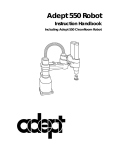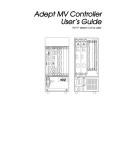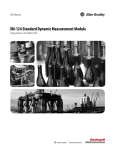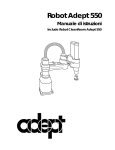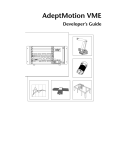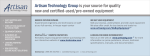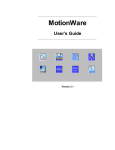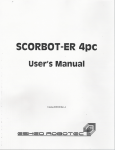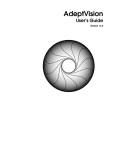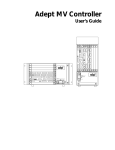Download Adept Technology MV Controller Interface Manual
Transcript
Artisan Technology Group is your source for quality new and certified-used/pre-owned equipment • FAST SHIPPING AND DELIVERY • TENS OF THOUSANDS OF IN-STOCK ITEMS • EQUIPMENT DEMOS • HUNDREDS OF MANUFACTURERS SUPPORTED • LEASING/MONTHLY RENTALS • ITAR CERTIFIED SECURE ASSET SOLUTIONS SERVICE CENTER REPAIRS Experienced engineers and technicians on staff at our full-service, in-house repair center WE BUY USED EQUIPMENT Sell your excess, underutilized, and idle used equipment We also offer credit for buy-backs and trade-ins www.artisantg.com/WeBuyEquipment InstraView REMOTE INSPECTION LOOKING FOR MORE INFORMATION? Visit us on the web at www.artisantg.com for more information on price quotations, drivers, technical specifications, manuals, and documentation SM Remotely inspect equipment before purchasing with our interactive website at www.instraview.com Contact us: (888) 88-SOURCE | [email protected] | www.artisantg.com AdeptModules Instruction Handbook Volume 1, Adept MV Controller Interface 040 STP A SCR B C VJI VIS ES 1 OK 2 ESTOP 3 ACC V 4 SCSI HPE DIO FAIL PASS OK OK 1 2 3 45 6 7 8 VME ON D VGB SIO SF D R I RESET V E V I D E O V I D E O B U S B U S 1 2 3 4 5 6 A I N P U T S M O N I T O R F P / ABORT M C P I N P U T S AMPLIFIER SIGNAL RESET 1 2 3 R S 2 3 2 4 ON R S 2 3 2 1 2 3 4 R S 4 2 2 BELT ENCODER #1 I / O R S 2 3 2 / T E R M R S 2 3 2 P O I N T E R 2 4 V 1 0 0 m A E T H E R N E T KEYBOARD #2 C A M E R A S / S T R O B E S O U T P U T S O U T P U T S ARM SIGNAL ® USE ONLY WITH 250V FUSES WARNING: FOR CONTINUED PROTECTION AGAINST RISK OF FIRE, REPLACE ONLY WITH SAME TYPE AND RATING OF FUSE. 5AT ~100-240V 50/60HZ 00400-00100, Rev A July 1997 ® 150 Rose Orchard Way • San Jose, CA 95134 • USA • Phone (408) 432-0888 • Fax (408) 432-8707 Otto-Hahn-Strasse 23 • 44227 Dortmund • Germany • Phone 0231/75 89 40 • Fax 0231/75 89 450 adept technology, inc. 11, Voie la Cardon • 91126 • Palaiseau • France • Phone (1) 69.19.16.16 • Fax (1) 69.32.04.62 1-2, Aza Nakahara, Mitsuya-Cho • Toyohashi, Aichi-Ken • 441-31 • Japan • (0532) 65-2391 • Fax (0532) 65-2390 Artisan Technology Group - Quality Instrumentation ... Guaranteed | (888) 88-SOURCE | www.artisantg.com The information contained herein is the property of Adept Technology, Inc., and shall not be reproduced in whole or in part without prior written approval of Adept Technology, Inc. The information herein is subject to change without notice and should not be construed as a commitment by Adept Technology, Inc. This manual is periodically reviewed and revised. Adept Technology, Inc., assumes no responsibility for any errors or omissions in this document. Critical evaluation of this manual by the user is welcomed. Your comments assist us in preparation of future documentation. A form is provided at the back of the book for submitting your comments. Copyright © 1997 by Adept Technology, Inc. All rights reserved. The Adept logo is a registered trademark of Adept Technology, Inc. Adept, AdeptOne, AdeptOne-MV, AdeptThree, AdeptThree-MV, AdeptThree-XL, PackOne, PackOne-MV, HyperDrive, Adept 550, Adept 550 CleanRoom, Adept 1850, Adept 1850XP, A-Series, S-Series, Adept MC, Adept CC, Adept IC, Adept OC, Adept MV, AdeptVision, AIM, VisionWare, AdeptMotion, MotionWare, PalletWare, AdeptNet, AdeptFTP, AdeptNFS, AdeptTCP/IP, AdeptForce, AdeptModules, and V+ are trademarks of Adept Technology, Inc. Any trademarks from other companies used in this publication are the property of those respective companies. Printed in the United States of America Artisan Technology Group - Quality Instrumentation ... Guaranteed | (888) 88-SOURCE | www.artisantg.com Table of Contents 1 Safety . . . . . . . . . . . . . . . . . . . . . . . . . . . . . . . . . . . . . . . . . . . . . . . . . . . . 15 1.1 Introduction . . . . . . . . . . . . . . . . . . . . . . . . . . . . . . . . . . . . . . . . . . . . . . . . . . . . . . .17 How to Use this Manual . . . . . . . . . . . . . . . . . . . . . . . . . . . . . . . . . . . . . . . . . . .18 Definition of Manipulating Industrial Robot. . . . . . . . . . . . . . . . . . . . . . . . . . .18 1.2 Notes, Cautions, and Warnings . . . . . . . . . . . . . . . . . . . . . . . . . . . . . . . . . . . . . . .18 1.3 Precautions and Required Safeguards . . . . . . . . . . . . . . . . . . . . . . . . . . . . . . . . .19 AdeptModules Static Forces . . . . . . . . . . . . . . . . . . . . . . . . . . . . . . . . . . . . . .19 Safety Barriers . . . . . . . . . . . . . . . . . . . . . . . . . . . . . . . . . . . . . . . . . . . . . . . . . . .19 Additional Safety Information. . . . . . . . . . . . . . . . . . . . . . . . . . . . . . . . . . . . . .20 1.4 Intended Use of the AdeptModules . . . . . . . . . . . . . . . . . . . . . . . . . . . . . . . . . . .21 1.5 AdeptModules Modifications. . . . . . . . . . . . . . . . . . . . . . . . . . . . . . . . . . . . . . . . .22 Acceptable Modifications . . . . . . . . . . . . . . . . . . . . . . . . . . . . . . . . . . . . . . . .22 Unacceptable Modifications . . . . . . . . . . . . . . . . . . . . . . . . . . . . . . . . . . . . . .22 1.6 Endangerment Through Additional Equipment . . . . . . . . . . . . . . . . . . . . . . . . . .22 1.7 Working Areas . . . . . . . . . . . . . . . . . . . . . . . . . . . . . . . . . . . . . . . . . . . . . . . . . . . . .23 1.8 Qualification of Personnel . . . . . . . . . . . . . . . . . . . . . . . . . . . . . . . . . . . . . . . . . . .23 1.9 Transport. . . . . . . . . . . . . . . . . . . . . . . . . . . . . . . . . . . . . . . . . . . . . . . . . . . . . . . . . .24 1.10 Safety Equipment for Operators. . . . . . . . . . . . . . . . . . . . . . . . . . . . . . . . . . . . . .24 1.11 Protection Against Unauthorized Operation. . . . . . . . . . . . . . . . . . . . . . . . . . . .24 1.12 Operating Modes of AdeptModules . . . . . . . . . . . . . . . . . . . . . . . . . . . . . . . . . .24 Automatic Mode . . . . . . . . . . . . . . . . . . . . . . . . . . . . . . . . . . . . . . . . . . . . . . . .24 Manual Mode. . . . . . . . . . . . . . . . . . . . . . . . . . . . . . . . . . . . . . . . . . . . . . . . . . .25 1.13 Safety Aspects While Performing Maintenance. . . . . . . . . . . . . . . . . . . . . . . . .25 1.14 What to Do in an Emergency Situation . . . . . . . . . . . . . . . . . . . . . . . . . . . . . . . .25 1.15 How to Get Help . . . . . . . . . . . . . . . . . . . . . . . . . . . . . . . . . . . . . . . . . . . . . . . . . .25 In Europe . . . . . . . . . . . . . . . . . . . . . . . . . . . . . . . . . . . . . . . . . . . . . . . . . . . . . . .25 Europe/Germany . . . . . . . . . . . . . . . . . . . . . . . . . . . . . . . . . . . . . . . . .25 France . . . . . . . . . . . . . . . . . . . . . . . . . . . . . . . . . . . . . . . . . . . . . . . . . .26 Italy . . . . . . . . . . . . . . . . . . . . . . . . . . . . . . . . . . . . . . . . . . . . . . . . . . . . .26 In the United States . . . . . . . . . . . . . . . . . . . . . . . . . . . . . . . . . . . . . . . . . . . . . .26 Service Calls. . . . . . . . . . . . . . . . . . . . . . . . . . . . . . . . . . . . . . . . . . . . . .26 Application Questions . . . . . . . . . . . . . . . . . . . . . . . . . . . . . . . . . . . . .26 Applications Internet E-Mail Address . . . . . . . . . . . . . . . . . . . . . . . . .26 Training Information . . . . . . . . . . . . . . . . . . . . . . . . . . . . . . . . . . . . . . .26 Outside Continental United States or Europe. . . . . . . . . . . . . . . . . . . . . . . . .27 AdeptModules Instruction Handbook, Volume 1: Adept MV Controller Interface, Rev. A Artisan Technology Group - Quality Instrumentation ... Guaranteed | (888) 88-SOURCE | www.artisantg.com 5 Table of Contents 2 Installation . . . . . . . . . . . . . . . . . . . . . . . . . . . . . . . . . . . . . . . . . . . . . . . . 29 2.1 Environmental and Facility Requirements for AdeptModules . . . . . . . . . . . . . . 31 Facility Ambient Air Quality for AdeptModules . . . . . . . . . . . . . . . . . . . . . . . 31 Compressed Air for the AdeptModules . . . . . . . . . . . . . . . . . . . . . . 31 Mounting Surface Specifications . . . . . . . . . . . . . . . . . . . . . . . . . . . . . . . . . . 31 Mounting Surface . . . . . . . . . . . . . . . . . . . . . . . . . . . . . . . . . . . . . . . . 31 2.2 Environmental and Facility Requirements for Controller . . . . . . . . . . . . . . . . . . 31 2.3 Environmental and Facility Requirements for Power Chassis . . . . . . . . . . . . . . 32 2.4 Before Unpacking the Adept Equipment. . . . . . . . . . . . . . . . . . . . . . . . . . . . . . . 32 2.5 Transport and Storage . . . . . . . . . . . . . . . . . . . . . . . . . . . . . . . . . . . . . . . . . . . . . . 32 2.6 Unpacking and Inspecting the Adept Equipment . . . . . . . . . . . . . . . . . . . . . . . 32 2.7 Repackaging for Relocation. . . . . . . . . . . . . . . . . . . . . . . . . . . . . . . . . . . . . . . . . 33 2.8 AdeptModules Installation . . . . . . . . . . . . . . . . . . . . . . . . . . . . . . . . . . . . . . . . . . 33 2.9 Installation of the Adept MV Controller and the Adept PA-4 Power Chassis. . 34 Joining an Adept PA-4 Power Chassis to an Adept MV Controller . . . . . . 34 Joining at the Top . . . . . . . . . . . . . . . . . . . . . . . . . . . . . . . . . . . . . . . . 35 Joining at the Bottom . . . . . . . . . . . . . . . . . . . . . . . . . . . . . . . . . . . . . 35 Space Around the Chassis. . . . . . . . . . . . . . . . . . . . . . . . . . . . . . . . . . . . . . . . 36 Installation in a Rack or Panel Mount . . . . . . . . . . . . . . . . . . . . . . . . . . . . . . . 36 Panel Mounting . . . . . . . . . . . . . . . . . . . . . . . . . . . . . . . . . . . . . . . . . . 36 Rack Mounting . . . . . . . . . . . . . . . . . . . . . . . . . . . . . . . . . . . . . . . . . . . 36 2.10 Installing the A-Series Monitor and Keyboard . . . . . . . . . . . . . . . . . . . . . . . . . 39 Installation Procedure. . . . . . . . . . . . . . . . . . . . . . . . . . . . . . . . . . . . . . . . . . . . 39 2.11 Installing a Terminal in an S-Series System . . . . . . . . . . . . . . . . . . . . . . . . . . . . 40 Recommended Terminal for S-Series Systems . . . . . . . . . . . . . . . . . . . . . . . . 40 Installation Procedure. . . . . . . . . . . . . . . . . . . . . . . . . . . . . . . . . . . . . . . . . . . . 40 2.12 Installing AdeptWindows PC™ . . . . . . . . . . . . . . . . . . . . . . . . . . . . . . . . . . . . . . . . . . . . . . . . . . . . . . . 40 2.13 Installing the External Front Panel. . . . . . . . . . . . . . . . . . . . . . . . . . . . . . . . . . . . 41 Controls and Indicators . . . . . . . . . . . . . . . . . . . . . . . . . . . . . . . . . . . . . . . . . . 41 Installing the External Front Panel (VFP) . . . . . . . . . . . . . . . . . . . . . . . . . . . . . 42 2.14 Installing Non-Adept Peripherals in an A-Series System . . . . . . . . . . . . . . . . . 43 Third-Party Monitor Compatibility . . . . . . . . . . . . . . . . . . . . . . . . . . . . . . . . . . 43 Third-Party Keyboard Compatibility . . . . . . . . . . . . . . . . . . . . . . . . . . . . . . . . 43 Third-Party Pointing Device Compatibility . . . . . . . . . . . . . . . . . . . . . . . . . . . 43 2.15 Installing the Signal Interface Box (SIB) . . . . . . . . . . . . . . . . . . . . . . . . . . . . . . . 44 Connections and Indicators . . . . . . . . . . . . . . . . . . . . . . . . . . . . . . . . . . . . . . 44 Installation of the Signal Interface Box (SIB). . . . . . . . . . . . . . . . . . . . . . . . . . 46 Space Around the Signal Interface Box. . . . . . . . . . . . . . . . . . . . . . . . . . . . . 46 Typical Digital Output Wiring . . . . . . . . . . . . . . . . . . . . . . . . . . . . . . . . . . . . . . 46 Changing User Output Voltage Setting . . . . . . . . . . . . . . . . . . . . . . 48 Installing a Brake Release Button . . . . . . . . . . . . . . . . . . . . . . . . . . . . . . . . . . 49 6 AdeptModules Instruction Handbook, Volume 1: Adept MV Controller Interface, Rev. A Artisan Technology Group - Quality Instrumentation ... Guaranteed | (888) 88-SOURCE | www.artisantg.com Table of Contents 2.16 Signal Interconnection Installation . . . . . . . . . . . . . . . . . . . . . . . . . . . . . . . . . . .50 System Cable Connections . . . . . . . . . . . . . . . . . . . . . . . . . . . . . . . . . . . . . . .50 System Cable Lengths . . . . . . . . . . . . . . . . . . . . . . . . . . . . . . . . . . . . . . . . . . . .51 Connecting the AdeptModules to the Power Chassis . . . . . . . . . . . . . . . . .51 Installing Signal Cables: AdeptModules to Signal Interface Box . . . . . . . . .52 Installing Signal Cables: MV Controller to Power Chassis . . . . . . . . . . . . . . .52 Installing Signal Cables: MV Controller to Signal Interface Box . . . . . . . . . .54 Connecting the MCP to the VFP . . . . . . . . . . . . . . . . . . . . . . . . . . . . . . . . . . .55 MCP Cradle . . . . . . . . . . . . . . . . . . . . . . . . . . . . . . . . . . . . . . . . . . . . . .55 2.17 Grounding Information . . . . . . . . . . . . . . . . . . . . . . . . . . . . . . . . . . . . . . . . . . . . .56 Adept MV Controller Grounding . . . . . . . . . . . . . . . . . . . . . . . . . . . . . . . . . . .56 Adept PA-4 Power Chassis Grounding . . . . . . . . . . . . . . . . . . . . . . . . . . . . . .56 2.18 Connecting to AC Power . . . . . . . . . . . . . . . . . . . . . . . . . . . . . . . . . . . . . . . . . . .57 Connecting AC Power to the MV-5/10 Controller . . . . . . . . . . . . . . . . . . . . .58 AC Power Requirements . . . . . . . . . . . . . . . . . . . . . . . . . . . . . . . . . . .58 Power Entry Module . . . . . . . . . . . . . . . . . . . . . . . . . . . . . . . . . . . . . . .58 Connecting AC Power Cord . . . . . . . . . . . . . . . . . . . . . . . . . . . . . . . .59 Connecting AC Power to the Adept PA-4 Power Chassis . . . . . . . . . . . . . .60 Connecting the Power Chassis AC Power Cord. . . . . . . . . . . . . . . .61 Typical AC Power Installation Diagrams. . . . . . . . . . . . . . . . . . . . . . .62 Changing Voltage Setting for Power Chassis . . . . . . . . . . . . . . . . . .63 Connecting AC Power to the Signal Interface Box . . . . . . . . . . . . . . . . . . . .64 Power Entry Module . . . . . . . . . . . . . . . . . . . . . . . . . . . . . . . . . . . . . . .65 2.19 Additional Power Chassis Information . . . . . . . . . . . . . . . . . . . . . . . . . . . . . . . .66 B+ Amplifier Module Overview . . . . . . . . . . . . . . . . . . . . . . . . . . . . . . . . . . . . .66 Connectors and Indicators . . . . . . . . . . . . . . . . . . . . . . . . . . . . . . . . .66 Power Chassis Circuit Breaker and Fuse Information. . . . . . . . . . . . . . . . . . .67 Chassis Circuit Breaker . . . . . . . . . . . . . . . . . . . . . . . . . . . . . . . . . . . . .67 Chassis and Amplifier Module Fuses . . . . . . . . . . . . . . . . . . . . . . . . . .67 Removing and Installing Amplifier Modules . . . . . . . . . . . . . . . . . . . . . . . . . .67 Removing Amplifier Modules. . . . . . . . . . . . . . . . . . . . . . . . . . . . . . . .67 Installing Amplifier Modules . . . . . . . . . . . . . . . . . . . . . . . . . . . . . . . . .68 2.20 Installing End-Effectors on AdeptModules . . . . . . . . . . . . . . . . . . . . . . . . . . . . .68 3 Connecting Compressed Air Supply to the AdeptModules (optional). . . .68 Preparation for Safe and Effective Use of the Robot . . . . . . . . . . . . . . 69 3.1 Overview of Safety System. . . . . . . . . . . . . . . . . . . . . . . . . . . . . . . . . . . . . . . . . . .71 Introduction . . . . . . . . . . . . . . . . . . . . . . . . . . . . . . . . . . . . . . . . . . . . . . . . . . . .71 Operating in Manual Mode . . . . . . . . . . . . . . . . . . . . . . . . . . . . . . . . . . . . . . .71 User-Supplied E-Stop Switches . . . . . . . . . . . . . . . . . . . . . . . . . . . . . . . . . . . . .71 Terminal Block on External Front Panel . . . . . . . . . . . . . . . . . . . . . . . . . . . . . .72 External E-Stop Input . . . . . . . . . . . . . . . . . . . . . . . . . . . . . . . . . . . . . . . . . . . . .73 Passive E-Stop Output . . . . . . . . . . . . . . . . . . . . . . . . . . . . . . . . . . . . . . . . . . . .73 Digital Inputs and Outputs of the System Input/Output (SIO) Module . . . .74 AdeptModules Instruction Handbook, Volume 1: Adept MV Controller Interface, Rev. A Artisan Technology Group - Quality Instrumentation ... Guaranteed | (888) 88-SOURCE | www.artisantg.com 7 Table of Contents 4 Input Signals . . . . . . . . . . . . . . . . . . . . . . . . . . . . . . . . . . . . . . . . . . . . . 74 Output Signals . . . . . . . . . . . . . . . . . . . . . . . . . . . . . . . . . . . . . . . . . . . 75 Digital I/O Connector Pinouts . . . . . . . . . . . . . . . . . . . . . . . . . . . . . . . . . . . . . 76 Typical Emergency Stop Circuitry . . . . . . . . . . . . . . . . . . . . . . . . . . . . . . . . . . 78 Commissioning the System . . . . . . . . . . . . . . . . . . . . . . . . . . . . . . . . . . . 81 4.1 Introduction . . . . . . . . . . . . . . . . . . . . . . . . . . . . . . . . . . . . . . . . . . . . . . . . . . . . . . 83 Physical Connections . . . . . . . . . . . . . . . . . . . . . . . . . . . . . . . . . . . . . . . . . . . . 83 4.2 Operating Modes. . . . . . . . . . . . . . . . . . . . . . . . . . . . . . . . . . . . . . . . . . . . . . . . . . 83 Manual Operating Mode. . . . . . . . . . . . . . . . . . . . . . . . . . . . . . . . . . . . . . . . . 83 Automatic Operating Mode . . . . . . . . . . . . . . . . . . . . . . . . . . . . . . . . . . . . . . 84 4.3 Using the Brake Release Button . . . . . . . . . . . . . . . . . . . . . . . . . . . . . . . . . . . . . . 84 Brake Release Button . . . . . . . . . . . . . . . . . . . . . . . . . . . . . . . . . . . . . . . . . . . . 84 Brakes . . . . . . . . . . . . . . . . . . . . . . . . . . . . . . . . . . . . . . . . . . . . . . . . . . . . . . . . . 85 4.4 Description of the Manual Control Pendant (MCP) . . . . . . . . . . . . . . . . . . . . . . 85 How to Hold the MCP . . . . . . . . . . . . . . . . . . . . . . . . . . . . . . . . . . . . . . . . . . . . 85 Description of Buttons on the MCP . . . . . . . . . . . . . . . . . . . . . . . . . . . . . . . . . 87 Mode Control and Joint/Axis Control Buttons . . . . . . . . . . . . . . . . . 87 Speed Bars . . . . . . . . . . . . . . . . . . . . . . . . . . . . . . . . . . . . . . . . . . . . . . 87 4.5 How to Stop AdeptModules in Manual Mode . . . . . . . . . . . . . . . . . . . . . . . . . . . 88 4.6 Prior to Starting the AdeptModules. . . . . . . . . . . . . . . . . . . . . . . . . . . . . . . . . . . . 88 Software Configuration . . . . . . . . . . . . . . . . . . . . . . . . . . . . . . . . . . . . . . . . . . 88 Adept Utility Disk . . . . . . . . . . . . . . . . . . . . . . . . . . . . . . . . . . . . . . . . . . . . . . . . 88 SPEC Data . . . . . . . . . . . . . . . . . . . . . . . . . . . . . . . . . . . . . . . . . . . . . . . . . . . . . 89 Overview of AdeptModules Quick Setup . . . . . . . . . . . . . . . . . . . . . . . . . . . 89 Overview of System Bring-Up. . . . . . . . . . . . . . . . . . . . . . . . . . . . . . . . . . . . . . 90 Bringing Up an AdeptModules System . . . . . . . . . . . . . . . . . . . . . . . . . . . . . . 90 Single Robot With One Motion Board (EJI) . . . . . . . . . . . . . . . . . . . . 90 4.7 How to Start AdeptModules . . . . . . . . . . . . . . . . . . . . . . . . . . . . . . . . . . . . . . . . . 92 Enable High Power with the MCP . . . . . . . . . . . . . . . . . . . . . . . . . . . . . . . . . . 92 In Automatic Mode . . . . . . . . . . . . . . . . . . . . . . . . . . . . . . . . . . . . . . . 92 In Manual Mode. . . . . . . . . . . . . . . . . . . . . . . . . . . . . . . . . . . . . . . . . . 93 Calibration Parameters . . . . . . . . . . . . . . . . . . . . . . . . . . . . . . . . . . . . . . . . . . 93 Calibration of the AdeptModules with the MCP. . . . . . . . . . . . . . . . . . . . . . 93 Changing Calibration Direction . . . . . . . . . . . . . . . . . . . . . . . . . . . . . . . . . . . 94 4.8 Moving the AdeptModules With the MCP . . . . . . . . . . . . . . . . . . . . . . . . . . . . . . 96 MAN/HALT Button for Selecting Joint State . . . . . . . . . . . . . . . . . . . . . . . . . . 96 Joint/Axis Control Buttons . . . . . . . . . . . . . . . . . . . . . . . . . . . . . . . . . . 96 Speed Bars . . . . . . . . . . . . . . . . . . . . . . . . . . . . . . . . . . . . . . . . . . . . . . 97 Selecting Joint State and Moving the AdeptModules . . . . . . . . . . . . . . . . . 97 Selecting and Moving Joint 1 (X) . . . . . . . . . . . . . . . . . . . . . . . . . . . . 98 Selecting and Moving Joint 2 (Y) . . . . . . . . . . . . . . . . . . . . . . . . . . . . 99 Selecting and Moving Joint 3 (Z) . . . . . . . . . . . . . . . . . . . . . . . . . . . . 99 8 AdeptModules Instruction Handbook, Volume 1: Adept MV Controller Interface, Rev. A Artisan Technology Group - Quality Instrumentation ... Guaranteed | (888) 88-SOURCE | www.artisantg.com Table of Contents Selecting and Moving Joint 4 (Theta) . . . . . . . . . . . . . . . . . . . . . . . .99 5 4.9 Limiting Joint Travel . . . . . . . . . . . . . . . . . . . . . . . . . . . . . . . . . . . . . . . . . . . . . . . . .99 Maintenance . . . . . . . . . . . . . . . . . . . . . . . . . . . . . . . . . . . . . . . . . . . . . 101 5.1 Introduction . . . . . . . . . . . . . . . . . . . . . . . . . . . . . . . . . . . . . . . . . . . . . . . . . . . . . .103 5.2 Modules Lubrication . . . . . . . . . . . . . . . . . . . . . . . . . . . . . . . . . . . . . . . . . . . . . . .103 Lubrication Schedule. . . . . . . . . . . . . . . . . . . . . . . . . . . . . . . . . . . . . . . . . . . .103 Lubrication Grease . . . . . . . . . . . . . . . . . . . . . . . . . . . . . . . . . . . . . . . . . . . . .104 Grease Adapter Nozzle. . . . . . . . . . . . . . . . . . . . . . . . . . . . . . . . . . . . . . . . . .104 Lubrication Procedures . . . . . . . . . . . . . . . . . . . . . . . . . . . . . . . . . . . . . . . . . .104 5.3 Connectors and Pins. . . . . . . . . . . . . . . . . . . . . . . . . . . . . . . . . . . . . . . . . . . . . . .105 Connector Pins and Inserter/Extractor Tools . . . . . . . . . . . . . . . . . . . . . . . . .105 5.4 Maintenance and Inspection of Air Filters . . . . . . . . . . . . . . . . . . . . . . . . . . . . .107 Adept MV-19 Controller Fan Filter Inspection and Cleaning . . . . . . . . . . .107 Adept MV-5/MV-10 Controller Fan Filter Inspection and Cleaning . . . . . .107 Adept PA-4 Amplifier Chassis Fan Filter Inspection and Cleaning . . . . . . .107 6 5.5 Check Lamps on VFP . . . . . . . . . . . . . . . . . . . . . . . . . . . . . . . . . . . . . . . . . . . . . .108 Technical Specification . . . . . . . . . . . . . . . . . . . . . . . . . . . . . . . . . . . . 109 6.1 Dimensions. . . . . . . . . . . . . . . . . . . . . . . . . . . . . . . . . . . . . . . . . . . . . . . . . . . . . . .111 Adept Linear Modules Dimensions. . . . . . . . . . . . . . . . . . . . . . . . . . . . . . . . .111 Adept MV-5 and MV-10 Controllers Dimensions . . . . . . . . . . . . . . . . . . . . .111 Adept MV-19 Controller Dimensions . . . . . . . . . . . . . . . . . . . . . . . . . . . . . . .112 Adept PA-4 Power Chassis Dimensions . . . . . . . . . . . . . . . . . . . . . . . . . . . . .113 Dimensions of the Signal Interface Box . . . . . . . . . . . . . . . . . . . . . . . . . . . . .114 Dimensions of the External Front Panel . . . . . . . . . . . . . . . . . . . . . . . . . . . . .115 Dimensions of the Mounting Brackets . . . . . . . . . . . . . . . . . . . . . . . . . . . . . .116 MCP Cradle Dimensions . . . . . . . . . . . . . . . . . . . . . . . . . . . . . . . . . . . . . . . . .117 6.2 Adept MV Controller Power Consumption . . . . . . . . . . . . . . . . . . . . . . . . . . . . .118 A 6.3 Adept PA-4 Power Chassis Power Consumption . . . . . . . . . . . . . . . . . . . . . . . .118 Software Configuration Using CONFIG_C . . . . . . . . . . . . . . . . . . . . . 119 A.1 Introduction . . . . . . . . . . . . . . . . . . . . . . . . . . . . . . . . . . . . . . . . . . . . . . . . . . . . . 121 Terminology . . . . . . . . . . . . . . . . . . . . . . . . . . . . . . . . . . . . . . . . . . . . . . . . . . .121 Adept Utility Disk. . . . . . . . . . . . . . . . . . . . . . . . . . . . . . . . . . . . . . . . . . . . . . . .122 Device Module Documentation . . . . . . . . . . . . . . . . . . . . . . . . . . . . . . . . . .122 Software Installation Procedure for a New System . . . . . . . . . . . . . . . . . . .123 Upgrade Procedure for an Existing System. . . . . . . . . . . . . . . . . . . . . . . . . .123 A.2 Robots and Device Modules . . . . . . . . . . . . . . . . . . . . . . . . . . . . . . . . . . . . . . . 123 Procedure to Load CONFIG_C . . . . . . . . . . . . . . . . . . . . . . . . . . . . . . . . . . .124 Program Prompts . . . . . . . . . . . . . . . . . . . . . . . . . . . . . . . . . . . . . . . . . . . . . . .125 A.3 Servo Loop Rate . . . . . . . . . . . . . . . . . . . . . . . . . . . . . . . . . . . . . . . . . . . . . . . . . .128 AdeptModules Instruction Handbook, Volume 1: Adept MV Controller Interface, Rev. A Artisan Technology Group - Quality Instrumentation ... Guaranteed | (888) 88-SOURCE | www.artisantg.com 9 Table of Contents B Multiple Robot Configurations . . . . . . . . . . . . . . . . . . . . . . . . . . . . . . . 129 B.1 Introduction . . . . . . . . . . . . . . . . . . . . . . . . . . . . . . . . . . . . . . . . . . . . . . . . . . . . . 131 B.2 AdeptModules Configured as Multiple Robots on One EJI . . . . . . . . . . . . . . . 131 B.3 Configuring AdeptModules With an Adept Robot . . . . . . . . . . . . . . . . . . . . . . 133 C Address Settings for Multiple Servo Boards. . . . . . . . . . . . . . . . . . . . . . . . . . 133 Sample Specification File . . . . . . . . . . . . . . . . . . . . . . . . . . . . . . . . . . 135 C.1 Introduction . . . . . . . . . . . . . . . . . . . . . . . . . . . . . . . . . . . . . . . . . . . . . . . . . . . . . 137 D C.2 Sample SPEC File . . . . . . . . . . . . . . . . . . . . . . . . . . . . . . . . . . . . . . . . . . . . . . . . . 137 Test and Troubleshooting . . . . . . . . . . . . . . . . . . . . . . . . . . . . . . . . . . 143 D.1 Introduction. . . . . . . . . . . . . . . . . . . . . . . . . . . . . . . . . . . . . . . . . . . . . . . . . . . . . . 145 D.2 Discrete Inputs . . . . . . . . . . . . . . . . . . . . . . . . . . . . . . . . . . . . . . . . . . . . . . . . . . . 145 Status LED Hints . . . . . . . . . . . . . . . . . . . . . . . . . . . . . . . . . . . . . . . . . . . . . . . . 145 D.3 Error Messages and Causes . . . . . . . . . . . . . . . . . . . . . . . . . . . . . . . . . . . . . . . . 145 *Motion Interface E-stop* . . . . . . . . . . . . . . . . . . . . . . . . . . . . . . . . . 145 *Protection Error* . . . . . . . . . . . . . . . . . . . . . . . . . . . . . . . . . . . . . . . . 145 *RSC Communication Failure* (Robot #) . . . . . . . . . . . . . . . . . . . . 146 *Time Out Enabling Power*. . . . . . . . . . . . . . . . . . . . . . . . . . . . . . . . 146 *Motor Startup Failure* Mtr in (Robot #) . . . . . . . . . . . . . . . . . . . . . 146 D.4 Calibration Related Problems . . . . . . . . . . . . . . . . . . . . . . . . . . . . . . . . . . . . . . 146 D.5 Setup Related Problems. . . . . . . . . . . . . . . . . . . . . . . . . . . . . . . . . . . . . . . . . . . . 146 D.6 Diagnostic Tests . . . . . . . . . . . . . . . . . . . . . . . . . . . . . . . . . . . . . . . . . . . . . . . . . . 146 Testing Encoder Channels . . . . . . . . . . . . . . . . . . . . . . . . . . . . . . . . . . . . . . . 147 10 AdeptModules Instruction Handbook, Volume 1: Adept MV Controller Interface, Rev. A Artisan Technology Group - Quality Instrumentation ... Guaranteed | (888) 88-SOURCE | www.artisantg.com LIst of Figures List of Figures Figure 1-1 AdeptModules . . . . . . . . . . . . . . . . . . . . . . . . . . . . . . . . . . . . . . . . . . . . . . . . . . . 17 Figure 1-2 Adept MV Controller Interface. . . . . . . . . . . . . . . . . . . . . . . . . . . . . . . . . . . . . . 17 Figure 1-3 AdeptModules Joint Motions . . . . . . . . . . . . . . . . . . . . . . . . . . . . . . . . . . . . . . . 18 Figure 2-1 Joining the Power Chassis and Controller at the Top . . . . . . . . . . . . . . . . . . . 34 Figure 2-2 Joining the Power Chassis and Controller at the Bottom . . . . . . . . . . . . . . . . 35 Figure 2-3 Installing Mounting Brackets on an Adept MV Controller . . . . . . . . . . . . . . . . 37 Figure 2-4 Installing Mounting Brackets on an Adept PA-4 Power Chassis . . . . . . . . . . . 38 Figure 2-5 Connecting the A-Series Monitor and Keyboard. . . . . . . . . . . . . . . . . . . . . . . 39 Figure 2-6 External Front Panel (VFP) . . . . . . . . . . . . . . . . . . . . . . . . . . . . . . . . . . . . . . . . . . 41 Figure 2-7 External Front Panel (VFP) Installation . . . . . . . . . . . . . . . . . . . . . . . . . . . . . . . . 42 Figure 2-8 Signal Interface Box . . . . . . . . . . . . . . . . . . . . . . . . . . . . . . . . . . . . . . . . . . . . . . . 44 Figure 2-9 Signal Interface Box LED Indicators . . . . . . . . . . . . . . . . . . . . . . . . . . . . . . . . . . 45 Figure 2-10 User Output Wiring Diagram . . . . . . . . . . . . . . . . . . . . . . . . . . . . . . . . . . . . . . . . 47 Figure 2-11 Configuring 12 or 24 Volts . . . . . . . . . . . . . . . . . . . . . . . . . . . . . . . . . . . . . . . . . . 49 Figure 2-12 Brake Release Button. . . . . . . . . . . . . . . . . . . . . . . . . . . . . . . . . . . . . . . . . . . . . . 49 Figure 2-13 Adept System Cable Installation . . . . . . . . . . . . . . . . . . . . . . . . . . . . . . . . . . . . 50 Figure 2-14 AdeptModules-to-EJI Cable Installation . . . . . . . . . . . . . . . . . . . . . . . . . . . . . . 53 Figure 2-15 Connecting the PA-4 Power Chassis to the MV Controller . . . . . . . . . . . . . . . 54 Figure 2-16 MCP Connection . . . . . . . . . . . . . . . . . . . . . . . . . . . . . . . . . . . . . . . . . . . . . . . . . 55 Figure 2-17 AdeptModules System Grounding Diagram. . . . . . . . . . . . . . . . . . . . . . . . . . . 57 Figure 2-18 Adept MV Controller Power Entry Module . . . . . . . . . . . . . . . . . . . . . . . . . . . . 59 Figure 2-19 Typical 380-415 VAC Connection . . . . . . . . . . . . . . . . . . . . . . . . . . . . . . . . . . . 62 Figure 2-20 Typical 3-Phase 200-240 VAC Connection . . . . . . . . . . . . . . . . . . . . . . . . . . . . 62 Figure 2-21 Insulating Blue Wire in Power Cord. . . . . . . . . . . . . . . . . . . . . . . . . . . . . . . . . . . 63 Figure 2-22 Changing Voltage in Power Chassis . . . . . . . . . . . . . . . . . . . . . . . . . . . . . . . . . 64 Figure 3-1 Digital I/O Connector Pin Locations on SIO Module . . . . . . . . . . . . . . . . . . . . 77 Figure 3-2 E-Stop Diagram with VFP and MCP . . . . . . . . . . . . . . . . . . . . . . . . . . . . . . . . . . 78 Figure 3-3 E-Stop Circuitry with Additional Safety Equipment . . . . . . . . . . . . . . . . . . . . . 79 Figure 4-1 Holding the MCP . . . . . . . . . . . . . . . . . . . . . . . . . . . . . . . . . . . . . . . . . . . . . . . . . 86 Figure 4-2 MCP Layout . . . . . . . . . . . . . . . . . . . . . . . . . . . . . . . . . . . . . . . . . . . . . . . . . . . . . 87 Figure 4-3 Command (CMD) Function Button . . . . . . . . . . . . . . . . . . . . . . . . . . . . . . . . . . 94 Figure 4-4 Mode Control Buttons . . . . . . . . . . . . . . . . . . . . . . . . . . . . . . . . . . . . . . . . . . . . . 96 Figure 4-5 Speed Bars . . . . . . . . . . . . . . . . . . . . . . . . . . . . . . . . . . . . . . . . . . . . . . . . . . . . . . 97 Figure 4-6 Joint State . . . . . . . . . . . . . . . . . . . . . . . . . . . . . . . . . . . . . . . . . . . . . . . . . . . . . . . 98 Figure 6-1 Adept MV-5 and MV-10 Dimensions . . . . . . . . . . . . . . . . . . . . . . . . . . . . . . . . 111 Figure 6-2 Adept MV-19 Dimensions . . . . . . . . . . . . . . . . . . . . . . . . . . . . . . . . . . . . . . . . . 112 Figure 6-3 Adept PA-4 Power Chassis Dimensions . . . . . . . . . . . . . . . . . . . . . . . . . . . . . . 113 Figure 6-4 AdeptModules Signal Interface Box . . . . . . . . . . . . . . . . . . . . . . . . . . . . . . . . 114 11 AdeptModules Instruction Handbook, Volume 1: Adept MV Controller Interface, Rev.A Artisan Technology Group - Quality Instrumentation ... Guaranteed | (888) 88-SOURCE | www.artisantg.com LIst of Figures Figure 6-5 Adept External Front Panel Dimensions . . . . . . . . . . . . . . . . . . . . . . . . . . . . . . 115 Figure 6-6 Adept MV-5/10 and PA-4 With Mounting Brackets Installed . . . . . . . . . . . . 116 Figure 6-7 MCP Cradle Dimensions . . . . . . . . . . . . . . . . . . . . . . . . . . . . . . . . . . . . . . . . . . 117 Figure A-1 Procedure for Copying Device Modules to a System File. . . . . . . . . . . . . . . 124 Figure A-2 Robots and Device Modules Menu . . . . . . . . . . . . . . . . . . . . . . . . . . . . . . . . . 125 Figure A-3 Example System Disk Configuration in CONFIG_C. . . . . . . . . . . . . . . . . . . . . 126 Figure A-4 Typical Multirobot System Initialization Messages. . . . . . . . . . . . . . . . . . . . . . 126 Figure A-5 Example Device Module REPLACE Procedure . . . . . . . . . . . . . . . . . . . . . . . . 128 12 AdeptModules Instruction Handbook, Volume 1: Adept MV Controller Interface, Rev.A Artisan Technology Group - Quality Instrumentation ... Guaranteed | (888) 88-SOURCE | www.artisantg.com List of Tables List of Tables Table 1-4 Sources for International Standards and Directives . . . . . . . . . . . . . . . . . . . . .20 Table 2-1 Operating Environment Requirements . . . . . . . . . . . . . . . . . . . . . . . . . . . . . . . .31 Table 2-2 Monitor Compatibility Specifications . . . . . . . . . . . . . . . . . . . . . . . . . . . . . . . . .43 Table 2-3 LED Status and Indications . . . . . . . . . . . . . . . . . . . . . . . . . . . . . . . . . . . . . . . . . .45 Table 2-4 User Output/Brake Release Connector Pin Assignments . . . . . . . . . . . . . . . . .46 Table 2-5 User Outputs Specifications . . . . . . . . . . . . . . . . . . . . . . . . . . . . . . . . . . . . . . . . .48 Table 2-6 System Cable Lengths . . . . . . . . . . . . . . . . . . . . . . . . . . . . . . . . . . . . . . . . . . . . .51 Table 2-7 EJI specifications . . . . . . . . . . . . . . . . . . . . . . . . . . . . . . . . . . . . . . . . . . . . . . . . . .52 Table 2-8 Adept MV Controller Power Requirements . . . . . . . . . . . . . . . . . . . . . . . . . . . .58 Table 2-9 Adept MV Controller Power Cord Specifications . . . . . . . . . . . . . . . . . . . . . . .59 Table 2-10 Adept PA-4 Power Chassis Power Requirements . . . . . . . . . . . . . . . . . . . . . . .60 Table 2-11 AC Power Cord Specifications for Power Chassis . . . . . . . . . . . . . . . . . . . . . . .61 Table 2-12 Signal Interface Box AC Power Requirements. . . . . . . . . . . . . . . . . . . . . . . . . .65 Table 3-1 Terminal Assignment of the Terminal Block on the Back of the VFP . . . . . . . .72 Table 3-2 DIO Input Specifications (SIO module) . . . . . . . . . . . . . . . . . . . . . . . . . . . . . . . .74 Table 3-3 DIO Output Specifications (SIO module) . . . . . . . . . . . . . . . . . . . . . . . . . . . . . .75 Table 3-4 Digital I/O Connector Pin Assignments on SIO Module . . . . . . . . . . . . . . . . . .76 Table 5-1 Lubrication Schedule . . . . . . . . . . . . . . . . . . . . . . . . . . . . . . . . . . . . . . . . . . . . .104 Table 6-1 Adep t MV Controller Power Requirments . . . . . . . . . . . . . . . . . . . . . . . . . . . .118 Table 6-2 Power Consumption for PA-4 Power Chassis (four-axis configuration). . . . .118 Table B-1 Motor-to-channel mapping Robot #1 . . . . . . . . . . . . . . . . . . . . . . . . . . . . . . .132 Table B-2 Motor-to-mapping Robot #2 . . . . . . . . . . . . . . . . . . . . . . . . . . . . . . . . . . . . . . .132 Table B-3 Multiple Robot Address Setting . . . . . . . . . . . . . . . . . . . . . . . . . . . . . . . . . . . . .133 Table C-1 AdeptModules Specifications for Sample Spec. File . . . . . . . . . . . . . . . . . . .137 AdeptModules Instruction Handbook, Volume 1: Adept MV Controller Interface, Rev. A Artisan Technology Group - Quality Instrumentation ... Guaranteed | (888) 88-SOURCE | www.artisantg.com 13 Artisan Technology Group - Quality Instrumentation ... Guaranteed | (888) 88-SOURCE | www.artisantg.com Safety 1 1.1 Introduction . . . . . . . . . . . . . . . . . . . . . . . . . . . . . . . . . . . . . . . . . . . . . . . . . . . . . . .17 How to Use this Manual . . . . . . . . . . . . . . . . . . . . . . . . . . . . . . . . . . . . . . . . . . .18 Definition of Manipulating Industrial Robot. . . . . . . . . . . . . . . . . . . . . . . . . . .18 1.2 Notes, Cautions, and Warnings . . . . . . . . . . . . . . . . . . . . . . . . . . . . . . . . . . . . . . .18 1.3 Precautions and Required Safeguards . . . . . . . . . . . . . . . . . . . . . . . . . . . . . . . . .19 AdeptModules Static Forces . . . . . . . . . . . . . . . . . . . . . . . . . . . . . . . . . . . . . .19 Safety Barriers . . . . . . . . . . . . . . . . . . . . . . . . . . . . . . . . . . . . . . . . . . . . . . . . . . .19 Additional Safety Information. . . . . . . . . . . . . . . . . . . . . . . . . . . . . . . . . . . . . .20 1.4 Intended Use of the AdeptModules . . . . . . . . . . . . . . . . . . . . . . . . . . . . . . . . . . .21 1.5 AdeptModules Modifications. . . . . . . . . . . . . . . . . . . . . . . . . . . . . . . . . . . . . . . . .22 Acceptable Modifications . . . . . . . . . . . . . . . . . . . . . . . . . . . . . . . . . . . . . . . .22 Unacceptable Modifications . . . . . . . . . . . . . . . . . . . . . . . . . . . . . . . . . . . . . .22 1.6 Endangerment Through Additional Equipment . . . . . . . . . . . . . . . . . . . . . . . . . .22 1.7 Working Areas . . . . . . . . . . . . . . . . . . . . . . . . . . . . . . . . . . . . . . . . . . . . . . . . . . . . .23 1.8 Qualification of Personnel . . . . . . . . . . . . . . . . . . . . . . . . . . . . . . . . . . . . . . . . . . .23 1.9 Transport. . . . . . . . . . . . . . . . . . . . . . . . . . . . . . . . . . . . . . . . . . . . . . . . . . . . . . . . . .24 1.10 Safety Equipment for Operators. . . . . . . . . . . . . . . . . . . . . . . . . . . . . . . . . . . . . .24 1.11 Protection Against Unauthorized Operation. . . . . . . . . . . . . . . . . . . . . . . . . . . .24 1.12 Operating Modes of AdeptModules . . . . . . . . . . . . . . . . . . . . . . . . . . . . . . . . . .24 Automatic Mode . . . . . . . . . . . . . . . . . . . . . . . . . . . . . . . . . . . . . . . . . . . . . . . .24 Manual Mode. . . . . . . . . . . . . . . . . . . . . . . . . . . . . . . . . . . . . . . . . . . . . . . . . . .25 1.13 Safety Aspects While Performing Maintenance. . . . . . . . . . . . . . . . . . . . . . . . .25 1.14 What to Do in an Emergency Situation . . . . . . . . . . . . . . . . . . . . . . . . . . . . . . . .25 1.15 How to Get Help . . . . . . . . . . . . . . . . . . . . . . . . . . . . . . . . . . . . . . . . . . . . . . . . . .25 In Europe . . . . . . . . . . . . . . . . . . . . . . . . . . . . . . . . . . . . . . . . . . . . . . . . . . . . . . .25 Europe/Germany . . . . . . . . . . . . . . . . . . . . . . . . . . . . . . . . . . . . . . . . .25 France . . . . . . . . . . . . . . . . . . . . . . . . . . . . . . . . . . . . . . . . . . . . . . . . . .26 Italy . . . . . . . . . . . . . . . . . . . . . . . . . . . . . . . . . . . . . . . . . . . . . . . . . . . . .26 In the United States . . . . . . . . . . . . . . . . . . . . . . . . . . . . . . . . . . . . . . . . . . . . . .26 Service Calls. . . . . . . . . . . . . . . . . . . . . . . . . . . . . . . . . . . . . . . . . . . . . .26 Application Questions . . . . . . . . . . . . . . . . . . . . . . . . . . . . . . . . . . . . .26 Applications Internet E-Mail Address . . . . . . . . . . . . . . . . . . . . . . . . .26 Training Information . . . . . . . . . . . . . . . . . . . . . . . . . . . . . . . . . . . . . . .26 Outside Continental United States or Europe. . . . . . . . . . . . . . . . . . . . . . . . .27 AdeptModules Instructrion Handbook, Volume 1: Adept MV Controller Interface, Rev. A Artisan Technology Group - Quality Instrumentation ... Guaranteed | (888) 88-SOURCE | www.artisantg.com 15 Artisan Technology Group - Quality Instrumentation ... Guaranteed | (888) 88-SOURCE | www.artisantg.com Introduction 1.1 Introduction AdeptModules are a family of linear modules (see Figure 1-1) that can be used separately or combined into 15 unique 2- and 3-axis configurations. AdeptModules consist of a precision-ground, ball-screw drive mechanism, high capacity linear guides and AC servo motors. AdeptModules also include fully sealed belt covers to protect the module from contaminants. The AdeptModules are designed to interface with the Adept MV controller and PA-4 power chassis (see Figure 1-2) using the Signal Interface Box (SIB). The Adept MV controller is used to program and control the Modules. M-Module H-Module S and Sz-Module Figure 1-1. AdeptModules B+ AMP B+ AMP DO NOT REMOVE OR INSTALL THIS MODULE UNLESS HIGH VOLTS LED IS COMPLETELY EXTINGUISHED. DO NOT REMOVE OR INSTALL THIS MODULE UNLESS HIGH VOLTS LED IS COMPLETELY EXTINGUISHED. HIGH VOLTS ON HIGH VOLTS ON 040 SF STP A SCR B VGB SIO C OK 2 ESTOP ACC V 4 SCSI OK 123 4567 8 RESET HPE DIO FAIL D R I RESET V E F P / M C P V I D E O 2 3 4 5 6 B U S B U S B1 A M P L I F I E R A M P L I F I E R T E A C H C O N T R O L 1 R E S T R I C T 3 4 123 4 R S 2 3 2 ON R S 2 3 2 BELT ENCODER #1 I / O R S 2 3 2 / T E R M R S 2 3 2 P O I N T E R 2 4 V 1 0 0 m A E T H E R N E T KEYBOARD #2 C A M E R A S / S T R O B E S B2 B1 B1 AMPLIFIER SIGNAL 2 R S 4 2 2 OPEN CKT FAULT HV SAG/OVER TEMP SHORT FAULT B1 B2 I N P U T S I N P U T S M O N I T O R DO NOT REMOVE THIS PANEL UNLESS SYSTEM POWER IS OFF AND AMPLIFIER HIGH VOLTS LED(S) IS COMPLETELY EXTINGUISHED. DO NOT OPERATE WITHOUT THIS PANEL INSTALLED. LOW VOLTS ON OPEN CKT FAULT HV SAG/OVER TEMP 1 SHORT FAULT V I D E O DO NOT REMOVE THIS PANEL UNLESS SYSTEM POWER IS OFF AND AMPLIFIER HIGH VOLTS LED(S) IS COMPLETELY EXTINGUISHED. DO NOT OPERATE WITHOUT THIS PANEL INSTALLED. PWM ON PWM ON LOW VOLTS ON PASS OK 3 A ABORT VJI VIS ES 1 VME ON D O U T P U T S B2 O U T P U T S AXIS 1 AXIS 2 ARM SIGNAL T E A C H C O N T R O L R E S T R I C T B2 M O T O R M O T O R P O W E R P O W E R O U T P U T O U T P U T POWER AXIS 3 NOT AXIS 4 USED WARNING: USER OUTPUT/ BRAKE REL. ARM SIGNAL adept technology, inc. ® WARNING: USE ONLY WITH 250V FUSES FOR CONTINUED PROTECTION AGAINST RISK OF FIRE, REPLACE ONLY WITH SAME TYPE AND RATING OF FUSE. 5AT ~100-240V 50/60HZ Adept MV-5/10 Controller Adept PA-4 Power Chassis with Dual B+ amps Signal Interface Box Figure 1-2. Adept MV Controller Interface AdeptModules Instructrion Handbook, Volume 1: Adept MV Controller Interface, Rev. A Artisan Technology Group - Quality Instrumentation ... Guaranteed | (888) 88-SOURCE | www.artisantg.com 17 Chapter 1 - Safety How to Use this Manual This manual is intended for use with Volume 2 of the AdeptModules Manual, Mechanical assembly. This manual contains information that is useful during installation, commissioning, and operation of the system, as well as during the mechanical assembly and periodical maintenance of the AdeptModule. Figure 1-3. AdeptModules Joint Motions Definition of Manipulating Industrial Robot An automatically controlled, reprogrammable, multipurpose, manipulative machine with several degrees of freedom (see Figure 1-3), which may be either fixed in a place or mobile, for use in industrial automation applications is called a manipulating robot. (ISO 10218:1992(E)) 1.2 Notes, Cautions, and Warnings There are four levels of special notation used in this instruction handbook. In descending order of importance, they are: ! Warning: If the actions indicated in a “WARNING” are not complied with, injury or major equipment damage could result. A Warning statement will typically describe the potential hazard, its possible effect, and the measures that must be taken to reduce the hazard. Warning: If in a “WARNING” the actions are indicated with an lightning bolt instead of an exclamation mark, an electrical danger or shock is possible for personnel working with the system. 18 AdeptModules Instructrion Handbook, Volume 1: Adept MV Controller Interface, Rev. A Artisan Technology Group - Quality Instrumentation ... Guaranteed | (888) 88-SOURCE | www.artisantg.com Precautions and Required Safeguards ! Caution: If the action specified in the “CAUTION” is not complied with, damage to your equipment could result. Note: A “NOTE” provides supplementary information, emphasizes a point or procedure, or gives a tip for easier operation. 1.3 Precautions and Required Safeguards This manual must be read by all personnel who install, operate, or maintain Adept systems, or who work within or near the workcell. Warning: Adept Technology strictly prohibits installation, commissioning, or operation of an installation with an AdeptModule without adequate safeguards according to the standards EN 775/ ISO 10218, sections 5,6; EN 292-1, and EN 60204, section 13, or national equivalent. AdeptModules Static Forces AdeptModule systems include computer-controlled mechanisms that are capable of exerting considerable force. Like all robot and motion systems, and most industrial equipment, they must be treated with respect by the user and the operator. Safety Barriers Safety barriers must be an integral part of AdeptModules workcell design, installation, operator training, and operating procedures. Adept systems are computer-controlled and may activate remote devices under program control at times or along paths not anticipated by personnel. It is critical that safeguards be in place to prevent personnel from entering the workcell whenever equipment power is present. The AdeptModules are not safe on their own. The AdeptModules System Integrator (or end-user) must ensure that adequate safeguards, safety barriers, light curtains, safety gates, safety floor mats, etc., will be installed. The AdeptModules workcell must be designed according to EN 775/ISO 10218, sections 5,6; EN 292-1, 3.71, and EN 60204, section 13, or national equivalent. The safety distance to the AdeptModules depends, relating to the standard EN 294, on the height of the safety fence. The height and the distance of the safety fence must ensure that nobody can reach the danger zone of the AdeptModules, (see EN 294). Adept controller systems for AdeptModules have various control features that can aid the integrator or user in constructing system safeguards, including Customer Emergency stop circuitry and digital input and output lines. The emergency power-off circuitry is capable of switching external power systems. See Chapter 3 for information on safe and effective use of the AdeptModules. AdeptModules Instructrion Handbook, Volume 1: Adept MV Controller Interface, Rev. A Artisan Technology Group - Quality Instrumentation ... Guaranteed | (888) 88-SOURCE | www.artisantg.com 19 Chapter 1 - Safety AdeptModules are capable of moving at high speeds. If a person is struck by an AdeptModules (impacted), serious injury could occur. AdeptModules configuration, joint speed, joint orientation, and attached payload all contribute to the total amount of energy available to cause injury. Additional Safety Information The standards and regulations listed in this handbook contain additional guidelines for AdeptModules system installation, safeguarding, maintenance, testing, startup, and operator training. Table 1-4 below lists sources for the various standards. Table 1-4. Sources for International Standards and Directives BSI, British Standards Institute Sales Department Linford Wood Milton Keynes MK14 6LE United Kingdom Phone 0181 996 7000 Fax 0181 996 7001 Beuth Verlag GmbH 10722 Berlin Germany Phone 030 26 01 - 22 60 Fax 030 26 01 - 12 60 American National Standards Institute 11 West 42nd Street, 13th Floor New York, NY 10036 Phone 212-642-4900 Fax 212-398-0023 Document Center, Inc. 1504 Industrial Way, Unit 9 Belmont, CA 94002 Phone 415-591-7600 20 AdeptModules Instructrion Handbook, Volume 1: Adept MV Controller Interface, Rev. A Artisan Technology Group - Quality Instrumentation ... Guaranteed | (888) 88-SOURCE | www.artisantg.com Intended Use of the AdeptModules 1.4 Intended Use of the AdeptModules The installation and use of Adept products must comply with all safety instructions and warnings in this manual. Installation and use also must comply with all applicable European, international or local requirements and safety standards. The AdeptModules are intended for use in parts assembly and material handling for payloads less than 60kg (132 lbs). Refer to AdeptModules Instruction Handbook, Volume 2: Mechanical Assembly for configuration and related payloads. ! Warning: For safety reasons it is prohibited to make certain modifications to AdeptModules. See Section 1.5. The Adept MV controller, Adept PA-4 power chassis, and Signal Interface Box (SIB) are intended to be used as subassemblies of a complete industrial automation system. The controller and power chassis subassemblies must be installed inside a suitable enclosure and must not come into contact with liquids. The Adept equipment is not intended for use in any of the following situations: • In hazardous (explosive) atmospheres. • In mobile, portable, marine, or aircraft systems. • In life-support systems. • In residential installations. • In situations where the Adept equipment will be subject to extremes of heat or humidity. See specifications for allowable temperature and humidity ranges. ! Warning: The given instructions about operation, installation, and maintenance in this Instruction Handbook must be strictly observed. Nonintended use of an AdeptModules can: • cause injury to personnel. • damage the AdeptModules or other equipment. • reduce the system reliability and the performance of the system. All persons that install, commission, operate, or maintain the AdeptModules must: • have the necessary qualifications. • read and follow exactly the instructions in this Instruction Handbook. If there is any doubt concerning the application, ask Adept to determine if it is an intended use or not. AdeptModules Instructrion Handbook, Volume 1: Adept MV Controller Interface, Rev. A Artisan Technology Group - Quality Instrumentation ... Guaranteed | (888) 88-SOURCE | www.artisantg.com 21 Chapter 1 - Safety 1.5 AdeptModules Modifications Sometimes AdeptModules must be modified to successfully integrate them into a workcell. Unfortunately, many modifications can cause an AdeptModules failure or reduce the AdeptModules performance, reliability, or lifetime. The following information is provided as a guideline to modifications. Acceptable Modifications In general, the following AdeptModules modifications will not cause problems but may affect AdeptModules performance: • Attaching tooling, utility boxes, solenoid packs, vacuum pumps, screwdrivers, cameras, lighting, etc., to the AdeptModule mounting plates, combining brackets, or cable brackets. • Attaching hoses, pneumatic lines, or cables to the AdeptModules. These should be designed so they do not restrict joint motion or cause AdeptModules motion errors. Unacceptable Modifications If not done properly, the modifications listed below will damage the AdeptModules, reduce system safety and reliability, or shorten the life of the AdeptModules. ! Caution: Making any of the modifications outlined below will void the warranty of any components that Adept determines were damaged due to the modification. You must contact Adept Customer Service if you are considering any of the following modifications. • Modifying any of the AdeptModules harnesses or Modules-to-controller cables. • Modifying any AdeptModule covers or drive system components. • Modifying, including drilling or cutting, any AdeptModules casting or extrusions. • Routing additional hoses, air lines, or wires through the modules or modules cable tracks. 1.6 Endangerment Through Additional Equipment Additional equipment, such as grippers, conveyor belts, etc., must not be allowed to reduce the safeguarding of the workcell. All Emergency Stop Switches must be always accessible. In other countries, Adept strongly recommends a similar level of safety be obtained, in addition to complying with the applicable local and national regulations. 22 AdeptModules Instructrion Handbook, Volume 1: Adept MV Controller Interface, Rev. A Artisan Technology Group - Quality Instrumentation ... Guaranteed | (888) 88-SOURCE | www.artisantg.com Working Areas 1.7 Working Areas AdeptModules have both a Manual and an Automatic operating mode. While an AdeptModules is in Automatic Mode, no personnel are allowed in the workcell. Operators with additional safety equipment (see Section 1.10) are allowed to work in the AdeptModules workcell when it is in Manual Mode. For safety reasons the operator should, whenever possible, stay outside of the working envelope of the AdeptModules to prevent injury. The maximum speed and power of the AdeptModules is reduced, but it could still cause injury to the operator. Before performing maintenance in the working envelope of the AdeptModules, High Power must be switched off and the power to the PA4 power chassis must be disconnected. After these precautions, a skilled person is allowed to maintain the AdeptModules. See Section 1.8 for the personnel specifications. ! 1.8 Warning: Electrical Hazard! Impact Hazard! Never remove any safeguarding and never make changes in the system that will decommission a safeguard. Qualification of Personnel This manual assumes that personnel have attended an Adept MV Controller training course and have a working knowledge of the system. The user must provide the necessary additional training for all personnel who will be working with the system. As noted in this handbook, certain procedures should be performed only by skilled or instructed persons. For a description of the level of qualification Adept uses the standard terms: • Skilled persons have technical knowledge or sufficient experience to enable them to avoid the dangers which electricity may create (engineers and technicians). • Instructed persons are adequately advised or supervised by skilled persons to enable them to avoid the dangers which electricity may create (operating and maintenance staff). All personnel must observe sound safety practices during the installation, operation and testing of all electrically powered equipment. To avoid injury or damage to equipment, always remove power by disconnecting the AC power cord from the source before attempting any repair or upgrade activity. ! Warning: The user is obligated to get confirmation of the following points from all entrusted personnel before they start working with the AdeptModules. 1) The person has received the Instruction Handbook, has read it and has understood it. 2) The person will work in the described manner. AdeptModules Instructrion Handbook, Volume 1: Adept MV Controller Interface, Rev. A Artisan Technology Group - Quality Instrumentation ... Guaranteed | (888) 88-SOURCE | www.artisantg.com 23 Chapter 1 - Safety 1.9 Transport Always use adequate equipment to transport and lift Adept devices. See Chapter 3 for more information on transporting, lifting, and installing. Warning: Do not stay under the AdeptModule while it is transported. ! 1.10 Safety Equipment for Operators Adept advises operators to wear extra safety equipment in the workcell. For safety reasons the operators must wear • safety glasses • protective headgear • safety shoes when they are in the AdeptModules workcell. Install warning signs around the workcell to make sure anyone working around the AdeptModules system knows they must wear safety equipment. 1.11 Protection Against Unauthorized Operation The system must be protected against unauthorized use. Restrict access to the keyboard and the Manual Control Pendant by locking them in a cabinet or use another adequate method to prevent access to them. 1.12 Operating Modes of AdeptModules The AdeptModules have two different operating modes. Automatic Mode AdeptModules systems are computer-controlled, and the program that is currently running the AdeptModules may cause it to move at times or along paths you may not anticipate. When the key switch for the operating mode is in the AUTO position and the HIGH POWER light or the PROGRAM RUNNING light on the external Front Panel (VFP) are illuminated, do not enter the workcell because the AdeptModules or motion device might move unexpectedly. (The LAMP TEST button on the VFP allows these lights to be periodically checked.) ! 24 Warning: During Automatic Mode operations no person is allowed to stay in the guarded space of the AdeptModules because serious injury can occur if a person is struck by the AdeptModules. AdeptModules Instructrion Handbook, Volume 1: Adept MV Controller Interface, Rev. A Artisan Technology Group - Quality Instrumentation ... Guaranteed | (888) 88-SOURCE | www.artisantg.com Safety Aspects While Performing Maintenance Manual Mode AdeptModules can also be controlled manually when the operating mode key switch is in the MANUAL position and the HIGH POWER light on the VFP is illuminated. When Manual mode is selected, motion can be initiated only from the Manual Control Pendant (MCP). Per EN 775/ISO 10218, the maximum speed of the AdeptModules is limited to less than 250 mm per second (10 ips) in Manual mode. In this mode, work can be performed that requires close approach to the installation or AdeptModules such as teaching points, program verification, or troubleshooting operations. Note: The MCP has two operating modes. In MAN (Manual) mode the MCP can initiate an AdeptModules motion. In COMP (Automatic) mode the MCP works like a terminal. 1.13 Safety Aspects While Performing Maintenance Only skilled persons with the necessary knowledge about the safety and operating equipment are allowed to maintain the AdeptModules, controller, and power chassis. ! Warning: During maintenance and repair, the power of the Adept PA-4 power chassis and the Adept MV controller must be turned off. Unauthorized third parties must be prevented from turning on power through the use of fail-safe lockout measures. (Turn off the circuit breakers, lock the cabinet, and remove the key!) 1.14 What to Do in an Emergency Situation Press any Emergency-Stop button (a red push-button on a yellow field) and then follow the internal procedures of your company or organization for an emergency situation. If a fire occurs, use CO2 to extinguish the fire. 1.15 How to Get Help When calling with an equipment-related question, please have the serial number of the Adept MV Controller, Adept PA-4 power chassis and the part numbers of the AdeptModules. The serial numbers are located on the product data labels on each piece of equipment. The serial number of the Adept MV controller can also be determined by using the ID command (see the V+ Operating System User’s Guide). In Europe Europe/Germany Adept Technology maintains a European Customer Service Center in Dortmund, Germany. The phone numbers are: AdeptModules Instructrion Handbook, Volume 1: Adept MV Controller Interface, Rev. A Artisan Technology Group - Quality Instrumentation ... Guaranteed | (888) 88-SOURCE | www.artisantg.com 25 Chapter 1 - Safety (49) 231/75 89 40 (Monday to Friday, 8:00 to 17:00, CET) (49) 231/75 89 450 FAX France For customers in France, Adept Technology maintains a Customer Service Center in Paris, France. The phone numbers are: (33) 1 69 19 16 16 (Monday to Friday, 8:30 to 17:30, CET) (33) 1 69 32 04 62 FAX Italy For customers in Italy, Adept Technology maintains a Customer Service Center in Arezzo, Italy. The phone numbers are: (39) 575 3986 11 (Monday to Friday, 8:30 to 17:30, CET) (39) 575 3986 20 FAX In the United States Adept Technology maintains a Customer Service Center at its headquarters in San Jose, CA. The phone numbers are: Service Calls (800) 232-3378 (24 hours per day, 7 days a week) (408) 433-9462 FAX Application Questions Note: Address all applications questions Monday to Friday, 8:00 A.M. to 5:00 P.M., in the respective time zone of the regional office calling. Western Region - (408) 434-5033 Midwestern Region - (513) 792-0266 Eastern Region - (203) 264-0564 Applications Internet E-Mail Address If you have access to the Internet, you can send applications questions by e-mail to: [email protected] Training Information For information regarding Adept Training Courses in the USA, please call (408) 474-3246 or fax (408) 474-3226. 26 AdeptModules Instructrion Handbook, Volume 1: Adept MV Controller Interface, Rev. A Artisan Technology Group - Quality Instrumentation ... Guaranteed | (888) 88-SOURCE | www.artisantg.com Chapter 1 - Safety Outside Continental United States or Europe For service calls, applications questions, and training information, call the Adept Customer Service Center in San Jose, California, USA: (408) 434-5000 (408) 433-9462 FAX (service requests) (408) 434-6248 FAX (applications questions) 27 AdeptModules Instructrion Handbook, Volume 1: Adept MV Controller Interface, Rev. A Artisan Technology Group - Quality Instrumentation ... Guaranteed | (888) 88-SOURCE | www.artisantg.com Chapter 1 - Safety 28 AdeptModules Instructrion Handbook, Volume 1: Adept MV Controller Interface, Rev. A Artisan Technology Group - Quality Instrumentation ... Guaranteed | (888) 88-SOURCE | www.artisantg.com Installation 2 2.1 Environmental and Facility Requirements for AdeptModules . . . . . . . . . . . . . .31 Facility Ambient Air Quality for AdeptModules . . . . . . . . . . . . . . . . . . . . . . .31 Compressed Air for the AdeptModules . . . . . . . . . . . . . . . . . . . . . . .31 Mounting Surface Specifications . . . . . . . . . . . . . . . . . . . . . . . . . . . . . . . . . . .31 Mounting Surface . . . . . . . . . . . . . . . . . . . . . . . . . . . . . . . . . . . . . . . . .31 2.2 Environmental and Facility Requirements for Controller . . . . . . . . . . . . . . . . . . .31 2.3 Environmental and Facility Requirements for Power Chassis . . . . . . . . . . . . . . .32 2.4 Before Unpacking the Adept Equipment . . . . . . . . . . . . . . . . . . . . . . . . . . . . . . .32 2.5 Transport and Storage . . . . . . . . . . . . . . . . . . . . . . . . . . . . . . . . . . . . . . . . . . . . . .32 2.6 Unpacking and Inspecting the Adept Equipment. . . . . . . . . . . . . . . . . . . . . . . .32 2.7 Repackaging for Relocation . . . . . . . . . . . . . . . . . . . . . . . . . . . . . . . . . . . . . . . . .33 2.8 AdeptModules Installation . . . . . . . . . . . . . . . . . . . . . . . . . . . . . . . . . . . . . . . . . . .33 2.9 Installation of the Adept MV Controller and the Adept PA-4 Power Chassis . .34 Joining an Adept PA-4 Power Chassis to an Adept MV Controller . . . . . . .34 Joining at the Top . . . . . . . . . . . . . . . . . . . . . . . . . . . . . . . . . . . . . . . . .35 Joining at the Bottom . . . . . . . . . . . . . . . . . . . . . . . . . . . . . . . . . . . . . .35 Space Around the Chassis . . . . . . . . . . . . . . . . . . . . . . . . . . . . . . . . . . . . . . . .36 Installation in a Rack or Panel Mount . . . . . . . . . . . . . . . . . . . . . . . . . . . . . . .36 Panel Mounting . . . . . . . . . . . . . . . . . . . . . . . . . . . . . . . . . . . . . . . . . . .36 Rack Mounting . . . . . . . . . . . . . . . . . . . . . . . . . . . . . . . . . . . . . . . . . . .36 2.10 Installing the A-Series Monitor and Keyboard . . . . . . . . . . . . . . . . . . . . . . . . . .39 Installation Procedure . . . . . . . . . . . . . . . . . . . . . . . . . . . . . . . . . . . . . . . . . . . .39 2.11 Installing a Terminal in an S-Series System . . . . . . . . . . . . . . . . . . . . . . . . . . . . .40 Recommended Terminal for S-Series Systems . . . . . . . . . . . . . . . . . . . . . . . .40 Installation Procedure . . . . . . . . . . . . . . . . . . . . . . . . . . . . . . . . . . . . . . . . . . . .40 2.12 Installing AdeptWindows PC™ . . . . . . . . . . . . . . . . . . . . . . . . . . . . . . . . . . . . . . .40 2.13 Installing the External Front Panel . . . . . . . . . . . . . . . . . . . . . . . . . . . . . . . . . . . .41 Controls and Indicators . . . . . . . . . . . . . . . . . . . . . . . . . . . . . . . . . . . . . . . . . . .41 Installing the External Front Panel (VFP) . . . . . . . . . . . . . . . . . . . . . . . . . . . . .42 2.14 Installing Non-Adept Peripherals in an A-Series System. . . . . . . . . . . . . . . . . .43 Third-Party Monitor Compatibility. . . . . . . . . . . . . . . . . . . . . . . . . . . . . . . . . . .43 Third-Party Keyboard Compatibility. . . . . . . . . . . . . . . . . . . . . . . . . . . . . . . . .43 Third-Party Pointing Device Compatibility. . . . . . . . . . . . . . . . . . . . . . . . . . . .43 2.15 Installing the Signal Interface Box (SIB) . . . . . . . . . . . . . . . . . . . . . . . . . . . . . . .44 AdeptModules Instruction Handbook, Volume 1: Adept MV Controller Interface, Rev. A Artisan Technology Group - Quality Instrumentation ... Guaranteed | (888) 88-SOURCE | www.artisantg.com 29 Chapter 2 - Installation Connections and Indicators . . . . . . . . . . . . . . . . . . . . . . . . . . . . . . . . . . . . . . 44 Installation of the Signal Interface Box (SIB). . . . . . . . . . . . . . . . . . . . . . . . . . 46 Space Around the Signal Interface Box. . . . . . . . . . . . . . . . . . . . . . . . . . . . . 46 Typical Digital Output Wiring . . . . . . . . . . . . . . . . . . . . . . . . . . . . . . . . . . . . . . 46 Changing User Output Voltage Setting . . . . . . . . . . . . . . . . . . . . . . 48 Installing a Brake Release Button . . . . . . . . . . . . . . . . . . . . . . . . . . . . . . . . . . 49 2.16 Signal Interconnection Installation. . . . . . . . . . . . . . . . . . . . . . . . . . . . . . . . . . . 50 System Cable Connections . . . . . . . . . . . . . . . . . . . . . . . . . . . . . . . . . . . . . . . 50 System Cable Lengths . . . . . . . . . . . . . . . . . . . . . . . . . . . . . . . . . . . . . . . . . . . 51 Connecting the AdeptModules to the Power Chassis . . . . . . . . . . . . . . . . . 51 Installing Signal Cables: AdeptModules to Signal Interface Box. . . . . . . . . 52 Installing Signal Cables: MV Controller to Power Chassis . . . . . . . . . . . . . . . 53 Installing Signal Cables: MV Controller to Signal Interface Box . . . . . . . . . . 54 Connecting the MCP to the VFP. . . . . . . . . . . . . . . . . . . . . . . . . . . . . . . . . . . 55 MCP Cradle . . . . . . . . . . . . . . . . . . . . . . . . . . . . . . . . . . . . . . . . . . . . . 55 2.17 Grounding Information . . . . . . . . . . . . . . . . . . . . . . . . . . . . . . . . . . . . . . . . . . . . 56 Adept MV Controller Grounding. . . . . . . . . . . . . . . . . . . . . . . . . . . . . . . . . . . 56 Adept PA-4 Power Chassis Grounding . . . . . . . . . . . . . . . . . . . . . . . . . . . . . . 56 2.18 Connecting to AC Power . . . . . . . . . . . . . . . . . . . . . . . . . . . . . . . . . . . . . . . . . . 57 Connecting AC Power to the MV-5/10 Controller . . . . . . . . . . . . . . . . . . . . 58 AC Power Requirements . . . . . . . . . . . . . . . . . . . . . . . . . . . . . . . . . . . 58 Power Entry Module. . . . . . . . . . . . . . . . . . . . . . . . . . . . . . . . . . . . . . . 58 Connecting AC Power Cord . . . . . . . . . . . . . . . . . . . . . . . . . . . . . . . 59 Connecting AC Power to the Adept PA-4 Power Chassis . . . . . . . . . . . . . . 60 Connecting the Power Chassis AC Power Cord . . . . . . . . . . . . . . . 61 Typical AC Power Installation Diagrams . . . . . . . . . . . . . . . . . . . . . . 62 Changing Voltage Setting for Power Chassis. . . . . . . . . . . . . . . . . . 63 Connecting AC Power to the Signal Interface Box . . . . . . . . . . . . . . . . . . . 64 Power Entry Module. . . . . . . . . . . . . . . . . . . . . . . . . . . . . . . . . . . . . . . 65 2.19 Additional Power Chassis Information . . . . . . . . . . . . . . . . . . . . . . . . . . . . . . . . 66 B+ Amplifier Module Overview . . . . . . . . . . . . . . . . . . . . . . . . . . . . . . . . . . . . 66 Connectors and Indicators. . . . . . . . . . . . . . . . . . . . . . . . . . . . . . . . . 66 Power Chassis Circuit Breaker and Fuse Information . . . . . . . . . . . . . . . . . . 67 Chassis Circuit Breaker. . . . . . . . . . . . . . . . . . . . . . . . . . . . . . . . . . . . . 67 Chassis and Amplifier Module Fuses . . . . . . . . . . . . . . . . . . . . . . . . . 67 Removing and Installing Amplifier Modules. . . . . . . . . . . . . . . . . . . . . . . . . . 67 Removing Amplifier Modules . . . . . . . . . . . . . . . . . . . . . . . . . . . . . . . 67 Installing Amplifier Modules . . . . . . . . . . . . . . . . . . . . . . . . . . . . . . . . 68 2.20 Installing End-Effectors on AdeptModules. . . . . . . . . . . . . . . . . . . . . . . . . . . . . 68 Connecting Compressed Air Supply to the AdeptModules (optional) . . . 68 30 AdeptModules Instruction Handbook, Volume 1: Adept MV Controller Interface, Rev. A Artisan Technology Group - Quality Instrumentation ... Guaranteed | (888) 88-SOURCE | www.artisantg.com Environmental and Facility Requirements for AdeptModules 2.1 Environmental and Facility Requirements for AdeptModules The information in this chapter applies to all AdeptModules except when differences are specifically noted. Facility Ambient Air Quality for AdeptModules Compressed Air for the AdeptModules The AdeptModules do not require compressed air to operate, but it is often needed for end-effectors or tooling. AdeptModule to AdeptModule cabling includes built-in air hoses, which are rated for 6 Kgf/cm2 maximum pressure. The tube diameter is 6mm (.23 inch). Mounting Surface Specifications The floor at the installation site must comply with all local codes and be level. Any mounting structure vibration or flexing will seriously degrade AdeptModules performance. Adept recommends using either a mounting plate or a table type base. If some other type of mounting structure is used, it must adequately resist vibration and flexure. Mounting Surface The mounting surface should conform to the following recommended specifications: 2.2 • Material: Finished Surface (free from projections) • Dimensions: Determined by AdeptModule Cofiguration • Mounting Surface Flatness: Within 0.1 mm (0.004 inch) • Mounting Hole Pattern: As Shown in AdeptModules Instruction Handbook, Volume 2: Mechanical Assembly Environmental and Facility Requirements for Controller The Adept MV controller installation must meet the operating environment requirements shown in Table 2-1. See Table 2-8 for electrical requirements. Table 2-1. Operating Environment Requirements Ambient temperature 0 - 40° C (20 - 80% humidity, non- condensing) Altitude up to 2000 m (6500 ft.) Pollution degree 2 AdeptModules Instruction Handbook, Volume 1: Adept MV Controller Interface, Rev. A Artisan Technology Group - Quality Instrumentation ... Guaranteed | (888) 88-SOURCE | www.artisantg.com 31 Chapter 2 - Installation 2.3 Environmental and Facility Requirements for Power Chassis The Adept PA-4 power chassis is typically installed in the same enclosure as the controller. See Table 2-1 for environmental requirements. See Table 2-8 on page 58 for electrical requirements. 2.4 Before Unpacking the Adept Equipment Carefully inspect all shipping crates for evidence of damage during transit. If any damage is indicated, request that the carrier’s agent be present at the time the container is unpacked. 2.5 Transport and Storage For the transport and storage of the crates and boxes use an adequate tool, such as, a pallet jack or a forklift. ! ! 2.6 WARNING: Some crates and boxes are heavier than others! Do not attempt to transport all AdeptModule boxes by hand. The use of a pallet jack or forklift, etc., may be required. WARNING: The center of gravity of the AdeptModules shipping crates is not in the middle of the boxes. Pay attention when you transport the crates. Unpacking and Inspecting the Adept Equipment Compare the actual items received (not just the packing slip) with your equipment purchase order and verify that all items are present and that the shipment is correct. Inspect each item for external damage as it is removed from its container. If any damage is evident, contact Adept at the numbers listed in section 1.15. Retain all containers and packaging materials. These items may be needed to relocate the equipment. Should the shipment be incorrect or damaged on arrival, the sales order number and purchase order numbers will be important. 32 AdeptModules Instruction Handbook, Volume 1: Adept MV Controller Interface, Rev. A Artisan Technology Group - Quality Instrumentation ... Guaranteed | (888) 88-SOURCE | www.artisantg.com Repackaging for Relocation 2.7 Repackaging for Relocation If the AdeptModules or other equipment needs to be relocated, reverse the steps in the installation procedures in this section. Reuse all original packing containers and materials and follow all safety notes used for installation. Improper packaging for shipment will void your warranty. 2.8 AdeptModules Installation AdeptModules must always be installed on a base. A base could be a mounting plate or table. AdeptModules must not be installed directly to the floor. AdeptModules can be mounted vertically on the wall or inverted from a gantry or the ceiling. For mounting specifications refer to AdeptModules Instruction Handbook, Volume 2: Mechanical Assembly. AdeptModules Instruction Handbook, Volume 1: Adept MV Controller Interface, Rev. A Artisan Technology Group - Quality Instrumentation ... Guaranteed | (888) 88-SOURCE | www.artisantg.com 33 Chapter 2 - Installation 2.9 Installation of the Adept MV Controller and the Adept PA-4 Power Chassis Joining an Adept PA-4 Power Chassis to an Adept MV Controller The Adept PA-4 power chassis can be joined to the Adept MV-5/10 (or the MV-19) controller using the brackets supplied in the accessory kit. They must be joined at the top and bottom, as described in the following paragraphs. Top view with covers removed Adept MV Controller Adept PA-4 Power Chassis M4 x 8 flat-head Phillips screws (four each) Figure 2-1. Joining the Power Chassis and Controller at the Top 34 AdeptModules Instruction Handbook, Volume 1: Adept MV Controller Interface, Rev. A Artisan Technology Group - Quality Instrumentation ... Guaranteed | (888) 88-SOURCE | www.artisantg.com Installation of the Adept MV Controller and the Adept PA-4 Power Chassis Joining at the Top 1. Turn off power to each unit and disconnect the power cord. Place the two units next to each other. Remove the top cover from both (see Figure 2-1). 2. Locate the C-shaped bracket in the accessory kit. 3. Slip the bracket under the lip of the top edge of the unit on the right-hand side and into the two slots in the edge of the chassis. Install two M4 x 8 flat-head screws into the lip and down into the bracket. 4. Install the other two M4 x 8 flat-head screws into the chassis on the left-hand side. Replace the cover on each unit. Joining at the Bottom 1. Turn the two units over so you have access to the bottom side. 2. Locate the cutout bracket in the accessory kit. 3. Place the bracket over the feet of the units as shown in Figure 2-2. 4. Install the four M4 x 8 flat-head screws in the holes indicated in Figure 2-2 to secure the brackets. ! CAUTION: Do not use screws longer than 8 mm to install the bracket. Doing so could cause damage to your equipment. Bottom View Cutout Bracket Adept MV Controller M4 x 8 flat-head Phillips screws (4 each) Adept PA-4 Power Chassis Figure 2-2. Joining the Power Chassis and Controller at the Bottom AdeptModules Instruction Handbook, Volume 1: Adept MV Controller Interface, Rev. A Artisan Technology Group - Quality Instrumentation ... Guaranteed | (888) 88-SOURCE | www.artisantg.com 35 Chapter 2 - Installation Space Around the Chassis When the Adept MV Controller is installed vertically, allow 25mm (1 inch) at the top and bottom of the chassis for proper air cooling. For the MV-5/10, allow 75mm (3 inches) and for the MV-19, allow 50mm (2 inches) at the front of the Adept MV Controller for power and signal cable clearance. ! CAUTION: Keep the air filters clean so the forced air cooling system can work efficiently. See section 5.4 on page 107 for details on cleaning the filters. Installation in a Rack or Panel Mount The power chassis and controller can be mounted in a rack or panel by using the mounting brackets that are shipped in the accessories kit. The brackets can be attached at the rear of the controller/power chassis for panel mounting or they can be attached to the front of the controller/power chassis for rack mounting. Panel Mounting To panel mount the controller or power chassis, install one bracket on each side near the back of the chassis. Use the screws and washers from the accessories kit (see Figure 2-3 and Figure 2-4). Rack Mounting To rack mount the Adept PA-4 power chassis joined to an Adept MV-5/10 controller in a standard 19-inch equipment rack, use the mounting brackets, screws, and washers from the accessories kit. The brackets can be installed in two positions for rack mounting, flush and set-back (see Figure 2-3 and Figure 2-4). To rack mount the Adept MV-19 Controller in a standard 19-inch equipment rack, use the mounting brackets, screws, and washers provided with the accessories kit (see Figure 2-3). To rack mount the controller or power chassis by itself in a standard 19-inch equipment rack, you must first install the mounting brackets, then build an extender panel and attach it to the bracket on one side of the chassis. 36 AdeptModules Instruction Handbook, Volume 1: Adept MV Controller Interface, Rev. A Artisan Technology Group - Quality Instrumentation ... Guaranteed | (888) 88-SOURCE | www.artisantg.com Installation of the Adept MV Controller and the Adept PA-4 Power Chassis M4 x 25mm pan-head screw (two places) To Install Mounting Brackets on Adept M-5/10/19 controller: M4 x 10mm pan-head screw • Remove (and discard) three existing countersink screws from each side of the chassis at locations shown in drawing. • Place bracket in desired position and secure with indicated M4 screws and washers from accessories kit. Panel Mount • Repeat process for other side of controller. If the controller is joined to an Adept PA-4 Power Chassis, the position of the screws is different than on the side of the contoller. M4 x 25mm pan-head screws (two places each Rack Mount) (See drawing for power chassis.) M4 x 10mm pan-head screw (one place each Rack Mount) Rack Mount – Flush Figure 2-3. Installing Mounting Brackets on an Adept MV Controller AdeptModules Instruction Handbook, Volume 1: Adept MV Controller Interface, Rev. A Artisan Technology Group - Quality Instrumentation ... Guaranteed | (888) 88-SOURCE | www.artisantg.com 37 Chapter 2 - Installation M4 x 25mm pan-head screw (2 places) To Install Mounting Brackets on Adept PA-4 Power Chassis: • Remove (and discard) 3 existing countersunk screws from the side of the chassis at locations shown in drawing. • Place bracket in desired position and secure with indicated M4 pan-head screws and washers from accessories kit. M4 x 10mm pan-head screw Panel Mount M4 x 25mm pan-head screw (2 places) • Repeat process for other side of chassis. If the power chassis is joined to an Adept MV controller, the position of the screws is different than on the side of the controller. See the controller drawing. M4 x 10mm pan-head screw Rack Mount – Flush Figure 2-4. Installing Mounting Brackets on an Adept PA-4 Power Chassis 38 AdeptModules Instruction Handbook, Volume 1: Adept MV Controller Interface, Rev. A Artisan Technology Group - Quality Instrumentation ... Guaranteed | (888) 88-SOURCE | www.artisantg.com Installing the A-Series Monitor and Keyboard 2.10 Installing the A-Series Monitor and Keyboard NOTE: Peripheral equipment such as the keyboard and monitor supplied by Adept are intended for use in light industrial conditions. In more severe conditions, the equipment should be protected with a suitable enclosure. Installation Procedure An A-Series Adept MV controller can be configured with a color monitor and an extended keyboard with built-in trackball. Both of these devices connect to the VGB module. Figure 2-5 illustrates the steps listed below. 1. Make sure the controller is turned off before making any connections. VGB OK V I D E O B U S M O N I T O R 1 2 A-Series Color Monitor 3 4 1 2 3 4 ON P O I N T E R A-Series Keyboard/Trackball KEYBOARD Figure 2-5. Connecting the A-Series Monitor and Keyboard 2. Connect the monitor signal cable to the MONITOR connector on the VGB module. 3. Connect the double-ended keyboard cable to the KEYBOARD connector and the POINTER connector on the VGB module. AdeptModules Instruction Handbook, Volume 1: Adept MV Controller Interface, Rev. A Artisan Technology Group - Quality Instrumentation ... Guaranteed | (888) 88-SOURCE | www.artisantg.com 39 Chapter 2 - Installation 4. Verify that the voltage range marked on the monitor is compatible with your local voltage source. Connect the color monitor AC power cord to the monitor, then plug it into an appropriate voltage source. 2.11 Installing a Terminal in an S-Series System With an S-Series Adept MV controller system, the customer must supply the terminal and cable to interface to the controller. The terminal must be a Wyse Model 60 or 75, with an ANSI keyboard, or a compatible terminal. A computer with suitable terminal emulation software can also be used. For DOS or Windows-compatible computers, the programs “Procomm+” or “Procomm for Windows” (available from many computer stores) include software emulation for the Wyse-75. Recommended Terminal for S-Series Systems The recommended terminal for use with the Adept MV controller is the Wyse WY-60. Also required is a Wyse ANSI/VT100 style keyboard (Wyse P/N 900127-02 or 900128-02). Note: The WY-60 is also available with ASCII and IBM Enhanced PC keyboards. These are not Adept-compatible. Make sure to order the correct keyboard. The WY-60 is available in both 220V and 110V configurations. Installation Procedure 1. Make sure the controller is turned off before making any connections. 2. Verify that the voltage range marked on the terminal is compatible with local voltage source. Connect the AC power cord to the terminal, then plug it into an appropriate voltage source. 3. Connect a suitable serial cable between the terminal and the RS-232/TERM connector on the System Processor module. 4. If the terminal is a Wyse 60, use the set-up mode to set the personality to “WY-75”. When using terminal emulation software on a computer, set the software to “WY-75” emulation. If “WY-75” is not available, try “VT102” or “VT100”. However, not all of the function keys will be usable. 5. Set the terminal baud rate to 9600, the default rate for the Adept system. To change the Adept system baud rate, refer to the information on CONFIG_C in the Instructions for Adept Utility Programs. 2.12 Installing AdeptWindows PC™ An Adept MV system can be programmed and controlled by AdeptWindows PC™. AdeptWindows PC™ is a MicroSoft Windows-based program that allows full programming and control of the AdeptModules from an IBM-compatible personal computer. The computer can be connected to the Adept controller with a serial cable or by an ethernet link. For instructions on installing and configuring AdeptWindows PC™, see the AdeptWindows User’s Guide. 40 AdeptModules Instruction Handbook, Volume 1: Adept MV Controller Interface, Rev. A Artisan Technology Group - Quality Instrumentation ... Guaranteed | (888) 88-SOURCE | www.artisantg.com Installing the External Front Panel 2.13 Installing the External Front Panel LAMP TEST MANUAL AUTO SYSTEM O POWER I HIGH POWER ON/OFF EMERGENCY STOP ® PENDANT LOCAL NETWORK PROGRAM START PROGRAM RUNNING Figure 2-6. External Front Panel (VFP) Controls and Indicators For the location of the following controls and indicators, refer to Figure 2-6. • EMERGENCY STOP switch: This push-pull emergency stop switch removes HIGH POWER and brings any installed motion device to an immediate stop when pressed. • HIGH POWER ON/OFF lamp (amber): This lamp works in conjunction with the Enable Power command. If the amber lamp is on, the AdeptModules are operating under servo control. When the lamp is off, the system is not under servo control. • PROGRAM RUNNING lamp (white): When lit, this lamp indicates that a V+ program is running. It is a warning that the AdeptModules and other mechanisms in the workcell are under computer control and may move at any time. • PROGRAM START switch and lamp (green): A programmer can read the status of the button to trigger special events. • Operating Keyswitch: The keyswitch is a two-position rotary switch marked AUTO and MANUAL. This switch determines which operating mode is selected. The AUTO position permits control of the system from the controller. The MANUAL position makes the MCP the single point of control. • Control Keyswitch: The keyswitch is a two-position rotary switch marked LOCAL and NETWORK. This switch determines which device is able to start AdeptModules motions. The LOCAL position makes the Manual Control Pendant (MCP) or the connected Terminal the single point of control. The NETWORK position is used with host supervisory control software. • LAMP TEST switch: When the button is pressed, all the indicator lamps should light. If an indicator does not light, check it before continuing operation. AdeptModules Instruction Handbook, Volume 1: Adept MV Controller Interface, Rev. A Artisan Technology Group - Quality Instrumentation ... Guaranteed | (888) 88-SOURCE | www.artisantg.com 41 Chapter 2 - Installation • PENDANT: connector for attaching the Manual Control Pendant (MCP) to the front panel. In order to enable High Power, either the MCP or the supplied pendant jumper plug must be connected. Installing the External Front Panel (VFP) The VFP can be mounted in a standard 19-inch equipment rack. See Figure 6-5 on page 115 for dimensions. Since the back of the VFP is open, make sure that it is securely mounted and that electronic components on the back side of the panel are protected from contact by users or other equipment. Mount the VFP in the same enclosure as the controller, or in a separate, protected enclosure. See Table 2-1 for enclosure requirements. See Figure 2-7 as you follow the procedures listed below. SIO SIO 1 OK 2 ESTOP 3 ACC V 4 SCSI OK 1 2 3 4 5 6 7 8 ON D R I RESET V E A F P / M C P R S 2 3 2 R S 2 3 2 R S 2 3 2 I / O 2 4 V E T H E R N E T 1 0 0 m A VFP LAMP TEST MANUAL AUTO SYSTEM O POWER I HIGH POWER ON/OFF EMERGENCY STOP ® PENDANT LOCAL NETWORK PROGRAM START PROGRAM RUNNING Figure 2-7. External Front Panel (VFP) Installation 1. Turn off the power switch on the front of the Adept MV controller. 2. Remove the FP/MCP bypass plug from the FP/MCP connector on the SIO module. 3. Locate the 2-meter Front Panel cable that comes with the VFP. Plug one end into the FP/MCP connector on the SIO module. Plug the other end into the 27-pin D-Sub connector on the back of the VFP. Tighten the thumbscrews on both connectors. 4. If you are not using an MCP, install the MCP bypass plug in the MCP connector of the VFP. If you are using an MCP, refer to page 55. 42 AdeptModules Instruction Handbook, Volume 1: Adept MV Controller Interface, Rev. A Artisan Technology Group - Quality Instrumentation ... Guaranteed | (888) 88-SOURCE | www.artisantg.com Installing Non-Adept Peripherals in an A-Series System 2.14 Installing Non-Adept Peripherals in an A-Series System Third-party monitors, keyboards, and pointing devices can be used with the Adept MV Controller system. The equipment must be compatible with certain standards to work successfully with the MV controller. Third-Party Monitor Compatibility To use a color monitor other than the one supplied by Adept, ensure that the monitor selected meets the specifications shown in Table 2-2. Refer to the Adept MV Controller User's Guide for more information and specifications Table 2-2. Monitor Compatibility Specifications Video Display Resolution 1024 x 768 Pixels Frame Rate 60 Hz Format Non-interlaced Line Rate 48.363 kHz Dot Rate 65.000 MHz Video Signal Analog RGB Signal Level 0 - 0.7 Vp-p Input Impedance 75 ohm ±5% at 100 kHz Third-Party Keyboard Compatibility The Adept MV controller can interface to keyboards that are “AT” compatible and use a standard DIN 5 connector. Third-Party Pointing Device Compatibility The Adept MV controller can interface to any serial mouse, trackballs or other pointing device that uses the Microsoft mouse protocol (1200 bps). The connector must be a 9-pin D-sub. This port can alternatively be used for a touchscreen using ELO Touchsystems protocol. To install a touchscreen, disconnect any other pointing devices. The MV controller will not support the use of more than one pointing-type device at a time. AdeptModules Instruction Handbook, Volume 1: Adept MV Controller Interface, Rev. A Artisan Technology Group - Quality Instrumentation ... Guaranteed | (888) 88-SOURCE | www.artisantg.com 43 Chapter 2 - Installation 2.15 Installing the Signal Interface Box (SIB) AXIS 1 AXIS 2 ARM SIGNAL POWER Disconnect and Lockout Main Power Before Servicing Equipment AXIS 3 USER OUTPUT/ Z-THETA AXIS 4 BRAKE REL. Figure 2-8. Signal Interface Box Connections and Indicators For the location of the following controls and indicators refer to Figure 2-8. POWER: A green LED on the front panel is illuminated when the controller power is turned on and the 50-pin Arm Signal cable is connected. AXIS 1 - 4: Each encoder from the module is connected through a 25-pin D-sub connector. The Brake signal for each axis also uses these connectors. ARM SIGNAL: This 50-pin male D-sub connector is for signals going to the Arm Signal connector on the EJI module within the Adept MV Controller chassis. STATUS LED\s: The seventeen status LEDs are provided for troubleshooting and status reporting; refer to Figure 2-9 and Table 2-3. USER OUTPUT / BRAKE REL: This 9-pin female D-sub connector has several functions (refer to Table 2-4 for the pin assignments). The four user outputs, configured at either 24 or 12 volts and factory set at 24 VDC (refer to page 48 for changing the output voltage setting), and the Manual Brake release are available on this connector. Refer to page 49 for installation and section 4.3 for use of the brake release button. NOTE: A 9-pin male D-sub connector is supplied with the SIB and must be connected at all times. Wire user I/O to this connector. AC POWER SWITCH: Located on the side of the Signal Interface Box. AC power must be turned on to use the Signal Interface Box (l = On, O = Off). 44 AdeptModules Instruction Handbook, Volume 1: Adept MV Controller Interface, Rev. A Artisan Technology Group - Quality Instrumentation ... Guaranteed | (888) 88-SOURCE | www.artisantg.com Installing the Signal Interface Box (SIB) Z-THETA: This is for connecting the Adept Z-Theta module . ! WARNING: Plugging into Z-Theta and the AXIS 3 and 4 connectors at the same time will result in damage to the Signal Interface Box. 1 2 3 4 5 6 7 8 9 10 11 12 13 14 15 16 17 Figure 2-9. Signal Interface Box LED Indicators Table 2-3. LED Status and Indications LED Status Description LED Description 1 +5 Volts +5 Volts 10 Joint2 Home 2 24 Fail 24 Volt Failure 11 Joint2 Overtravel Right 3 CPU Error CPU Error 12 Joint3 Overtravel Left 4 MAN_BRK Manual Brake Release 13 Joint3 Home 5 CE_BRK Future Use 14 Joint3 Overtravel Right 6 J1_OTL Joint1 Overtravel Left 15 Joint4 Overtravel Left 7 J1_H Joint1 Home 16 Joint4 Home 8 J1_OTR Joint1 Overtravel Right 17 Joint4 Overtravel Right 9 J2_OTL Joint2 Overtravel Left AdeptModules Instruction Handbook, Volume 1: Adept MV Controller Interface, Rev. A Artisan Technology Group - Quality Instrumentation ... Guaranteed | (888) 88-SOURCE | www.artisantg.com 45 Chapter 2 - Installation Table 2-4. User Output/Brake Release Connector Pin Assignments Pin Number Signal Type Signal Description 1 Output User Output 1 2 Output User Output 2 3 Output User Output 3 4 Output User Output 4 5 Return Return 6 24V Not for Use 7a Input Future Use 8 Return Return 9 Input Manual Brake Release aThe (CE_BRK) signal on Pin 7 is not used currently. CE_BRK(pin 7) and 24V(pin 6) are tied together in the 9-pin male D-sub connector supplied by Adept. Do not use the 24V (pin 6) for external use. Installation of the Signal Interface Box (SIB) The Signal Interface Box is designed for panel mounting. Use M6 (UWC 1/4-20) screws with washers for proper mounting. Space Around the Signal Interface Box When installing the SIB, ensure that there is 25mm (1 inch) of free air space around the SIB except on the right side where 50mm (2 inches) is required for the AC power cord installation. This will allow for proper cooling. Also allow 75mm (3 inches) in front of the SIB for power and signal cable clearance. Typical Digital Output Wiring Figure 2-10 shows the user output wiring. The four user outputs on the “User Output/Brake Rel” connector are used in conjunction with the Adept MV controller software signals (refer to Table 2-4). The maximum current rating of each individual output channel is 750mA. Combined maximum current cannot exceed 2 amps from the user outputs. ! 46 WARNING: Damage to the Signal Interface Box will occur if the maximum current rating is exceeded. AdeptModules Instruction Handbook, Volume 1: Adept MV Controller Interface, Rev. A Artisan Technology Group - Quality Instrumentation ... Guaranteed | (888) 88-SOURCE | www.artisantg.com Installing the Signal Interface Box (SIB) Adept-Supplied Equipment Signal 3001 User Output #1 Signal 3001 User Output #1 Signal 3001 User Output #1 Signal 3001 User Output #1 User-Supplied Equipment + - 1 + - 2 + - 3 + - 4 Load 5 Load 5 Load 5 Load 5 6 Internal use only 7 8 Manual Brake Release 9 Figure 2-10. User Output Wiring Diagram The four user outputs on the User Output/Brake Release connector are used in conjunction with the following MV controller signals (refer to Table 2-5). Other Adept V+ programming commands are available to control the user outputs (refer to the V+ Language User’s Guide for these commands). AdeptModules Instruction Handbook, Volume 1: Adept MV Controller Interface, Rev. A Artisan Technology Group - Quality Instrumentation ... Guaranteed | (888) 88-SOURCE | www.artisantg.com 47 Chapter 2 - Installation Table 2-5. User Outputs Specifications a b Signal Label MV Controller Signal Name Voltage Output per Channel Default a Current Rating per Channel b User 1 Signal 3001 24 VDC 750 mA User 2 Signal 3002 24 VDC 750 mA User 3 Signal 3003 24 VDC 750 mA User 4 Signal 3004 24 VDC 750 mA Output voltage can be configured at either 12 VDC or 24 VDC Maximum current rating for all combined channels is 2 amps Changing User Output Voltage Setting The four user outputs are configured for either 24 volts or 12 volts. The default setting is 24 volts. Jumper JP1, located on the circuit board inside the enclosure, is used to change the voltage. To change the setting, remove the front cover of the Signal Interface Box and locate the jumper on the upper right-hand corner of the circuit board. Removing the circuit board from the front panel is not necessary (see Figure 2-11). WARNING: Electrical hazard! Disconnect the power cord prior to opening the Signal Interface Box. Hazardous voltages exist inside the Signal Interface Box. Failure to disconnect the power can cause injury or kill personnel. ! 48 CAUTION: Disconnect the power so that damage to the Signal Interface Box does not occur. AdeptModules Instruction Handbook, Volume 1: Adept MV Controller Interface, Rev. A Artisan Technology Group - Quality Instrumentation ... Guaranteed | (888) 88-SOURCE | www.artisantg.com Installing the Signal Interface Box (SIB) See view A and B + JP1 Front Cover Board + + View of noncomponent side 24V ( DEFAULT SETTING.) 12V JP1 JP1 View B View A Figure 2-11. Configuring 12 or 24 Volts Installing a Brake Release Button When using AdeptModules with a brake mechanism, Adept recommends installation of a brake release button so the brake can be disabled and the axis moved manually. To install this switch, connect a momentary contact switch to pins 8 and 9 on the User Output / Brake Release connector on the Signal Interface Box (See Figure 2-8). The switch should be located in a position that can be reached in an emergency and should be correctly labeled. User Output / Brake Rel connector Pin 9 Pin 8 Figure 2-12. Brake Release Button AdeptModules Instruction Handbook, Volume 1: Adept MV Controller Interface, Rev. A Artisan Technology Group - Quality Instrumentation ... Guaranteed | (888) 88-SOURCE | www.artisantg.com 49 Chapter 2 - Installation 2.16 Signal Interconnection Installation System Cable Connections EJI-to-Amp Cable Power Chassis Controller B+ AMP DO NOT REMOVE OR INSTALL THIS MODULE UNLESS HIGH VOLTS LED IS COMPLETELY EXTINGUISHED. HIGH VOLTS ON DO NOT REMOVE THIS PANEL UNLESS SYSTEM POWER IS OFF AND AMPLIFIER HIGH VOLTS LED(S) IS COMPLETELY EXTINGUISHED. DO NOT OPERATE WITHOUT THIS PANEL INSTALLED. DO NOT REMOVE THIS PANEL UNLESS SYSTEM POWER IS OFF AND AMPLIFIER HIGH VOLTS LED(S) IS COMPLETELY EXTINGUISHED. DO NOT OPERATE WITHOUT THIS PANEL INSTALLED. DO NOT REMOVE THIS PANEL UNLESS SYSTEM POWER IS OFF AND AMPLIFIER HIGH VOLTS LED(S) IS COMPLETELY EXTINGUISHED. DO NOT OPERATE WITHOUT THIS PANEL INSTALLED. PWM ON 040 VGB SIO VJI VIS LOW VOLTS ON DIO OPEN CKT FAULT HV SAG/OVER TEMP SF STP A SCR ES 1 B HPE 1 2 3 4 5 6 FAIL PASS SHORT FAULT ACC V 4 SCSI OK 1 2 3 4 5 6 7 8 V I D E O V I D E O B U S B U S I N P U T S B1 D R I V RESET E A M P L I F I E R A I N P U T S M O N I T O R F P / ABORT M C P Axis 2 C O N T R O L T E A C H AMPLIFIER SIGNAL RESET B2 3 1 2 3 4 R S 2 3 2 O U T P U T S ON R S 4 2 2 4 I / O R S 2 3 2 P O W E R C A M E R A S / S T R O B E S 2 4 V R S 2 3 2 / T E R M 1 0 0 m A E T H E R N E T KEYBOARD #2 M-Module M O T O R BELT ENCODER P O I N T E R #1 Amp. Breakout Cable Axis 1 R E S T R I C T 1 2 R S 2 3 2 Axis 1 B1 B2 ESTOP 3 ON VME OK OK 2 C D O U T P U T O U T P U T S ARM SIGNAL adept technology, inc. Amp. Breakout Cable Axis 2 ® USE ONLY WITH 250V FUSES WARNING: FOR CONTINUED PROTECTION AGAINST RISK OF FIRE, REPLACE ONLY WITH SAME TYPE AND RATING OF FUSE. 5AT ~100-240V 50/60HZ AdeptModules Interface cable 3 Phase Power Cord Front Panel Cable EJI to Signal Interface Box cable VFP LAMP TEST MANUAL PENDANT LOCAL AUTO SYSTEM O POWER I HIGH POWER ON/OFF EMERGENCY STOP ® NETWORK PROGRAM START Motor Connector PROGRAM RUNNING Encoder Connector AdeptModules Interface cable AXIS 1 AXIS 2 ARM SIGNAL POWER AXIS 3 NOT AXIS 4 USED WARNING: USER OUTPUT/ BRAKE REL. Signal Interface Box (SIB) MCP Figure 2-13. Adept System Cable Installation 50 AdeptModules Instruction Handbook, Volume 1: Adept MV Controller Interface, Rev. A Artisan Technology Group - Quality Instrumentation ... Guaranteed | (888) 88-SOURCE | www.artisantg.com Signal Interconnection Installation System Cable Lengths Table 2-6 describes the standard cable lengths. Table 2-6. System Cable Lengths Cable Length AdeptModules Interface Cable 3 m (9.8 ft), 6m (19.7 ft), 15m (49.2 ft) EJI-to-Signal Interface Box Cable 1.5 m (5 ft) EJI-to-Amps Cable 1 m (3.28 ft) Amp Breakout Cable 1.5 m (5 ft) Front Panel Cable (SIO-to-VFP) 2 m (6.5 ft) PA-4 Power Cord 2.9 m (9.5 ft) SIB Power Cord 2.9 m (9.5 ft) MV Controller Power Cord 2.9 m (9.5 ft) MCP Cable 1.66m (5.45 ft) Connecting the AdeptModules to the Power Chassis The cable between the AdeptModule Interface cable and power chassis is called the Amp Breakout cable. Both ends of the Amp Breakout cable have Molex connectors. One end of the cable is connected to the AdeptModule Interface cables and the opposite end of the cable is connected to the power amplifier (see Figure 2-13). Two AdeptModules can be connected to one Dual B+ amp using one Amp Breakout Cable. 1. Connect the Amp Breakout Cable to the AdeptModule Interface cable. Snap the two Molex connectors together. 2. Connect the other end of the Amp Breakout Cable to the matching connectors on the B+ Amp modules marked “Motor Power Output”. 3. Connect the motor power barrel connector to the main connector on the AdeptModules and tighten securely. 4. Repeat these steps for each additional Module. NOTE: The system integrator must add adequate strain relief for the Amp Breakout cable connectors at the amplifier modules. The connectors that join the Amp Breakout cable and the Interface cable are designed to be inside a cabinet. ! WARNING: Verify that all connectors are secure and fully inserted. Loose connectors could cause unexpected AdeptModules motion. AdeptModules Instruction Handbook, Volume 1: Adept MV Controller Interface, Rev. A Artisan Technology Group - Quality Instrumentation ... Guaranteed | (888) 88-SOURCE | www.artisantg.com 51 Chapter 2 - Installation Installing Signal Cables: AdeptModules to Signal Interface Box The cable between the AdeptModule and the Signal Interface Box as well as the Amp Breakout cable is called the AdeptModule Interface cable. The AdeptModules end has a barrel-type connector. The Signal Interface Box end has a 25-pin D-connector. (See Figure 2-13 for wire connections.) 1. Connect the Encoder signal barrel connector to the main connector on the AdeptModule and tighten it securely. 2. Connect the 25-pin D-sub connector to the appropriate axis connector on the Signal Interface Box. Tighten the two captive screws securely. WARNING: Verify that all connectors are fully inserted and secured. Loose connectors could cause unexpected AdeptModules motion. ! Table 2-7. EJI specifications Maximum EJIs per controller 3 Number of axes of control (maximum) 4 axes of robot joint control per EJI module Number of belt encoders (maximum) 2 conveyor belts per EJI module Width Occupies one backplane slot Installing Signal Cables: MV Controller to Power Chassis The EJI-to-Amp cable is the interconnect between the controller and the power chassis. This cable assembly has a single plug on the controller end (for the EJI see Figure 2-14) and four plugs on the amplifier end (for the amplifiers). 1. Connect the cable end with the single connector to the connector marked Amplifier Signal on the EJI module (see Figure 2-14). 2. The other end of the cable with four plugs must be connected in the following pattern: a. Connect the plug labeled Amplifier Crtl 1 to the B1 Control Signal connector on B+ Amp #1. Tighten the two captive screws securely. b. Connect the plug labeled Amplifier Crtl 2 to the B2 Control Signal connector on B+ Amp #1. Tighten the two captive screws securely. 52 AdeptModules Instruction Handbook, Volume 1: Adept MV Controller Interface, Rev. A Artisan Technology Group - Quality Instrumentation ... Guaranteed | (888) 88-SOURCE | www.artisantg.com Signal Interconnection Installation c. Connect the plug labeled Amplifier Crtl 3 to the B1 Control Signal connector on the B+ Amp #2. Tighten the two captive screws securely. d. Connect the plug labeled Amplifier Crtl 4 to the B2 Control Signal connector on the B+ Amp #2. Tighten the two captive screws securely. EJI Module in Adept MV Controller EJI ES HPE 1 2 3 4 5 6 Install "EJI to Amp" cable here AMPLIFIER SIGNAL BELT ENCODER Install "EJI to Signal Interface Box" cable here ARM SIGNAL Figure 2-14. AdeptModules-to-EJI Cable Installation AdeptModules Instruction Handbook, Volume 1: Adept MV Controller Interface, Rev. A Artisan Technology Group - Quality Instrumentation ... Guaranteed | (888) 88-SOURCE | www.artisantg.com 53 Chapter 2 - Installation B+ AMP B+ AMP DO NOT REMOVE OR INSTALL THIS MODULE UNLESS HIGH VOLTS LED IS COMPLETELY EXTINGUISHED. DO NOT REMOVE OR INSTALL THIS MODULE UNLESS HIGH VOLTS LED IS COMPLETELY EXTINGUISHED. HIGH VOLTS ON 040 SF STP A SCR ESTOP SCSI OK VME VJI HPE Axis 3 DIO FAIL PWM ON LOW VOLTS ON OPEN CKT FAULT DO NOT REMOVE THIS PANEL UNLESS SYSTEM POWER IS OFF AND AMPLIFIER HIGH VOLTS LED(S) IS COMPLETELY EXTINGUISHED. DO NOT OPERATE WITHOUT THIS PANEL INSTALLED. DO NOT REMOVE THIS PANEL UNLESS SYSTEM POWER IS OFF AND AMPLIFIER HIGH VOLTS LED(S) IS COMPLETELY EXTINGUISHED. DO NOT OPERATE WITHOUT THIS PANEL INSTALLED. OPEN CKT FAULT HV SAG/OVER TEMP HV SAG/OVER TEMP SHORT FAULT SHORT FAULT B1 B2 B1 B2 PASS OK ACC V 1 2 3 4 5 6 7 8 4 VIS ES OK 2 ON C D VGB SIO 1 3 B HIGH VOLTS ON PWM ON LOW VOLTS ON V I D E O V I D E O B U S B U S 1 2 3 4 5 6 Axis 1 I N P U T S D R I V RESET E A F P / ABORT M C P Axis 2 I N P U T S M O N I T O R B1 B1 A M P L I F I E R A M P L I F I E R C O N T R O L T E A C H R E S T R I C T AMPLIFIER SIGNAL RESET B2 1 C O N T R O L T E A C H R E S T R I C T B2 2 3 1 2 3 4 4 R S 2 3 2 R S 2 3 2 Axis 4 ON R S 4 2 2 O U T P U T S BELT ENCODER #1 R S 2 3 2 I / O P O I N T E R 2 4 V R S 2 3 2 / T E R M 1 0 0 m A E T H E R N E T C A M E R A S / S T R O B E S KEYBOARD #2 M O T O R M O T O R P O W E R P O W E R O U T P U T O U T P U T O U T P U T S ARM SIGNAL adept technology, inc. ® USE ONLY WITH 250V FUSES WARNING: FOR CONTINUED PROTECTION AGAINST RISK OF FIRE, REPLACE ONLY WITH SAME TYPE AND RATING OF FUSE. 5AT ~100-240V 50/60HZ Figure 2-15. Connecting the PA-4 Power Chassis to the MV Controller 3. Verify that all connectors are secure and fully inserted and installed in the correct location. ! WARNING: Verify that all connectors are fully inserted and screwed down. Loose connectors could cause unexpected AdeptModules motion. Also, a connector can be pulled out or dislodged unexpectedly. Installing Signal Cables: MV Controller to Signal Interface Box The EJI-to-Signal Interface Box cable is the interconnect between the controller and the Signal Interface Box. This cable assembly has a 50-pin D-sub connector on one end (for the EJI) and a 50-pin D-sub connector on the other end (for the Signal Interface Box). 1. Connect the cable end labeled EJI to the connector marked Arm Signal (lower D-sub connector) on the EJI module. 2. The other end of the cable with the 50-pin D-sub connector must be connected to the Signal Interface Box connector labeled “Arm Signal”. 3. Verify that all connectors are secure and fully inserted and installed in the correct location. ! WARNING: Verify that all connectors are fully inserted and screwed down. Loose connectors could cause unexpected AdeptModules motion. Also, a connector can be pulled out or dislodged unexpectedly. NOTE: For the differences in connecting the Adept 550 Robot to the Adept PA-4 Power Chassis, refer to the Adept 550 Instruction Handbook Rev. A. Chapter 2, Figure 2-13. 54 AdeptModules Instruction Handbook, Volume 1: Adept MV Controller Interface, Rev. A Artisan Technology Group - Quality Instrumentation ... Guaranteed | (888) 88-SOURCE | www.artisantg.com Signal Interconnection Installation Connecting the MCP to the VFP The optional MCP is connected to the system at the Pendant connector on the VFP (see Figure 2-16). See Chapter 4 for instructions on using the MCP. Install the MCP to the connector that is marked PENDANT on the VFP. ! WARNING: The VFP has two key switches, one to select the device that controls program execution and one to select the operating mode. Before using the MCP in the workcell, the operating key switch must be set to MANUAL and the other one to LOCAL. This will prevent program execution from being started from the keyboard or terminal. External Front Panel (VFP) LAMP TEST MANUAL AUTO SYSTEM O POWER I HIGH POWER ON/OFF EMERGENCY STOP ® PENDANT LOCAL NETWORK PROGRAM START PROGRAM RUNNING MCP Bypass Plug, Install if no MCP Manual Control Pendant Figure 2-16. MCP Connection MCP Cradle The MCP is stored in the MCP cradle when it is not being held by an operator. The cradle has a retaining clip that keeps the Hold-to-Run switch closed. The MCP cradle must be installed outside of the AdeptModules workcell. See Figure 6-7 on page 117 for the dimensions of the cradle. AdeptModules Instruction Handbook, Volume 1: Adept MV Controller Interface, Rev. A Artisan Technology Group - Quality Instrumentation ... Guaranteed | (888) 88-SOURCE | www.artisantg.com 55 Chapter 2 - Installation 2.17 Grounding Information Adept MV Controller Grounding The detachable three-wire power cord connects to the power source and the protective ground. The protective ground conductor (colored green/yellow) in the power cord is internally connected to the exposed metal parts of the Adept MV Controller. To ensure electrical-shock protection, the protective ground conductor must be connected to a properly grounded power source (see Figure 2-17). Adept PA-4 Power Chassis Grounding The protective ground conductor (colored green/yellow) of the Adept PA-4 Power Chassis is internally connected to the accessible metal parts of the power chassis. To ensure electrical-shock protection, this must be connected to a properly grounded power source. 56 AdeptModules Instruction Handbook, Volume 1: Adept MV Controller Interface, Rev. A Artisan Technology Group - Quality Instrumentation ... Guaranteed | (888) 88-SOURCE | www.artisantg.com Connecting to AC Power WARNING: Ensure that a proper protective ground connection exists before turning on the power. The Adept PA-4 power chassis and the Adept MV controller must be connected to the same earth ground. Typical Customer-Supplied Equipment Cabinet Power Chassis Controller B+ AMP B+ AMP DO NOT REMOVE OR INSTALL THIS MODULE UNLESS HIGH VOLTS LED IS COMPLETELY EXTINGUISHED. DO NOT REMOVE OR INSTALL THIS MODULE UNLESS HIGH VOLTS LED IS COMPLETELY EXTINGUISHED. VGB SIO ES 1 A OK 2 SCR C ACC V 4 SCSI OK 1 2 3 4 5 6 7 8 VME ON D DIO HPE FAIL RESET V I D E O V I D E O B U S B U S 1 2 3 4 5 6 I N P U T S M O N I T O R B1 A M P L I F I E R A M P L I F I E R C O N T R O L AMPLIFIER SIGNAL T E A C H R E S T R I C T 1 3 4 O U T P U T S ON R S 2 3 2 1 2 3 4 R S 2 3 2 B2 BELT ENCODER #1 I / O R S 2 3 2 P O I N T E R 2 4 V R S 2 3 2 / T E R M 1 0 0 m A E T H E R N E T C A M E R A S / S T R O B E S KEYBOARD #2 B1 B2 B1 2 R S 4 2 2 DO NOT REMOVE THIS PANEL UNLESS SYSTEM POWER IS OFF AND AMPLIFIER HIGH VOLTS LED(S) IS COMPLETELY EXTINGUISHED. DO NOT OPERATE WITHOUT THIS PANEL INSTALLED. OPEN CKT FAULT HV SAG/OVER TEMP SHORT FAULT B1 B2 A F P / ABORT M C P PWM ON LOW VOLTS ON HV SAG/OVER TEMP SHORT FAULT I N P U T S D R I V E RESET PWM ON LOW VOLTS ON OPEN CKT FAULT PASS OK ESTOP 3 B VJI VIS STP DO NOT REMOVE THIS PANEL UNLESS SYSTEM POWER IS OFF AND AMPLIFIER HIGH VOLTS LED(S) IS COMPLETELY EXTINGUISHED. DO NOT OPERATE WITHOUT THIS PANEL INSTALLED. HIGH VOLTS ON HIGH VOLTS ON 040 SF O U T P U T S C O N T R O L T E A C H R E S T R I C T B2 M O T O R M O T O R P O W E R P O W E R O U T P U T O U T P U T ARM SIGNAL ® adept technology, inc. USE ONLY WITH 250V FUSES WARNING: FOR CONTINUED PROTECTION AGAINST RISK OF FIRE, REPLACE ONLY WITH SAME TYPE AND RATING OF FUSE. 5AT ~100-240V 50/60HZ Customer-Supplied Ground Wire for End-of-Arm Tooling Signal Interface Box AXIS 1 AXIS 2 ARM SIGNAL POWER AXIS 3 NOT AXIS 4 USED WARNING: USER OUTPUT/ BRAKE REL. Typical Power Distribution Rail Equipment Cabinet Ground Point Customer Earth Ground Figure 2-17. AdeptModules System Grounding Diagram 2.18 Connecting to AC Power AC power must be connected separately to the Adept MV controller and the Adept PA-4 power chassis, but the power should come from the same source. AdeptModules Instruction Handbook, Volume 1: Adept MV Controller Interface, Rev. A Artisan Technology Group - Quality Instrumentation ... Guaranteed | (888) 88-SOURCE | www.artisantg.com 57 Chapter 2 - Installation Connecting AC Power to the MV-5/10 Controller The Adept MV Controller can operate at two different voltage settings. The identification (ID) label identifies the model, serial numbers, the voltages and the current ratings of the controller. The label is located on the left side of the controller chassis. A smaller serial number label is also located on the front of the chassis above the On/Off switch. Always have this serial number available when you call Adept Customer Service for technical support. The Adept MV-5 and MV-10 controllers have auto-ranging power supplies that operate at either 100-120 VAC or 200-240 VAC single phase. The Adept MV-19 controller operates at either 100-120VAC or 200-240 VAC single phase. MV-19 controllers are shipped from the factory set to 200-240 VAC single phase. Contact Adept Customer Service for details on changing to 100-120 VAC configuration (refer to Table 2-8). AC Power Requirements Table 2-8. Adept MV Controller Power Requirements Nominal Voltage Range Frequency/ Phasing Minimum Operating Voltagea Maximum Operating Voltage Recommended External Circuit Breaker (user-supplied) 200V to 240V (Factory Setting) 50-60 Hz, 1-phase 180V 260V 10 amps 100V to 120V 50-60Hz, 1-phase 90VAC 132VAC 10 amps Power to the Adept MV controller and PA-4 power chassis must come from a single source. aThe maximum interruption time (operating voltage below specification) tolerated by the controller is 16 milliseconds. Power Entry Module The power entry module is located at the lower left side of the controller front panel (see Figure 2-18). It contains: • the On/Off power switch ( I = On, o = Off) • the AC power cord socket • the two incoming AC line fuses, rated at 10 amps 58 AdeptModules Instruction Handbook, Volume 1: Adept MV Controller Interface, Rev. A Artisan Technology Group - Quality Instrumentation ... Guaranteed | (888) 88-SOURCE | www.artisantg.com Connecting to AC Power ® USE ONLY WITH 250V FUSES WARNING: FOR CONTINUED PROTECTION AGAINST RISK OF FIRE, REPLACE ONLY WITH SAME TYPE AND RATING OF FUSE. 5AT ~100-240V 50/60HZ Figure 2-18. Adept MV Controller Power Entry Module Connecting AC Power Cord The AC power cord is included in the accessory kit. The controller end of the power cord is fitted with an IEC 320 connector. The user end of the cord is unterminated. WARNING: Electrical hazard! The installation of the power cord must be done by a skilled person. The power supply can injure or kill the person who installs the cords or an incorrect installation can injure or kill anybody who touches the equipment in the AdeptModules workcell. Connect each conductor of the power cord securely to the AC power source, using the color code shown in Table 2-9. Provide a suitable plug or other facility connection in accordance with all applicable regional and national codes. (See section 2.17 on page 56 for important information on system grounding.) Table 2-9. Adept MV Controller Power Cord Specifications Cord length 3 meters ±0.1 m (9 ft. 10 in. ±4 in.) Cord rating 10 amps Number and size of conductors 3 x 1.00 mm2 Color Code: line brown neutral blue ground green/yellow AdeptModules Instruction Handbook, Volume 1: Adept MV Controller Interface, Rev. A Artisan Technology Group - Quality Instrumentation ... Guaranteed | (888) 88-SOURCE | www.artisantg.com 59 Chapter 2 - Installation Connecting AC Power to the Adept PA-4 Power Chassis The Adept PA-4 power chassis provides amplified power signals to drive the module motors in an AdeptModules system. The amplifier modules in the Adept PA-4 power chassis receive control signals from the Adept MV controller. The amplifier modules then provide the necessary current to drive various joint motors. The Adept PA-4 power chassis is shipped from the factory configured for either 380-415 VAC or 200-240 VAC operation, depending on the sales order (refer to Table 2-10). A voltage setting label is located on the front of the chassis below the circuit breaker. The voltage setting is also shown on the ID label on the side of the chassis. Verify that the setting matches facility power before installation. This chassis is designed for 3-phase operation only. If AC voltage needs to be changed from 380-415 VAC to 200-240 VAC, refer to page 63. WARNING: Electrical hazard! Verify that the voltage settings are correct before turning on power. Operating the Adept PA-4 power chassis with incorrect voltage settings can cause damage or injury. Table 2-10. Adept PA-4 Power Chassis Power Requirements Nominal Voltage Range Frequency/ Phasing Minimum Operating Voltage Maximum Operating Voltage Recommended External Circuit Breaker (user-supplied) 380 to 415 VAC 50-60Hz, 3-phase with neutral 342 VAC 424 VAC 20 amps 200 to 240 VAC 50-60Hz, 3-phase 180 VAC 245 VAC 20 amps Power to the Adept MV controller and PA-4 power chassis must come from a single source. 60 AdeptModules Instruction Handbook, Volume 1: Adept MV Controller Interface, Rev. A Artisan Technology Group - Quality Instrumentation ... Guaranteed | (888) 88-SOURCE | www.artisantg.com Connecting to AC Power Connecting the Power Chassis AC Power Cord The user end of the cord is unterminated. Connect each conductor of the power cord securely to the AC power source, using the color code shown in Table 2-11. The installation must meet all applicable European, international, and national standards and regulations. Table 2-11. AC Power Cord Specifications for Power Chassis Cord length 3 meters ±0.1 m (9 ft. 10 in. ±4 in.) Cord rating 25 amps Number and size of conductor 5 x 2.5 mm2 Color code: 380 - 415 VAC line 1 line 2 line 3 neutral ground black black brown blue green/yellow Color code: 200 - 240 VAC line 1 line 2 line 3 no connection ground black black brown blue (must be insulated, see page 63) green/yellow WARNING: Electrical hazard! The installation of the power cord must be done by a skilled person. The power supply can injure or kill the person who installs the cord or an incorrect installation can injure or kill anybody that touches the equipment in the workcell. AdeptModules Instruction Handbook, Volume 1: Adept MV Controller Interface, Rev. A Artisan Technology Group - Quality Instrumentation ... Guaranteed | (888) 88-SOURCE | www.artisantg.com 61 Chapter 2 - Installation Typical AC Power Installation Diagrams L1 3Ø 380–415V~ 20A L2 380–415V~ L3 200–240V~ N PE F4 10A PE N L3 L2 L1 Adept PA-4 3Ø 380–415V~ PE N L1 Adept MV-8/MV-19 1Ø 200-240V~ Note: F4 is user-supplied. Figure 2-19. Typical 380-415 VAC Connection L1 3Ø 200–240V~ 20A 200–240V~ L2 L3 PE F4 PE L3 L2 Adept PA-4 3Ø 200–240V~ L1 PE L2 F5 10A L1 Adept MV-8/MV-19 1Ø 200-240V~ Note: F4 and F5 are user-supplied. Figure 2-20. Typical 3-Phase 200-240 VAC Connection 62 AdeptModules Instruction Handbook, Volume 1: Adept MV Controller Interface, Rev. A Artisan Technology Group - Quality Instrumentation ... Guaranteed | (888) 88-SOURCE | www.artisantg.com Connecting to AC Power Changing Voltage Setting for Power Chassis To change the AC voltage setting from 3-phase 380-415 VAC to 3-phase 200-240 VAC, follow the two-part procedure below. This procedure must be done only by a skilled person and should be performed before installing the power chassis. WARNING: Electrical hazard! Changing the voltage setting in the power chassis must be done by a skilled person. The power supply can injure or kill a person who does not perform this procedure correctly. Part 1 – Insulating the Blue Wire in Power Cord WARNING: High AC voltage is coupled through EMI capacitors to the blue wire of the PA-4 power chassis power cord. To change the voltage setting from 380-415 VAC to 200-240 VAC, insulate the blue wire according to the directions provided below. 1. Turn off the Adept PA-4 Power Chassis and the Adept MV Controller. 2. Disconnect the 5-wire power chassis power cord from the AC power source. 3. Locate the two pieces of shrink tubing in the accessories kit; one is 7 mm (1/4 inch) diameter, the other is 19 mm (3/4 inch). 4. Place the 7 mm shrink tubing over the end of the blue wire in the power cord and use a heat gun to apply it. See Figure 2-21. 5. Fold the blue wire back and place the 19 mm shrink tubing over the end of the power cord. Use a heat gun to apply the shrink tubing. power cord from power chassis 19 mm (3/4 inch) shrink tubing blue wire 7 mm (1/4 inch) shrink tubing Figure 2-21. Insulating Blue Wire in Power Cord AdeptModules Instruction Handbook, Volume 1: Adept MV Controller Interface, Rev. A Artisan Technology Group - Quality Instrumentation ... Guaranteed | (888) 88-SOURCE | www.artisantg.com 63 Chapter 2 - Installation Part 2 – Rotating Voltage Selector in Power Chassis 1. Turn off the Adept PA-4 Power Chassis and the Adept MV Controller. 2. Open the front air-intake grill by loosening two screws and swinging the grille out. 3. Inspect the voltage setting; it is marked on the front of the voltage selector plug. To change the voltage setting, remove the selector, rotate it 180° so the required setting is shown, and replace it. See Figure 2-22. 4. Close the grille and secure the two screws. 5. Clearly mark or alter the ID label (on the side of the chassis) to show the new voltage configuration. 6. Clearly mark or paste an alternative label over the existing label below the circuit breaker (on the front of the chassis) to show the new voltage configuration. 7. Reconnect the Adept PA-4 Power Chassis to the AC power source (see Figure 2-20 and Figure 2-21). Adept PA-4 Power Chassis with Front Air Intake Grille Removed adept technology, inc. 380–415 V~ 380–415 V~ 200–240 V~ Voltage Selector Socket Voltage Selector Plug (in 380 – 415 V~ position) Figure 2-22. Changing Voltage in Power Chassis Connecting AC Power to the Signal Interface Box All Signal Interface Boxes have auto ranging power supplies that operate at either 100-120VAC or 200-220 VAC single phase (refer toTable 2-12). 64 AdeptModules Instruction Handbook, Volume 1: Adept MV Controller Interface, Rev. A Artisan Technology Group - Quality Instrumentation ... Guaranteed | (888) 88-SOURCE | www.artisantg.com Connecting to AC Power Table 2-12. Signal Interface Box AC Power Requirements Voltage Ranges Minimum Operating Voltage Maximum Operating Voltage Current Frequency / Phasing 100V to 120V and 200V to 240V 90V 132V 2 Amps 50 - 60Hz, 1-Phase 180V 264V 1 Amps Power Entry Module The power entry module is located on the right side of the Signal Interface Box. It contains: • the On/Off power switch ( I = On, o = Off) • the AC power cord socket • the two incoming AC line fuses, rated at 2.5 amps • two spare 2.5 amp AC fuses, stored in fuse cover sockets The AC power cord for the Signal Interface Box has the same specifications as the Adept MV controller power cord. Refer to Table 2-9. AdeptModules Instruction Handbook, Volume 1: Adept MV Controller Interface, Rev. A Artisan Technology Group - Quality Instrumentation ... Guaranteed | (888) 88-SOURCE | www.artisantg.com 65 Chapter 2 - Installation 2.19 Additional Power Chassis Information B+ Amplifier Module Overview The B+ Amplifier module is a plug-in module that contains the circuitry and amplifying components to drive two AdeptModules motors. In a typical AdeptModules system, there is one B+ Amplifier module in the Adept PA-4 power chassis. This Amp module will drive the motors for two AdeptModules. NOTE: AdeptModules require a Dual B+ amp or newer version of the PA4 power chassis Connectors and Indicators ➊ B+ AMP High Volts On indicates the high voltage to the amps is turned on. DO NOT REMOVE OR INSTALL THIS MODULE UNLESS HIGH VOLTS LED IS COMPLETELY EXTINGUISHED. PWM On indicates that current servo is on. It does not go on until calibration is complete. HIGH VOLTS ON PWM ON ❶ LOW VOLTS ON OPEN CKT FAULT Low Volts On indicates the low voltage supply in the power chassis is on. HV SAG/OVER TEMP SHORT FAULT B1 B2 Note: the three LED pairs below indicate faults and are visible momentarily before the system turns off. B1 A M P L I F I E R ❷ Open Ckt Fault indicates that an open circuit in the motor leads has been detected. C O N T R O L Short Fault indicates that an over-current in the motor leads has been detected. T E A C H R E S T R I C T B2 M O T O R ❸ Status LEDs. The left-hand column of LEDs is for the first motor controlled by this module; the right-hand column is for the second motor controlled by this module. A lit LED indicates one of the following conditions: P O W E R ➋ ➌ Amplifier Control connector – the EJI-to-Amp cable connectors are installed here. Teach Restrict connector – the Teach Restrict-to-B+ Amp cable is installed here. Motor Power Output connector – the Amp-Brake-out cable is installed here. O U T P U T 66 AdeptModules Instruction Handbook, Volume 1: Adept MV Controller Interface, Rev. A Artisan Technology Group - Quality Instrumentation ... Guaranteed | (888) 88-SOURCE | www.artisantg.com Additional Power Chassis Information Power Chassis Circuit Breaker and Fuse Information NOTE: The SSER, LVON, HPON, and ILMT labels on the lower right corner of the front of the power chassis are for diagnostic LEDs that can be viewed behind the front grille. These LEDs are for Adept Field Service use only. Chassis Circuit Breaker The power chassis circuit breaker is rated at 15 amps and is located on the lower-left front of the chassis on the power entry module. It also functions as an on/off switch to isolate the chassis. ! CAUTION: If the circuit breaker trips due to current overload, it indicates an internal fault. Do not reset the circuit breaker yourself. Contact Adept Customer Service at the numbers listed in Section 1.15. Chassis and Amplifier Module Fuses Six chassis fuses are located inside the base of the power chassis on the power control board. These fuses are not user-replaceable. If you suspect that a chassis fuse may have blown, contact Customer Service. In addition to the fuses in the power chassis, there are additional fuses located inside the power amplifier modules. The amplifier fuses are not user-replaceable. If you suspect that an amplifier fuse may have blown, contact Customer Service. ! CAUTION: Failure of a chassis or an amplifier fuse indicates an internal circuit fault which must be corrected before the fuse is replaced. Do not attempt to replace the fuse yourself. Contact Adept Customer Service at the numbers listed in Section 1.15. Removing and Installing Amplifier Modules The Adept PA-4 power chassis is shipped from the factory with the amplifier modules installed in the chassis. Any unused slots are filled with blank covers. Normally you will not need to remove the amplifier modules. If you do need to remove and reinstall a module for some reason, follow the instructions below. The four slots in the chassis are not interchangeable: Some slots have special control signals. The amplifier modules are factory-installed in the correct slots. Contact Adept Customer Service if you need to relocate any modules. WARNING: Do not attempt to install or remove any amplifier modules without first turning off the power to the power chassis and all related external power supplies. Failure to observe this warning could cause injury or damage to your equipment. Removing Amplifier Modules 1. Turn off the power chassis and the Adept MV controller. 2. Note the location of any cables connected to the module, then disconnect them. 3. Loosen the captive screws at the top and bottom of the module. AdeptModules Instruction Handbook, Volume 1: Adept MV Controller Interface, Rev. A Artisan Technology Group - Quality Instrumentation ... Guaranteed | (888) 88-SOURCE | www.artisantg.com 67 Chapter 2 - Installation 4. Using both the top handle and bottom handle, pull the module straight out of the chassis. Remove the module from the chassis and store it in a safe place. ! CAUTION: To prevent amplifier modules from being exposed to electrostatic discharge (ESD) while handling or storing them. Adept recommends using an antistatic ground strap when handling modules. Installing Amplifier Modules 1. Turn off the power chassis and the Adept MV controller. 2. If the slot has a blank panel installed, loosen the captive screws at the top and bottom of the panel and remove it. 3. Verify that the intended slot for the module is ready to accept the module. 4. Align the module with the card guide slots at the top and bottom of the card cage. Slide the module in slowly. Apply straight, forward pressure to the top and bottom handles until it is firmly seated in the rear power connector and the face of the module is flush with the other modules. It should not be necessary to use excess pressure or force to engage the connector. If the board does not properly connect with the rear power connector, remove the module and inspect the connector and guide slots for possible damage or obstructions. 5. Tighten the captive screws at the top and bottom of the module. WARNING: There is an interlock circuit that prevents enabling power if the amp module screws are not tightened securely. This also applies to any blank panel cover(s). There are dangerous voltages present inside the power chassis; do not attempt to operate without blank panel cover(s) installed in any unused slots. 2.20 Installing End-Effectors on AdeptModules Providing an end-effector or other necessary tooling is the responsibility of the user. If hazardous voltages are present at the end-effector, install a ground cable to the end-effector. Mounting hole patterns can be found in AdeptModules Instruction Handbook, Volume 2: Mechanical Assembly. Connecting Compressed Air Supply to the AdeptModules (optional) Some end-effectors may require compressed air (for example, pneumatic grippers); and AdeptModules have built-in air lines for this use. The user must supply all tubing and fittings to plumb the facility air supply to the AdeptModules. The compressed air to the AdeptModules must meet the specifications listed in section 2.1 on page 31. 68 AdeptModules Instruction Handbook, Volume 1: Adept MV Controller Interface, Rev. A Artisan Technology Group - Quality Instrumentation ... Guaranteed | (888) 88-SOURCE | www.artisantg.com Preparation for Safe and Effective Use of the Robot 3 3.1 Overview of Safety System. . . . . . . . . . . . . . . . . . . . . . . . . . . . . . . . . . . . . . . . . . .71 Introduction . . . . . . . . . . . . . . . . . . . . . . . . . . . . . . . . . . . . . . . . . . . . . . . . . . . .71 Operating in Manual Mode . . . . . . . . . . . . . . . . . . . . . . . . . . . . . . . . . . . . . . .71 User-Supplied E-Stop Switches . . . . . . . . . . . . . . . . . . . . . . . . . . . . . . . . . . . . .71 Terminal Block on External Front Panel . . . . . . . . . . . . . . . . . . . . . . . . . . . . . .72 External E-Stop Input . . . . . . . . . . . . . . . . . . . . . . . . . . . . . . . . . . . . . . . . . . . . .73 Passive E-Stop Output . . . . . . . . . . . . . . . . . . . . . . . . . . . . . . . . . . . . . . . . . . . .73 Digital Inputs and Outputs of the System Input/Output (SIO) Module . . . .74 Input Signals. . . . . . . . . . . . . . . . . . . . . . . . . . . . . . . . . . . . . . . . . . . . . .74 Output Signals . . . . . . . . . . . . . . . . . . . . . . . . . . . . . . . . . . . . . . . . . . . .75 Digital I/O Connector Pinouts. . . . . . . . . . . . . . . . . . . . . . . . . . . . . . . . . . . . . .76 Typical Emergency Stop Circuitry . . . . . . . . . . . . . . . . . . . . . . . . . . . . . . . . . .78 AdeptModules Instruction Handbook, Volume 1: Adept MV Controller Interface, Rev. A Artisan Technology Group - Quality Instrumentation ... Guaranteed | (888) 88-SOURCE | www.artisantg.com 69 Artisan Technology Group - Quality Instrumentation ... Guaranteed | (888) 88-SOURCE | www.artisantg.com Overview of Safety System 3.1 Overview of Safety System Introduction Adept Technology highly recommends the use of workcell safety features such as light curtains, safety gates, or safety floor mats to prevent access to the workcell while power is present. These devices would open the E-Stop circuit and shut down High Power when activated. Make sure sufficient E-Stop switches are provided in the workcell so they can be easily reached in an emergency. It is possible to control different safety features in relation to the AUTO/MANUAL operating mode keyswitch and the terminal block on the external Front Panel. Together with the Adept Controller system, you have various control features to construct individual system safeguards, including: • Terminal block on the external Front Panel • Emergency stop circuitry • Digital input and output lines Operating in Manual Mode An important function of the Emergency Stop system is to protect the operator in Manual mode. To work in Manual mode, the operator switches the lower keyswitch on the VFP to the LOCAL position and the operating mode keyswitch (upper one) to the MANUAL position. Then the operator gives the instruction to enable High Power, either through the ENABLE POWER software instruction, or by pressing the COMP/PWR button on the MCP. The system starts the process to enable High Power. The steps are outlined in the following list. High Power enable process in Manual mode (takes about 8 seconds): • VFP HIGH POWER ON/OFF push button starts blinking* • operator presses the VFP HIGH POWER ON/OFF button *The system waits until the HIGH POWER ON/OFF push button is pressed. If the button has not been pressed in a selected time, the system stops enabling power with an error message. While in Manual mode, the module speed is limited to 250 mm per second (10 ips). This is to protect a person who is in the workcell teaching points with the MCP during program development. Also, the motors run at reduced torque. It is important to remember that the module speed is not limited when in Automatic mode. User-Supplied E-Stop Switches The specifications for user-supplied E-Stop and safety barrier switches are: • switches with positive driven contacts, per EN60204 Section 10.73N1992 • minimum switching power 24 VA • minimum switching voltage 24 VDC • minimum switching current 1.0 A DC AdeptModules Instruction Handbook, Volume 1: Adept MV Controller Interface, Rev. A Artisan Technology Group - Quality Instrumentation ... Guaranteed | (888) 88-SOURCE | www.artisantg.com 71 Chapter 3 - Preparation for Safe and Effective Use of the Robot WARNING: Do not use switches in the E-Stop circuit that do not comply with Category 1 requirements. See Table 3-1 for the terminal assignments of the terminal block on the external Front Panel for the monitoring of the Emergency Stop switches on the Manual Control Pendant and the external Front Panel, and the Hold-to-Run button on the MCP. Terminal Block on External Front Panel Adept provides voltage-free contacts on the terminal block on the back of the external Front Panel for monitoring the emergency circuitry components and other switches. It is a vital part of your safety system. The user has access to the voltage-free contacts of the Emergency Stop switches on the Manual Control Pendant and the external Front Panel. Additionally, there are contacts for monitoring the Hold-to-Run switch on the MCP and the position of the System Power and Operating Mode switch on the external Front Panel. See Table 3-1 for assignment of the terminals. The voltage-free contacts can be used to create additional safety circuitry or to monitor the existing one. For instance, the user can control additional contactors with the voltage-free contacts that turn on and off the power supply to the PA-4 power chassis. Then it is possible to enable High Power to the motors of the module only if the E-Stop circuitry is closed. See Figure 3-3 for an example of additional safety equipment that uses the voltage-free contacts on the external Front Panel and the external E-Stop Inputs on the SIO Module in the Adept MV Controller. Table 3-1. Terminal Assignment of the Terminal Block on the Back of the VFP Number Description 1 System Power switch on the external Front Panel (contacts are closed when power is turned on) 2 3 4 5 6 7 8 9 72 Operating Keyswitch on the external Front Panel (contacts are closed in Manual mode) Emergency Stop switch on the external Front Panel (N/C) Emergency Stop switch on the Manual Control Pendant (N/C) 10 Hold-to-Run switch on the Manual Control Pendant (N/O) 11 not used 12 not used AdeptModules Instruction Handbook, Volume 1: Adept MV Controller Interface, Rev. A Artisan Technology Group - Quality Instrumentation ... Guaranteed | (888) 88-SOURCE | www.artisantg.com Overview of Safety System External E-Stop Input Pins 42 and 44 on the Digital I/O connector on the SIO module must be connected through a user-provided, normally closed (NC) safety circuit. Multiple external emergency stop switches can be connected in series. (See Figure 3-2.) The E-Stop circuit should also be used to monitor other safety-critical items, including but not limited to safety barriers and encoder power supplies. Pins 41 and 43 also comprise part of the E-Stop circuit – for most applications, connect pin 41 to pin 43. Passive E-Stop Output The passive E-Stop output from the SIO module consists of a normally open, voltage-free, relay contact. It is controlled by signals received from the external E-Stop devices and the MCP and Front Panel E-Stops. (See Figure 3-2.) The passive E-Stop output uses only electromechanical relays to monitor the E-Stop circuits. Many safety codes do not permit electronic control of E-Stop signals. Therefore, the passive E-Stop output is often required to ensure that the user's equipment is shut down if the E-Stop circuit is activated. The Passive E-Stop output should also be used to control any other user devices in the workcell that need to be stopped in an emergency. Such devices might include other moving equipment such as conveyor belts, indexing or transfer devices, pneumatic systems, etc. The passive E-Stop output is rated at 10 VA, for example 0.8A at 12 Vdc or 0.4A at 24 Vdc. This rating must not be exceeded. The specifications for the relay in the passive E-Stop circuit are: • maximum switching power = 10 VA (volt amps) • maximum switching voltage = 100 Volts DC, 70 Volts AC rms • maximum switching current = 0.5 Amps DC, 0.3 Amps AC rms CAUTION: The power through the relay must not exceed 10 VA. ! AdeptModules Instruction Handbook, Volume 1: Adept MV Controller Interface, Rev. A Artisan Technology Group - Quality Instrumentation ... Guaranteed | (888) 88-SOURCE | www.artisantg.com 73 Chapter 3 - Preparation for Safe and Effective Use of the Robot Digital Inputs and Outputs of the System Input/Output (SIO) Module The Digital I/O connector on the SIO is a 50-pin, high-density, female D-Sub connector for digital I/O communication. There are 12 input channels and 8 output channels. All channels are opto-isolated. The same connector also provides access to the Emergency Stop circuit (E-Stop input and Passive E-Stop output). To access this connector, a cable with a 50-pin, male D-Sub connector at one end (not supplied with the system) is needed. Input Signals The digital I/O connector handles input signals 1001 to 1012. Each channel has an input and a corresponding return line. Refer to Table 3-2 for input specifications. The locations of the signals on the connector are shown in Table 3-4. Table 3-2. DIO Input Specifications (SIO module) Operational voltage range 0 to 24 VDC “Off” state voltage range 0 to 3 VDC “On” state voltage range 10 to 24 VDC Typical threshold voltage Vin = 8 VDC Operational current rangea 0 to 20 mA “Off” state current rangea 0 to 1.2 mA “On” state current rangea 7 to 20 mA Typical threshold current, per channela 10 mA Impedance (Vin/Iin) 1.3 KΩ minimum Current at Vin = +24 VDC Iin ≤20 mA Turn on response time (hardware) 5 µsec maximum Software scan rate/response time Turn off response time (hardware) Software scan rate/response time 16 ms scan cycle/ 32 ms max response timeb 5 µsec maximum 16 ms scan cycle/ 32 ms max response timeb a the input current specifications are provided for reference; voltage sources are typically used to drive the inputs. b 2 ms response time (minimum) for fast inputs 1001 to 1003, depending on program task configuration, when used with V+ INT.EVENT instruction. 74 AdeptModules Instruction Handbook, Volume 1: Adept MV Controller Interface, Rev. A Artisan Technology Group - Quality Instrumentation ... Guaranteed | (888) 88-SOURCE | www.artisantg.com Overview of Safety System Output Signals The digital I/O connector handles output signals 0001 to 0008. Refer to Table 3-3 for output specifications. The locations of the signals on the connector are shown in Table 3-4. The SIO provides separate + and – connections for each channel (no internal common connections). This allows you the choice of wiringfor current-sourcing or current-sinking mode as required. Each output channel (circuit) should be connected to only one output device. Each output circuit is short-circuit protected. Table 3-3. DIO Output Specifications (SIO module) Operating voltage range 0 to 24 VDC Operational current range, per channel Iout ≤ 100 mA Vdrop across output in on condition Vdrop ≤ 0.85 V at 100 mA Vdrop ≤ 0.80 V at 10 mA Output off leakage current Iout ≤ 600 µA Turn on response time (hardware) 3 µsec maximum Software scan rate/response time Turn off response time (hardware) Software scan rate/response time ! 16 ms scan cycle/ 32 ms max response time 200 µsec maximum 16 ms scan cycle/ 32 ms max response time CAUTION: The above specifications for the digital inputs and outputs on the SIO module are different from the specifications for a DIO module. Specifically, the SIO output current is limited to 100 mA per channel, whereas the DIO output is rated at 400 mA. AdeptModules Instruction Handbook, Volume 1: Adept MV Controller Interface, Rev. A Artisan Technology Group - Quality Instrumentation ... Guaranteed | (888) 88-SOURCE | www.artisantg.com 75 Chapter 3 - Preparation for Safe and Effective Use of the Robot Digital I/O Connector Pinouts Table 3-4. Digital I/O Connector Pin Assignments on SIO Module Pin Signal Name Pin Signal Pin Signal Pin Signal 1 Input 1001 2 1001 return 27 Output 0002+ 28 Output 0002– 3 Input 1002 4 1002 return 29 Output 0003+ 30 Output 0003– 5 Input 1003 6 1003 return 31 Output 0004+ 32 Output 0004– 7 Input 1004 8 1004 return 33 Output 0005+ 34 Output 0005– 9 Input 1005 10 1005 return 35 Output 0006+ 36 Output 0006– 11 Input 1006 12 1006 return 37 Output 0007+ 38 Output 0007– 13 Input 1007 14 1007 return 39 Output 0008+ 40 Output 0008– 15 Input 1008 16 1008 return 41a Auxiliary E-Stop input+ 42a External E-Stop input– 17 Input 1009 18 1009 return 43a Auxiliary E-Stop input – 44a External E-Stop input + 19 Input 1010 20 1010 return 45 Passive E-Stop output+ 46 Passive E-Stop output– 21 Input 1011 22 1011 return 47 Not used 48 Not used 23 Input 1012 24 1012 return 49 Not used 50 Not used 25 Output 0001+ 26 Output 0001– a 76 See Figure 3-2 and Figure 3-3 for more information on pins 41, 42, 43, and 44. AdeptModules Instruction Handbook, Volume 1: Adept MV Controller Interface, Rev. A Artisan Technology Group - Quality Instrumentation ... Guaranteed | (888) 88-SOURCE | www.artisantg.com Overview of Safety System Pin 50 Pin 33 Pin 34 Pin 18 Pin 17 Pin 1 Figure 3-1. Digital I/O Connector Pin Locations on SIO Module AdeptModules Instruction Handbook, Volume 1: Adept MV Controller Interface, Rev. A Artisan Technology Group - Quality Instrumentation ... Guaranteed | (888) 88-SOURCE | www.artisantg.com 77 Chapter 3 - Preparation for Safe and Effective Use of the Robot Typical Emergency Stop Circuitry The following drawings show two examples of different types of connections to the Emergency Stop circuitry. = Digital Return SIO Module Adept External Front Panel High Power On/Off Push Button 11 = Analog Return 22,12 Manual/Auto Keyswitch 9 Digital I/O Connector To Power Relay System Power (Controller Switch) FP/MCP Connector System Power (VFP Switch) Enable Power System Power 19 7 Enable E-Stop Voltage 6 7 6 6 7 14 14 14 16 16 16 E-Stop Hold-to-Run 6 1 2 3 4 5 6 7 8 9 101112 7 14 16 44 Terminal Block at the back of the VFP 43 41 System Faults MCP E-Stop MCP Bypass Plug, install if no MCP in system User External E-Stop Devices 42 External E-Stop Input 45 E-Stop Signal to backplane Passive E-Stop Output 46 To user equipment (0.8 A at 12 VDC, 0.4 A at 24 VDC, see text) Figure 3-2. E-Stop Diagram with VFP and MCP 78 AdeptModules Instruction Handbook, Volume 1: Adept MV Controller Interface, Rev. A Artisan Technology Group - Quality Instrumentation ... Guaranteed | (888) 88-SOURCE | www.artisantg.com Overview of Safety System User-supplied 24 V (or 12 V) K1 Terminal block on external Front Panel TB.1 TB.5 System Power Switch 1 2 3 4 5 6 7 8 9 101112 VFP E-STOP TB.2 TB.6 Pin 44 on digital I/O connector on SIO Module TB.7 MCP E-STOP TB.8 TB.9 External E-Stop Input L1 L2 L3 K2 N PE MCP Hold-to-Run User External E-Stop Device TB.10 F1 TB.3 Operating Mode Switch Safety Gate (Muted in Manual Mode) K3* TB.4 PE User External E-Stop Device N L3 L2 L1 PA-4 Power Chassis Pin 42 on digital I/O connector on SIO Module K1 K2 K3 Ground (*) The implementation of the K3 High Power contactor is not necessary to achieve Category 1 operation, per EN 954. Note: This drawing is ONLY an example for the implementation of additional safeguards. Figure 3-3. E-Stop Circuitry with Additional Safety Equipment AdeptModules Instruction Handbook, Volume 1: Adept MV Controller Interface, Rev. A Artisan Technology Group - Quality Instrumentation ... Guaranteed | (888) 88-SOURCE | www.artisantg.com 79 Chapter 3 - Preparation for Safe and Effective Use of the Robot 80 AdeptModules Instruction Handbook, Volume 1: Adept MV Controller Interface, Rev. A Artisan Technology Group - Quality Instrumentation ... Guaranteed | (888) 88-SOURCE | www.artisantg.com Commissioning the System 4 4.1 Introduction . . . . . . . . . . . . . . . . . . . . . . . . . . . . . . . . . . . . . . . . . . . . . . . . . . . . . . .83 Physical Connections . . . . . . . . . . . . . . . . . . . . . . . . . . . . . . . . . . . . . . . . . . . .83 4.2 Operating Modes . . . . . . . . . . . . . . . . . . . . . . . . . . . . . . . . . . . . . . . . . . . . . . . . . .83 Manual Operating Mode . . . . . . . . . . . . . . . . . . . . . . . . . . . . . . . . . . . . . . . . .83 Automatic Operating Mode . . . . . . . . . . . . . . . . . . . . . . . . . . . . . . . . . . . . . .84 4.3 Using the Brake Release Button . . . . . . . . . . . . . . . . . . . . . . . . . . . . . . . . . . . . . . .84 Brake Release Button. . . . . . . . . . . . . . . . . . . . . . . . . . . . . . . . . . . . . . . . . . . . .84 Brakes . . . . . . . . . . . . . . . . . . . . . . . . . . . . . . . . . . . . . . . . . . . . . . . . . . . . . . . . .85 4.4 Description of the Manual Control Pendant (MCP) . . . . . . . . . . . . . . . . . . . . . . .85 How to Hold the MCP . . . . . . . . . . . . . . . . . . . . . . . . . . . . . . . . . . . . . . . . . . . .85 Description of Buttons on the MCP . . . . . . . . . . . . . . . . . . . . . . . . . . . . . . . . .87 Mode Control and Joint/Axis Control Buttons . . . . . . . . . . . . . . . . . .87 Speed Bars . . . . . . . . . . . . . . . . . . . . . . . . . . . . . . . . . . . . . . . . . . . . . . .87 4.5 How to Stop AdeptModules in Manual Mode . . . . . . . . . . . . . . . . . . . . . . . . . . .88 4.6 Prior to Starting the AdeptModules . . . . . . . . . . . . . . . . . . . . . . . . . . . . . . . . . . . .88 Software Configuration . . . . . . . . . . . . . . . . . . . . . . . . . . . . . . . . . . . . . . . . . . .88 Adept Utility Disk. . . . . . . . . . . . . . . . . . . . . . . . . . . . . . . . . . . . . . . . . . . . . . . . .88 SPEC Data. . . . . . . . . . . . . . . . . . . . . . . . . . . . . . . . . . . . . . . . . . . . . . . . . . . . . .89 Overview of AdeptModules Quick Setup . . . . . . . . . . . . . . . . . . . . . . . . . . . .89 Overview of System Bring Up . . . . . . . . . . . . . . . . . . . . . . . . . . . . . . . . . . . . . .90 Bringing Up an AdeptModules System . . . . . . . . . . . . . . . . . . . . . . . . . . . . . .90 Single Robot With One Motion Board (EJI). . . . . . . . . . . . . . . . . . . . .90 4.7 How to Start AdeptModules . . . . . . . . . . . . . . . . . . . . . . . . . . . . . . . . . . . . . . . . . .92 Enable High Power with the MCP . . . . . . . . . . . . . . . . . . . . . . . . . . . . . . . . . .92 In Automatic Mode . . . . . . . . . . . . . . . . . . . . . . . . . . . . . . . . . . . . . . .92 In Manual Mode . . . . . . . . . . . . . . . . . . . . . . . . . . . . . . . . . . . . . . . . . .93 Calibration Parameters . . . . . . . . . . . . . . . . . . . . . . . . . . . . . . . . . . . . . . . . . . .93 Calibration of the AdeptModules with the MCP . . . . . . . . . . . . . . . . . . . . . .93 Changing Calibration Direction. . . . . . . . . . . . . . . . . . . . . . . . . . . . . . . . . . . .94 4.8 Moving the AdeptModules with the MCP . . . . . . . . . . . . . . . . . . . . . . . . . . . . . . .96 MAN/HALT Button for Selecting Joint State. . . . . . . . . . . . . . . . . . . . . . . . . . .96 Joint/Axis Control Buttons. . . . . . . . . . . . . . . . . . . . . . . . . . . . . . . . . . .96 Speed Bars . . . . . . . . . . . . . . . . . . . . . . . . . . . . . . . . . . . . . . . . . . . . . . .96 Selecting Joint State and Moving the AdeptModules . . . . . . . . . . . . . . . . .97 Selecting and Moving Joint 1 (X) . . . . . . . . . . . . . . . . . . . . . . . . . . . .98 Selecting and Moving Joint 2 (Y) . . . . . . . . . . . . . . . . . . . . . . . . . . . .98 AdeptModules Instruction Handbook, Volume 1: Adept MV Controller Interface, Rev. A Artisan Technology Group - Quality Instrumentation ... Guaranteed | (888) 88-SOURCE | www.artisantg.com 81 Chapter 4 - Commissioning the System Selecting and Moving Joint 3 (Z) . . . . . . . . . . . . . . . . . . . . . . . . . . . . 98 Selecting and Moving Joint 4 (Theta) . . . . . . . . . . . . . . . . . . . . . . . . 98 4.9 Limiting Joint Travel . . . . . . . . . . . . . . . . . . . . . . . . . . . . . . . . . . . . . . . . . . . . . . . . 99 82 AdeptModules Instruction Handbook, Volume 1: Adept MV Controller Interface, Rev. A Artisan Technology Group - Quality Instrumentation ... Guaranteed | (888) 88-SOURCE | www.artisantg.com Introduction 4.1 Introduction This chapter covers commissioning, or putting into service, the AdeptModules system. This includes verifying that the installation is complete, starting and stopping the AdeptModules, and moving the AdeptModules with the MCP. Physical Connections Before turning on the controller and enabling High Power, ensure that the following cables are installed correctly. See Chapter 3 for installation instructions. • AdeptModules to power chassis • AdeptModules to controller • AdeptModules to Signal Interface Box • controller to power chassis • controller to Signal Interface Box • VFP to controller and MCP Make sure you have installed proper safeguards and E-Stop circuits as described in Chapter 1 and Chapter 3. ! CAUTION: Ensure that all screws holding the amp modules and blank panels in the power chassis are securely fastened. If they are loose, power to the AdeptModules cannot be enabled. Make sure that the controller is connected to the correct AC power source. See Chapter 3 for the power requirements of the devices. 4.2 Operating Modes AdeptModules have two different operating modes.The VFP has a two-position rotary keyswitch marked MANUAL and AUTO that controls whether the AdeptModules are operating in Manual or Automatic mode. For safety reasons, High Power is automatically disabled when the operating mode is changed. Manual Operating Mode With the keyswitch in the MANUAL position, AdeptModules motion can be initiated only from the Manual Control Pendant (MCP). When the system is in Manual mode, the user cannot initiate a motion with the system keyboard. This protects the operator in the workcell from unexpected motions of the AdeptModules. In Manual mode the maximum speed of the Tool Center Point and the joints of the AdeptModules is reduced to less than 250 mm per second (10 ips). Also, the motors run at reduced torque. AdeptModules Instruction Handbook, Volume 1: Adept MV Controller Interface, Rev. A Artisan Technology Group - Quality Instrumentation ... Guaranteed | (888) 88-SOURCE | www.artisantg.com 83 Chapter 4 - Commissioning the System See section 1.10 on page 24 for a description of safety equipment for an operator who is working in the AdeptModules workcell. Automatic Operating Mode The AUTO position of the operating keyswitch permits computer control of the AdeptModules. A program that is currently running the AdeptModules or motion device may cause it to move at times or along paths you may not anticipate. When the amber HIGH POWER light and the white PROGRAM RUNNING light on the VFP are illuminated, do not enter the workcell because the AdeptModules or motion device might move unexpectedly. ! ! WARNING: Impact Hazard! In Automatic mode no personnel are allowed to stay in the workcell. The AdeptModules can move at high speeds and exert considerable forces. CAUTION: The LAMP TEST button on the VFP allows you to check the HIGH POWER light and the PROGRAM RUNNING light on the VFP. Adept recommends periodically checking the two lights prior to entry into the workcell. NOTE: The MCP can be used in Automatic (COMP) and in Manual (MAN) mode. For example, it is possible to calibrate the AdeptModules or to enable High Power with the MCP in Automatic mode. 4.3 Using the Brake Release Button Brake Release Button The manual brake release on AdeptModules with brake mechanisms, can be used to move that axis manually during setup (refer to section 2.15 for installing the manual brake release button). ! CAUTION: When the Brake Release button is pressed, all joints with brakes are released simultaneously and the joints may drop to the bottom of thier travel. To prevent possible damage to the equipment, make sure that the joint is supported while releasing the brake and verify that any end-effector or other installed tooling is clear of all obstructions. WARNING: The Brake Release function may be needed to help release a trapped person. Failure to correctly install the Brake Release button may prevent rescue and cause additional injury or death. 84 AdeptModules Instruction Handbook, Volume 1: Adept MV Controller Interface, Rev. A Artisan Technology Group - Quality Instrumentation ... Guaranteed | (888) 88-SOURCE | www.artisantg.com Description of the Manual Control Pendant (MCP) Brakes Certain AdeptModules have holding brakes. These brakes are on whenever High Power is off. The brakes are intended primarily to restrict Linear Module movement when High Power is off, but they also assist in stopping Linear Module motion when the Emergency Stop circuitry is activated or when there is a Linear Module motion error. These brakes are not designed to be used as a routine method of stopping Linear Module motion. 4.4 Description of the Manual Control Pendant (MCP) The MCP assists the operator in teaching AdeptModules locations to be used in application programs. The MCP is also used with custom applications that employ “teach routines” that pause execution at specified points and allow an operator to teach or reteach the AdeptModules locations used by the program. The Adept AIM software system makes extensive use of the pendant for teaching AdeptModules locations. A description of the necessary basic operations with the MCP, such as enabling High Power, calibration, and moving the AdeptModules, follows in the next sections. How to Hold the MCP The pendant has a palm-activated enabling switch that is connected to the emergency stop circuitry. Whenever this switch is released, High Power is turned off (see Figure 4-1). To operate the MCP, put your left hand through the opening on the left-hand side of the pendant and use your left thumb to operate the pendant speed bars. Use your right hand for all the other function buttons. AdeptModules Instruction Handbook, Volume 1: Adept MV Controller Interface, Rev. A Artisan Technology Group - Quality Instrumentation ... Guaranteed | (888) 88-SOURCE | www.artisantg.com 85 Chapter 4 - Commissioning the System EDIT CLR ERR DISP USER PROG SET CMD WORLD TOOL JOINT FREE -+ MAIN DEV X 1 HALT Y 2 RUN DIS COMP HOLD PWR PWR NO YES 7 8 9 F1 4 5 6 J7 – J 12 F2 1 2 3 T1 0 ¥ DEL STEP REC SLOW DEV F3 DONE Z 3 Depress the palm-activated enabling switch Figure 4-1. Holding the MCP NOTE: The MCP must be stored in the MCP cradle to close the enabling switch when it is not being held. 86 AdeptModules Instruction Handbook, Volume 1: Adept MV Controller Interface, Rev. A Artisan Technology Group - Quality Instrumentation ... Guaranteed | (888) 88-SOURCE | www.artisantg.com Description of the Manual Control Pendant (MCP) Description of Buttons on the MCP Liquid Crystal Display (LCD) "Soft" Buttons EDIT User LED CLR ERR DISP USER PROG SET CMD WORLD TOOL JOINT FREE - + Speed Bars Predefined Function Buttons MAN DEV X 1 HALT Y 2 RUN DIS COMP HOLD PWR PWR Z 3 NO YES RX 4 7 8 9 RY 5 F1 4 5 6 RZ 6 J7 – J 12 F2 1 2 3 T1 0 ¥ DEL STEP REC SLOW Enabling Switch DEV F3 DONE Manual State LEDs Emergency Stop Switch Mode Control Buttons Joint/Axis Control Buttons Disable Power Button Figure 4-2. MCP Layout Mode Control and Joint/Axis Control Buttons The mode control and joint/axis control buttons are used to control the AdeptModules from the pendant. Speed Bars The speed bars are used to move the AdeptModules when it is in MCP Manual mode. The slow button modifies the speed command by the speed bars. NOTE: The Step button on the lower right corner of the MCP is used to step through motions in a V+ program. See the V+ Release Notes for details. NOTE: For more details on MCP use refer to the Adept MV Controller User's Guide. AdeptModules Instruction Handbook, Volume 1: Adept MV Controller Interface, Rev. A Artisan Technology Group - Quality Instrumentation ... Guaranteed | (888) 88-SOURCE | www.artisantg.com 87 Chapter 4 - Commissioning the System 4.5 How to Stop AdeptModules in Manual Mode There are several ways to stop AdeptModules motion. In an emergency press an Emergency-Stop button. Power will be removed from the AdeptModules immediately. Use an Emergency-Stop button only in emergency situations. For a normal stop press the DIS PWR button on the MCP or release the speed bars on the MCP. The AdeptModules will stop with controlled deceleration. Ways to stop AdeptModules motion: • Press the Emergency-Stop button on the MCP or another Emergency-Stop button (only in emergency situations). • Release the enabling switch on the MCP to shut off High Power (only in emergencies). • Release the Speed Bars on the MCP. • Press the DIS PWR (Disable Power) button on the MCP. • Press the HIGH POWER ON/OFF button on the VFP. ! 4.6 CAUTION: Press an Emergency-Stop button or release the enabling switch only in emergency situations. In normal operations, stop the AdeptModules by releasing the speed bars or pressing the Disable Power button. Prior to Starting the AdeptModules Software Configuration The AdeptModules Interface allows control of various modules, configurations using the V+ language. In order for V+ to control these configurations, it must know the number and types of the AdeptModules in the system, and the values of parameters that describe each configuration. This information is stored on the system disk so that a configured system will start up ready for action. This section describes for configuring the AdeptModules system. It is assumed throughout the software sections of this Instruction Handbook that the user has a working knowledge of the V+ language and operating system. Specific information about V+ can be found in the V+ Operating System User’s Guide and the V+ Operating System Reference Guide Adept Utility Disk The Adept Utility Disk contains two program packages for customizing a system disk for a particular AdeptModules system. The utility disk also contains the subdirectory “SPECDATA”, which contains spec parameters and robot configuration files for selected modules. These utility programs are: 1. System configuration program (CONFIG_C.V2) 88 AdeptModules Instruction Handbook, Volume 1: Adept MV Controller Interface, Rev. A Artisan Technology Group - Quality Instrumentation ... Guaranteed | (888) 88-SOURCE | www.artisantg.com Prior to Starting the AdeptModules This program configures the number and type of robots in a system. A special software file called a “device module file” must be loaded into the system file in order to use the AdeptModules system. Refer to Appendix A for a detailed explanation of CONFIG_C. Refer to the section “Bringing Up the AdeptModules System” for a detailed step-by-step procedure. 2. Robot specification utility program (SPEC.V2) The robot specification utility program (referred to as the SPEC program) allows customizing of the system file with the required control parameters for AdeptModules. It includes routines to interactively configure the AdeptModules system. The SPEC program allows use of the “Quick Setup” of the AdeptModules by loading SPEC parameter files provided with the system. The SPEC program will allow modification of the parameters (before modifying the parameters, be sure to understand the effect of each parameter). Adept recommends using the default parameters which are loaded during configuration. The program also stores these parameters to the system file so that the configured system boots from the modified system disk. SPEC Data The Adept Utilities Disk contains the subdirectory “SPECDATA”. This subdirectory contains SPEC parameter files for selected AdeptModules and robot configurations. Load the SPEC data files from this disk when using AdeptModules Quick Setup from the main menu of the SPEC program. These parameters files can be copied to the hard disk in a separate directory. Overview of AdeptModules Quick Setup The AdeptModules Quick Setup allows bringing up the system quickly by loading default SPEC parameter files. All the appropriate files are on the Adept Utilities Disk in the directory Spec Data. These SPEC parameters are optimized for AdeptModules. If the application requires further tuning of the parameters, use caution in changing them. The AdeptModules Quick Setup is divided into two main sections. First, load the JOINT-INDEPENDENT file and then the JOINT-specific file for each module in the robot. The JOINT-INDEPENDENT files contain information such as number of axes, Cartesian parameters, etc. The JOINT-INDEPENDENT file naming convention is: LM_XYZ or LM_XZ Where “XYZ” represents number of axes and kinematic configuration of the AdeptModules system. Each JOINT file contains information about a specific joint (AdeptModule) in the system, including tuning parameters, encoder configuration, calibration configuration, etc. The JOINT data files are named using the last five digits of AdeptModule part number. For example: The part number of an H-Module with 800mm stroke is 90400-10080 The name of the SPEC parameter file name for this module is “10080”. AdeptModules Instruction Handbook, Volume 1: Adept MV Controller Interface, Rev. A Artisan Technology Group - Quality Instrumentation ... Guaranteed | (888) 88-SOURCE | www.artisantg.com 89 Chapter 4 - Commissioning the System The part number of a particular module can be found on the label affixed to the module. The JOINT-INDEPENDENT and JOINT files are on the Adept Utility Disk in the sub-directory SPEC DATA. See the Bringing Up AdeptModules System section below for step-by-step instructions. ! CAUTION: If any AdeptModule is replaced with a different AdeptModule (i.e., different part number) in a configured system, the JOINT file for the new AdeptModule must be loaded. Overview of System Bring-Up This section outlines the steps in configuring a new system. Follow the recommended procedures in the order described in this section. After the hardware is installed: 1. Load the proper device module(s) to the working copy of the system disk using the CONFIG_C utility. 2. Use the SPEC utility’s AdeptModules Quick Setup to configure the system. 3. Save the SPEC parameters to the system file. 4. Finally, make a backup copy of the configured V+ system (using the DISKCOPY utility). Bringing Up an AdeptModules System AdeptModules, in conjunction with V+, provide the flexibility to control a single robot or multiple-robot system from one controller. A maximum of four AdeptModules can be controlled from one motion board (EJI). Four AdeptModules can be configured as one robot or two 2-axis robots or any other combination. Refer to Appendix B for a multiple robot configuration. Single Robot With One Motion Board (EJI) This section describes configuring a single robot with one motion board. 1. Load the appropriate device module file using CONFIG_C program (refer to Appendix A for details on CONFIG_C). There are two device-module files that can be used with AdeptModules: LMMV X/Y/Z/Theta (LM) Enhanced LMMV X/Y/Z/Theta (ELM) LMMV X/Y/Z/Theta is included with the system. Use of the enhanced LMMV X/Y/Z/Theta module requires an additional kinematics license. Contact Adept for further information. 2. Reboot the controller after installing the device module files. Initialization errors will occur during reboot. Ignore the errors for now. 3. Load and execute the SPEC program from the Adept Utility Disk or from the hard disk. Adept installs the utility programs in the directory C:\UTIL: 90 AdeptModules Instruction Handbook, Volume 1: Adept MV Controller Interface, Rev. A Artisan Technology Group - Quality Instrumentation ... Guaranteed | (888) 88-SOURCE | www.artisantg.com Prior to Starting the AdeptModules load \util\spec execute 1 a.spec Follow the prompts provided by the program. *** ADEPT ROBOT SPECIFICATION PROGRAM *** (Version 12.1) Servo code version: 12.1C.0 Servo rate: 1000 Hz ROBOT 1: AdeptModules X/Y Robot. Unrestricted access mode * WARNING: ROBOT IS DISABLED * 0 => Exit to system monitor 1 => AdeptModules quick setup 2 => Change robot options and motor configuration 3 => Perform hardware diagnostics 4 => Edit robot specifications 5 => Load robot specifications from a disk file 6 => Save robot specifications to a disk file 7 => Save ALL specifications to system disk 8 => Change robot number 9=> Switch to external encoder specifications Enter selection: 1 NOTE: AdeptModules Quick Setup will be displayed only if the robot uses the LMMV X/Y/Z/Theta or Enhance LMMV X/Y/Z/Theta device module. 4. Select AdeptModules Quick Setup. Follow the instructions on the screen. This selection will allow configuration of the AdeptModules system using the predefined SPEC parameter files provided by Adept Utility. First select a JOINT-INDEPENDENT file and then JOINT files as described above. 5. Save the SPEC parameters to the system file. Save SPEC parameters by selecting Save ALL specifications to system disk from main menu. The following message will be displayed: AdeptModules Instruction Handbook, Volume 1: Adept MV Controller Interface, Rev. A Artisan Technology Group - Quality Instrumentation ... Guaranteed | (888) 88-SOURCE | www.artisantg.com 91 Chapter 4 - Commissioning the System This function saves the robot specification information FOR ALL ROBOTS IN THE SYSTEM. The information that is currently contained in memory is written to the system boot disk. Before writing the data, you should make a copy of the boot disk and ALTER ONLY THE COPY of the disk. Do you want to write the data to the boot disk (Y/N)? Respond “Y” and the program will ask to verify that the user wants to update the system disk. Respond “Y” and the program will ask: Which disk drive contains the system disk (A/C)? Insert a system disk in drive A: if necessary. The program will ask for final verification. Then the updating process begins. For detailed information on the SPEC program refer to AdeptMotion VME Developer’s Guide Use the DISKCOPY utility to make a backup of the configured V+ system. 4.7 How to Start AdeptModules Before AdeptModules motion can be initiated, High Power must be enabled and the AdeptModules must be calibrated. NOTE: Refer to Appendix D For Testing and Troubleshooting information. Enable High Power with the MCP In Automatic Mode Follow these steps to enable High Power in Automatic mode with the MCP: NOTE: If High Power is on and you release the enabling switch on the MCP, the system recognizes an emergency stop signal and will turn off High Power immediately. 1. Turn on the power switches on the controller and the power chassis. 2. Set the VFP System Power switch into the position I to turn on system power. 3. Verify that all Emergency-Stop switches are pulled out and all access doors to the workcell are closed. ! WARNING: Impact Hazard! When the system is in Automatic mode, no personnel are allowed to enter or stay in the workcell. The AdeptModules can move at high speeds and exert considerable force. 4. Set the operating keyswitch to AUTO and the other keyswitch to LOCAL. 5. Press the “COMP/PWR” button on the MCP. 92 AdeptModules Instruction Handbook, Volume 1: Adept MV Controller Interface, Rev. A Artisan Technology Group - Quality Instrumentation ... Guaranteed | (888) 88-SOURCE | www.artisantg.com How to Start AdeptModules 6. Press the blinking “HIGH POWER ON/OFF” button on the VFP. NOTE: In Automatic mode it may take up to 8 seconds to complete the High Power sequence. In Manual Mode Follow these steps to enable High Power in Manual mode with the MCP: NOTE: If High Power is on and you release the enabling switch on the MCP, the system recognizes an emergency stop signal and will turn off High Power immediately. 1. Turn on the power switches on the controller and the power chassis. 2. Set the VFP System Power switch into the position I to turn on system power. 3. Verify that all Emergency-Stop switches are pulled out and all access doors to the workcell are closed. 4. Set the operating keyswitch to MANUAL and the other keyswitch to LOCAL. For added safety, remove the keys from the keyswitches. 5. Press the “COMP/PWR” button on the MCP. 6. Release the enabling switch, as instructed by a message on the MCP display, and then close the switch again. This step checks for proper operation of the enabling switch. This step is not required in Automatic mode. 7. Press the blinking “HIGH POWER ON/OFF” button on the VFP. NOTE: In Manual mode it may take up to 20 seconds to complete the High Power sequence. To reenable High Power after pressing the MCP emergency stop button, turn the emergency stop button to the right (clockwise). The switch is spring-loaded and will return to its normal position. Depress the enabling switch. High Power can now be reenabled by pressing the COMP/PWR button (mode control group) and the HIGH POWER ON/OFF push button on the VFP. Calibration Parameters The default calibration parameters are loaded as part of the AdeptModules Quick Setup with joint-specific files. By default, AdeptModules calibrate toward the motor end. Calibration of the AdeptModules with the MCP The AdeptModules can be calibrated only when High Power is enabled and Automatic mode is selected. If the AdeptModules are in Manual mode, you must switch to Automatic mode. After changing the operating mode, High Power is shut off automatically. See the instructions above to enable High Power. NOTE: Refer to Appendix D for testing and troubleshooting information. AdeptModules Instruction Handbook, Volume 1: Adept MV Controller Interface, Rev. A Artisan Technology Group - Quality Instrumentation ... Guaranteed | (888) 88-SOURCE | www.artisantg.com 93 Chapter 4 - Commissioning the System ! WARNING: Impact Hazard! In Automatic mode no personnel are allowed in the workcell. The AdeptModules can move at high speeds and exert considerable forces. Calibration involves limited AdeptModules motion. Observe all safety precautions. 1. Set the VFP operating keyswitch to the AUTO position and verify that the other keyswitch is in the LOCAL position. If necessary, reenable High Power. 2. Press the CMD soft button to display the MCP functions (see Figure 4-3). 3. Ensure that none of the joints are positioned at the end of their travel, covering the sensors. This will cause calibration errors. Position the joints in the middle of their travel range. AUTO START CALIB STORE ALL CMD1 CMD2 CMD Figure 4-3. Command (CMD) Function Button 4. Press the soft button below the text CALIB in the display to start calibration. Changing Calibration Direction AdeptModules calibrate by default toward the motor end of the module. By modifying SPEC parameters and teaching calibration, the direction of travel for calibration can be changed. The following steps should be used as a guideline for changing the parameters. Adept assumes that the user has a working knowledge of SPEC and a general understanding of kinematics before performing this procedure. The direction of travel for calibration can be changed by changing the sign of the “Speed and Direction of Search” parameter and then reteaching calibration. 1. Load and execute SPEC.V2 (see instructions on page 91 ). 2. Select “Edit Robot Specifications” from the main menu. 3. Select “Edit Motor Calibration Parameter” from the submenu. 4. Select and change the “Speed and Direction for Search” parameter sign. 5. Select “Teach calibration specs”. SPEC will prompt in the following : Before teaching calibration, you should: 1. Have properly tuned all motors. 94 AdeptModules Instruction Handbook, Volume 1: Adept MV Controller Interface, Rev. A Artisan Technology Group - Quality Instrumentation ... Guaranteed | (888) 88-SOURCE | www.artisantg.com How to Start AdeptModules 2. Have properly set: *homing configuration *homing speeds and distances The above parameters are set during “AdeptModules Quick Setup”. Do you wish to continue (Y/N)? y The robot may now be repositioned for teaching. Make sure that none of the joints are positioned at either end of the travel distance, covering any of the sensors. Depress the “ENTER” key to continue. Ready to find home switch. Okay to proceed (Y/N)? y Answer “yes” to the above question. The joint will move and search for the HOME sensor. This will allow the module to return to the start position. Distance traveled to home switch: XXXX counts. Ready to find zero index. Okay to proceed (Y/N)? y By answering “yes” to the above question, the joint will move and search for the Index pulse. Index found. Distance from home switch to index is XX counts. Do you want to save this value (Y/N)? y Answer “yes” to the following question even if not correcting calibration. If not correcting calibration, don’t move the module/motor to a known position. The motor is now calibrated. Do you want to correct the calibration by moving to a known position (typically the kinematics zero position)(Y/N)? y Move the joint to defined zero position, either with the pendant or manually. Typically, the zero position is toward the motor end of the module. Press the “ENTER” key to continue. The current position is XX counts. Enter new position or press ENTER to leave calibration unchanged: 0 Enter the value of 0 (zero) to make the current position Zero. 6. Return to the main menu The user may define a park position after calibration by selecting “Park position after calibration” in “Edit motor calibration parameters” menu. NOTE: Make sure to save the parameters to the system disk at the end of the procedure. The parameters can be saved by selecting “Save ALL specifications to system disk” from the main menu of SPEC. AdeptModules Instruction Handbook, Volume 1: Adept MV Controller Interface, Rev. A Artisan Technology Group - Quality Instrumentation ... Guaranteed | (888) 88-SOURCE | www.artisantg.com 95 Chapter 4 - Commissioning the System Once the AdeptModules is calibrated, you can move the AdeptModules. If High Power is disabled after the calibration process is complete, the user will have to Enable Power again but not calibrate. If system power is turned off at the VFP, then the user must Enable Power and calibrate the system. 4.8 Moving the AdeptModules With the MCP This section describes using the MCP to move the AdeptModules. Follow the steps on page 92 to enable High Power and to calibrate the AdeptModules. Do not enter the workcell. Leave the operating keyswitch in the AUTO position. Make sure that all access doors are closed and no person is in the workcell. Press the MAN/HALT button on the MCP to select the MCP Manual mode, then see the following descriptions. ! WARNING: Impact Hazard! Only an AdeptModules operator with the qualifications and safety equipment given in section 1.8 on page 23 is allowed to work with the AdeptModules. MAN/HALT Button for Selecting Joint State The MAN/HALT button changes the state of the AdeptModules. MAN HALT RUN DIS COMP HOLD PWR PWR Figure 4-4. Mode Control Buttons When the MAN/HALT button is pressed the first time, the MCP will be in World state. Pressing the MAN/HALT button again selects the next state to the right (Tool, Joint, or Free), eventually wrapping back to the left-most state (World). If MCP Manual mode is terminated and reentered (without turning off system power), the last active state is selected. The system will remain in MCP Manual mode until High Power is turned off or the COMP/PWR button is pressed (see Figure 4-4). Joint/Axis Control Buttons The buttons on the far right side are the Joint/Axis control buttons (see Figure 4-2 on page 87). When the controller is in Manual mode, these buttons select which AdeptModules joint will move, or the coordinate axis along which the AdeptModules will move. 96 AdeptModules Instruction Handbook, Volume 1: Adept MV Controller Interface, Rev. A Artisan Technology Group - Quality Instrumentation ... Guaranteed | (888) 88-SOURCE | www.artisantg.com Moving the AdeptModules With the MCP Speed Bars The speed bars control the AdeptModules speed and direction (see Figure 4-5). The joint(s) that will move when the speed bars are pressed depend(s) on the “state” selected with the MAN/HALT button. Press the speed bars with your left thumb. Pressing the speed bars near the outer ends will move the AdeptModules faster; pressing the speed bar near the center will move the AdeptModules slower. The maximum speed of the AdeptModules in Manual mode is 250 mm per second (10 ips). NOTE: Refer to Appendix D for testing and troubleshooting information. Fast Slow -+ Fast Figure 4-5. Speed Bars Selecting Joint State and Moving the AdeptModules Figure 4-6 shows a typical AdeptModules configuration with three degrees of movement. Positive motion of the X-axis is away from the motor as viewed from above. Positive movement of Z-axis is downward. Before the speed bars will move an axis, the correct axis must be selected from the Joint /Axis control buttons. AdeptModules Instruction Handbook, Volume 1: Adept MV Controller Interface, Rev. A Artisan Technology Group - Quality Instrumentation ... Guaranteed | (888) 88-SOURCE | www.artisantg.com 97 Chapter 4 - Commissioning the System JOINT 3 X 1 X-Axis /Joint 1 Y 2 Y-Axis /Joint 2 Z 3 Z-Axis /Joint 3 RX 4 RY 5 RZ 6 T1 JOINT 1 JOINT 2 STEP Figure 4-6. Joint State WARNING: Before moving AdeptModules, ensure that all personnel are out of the workcell. In Joint State, only the selected joint moves. After calibration of the AdeptModules, switching into Manual mode and reenabling High Power, you must select the joint mode. 1. Press the MAN/HALT button to enable the MCP. The MCP is in the correct mode when: a. The LED on the MAN/HALT button is illuminated. If it is not illuminated, press the MAN/HALT button. b. One of the manual state LEDs is also illuminated (the “Manual state” LEDs indicate the type of manual motion that has been selected, either World, Tool, Joint, or Free). Press the MAN/HALT button (see Figure 4-4) several times until the JOINT LED is illuminated. When the LED on the MAN/HALT button and the JOINT LED are lit, Joint state is selected and movement of a specified joint must be selected. When an Adept Z-Theta Module is being used in Joint State, the RX/4 button on the MCP is used. In World state the Adept Z-Theta uses RZ/6 to move. Selecting and Moving Joint 1 (X) Figure 4-6 shows the buttons for selecting a joint in the Joint State. Press the X1 button to select Joint 1. The LED on the button will turn on. The user can now move that joint with the speed bars. 98 AdeptModules Instruction Handbook, Volume 1: Adept MV Controller Interface, Rev. A Artisan Technology Group - Quality Instrumentation ... Guaranteed | (888) 88-SOURCE | www.artisantg.com Limiting Joint Travel NOTE: The operator must keep the enabling button depressed to retain High Power while working with the AdeptModules. While watching Joint 1, press one of the Speed Bars until that joint starts to move, then release the Speed Bar. The joint should stop moving. Press the other Speed Bar until the joint moves in the opposite direction, then release the Speed Bar. Selecting and Moving Joint 2 (Y) Press the Y2 button on the MCP to select Joint 2. The Y2 button LED will illuminate. The user can now move Joint 2. Move this joint in the same manner as described for Joint 1 (X) movement. Selecting and Moving Joint 3 (Z) Press the Z3 button on the MCP to select Joint 3. The Z3 button LED will illuminate. The user can now move Joint 3. Move this joint in the same manner as described for Joint 1 (X) movement. Selecting and Moving Joint 4 (Theta) Press the RX4 button on the MCP to select Joint 4. The RX4 button LED will illuminate. The user can now move Joint 4. Move this joint in the same manner as described for Joint 1 (X) movement. If every joint of the system moved correctly in both directions, the installation of the hardware is correct. Press the DIS/PWR button on the MCP to disable High Power. NOTE: Refer to Appendix D for testing and troubleshooting information. 4.9 Limiting Joint Travel Refer to the AdeptModules Instruction Handbook, Volume 2: Mechanical Assembly or to section 4.9 of the Adept 550 Instruction Handbook for limiting joint travel. AdeptModules Instruction Handbook, Volume 1: Adept MV Controller Interface, Rev. A Artisan Technology Group - Quality Instrumentation ... Guaranteed | (888) 88-SOURCE | www.artisantg.com 99 Chapter 4 - Commissioning the System 100 AdeptModules Instruction Handbook, Volume 1: Adept MV Controller Interface, Rev. A Artisan Technology Group - Quality Instrumentation ... Guaranteed | (888) 88-SOURCE | www.artisantg.com Maintenance 5 5.1 Introduction . . . . . . . . . . . . . . . . . . . . . . . . . . . . . . . . . . . . . . . . . . . . . . . . . . . . . .103 5.2 Modules Lubrication . . . . . . . . . . . . . . . . . . . . . . . . . . . . . . . . . . . . . . . . . . . . . . .103 Lubrication Schedule. . . . . . . . . . . . . . . . . . . . . . . . . . . . . . . . . . . . . . . . . . . .103 Lubrication Grease . . . . . . . . . . . . . . . . . . . . . . . . . . . . . . . . . . . . . . . . . . . . .104 Grease Adapter Nozzle. . . . . . . . . . . . . . . . . . . . . . . . . . . . . . . . . . . . . . . . . .104 Lubrication Procedures . . . . . . . . . . . . . . . . . . . . . . . . . . . . . . . . . . . . . . . . . .104 5.3 Connectors and Pins. . . . . . . . . . . . . . . . . . . . . . . . . . . . . . . . . . . . . . . . . . . . . . .105 Connector Pins and Inserter/Extractor Tools . . . . . . . . . . . . . . . . . . . . . . . . .105 5.4 Maintenance and Inspection of Air Filters . . . . . . . . . . . . . . . . . . . . . . . . . . . . .107 Adept MV-19 Controller Fan Filter Inspection and Cleaning . . . . . . . . . . .107 Adept MV-5/MV-10 Controller Fan Filter Inspection and Cleaning . . . . . .107 Adept PA-4 Amplifier Chassis Fan Filter Inspection and Cleaning . . . . . . .107 5.5 Check Lamps on VFP . . . . . . . . . . . . . . . . . . . . . . . . . . . . . . . . . . . . . . . . . . . . . .108 AdeptModules Instruction Handbook, Volume 1: Adept MV Controller Interface, Rev. A 101 Artisan Technology Group - Quality Instrumentation ... Guaranteed | (888) 88-SOURCE | www.artisantg.com Artisan Technology Group - Quality Instrumentation ... Guaranteed | (888) 88-SOURCE | www.artisantg.com Introduction 5.1 Introduction Due to their direct-drive design the AdeptModules require very little maintenance . This chapter describes the preventive maintenance procedures that are required to keep the AdeptModules system operating properly. 5.2 Modules Lubrication Lubrication Schedule Each Module should be lubricated after 5000 kilometers (3,100 miles or 16,400,000 feet) of travel. To calculate the estimated time it will take for a module to travel this distance, use the following equation: Number of Hours = Travel Distance to Lubricate x Seconds per Cycle Travel Distance per Cycle x 3600 seconds per hour For example, if a module performs a 2-meter travel in 4 seconds the recommended number of elapsed hours between lubrication is: Number of Hours = 5,000,000 meters x 4 seconds per cycle = 2,778 hours 2 meters per cycle x 3600 seconds per hour 2,778 hours could translate to a different lubrication interval (in weeks) depending on the production schedule of the modules equipment: Production Schedule Lubrication Interval 1 shift per day 2 shifts per day 3 shifts per day 5 days per week 6 days per week 7 days per week 40 hours per week 96 hours per week 168 hours per week 70 weeks 29 weeks 17 weeks Table 5-1 provides an estimated lubrication schedule (in actual production weeks) based on the length of the module and an assumption of the travel distance and time required to perform the cycle. If your system includes two or more modules, all modules should be lubricated at the same time and the time should be determined by the module that requires the most frequent lubrication. AdeptModules Instruction Handbook, Volume 1: Adept MV Controller Interface, Rev. A 103 Artisan Technology Group - Quality Instrumentation ... Guaranteed | (888) 88-SOURCE | www.artisantg.com Chapter 5 - Maintenance Table 5-1. Lubrication Schedule Estimated Module Module Stroke travel Length (mm) distance (meters) Total Cycle number Time of hours (seconds) (hours) Lubrication Interval for 1 Shift/day 5 days/week 40 hrs/week (weeks) Lubrication Interval for 2 Shifts/day 6 days/week 96 hrs/week (weeks) Lubrication Interval for 3 Shifts/day 7days/week 168 hrs/week (weeks) 130 0.13 1.0 10,684 267 111 64 230,250 0.24 1.5 8,680 217 91 52 300,330,350 0.325 2.0 8,550 214 89 51 400,430,450 0.425 2.5 8,170 204 85 49 500,530,550,600 0.55 3.0 7,576 189 79 45 750,800 0.78 3.5 6,232 156 65 37 950,1000,1200 1.0 4.0 5,555 139 59 33 1400 to 2000 1.4 4.5 4,464 112 47 27 Lubrication Grease For standard non-cleanroom modules (module part numbers that begin with 90400-XXXXX), Shell Alvania No. 2 grease is recommended. Adept does not supply this grease for the modules product and purchase this grease from a third-party. For cleanroom modules (module part numbers that begin with 90401-XXXXX) a special cleanroom grease is required. This grease is supplied by Adept Technology. The Adept part number is 90401-04029 for a single tube with 50 cc of grease. Please contact Adept customer service to order this grease. Grease Adapter Nozzle The grease fittings on the modules have a 4.5 mm (0.8 inch) diameter and a small ballcheck in the center. A special adapter is required for these fittings. The grease adapter nozzle is supplied by Adept Technology. The Adept part number is 90400-04100. Please contact Adept Customer Service to order a grease adapter nozzle. Lubrication Procedures 1. Remove the plastic black circular cap(s) from the module. The cap is approximately 10 mm (0.5 inch) diameter. • The H-Module has two black caps located on each side of the module at the end of the module opposite the motor. • The M-Module has a single black cap located on the same side of the module as the cable connections and near the motor end of the module. 104 AdeptModules Instruction Handbook, Volume 1: Adept MV Controller Interface, Rev. A Artisan Technology Group - Quality Instrumentation ... Guaranteed | (888) 88-SOURCE | www.artisantg.com Connectors and Pins • The S and Sz-Modules have a single black cap located on the same side as the motor housing at the end of the module opposite the motor. 2. Move the module slider until the grease nipple(s) can be seen through the access hole(s). • The slider of the H-Module must be moved to the end of the module travel. • The slider of the M-Module must be moved to a position 10 mm (0.5 inch) from the motor end. • The slider of the S- and Sz-Module must be moved to a position 35 mm (1.5 inch) from the end opposite the motor. 3. Fill the module with the appropriate amount of grease. • The H-Module requires 20 cc (2/3 oz.) of grease. Fill each side with approximately 10 cc (1/3 oz.). • The M-Module requires 10 cc (1/3 oz.). • The S- and Sz-Modules require 2.0 cc (0.1 oz.). 4. Replace the black plastic cap(s) on the modules. 5.3 Connectors and Pins NOTE: All four encoder connectors have the same pin assignments for diagnostic purposes. Axis encoder connectors can be interchanged, provided that no attempt is made to enable the associated axis. Connector Pins and Inserter/Extractor Tools The modules and spare motors are supplied with JAE connectors with crimp style pins. If these pins need to be repaired or replaced, additional pins and an inserter/extractor tool are required. Description JAE Part Number Encoder Pins 030-51906-800 Motor Pins 030-51928-800 The motor pins are the larger of the two pins. Adept Technology has a limited supply of these pins to send to customers on request. Please contact Adept Technology Customer Service. AdeptModules Instruction Handbook, Volume 1: Adept MV Controller Interface, Rev. A 105 Artisan Technology Group - Quality Instrumentation ... Guaranteed | (888) 88-SOURCE | www.artisantg.com Chapter 5 - Maintenance Description Part Number Color Encoder Pin Inserter/ Extractor Tool JIET-D*C-20 Red/White Contact JAE directly for this Inserter/Extractor Tool JAE Electronics 142 Technology Drive Irvine, CA 92718-2401 Phone (714) 753-2600 Fax (714) 753-2699 A different tool is required for replacing motor pins. Description Part Number Color Motor Pin Inserter/ Extractor Tool CIET-16 Blue/White This tool is provided with each spare motor shipped by Adept. Contact JAE for additional tools. Another source for this tool is Aiconics USA. The Aiconics part number is: M81969 14-03. Contact the following company for this Aiconics tool: Connector MicroTooling Systems 14500 Trinity Blvd. Suite 110 Fort Worth, Texas 76155 Phone (817) 283-4882 Fax (817) 354-0790 106 AdeptModules Instruction Handbook, Volume 1: Adept MV Controller Interface, Rev. A Artisan Technology Group - Quality Instrumentation ... Guaranteed | (888) 88-SOURCE | www.artisantg.com Maintenance and Inspection of Air Filters 5.4 Maintenance and Inspection of Air Filters Adept MV-19 Controller Fan Filter Inspection and Cleaning ! CAUTION: If the fan stops working or the filter becomes dirty, the controller could overheat and cause a thermal failure. This applies to all models of Adept MV controllers. The air filter located on the front of the chassis should be inspected regularly and cleaned at the first sign of dust or dirt buildup. The filter must be inspected and cleaned at least once per month. Regular cleaning will prolong the life of the filter. If the filter becomes clogged or unusable for any reason, you will need to order a new air filter; the Adept part number is 40330-11190. 1. Turn off the controller. 2. Open the front grille by loosening two screws and swinging the grille out. 3. Pull the air filter out and inspect for dust or dirt particles. If cleaning is required, use compressed air to clean the filter. (Follow appropriate safety procedures regarding use of compressed air.) 4. Replace the cleaned air filter and secure the grille. Adept MV-5/MV-10 Controller Fan Filter Inspection and Cleaning The air filter located on the front of the chassis should be inspected regularly and cleaned at the first sign of dust or dirt buildup. The filter must be inspected and cleaned at least once per month. Regular cleaning will prolong the life of the filter. If the filter becomes clogged or unusable for any reason, you will need to order a new air filter; the Adept part number is 40340-00030. 1. Turn off the controller. 2. Loosen the two screws on the fan filter cover to gain access to the filter. 3. Pull the air filter out and inspect for dust or dirt particles. If cleaning is required, use compressed air to clean the filter. (Follow appropriate safety procedures regarding use of compressed air.) 4. Replace the cleaned air filter and secure the filter holder. Adept PA-4 Amplifier Chassis Fan Filter Inspection and Cleaning The air filter located on the front of the chassis should be inspected regularly and cleaned at the first sign of dust or dirt buildup. The filter must be inspected and cleaned at least once per month. Regular cleaning will prolong the life of the filter. If the filter becomes clogged or unusable for any reason, you will need to order a new air filter. The part number for the filter is 40330-11200. AdeptModules Instruction Handbook, Volume 1: Adept MV Controller Interface, Rev. A 107 Artisan Technology Group - Quality Instrumentation ... Guaranteed | (888) 88-SOURCE | www.artisantg.com Chapter 5 - Maintenance WARNING: Dangerous voltages are present inside the power chassis. Turn off the power to the power chassis and protect it against an unauthorized return to service, before opening the front grille to inspect the air filter. Failure to observe this warning could cause injury or damage to your equipment. 1. Turn off the power to the power chassis and protect it against an unauthorized return to service. 2. Open the front grille by loosening two screws and swinging the grille out. 3. Pull the air filter out and inspect for dust or dirt particles. If cleaning is required, use compressed air to clean the filter. 4. Replace the cleaned air filter and secure the grille. 5.5 Check Lamps on VFP Use the Lamp Test button on the external Front Panel to test the lamps once per month. Replace any lamps that are not working. Contact Adept Customer Service for replacement information. 108 AdeptModules Instruction Handbook, Volume 1: Adept MV Controller Interface, Rev. A Artisan Technology Group - Quality Instrumentation ... Guaranteed | (888) 88-SOURCE | www.artisantg.com Technical Specification 6 6.1 Dimensions. . . . . . . . . . . . . . . . . . . . . . . . . . . . . . . . . . . . . . . . . . . . . . . . . . . . . . .111 Adept Linear Modules Dimensions. . . . . . . . . . . . . . . . . . . . . . . . . . . . . . . . .111 Adept MV-5 and MV-10 Controllers Dimensions . . . . . . . . . . . . . . . . . . . . .111 Adept MV-19 Controller Dimensions . . . . . . . . . . . . . . . . . . . . . . . . . . . . . . .112 Adept PA-4 Power Chassis Dimensions . . . . . . . . . . . . . . . . . . . . . . . . . . . . .113 Dimensions of the Signal Interface Box . . . . . . . . . . . . . . . . . . . . . . . . . . . . .114 Dimensions of the External Front Panel . . . . . . . . . . . . . . . . . . . . . . . . . . . . .115 Dimensions of the Mounting Brackets . . . . . . . . . . . . . . . . . . . . . . . . . . . . . .116 MCP Cradle Dimensions . . . . . . . . . . . . . . . . . . . . . . . . . . . . . . . . . . . . . . . . .117 6.2 Adept MV Controller Power Consumption . . . . . . . . . . . . . . . . . . . . . . . . . . . . .118 6.3 Adept PA-4 Power Chassis Power Consumption . . . . . . . . . . . . . . . . . . . . . . . .118 AdeptModules Instruction Handbook, Volume 1: Adept MV Controller Interface, Rev. A 109 Artisan Technology Group - Quality Instrumentation ... Guaranteed | (888) 88-SOURCE | www.artisantg.com Artisan Technology Group - Quality Instrumentation ... Guaranteed | (888) 88-SOURCE | www.artisantg.com Dimensions 6.1 Dimensions Adept Linear Modules Dimensions For the dimensions of the Linear Modules refer to the AdeptModules Instruction Handbook, Volume 2: Mechanical Assembly manual Adept MV-5 and MV-10 Controllers Dimensions 57.4 mm (2.3 in.) 16.0 mm (0.6 in.) 286.7 mm (11.3 in.) 215.9 mm (8.5 in.) 477.7 mm (18.8 in.) ® 15.0 mm (0.6 in.) Note 1: Allow 75 mm (3 in.) minimum at front for power cord and signal cable clearance. Note 2: Allow 25 mm (1 in.) minimum at top and bottom for air intake and exhaust. Figure 6-1. Adept MV-5 and MV-10 Dimensions AdeptModules Instruction Handbook, Volume 1: Adept MV Controller Interface, Rev. A 111 Artisan Technology Group - Quality Instrumentation ... Guaranteed | (888) 88-SOURCE | www.artisantg.com Chapter 6 - Technical Specification Adept MV-19 Controller Dimensions 290 mm (11.4 in.) 431 mm (17 in.) Top View 52 mm (2 in.) 431 mm (17 in.) 290 mm (11.4 in.) 479 mm (19 in.) ® 136 mm (5.4 in.) Front View 18 mm (0.7 in.) Side View Figure 6-2. Adept MV-19 Dimensions 112 AdeptModules Instruction Handbook, Volume 1: Adept MV Controller Interface, Rev. A Artisan Technology Group - Quality Instrumentation ... Guaranteed | (888) 88-SOURCE | www.artisantg.com Dimensions Adept PA-4 Power Chassis Dimensions 290 mm (11.4 in.) Top View 290 mm (11.4 in.) 216 mm (8.5 in.) 479 mm (18.9 in.) adept technology, inc. 136 mm (5.4 in.) Front View 18 mm (0.7 in.) Side View Figure 6-3. Adept PA-4 Power Chassis Dimensions AdeptModules Instruction Handbook, Volume 1: Adept MV Controller Interface, Rev. A 113 Artisan Technology Group - Quality Instrumentation ... Guaranteed | (888) 88-SOURCE | www.artisantg.com Chapter 6 - Technical Specification Dimensions of the Signal Interface Box STATUS LEDs 4x ø .280 AXIS 1 AXIS 2 ARM SIGNAL 127.0 mm (5.00 in.) 177.8 mm (7.00 in.) POWER Disconnect and Lockout Main Power Before Servicing Equipment AXIS 3 25.40 mm (1.00 in.) 12.70 mm (0.50 in.) USER OUTPUT/ Z-THETA AXIS 4 BRAKE REL. 101.60 mm (14.00 in.) 381.00 mm (15.00 in.) Front View Adept Technology, inc. San Jose Ca. Model: AdeptModules Interface Part No. 30400-20000 Serial No. 400-00144 Voltage Current Frequency 110V 2A 50/60 Hz 220V 1A Made in U.S.A. 85.34 mm (3.36 in.) Side View Figure 6-4. AdeptModules Signal Interface Box 114 AdeptModules Instruction Handbook, Volume 1: Adept MV Controller Interface, Rev. A Artisan Technology Group - Quality Instrumentation ... Guaranteed | (888) 88-SOURCE | www.artisantg.com Dimensions Dimensions of the External Front Panel 57.41 mm (2.26 in.) 132.6 mm (5.22 in.) 482.6 mm (19 in.) 6.35 mm (0.25 in.) LAMP TEST MANUAL AUTO SYSTEM O POWER I HIGH POWER ON/OFF EMERGENCY STOP ® PENDANT LOCAL NETWORK PROGRAM START PROGRAM RUNNING 14.3 mm (0.56 in.) 90 mm (3.5 in.) 81.3 mm (3.2 in.) 48.3 mm (1.9 in.) Figure 6-5. Adept External Front Panel Dimensions AdeptModules Instruction Handbook, Volume 1: Adept MV Controller Interface, Rev. A 115 Artisan Technology Group - Quality Instrumentation ... Guaranteed | (888) 88-SOURCE | www.artisantg.com Chapter 6 - Technical Specification Dimensions of the Mounting Brackets 266 mm (10.47 in.) 3.2 mm (0.13 in.) 22.2 mm (0.87 in.) 133.35 mm (5.25 in.) adept technology, inc. 479 mm (18.8 in.) 146.05 mm (5.75 in.) Power Chassis with mounting brackets installed 481 mm (18.94 in.) 040 C D VME 1 OK 2 ESTOP 3 ACC V 4 ES HPE 1 2 3 4 5 6 DIO FAIL PASS OK SCSI OK 1 2 3 4 5 6 7 8 SCR B ON STP A VJI VGB VIS SIO SF D R I RESET V E A V I D E O V I D E O B U S B U S I N P U T S M O N I T O R F P / ABORT M C RESET P I N P U T S 133.35 mm (5.25 in.) AMPLIFIER SIGNAL 1 2 3 4 R S 2 3 2 1 2 3 4 R S 2 3 2 ON R S 4 2 2 BELT ENCODER P O I N T E R #1 I / O R S 2 3 2 / T E R M R S 2 3 2 2 4 V 1 0 0 m A E T H E R N E T KEYBOARD #2 C A M E R A S / S T R O B E S O U T P U T S 6.8 mm (0.27 in.) (4x) O U T P U T S ARM SIGNAL ® USE ONLY WITH 250V FUSES WARNING: FOR CONTINUED PROTECTION AGAINST RISK OF FIRE, REPLACE ONLY WITH SAME TYPE AND RATING OF FUSE. adept technology, inc. 8.56 mm (0.34 in.) 5AT ~100-240V 50/60HZ Controller and Power Chassis with mounting brackets installed 33.1 mm (1.30 in.) 10.3 mm (0.41 in.) (4x) Figure 6-6. Adept MV-5/10 and PA-4 With Mounting Brackets Installed 116 AdeptModules Instruction Handbook, Volume 1: Adept MV Controller Interface, Rev. A Artisan Technology Group - Quality Instrumentation ... Guaranteed | (888) 88-SOURCE | www.artisantg.com Dimensions MCP Cradle Dimensions 28.7 mm (1.13 in.) (2 X) 10.2 mm (0.40 in.) (4 X) 271.5 mm (10.69 in.) 203.2 mm (8.0 in.) (2 X) 4.8 mm (0.19 in.) (4 X) 9.7 mm (0.38 in.) (4 X) 201 mm (7.91 in.) ø 9.7 mm (ø 0.38 in.) (4 X) 221 mm (8.70 in.) Figure 6-7. MCP Cradle Dimensions AdeptModules Instruction Handbook, Volume 1: Adept MV Controller Interface, Rev. A 117 Artisan Technology Group - Quality Instrumentation ... Guaranteed | (888) 88-SOURCE | www.artisantg.com Chapter 6 - Technical Specification 6.2 Adept MV Controller Power Consumption The following power consumption information is provided (Table 6-1) to allow customers to install adequate electrical wiring and power sources for worst case (short duration) demands of the Adept MV Controller. Table 6-1. Adep t MV Controller Power Requirments Nominal Voltage Range Frequency/ Phasing Minimum Operating Voltagea Maximum Operating Voltage Recommended External Circuit Breaker (user-supplied) 200V to 240V (factory setting) 50-60Hz, 1-phase 180V 264V 10 amps 100V to 120V 50-60Hz, 1-phase 90V 132V 10 amps Power to the Adept MV controller and PA-4 power chassis must come from a single source. a 6.3 The maximum interruption time (operating voltage below specification) tolerated by the controller is 16 milliseconds. Adept PA-4 Power Chassis Power Consumption The following power consumption information is provided (Table 6-2) to allow customers to install adequate electrical wiring and power sources for worst case (short duration) demands of the Adept PA-4 power chassis. The typical values are for calculating air conditioning requirements for a four-axis system using two Dual B+ amps. Table 6-2. Power Consumption for PA-4 Power Chassis (four-axis configuration) Line Voltage Typical Worst Case 380-415 VAC, 50/60Hz, 3 phasea Current (RMS) 8.5 amps/phase 20 amps/phase Watts 1.65 kW 3 kW 200-240 VAC, 50/60Hz, 3 phase Current (RMS) 7.2 amps/phase 17 amps/phase Watts 1.65 kW 3 kW a In the 380-415 VAC configuration, the Adept system draws current for a short duration during the positive peak voltage only. 118 AdeptModules Instruction Handbook, Volume 1: Adept MV Controller Interface, Rev. A Artisan Technology Group - Quality Instrumentation ... Guaranteed | (888) 88-SOURCE | www.artisantg.com Software Configuration Using CONFIG_C A A.1 Introduction . . . . . . . . . . . . . . . . . . . . . . . . . . . . . . . . . . . . . . . . . . . . . . . . . . . . . 121 Terminology . . . . . . . . . . . . . . . . . . . . . . . . . . . . . . . . . . . . . . . . . . . . . . . . . . .121 Adept Utility Disk. . . . . . . . . . . . . . . . . . . . . . . . . . . . . . . . . . . . . . . . . . . . . . . .122 Device Module Documentation . . . . . . . . . . . . . . . . . . . . . . . . . . . . . . . . . .122 Software Installation Procedure for a New System . . . . . . . . . . . . . . . . . . .123 Upgrade Procedure for an Existing System. . . . . . . . . . . . . . . . . . . . . . . . . .123 A.2 Robots and Device Modules . . . . . . . . . . . . . . . . . . . . . . . . . . . . . . . . . . . . . . . 123 Procedure to Load CONFIG_C . . . . . . . . . . . . . . . . . . . . . . . . . . . . . . . . . . .124 Program Prompts . . . . . . . . . . . . . . . . . . . . . . . . . . . . . . . . . . . . . . . . . . . . . . .125 A.3 Servo Loop Rate . . . . . . . . . . . . . . . . . . . . . . . . . . . . . . . . . . . . . . . . . . . . . . . . . .128 AdeptModules Instruction Handbook, Volume 1: Adept MV Controller Interface, Rev. A 119 Artisan Technology Group - Quality Instrumentation ... Guaranteed | (888) 88-SOURCE | www.artisantg.com Artisan Technology Group - Quality Instrumentation ... Guaranteed | (888) 88-SOURCE | www.artisantg.com Introduction A.1 Introduction AdeptMotion VME provides the flexibility to control a variety of mechanisms. In order for V+ to control these mechanisms, it must know the number and type of the mechanisms and the values of parameters that describe each mechanism and its interface. This information is stored on the system disk, so that the system will start up ready to calibrate. This chapter describes the procedure for installing the software device modules required for your system. It is assumed throughout the software sections of this User's Guide that the user has a working knowledge of the V+ operating system. Specific information about V+ can be found in the V+ Language User’s Guide and the V+ Language Reference Guide. Terminology The following terms are referenced throughout this and the following appendixes. Understanding of these terms is crucial to successfully configuring a system. • Device module – the software and data that are installed on the system disk to allow V+ to understand the geometry and specifications of a particular class of mechanism. For example, the X/Y/Z/Theta device module contains the software and specifications used to control an XY table with a vertical and roll axis. • Device-module file – a file that contains one or more device modules. For example, a device-module file might contain two X/Y/Z/Theta device modules and one external encoder device module. • Drive or Amplifier – user-supplied hardware that converts a command signal into motor current. “Drive” and “amplifier” are used interchangeably in this manual. • Drive channel – one of the hardware ports on the motion interface board that is responsible for interfacing with motors. A drive channel has digital I/O, a Digital-to-Analog Converter (DAC) to command an amplifier, and support for a position encoder to read motor position. • Motor – the actuator associated with a drive channel. There must be at least one motor for each joint of a robot, and joint and motor numbering are normally identical. However, some mechanisms contain “motor-to-joint coupling” such that the motion of a given joint may involve the motion of more than one motor. • Joint – a moving element of a robot. Joints can be either rotational or linear. An XY table has two linear joints. • Axis – an element of the device module model of a mechanism. For example, the X/Y/Z/Theta module has four axes – the X-axis, Y-axis, Z-axis, and Roll axis – but a two-axis XY table uses only two of those axes as robot joints. • Robot – refers to the mechanism you are controlling: Robot and mechanism are used interchangeably in this chapter. • System File – disk file that contains the software and data that comprise the V+ system. This file is read into memory when the V+ system is booted from a system disk. AdeptModules Instruction Handbook, Volume 1: Adept MV Controller Interface, Rev. A 121 Artisan Technology Group - Quality Instrumentation ... Guaranteed | (888) 88-SOURCE | www.artisantg.com Appendix A - Software Configuration Using CONFIG_C Adept Utility Disk The Adept Utility Disk contains two program packages that are used to customize a system disk for your particular robot configuration. These utility programs are: 1. System Configuration Program (CONFIG_C.V2) This package configures the number and type of robots in your system. Each different robot type, such as Cartesian or SCARA, has a special software file (called a “device-module file”) that you must load into your system file in order to use that robot. AdeptMotion VME supports multiple robots on each system; they may be the same or different types. As an example, suppose you want to add two XY tables with your system. In that case, the user would need to use CONFIG_C to transfer two X/Y/Z/Theta device modules to your system file. After transferring the device modules to your system file, you are ready to use the Robot Specification Utility (SPEC) to fully define each robot’s characteristics. 2. Robot Specification Utility Program (SPEC.V2) The Robot Specification Utility Program (the SPEC program) allows you to customize your system file with the required control parameters to move a robot installed by CONFIG_C. It includes routines to interactively test robot I/O such as signals from the amplifiers and encoders, and to teach robot parameters such as servo gains and calibration specifications. The SPEC program also stores these parameters to the system file, so that after the system boots from the modified system disk, your custom robot(s) will be ready to run. See the AdeptMotion VME Developer’s Guide for information on using the SPEC program. Device Module Documentation For each type of device module, there is a document describing the information that is required by the device module. This document is necessary for the configuration procedure since it informs the user how to answer some questions posed by the SPEC program for that particular module. If you need this information for other device modules, contact Adept Customer Service. 122 AdeptModules Instruction Handbook, Volume 1: Adept MV Controller Interface, Rev. A Artisan Technology Group - Quality Instrumentation ... Guaranteed | (888) 88-SOURCE | www.artisantg.com Robots and Device Modules Software Installation Procedure for a New System When configuring a new system, follow the recommended procedures in the order described in this section. Once your hardware is installed as described earlier in this guide, follow these steps to power-up and configure the system. 1. Copy the V+ system sent to you by Adept to the hard drive. Do not make changes to the master copy that arrived with your system; after duplicating it, put it somewhere safe and change only the copy. Use the DISKCOPY Utility from the Adept Utility Disk to copy the master to either the hard drive or another floppy disk. See the Instructions for Adept Utility Programs included with every Adept system, for details. 2. Load the proper device modules to the working copy of the system disk using the CONFIG_C utility. 3. Reboot the system to allow V+ to recognize the new modules. You may see initialization errors displayed by V+; they can be ignored at this point. 4. Use the SPEC program to define the robot specifications (link lengths, encoder type, tuning, etc.). 5. Finally, save the SPEC parameters to the system file and to a backup data file, using SPEC. If you are setting up two or more controllers with similar mechanisms, you can use the DISKCOPY utility to copy the fully configured System Files from the first controller to a floppy disk, then use DISKCOPY to install the files on the second controller. If the systems are electrically and mechanically identical, you should then only have to use SPEC to enter the correct serial number and calibration parameters (encoder offsets) for the second system. Upgrade Procedure for an Existing System You may at some time the need to upgrade the revision level of the V+ system software. In that case, you do not have to repeat the system specification process. You must, however, carefully follow the procedure outlined in the appropriate V+ release notes to successfully perform the upgrade. It is important to follow the correct procedure, because the System Files contain all your tuning parameters and mechanism specifications, which need to be carried forward to the new V+ system. Correct use of CONFIG_C to install the new V+ system will completely configure the new system to match the previous system. A.2 Robots and Device Modules The Configuration utility program (CONFIG_C.V2) allows you to copy device modules onto a system disk to make them available for use. You will need one device module for each mechanism. Groups of one or more device modules are stored in disk files and must be copied as a group. AdeptModules Instruction Handbook, Volume 1: Adept MV Controller Interface, Rev. A 123 Artisan Technology Group - Quality Instrumentation ... Guaranteed | (888) 88-SOURCE | www.artisantg.com Appendix A - Software Configuration Using CONFIG_C NOTE: This program modifies a system disk. Do NOT make these changes to the original system disk sent by Adept. Instead, make changes to a working copy of the system disk that you have transferred to the hard drive or to a duplicate floppy made using Adept’s DISKCOPY Utility. Figure A-1 shows a graphical interpretation of the primary functions of the CONFIG_C program. In this example, we assume the user wants three robots, two using device module A (for example, an X/Y/Z/Theta module) and one using device module B (for example, a SCARA robot module). Using the replace or append operations, Module A is copied twice to the boot disk, and module B is copied once. The robot selection procedure allows the desired modules to be selected and any undesired ones to be ignored. Device-Module File Device-Module File Module A Module B V+ System File V+ System File V+ System File Default Modules Module A Module A Module B Module A Module A Module B Replace or Append Select Robots Robot 2 Robot 3 Robot 1 Figure A-1. Procedure for Copying Device Modules to a System File Procedure to Load CONFIG_C 1. Load the utility program into system memory and start execution of the program with the commands load c:utill/config_c execute 1 a.config_c 2. Follow the prompts provided by the program (see below). 124 AdeptModules Instruction Handbook, Volume 1: Adept MV Controller Interface, Rev. A Artisan Technology Group - Quality Instrumentation ... Guaranteed | (888) 88-SOURCE | www.artisantg.com Robots and Device Modules 3. When complete, you can clear the program from memory with the following commands: kill 1 delete a.config_c Program Prompts When you select “Robots and Device Modules” from the CONFIG_C main menu, you see the “Robots and Device Modules” menu as shown in Figure A-2. The following paragraphs describe the menu items. *** ROBOTS AND DEVICE MODULES *** 0 => Return to MAIN MENU 1 => LIST current CONFIGURATION of system file 2 => LIST device modules in a device-module FILE 3 => REPLACE device modules in system file 4 => APPEND device modules to system file 5 => SELECT device modules for robots Enter selection and press RETURN: Figure A-2. Robots and Device Modules Menu NOTE: To exit the program at any prompt, enter Ctrl + Z. "Return to MAIN MENU" Choose this item when you are ready to return to the main menu. "LIST current CONFIGURATION of system file" Select this item to display the device modules in your system file and how they are matched to robots. Figure A-3 shows a typical display. AdeptModules Instruction Handbook, Volume 1: Adept MV Controller Interface, Rev. A 125 Artisan Technology Group - Quality Instrumentation ... Guaranteed | (888) 88-SOURCE | www.artisantg.com Appendix A - Software Configuration Using CONFIG_C DEVICE MODULES IN THE SYSTEM FILE Enter the drive on which the V+ system resides (A/C, default is A): c Scanning the system file for device modules... Reading configuration data from the system disk... Robot 1: [32,0] LMMV X/Y/Z/Theta Robot Control Module. Modules: [32,0] LMMV X/Y/Z/Theta Robot Control Module. (3.7KB) [32,0] LMMV X/Y/Z/Theta Robot Control Module. (3.7KB) [32,0] LMMV X/Y/Z/Theta Robot Control Module. (3.7KB) [0,0] <End module> (0.1KB) Memory: 65.0 Kbytes of system memory are available for additional device modules. Press RETURN to continue. Figure A-3. Example System Disk Configuration in CONFIG_C The module name, such as “LMMV X/Y/Z/Theta Robot Control Module,” is extracted from the device module. When you first transfer a device module to your system file, a default module name such as those shown. Later, you can change the name with the “Edit start-up message” menu selection in the SPEC program. The module name for each selected device module is displayed whenever the system is booted up, as shown in Figure A-4. Copyright (c) 1984-1997 by Adept Technology, Inc. All rights reserved. LMMV X/Y/Z/Theta Robot Control Module. LMMV X/Y/Z/Theta Lift Robot LMMV X/Y/Z/Theta Loader Robot Software: 12.1 1-100 (Edit L) Controller: 3302-599 0 Processor 1: 0.0 2-5 4Mb Robot 1: 100-1 0-0 8 Robot 2: 100-2 0-0 8 Robot 3: 100-3 0-0 8 27-Mar-95 10:49:33 Figure A-4. Typical Multirobot System Initialization Messages The module list in Figure A-3 indicates that there are three copies of module #32, the LMMV X/Y/Z/Theta robot, on this particular system disk. The module numbers, which are part of the “Robot (number): (model#)-(serial#)...(module#)” display in the initialization messages, as shown in Figure A-4, are listed in the documentation you receive with your device modules. 126 AdeptModules Instruction Handbook, Volume 1: Adept MV Controller Interface, Rev. A Artisan Technology Group - Quality Instrumentation ... Guaranteed | (888) 88-SOURCE | www.artisantg.com Robots and Device Modules "LIST device modules in a device-module FILE" To determine whether a device module file contains a device module you want transferred to your system disk, select this menu selection to display the list, which looks like the module list shown in Figure A-3. "REPLACE device modules in system file" To delete any device modules from your system file, you must use this selection to delete ALL of them. It then allows you to replace the deleted ones with device modules taken from your device-module disk file(s). Figure A-5 shows a typical terminal session in which the existing device modules are replaced with the contents of an LMMV X/Y/Z/Theta module file. REPLACE DEVICE MODULES IN THE SYSTEM FILE This procedure reads device modules from a disk file and uses them to replace all the existing device modules in the system file. Enter the drive on which the V+ system resides (A/C, default is A): c Scanning the system file for device modules... Reading configuration data from the system disk... Robot 1: 2: 3: [32,0] [32,0] [32,0] X/Y/Z/Theta Robot Control Module. X/Y/Z/Theta Robot Control Module. X/Y/Z/Theta Robot Control Module. Modules: [32,0] LMMV X/Y/Z/Theta Robot Control Module. (3.7KB) [32,0] LMMV X/Y/Z/Theta Robot Control Module. (3.7KB) [32,0] LMMV X/Y/Z/Theta Robot Control Module. (3.7KB) [0 ,0] <End module> (0.1KB) Memory: 65.0 Kbytes of system memory are available for additional device modules. You need to specify the disk file from which the device modules are to be read. The current default disk/directory is "C:\SYSTEM\". Just press RETURN to use this default. Enter desired disk/directory: You can enter “?” to see a list of device-module files available. You can enter "??" to see a list of files available, with contents. Just press RETURN to cancel the pending operation. Writing the device module to the system file... Writing configuration data to the system disk... Do you want to add another device module (Y/N)? AdeptModules Instruction Handbook, Volume 1: Adept MV Controller Interface, Rev. A 127 Artisan Technology Group - Quality Instrumentation ... Guaranteed | (888) 88-SOURCE | www.artisantg.com Appendix A - Software Configuration Using CONFIG_C Enter desired file name: sca Reading device-module file C:\SYSTEM\B2K00EOM.SYS... Reading device-module file C:\SYSTEM\B2K00SCA.SYS... Module in file: General SCARA Robot Control Module. ** WARNING ** The system file will be corrupted if the replace operation fails for any reason. You should be working with a COPY of your V+ system. Are you sure you want to continue (Y/N)? Y Figure A-5. Example Device Module REPLACE Procedure "APPEND device modules to system file" Select this menu item to add more device modules to your system file. If you already have a robot (such as an Adept robot) installed in your system, you should normally use the Append option instead of Replace. "SELECT device modules for robots" Choose this menu item to change which device module corresponds to each of the available robots. Any module in the system file can be assigned to any robot. If you have copied the external encoder device module to the system file, that module will be enabled automatically if you have the V+ Extensions software license installed. A.3 Servo Loop Rate The default servo rate is 1 kHz. This means the robot position is read from every channel once every millisecond. New servo output commands are calculated and the DAC outputs are updated at this millisecond rate. CONFIG_C can be used to reduce the servo rate to 500 Hz. In many applications, there will be no detectable reduction in performance. However, if your system includes an Adept robot, you must not change the servo loop rate. Adept robots are designed to operate only at 1 kHz. The benefit of choosing the 500 Hz rate is reduced processor demand. For example, at the 1 kHz rate, servoing 4 channels will occupy approximately 50% of the CPU time on an Adept 030 processor. This leaves the other 50% for V+ (operating system, language interpreter, trajectory generator, kinematics, disk and serial drivers, etc.) and the user’s application programs. At the 500 Hz rate, servoing 4 channels will occupy 25% of an Adept 030, leaving 75% for V+ and user activity. 128 AdeptModules Instruction Handbook, Volume 1: Adept MV Controller Interface, Rev. A Artisan Technology Group - Quality Instrumentation ... Guaranteed | (888) 88-SOURCE | www.artisantg.com Multiple Robot Configurations B B.1 Introduction . . . . . . . . . . . . . . . . . . . . . . . . . . . . . . . . . . . . . . . . . . . . . . . . . . . . . 131 B.2 AdeptModules Configured as Multiple Robots on One EJI . . . . . . . . . . . . . . .131 B.3 Configuring AdeptModules with an Adept Robot . . . . . . . . . . . . . . . . . . . . . . .133 Address Settings for Multiple Servo Boards . . . . . . . . . . . . . . . . . . . . . . . . . .133 AdeptModules Instruction Handbook, Volume 1: Adept MV Controller Interface, Rev. A 129 Artisan Technology Group - Quality Instrumentation ... Guaranteed | (888) 88-SOURCE | www.artisantg.com Artisan Technology Group - Quality Instrumentation ... Guaranteed | (888) 88-SOURCE | www.artisantg.com Introduction B.1 Introduction This section describes two different scenarios of Multiple Robot Configuration. First, the AdeptModules configured as multiple robots on one motion board (EJI) (i.e., two 2-axes; AdeptModules robots running from one board) is described and then AdeptModules system with Adept robot (550, A1, A-XL, Palletizer) is covered. The second configuration requires two motion boards (VJI/EJI). A maximum of four AdeptModules can be controlled from one EJI. B.2 AdeptModules Configured as Multiple Robots on One EJI The following steps describe configuring multiple AdeptModules on a single EJI board: 1. Use CONFIG_C to load the LMMV X/Y/Z/Theta device modules. One device module is required per robot. Complete the interactive mapping of the robot to appropriate device modules as described in Appendix A. 2. After completing the CONFIG_C procedures and saving the change, reboot the computer. During reboot there might be initialization errors. Ignore the errors for now. 3. Load and execute SPEC. Refer to “Bringing Up an AdeptModules System” on page 90. 4. Select AdeptModules Quick Setup. Refer to “Bringing Up an AdeptModules System” on page 90 for configuring each robot. While configuring, you will probably get error messages similar to: *Device in use* (Robot 2) *[Fatal] Initialization failure* Mtr 1 (Robot 2) *Device in use* (Robot 2) *[Fatal] Initialization failure* Mtr 2 (Robot 2) Ignore the errors for now. 5. From the Main Menu select Change Robot Number and repeat step 4 for each robot. 6. Select Change Robot Options and Motor configuration from the Main Menu. Do you want to change this configuration (y/n)? y Do you want to change Robot Option Bits (y/n)? n 7. Enter the number of joints in Robot 1 (two, in this example). 8. Change the motor-to-channel mapping. There are a total of four channels that can be used for servo control. Map each joint of Robot 1 to board 1. (The board number must match the dip switch address setting on the board, see the Adept MV Controller User's Guide. The default address is set for board 1.) AdeptModules Instruction Handbook, Volume 1: Adept MV Controller Interface, Rev. A 131 Artisan Technology Group - Quality Instrumentation ... Guaranteed | (888) 88-SOURCE | www.artisantg.com Appendix B - Multiple Robot Configurations For example: Table B-1. Motor-to-channel mapping Robot #1 Joint Axis Type Motor Board Channel 1 1 Primary 1 1 1 2 2 Primary 2 1 2 9. After the mapping is complete, respond “Y” to the following prompt: Do you want to change this configuration (Y/N)? 10. Enable the appropriate kinematics axis. For example, with an X and Y axis for Robot 1, enable axis 1 and axis 2. Axis 1 = kinematics X-axis Enabled Axis 2 = kinematics Y-axis Enabled 11. Select Change robot number from the main menu. Follow steps 6 to 9 for Robot 2. 12. The mapping of Robot 2 should look like this: Table B-2. Motor-to-mapping Robot #2 Joint Axis Type Motor Board Channel 1 1 Primary 1 1 3 2 2 Primary 2 1 4 13. When Robot 2 is properly mapped, enable the appropriate kinematics axis. For example: If Robot 2 has X and Z axes, enable axis 1 and axis 3. Axis 1 = kinematics X-axis Enabled Axis 2 = kinematics Y-axis Disabled Axis 3 = kinematics Z-axis Enabled 132 AdeptModules Instruction Handbook, Volume 1: Adept MV Controller Interface, Rev. A Artisan Technology Group - Quality Instrumentation ... Guaranteed | (888) 88-SOURCE | www.artisantg.com AdeptModules Configured as Multiple Robots on One EJI B.3 Configuring AdeptModules With an Adept Robot AdeptModules and an Adept robot (550, Adept 3-XL, Adept 1850) can be controlled from one Adept MV controller. This procedure applies only to the system where the AdeptModules are configured as single robot on one EJI. There are several things that must be considered. • The Adept robot must be Robot 1 (default setting). • The AdeptModules must be configured (using CONFIG_C) as Robot 2. Refer to “Bringing Up an AdeptModules System” on page 90 and CONFIG_C in Appendix A for more detail. • The Motion board (VJI/EJI) addresses must be set properly. For example: Table B-3. Multiple Robot Address Setting Robot #1 Adept robot VJI address = 1 Robot #2 AdeptModules EJI address = 3 Address Settings for Multiple Servo Boards If you have MI6 boards installed with a VJI/EJI, each board must have a unique VME bus address. Check the address settings on all boards to ensure they are all different. If you purchased the Adept MV controller from Adept with all the motion modules installed, the correct DIP switch settings will have already been set. In systems with a VJI/EJI (Adept robot systems) in addition to MI6(s), the first MI6 board should be set to servo board number 3. In systems with two VJI/EJI modules (dual Adept robots) the second VJI/EJI should be set to Servo Board 3. This optimizes processor allocation for the servo code with the default V+ software configuration. See Table B-3 for examples of address settings for various configurations. The AdeptModules system must be configured as described in “Bringing Up an AdeptModules System”. “The AdeptModules Quick Setup” will detect multiple robots automatically when the first robot is an Adept robot. AdeptModules Instruction Handbook, Volume 1: Adept MV Controller Interface, Rev. A 133 Artisan Technology Group - Quality Instrumentation ... Guaranteed | (888) 88-SOURCE | www.artisantg.com Appendix B - Multiple Robot Configurations The servos must now be restarted. The screen will look similar to: Adept External Encoder Module. Adept XL Robot Module. AdeptModules X/Y Robot. *Device in use* (Robot 2) *[Fatal] Initialization failure* Mtr 1 (Robot 2) *Device in use* (Robot 2) *[Fatal] Initialization failure* Mtr 2 (Robot 2) Restart completed. *Warning* Multiple robots detected. The servo board number for currently selected AdeptModules is mapped to board #3. The board, channel, and axis mapping is done automatically in this case. You can verify the mapping by selecting Change robot options and motor configuration from the main menu of SPEC. In order to verify AdeptModules setup, you must change the robot number from main menu as well. 134 AdeptModules Instruction Handbook, Volume 1: Adept MV Controller Interface, Rev. A Artisan Technology Group - Quality Instrumentation ... Guaranteed | (888) 88-SOURCE | www.artisantg.com Sample Specification File C C.1 Introduction . . . . . . . . . . . . . . . . . . . . . . . . . . . . . . . . . . . . . . . . . . . . . . . . . . . . .137 C.2 Sample SPEC File . . . . . . . . . . . . . . . . . . . . . . . . . . . . . . . . . . . . . . . . . . . . . . . . . 137 AdeptModules Instruction Handbook, Volume 1: Adept MV Controller Interface, Rev. A 135 Artisan Technology Group - Quality Instrumentation ... Guaranteed | (888) 88-SOURCE | www.artisantg.com Artisan Technology Group - Quality Instrumentation ... Guaranteed | (888) 88-SOURCE | www.artisantg.com Introduction C.1 Introduction This appendix gives an example of a three axis AdeptModules system “SPEC” file. Don’t assume that it will work in all applications. C.2 Sample SPEC File Table C-1 shows the contents of a sample specification file that was created for an AdeptModules LMMV X/Y/Z system with three axes. In addition to specification information, the file also contains some computed values that were automatically derived from the robot specification data. Table C-1. AdeptModules Specifications for Sample Spec. File Axis AdeptModule Part Number X-Axis 800mm H-Module 90400-10080 Y-Axis 550mm M-Module 90400-20055 Z-Axis 230mm Sz-Module 90400-40023 A typical data section within the specification data file looks like this: DATA 61 ; COUNTS PER JOINT TRAVEL 711.1111, 444.4444, 533.3333, 277.7778 Following the word “.DATA” is the data section number, 61. This number indicates to the motion system where the data is to be stored in system memory. The data section number is followed by a descriptive comment about the data section. Ensuing lines contain the values as stored in system memory. In this case, the values are stored in joint order. Other data sections, such as link dimensions, are stored in an order particular to the robot. This sample specification file shows the data for: .HEADER Robot Specification Data ; Created by SPEC 12.1B1 on 12-May-97 08:17:35 Version 1.3 ; Software: 12.1 83-100 (Edit D5, 21-Feb-1997, Development Test) ; Controller: 3305-678 0 ; Servo rate: 1000 Hz ; Processor 1: 0.2 1-5 4Mb Robot 1: 400-1 0-0 32 Title: "AdeptModules X/Y/Z Robot." .DATA_SECTION AdeptModules Instruction Handbook, Volume 1: Adept MV Controller Interface, Rev. A 137 Artisan Technology Group - Quality Instrumentation ... Guaranteed | (888) 88-SOURCE | www.artisantg.com Appendix C - Sample Specification File ; OPTION WORD AND MOTOR CONFIGURATION .DATA 230 ;Robot option word .DATA 1 ;Number of joints .DATA 2 ;Motor to axis mapping 0 3 1, 0, 0, 0, .DATA 3 ;Enabled axis mask .DATA 4 ;Velocity servo enable mask 1, 0, 0, 0, 1, 0, 0, 0, 0, 1, 0, 0, 0, 2, 0, 0, 0, 1, 0, 0, 0, 0, 1, 0, 0, 0, 3, 0, 0, 0, 0, 0, 0, 0, 0, 0, 0, 0, 1, 0, 0, 0, 0, 0 7 15 ; ROBOT INITIALIZATION SPECIFICATIONS .DATA 17 ;Module password .DATA 15 ;Modular joint type .DATA 20 ;Hand OPEN/CLOSE signals Null "h10080", "m20055", "sz40023" .DATA ; .DATA .DATA 0, 0, 0, 0 220 ;Timeouts (sec): 1=Nulling timeout, 2=Drive enable timeout 3=Power-on/amp-on delay, 4=Brake-off delay, 5=Brake-on delay 8, 1.008, 0, 0, 0 222 ;Max time to wait for amp power (sec) 20.16 221 ;Time required for clutch to engage (sec) 0 ; AMPLIFIER AND ENCODER SPECIFICATIONS .DATA 61 .DATA 62 .DATA 1017 .DATA 1016 .DATA 1015 .DATA 1009 .DATA 1010 .DATA 1059 .DATA 1012 .DATA 1013 .DATA 1014 .DATA 1018 ;Counts per joint travel (cts/deg or cts/mm) 400, 400, 400 ;Joint travel per count (deg/cts or mm/cts) 2.5E-03, 2.5E-03, 2.5E-03 ;Counts per zero index (zero = disable) 8000, 8000, 4000 ;Zero-index configuration 5, 5, 6 ;Encoder sign (non-zero => flip sign) 0, 0, -1 ;Motor sign (non-zero => flip sign) 0, 0, -1 ;Maximum DAC value 32767, 32767, 13653 ;Maximum DAC value in Manual mode 17000, 15000, 8000 ;*Duty cycle exceeded* DAC limit 10922, 10922, 4551 ;*Duty cycle exceeded* filter pole 18, 18, 18 ;*Motor stalled* timeout (sec) 0.5, 0.5, 0.5 ;*Soft envelope error* limit (cts) 6000, 6000, 3000 138 AdeptModules Instruction Handbook, Volume 1: Adept MV Controller Interface, Rev. A Artisan Technology Group - Quality Instrumentation ... Guaranteed | (888) 88-SOURCE | www.artisantg.com Sample SPEC File .DATA 1058 .DATA 1063 .DATA 1032 .DATA 1042 .DATA 1045 ;*Hard envelope error* limit (cts) 12000, 12000, 6000 ;*Velocity envelope error* limit (ct/ms) 100000, 100000, 100000 ;Machine input polarity 0, 0, 0 ;Default motion speed (cts/ms) 4, 4, 4 ;Counts per commutation cycle 4000, 4000, 2000 ; SERVO TUNING PARAMETERS .DATA 1048 .DATA 1049 ; .DATA 1050 ; .DATA 1003 .DATA 1005 .DATA 1004 .DATA 1006 .DATA 1060 .DATA 1007 .DATA 1062 .DATA 1061 .DATA 1022 ;Proportional (DC) loop gain 52, 42, 26 ;Location of zero, S-plane (Z-plane values:0.932,0.915,0.925) -70.41513, -88.83855, -77.95824 ;Location of pole, S-plane (Z-plane values:0.750,0.000,0.000) -287.6821, -1E+10, -1E+10 ;Integrator gain 1.1, 0.5, 0.8 ;Max value for integrator state 14000, 14000, 10000 ;Max position error to integrate 27, 27, 24 ;Velocity feed-forward gain 25, 14, 0 ;Minimum acceleration feed-forward gain 0, 0, 0 ;Nominal acceleration feed-forward gain 1600, 1250, 700 ;Default acceleration feed-forward gain 1600, 1250, 700 ;Maximum acceleration feed-forward gain 10000, 10000, 10000 ;DAC output filter pole 0, 0, 0 ; CALIBRATION PARAMETERS .DATA 200 ;Calibration file name "standard.cal" .DATA 1023 .DATA 1040 .DATA 1041 .DATA 1034 .DATA 1036 .DATA 1037 .DATA 1035 ;Homing configuration 0, 0, 0 ;Speed and direction for search (cts/msec) -5, -5, -5 ;Speed for fine searches (cts/msec) 1, 1, 1 ;Max distance to search (cts) 324000, 224000, 96000 ;Max width of home sensor (cts) 3000, 3000, 3000 ;Distance from home sw to first zero index (cts) 800, 800, 1000 ;Motor position at first index (cts) -5200, -5200, -4400 AdeptModules Instruction Handbook, Volume 1: Adept MV Controller Interface, Rev. A 139 Artisan Technology Group - Quality Instrumentation ... Guaranteed | (888) 88-SOURCE | www.artisantg.com Appendix C - Sample Specification File .DATA 1053 ;Calibration group .DATA 1038 ;Park position after homing (cts) .DATA 1044 0, 0, 0 ;Saturation time during calibration (ms) 300, 300, 300 1, 1, 1 ; JOINT MOTION PARAMETERS .DATA 180 ;FINE nulling tolerance (cts) .DATA 181 ;COARSE nulling tolerance (cts) 20, 20, 40 400, 400, 400 .DATA 1019 ;Time to be in tolerance (sec) .DATA 1055 ;Tolerance checking filter pole 0.016, 0.016, 0.016 .DATA 202 .DATA 141 .DATA 142 .DATA 240 .DATA 22 4, 4, 4 ;READY location joint values (deg or mm) 0, 0, 0 ;Min joint pendant increment (deg or mm) 1E-03, 1E-03, 1E-03 ;Max joint pendant speed (deg/sec or mm/sec) 50, 50, 50 ;Free mode enable bit field 65535 ;Free mode signals 0, 0, 0 ; LINK DIMENSIONS (mm) .DATA 80 ;Wrist to flange distance .DATA 81 ;Link dimensions 0 0 ; SOFTWARE JOINT LIMITS (deg or mm) .DATA 120 ;Lower joint travel limit .DATA 121 ;Upper joint travel limit .DATA 123 ;Max lower joint travel limit .DATA 124 ;Max upper joint travel limit -10, -10, -10 780, 530, 210 -11, -11, -11 781, 531, 211 ; CARTESIAN MOTION SPECIFICATIONS .DATA 144 .DATA 140 .DATA 143 ;Max WORLD/TOOL pendant trans./rot. speed (mm/sec or deg/sec) 0, 50, 0 ;Time to reach max WORLD/TOOL pendant speed (sec) 0.16 ;Min WORLD/TOOL pendant trans./rot. increment (mm or deg) 1E-03, 1E-03, 1.74533E-05 ; TRAJECTORY GENERATOR SPEED PARAMETERS .DATA 162 ;Minimum execution time for Cartesian motions (sec) 140 AdeptModules Instruction Handbook, Volume 1: Adept MV Controller Interface, Rev. A Artisan Technology Group - Quality Instrumentation ... Guaranteed | (888) 88-SOURCE | www.artisantg.com Sample SPEC File .DATA 163 .DATA 165 .DATA 164 .DATA 166 .DATA . . . .DATA .DATA .DATA .DATA .DATA .DATA .DATA 0, 0 ;Joint speed at SPEED 100 (deg/sec or mm/sec) 1200, 1200, 600 ;Joint accel at ACCEL 100 (deg/sec^2 or mm/sec^2) 16000, 16000, 16000 ;Cartesian trans./rot. speed at SPEED 100 (mm/sec or deg/s) 1200 ;Cartesian trans./rot. accel at ACCEL 100 (mm/sec^2 or deg/sec^2) 16000 167 ;Acceleration ramp times (sec) -1, 0.1, 0.1, 0.1, 0.1, 0, 0, 0, 0, 0, 0, 0, 0, 0, 0, 0, 0, 0, 0, 0, 0, 0, 0, . . . . . . . . . . . . . . . . . . . 0, 0, 0, 0, 0, 0, 0, 0, 0, 0, 0, 0, 0, 0, 0, 0, 0 168 ;Max acceleration (%) 140 173 ;Max deceleration (%) 140 169 ;Max program speed (%) 140 170 ;Max rate of change in Mtr speed (%/sec) 50 171 ;Startup S-curve profile 0 172 ;Startup % accel and % decel 50, 50 174 ;SCALE.ACCEL speed limit (%) 1E+16 ; BACKLASH AND LINEAR COMPENSATION ; STOP-ON-FORCE SPECIFICATIONS .DATA 1027 ;Stop-on-force integrator gain 0, 0, 0 .END AdeptModules Instruction Handbook, Volume 1: Adept MV Controller Interface, Rev. A 141 Artisan Technology Group - Quality Instrumentation ... Guaranteed | (888) 88-SOURCE | www.artisantg.com Appendix C - Sample Specification File 142 AdeptModules Instruction Handbook, Volume 1: Adept MV Controller Interface, Rev. A Artisan Technology Group - Quality Instrumentation ... Guaranteed | (888) 88-SOURCE | www.artisantg.com Test and Troubleshooting D D.1 Introduction . . . . . . . . . . . . . . . . . . . . . . . . . . . . . . . . . . . . . . . . . . . . . . . . . . . . . .145 D.2 Discrete Inputs . . . . . . . . . . . . . . . . . . . . . . . . . . . . . . . . . . . . . . . . . . . . . . . . . . .145 Status LED Hints . . . . . . . . . . . . . . . . . . . . . . . . . . . . . . . . . . . . . . . . . . . . . . . . .145 D.3 Error Messages and Cause. . . . . . . . . . . . . . . . . . . . . . . . . . . . . . . . . . . . . . . . . .145 *Motion Interface E-stop*. . . . . . . . . . . . . . . . . . . . . . . . . . . . . . . . . .145 *Robot Power Off* . . . . . . . . . . . . . . . . . . . . . . . . . . . . . . . . . . . . . . .145 *Protection Error*. . . . . . . . . . . . . . . . . . . . . . . . . . . . . . . . . . . . . . . . .145 D.4 Calibration Related Problems . . . . . . . . . . . . . . . . . . . . . . . . . . . . . . . . . . . . . . .146 D.5 Setup Related Problems . . . . . . . . . . . . . . . . . . . . . . . . . . . . . . . . . . . . . . . . . . . 146 D.6 Diagnostic Tests . . . . . . . . . . . . . . . . . . . . . . . . . . . . . . . . . . . . . . . . . . . . . . . . . .146 Encoder Channel. . . . . . . . . . . . . . . . . . . . . . . . . . . . . . . . . . . . . . . . . . . . . . .147 AdeptModules Instruction Handbook, Volume 1: Adept MV Controller Interface, Rev. A 143 Artisan Technology Group - Quality Instrumentation ... Guaranteed | (888) 88-SOURCE | www.artisantg.com Artisan Technology Group - Quality Instrumentation ... Guaranteed | (888) 88-SOURCE | www.artisantg.com Introduction D.1 Introduction This appendix is designed to help quickly test and troubleshoot the AdeptModules system interfaced with the Adept MV Controller. D.2 Discrete Inputs After all the required hardware is connected, the Discrete Input signals can be tested for proper operation. There are 17 status LEDs on the Signal Interface Box for troubleshooting (refer to Section 2.15 for an explanation or the LEDs). Status LED Hints 1. The Overtravel LED stays “ON” in the normal operating condition 2. CE_BRR LED is lit when the 9-pin D-sub connector is not plugged into the USER OUTPUT/BRAKE REL. connector. WARNING: Do not apply power to the system without having this connector plugged into the USER OUTPUT/BRAKE REL socket. Damage to the Signal Interface Box or unexpected movement of the Modules can occur. 3. The “ON” condition of the status LEDs does not indicate that there is AC power to the Signal Interface Box. Power for the LEDs is supplied by the EJI board in the Adept MV Controller. 4. No status LEDs are lit when the Arm Signal cable is not connected. D.3 Error Messages and Causes Some of the common error messages generated with the AdeptModules system and their causes are listed below. For a detailed explanation of all of the errors and problems that can occur with the system refer to the V+ Language Reference Guide. *Motion Interface E-stop* This error is reported when the power is turned “OFF” on the Signal Interface Box and the system is trying to enable High Power (EN POWER). Another possibility is that the power for the Signal Interface Box is not on. If the power is enabled several times the error could be: *Robot Power off* *Protection Error* This error is reported when the Adept V+ 12.0 Software License is not installed on the system in use. AdeptModules Instruction Handbook, Volume 1: Adept MV Controller Interface, Rev. A 145 Artisan Technology Group - Quality Instrumentation ... Guaranteed | (888) 88-SOURCE | www.artisantg.com Appendix D - Test and Troubleshooting *RSC Communication Failure* (Robot #) *Time Out Enabling Power* The above two errors are reported consecutively when trying to enable high power while the Arm Signal cable is not connected. In this case the system may lock up. *Motor Startup Failure* Mtr in (Robot #) This error is reported when calibration is attempted while the encoder cable is not connected. D.4 Calibration Related Problems Once the Software setup is done as described in Chapter 4, the AdeptModules are ready to be calibrated. The CALIBRATION will fail if the calibration process is started by entering the CAL command while the AdeptModule is covering any one of the sensors at the ends of the modules travel. Ensure that the sensors are not covered before calibration. For safety, make sure to position the AdeptModule towards the center of the travel range. Reboot the Adept MV controller if the calibration was attempted while a module was covering one of the sensors. D.5 Setup Related Problems 1. “AdeptModules Quick Setup” is not showing up as a menu item in the main menu of “SPEC”. LMMV X/Y/Z/Theta or Enhance LMMV X/Y/Z/Theta device module is not loaded. Refer to Chapter 4. 2. Initialization errors are reported after going through “AdeptModules Quick Setup”. This will generally happen with a multiple robot configuration. The user can have a multiple robot configuration with one EJI board or with multiple motion boards (EJI, VJI or MI3/6) in the same Adept MV controller. The initialization errors indicate that mapping of the motion board, the joints, and the motors are incorrect. It is also possible that the motion board (EJI, VJI or MI3/6) address is not set correctly. Refer to Appendix B for further details on setting up multiple robots. D.6 Diagnostic Tests The SPEC program provides the capability of performing diagnostic tests. With AdeptModules system, the diagnostic test feature offers limited functionality. This test is mainly used for verifying encoders by moving the AdeptModule manually. The diagnostic test CANNOT be used to check discrete inputs, such as OVERTRAVEL, HOME SWITCH, and DRIVE FAULT. Also, it cannot be used to drive the AdeptModule by applying an analog output (DAC). Use status LEDs as described in Chapter 2 for verifying inputs. 146 AdeptModules Instruction Handbook, Volume 1: Adept MV Controller Interface, Rev. A Artisan Technology Group - Quality Instrumentation ... Guaranteed | (888) 88-SOURCE | www.artisantg.com Diagnostic Tests Load and execute the SPEC program. Select “Perform hardware diagnostics” from the main menu and the following screen will appear. *** Diagnostics : Robot 1 *** Robot power is OFF Press P to toggle power, Q or 0 to quit. Motor.Board.Channel Encoder position Last zero-index Zero-index delta Home Overtravel Amp fault Amp enable release DAC voltage DAC count 1/B1/C1 2/B1/C2 3/B1/C3 4/B1/C4 10428 0 0 0 8924 0 0 0 2048 0 0 0 OFF OFF ON OFF OFF +ON -ON +-ON OFF OFF OFF OFF OFF OFF 0.00 Max DAC val is 0 OFF OFF 0.00 0 OFF OFF 0.00 0 OFF OFF 0.00 0 Testing Encoder Channels Write down the encoder position shown on the screen. Check the functionality of the encoder by moving the AdeptModule a known distance. The display should count up or down, according to the direction of motion. If the encoder count doesn’t change at all, check the encoder power or the encoder cable connection. If the encoder reading changes by only 1 count, then one of the two phases of the encoder is not connected. AdeptModules Instruction Handbook, Volume 1: Adept MV Controller Interface, Rev. A 147 Artisan Technology Group - Quality Instrumentation ... Guaranteed | (888) 88-SOURCE | www.artisantg.com Appendix D - Test and Troubleshooting 148 AdeptModules Instruction Handbook, Volume 1: Adept MV Controller Interface, Rev. A Artisan Technology Group - Quality Instrumentation ... Guaranteed | (888) 88-SOURCE | www.artisantg.com Index A AC power connecting power cord to controller 59 connecting to controller 58 connecting to power chassis 60 installation diagram for 200-240VAC 62 installation diagram for 380-415VAC 62 requirements for controller 58 voltage/current ratings controller 58 Acceptable modifications 22 Adept 111 AdeptModules 17 calibrating from MCP 93 how to start 92 intended uses 21 modifications 22 moving with MCP 96 static forces 19 Air quality, facility requirements for robot 31 Amplifier module fuses 67 installing 68 removing 67 APPEND procedure 128 A-Series controller, installation 39 Auto, keyswitch position 41 Automatic Mode 24 Automatic mode how to use 84 Axis description 121 B B+ amplifier module connections/indicators Brakes description 85 66 C Cable connections, system 50 Changing User output voltage 48 Circuit breaker on power chassis 67 Compressed air installation at robot 68 requirements for AdeptModules 31 CONFIG_C 129 modules and robot configured as multiple system 133 modules configured as multiple robots 131 servo board address setting on multiple system 133 CONFIG_C program description 122 using 123 Configuring 12 or 24 volts 49 Connections and Indicators 44 Z-Theta 45 Control Key Switch, on External Front Panel 41 Controller connecting to power chassis 52, 54 dimensions, Adept MV-5 and MV-10 controllers 111 dimensions, MV-19 controller 112 grounding 56 joining to power chassis 34 panel mounting 36 rack mounting 36 Current/voltage ratings controller 58 Customer E-Stops 71–79 Customer Safety Barrier switch specifications 71 D Device module description 121 documentation 122 loading 123–128 REPLACE/APPEND procedure Device-module file description 121 Digital I/O on SIO connector pinouts 76 input specifications 74 output specifications 75 Dimensions 111 dimensions Adept MV-19 controller 112 Adept MV-5 and MV-10 controllers 111 External Front Panel 114 MCP cradle 117 128 AdeptModules Instruction Handbook, Volume 1: Adept MV Controller Interface, Rev. A 149 Artisan Technology Group - Quality Instrumentation ... Guaranteed | (888) 88-SOURCE | www.artisantg.com Index mounting brackets 116 power chassis 113 DISKCOPY Utility using to make copies 123, 124 Drive channels description 121 E EJI-to-Amp cable, installation 52, 54, 55 Emergency Stop circuit, see E-Stop circuit Emergency Stop switch on External Front Panel 41 Enable Power how to from MCP 92 E-Stop circuit 71–79 Customer Safety Barrier switch specifications 71 drawings 78 external input 73 External E-Stop input 73 External Front Panel 41–42 controls/indicators 41 dimensions 114 installation 42 F Fan filter, cleaning 107 Fan filter, cleaning in controller Fuses amplifier module 67 chassis 67 G gotolink amvmedg firstpage 92 Grounding diagram 57 system information 107 56 H High Power enable process, description of 71 High Power On/Off switch, on External Front Panel 41 Humidity, required range power chassis 32 I Installation AC power 57–65 External Front Panel 42 floor requirements 31 joining power chassis to controller 34 keyboard 39 MCP cradle 55 monitor 39 mounting surface 31 power chassis in rack or panel 36 power cord to controller 59 system cable connections 50 Installing brake release button 49 Installing SIB 44–49 Instructed persons 23 Introduction 17 AdeptModules 17 J Joint description 121 Joint state with AdeptModules K Keyboard installation 97 39 L Lamp Test button, on External Front Panel 41 Local, key switch position 41 M Maintenance checking VFP lamps 108 cleaning controller fan filter 107 Manual Control Pendant calibrating AdeptModules 93 connection on External Front Panel 42 how to use 85–88 installation 55 Manual Mode 25 Manual mode High Power enable process 71 how to stop robot 88 how to use 71, 83 module speed limited 71 Manual, keyswitch position 41 MCP cradle dimensions 117 150 AdeptModules Instruction Handbook, Volume 1: Adept MV Controller Interface, Rev. A Artisan Technology Group - Quality Instrumentation ... Guaranteed | (888) 88-SOURCE | www.artisantg.com Index installation 55 MCP, see Manual Control Pendant Mode control buttons on MCP 96 Modifications acceptable 22 unacceptable 22 Module how to stop in Manual mode 88 joint locations 18 speed limited in Manual mode 71 transport and storage 32 unpacking and inspection 32 Monitor installation 39 Motor description 121 Mounting brackets dimensions 116 install positions controller 37 power chassis 38 installation 36 Mounting plate specifications 31 Multiple Configurations 129 N Network, keyswitch position 41 O Operating environment specifications controller and power chassis 31 Modules 31 Operating Keyswitch, on External Front Panel 41 Operating modes Automatic 24, 84 Manual 25, 83 P Panel mounting 36 Passive E-Stop 73 Pendant connection, on External Front Panel 42 Physical Connections of the Modules 83 Power chassis changing voltage setting 63 circuit breaker 67 connecting to controller 52, 54, 55 dimensions 113 fuses 67 grounding 56 joining to controller 34 panel mounting 36 rack mounting 36 Power Chassis to AdeptModule cable, installation 51 Power entry module on controller 58, 65 Program Running lamp, on External Front Panel 41 Program Start switch, on External Front Panel 41 Q Qualification of personnel 23 R Rack mounting 36 REPLACE procedure 127 REPLACE/APPEND procedure 128 Robot definition of industrial 18 Robot Specification Utility (SPEC.V2) (see SPEC program) Robots and Device Modules main menu 125 S Safety 19 during maintenance 25 equipment for operators 24 qualification of personnel 23 required safeguards 19 sources for information 20 Safety barriers requirements 19 Sample Spec File 135, 143 Servo loop rate, setting 128 SIB LED status and indications 45 Signal cable, installation 52 Skilled persons 23 Software configuration terminology 121 Software installation procedure for a new system 123 procedure for an existing system 123 Space around SIB 46 Spec File Sample 135, 143 SPEC program description 122 AdeptModules Instruction Handbook, Volume 1: Adept MV Controller Interface, Rev. A 151 Artisan Technology Group - Quality Instrumentation ... Guaranteed | (888) 88-SOURCE | www.artisantg.com Index Speed bars on MCP 97 S-series controller, installation System cable connections 50 System file description 121 System grounding diagram 57 40 T Temperature, required range power chassis 32 Terminology for software configuration 121 Typical digital output wiring 46 U Unacceptable Modifications 22 User Output/Brake Release connector Pin assignments 46 V VFP, see External Front Panel Voltage changing setting on power chassis maximum operating controller 58 minimum operating controller 58 W Working area 63 23 152 AdeptModules Instruction Handbook, Volume 1: Adept MV Controller Interface, Rev. A Artisan Technology Group - Quality Instrumentation ... Guaranteed | (888) 88-SOURCE | www.artisantg.com Adept User’s Manual Comment Form We have provided this form to allow you to make comments about this manual, to point out any mistakes you may find, or to offer suggestions about information you want to see added to the manual. We review and revise user’s manuals on a regular basis, and any comments or feedback you send us will be given serious consideration. Thank you for your input. NAME__________________________________________ DATE______________________ COMPANY _________________________________________________________________ ADDRESS___________________________________________________________________ PHONE_____________________________________________________________________ MANUAL TITLE: ____________________________________________________________ PART NUMBER and REV level:________________________________________________ COMMENTS: ______________________________________________________________________________ ______________________________________________________________________________ ______________________________________________________________________________ ______________________________________________________________________________ ______________________________________________________________________________ ______________________________________________________________________________ ______________________________________________________________________________ ______________________________________________________________________________ ______________________________________________________________________________ MAIL TO: Adept Technology, Inc. Technical Publications Dept. 11133 Kenwood Road Cincinnati, Ohio 45242 FAX: (513) 792-0274 Artisan Technology Group - Quality Instrumentation ... Guaranteed | (888) 88-SOURCE | www.artisantg.com Artisan Technology Group - Quality Instrumentation ... Guaranteed | (888) 88-SOURCE | www.artisantg.com Artisan Technology Group is your source for quality new and certified-used/pre-owned equipment • FAST SHIPPING AND DELIVERY • TENS OF THOUSANDS OF IN-STOCK ITEMS • EQUIPMENT DEMOS • HUNDREDS OF MANUFACTURERS SUPPORTED • LEASING/MONTHLY RENTALS • ITAR CERTIFIED SECURE ASSET SOLUTIONS SERVICE CENTER REPAIRS Experienced engineers and technicians on staff at our full-service, in-house repair center WE BUY USED EQUIPMENT Sell your excess, underutilized, and idle used equipment We also offer credit for buy-backs and trade-ins www.artisantg.com/WeBuyEquipment InstraView REMOTE INSPECTION LOOKING FOR MORE INFORMATION? Visit us on the web at www.artisantg.com for more information on price quotations, drivers, technical specifications, manuals, and documentation SM Remotely inspect equipment before purchasing with our interactive website at www.instraview.com Contact us: (888) 88-SOURCE | [email protected] | www.artisantg.com