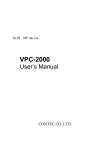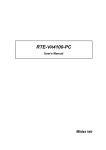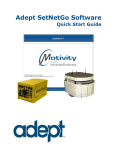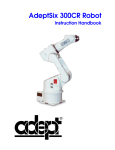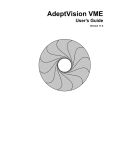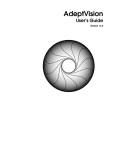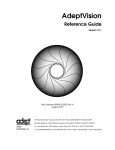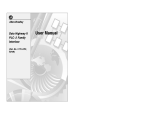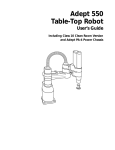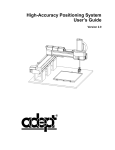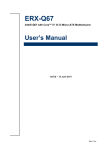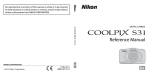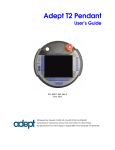Download Adept MV Controller User`s Guide
Transcript
Adept MV Controller User’s Guide For V+ Version 13.0 or Later A AMP A AMP VJI ES DO NOT REMOVE OR INSTALL THIS MODULE UNLESS HIGH VOLTS LED IS COMPLETELY EXTINGUISHED. VGB AWC SIO 1 SF OK 2 ES HPE 3 HD LAN T E R M E T H E R N E T ACC V 4 SCSI D R I RESET V E A F P / M C P V I D E O V I D E O B U S B U S 1 2 3 4 5 6 DIO FAIL PASS I N P U T S 2 3 4 5 6 DO NOT REMOVE OR INSTALL THIS MODULE UNLESS HIGH VOLTS LED IS COMPLETELY EXTINGUISHED. HIGH VOLTS ON HIGH VOLTS ON PWM ON PWM ON LOW VOLTS ON LOW VOLTS ON OPEN CKT FAULT OPEN CKT FAULT HV SAG/OVER TEMP HV SAG/OVER TEMP A PHASE SHORT FAULT A PHASE SHORT FAULT B PHASE SHORT FAULT B PHASE SHORT FAULT C PHASE SHORT FAULT C PHASE SHORT FAULT AMPLIFIER SIGNAL I N P U T S M O N I T O R AMPLIFIER SIGNAL C O N T R O L C O N T R O L S I G N A L S I G N A L BELT ENCODER 1 2 3 R S 2 3 2 4 1 2 3 4 R S 2 3 2 ON C I P 3 HPE OK OK R S 2 3 2 R S 2 3 2 ESTOP 1 2 3 4 5 6 7 8 R S 4 8 5 OK 2 ON R S 4 2 2 VJI EVI ES 1 HPE 1 BELT ENCODER I / O R S 2 3 2 P O I N T E R 2 4 V 1 0 0 m A E T H E R N E T KEYBOARD C A M E R A S / S T R O B E S O U T P U T S O U T P U T S USE ONLY WITH 250V FUSES FOR CONTINUED PROTECTION AGAINST RISK OF FIRE, REPLACE ONLY WITH SAME TYPE AND RATING OF FUSE. 5AT ~100-240V 50/60HZ M O T O R P O W E R P O W E R O U T P U T O U T P U T ARM SIGNAL ® WARNING: M O T O R adept technology, inc. ARM SIGNAL AWC AWC Adept MV Controller User’s Guide For V+ Version 13.0 or Later A AMP A AMP VJI ES DO NOT REMOVE OR INSTALL THIS MODULE UNLESS HIGH VOLTS LED IS COMPLETELY EXTINGUISHED. VGB AWC SIO 1 SF OK 2 ES HPE 3 HD LAN T E R M E T H E R N E T ACC V 4 SCSI D R I RESET V E A F P / M C P V I D E O V I D E O B U S B U S 1 2 3 4 5 6 DIO FAIL PASS I N P U T S 2 3 4 5 6 DO NOT REMOVE OR INSTALL THIS MODULE UNLESS HIGH VOLTS LED IS COMPLETELY EXTINGUISHED. HIGH VOLTS ON HIGH VOLTS ON PWM ON PWM ON LOW VOLTS ON LOW VOLTS ON OPEN CKT FAULT OPEN CKT FAULT HV SAG/OVER TEMP HV SAG/OVER TEMP A PHASE SHORT FAULT A PHASE SHORT FAULT B PHASE SHORT FAULT B PHASE SHORT FAULT C PHASE SHORT FAULT C PHASE SHORT FAULT AMPLIFIER SIGNAL I N P U T S M O N I T O R AMPLIFIER SIGNAL C O N T R O L C O N T R O L S I G N A L S I G N A L BELT ENCODER 1 2 3 R S 2 3 2 4 1 2 3 4 R S 2 3 2 ON C I P 3 HPE OK OK R S 2 3 2 R S 2 3 2 ESTOP 1 2 3 4 5 6 7 8 R S 4 8 5 OK 2 ON R S 4 2 2 VJI EVI ES 1 AWC AWC HPE 1 BELT ENCODER I / O R S 2 3 2 P O I N T E R 2 4 V 1 0 0 m A E T H E R N E T KEYBOARD C A M E R A S / S T R O B E S O U T P U T S O U T P U T S M O T O R M O T O R P O W E R P O W E R O U T P U T O U T P U T ARM SIGNAL ARM SIGNAL ® adept technology, inc. USE ONLY WITH 250V FUSES WARNING: FOR CONTINUED PROTECTION AGAINST RISK OF FIRE, REPLACE ONLY WITH SAME TYPE AND RATING OF FUSE. 5AT ~100-240V 50/60HZ Part Number 00330-01040, Rev. A September 1998 150 Rose Orchard Way • San Jose, CA 95134 • USA • Phone (408) 432-0888 • Fax (408) 432-8707 Otto-Hahn-Strasse 23 • 44227 Dortmund • Germany • Phone (49) 231.75.89.40 • Fax(49) 231.75.89.450 41, rue du Saule Trapu • 91300 • Massy • France • Phone (33) 1.69.19.16.16 • Fax (33) 1.69.32.04.62 The information contained herein is the property of Adept Technology, Inc., and shall not be reproduced in whole or in part without prior written approval of Adept Technology, Inc. The information herein is subject to change without notice and should not be construed as a commitment by Adept Technology, Inc. This manual is periodically reviewed and revised. Adept Technology, Inc., assumes no responsibility for any errors or omissions in this document. Critical evaluation of this manual by the user is welcomed. Your comments assist us in preparation of future documentation. A form is provided at the back of the book for submitting your comments. Copyright 1993 – 1998 by Adept Technology, Inc. All rights reserved. The Adept logo is a registered trademark of Adept Technology, Inc. Adept, AdeptOne, AdeptOne-MV, AdeptOne-XL, AdeptThree, AdeptThree-MV, AdeptThree-XL, PackOne, PackOne-MV, HyperDrive, Adept 550, Adept 550 CleanRoom, AdeptCobra 600, Adept 1850, Adept 1850XP, A-Series, S-Series, Adept MC, Adept CC, Adept IC, Adept OC, Adept MV, AdeptVision, AIM, VisionWare, AdeptMotion, MotionWare, PalletWare, FlexFeedWare, AdeptNet, AdeptFTP, AdeptNFS, AdeptTCP/IP, AdeptForce, AdeptModules, AdeptWindows, AdeptWindowsPC, AdeptWindows DDE, AdeptWindows Off-line Editor, AdeptGEM, and V+ are trademarks of Adept Technology, Inc. Any trademarks from other companies used in this publication are the property of those respective companies. Printed in the United States of America Declaration of Conformity/Konformitätserklärung/Déclaration de Conformité We/Wir/Nous, Adept Technology, Inc., 150 Rose Orchard Way, San Jose, California 95134, USA, declare under our sole responsibility that the product / erklären in alleiniger Verantwortung, daß das Produkt / déclarons sous notre seule responsabilité que le produit: Control system / Steuerung/ Système de commande/ Sistema di comando: Pendant/Handbediengerät/ Adept MV-5 30340-10000, -30000 Adept MV-10 Adept MV-4 Controller Interface Panel MCP III 30340-20000, -40000 30350-15000 90350-10350 90332-48050 Unità portatile: to which this declaration relates is in conformity with the following standards. / auf das sich diese Erklärung bezieht, mit den folgenden Normen. / auquel se réfère cette déclaration est conforme aux normes. We declare that the machine in the form delivered by us, subject to the usage conditions specified below, complies with the relevant and fundamental safety and health requirements defined in EU Directive 89/336/EEC, Annex I, and the following standards. The machine must not be put into operation until all of the machinery into which it is incorporated has been declared in compliance with the provisions of the effective versions of the directives. This includes all supplementary equipment and protective devices. EU/EEA: EN 55011:1991, Class A EN 50082-2: 1995 EN 60204-1: 1992, IP20 EN 61131-2: 1992 IEC/ISO: CISPR 11: 1990 — IEC 204-1: 1992 IEC 1131-2: 1992 (EMC: Emissions) (EMC: Immunity) (Electrical safety) (Programmable controllers) EU Directives / EG-Richtlinien / Directives Communautaire / Direttiva CE: 89/336, 91/263, 92/31, 93/68 (Machinery) 89/392, 91/368, 93/44, 93/68 (EMC) 73/23, 93/68 (Electrical Equipment) Usage and installation conditions The product must be installed and used strictly in accordance with the Adept MV Controller User’s Guide (document p/n 00330-01031). The system must incorporate only those plug-in modules and accessories listed in Table 1 or Table 2. If modules or accessories listed in Table 2 are installed, the user must verify conformance to the EMC Directive after installation. This Declaration applies only to those Adept product part numbers specifically listed in this declaration. The following changes may result in the system not complying with the applicable Directives, and would void this declaration unless additional testing and/or evaluation is performed by the user: •unauthorized user modifications; •substitution or addition of Adept parts not listed on this declaration; •addition of user-supplied parts and accessories. 17 Mar 1998 San Jose, California, USA Richard J. Casler, Jr. (Vice President, Engineering) P/N 00330-01040 Rev. A DEUTSCH: Hiermit erklären wir, daß die nachstehende Maschine in der von uns gelieferten Ausführung, den einschlägigen, grundlegenden Sicherheits- und Gesundheitsanforderungen der EG-Richtlinie 89/336/EWG Anhang I, und den unten aufgefuehrten Standarts entspricht. Dies gilt nur wenn das Geraet unter den unten genannten Bedingungen verwendet wird. Wir weisen daraufhin, daß die Inbetriebnahme der Maschine solange untersagt ist, bis festgestellt ist, daß die Maschine, in die diese Maschine eingebaut werden soll, den Bestimmungen der Richtlinie in der jeweils gueltigen Fassung entspricht. Dies schließt die anwenderseitig in die Maschine zu installierenden Ergänzungen und Schutzeinrichtungen ein. FRANÇAIS: Par la présente, nous déclarons que la machine décrite ci-dessous, livrée en l'état, est conforme à la directive communautaire 89/336/CEE, Annexe I, sur les impératifs fondamentaux en matière de santé et de sécurité. La machine ne pourra être mise en service avant que la machine dans laquelle elle sera incorporée ne soit déclarée complètement conforme aux dispositions des directives en cours de validité. Ceci comprend tout équipement complémentaire et dispositif de protection. ITALIANO: Si dichiara che la macchina, come da noi fornita, soddisfa i requisiti fondamentali definiti nella direttiva CE 89/336/EEC, Appendice I, in fatto di sicurezza e sanità. La messa in funzione della macchina resta vietata fintanto che l'intero sistema nel quale questa è incorporata sia stato dichiarato conforme alla versione vigente della suddetta normativa. Il sistemasi intende comprensivo di tutte le parti accessorie e dispositivi di sicurezza. Conditions d'utilisation et d'installations L'équipement doit être installé et utilisé en respectant scrupuleusement les instructions du manuel «Manuel d'utilisation du robot Adept MV Controller». L'ensemble ne doit comporter que les cartes enfichables ou accessoires listés dans les tableaux 1 ou 2. Si des accessoires listés dans le tableau 2 sont installés, l'utilisateur devra, après installation, vérifier la conformité avec les directives EMC. Cette déclaration ne s'applique que sur les produits Adept dont les numéros de référence sont spécifiquement listés dans cette déclaration. Les modifications suivantes sont susceptibles d'annuler la conformité des équipements avec les directives de sécurité a moins que de nouveaux tests ne soient effectués • Modifications non autorisées des équipements, • Substitution ou ajout de composants non listés dans cette déclaration, • Ajout de composants ou accessoires par le client. P/N 00330-01040 Rev. A Plug-in Modules and Accessories / Einschubmodule und Zubehör / Modules enfichables et accessoires Table 1. Table/Tabelle/Tableau 1 Description / Beschreibung VME Digital I/O Module / Digitales Ein-/Ausgabemodul / Carte d'entrées/sorties VME VME Graphics Module / Graphik Modul / Carte graphique VME VME Joint Interface Module / Achssteuerkarte / Carte d'axe VME Motion Interface Module / Achssteuerkarte / Carte d'interface Mouvement VME VME Processor Module / VME Prozessormodul / Carte processeur VME VME Vision Module / Vision modul /Module d'interface vision VME Camera / Kamera / Caméra VME SIO Module / VME SIO Modul / Module VME SIO Name / Namen / Nom DIO Part Number / Teilenummer / Référence 10332-00800 Revision / Révision >= P2 VGB 10332-10250 >= P3 EJI 10332-00505 >= A MI3 MI6 10332-11400 10332-12400 >= P4 >= P2 AWC040 AWC060 10350-01040 10350-01060 >=P1 >=P1 EVI 10332-00655 >= P1 — SIO/IDE SIO/IDE 15600-00090 30332-22350 30332-22351 >= A >= A >= A Table 2. Table/Tabelle/Tableau 2 Description / Beschreibung VME Analog I/O Module / Analog Ein-Ausgabemodul / Carte d'entrées-sorties analogiques VME Force-sensing kit / VFI Ausrüstung Capteur d'efforts MP6 Kit / MP6 Ausrüstung / Kit MP6 Name / Namen / Nom AIO Part Number / Teilenummer / Référence 10330-00970 VFI 90211-00000, -08464, -00550 >= B MP6 90332-12400 >= A Revision / Révision >= B NOTE: Products listed in Table 2 must be tested by the user in the final system configuration to assure full compliance with the European EMC Directive. NOTE: Les produits listés dans le tableau 2 doivent êtres testés par l'utilisateur après l'assemblage et la configuration finale des équipements afin de s'assurer que l'ensemble réponde aux directives Européennes EMC. P/N 00330-01040 Rev. A P/N 00330-01040 Rev. A Table of Contents 1 Introduction . . . . . . . . . . . . . . . . . . . . How to Use This Manual . . . . . . . . . . . . . . . . . How to Install and Configure the Adept Controller . . . . Related Manuals. . . . . . . . . . . . . . . . . . Standard Manuals . . . . . . . . . . . . . . . . Other Adept Product Manuals . . . . . . . . . . . Optional V+ Developer’s Manuals . . . . . . . . . What’s New in This Version . . . . . . . . . . . . . . . . Warnings, Cautions, and Notes . . . . . . . . . . . . . . Safety . . . . . . . . . . . . . . . . . . . . . . . . . Reading and Training for Users and Operators . . . . . System Safeguards . . . . . . . . . . . . . . . . . Safety Features on the Compact Interface Panel (CIP) Computer Controlled Robots and Motion Devices . . Manually Controlled Robots and Motion Devices . . . Other Computer-Controlled Devices . . . . . . . . Program Security . . . . . . . . . . . . . . . . . Voltage Interruptions . . . . . . . . . . . . . . . . Inappropriate Uses of the Adept Controller. . . . . . . Standards Compliance. . . . . . . . . . . . . . . . . . How Can I Get Help? . . . . . . . . . . . . . . . . . . 2 . . . . . . . . . . . . . . . . . . . . . . . . . . . . . . . . . . . . . . . . 25 . . . . . . . . . . . . . . . . . . . . Overview. . . . . . . . . . . . . . . . . . . . . . Introduction . . . . . . . . . . . . . . . . . . . Adept MV-5 Controller . . . . . . . . . . . . Adept MV-10 Controller. . . . . . . . . . . . The Adept Compact Controller. . . . . . . . . Graphical User Interface and Text-Based User Interface Graphical User Interface Options . . . . . . . . Text-Based Options . . . . . . . . . . . . . AWC System Processor (68040 or 68060) . . . . . . . Adept MV Controller User’s Guide, Rev. A . . . . . . . . . . . . . . . . . . . . . . . . . . . . . . . . . . . . . . . . 26 26 26 27 27 28 28 29 30 30 31 31 31 31 31 32 32 32 33 34 35 . . . . . . . . 36 36 36 37 39 39 39 40 9 Table of Contents Optional Boards . . . . . . . . . . . . . . . . . . . . . . System Input/Output Board (SIO) . . . . . . . . . . . . Adept Graphics Board (VGB) . . . . . . . . . . . . . . AdeptVision Interface Board (EVI) . . . . . . . . . . . . AdeptMotion Interface Boards (MI3/MI6) . . . . . . . . . Adept VME Enhanced Joint Interface Board (EJI) . . . . . . AdeptForce VME Board (VFI) . . . . . . . . . . . . . . Digital Input/Output Board (DIO) . . . . . . . . . . . . . Auxiliary Processor (AWC With 68060 CPU) . . . . . . . . . Optional Equipment . . . . . . . . . . . . . . . . . . . . . Compact Interface Panel (CIP) . . . . . . . . . . . . . Manual Control Pendant (MCP) . . . . . . . . . . . . . AdeptWindows . . . . . . . . . . . . . . . . . . . . Color Monitor . . . . . . . . . . . . . . . . . . . . . Extended Keyboard . . . . . . . . . . . . . . . . . . Third-Party Terminals for Text-Based User Interface Controllers. Product Descriptions . . . . . . . . . . . . . . . . . . . . . AdeptVision . . . . . . . . . . . . . . . . . . . . . AdeptMotion VME . . . . . . . . . . . . . . . . . . . AdeptForce VME. . . . . . . . . . . . . . . . . . . . 3 Installation of Adept Controllers . . . . . . . . . . . . Shipping, Storage, Unpacking, and Inspection . Shipping and Storage . . . . . . . . Before Unpacking . . . . . . . . . . Upon Unpacking. . . . . . . . . . . Repacking for Relocation . . . . . . . Controller ID Label . . . . . . . . . . . . Facility Requirements . . . . . . . . . . . Voltage Interruptions . . . . . . . . . Enclosure and Disconnect Requirements . . . Installing the MV-5 and MV-10 Controllers . . . AC Power Requirements . . . . . . . Facility Overvoltage Protection . . . Power Entry Module . . . . . . . . . The CIP System Power Switch . . . . . Connecting AC Power Cord . . . . . . System Grounding Information . . . . . Fuse Information (MV-5 and MV-10) . . Procedure to Remove Fuse Holder . . 10 . . . . . . . . . . . . . . . . . . . . . . . . . . . . . . . . . . . . . . . . . . . . . . . . . . . . . . . . Adept MV Controller User’s Guide, Rev. A . . . . . . . . . . . . . . . . . . . . . . . . . . . . . . . . . . . . . . . . . . . . . . . . . . . . . . . . . . . . . . . . . . . . . . . . . . . . . . . . . . . . . . . . . . . . . . . . . . . . . . . . . . . . . . . . . . . . . . . . . . . . . . 40 40 40 41 41 41 41 42 42 43 43 43 43 44 44 44 45 45 45 45 47 . . . . . . . . . . . . . . . . . . 49 49 49 49 49 50 50 51 51 53 53 53 54 54 55 55 55 56 Table of Contents Fan and Filter Information (MV-5 and MV-10) . . . . . . . Cooling Fan . . . . . . . . . . . . . . . . . . . Filter Inspection and Cleaning . . . . . . . . . . . Compact Controller Installation . . . . . . . . . . . . . . . Adept MV-4 Insert Overview . . . . . . . . . . . . . . Removing and Installing Boards . . . . . . . . . . . . . . . VME Bus Slot Ordering . . . . . . . . . . . . . . . . Requirements for Installing Boards on the Backplane . . . VME Bus Address Settings . . . . . . . . . . . . . . . Upper Backplane Jumper Plugs (P1) . . . . . . . . . . Lower Backplane Jumper Plugs (P2) and Third-Party Boards Removing Boards . . . . . . . . . . . . . . . . . . Installing Boards . . . . . . . . . . . . . . . . . . . Installing a Monitor and Keyboard . . . . . . . . . . . . . . Installation Procedure . . . . . . . . . . . . . . . . Connecting Non-Adept Peripherals to the VGB Board . . . Using AdeptWindowsPC . . . . . . . . . . . . . . . . . . Installing an ASCII Terminal (User Supplied) . . . . . . . . . . Recommended Terminal for Systems Without a VGB or AdeptWindowsPC . . . . . . . . . . . . . . Contacting WYSE . . . . . . . . . . . . . . . . . Customer-Supplied Serial Interface Cable . . . . . . . . Installation Procedure . . . . . . . . . . . . . . . . Installing a Stand-Alone Controller in a Rack or Panel . . . . . Space Around the Chassis . . . . . . . . . . . . . . Rack Mounting . . . . . . . . . . . . . . . . . . . Panel Mounting . . . . . . . . . . . . . . . . . . . Installing a Robot Controller in a Rack or Panel . . . . . . . . Space Around the Chassis . . . . . . . . . . . . . . Rack Mounting . . . . . . . . . . . . . . . . . . . Panel Mounting . . . . . . . . . . . . . . . . . . . MV-5 and MV-10 Controller Technical Specifications . . . . . . MV-4 Insert Technical Specifications . . . . . . . . . . . . . 4 . . . . . . . . . . . . . . . . . . . . . . . . . . . . . . . . . . . . 56 56 57 57 57 59 59 59 60 60 62 62 62 64 64 65 66 66 . . . . . . . . . . . . . . . . . . . . . . . . . . . . 66 66 67 67 67 68 68 68 69 69 70 70 72 72 The AdeptWindows Controller Board . . . . . . . . . . AWC Board Connectors and Indicators . AWC Board . . . . . . . . . . . . Processors . . . . . . . . . . Compact Flash . . . . . . . . EEPROM . . . . . . . . . . . . . . . . . . . . . . . . . . . . . . . . . . . . Adept MV Controller User’s Guide, Rev. A . . . . . . . . . . . . . . . . . . . . . . . . . . . . . . . . . . . 73 . . . . . 74 75 75 76 76 11 Table of Contents AWC Board Specifications. . . . . . . . . . Configuring an AWC Module . . . . . . . . . . . Factory Default Settings . . . . . . . . . DIP-Switch Settings . . . . . . . . . . . . . AdeptWindows PC Graphical User Interface . VGB Graphical User Interface . . . . . . . ASCII Terminal . . . . . . . . . . . . . AUTO Boot . . . . . . . . . . . . . . . CPU Board Number Assignment . . . . . . System Controller Jumper Settings . . . . . . Ethernet Connections . . . . . . . . . . . . . . AWC Module Serial I/O Ports . . . . . . . . . . . Serial Port 1 (RS-232/TERM) . . . . . . . . . Terminal Mode (ASCII Terminal) Interface . . Used With a VGB Interface . . . . . . . . Serial Port 2 (RS-232) . . . . . . . . . . . . RS-422/485 Connector . . . . . . . . . . . LED Status Indicators on the AWC . . . . . . . 5 . . . . . . . . . . . . . . . . . . . . . . . . . . . . . . . . . . . . . . . . . . . . . . . . . . . . . . . . . . . . . . . . . . . . . . . . . . . . . . . . . . . . . . . . . . . . . . . . . . . . . . . . . . . . The Controller Interface Panel . . . . . . . . . . . . . Introduction . . . . . . . . . . . . . . . . Panel Switches and Indicators . . . . . . Emergency Stop Switch . . . . . . . Manual/Automatic Mode Switch . . . High Power On/Off Switch/Lamp. . . . MCP Connector. . . . . . . . . . . System Power Switch . . . . . . . . NET Switch . . . . . . . . . . . . . Side Connectors . . . . . . . . . . . . AWC Interface (JAWC) . . . . . . . . User Connector (JUSER) . . . . . . . Back Panel Connectors . . . . . . . . . RS232 (JCOM) . . . . . . . . . . . Manual Mode Safety Package (MMSP) . AUX (JEXT) . . . . . . . . . . . . . CIB (JSLV) . . . . . . . . . . . . . DeviceNet (JDVC). . . . . . . . . . Digital I/O Connections . . . . . . . Installation of the Controller Interface Panel (CIP) Location of the CIP . . . . . . . . . . . 12 . . . . . . . . . . . . . . . . . . . . . . . . . . . . . . . . . . . . . . Adept MV Controller User’s Guide, Rev. A . . . . . . . . . . . . . . . . . . . . . . . . . . . . . . . . . . . . . . . . . . . . . . . . . . . . . . . . . . . . . . . . . . . . . . . . . . . . . . . . . . . . . . . . . . . . . . . . . . . . . . . . . . . . . . . . . . . . . . . . . . . . . . . . . . . . . . . . . . . . 77 78 78 79 80 80 81 81 81 81 82 82 82 83 83 83 83 85 87 . . . . . . . . . . . . . . . . . . . . 89 89 89 90 90 90 90 91 91 91 91 92 92 92 92 92 92 92 93 94 Table of Contents Connecting the CIP to the AWC . . . . . . . . . . . . . . . . . 94 Connecting the MCP to the CIP . . . . . . . . . . . . . . . . . 96 MCP Cradle . . . . . . . . . . . . . . . . . . . . . 96 MCP Requirements . . . . . . . . . . . . . . . . . . . . 97 The MCP Bypass Plug . . . . . . . . . . . . . . . . . . . 97 Connecting Customer-Supplied Safety and Power Control Equipment to the CIP . . . . . . . . . . . . . . . . . . . . . 98 Emergency Stop Circuit . . . . . . . . . . . . . . . . . . 103 Remote Sensing of CIP, MCP, and User Emergency Stop Push Button Switches . . . . . . . . . . . . . . . . . . . . 104 Muted Safety Gate E-Stop Circuitry. . . . . . . . . . . . 104 JSIO E-Stop Circuitry . . . . . . . . . . . . . . . . . . 104 Remote Manual Mode Control . . . . . . . . . . . . . . . 105 Remote High Power Control . . . . . . . . . . . . . . . . 106 Remote High Power On/Off Lamp . . . . . . . . . . . . 107 Connecting the System Power Switch to the CIP . . . . . . . 107 Manual Mode Safety Package (MMSP) Connector . . . . . . 108 Remote User Panel Connections . . . . . . . . . . . . . . 108 Remote MCP Connections . . . . . . . . . . . . . . . . 108 Remote E-Stop Circuit . . . . . . . . . . . . . . . . . 108 Remote Enable Switch Connections . . . . . . . . . . . 109 Connecting User-Supplied Serial Communications Equipment . . . . 110 RS-232 (JCOM) Connector . . . . . . . . . . . . . . . . 110 Connecting User-Supplied Digital I/O Equipment . . . . . . . . . . 111 JSIO Connector . . . . . . . . . . . . . . . . . . . . 111 REACT Input Signals 1001 to 1012 . . . . . . . . . . . . 113 Fast Input Signals 1001 to 1004 . . . . . . . . . . . . . 113 Output Signals . . . . . . . . . . . . . . . . . . . . 114 Digital I/O Connector Ordering Details (Third-Party Sources) . . 116 AMP Part Numbers for 50-Pin Male D-Sub . . . . . . . . . 117 Thomas and Betts Part Numbers for 50-Pin Male D-Sub . . . 117 Screw-Terminal Field-Wiring Adapter Blocks . . . . . . . . . 117 Phoenix Contact Inc. . . . . . . . . . . . . . . . . . 117 Weidmüller . . . . . . . . . . . . . . . . . . . . . . 118 Extended Digital I/O Signals . . . . . . . . . . . . . . . . . . 119 Extended I/O Inputs . . . . . . . . . . . . . . . . . . . 119 Extended I/O Outputs . . . . . . . . . . . . . . . . . . 122 Testing Extended I/O Outputs . . . . . . . . . . . . . . 122 Extended I/O Outputs Diagnostic Signal for Thermal Overload 122 Extended I/O Output Power Supply Current Selection . . . . 123 Optional DIO Cables. . . . . . . . . . . . . . . . . . . . . . 125 Adept MV Controller User’s Guide, Rev. A 13 Table of Contents Labeling Cables . . . . . . . . . . . . . . . . . . . . . 125 Input and Output Cable Wiring Information . . . . . . . . . 125 6 Adept Graphics Board (VGB) . . . . . . . . . . . . . 131 Introduction . . . . . . . . . . . . . . . . . Connections and Indicators . . . . . . . . . . DIP Switch Settings . . . . . . . . . . . . VME Bus Address . . . . . . . . . . . . . . . Monitor Video Interface . . . . . . . . . . . . Keyboard Interface . . . . . . . . . . . . . . Pointer Interface (Mouse, Trackball, or Touchscreen) VGB Board Specifications . . . . . . . . . . . 7 . . . . . . . . . . . . . . . . . . . . . . . . . . . . . . . . . . . . . . . . . . . . . . . . . . . . . . . . 132 133 134 134 135 136 137 137 AdeptVision Enhanced Vision Interface (EVI) Board . . . . 139 Introduction . . . . . . . . . . . . . . . . . . . . . Connections and Indicators . . . . . . . . . . . . . . VME Bus Address and Configuration . . . . . . . . . . . EVI Motherboard DIP Switch Setting . . . . . . . . . Acquisition Switch Setting Mode . . . . . . . . . . Settings for Normal RS-170 Cameras . . . . . . . Settings for Pulnix TM-1001 Cameras . . . . . . . Camera Compatibility . . . . . . . . . . . . . . . . . Standard RS-170 Cameras. . . . . . . . . . . . . High-Resolution Cameras . . . . . . . . . . . . . Installing Video Bus Coupler . . . . . . . . . . . . . . Camera Cables . . . . . . . . . . . . . . . . . . . Four-Camera Breakout Cable for RS-170 Cameras . . 10-Meter Camera Extension Cables . . . . . . . . Custom Pulnix TM-1001 Four-Camera Breakout Cable . Custom Pulnix TM-1001 D-sub to BNC Adapter Cable . Installing Camera Cables . . . . . . . . . . . . . . . Connecting the Cables to the RS-170 Standard Camera Connecting the Cables to the Pulnix TM-1001 Camera . Camera Cable Pin and Signal Information . . . . . . . . EVI Board Specifications . . . . . . . . . . . . . . . . 8 . . . . . . . . . . . . . . . . . . . . . . . . . . . . . . . . . . . . . . . . . . . . . . . . . . . . . . . . . . . . . . . . . . . . . . . . . . . . . . . . . . . . . . . . . . . . 140 141 142 142 143 144 144 145 145 145 146 147 147 148 148 150 151 151 152 155 165 System Input/Output Board (SIO). . . . . . . . . . . . 167 Introduction . . . . . . . . . . . . . . . . . . . . . . . . . 168 14 Adept MV Controller User’s Guide, Rev. A Table of Contents Connections and Indicators. Mass Storage . . . . . . . Floppy Drive . . . . Hard Drive . . . . . Serial I/O Connectors . . . SIO Board Specifications . . 9 . . . . . . . . . . . . . . . . . . . . . . . . . . . . . . . . . . . . . . . . . . . . . . . . . . . . . . . . . . . . . . . . . . . . . . . . . . . . . . . . . . . . . . . . . . 169 170 170 170 170 172 . . . . . . . . . . . . . . . . . . . . . . . . . . . . . . . . . . . . . . . . . . 174 175 176 177 177 177 . . . . . . . . . . . . . . . . . . . . . . . . . . . . . . . . . . . . . . . . . . . . . . . . . . . . . . . . . . . . . . . . . . . . . . 180 181 182 182 182 184 186 AdeptForce VME Board (VFI) . . . . . . . . . . . . . 187 Introduction . . . . . . . Connections and Indicators VME Bus Address . . . . . VFI Board Specifications . . 12 . . . . . . Enhanced Joint Interface (EJI) . . . . . . . . . . . . . 179 Introduction . . . . . . . . . . . . . . . Connections and Indicators . . . . . . . . VME Bus Address . . . . . . . . . . . . . Address Settings for EJI Boards . . . . . Address Settings for Multiple Servo Boards Belt Encoder Interface . . . . . . . . . . . EJI Board Specifications . . . . . . . . . . 11 . . . . . . AdeptMotion Interface Board (MI3/MI6). . . . . . . . . 173 Introduction . . . . . . . . . . . . . . . . . . Connections and Indicators . . . . . . . . . . . VME Bus Address . . . . . . . . . . . . . . . . Jumper Settings and Resistor Configuration on MI3/MI6 Connecting to User Equipment . . . . . . . . . . MI3/MI6 Board Specifications . . . . . . . . . . . 10 . . . . . . . . . . . . . . . . . . . . . . . . . . . . . . . . . . . . . . . . . . . . . . . . . . . . . . . . . . . . . . . . . . . . . . . . . . . . . . 188 188 189 190 Digital Input/Output Board (DIO) . . . . . . . . . . . . 191 Introduction . . . . . . . . . . . . . . Connections and Indicators . . . . . . . Inputs . . . . . . . . . . . . . . . . . Outputs . . . . . . . . . . . . . . . . Testing Outputs and Fuses . . . . . Output Power Supply Voltage Jumpers Output Power Supply Current Selection . . . . . . . . . . . . . . . . . . . . . Adept MV Controller User’s Guide, Rev. A . . . . . . . . . . . . . . . . . . . . . . . . . . . . . . . . . . . . . . . . . . . . . . . . . . . . . . . . 192 193 194 195 195 196 196 15 Table of Contents Typical DIO Wiring . . . . . . . . . . . . . . Optional DIO Cables . . . . . . . . . . . . Labeling Cables . . . . . . . . . . . . Input and Output Cable Wiring Information Additional DIO Boards . . . . . . . . . . . . Setting the Board Address . . . . . . . . Labeling Sets of Cables . . . . . . . . . DIO Board Specifications . . . . . . . . . . . 13 . . . . . . . . . . . . . . . . . . . . . . . . . . . . . . . . . . . . . . . . . . . . . . . . . . . . . . . . . . . . . . . . . . . . . . . . . . . . . . . . . . . 198 200 200 200 205 205 206 207 . . . . . . . . 210 211 212 213 . . . . . . . . . . 218 219 220 221 222 . . . . . . . . 224 224 225 226 . . 226 Additional Standards Compliance Information . . . . . . 227 Sources for Standards . . . . . . . . . . . . . . . IEC Test Information . . . . . . . . . . . . . . . . Electromagnetic Compatibility Testing Results . . . . . Color Coding of Indicator Lights . . . . . . . . . . . Color Code Used by Adept for Operator Indicators Color Code Used by Adept for Service Indicators . 16 . . . . . . . . Position Latch and Vision Trigger . . . . . . . . . . . . 223 External Input for Position Latch and Vision Trigger . . . . . . . Position Latch . . . . . . . . . . . . . . . . . . . . Hardware Interconnection of Boards on an Adept Controller Vision Trigger . . . . . . . . . . . . . . . . . . . . Combined Vision Trigger and Position Latch (“Vision in the Loop”). . . . . . . . . . . . . . . . . . . . . . C . . . . . . . . Dimension Drawings . . . . . . . . . . . . . . . . . 217 Adept MV-5 and MV-10 Stand-Alone Controller Dimensions Adept MV-5 and MV-10 Robot Controller Dimensions . . . The Adept Compact Controller Dimensions . . . . . . . MCP Cradle Dimensions . . . . . . . . . . . . . . . Compact Interface Panel Dimensions . . . . . . . . . B . . . . . . . . Maintenance . . . . . . . . . . . . . . . . . . . . 209 Introduction . . . . . . . . . . . . . . . . Fan Filter Inspection and Cleaning MV-5/MV-10 . Spare Parts List MV-5/MV-10 . . . . . . . . . Changing the Lamp on the High Power Indicator . A . . . . . . . . Adept MV Controller User’s Guide, Rev. A . . . . . . . . . . . . . . . . . . . . . . . . . . . . . . . . . . . . 228 229 230 231 231 232 Table of Contents D Using the Manual Control Pendant (MCP) . . . . . . . . 233 Manual Control Pendant Basics . . . . . . . . . . Connecting the MCP . . . . . . . . . . MCP Layout . . . . . . . . . . . . . . . . Soft Buttons. . . . . . . . . . . . . . . Function Buttons . . . . . . . . . . . . Data Entry Buttons . . . . . . . . . . . . Mode Control and Joint/Axis Control Buttons Speed Bars and Slow Button . . . . . . . Emergency Stop From the MCP . . . . . . . Background Mode . . . . . . . . . . . . . MCP Predefined Functions . . . . . . . . . . . . Introduction. . . . . . . . . . . . . . . . Predefined Function Buttons . . . . . . . . . The Edit Function . . . . . . . . . . . . The Display Function . . . . . . . . . . . The Clear Error Function . . . . . . . . . The CMD Function . . . . . . . . . . . . Prog Set Function . . . . . . . . . . . . Moving a Robot or Motion Device With the MCP . . . Introduction. . . . . . . . . . . . . . . . Mode Control Buttons. . . . . . . . . . . . Emergency Stop Button . . . . . . . . . COMP/PWR Button. . . . . . . . . . . . MAN/HALT Button . . . . . . . . . . . . DIS PWR Button . . . . . . . . . . . . . RUN/HOLD . . . . . . . . . . . . . . . Joint/Axis Control Buttons . . . . . . . . . . STEP Button . . . . . . . . . . . . . . . Speed Bars . . . . . . . . . . . . . . . . In World, Tool, and Joint Mode . . . . . . In Comp Mode . . . . . . . . . . . . . Slow Button . . . . . . . . . . . . . . . . Robot States . . . . . . . . . . . . . . . World State. . . . . . . . . . . . . . . Tool State . . . . . . . . . . . . . . . Joint State . . . . . . . . . . . . . . . Free State . . . . . . . . . . . . . . . Controlling More Than One Robot . . . . . . Robots With Fewer Than Six Joints . . . . . Adept MV Controller User’s Guide, Rev. A . . . . . . . . . . . . . . . . . . . . . . . . . . . . . . . . . . . . . . . . . . . . . . . . . . . . . . . . . . . . . . . . . . . . . . . . . . . . . . . . . . . . . . . . . . . . . . . . . . . . . . . . . . . . . . . . . . . . . . . . . . . . . . . . . . . . . . . . . . . . . . . . . . . . . . . . . . . . . . . . . . . . . . . . . . . . . . . . . . . . . . . . . . . . . . . . . . . . . . . . . . . . . . . . . . . . . . . . . . . . . . . . . . . . . . . . . . . . . . . . . . . . . . . . . . . . . . . . . . . . . . . . . . . . . . . . . 235 236 237 238 239 239 240 240 240 240 241 241 241 241 244 245 246 247 249 249 249 250 250 250 251 251 251 251 252 252 252 252 253 253 254 256 258 259 260 17 Table of Contents Robots With More Than Six Joints . . . . . . . . . . . . . 260 E System Messages . . . . . . . . . . . . . . . . . . 261 Introduction . . . . . . . . . . . . . . . . . . . . . . . . . 262 Alphabetical Listing . . . . . . . . . . . . . . . . . . . . . . 262 Numerical List . . . . . . . . . . . . . . . . . . . . . . . . 359 F Diagnostics Testing . . . . . . . . . . . . . . . . . 375 Introduction . . . . . . . . . . . . . . Tests During System Power-up . . . . . . . Processor Self-test . . . . . . . . . System Initialization Tests . . . . . . RSC Self-test . . . . . . . . . . . Completion of Power-up Tests . . . . Tests While Enabling Power . . . . . . . . Standard (Non-MMSP System) . . . . Manual Mode Safety Package (MMSP) Tests During Installation and Servicing . . . Continuous Tests . . . . . . . . . . . . Watchdog Timer . . . . . . . . . . Drive Faults . . . . . . . . . . . . RSC Watchdog Timer . . . . . . . . Encoder Signals . . . . . . . . . . V+ FREE Command . . . . . . . . . V+ Cycle Tests. . . . . . . . . . . G . . . . . . . . . . . . . . . . . . . . . . . . . . . . . . . . . . . . . . . . . . . . . . . . . . . . . . . . . . . . . . . . . . . . . . . . . . . . . . . . . . . . . . . . . . . . . . . . . . . . . . . . . . . . . . . . . . . . . . . . . . . . . . . . . . . . . . . . . . . . . . . . . . . . . . . . . . . . . . . . . . . . . . . . . . . . . . . . . . . . . . . . . . . 376 376 376 376 376 376 377 377 377 377 378 378 378 378 378 378 378 Adept DeviceNet . . . . . . . . . . . . . . . . . . 379 Introduction . . . . . . . . . . . . . . . . . . . . . . . . 380 Limitations of the Adept DeviceNet Scanner Adept Supplied DeviceNet Hardware . . . . . . . . . . . 381 . . . . . . . . . . . . . . 382 Connecting DeviceNet Hardware to the Adept DeviceNet Scanner . . . . . . . . . . . . . . . . . . . . . 382 DeviceNet Physical Layer and Media . . . . . . . . . . . . . . 383 DeviceNet Connectors . . . . . . . . . . . . . . . . . Termination of the DeviceNet Network . . . . . . . . . . . Power Supply and the DeviceNet Bus . . . . . . . . . . . Power Capabilities of a DeviceNet Cable System . . . 18 Adept MV Controller User’s Guide, Rev. A 386 386 387 387 Table of Contents Index . . . . . . . . . . . . . . . . . . . . . . . 391 Adept MV Controller User’s Guide, Rev. A 19 List of Figures Figure 2-1 Figure 2-2 Figure 3-1 Figure 3-2 Figure 3-3 Figure 3-4 Figure 3-5 Figure 3-6 Figure 3-7 Figure 3-8 Figure 3-9 Figure 4-1 Figure 4-2 Figure 5-1 Figure 5-2 Figure 5-3 Figure 5-4 Figure 5-5 Figure 5-6 Figure 5-7 Figure 5-8 Figure 5-9 Figure 5-10 Figure 5-11 Figure 5-12 Figure 6-1 Figure 7-1 Figure 7-2 Figure 7-3 Figure 7-4 Figure 7-5 Figure 7-6 Figure 7-7 Figure 7-8 Figure 7-9 Figure 8-1 20 Adept MV-5 and MV-10 Controllers . . . . . . . . Adept Compact Controller . . . . . . . . . . . . MV-5/MV-10 Power Entry Module . . . . . . . . . MV-5/MV-10 Fuse Holder . . . . . . . . . . . . Adept MV-4 Insert . . . . . . . . . . . . . . . Adept MV-5 Upper Backplane (P1) Jumper Plugs . . Adept MV-10 Upper Backplane (P1) Jumper Plugs . . Connecting the Monitor and Keyboard . . . . . . . Rack Mounting for MV-5/MV-10 Stand-Alone Controller Panel Mounting for MV-5/MV-10 Stand-Alone Controller Installing Mounting Brackets on MV-5 and MV-10 Robot Controllers . . . . . . . . . . . . . . . . . . AWC Board Components Placement . . . . . . . . AWC Connectors . . . . . . . . . . . . . . . Controller Interface Panel (CIP) . . . . . . . . . . Controller Interface Panel (CIP) Side View . . . . . Controller Interface Panel (CIP) Back Panel View . . . Connecting the CIP to the AWC . . . . . . . . . . JUSER 37 Pin D-sub Connector . . . . . . . . . . J-User 37 Pin and 50 Pin D-sub Connector . . . . . . JSIO Emergency Stop Circuit . . . . . . . . . . . JCOM Pin Locations . . . . . . . . . . . . . . Digital Input Wiring Examples (JSIO Connector) . . . Digital Output Wiring for JSIO Connector . . . . . . Typical Extended Digital Input Wiring . . . . . . . . Typical Extended Digital Output Wiring . . . . . . . Monitor Connector Pin Locations on VGB Board . . . Switch Locations on EVI Board . . . . . . . . . . Rocker (Dip) Switch Positions for SW1 on Motherboard and Daughterboard . . . . . . . . . . . . . . Video Coupling for a Two-Camera Connection . . . Four-Camera Breakout Cable For RS-170 Cameras . . Custom Breakout Cable for Pulnix TM-1001 . . . . . D-sub Adapter Cable for Pulnix TM-1001 . . . . . . Camera Cable Installation Drawing (RS-170) . . . . Camera Installation for Dual Pulnix TM-1001 Cameras . Pin Locations for Camera Cable Connector (12-Pin Hirose Male) . . . . . . . . . . . . . . RS-232 Serial I/O Connector Pin Locations on SIO Board Adept MV Controller User’s Guide, Rev. A . . . . . . . . . . . . . . . . . . . . . . . . . . . . . . . . . . . . . . . . . . . . . . . . . . . . . . . . . . . . . . . . . . . . . . . . 37 38 54 56 58 61 61 65 68 69 71 75 82 89 91 93 95 101 102 103 110 113 115 121 124 136 142 143 146 148 149 150 152 154 158 171 Table of Contents Figure 10-1 Figure 10-2 Figure 12-1 Figure 12-2 Figure 12-3 Figure 13-1 Figure 13-2 Figure A-1 Figure A-2 Figure A-3 Figure A-4 Figure A-5 Figure B-1 Figure D-1 Figure D-2 Figure D-3 Figure D-4 Figure D-5 Figure D-6 Figure D-7 Figure D-8 Figure D-9 Figure D-10 Figure D-11 Figure D-12 Figure D-13 Figure D-14 Figure D-15 Figure D-16 Figure D-17 Figure D-18 Figure G-1 Figure G-2 Figure G-3 Figure G-4 Figure G-5 Figure G-6 EJI Belt Encoder Connector Pinout . . . . . . . . . . EJI Belt Encoder Typical Input Circuity . . . . . . . . Typical Digital Input Setup . . . . . . . . . . . . . Typical Digital Output Setup . . . . . . . . . . . . Switch and Jumper Locations on the DIO Board . . . . CIP Front Panel Screws . . . . . . . . . . . . . . Lamp Body Contact Alignment . . . . . . . . . . . Adept MV-5/10 Stand-Alone Outline Drawing . . . . . Adept MV-5/10 Robot Outline Drawing . . . . . . . Adept Compact Controller Dimensions . . . . . . . . MCP Cradle Dimensions . . . . . . . . . . . . . . CIP Dimensions . . . . . . . . . . . . . . . . . Interrupt Block Diagram . . . . . . . . . . . . . . Holding the MCP . . . . . . . . . . . . . . . . . Cradling the MCP . . . . . . . . . . . . . . . . MCP Layout . . . . . . . . . . . . . . . . . . . Data Entry Keys . . . . . . . . . . . . . . . . . MCP Predefined Function Buttons . . . . . . . . . . EDIT Function Button . . . . . . . . . . . . . . . DISPLAY Function Button . . . . . . . . . . . . . . CLEAR ERROR Function Button . . . . . . . . . . . Command (CMD) Function Button . . . . . . . . . . Program Set Function Button . . . . . . . . . . . . Mode Control Buttons . . . . . . . . . . . . . . . Speed Bars . . . . . . . . . . . . . . . . . . . WORLD State (Four-Axis SCARA) . . . . . . . . . . TOOL State (Four-Axis SCARA) . . . . . . . . . . . TOOL State (Six-Axis Robot) . . . . . . . . . . . . JOINT State (Four-Axis SCARA) . . . . . . . . . . . JOINT State (Six-Axis Robot) . . . . . . . . . . . . FREE State (Four-Axis SCARA) . . . . . . . . . . . . Trunklines and Droplines Made of Thick and Thin Cable . DeviceNet Thick Cable . . . . . . . . . . . . . . DeviceNet Thin Cable . . . . . . . . . . . . . . . DeviceNet Connectors . . . . . . . . . . . . . . Example of a Terminating Resistor Installation on a Device Net Bus . . . . . . . . . . . . . . . . . . . . . DeviceNet Connector Pinouts . . . . . . . . . . . Adept MV Controller User’s Guide, Rev. A . . . . . . . . . . . . . . . . . . . . . . . . . . . . . . . . . . . . . 184 185 198 199 206 214 215 218 219 220 221 222 225 235 236 238 239 241 242 244 246 246 248 249 252 253 255 256 257 258 259 383 385 385 386 387 389 21 List of Tables Table 3-1 Table 3-2 Table 3-3 Table 3-4 Table 3-5 Table 4-1 Table 4-2 Table 4-3 Table 4-4 Table 4-5 Table 4-6 Table 4-7 Table 4-8 Table 4-9 Table 4-10 Table 5-1 Table 5-2 Table 5-3 Table 5-4 Table 5-5 Table 5-6 Table 5-7 Table 5-8 Table 5-9 Table 5-10 Table 5-11 Table 5-12 Table 5-13 Table 6-1 Table 6-2 Table 6-3 Table 6-4 Table 6-5 Table 6-6 Table 7-1 Table 7-2 Table 7-3 Table 7-4 Table 7-5 22 Operating Environment Specifications . . . . . . . . Adept MV-5 and MV-10 Controller Power Requirements . Power Cord Specifications . . . . . . . . . . . . . MV-5 and MV-10 Fuse Ratings . . . . . . . . . . . Technical Specifications for MV-5 and MV-10 Controllers AWC Board Specifications . . . . . . . . . . . . . DIP Switch SW1 Default Settings . . . . . . . . . . . SW1 Settings . . . . . . . . . . . . . . . . . . AdeptWindows Interface DIP Switch SW1 Settings . . . . VGB User Interface Settings of DIP Switch SW1 . . . . . ASCII Terminal Settings of DIP Switch SW1 . . . . . . . Auto Boot Settings of DIP Switch SW1 . . . . . . . . . RS-232/Term Connector Pin Assignments . . . . . . . RS-422/485 Connector Pin Assignments . . . . . . . LED Status Indicators . . . . . . . . . . . . . . . MCP Cable Connector Pin Out . . . . . . . . . . . Contacts Provided by the JUSER Connector . . . . . . Remote MCP Connections on the JUSER Connector . . . JCOM Connector Pin Assignments . . . . . . . . . DIO Input Circuit Specifications (JSIO connector) . . . DIO Output Specifications (JSIO connector) . . . . . . JSIO Digital I/O Connector Pin Assignments . . . . . . DIO Extended Input Specifications . . . . . . . . . . Extended Digital Output Circuit Specifications . . . . . JDIO1 Input Cable Pin Assignments . . . . . . . . . JDIO2 Input Cable Pin Assignments . . . . . . . . . JDIO3 Output Cable Pin Assignments . . . . . . . . JDIO4 Output Cable Pin Assignments . . . . . . . . VGB Board Front Panel DIP Switch Functions . . . . . . Monitor Connector Pin Assignments . . . . . . . . . Monitor Compatibility Specifications . . . . . . . . Keyboard Connector Pin Assignments . . . . . . . . Pointer Connector Pin Assignments . . . . . . . . . Technical Specifications . . . . . . . . . . . . . . Switch Settings for EVI Board 1 . . . . . . . . . . . Switch Settings for EVI Board 2 . . . . . . . . . . . Acquisition Switch Settings for SW1 . . . . . . . . . Acquisition Switch Settings for SW2 - SW8 . . . . . . . Acquisition Switch Settings for SW1 . . . . . . . . . Adept MV Controller User’s Guide, Rev. A . . . . . . . . . . . . . . . . . . . . . . . . . . . . . . . . . . . . . . . 50 53 55 56 72 77 78 79 80 80 81 81 83 84 85 96 98 100 110 112 114 116 119 123 126 127 128 129 134 135 135 136 137 137 143 143 144 144 144 Table of Contents Table 7-6 Table 7-7 Table 7-8 Table 7-9 Table 7-10 Table 7-11 Table 7-12 Table 7-13 Table 7-14 Table 7-15 Table 8-1 Table 8-2 Table 9-1 Table 9-2 Table 10-1 Table 10-2 Table 10-3 Table 10-4 Table 11-1 Table 11-2 Table 12-1 Table 12-2 Table 12-3 Table 12-4 Table 12-5 Table 12-6 Table 12-7 Table 12-8 Table 12-9 Table 13-1 Table 13-2 Table C-1 Table C-2 Table C-3 Table C-4 Table D-1 Table E-1 Table E-2 Table E-3 Table E-4 Table E-5 Table E-6 Table E-7 Acquisition Switch Settings for SW2 - SW8 . . . . . . . . 144 Breakout Cable Camera Connector Pin Assignments (RS-170) . . . . . . . . . . . . . . . . . . . . . 156 Breakout Cable Camera Connector Pin Assignments (for Pulnix TM-1001) . . . . . . . . . . . . . . . . . 156 Breakout Cable Strobe and Power Connector Pin Assignments (for Pulnix TM-1001) . . . . . . . . . . . . . . . . . 157 Adept 10-Meter Camera Cable Pin Assignments 157 . . . . Four-Camera Breakout Cable Pin Assignments . . . . . 158 Pulnix TM-1001 Breakout Cable Pin Assignments . . . . . 160 Four-Camera Breakout Cable Pin Assignments . . . . . 162 Pulnix TM-1001 Breakout Cable Pin Assignments . . . . . 163 Technical Specifications . . . . . . . . . . . . . . . 165 RS-232 Serial I/O Connector Pin Assignment on SIO Board . 171 Technical Specifications . . . . . . . . . . . . . . . 172 VME Bus Address Switch Settings for MI-3/MI-6 Board . . . 176 Technical Specifications . . . . . . . . . . . . . . . 177 VME Bus Address Switch Settings for EJI Boards . . . . . . 182 VME Bus Address Settings for Multiple Servo Board Systems . 183 Belt Encoder Connector Pin Assignments . . . . . . . . 184 Technical Specifications . . . . . . . . . . . . . . . 186 Address Settings for VFI Board . . . . . . . . . . . . 189 Technical Specifications . . . . . . . . . . . . . . . 190 DIO Input Circuit Specifications . . . . . . . . . . . . 194 DIO Output Voltage Range Settings . . . . . . . . . . 196 Digital Output Circuit Specifications . . . . . . . . . . 197 DIO P1 Input Cable Pin Assignments . . . . . . . . . . 201 DIO P2 Input Cable Pin Assignments . . . . . . . . . . 202 DIO P3 Output Cable Pin Assignments . . . . . . . . . 203 DIO P4 Output Cable Pin Assignments . . . . . . . . . 204 Switch Settings for S1 on DIO Board . . . . . . . . . . 205 DIO Board Technical Specifications . . . . . . . . . . 207 Spare Parts From Adept . . . . . . . . . . . . . . . 212 Spare Parts From Third Parties . . . . . . . . . . . . . 212 228 Sources for Standards and Directives . . . . . . . . . EMC Test Results . . . . . . . . . . . . . . . . . . 230 Operator Indicator Color Code . . . . . . . . . . . . 231 Service Indicator Color Code . . . . . . . . . . . . . 232 Robots With More Than 6 Axes . . . . . . . . . . . . 260 MMSP External E-STOP Error Message Codes . . . . . . . 280 314 MMSP Diagnostic Error Message Codes . . . . . . . . MMSP External Sensor Fault Error Message Codes . . . . 316 NFS Error Message Codes . . . . . . . . . . . . . . 321 Informational Messages . . . . . . . . . . . . . . . 360 Warning Messages 360 . . . . . . . . . . . . . . . . Error Messages . . . . . . . . . . . . . . . . . . 361 Adept MV Controller User’s Guide, Rev. A 23 Table of Contents Table G-1 Table G-2 Table G-3 Table G-4 Table G-5 24 DeviceNet Signal to Pin Locations . . . . . . . . . . Features of a DeviceNet Network . . . . . . . . . . DeviceNet Data Rates Relative to Cable Type and Length DeviceNet Connector Styles . . . . . . . . . . . . Maximum Current on a Dropline Relative to its Length . . Adept MV Controller User’s Guide, Rev. A . . . . . 382 384 385 386 388 1 Introduction How to Use This Manual . . . . . . . . . . . . . . . . . How to Install and Configure the Adept Controller . . . . Related Manuals. . . . . . . . . . . . . . . . . . Standard Manuals . . . . . . . . . . . . . . . . Other Adept Product Manuals . . . . . . . . . . . Optional V+ Developer’s Manuals . . . . . . . . . What’s New in This Version . . . . . . . . . . . . . . . . Warnings, Cautions, and Notes . . . . . . . . . . . . . . Safety . . . . . . . . . . . . . . . . . . . . . . . . . Reading and Training for Users and Operators . . . . . System Safeguards . . . . . . . . . . . . . . . . . Safety Features on the Compact Interface Panel (CIP) Computer Controlled Robots and Motion Devices . . Manually Controlled Robots and Motion Devices . . . Other Computer-Controlled Devices . . . . . . . . Program Security . . . . . . . . . . . . . . . . . Voltage Interruptions . . . . . . . . . . . . . . . . Inappropriate Uses of the Adept Controller. . . . . . . Standards Compliance. . . . . . . . . . . . . . . . . . How Can I Get Help? . . . . . . . . . . . . . . . . . . Adept MV Controller User’s Guide, Rev. A . . . . . . . . . . . . . . . . . . . . . . . . . . . . . . . . . . . . . . . . . . . . . . . . . . . . . . . . . . . . 26 26 26 27 27 28 28 29 30 30 31 31 31 31 31 32 32 32 33 34 25 Chapter 1 How to Use This Manual How to Use This Manual How to Install and Configure the Adept Controller 1. Read Chapter 1 (this chapter) to learn about Safety and Customer Service issues and Chapter 2 to get an overview of the Adept controller and its components. 2. Read Chapter 3 to learn the steps to follow to install the controller. This chapter covers AC power installation, fuse information, installing and removing boards, connecting monitors and keyboards, and installing in a rack or panel mount. 3. Read Chapter 4, which covers the required system processor. 4. Read Chapter 5, which covers the Compact Interface Panel (CIP). Pay particular attention to the Emergency Stop circuitry. 5. Read the appropriate chapters (6 – 12) depending on which optional boards you have in your controller. They explain the function of the indicators and connectors on the front of each board. They cover the Input/Output (I/O) capabilities of certain boards and the VMEbus address of all boards. These chapters also explain any special switch or jumper settings that you might have to set on particular boards. 6. Read Chapter 13 and Appendix A, B, and C for maintenance, dimension, external trigger, and standards compliance information. 7. Read Appendix D to learn how to use the Manual Control Pendant and Appendix E for a list of the most common V+ system error messages. Related Manuals Adept products come with a set of documentation that is defined by the products you have ordered. In addition, there are optional manuals available if you are going to be programming the Adept system. This manual refers to both the standard and optional manuals. The following sections give a brief description of the contents and organization of the Adept documentation set. 26 Adept MV Controller User’s Guide, Rev. A Chapter 1 How to Use This Manual Standard Manuals Manual Material Covered V+Operating System User’s Guide A description of the V+ operating system. Loading, storing, and executing programs are covered in this manual. Instructions for Adept Utility Programs Adept provides a series of programs for configuring and calibrating various features of your Adept system. These utility programs are described in this manual. V+ Language User’s Guide V+ is a complete high-level language as well as an operating system. This manual covers programming principles for creating V+ programs. All of the above manuals are available on the CD-ROM that is shipped with the system. NOTE: Other Adept Product Manuals When you order AdeptVision VME, AdeptMotion VME, AdeptForce VME, or any AIM software product, you will receive manuals that cover those products. Also, optional hardware may come with a manual. A partial list is shown below. Manual Material Covered AdeptVision VXL User’s Guide Concepts and strategies for programming the AdeptVision VME system (see also the optional AdeptVision Reference Guide below). AdeptMotion VME User’s Guide Installation, configuration, and tuning of an AdeptMotion VME system. AdeptForce VME User’s Guide Installation, operation, and programming of the AdeptForce VME product. All of the above manuals are available on the CD-ROM that is shipped with the system. NOTE: Adept MV Controller User’s Guide, Rev. A 27 Chapter 1 What’s New in This Version Optional V+ Developer’s Manuals If you will be programming V+ applications, you should order the optional V+ developer’s manuals (first two in the list below). These manuals contain a complete description of the commands, instructions, functions, and other features available in the V+ language and operating system. These manuals are essential for advanced applications programming. If you will be programming vision applications, you should order the AdeptVision Reference Guide (in addition to the V+ developer’s manuals). Manual Material Covered V+Operating System Reference Guide Descriptions of the V+ operating system commands (known as monitor commands). V+ Language Reference Guide A complete description of the keywords in the basic V+ language system. AdeptVision Reference Guide Descriptions of the additional V+ keywords available with the AdeptVision VME option. All of the above manuals are available on the CD-ROM that is shipped with the system. NOTE: What’s New in This Version This revision (00330-01040) covers products that run under V+version 13.0 or later. If you are working with a system using V+ version 12.x or earlier, refer to release 00330-01030 of this manual. The new products covered in this revision of the manual include: 28 • The new Compact Controller. The Compact Controller combines a PA4 amp chassis with two dual amplifiers, an MV 4 chassis insert that installs in the two remaining amplifier slots, and a new system processor. The MV-19 controller chassis is obsolete. • The new AdeptWindows Controller (AWC) system processor boards. These boards come in 68040 and 68060 versions and include built in Flash RAM and Ethernet connections. These system processors replace the 030, 040, and 060 line of system processors, which are not compatible with V+ version 13.0. Adept MV Controller User’s Guide, Rev. A Chapter 1 Warnings, Cautions, and Notes • The new Controller Interface Panel (CIP). This panel replaces the VFP external front panel. The CIP includes the functionality of the VFP and adds additional DIO, remote front panel capabilities, serial I/O, and DeviceNet connections. The VFP is not compatible with V+ version 13.0. • Ethernet capability is now built into the AWC processors; the NET board is obsolete. • DeviceNet capability has been added to Adept systems. Warnings, Cautions, and Notes There are three levels of special notation used in this manual. They are: If the actions indicated in a “WARNING” are not complied with, injury or major equipment damage could result. A Warning statement will typically describe the potential hazard, its possible effect, and the measures that must be taken to reduce the hazard. WARNING: If the WARNING is indicated with a lightning bolt instead of an exclamation mark, an electrical danger or shock is possible for personnel working with the system. WARNING: If the action specified in the “CAUTION” is not complied with, damage to your equipment could result. CAUTION: A “NOTE” provides supplementary information, emphasizes a point or procedure, or gives a tip for easier operation. NOTE: Adept MV Controller User’s Guide, Rev. A 29 Chapter 1 Safety Safety Reading and Training for Users and Operators Adept systems can include computer-controlled mechanisms that are capable of moving at high speeds and exerting considerable force. Like all robot and motion systems, and most industrial equipment, they must be treated with respect by the user and the operator. This manual should be read by all personnel who operate or maintain Adept systems, or who work within or near the workcell. We recommend you read the American National Standard for Industrial Robot Systems - Safety Requirements, published by the Robotic Industries Association (RIA) in conjunction with the American National Standards Institute. The publication, ANSI/RIA R15.06, contains guidelines for robot system installation, safeguarding, maintenance, testing, startup, and operator training. We also recommend you read the International Standard IEC 204 or the European Standard EN 60204, Safety of Machinery – Electrical Equipment of Machines, and ISO 10218 (EN 775), Manipulating Industrial Robots – Safety, particularly if the country of use requires a CE-certified installation. (See “Sources for Standards” on page 228 for ordering information for national and international standards.) This manual assumes that the user has attended an Adept training course and has a basic working knowledge of the system. The user should provide the necessary additional training for all personnel who will be working with the system. There are several warnings in this manual that say only skilled or instructed persons should attempt certain procedures. The qualifications follow. 30 • Skilled persons have technical knowledge or sufficient experience to enable them to avoid the dangers which electricity may create (engineers and technicians). • Instructed persons are adequately advised or supervised by skilled persons to enable them to avoid the dangers which electricity may create (operating and maintenance staff). Adept MV Controller User’s Guide, Rev. A Chapter 1 Safety System Safeguards Safeguards must be an integral part of robot or motion workcell design, installation, operator training, and operating procedures. Adept systems have various communication features to aid in constructing system safeguards. These include the emergency stop circuitry and digital input and output lines. These features are described in Chapter 5 of this user’s guide. Safety Features on the Compact Interface Panel (CIP) The optional external Compact Interface Panel (CIP) has three important safety features, the HIGH POWER indicator, the MANUAL\AUTOMATIC switch, and the EMERGENCY STOP switch. If you choose not to use the CIP, you should provide similar safety features by using the CIP JUSER connector on the CIP. See Chapter 5 for more information, or call Adept Customer Service at the numbers listed in “How Can I Get Help?” on page 34. Entering the workcell when the HIGH POWER light is on can result in severe injury. WARNING: Computer Controlled Robots and Motion Devices Adept systems are computer controlled, and the program that is currently running the robot or motion device may cause it to move at times or along paths you may not anticipate. When the HIGH POWER light on the optional CIP is illuminated, do not enter the workcell because the robot or motion device might move unexpectedly. If this bulb fails, you will not be able to enable High Power. See Chapter 13 for details on replacing the bulb. Manually Controlled Robots and Motion Devices Adept robots and other motion devices can also be controlled manually when the HIGH POWER light on the CIP is illuminated. When this light is lit, motion can be initiated from the system keyboard or from the optional Manual Control Pendant (MCP). If you have to enter the workcell when this light is lit, press the MAN/HALT button on the MCP. This will prevent anyone else from initiating unexpected motion from the system keyboard. Other Computer-Controlled Devices In addition, Adept systems can be programmed to control equipment or devices other than the robot or main motion device. The program controlling these other devices may cause them to operate unexpectedly. Make sure that safeguards are in place to prevent personnel from entering the workcell when a program is running. Adept MV Controller User’s Guide, Rev. A 31 Chapter 1 Safety Adept Technology highly recommends the use of additional safety features such as light curtains, safety gates, or safety floor mats to prevent entry to the workcell while HIGH POWER is enabled. These devices can be connected using the emergency stop circuitry. Program Security Programs and data stored in memory can be changed by trained personnel using the V+ commands and instructions documented in the V+ manuals. To prevent unauthorized alteration of programs, you should restrict access to the keyboard. This can be done by placing the keyboard in a locked cabinet. Alternatively, the V+ ATTACH and FSET instructions can be used in your programs to restrict access to the V+ command prompt. Voltage Interruptions If the AC supply to the controller is interrupted, the passive E-stop output will be automatically turned on (opened). In addition, the High Power, Brake Release, and Drive Enable signals will be turned off. You must ensure that these signals are used to prevent a hazardous condition. Inappropriate Uses of the Adept Controller The Adept controller is intended for use as a component subassembly of a complete industrial automation system. The Adept controller subassembly must be installed inside a suitable enclosure. Installation and usage must comply with all safety instructions and warnings in this manual. Installation and usage must also comply with all applicable local or national statutory requirements and safety standards. The Adept controller subassembly is not intended for use in any of the following situations: 32 • In hazardous (explosive) atmospheres • In mobile, portable, marine, or aircraft systems • In life-support systems • In residential installations • In situations where the Adept controller subassembly may come into contact with liquids. • In situations where the Adept controller subassembly will be subject to extremes of heat or humidity. See specifications for allowable temperature and humidity ranges. Adept MV Controller User’s Guide, Rev. A Chapter 1 Standards Compliance Standards Compliance The Adept controller is intended for use with other equipment and is considered a subassembly rather than a complete piece of equipment on its own. The Adept controller meets the requirements of EN 60204, EN 61131-2, IEC 204, IEC 1131-2, IEC 73, and IEC 447 safety standards. See the Declaration of Conformity (inside front cover of this manual) for additional compliance information about this product. To maintain compliance with the above standards, the controller must be installed and used properly with any additional equipment, in accordance with all regulations of the standards. You must also carefully follow all installation instructions in this user guide. See Appendix C for additional information on standards compliance. Adept MV Controller User’s Guide, Rev. A 33 Chapter 1 How Can I Get Help? How Can I Get Help? Refer to the How to Get Help Resource Guide (Adept P/N 00961-00700) for details on getting assistance with your Adept software or hardware. You can obtain this document through Adept On Demand. The phone numbers are: (800) 474-8889 (toll free) (503) 207-4023 (toll call) Please request document number 1020. 34 Adept MV Controller User’s Guide, Rev. A Overview 2 Introduction . . . . . . . . . . . . . . . . . . . . . . . . Adept MV-5 Controller . . . . . . . . . . . . . . . . . Adept MV-10 Controller. . . . . . . . . . . . . . . . . The Adept Compact Controller. . . . . . . . . . . . . . Graphical User Interface and Text-Based User Interface . . . . . Graphical User Interface Options . . . . . . . . . . . . . Text-Based Options . . . . . . . . . . . . . . . . . . AWC System Processor (68040 or 68060) . . . . . . . . . . . . Optional Boards . . . . . . . . . . . . . . . . . . . . . . System Input/Output Board (SIO) . . . . . . . . . . . . Adept Graphics Board (VGB) . . . . . . . . . . . . . . AdeptVision Interface Board (EVI) . . . . . . . . . . . . AdeptMotion Interface Boards (MI3/MI6) . . . . . . . . . Adept VME Enhanced Joint Interface Board (EJI) . . . . . . AdeptForce VME Board (VFI) . . . . . . . . . . . . . . Digital Input/Output Board (DIO) . . . . . . . . . . . . . Auxiliary Processor (AWC With 68060 CPU) . . . . . . . . . Optional Equipment . . . . . . . . . . . . . . . . . . . . . Compact Interface Panel (CIP) . . . . . . . . . . . . . Manual Control Pendant (MCP) . . . . . . . . . . . . . AdeptWindows . . . . . . . . . . . . . . . . . . . . Color Monitor . . . . . . . . . . . . . . . . . . . . . Extended Keyboard . . . . . . . . . . . . . . . . . . Third-Party Terminals for Text-Based User Interface Controllers. Product Descriptions . . . . . . . . . . . . . . . . . . . . . AdeptVision . . . . . . . . . . . . . . . . . . . . . AdeptMotion VME . . . . . . . . . . . . . . . . . . . AdeptForce VME. . . . . . . . . . . . . . . . . . . . Adept MV Controller User’s Guide, Rev. A . . . . . . . . . . . . . . . . . . . . . . . . . . . . 36 36 36 37 39 39 39 40 40 40 40 41 41 41 41 42 42 43 43 43 43 44 44 44 45 45 45 45 35 Chapter 2 Introduction Introduction The Adept controllers are based on the VME Bus specification, and the slide-in boards are designed to the 6U VME size. There are three models of controllers, the Adept MV-5, MV-10, and the Adept Compact Controller. Adept MV-5 Controller The Adept MV-5 controller is a 5-slot chassis that is available in either a stand-alone or robot configuration; see Figure 2-1. The stand-alone version stands horizontally and can be mounted in a standard 19-inch equipment rack. The robot version stands vertically. It can be joined to an Adept PA-4 power chassis, and the joined units can be mounted in a standard 19-inch equipment rack. The Adept MV-5 requires one board, an AWC board in a 68040 or 68060 configuration. The AWC occupies backplane slot 1. The remaining slots can be populated with various combinations of optional Adept boards; see Figure 2-1. The Adept MV-5 chassis has an auto-ranging 100-120/200-240 VAC single-phase, 250-watt power supply. The chassis is cooled by a fan located in the lower front section. Incoming air is cleaned by a reusable filter. Adept MV-10 Controller The Adept MV-10 controller is a 10-slot chassis that is available in either a stand-alone or robot configuration; see Figure 2-1. The stand-alone version stands horizontally and can be mounted in a standard 19-inch equipment rack. The robot version stands vertically. It can be joined to an Adept PA-4 power chassis, and the joined units can be mounted in a standard 19-inch equipment rack. The Adept MV-10 requires one board, an AWC board in a 68040 or 68060 configuration. The AWC occupies backplane slot 1. The remaining slots can be populated with various combinations of optional Adept boards; see Figure 2-1. The Adept MV-10 chassis has an auto-ranging 100-120/200-240 VAC single-phase, 350-watt power supply. The chassis is cooled by a fan located in the lower front section. Incoming air is cleaned by a reusable filter. 36 Adept MV Controller User’s Guide, Rev. A Chapter 2 VGB AWC SIO 1 SF OK 2 ES HPE 3 HD LAN E T H E R N E T HPE DIO FAIL PASS OK 3 ACC V 4 SCSI D R I RESET V E A F P / M C P V I D E O V I D E O B U S B U S 1 2 3 4 5 6 I N P U T S I N P U T S M O N I T O R AMPLIFIER SIGNAL 1 2 3 R S 2 3 2 4 1 2 3 4 R S 2 3 2 ON C I P ESTOP OK T E R M OK 2 1 2 3 4 5 6 7 8 R S 4 8 5 R S 2 3 2 R S 2 3 2 VJI EVI ES 1 ON R S 4 2 2 Introduction BELT ENCODER I / O R S 2 3 2 P O I N T E R 2 4 V 1 0 0 m A E T H E R N E T KEYBOARD C A M E R A S / S T R O B E S O U T P U T S O U T P U T S ® ARM SIGNAL O U T P U T S S E R V O M A C H I N E I N P U T S E N C O D E R T E R M DE6 R S 4 8 5 F6 O U T P U T S PASS DE5 DE4 I N P U T S FAIL DE3 DE2 DE1 HPE SF ES OK F1 ES F2 HPE F3 HD LAN F4 F5 WARNING: C I P E T H E R N E T R S 2 3 2 R S 2 3 2 R S 4 2 2 FOR CONTINUED PROTECTION AGAINST RISK OF FIRE, REPLACE ONLY WITH SAME TYPE AND RATING OF FUSE. 3 AWC MI6 5AT ~100-240V 50/60HZ 2 FOR CONTINUED PROTECTION AGAINST RISK OF FIRE, REPLACE ONLY WITH SAME TYPE AND RATING OF FUSE. 1 USE ONLY WITH 250V FUSES DIO ® WARNING: 5AT ~100-240V 50/60HZ USE ONLY WITH 250V FUSES Adept MV Robot Controller (example shown is an MV-10 Adept MV Stand-Alone Controller (example shown is an MV-5) Figure 2-1. Adept MV-5 and MV-10 Controllers The Adept Compact Controller The Adept Compact Controller is designed for the Adept Cobra series of robots and the AdeptModules product line (up to four axes). It includes a PA4 amplifier with two dual amplifiers and a four-slot chassis that fits into the remaining two slots of the PA4 amplifier chassis. The compact controller is not available in a stand-alone version. The Adept Compact Controller requires one board, an AWC board in a 68040 or 68060 configuration. The AWC occupies backplane slot 1. The remaining slots can be populated with various combinations of optional Adept boards; see Figure 2-2. The four-slot chassis gets power from the PA4 backplane and does not require its own external power supply. See the robot instruction handbook for your Cobra robot or AdeptModules systems for details on the PA4 power requirements. Adept MV Controller User’s Guide, Rev. A 37 Chapter 2 Introduction A AMP A AMP VJI ES DO NOT REMOVE OR INSTALL THIS MODULE UNLESS HIGH VOLTS LED IS COMPLETELY EXTINGUISHED. AWC HPE 1 2 3 4 5 6 DO NOT REMOVE OR INSTALL THIS MODULE UNLESS HIGH VOLTS LED IS COMPLETELY EXTINGUISHED. HIGH VOLTS ON HIGH VOLTS ON PWM ON PWM ON LOW VOLTS ON LOW VOLTS ON OPEN CKT FAULT OPEN CKT FAULT HV SAG/OVER TEMP HV SAG/OVER TEMP A PHASE SHORT FAULT A PHASE SHORT FAULT B PHASE SHORT FAULT B PHASE SHORT FAULT C PHASE SHORT FAULT C PHASE SHORT FAULT AMPLIFIER SIGNAL C O N T R O L C O N T R O L S I G N A L S I G N A L BELT ENCODER M O T O R M O T O R P O W E R P O W E R O U T P U T O U T P U T ARM SIGNAL adept technology, inc. Figure 2-2. Adept Compact Controller 38 Adept MV Controller User’s Guide, Rev. A Chapter 2 Graphical User Interface and Text-Based User Interface Graphical User Interface and Text-Based User Interface Graphical User Interface Options There are two ways to implement a graphical user interface on the Adept Controller: • Install the optional VGB board with monitor and keyboard. • Install AdeptWindows. AdeptWindows may be used via a serial port or AdeptNet (Ethernet). The graphics option allows you to run AdeptVision and all AIM software products. It also allows you to create custom user interfaces complete with multiple windows, pull-down menus, icons, buttons, and slide bars. The graphical elements are created using V+ programming instructions. The graphics option also allows connection of a high-resolution color monitor (optional) and an AT-style keyboard with an integrated trackball (optional). Text-Based Options The nongraphical configuration for the Adept MV controller consists of a character-based user interface for the V+ language and a customer-supplied terminal or computer. The system programmer uses the terminal to write, edit, test, and store application programs. The terminal also can be used as an operator interface. This configuration is used in applications not requiring AdeptVision or AIM software. Adept MV Controller User’s Guide, Rev. A 39 Chapter 2 AWC System Processor (68040 or 68060) AWC System Processor (68040 or 68060) An AWC system processor board is required for all Adept controllers and can be configured with a 68040 or 68060 CPU. The 68060-based AWC can also be used as an auxiliary system processor; see “Auxiliary Processor (AWC With 68060 CPU)” on page 42 for details. The AWC board includes Compact Flash RAM that takes the place of a traditional hard drive. It also includes an Ethernet connection for general network communications and for the AdeptWindowsPC interface. See Chapter 4 for more details. Optional Boards This section gives a brief description of the optional boards. Each board is covered in more detail in a separate chapter in this user’s guide. System Input/Output Board (SIO) The System Input/Output board (SIO) is a two-slot 6U VME board that can handle mass storage and serial I/O for an Adept controller. The SIO board features include: • 3.5" high-density 1.44 MB floppy drive • Internal hard drive (≥ 1.4 GB) • Three general-purpose RS-232 serial I/O ports See Chapter 8 for more details. Adept Graphics Board (VGB) The Adept Graphics board (VGB) is a single-slot 6U VME board that serves as the graphics processor and frame-buffer, and controls the video output to the color monitor. The VGB has connectors for a dedicated monitor, keyboard, and pointing device (mouse, trackball, etc.). The VGB also has a direct video bus connection to the EVI board in AdeptVision systems. See Chapter 6 for more details. 40 Adept MV Controller User’s Guide, Rev. A Chapter 2 Optional Boards AdeptVision Interface Board (EVI) The AdeptVision Interface board (EVI) is required to run the AdeptVision product on Adept controllers. The EVI is a single-slot 6U VME board that serves as the vision interface. There is a camera/strobe connector for camera and strobe signals. The EVI board can support up to four cameras and two strobe lights. The Video Bus connector provides direct video-bus signal connections to the optional VGB board. AdeptNet is required when using the EVI with AdeptWindows. See Chapter 7 for more details. AdeptMotion Interface Boards (MI3/MI6) An AdeptMotion Interface board (MI3 or MI6) is required to run the AdeptMotion VME product. The MI3 board is a single-slot 6U VME board designed to control three axes of motion. The MI6 controls six axes. Each board has servo drive outputs, incremental encoder inputs, and digital I/O for machine and amplifier control. All external device inputs and outputs are opto-isolated. Each of the channels on the MI3/MI6 can be configured for either servo control of a robot axis, or for conveyor belt tracking from an external encoder. See Chapter 9 for more details. Up to four MI6/MI3 boards can be installed in an Adept controller, as long as there is sufficient processing power and sufficient available slots. Adept VME Enhanced Joint Interface Board (EJI) The Adept VME Enhanced Joint Interface board (EJI) is required when an Adept robot or Adept Modules are installed in an Adept controller system. The EJI board interfaces to the encoders and amplifiers for the robot. Also, the EJI is the interface to belt encoders in conveyor tracking applications for Adept robots. See Chapter 10 for more details. AdeptForce VME Board (VFI)1 The AdeptForce VME board (VFI) is part of the AdeptForce VME product. Other components included in the product are the AdeptForce VME software module and the force-sensing unit installed on a robot. See the product description later in this chapter for more information. See Chapter 11 for more details. 1 In applications using the VFI board, it may be necessary to use additional EMC procedures, such as installing the controller in an EMI/RFI shielded enclosure. For installations in Europe, see the Manufacturer’s Declaration of Conformity (inside the front cover of this manual) for important EMC information. Adept MV Controller User’s Guide, Rev. A 41 Chapter 2 Optional Boards Digital Input/Output Board (DIO) The Adept Digital Input/Output board (DIO) is a 64-channel digital I/O board with 32 input channels and 32 output channels. It is a 6U VME slave board, and all inputs and outputs are optically isolated. Up to 8 DIO boards can be installed, depending on slot availability. The total I/O capacity (including the channels on the Compact Interface Panel) of a controller with 8 DIO boards is 268 input channels and 264 output channels. See Chapter 12 for more details. Auxiliary Processor (AWC With 68060 CPU) The Adept AWC board with 68060 CPU can be used as auxiliary system processor to add increased processing performance to an Adept system. An auxiliary processor can be assigned to handle the processing operations for AdeptMotion VME, AdeptVision, and Force-Sensing, or, with the optional V+ Extensions Software License, can run multiple instances of the V+ operating system. The CONFIG_C utility program is used to specify which portions of the system software are handled by each processor. See “CPU Board Number Assignment” on page 81 for details on configuring the Adept AWC board as an auxiliary processor. See the manual Instructions for Adept Utility Programs for details on the CONFIG_C utility program. 42 Adept MV Controller User’s Guide, Rev. A Chapter 2 Optional Equipment Optional Equipment Compact Interface Panel (CIP) The CIP is an external control panel that can be added to an Adept controller system. The CIP connects to the AWC board. It includes the basic hardware interface, as well as connections for: • Remote emergency stop circuitry • Remote front panel circuitry • 40 digital output signals • 44 digital input signals • One serial I/O connector • The Manual Mode Safety Package (MMSP) • DeviceNet See Chapter 2 for details. Manual Control Pendant (MCP) The Manual Control Pendant (MCP) is a hand-held control unit that can be added to any Adept controller system that includes a CIP. The MCP connects to the front of the CIP. The pendant has a palm-activated MCP enable switch connected to the remote emergency stop circuit. The MCP is often used to manually control a robot or motion device during system development. The MCP includes function keys and a 2-line by 40-character LCD display that are fully programmable. An Emergency Stop push button switch on the MCP shuts off High Power at the Adept controller. See Appendix D for details. AdeptWindows AdeptWindows is an application suite for the personal computer (PC) that provides additional capabilities for the Adept controller and an interface to the PC. See the AdeptWindows User’s Guide for details. Adept MV Controller User’s Guide, Rev. A 43 Chapter 2 Optional Equipment The AdeptWindowsPC component enables a customer-supplied PC to display the real-time Graphical User Interface for an Adept controller. The AdeptWindowsPC option allows a PC connected to the controller using either Ethernet (AdeptNet) or a serial port to display graphics, including AIM, Vision, and V+ graphics windows. See the AdeptWindows User’s Guide for more details. Color Monitor For an Adept controller with the VGB option, Adept offers an optional high-resolution color monitor with a tilt/swivel base. The monitor has a maximum resolution of 1024 dots horizontal by 768 lines vertical. Extended Keyboard For an Adept controller with the VGB option, Adept offers an optional extended keyboard with an integrated trackball. Third-Party Terminals for Text-Based User Interface Controllers For Adept controllers without the VGB or AdeptWindows option, the user must supply a terminal to interface to the controller. The terminal must be a Wyse model 60 or 75 with an ANSI keyboard, or a compatible terminal and keyboard. Alternatively, a PC with suitable terminal-emulation software may be used. In all cases the text-based interface to the Adept controller requires the use of the RS232/Term port on the main system processor. 44 Adept MV Controller User’s Guide, Rev. A Chapter 2 Product Descriptions Product Descriptions AdeptVision AdeptVision is a combination hardware and software package for integrated machine vision inspection and guidance applications. The hardware is based on the features of the AdeptVision board (EVI). AdeptVision requires a graphical user interface, which may be either the Adept Graphics board (VGB) or the AdeptWindowsPC interface. See the AdeptVision User’s Guide for details. AdeptVision is a high-resolution, grayscale vision system based on Adept’s multitasking V+ language and operating system. V+ is a high-level language with extensive vision tools for vision-related operations such as calibration, image capture, enhancement, and analysis. AIM VisionWare software is included with the AdeptVision stand-alone product bundles. See the VisionWare User’s Guide for details. AdeptMotion VME AdeptMotion VME is a combination hardware and software package for motion control of both simple and complex non-Adept robots and other factory mechanisms. The hardware consists of an Adept controller with one or several AdeptMotion Interface boards (MI3/MI6) installed. The AdeptMotion VME control software runs on the V+ operating system. This product can be integrated into an Adept automation system with additional features such as vision guidance and inspection, conveyor tracking, and AIM software. AdeptForce VME AdeptForce is a hardware and software package that allows Adept-controlled robots to react to sensed forces and moments. Tight integration of the force sensor with the robot control system dramatically reduces robot stopping time when forces or moments exceed preset thresholds. As a result, assembly operations can be performed at higher speeds than are possible with other force-sensing units. The hardware consists of an AdeptForce VME board (VFI) installed in the Adept MV controller and the force-sensing unit installed on the robot. See the AdeptForce VME User’s Guide for details. Adept MV Controller User’s Guide, Rev. A 45 Installation of Adept Controllers Shipping, Storage, Unpacking, and Inspection . . . . . . . . . Shipping and Storage . . . . . . . . . . . . . . . . Before Unpacking . . . . . . . . . . . . . . . . . . Upon Unpacking. . . . . . . . . . . . . . . . . . . Repacking for Relocation . . . . . . . . . . . . . . . Controller ID Label . . . . . . . . . . . . . . . . . . . . Facility Requirements . . . . . . . . . . . . . . . . . . . Voltage Interruptions . . . . . . . . . . . . . . . . . Enclosure and Disconnect Requirements . . . . . . . . . . . Installing the MV-5 and MV-10 Controllers . . . . . . . . . . . AC Power Requirements . . . . . . . . . . . . . . . Facility Overvoltage Protection . . . . . . . . . . . Power Entry Module . . . . . . . . . . . . . . . . . The CIP System Power Switch . . . . . . . . . . . . . Connecting AC Power Cord . . . . . . . . . . . . . . System Grounding Information . . . . . . . . . . . . . Fuse Information (MV-5 and MV-10) . . . . . . . . . . Procedure to Remove Fuse Holder . . . . . . . . . . Fan and Filter Information (MV-5 and MV-10) . . . . . . . Cooling Fan . . . . . . . . . . . . . . . . . . . Filter Inspection and Cleaning . . . . . . . . . . . Compact Controller Installation . . . . . . . . . . . . . . . Adept MV-4 Insert Overview . . . . . . . . . . . . . . Removing and Installing Boards . . . . . . . . . . . . . . . VME Bus Slot Ordering . . . . . . . . . . . . . . . . Requirements for Installing Boards on the Backplane . . . VMEbus Address Settings . . . . . . . . . . . . . . . Upper Backplane Jumper Plugs (P1) . . . . . . . . . . Lower Backplane Jumper Plugs (P2) and Third-Party Boards Removing Boards . . . . . . . . . . . . . . . . . . Installing Boards . . . . . . . . . . . . . . . . . . . Installing a Monitor and Keyboard . . . . . . . . . . . . . . Installation Procedure . . . . . . . . . . . . . . . . Connecting Non-Adept Peripherals to the VGB Board . . . Using AdeptWindowsPC . . . . . . . . . . . . . . . . . . Adept MV Controller User’s Guide, Rev. A 3 . . . . . . . . . . . . . . . . . . . . . . . . . . . . . . . . . . . . . . . . . . . . . . . . . . . . . . . . . . . . . . . . . . . . . . 49 49 49 49 49 50 50 51 51 53 53 53 54 54 55 55 55 56 56 56 57 57 57 59 59 59 60 60 62 62 62 64 64 65 66 47 Chapter 3 Installing an ASCII Terminal (User Supplied) . . . . . . . Recommended Terminal for Systems Without a VGB or AdeptWindowsPC . . . . . . . . . . . Contacting WYSE . . . . . . . . . . . . . . Customer-Supplied Serial Interface Cable . . . . . Installation Procedure . . . . . . . . . . . . . Installing a Stand-Alone Controller in a Rack or Panel . . Space Around the Chassis . . . . . . . . . . . Rack Mounting . . . . . . . . . . . . . . . . Panel Mounting . . . . . . . . . . . . . . . . Installing a Robot Controller in a Rack or Panel . . . . . Space Around the Chassis . . . . . . . . . . . Rack Mounting . . . . . . . . . . . . . . . . Panel Mounting . . . . . . . . . . . . . . . . MV-5 and MV-10 Controller Technical Specifications . . . MV-4 Insert Technical Specifications . . . . . . . . . . 48 Adept MV Controller User’s Guide, Rev. A . . . . . 66 . . . . . . . . . . . . . . 66 66 67 67 67 68 68 68 69 69 70 70 72 72 . . . . . . . . . . . . . . . . . . . . . . . . . . . . . . . . . . . . . . . . . . . . . . . . . . . . . . . . Chapter 3 Shipping, Storage, Unpacking, and Inspection Shipping, Storage, Unpacking, and Inspection Shipping and Storage This equipment must be shipped and stored in a temperature-controlled environment, within the range –25°C to +55°C. The recommended humidity range is 5 to 90%, nonconducting. It should be shipped and stored in the Adept-supplied packaging, which is designed to prevent damage from normal shock and vibration. You should protect the package from excessive shock and vibration. Before Unpacking Carefully inspect all shipping crates for evidence of damage during transit. Pay special attention to tilt and shock indication labels on the exteriors of the containers. If any damage is indicated, request that the carrier’s agent be present at the time the container is unpacked. Upon Unpacking Compare the actual items received (not just the packing slip) with your equipment purchase order, and verify that all items are present and that the shipment is correct. Inspect each item for external damage as it is removed from its container. If any damage is evident, contact Adept at the numbers listed in “How Can I Get Help?” on page 34. Retain all containers and packaging materials. These items may become necessary to settle claims or, at a later date, to relocate equipment. Repacking for Relocation If the controller needs to be relocated, reverse the steps in the installation procedures that follow this section. Reuse all original packing containers and materials and follow all safety notes used for installation. Improper packaging for shipment will void your warranty. Adept MV Controller User’s Guide, Rev. A 49 Chapter 3 Controller ID Label Controller ID Label On the MV-5 and MV-10 controllers, the identification (ID) label is located on the left or back side of the controller chassis. On it you will find the model and serial numbers and the voltage and current ratings. A smaller serial number label is also located on the front of the chassis near the On/Off switch (see Figure 3-1). You should always have this serial number available when you call Adept Customer Service for technical support. See “Adept MV-4 Insert Overview” on page 57 for the location of the ID label on the Compact Controller. Facility Requirements The Adept controller is intended for use with other equipment and is considered a subassembly rather than a complete piece of equipment on its own. The Adept controller meets the requirements of EN 60204-1, EN 61131-2, IEC 204, IEC 1131-2, IEC 73, and IEC 447 safety standards. To maintain compliance with these standards, the controller must be installed and used properly with any additional equipment in strict accordance with these standards. For more information about safety and standards compliance, see “Safety” on page 30, “Standards Compliance” on page 33, and Appendix C. The Adept controller installation must meet the environmental and electrical requirements shown in Table 3-1 and Table 3-2. Table 3-1. Operating Environment Specifications 50 Environment Variable Specification Ambient temperature controller – while accessing floppy or hard drive 5°C to 40°C (41 to 104°F) controller – while not accessing floppy or hard drive 5°C to 50°C (41 to 122°F) Humidity 5 to 90%, noncondensing Altitude up to 2000 m (6500 ft.) Pollution degree 2 (per IEC 1131-2/EN 61131-2) Adept MV Controller User’s Guide, Rev. A Chapter 3 Enclosure and Disconnect Requirements Table 3-1. Operating Environment Specifications (Continued) Environment Variable Specification Free space around controller (for proper cooling) Robot controller, vertical mounting: 25 mm at top and bottom Stand-alone controller, horizontal mounting: 25 mm at left and right sides Chassis protection class, unmounted IP20 (NEMA Type 1) Recommendations for customer-supplied enclosure for Adept controller. (Mandatory for installations in EU or EEA countries.) Enclosure must meet EN 60204 (IEC 204) requirements and be rated at IP54. Also, the enclosure must provide a method of locking the enclosure power-disconnect in the OFF position.a a See footnote on page 41 if you are using the optional VFI board. Refer to Appendix A for dimension drawings on the Adept MV-5 and MV-10 controllers and the Compact Controller. NOTE: Voltage Interruptions During a power failure, the contents of memory are not saved, and you will later have to reload V+ and your programs from disk. In some situations, you may find it convenient to provide an external uninterruptible power supply (UPS) to avoid or reduce power interruptions. Enclosure and Disconnect Requirements The Adept controller must be installed in a suitable enclosure that provides the environment (temperature, etc.) specified in Table 3-1, and complies with applicable local and national regulations. The enclosure must also provide a power disconnect with a method for user service personnel to lock the power in the off position. This is required for safety, including national and international standards such as: • OSHA ‘Lockout/Tagout’ (USA) Adept MV Controller User’s Guide, Rev. A 51 Chapter 3 Enclosure and Disconnect Requirements • IEC 204-1 • EN 60204-1 Failure to provide and use a suitable disconnect device could cause death or injury to personnel. WARNING: 52 Adept MV Controller User’s Guide, Rev. A Chapter 3 Installing the MV-5 and MV-10 Controllers Installing the MV-5 and MV-10 Controllers The Adept MV-5 and MV-10 controllers have auto-ranging power supplies that operate at either 100-120 VAC or 200-240 VAC single phase. AC Power Requirements Table 3-2. Adept MV-5 and MV-10 Controller Power Requirements Auto-Ranging Nominal Voltage Ranges Minimum Operating Voltagea Maximum Operating Voltage 100V to 120V 90V 132V 200V to 240V 180V 264V Frequency / Phasing 50-60Hz, 1-phase Recommended External Circuit Breaker (user-supplied) 10 amps Power to the Adept MV controller and all amplifiers and motion devices must come from a single source. a The maximum interruption time (operating voltage below specification) tolerated by the controller is 16 milliseconds. If the Adept MV Controller is used with an Adept robot, see the robot instruction handbook for additional power requirements. Facility Overvoltage Protection The user must protect the controller from excessive overvoltage and voltage spikes. In particular, if the country of installation requires a CE-certified installation, or compliance with IEC 1131-2 or EN-61131-2, the following information may be helpful. IEC 1131-2 and EN-61131-2 require that the installation must ensure that category II overvoltage (i.e., line spikes not directly due to lightning strikes) are not exceeded. Transient overvoltage at the point of connection to the power source shall be controlled not to exceed overvoltage category II, i.e., not higher than the impulse voltage corresponding to the rated voltage for the basic insulation. The user-supplied equipment or transient suppressor shall be capable of absorbing the energy in the transient. Adept MV Controller User’s Guide, Rev. A 53 Chapter 3 Installing the MV-5 and MV-10 Controllers In the industrial environment, nonperiodic overvoltage peaks may appear on main power supply lines as a result of power interruptions to high-energy equipment (such as a blown fuse on one branch in a 3-phase system). This will cause high current pulses at relatively low voltage levels. The user shall take the necessary steps to prevent damage to the controller system (such as by interposing a transformer). See IEC 1131-4 for additional information. Power Entry Module The power entry module located on the front of the controller is shown in Figure 3-1. It contains: o = Off) • the On/Off power switch ( I = On, • the fuse holder containing the two incoming AC line fuses (spare fuses are stored in the fuse holder, see Figure 3-2.) • the AC power cord socket On/Off On/OffSwitch Switch ® USE ONLY WITH 250V FUSES FuseHolder Holder Fuse AC Power Cord AC Power Cord Socket Socket Serial Number Number Serial WARNING: FOR CONTINUED PROTECTION AGAINST RISK OF FIRE, REPLACE ONLY WITH SAME TYPE AND RATING OF FUSE. 5AT ~100-240V 50/60HZ FanFilter FilterCover Cover Fan Figure 3-1. MV-5/MV-10 Power Entry Module The CIP System Power Switch The system power switch on the CIP does not directly control AC power to the controller. Rather, it is designed to switch a relay that controls AC power to the controller and to any other equipment you may want to switch along with the controller. See “System Power Switch” on page 90 for details. 54 Adept MV Controller User’s Guide, Rev. A Chapter 3 Installing the MV-5 and MV-10 Controllers Connecting AC Power Cord The AC power cord is included in the accessory kit. The controller end of the power cord is fitted with an IEC 320 connector. The user end of the cord is not terminated. Connect each conductor of the power cord securely to your AC power source, using the color code below. You must provide a suitable plug or other facility connection in accordance with all applicable local and national codes. See the next section for important information on system grounding. Table 3-3. Power Cord Specifications Cord length 3 meters ±0.1 m (9 ft. 10 in. ±4 in.) Cord rating 10 amps Number and size of conductors 3 x 1.00 mm2 Color code line neutral ground brown blue green/yellow System Grounding Information The detachable three-wire power cord is used for connection to both the power source and protective ground. The protective ground conductor (colored green/yellow) in the power cord is internally connected to the exposed metal parts of the MV Controller. To ensure electrical-shock protection, the protective ground conductor must be connected to a properly grounded power source. Ensure that a proper protective ground connection exists before turning on the power. WARNING: Fuse Information (MV-5 and MV-10) The two fuses (F1 and F2) at the power entry module on the front panel are for the incoming AC power lines. See the table below for ratings. Only skilled or instructed personnel should attempt to change any fuses. Always replace blown fuses with new fuses of the same type and rating. WARNING: Adept MV Controller User’s Guide, Rev. A 55 Chapter 3 Installing the MV-5 and MV-10 Controllers Procedure to Remove Fuse Holder 1. Turn off AC power to the controller and disconnect the power cord from the AC power source. 2. Remove the AC power cord from the socket on the power entry module. 3. To remove the fuse holder, insert a small flat-blade screwdriver into the slot between the fuse holder and the power cord socket, then lift up to release the fuse holder; see Figure 3-2. Spare fuses are stored in the sliding compartments. 4. To reinstall the fuse holder, insert it in place, then press down firmly until the entire holder snaps into position. Table 3-4. MV-5 and MV-10 Fuse Ratings Fuse Rating Type F1 – AC Line fuse at Power Entry module 5 AT/250 V IEC 127-style 5 x 20 mm F2 – AC Line fuse at Power Entry module 5 AT/250 V IEC 127-style 5 x 20 mm The “T” suffix indicates the fuse response time — a 5 AT fuse rating specifies a 5 amp “slow-blow” type. NOTE: USE ONLY WITH 250V FUSES Fuse FuseHolder Holder Fuses Fuses F1and andF2 F1 F2 Spare Spare fuses fuses in in sliding sliding compartment compartment Side Sideview viewofof fuse holder Fuse Holder Figure 3-2. MV-5/MV-10 Fuse Holder Fan and Filter Information (MV-5 and MV-10) Cooling Fan The chassis is cooled by an internal fan. On a robot controller, the air intake is through the bottom of the chassis, and the exhaust is out through the top. On a stand-alone controller, the air intake is through the right side of the chassis, and the exhaust is out through the left side. 56 Adept MV Controller User’s Guide, Rev. A Chapter 3 Compact Controller Installation Filter Inspection and Cleaning The fan filter must be inspected at least once per month to check for dirt and dust buildup. The fan filter is located behind the filter cover on the front of the controller (see Figure 3-1). See Chapter 13 for information on inspecting and cleaning the fan filter. Compact Controller Installation The Compact Controller includes an Adept PA-4 amplifier chassis. This chassis supplies power to both the amplifiers and the MV-4 insert (described below). The facility power requirements as well as fuse and fan filter information are given in the robot instruction handbook for the robot system you have received. Please see these manuals for details on electrical installation. Adept MV-4 Insert Overview The MV-4 insert is a four-slot chassis with an integrated power supply. It plugs into the right two amplifier slots of a PA-4 amp chassis and receives its power from an amplifier receptacle in the PA-4 chassis. When the left slots of the PA-4 chassis are loaded with amplifiers, the whole unit becomes a small self-contained robot controller called the “Compact Controller”. The Compact Controller can control and power the Cobra series of robots and the Adept Modules line of products. The basic MV-4 insert configuration has the AWC board in slot one (the far right slot rather than the far left slot as in other MV chassis) and a EJI board in slot 4, the leftmost slot. The two middle slots are available for other boards such as DIO, VGB, or EVI. Third-party boards may be installed in slot 3 (make sure you remove the P2 jumpers before installing a board). See “Removing and Installing Boards” on page 59. The serial number of a MV-4 insert is printed on a label on its side and its front. This is the number used for licensing and tracking the Compact Controller. Adept MV Controller User’s Guide, Rev. A 57 Chapter 3 Compact Controller Installation Figure 3-3. Adept MV-4 Insert 58 Adept MV Controller User’s Guide, Rev. A Chapter 3 Removing and Installing Boards Removing and Installing Boards The Adept controller is shipped from the factory with all the boards specified on the sales order installed in the chassis. Any unused slots are filled with blank covers. You may want to add boards in the future or remove and reinstall a board for some reason. VME Bus Slot Ordering The VME bus specification includes the concept of slot ordering, with slots being ordered from 1 to the maximum number of slots in the VME backplane. In all VME systems, the system controller functions must be performed by a board in slot one. In Adept’s case, the AWC board performs the system controller functions and slot number 1 in all Adept controllers must be filled with an AWC board. On MV-10 controllers, slot 1 is the first slot on the left side of the controller. On MV-5 controllers, there are two blank covers on the left side followed by slot 1. On the MV-5 and MV-10 controllers the slot numbering goes to the right from slot 1. On the Compact Controller, slot 1 is the first slot on the right side of the controller insert and slot ordering goes to the left from slot 1. (The slot ordering of the Compact Controller is opposite the slot ordering of the MV-5 and MV-10.) Subject to the restrictions listed below, after you have placed an AWC in slot 1, you are free to place any other board in any other slot. Requirements for Installing Boards on the Backplane For the MV-5 and MV-10, additional boards should generally be added to the chassis from left to right, starting with the slot to the right of the last existing board. For the Compact Controller, additional boards must be added to the chassis from right to left, starting with the slot to the left of the last existing board (EJI boards are an exception and are delivered in the last slot). The VGB and EVI boards must be installed side-by-side. See Chapter 2 for more details on required and optional boards. Always turn off the controller power switch before installing or removing boards or jumper plugs. Damage to the controller can occur if the controller is not turned off. CAUTION: ! You must take precautions to prevent boards from being exposed to electrostatic discharge (ESD) while you are handling or storing them. Adept recommends using a ground strap on your wrist when working with boards outside of the controller. Use antistatic bags to protect boards when outside the controller. CAUTION: Adept MV Controller User’s Guide, Rev. A 59 Chapter 3 Removing and Installing Boards VME Bus Address Settings Each board in an Adept controller has a unique VME bus address. All boards installed in an Adept controller by Adept at the factory have the correct address already set when you receive the controller. If you add or change boards, you need to check the addresses of the new boards before installing them. The address setting for each board is covered in the chapter in this manual for that board. Any boards that can have multiple units installed in one controller (AWC, EVI, MI6, MI3, DIO, or EJI) must have a unique address for each of the individual boards. Upper Backplane Jumper Plugs (P1) Jumper plugs are required next to any unused upper-backplane (P1) connectors when there are boards installed in a higher number slot. For example, if there are boards in slots 1, 2, and 4, there must be jumpers on slot 3. A connector is unused when either: • slot is empty (no board installed) and there are boards in higher numbered slots • board in adjacent slot is 2-slots wide (for example, SIO) but connects only to the P1 connector in one slot. On a typical controller, any required jumper plugs are factory-installed. You do not have to do anything with jumper plugs unless you change the position of the boards in the controller. (Refer to the following information.) Five user-supplied backplane jumper plugs must be installed on any unused slots in the card cage that are between slots with installed boards. For example, on the MV-5 and MV-10 controllers, the SIO board is two slots wide but has only one set of connectors. This leaves an empty slot that has the jumpers installed. If you move the SIO board, you must move the five P1 jumpers. If you install a board into a previously unused slot, you must first remove the five jumper plugs (if any are installed); see Figure 3-4. Save the jumpers—if a board is moved to a different slot, you may need to reinstall the five jumper plugs onto the five pairs of jumper pins on the backplane next to the empty slot. Only skilled or instructed personnel should attempt to change the backplane jumper plugs. This requires access to the interior of the controller, and potentially dangerous voltage may be present if the power is not turned off. WARNING: 60 Adept MV Controller User’s Guide, Rev. A Chapter 3 Removing and Installing Boards The Compact Controller does not have jumpers on the P1 connectors. You cannot leave any empty slots in this controller (with the exception of the EJI board, which can be placed in slot 4). NOTE: Jumper Jumper Jumper Jumper Jumper Jumper location location location location location location for for slot slot 33 for for slot slot 44 for slot 2 for slot 2 No No jumpers jumpers required required for slot 1 or55 for slot P1 P1 Backplane Backplane Edge Edge Connectors Connectors for for Adept Adept MV-5 MV-5 Slot Slot 1 1 Slot Slot 2 Slot Slot 3 2 3 Slot Slot Slot 5 Slot 4 4 5 Figure 3-4. Adept MV-5 Upper Backplane (P1) Jumper Plugs Jumper Jumper Jumper Jumper location location location location for slot 3 for slot 2 for slot 3 for slot 2 Jumper Jumper location location for forslot slot44 Jumper Jumper location location for slot for slot 5 5 Jumper Jumper location location for for slot slot 66 Jumper Jumper Jumper location location location for for slot slot 77 for slot 8 Jumper Jumper location location for for slot slot 99 No Nojumpers jumpers required requiredfor slot 1 or 10 10 for slot P1 P1 Backplane Backplane Edge Edge Connectors Connectors for for Adept AdeptMV-10 MV-10 Slot Slot 11 Slot Slot 22 Slot Slot 33 Slot Slot 44 Slot Slot 55 Slot Slot 66 Slot Slot 77 Slot Slot 88 Slot Slot 99 Slot Slot 10 10 Figure 3-5. Adept MV-10 Upper Backplane (P1) Jumper Plugs Adept MV Controller User’s Guide, Rev. A 61 Chapter 3 Removing and Installing Boards Lower Backplane Jumper Plugs (P2) and Third-Party Boards The VME bus standard defines some of the lower backplane (P2 bus) signals and permits other lines to be used for application-specific purposes. Adept uses several of these P2 user signals for communication between Adept boards. These include some safety-critical signals, including 24V signals. On the MV-5 and MV-10, jumpers are provided next to each P2 connector. If a non-Adept (third-party) board is installed in a slot, and that board uses the P2 (lower) connector, the P2 user-signal jumpers for that slot must be removed. On the Compact Controller, jumpers are provided only for slot three. Thus, third-party boards that use the P2 connector can be placed only in slot 3. If a third-party VME board is later removed from a slot, and you plan to install an Adept board in that slot, you must reinstall the P2 jumper plugs for that slot. For safety and functional reasons, you must obtain approval from Adept BEFORE adding third-party boards to the Adept controller. An optional software license is also required. Please contact Adept Applications Engineering (see page 34). WARNING: Removing Boards 1. Turn off the controller. 2. Loosen the captive screws at the top and bottom of the board. 3. Lift up on the top handle and push down on the bottom handle as you start to pull the board out of the chassis. Remove the board from the chassis and store it in a safe place. (See page 59 for antistatic precautions.) 4. If the empty slot is not going to be used again and it is between installed boards, you must install five user-supplied jumper plugs onto the five pairs of jumper pins on the backplane. You can also fill the empty slot by moving all boards toward slot 1. Do not attempt to install or remove any boards without first turning off the power to the Adept Controller and all related external power supplies. Failure to observe this caution could cause damage to your equipment. CAUTION: Installing Boards 1. 62 Turn off the controller. Adept MV Controller User’s Guide, Rev. A Chapter 3 Removing and Installing Boards 2. If the slot has a blank panel installed, loosen the captive screws at the top and bottom of the panel and remove it. 3. Verify that the intended slot for the board is ready to accept the board. If the slot has been unused, make sure there are no backplane jumper plugs installed for that slot; see Figure 3-4 or Figure 3-5. 4. Align the board with the card guide slots at the top and bottom of the card cage. Slide the board in slowly. Apply straight forward pressure to the two handles on the outer edge of the board until it is firmly seated in the backplane connector, and the face of the board is flush with the other boards. 5. Tighten the captive screws at the top and bottom of the board. It should not be necessary to use excess pressure or force to engage the connectors. If the board does not properly connect with the backplane, remove the board and inspect all connectors and guide slots for possible damage or obstructions. CAUTION: Adept MV Controller User’s Guide, Rev. A 63 Chapter 3 Installing a Monitor and Keyboard Installing a Monitor and Keyboard The peripheral equipment such as the keyboard and monitor supplied by Adept are intended for use in light industrial conditions. In more severe conditions, they should be protected with a suitable enclosure. NOTE: Installation Procedure An Adept controller can be configured with a color monitor and an extended keyboard with built-in trackball. Both of these devices can connect to the optional VGB board. See the V+Operating System User’s Guide for details on using the keyboard and trackball. See Figure 3-6 for details; the steps are listed below. 64 1. Make sure the controller is turned off before making any connections. 2. Verify that the voltage range marked on the monitor is compatible with your local voltage source. Connect the color monitor AC power cord to the monitor, then plug it into an appropriate voltage source. 3. Connect the monitor signal cable to the MONITOR connector on the VGB board. 4. Connect the double-ended keyboard cable to the KEYBOARD connector and the POINTER connector on the VGB board. Adept MV Controller User’s Guide, Rev. A Chapter 3 Installing a Monitor and Keyboard VGB OK V I D E O B U S M O N I T O R 1 Color Monitor 2 3 4 1 2 3 4 ON P O I N T E R Keyboard/Trackball KEYBOARD Figure 3-6. Connecting the Monitor and Keyboard Connecting Non-Adept Peripherals to the VGB Board You can use third-party monitors, keyboards, and pointing devices with an Adept controller system. The equipment must be compatible with certain standards to work successfully with the VGB Board; see Chapter 6 for details. Note that the Adept-supplied monitor and keyboard are certified to meet the requirements of EN 60204-1 and other international standards. Installation of a non-Adept peripheral may not meet these standards. Adept MV Controller User’s Guide, Rev. A 65 Chapter 3 Using AdeptWindowsPC Using AdeptWindowsPC The AdeptWindows option provides a graphical user interface without the Video Graphics Board (VGB). A PC running the AdeptWindowsPC software can be connected to the Adept controller through either an Ethernet network or an RS-232 serial connection (Ethernet is required when using the AdeptVision system). Each Adept controller connected to a PC in this fashion requires the AdeptWindows software license. See the AdeptWindows User’s Guide for more details. Installing an ASCII Terminal (User Supplied) If the controller does not have either a VGB or the AdeptWindows options, you must supply the terminal and cable to interface to the controller. The terminal must be a Wyse Model 60 or 75 with an ANSI keyboard, or a compatible terminal. You may also be able to use a computer with suitable terminal emulation software. For DOS or Windows-compatible computers, the programs “ProComm+” and “ProComm for Windows” (available from many computer stores) include software emulation for the Wyse-75. It is also possible to use ASCII terminals (VT-100 compatible preferred). However, some functions such as the SEE editor will be unusable. Recommended Terminal for Systems Without a VGB or AdeptWindowsPC The recommended terminal for use with the Adept MV controller is the Wyse WY-60. You must also specify that you require the Wyse ANSI/VT100 style keyboard (Wyse p/n 900127-02 or 900128-02). The WY-60 is also available with ASCII and IBM Enhanced PC keyboards. These are NOT Adept-compatible. You must make sure you order the correct keyboard. The WY-60 is available in both 220V and 110V configurations, depending mainly on the country you buy it in. CAUTION: Contacting WYSE Wyse Technology, 3571 N. First St., San Jose CA 95134, USA Tel: USA: 1-800-GET-WYSE. Northern Calif.: (408) 473-1600 66 Adept MV Controller User’s Guide, Rev. A Chapter 3 Installing a Stand-Alone Controller in a Rack or Panel International (partial list): Germany (0894)-600990, France (1) 39-44-00-44, UK (01734)-342200, Taiwan (238)-81305, Singapore 553-4900. All others, call USA (408) 473-1800. (Phone numbers correct as of November 1997. Source: Wyse USA) Customer-Supplied Serial Interface Cable A Wyse WY-60 terminal has a 25-pin female D subminiature connector (DB-25F), which requires a 25-pin male connector (DB-25M) on the interface cable. The AWC board RS-232/Term connector is a 9-pin male connector (DE-9P) which requires a 9-pin female connector (DE-9F). See “ASCII Terminal” on page 81 for details on connecting a Wyse terminal to an AWC board. If you are using a terminal other than a Wyse WY-60, check the documentation on the serial connector before you purchase or build the serial interface cable. Installation Procedure 1. Make sure the controller is turned off before making any connections. 2. Verify that the voltage range marked on the terminal is compatible with your local voltage source. Connect the AC power cord to the terminal, then plug it into an appropriate voltage source. 3. Connect a suitable serial cable between the terminal and the RS-232/Term connector on the system processor board. 4. If the terminal is a Wyse 60, use the setup mode to set the personality to “WY-75”. If you are using terminal emulation software on a computer, set the software to “WY-75” emulation. If “WY-75” is not available, try “VT102” or “VT100”, however, you will not be able to use all of the function keys. 5. Set the baud rate to 9600, the default rate for the Adept system. To change the Adept system baud rate, refer to the information on CONFIG_C in the manual Instructions for Adept Utility Programs. Installing a Stand-Alone Controller in a Rack or Panel An MV-5 or MV-10 stand-alone controller can be mounted in a standard 19-inch equipment rack using the attached mounting brackets. The brackets also can be moved to the rear of the controller for panel mounting. There is no stand-alone version of the Compact Controller. Adept MV Controller User’s Guide, Rev. A 67 Chapter 3 Installing a Stand-Alone Controller in a Rack or Panel For installations in Europe to maintain compliance with EN 60204-1, the mounting of the controller and all terminations at the controller must be performed in accordance with this standard. NOTE: Space Around the Chassis When the stand-alone controller is installed, you must allow 25 mm (1 inch) at the left and right sides of the chassis for proper air cooling. You must also allow 75 mm (3 inches) at the front of the chassis for power and signal cable clearance. The air filter must be kept clean so the forced air cooling system can work efficiently. See Chapter 13 for details on cleaning the filter. CAUTION: Rack Mounting To rack mount the Adept MV-5 or MV-10 stand-alone controller in a standard 19-inch equipment rack, you must use the mounting brackets from the accessories kit. See Figure 3-7 for instructions. See Appendix A for dimensions. Side View of MV-5 or MV-10 Side View of MV-5 or MV-10 Front Front To install mounting brackets in rack mount position: To install mounting brackets in rack mount position: • Remove 4 existing screws and washers side of chassis screws at locations shown in •from Remove 4 existing and washers drawing. from side of chassis at locations shown in drawing. • Place bracket in position and secure with same screws and washers removed above. • Place bracket in position and secure • Repeat process for and otherwashers side of controller. with same screws removed above. • Repeat process for other side of controller. Figure 3-7. Rack Mounting for MV-5/MV-10 Stand-Alone Controller Panel Mounting To panel mount the Adept MV-5 or MV-10 stand-alone controller, you must use the mounting brackets and screws from the accessories kit. See Figure 3-8 for instructions. 68 Adept MV Controller User’s Guide, Rev. A Chapter 3 Installing a Robot Controller in a Rack or Panel Side View of MV-5 or MV-10 Side View of MV-5 or MV-10 Front Front To Toinstall installmounting mountingbrackets bracketsininpanel panelmount mount position: position: • Place bracket in position. • Place bracket in position. • At locations shown on drawing, secure bracketbracket with 3 screws and washers from • Secure with 3 screws and washers accessories kit. kit at locations shown from accessories in drawing. • Repeat process for other side of controller. • Repeat process for other side of controller. Figure 3-8. Panel Mounting for MV-5/MV-10 Stand-Alone Controller Installing a Robot Controller in a Rack or Panel An MV-5 or MV-10 robot controller can be mounted in a rack or panel by using the mounting brackets that are shipped in the accessories kit. The brackets can be attached at the rear of the controller for panel mounting or they can be attached to the front of the controller for rack mounting. The Compact Controller installs with the PA4 chassis. See the robot instruction handbook for your robot system for details on installing the PA4 chassis. To maintain compliance with EN 60204 in European installations, the mounting of the controller and all terminations at the controller must be performed in accordance with this standard. NOTE: Space Around the Chassis When the robot controller is installed, you must allow 25 mm (1 inch) at the top and bottom of the chassis for proper air cooling. You must also allow 75 mm (3 inches) at the front of the chassis for power and signal cable clearance. The air filter must be kept clean so the forced air cooling system can work efficiently. See Chapter 13 for details on cleaning the filter. CAUTION: Adept MV Controller User’s Guide, Rev. A 69 Chapter 3 Installing a Robot Controller in a Rack or Panel Rack Mounting To rack mount the Adept MV-5 or MV-10 robot controller in a standard 19-inch equipment rack, you must first install the mounting brackets (see Figure 3-9), then build an extender panel and attach it to the bracket on one side of the controller. The controller can be joined to an Adept PA-4 power chassis and mounted in a rack. Refer to the robot instruction handbook that comes with the robot for information. Panel Mounting To panel mount the Adept MV-5 or MV-10 robot controller, install one bracket on each side near the back of the controller. Use the screws and washers from the accessories kit; see Figure 3-9. 70 Adept MV Controller User’s Guide, Rev. A Chapter 3 Installing a Robot Controller in a Rack or Panel M4 x 25mm screw places)screw M4 (2 x 25mm (2 places) To install mounting brackets on MV-5 or MV-10 robot To Install Mounting Brackets on MV-5 or MV-10 controllers: Robot controllers: • Remove and discard 3 existing countersunk • Remove (and side discard) 3 existing countersunk screws from of chassis at locations shown screws from side of chassis at locations shown on drawing. in drawing. • Place bracket in desired position and secure with indicated M4 in screws andposition washers from • Place bracket desired and secure accessories with indicatedkit. M4 screws and washers from kit. for other side of controller. • accessories Repeat process for dimensions of the Note: See process Appendix A side • Repeat for other of controller. controller and mounting brackets. Note: See Appendix A for dimensions of the controller and mounting brackets. M4 x 10mm screw M4 x 10mm screw Panel PanelMount Mount M4 x 25mm screw M4 x 25mm screw (2(2 places) places) M4 x 10mm screw M4 x 10mm screw Rack RackMount Mount -–Flush Flush M4M4 x 25mm screw x 25mm screw (2 (2 places) places) M4 x 10mm screw M4 x 10mm screw Rack Back RackMount Mount-–Set Set-Back Figure 3-9. Installing Mounting Brackets on MV-5 and MV-10 Robot Controllers Adept MV Controller User’s Guide, Rev. A 71 Chapter 3 MV-5 and MV-10 Controller Technical Specifications MV-5 and MV-10 Controller Technical Specifications Table 3-5. Technical Specifications for MV-5 and MV-10 Controllers MV-5 MV-10 Input Voltagea 100-120 and 200-240 VAC, auto ranging 100-120 and 200-240 VAC, auto ranging DC Power Supply (total) 250 W 350 W Isolation Voltage, Power Supply 3 kV input to output 1.5 kV line to PE, Class 1 3 kV input to output 1.5 kV line to PE, Class 1 Isolation Voltage, AC Line Filter 1.5 kV line to PE, Class 1 1.5 kV line to PE, Class 1 See Appendix Dimensions Operating Environment a See Table ratings. See Table A 3-1 3-2 for complete information on input power and Table 3-4 for fuse MV-4 Insert Technical Specifications The electrical and environmental requirements for the MV-4 are the same as for the PA4 amplifier chassis. See the robot instruction handbook for your robot for these specifications. 72 Adept MV Controller User’s Guide, Rev. A 4 The AdeptWindows Controller Board AWC Board Connectors and Indicators . . . . . . . AWC Board . . . . . . . . . . . . . . . . . . Processors . . . . . . . . . . . . . . . . Compact Flash . . . . . . . . . . . . . . EEPROM . . . . . . . . . . . . . . . . . AWC Board Specifications. . . . . . . . . . Configuring an AWC Module . . . . . . . . . . . Factory Default Settings . . . . . . . . . DIP-Switch Settings . . . . . . . . . . . . . AdeptWindows PC Graphical User Interface . VGB Graphical User Interface . . . . . . . ASCII Terminal . . . . . . . . . . . . . AUTO Boot . . . . . . . . . . . . . . . CPU Board Number Assignment . . . . . . System Controller Jumper Settings . . . . . . Ethernet Connections . . . . . . . . . . . . . . AWC Module Serial I/O Ports . . . . . . . . . . . Serial Port 1 (RS-232/TERM) . . . . . . . . . Terminal Mode (ASCII Terminal) Interface . . Used With a VGB Interface . . . . . . . . Serial Port 2 (RS-232) . . . . . . . . . . . . RS-422/485 Connector . . . . . . . . . . . LED Status Indicators on the AWC . . . . . . . Adept MV Controller User’s Guide, Rev. A . . . . . . . . . . . . . . . . . . . . . . . . . . . . . . . . . . . . . . . . . . . . . . . . . . . . . . . . . . . . . . . . . . . . . . . . . . . . . . . . . . . . . . . . . . . . . . . . . . . . . . . . . . . . . . . . . . . . . . . . . . . . . . . . . . . . . . . . . . . . . . . . . . . . . . . . . . . . . . . . . 74 75 75 76 76 77 78 78 79 80 80 81 81 81 81 82 82 82 83 83 83 83 85 73 Chapter 4 AWC Board Connectors and Indicators AWC Board Connectors and Indicators ➊ Status LEDs. Six bicolor LEDs indicate diagnostic test, power control, and communication status. The left column of LEDs is for V+ system status information. See “LED Status Indicators on the AWC” on page 85. AWC ➊ ➋ 1 SF OK 2 ES HPE 3 HD LAN R S 4 2 2 R S 4 8 5 R S 2 3 2 T E R M The right column of LEDs gives the following status information: R S 2 3 2 ➌ ➍ E T H E R N E T LED Label Red LED Green LED SF/OK System Fault System O.K. ES/HPE ESTOP open High Power Enabled HD/LAN Read/Write from CF Ethernet access During system bootup the red SF/OK and ES/HPE LEDs are lit and the red HD/LAN LED blinks. After system bootup, the SF/OK LED should show green. If the ES/HPE LED shows red, the E-Stop circuit is open. During compact flash reads and writes, the HD/LAN LED pulses red. When the AWC is active on an Ethernet network, the HD/LAN LED pulses green. C I P ➋ Two RS232 ports and one RS422/485 port. See “AWC Module Serial I/O Ports” on page 82. ➌ Ethernet connector: Shielded RJ45 receptacle that supports 10 BaseT communications. See “Ethernet Connections” on page 82. ➍ CIP connector accepts a standard 50-pin SCSI cable that routes signals and information to the CIP. Note that the CIP does not communicate in SCSI format. See Chapter 5 for details. 74 Adept MV Controller User’s Guide, Rev. A Chapter 4 AWC Board AWC Board The AWC board is a single slot 6U VME module that plugs into the backplane of any Adept MV chassis, including MV-4, MV-5, and MV-10. Jumper JP2 Memory Expansion PCA Processor ON OFF 4 3 2 1 DIP Switch SW1 i960 FlashRAM Memory Card (Compact Flash) NVRAM Battery Figure 4-1. AWC Board Components Placement Processors There are two processor/memory configurations for the AWC board. The AWC 040 uses a 25 MHz 68040 processor with 8 MB RAM. The AWC 060 uses a 50 MHz 68060 with 24 MB RAM. See Figure 4-1 for the location of the CPU on the board. The performance of each board depends on the application and the way the application program is written. Typically, the AWC 060 has 1.5 to 2 times the processing power of the AWC 040. Adept MV Controller User’s Guide, Rev. A 75 Chapter 4 AWC Board The additional 16 MB of RAM on the AWC 060 is provided through a memory expansion PCA. While this is removable, it is considered by Adept to be an integral part of the AWC 060. The AWC 060 is tested and stocked with the memory expansion board installed. Do not tamper with the memory expansion PCA. Compact Flash In place of the traditional hard drive, AWC systems use Compact Flash (CF). Compact Flash is a small “solid state hard drive” that is about half the size of a credit card and twice as thick. Compact Flash has no moving parts and is therefore reliable and durable. It is removable and can be moved to another AWC board for replacement or testing (see Figure 4-1 for location). Two Compact Flash sizes are available. For systems that do not use AIM, most customers’ V+ programs will fit onto the 8 MB Compact Flash. AIM-based systems require more memory. The CF capacity shipped with AIM systems is presently 30 MB (this may be increased in the future). The optional SIO board can be added to any AWC system (assuming two empty slots are available) to add hard drive, floppy drive, and additional serial port capabilities. NOTE: With AdeptWindowsPC systems you can use the supplied NFS software to remotely mount hard drives. Compact Flash is addressed as drive D. Drive letters A and C are reserved for the floppy and hard drives on the SIO. Use suitable measures for eliminating electrostatic discharge during removal and installation of the Compact Flash. This includes, but is not limited, the use of a grounded wrist strap while performing this operation. WARNING: EEPROM The controller serial number and license information is maintained in NVRAM on the AWC board. Like the Compact Flash, this NVRAM can be transferred to another AWC board for replacement or testing purposes (see Figure 4-1 for the NVRAM location). Use suitable measures for eliminating Electro-static discharge during removal and installation of the EEPROM. WARNING: 76 Adept MV Controller User’s Guide, Rev. A Chapter 4 AWC Board AWC Board Specifications Table 4-1. AWC Board Specifications Processor 68040 @ 25MHz or 68060 @ 50MHz Dynamic RAM 8 or 24 Mb (subject to change) Serial Ports Three RS-232, at 300-38,400 bps One RS 422/485 at 300-38,400 bps Ethernet 10 base T (100 base T will be available in future) Compact Flash (mass storage) 8 or 30 Mb Electrical Power Consumption 5V @ 4A, 12V @ 1 A, –12V @ 0.5 A, 24V @ 0.5 A Environmental Temperature: Operating 0° C to + 55° C, cooling air exit Nonoperating –40° C to + 85° C Humidity: Operating 10%-80% Nonoperating 10%-90% System I/O DeviceNet with CANbus interface Four Fast Inputs @ 0-24VDC, 5mA Auxiliary I/O Via I2C 12 digital inputs and 8 outputs 32 digital inputs and outputs (JSIO connectors on CIP) Width Occupies one VME backplane slot Adept MV Controller User’s Guide, Rev. A 77 Chapter 4 Configuring an AWC Module Configuring an AWC Module The AWC processors are shipped with the factory configuration described in Table 4-2. If you need to make changes to this configuration, remove the AWC processor and set DIP switch SW1 and jumper JP2 as described below. Factory Default Settings The factory default settings for DIP switch SW1 are as follows: Table 4-2. DIP Switch SW1 Default Settings SW 4 SW 3 SW 2 SW 1 Interpretation OFF OFF OFF CPU #1, normal operation (per NVRAM settings) OFF With this default DIP switch setting, the system will read the configuration data from the NVRAM chip. This allows you to set all the configuration options in software without changing the physical DIP switches. See the description of the CONFIG_C program in the Instructions for Adept Utility Programs. 78 Adept MV Controller User’s Guide, Rev. A Chapter 4 Configuring an AWC Module DIP-Switch Settings The following table shows the options for DIP switch SW1 on the AWC module. The AWC processor must be removed from the controller to set this DIP switch. See Figure 4-1 for the location of DIP switch SW1. Table 4-3. SW1 Settings SW 4 SW 3 SW 2 SW 1 Interpretation ON ON ON ON CPU #1, no auto boot, all other settings per NVRAM ON ON ON OFF CPU #1, no auto boot, user interface via VGB or serial port (use serial port if VGB is absent, or if a VGB is present but its use is disabled with its DIP switch #4) ON ON OFF ON CPU #1, no auto boot, user interface via serial port ON ON OFF OFF CPU #1, no auto boot, user interface via serial AdeptWindows ON OFF ON ON CPU #1, no auto boot, user interface via Ethernet AdeptWindows (use IP address in NVRAM) ON OFF ON OFF CPU #1, no auto boot, user interface via Ethernet AdeptWindows (use default IP address) ON OFF OFF ON Reserved for future use ON OFF OFF OFF Reserved for future use OFF ON ON ON Reserved for future use OFF ON ON OFF Reserved for future use OFF ON OFF ON CPU #1, no auto boot, use SIO switches to select I/O OFF ON OFF OFF CPU #1, auto boot, use SIO switches to select I/O OFF OFF ON ON Reserved for future use OFF OFF ON OFF Reserved for future use OFF OFF OFF ON CPU #2 OFF OFF OFF OFF CPU #1, normal operation (per NVRAM settings) Adept MV Controller User’s Guide, Rev. A 79 Chapter 4 Configuring an AWC Module AdeptWindows PC Graphical User Interface When using AdeptWindows as the graphical user interface, DIP switch SW1 must be set to one of the following: Table 4-4. AdeptWindows Interface DIP Switch SW1 Settings SW 4 SW 3 SW 2 SW 1 Interpretation ON ON OFF OFF CPU #1, no auto boot, user interface via serial AdeptWindows ON OFF ON ON CPU #1, no auto boot, user interface via Ethernet AdeptWindows (use IP address in NVRAM) ON OFF ON OFF CPU #1, no auto boot, user interface via Ethernet AdeptWindows (use default IP address) Adept strongly recommends shielded Ethernet cables be used to connect the AWC module to an Ethernet network. Use only hubs that provide shielded RJ45 connectors. Adept cannot ensure safe and reliable operation of the Ethernet connection without proper shielding of all the Ethernet connectors and cables. CAUTION: When connecting to a hub, use a straight-through cable that connects the “Transmit” and the “Receive” pairs to the same pins on both ends of the cable. When connecting to a server/PC directly, use a cross-over cable that swaps the placement of the transmit and receive pairs on the opposite ends. NOTE: VGB Graphical User Interface When using the VGB graphical user interface, DIP switch SW1 must be set as follows: Table 4-5. VGB User Interface Settings of DIP Switch SW1 SW 4 SW 3 SW 2 SW 1 Interpretation ON ON OFF CPU #1, no auto boot, user interface via VGB or serial port (use serial port if VGB is absent, or if a VGB is present but its use is disabled with its DIP switch #4) 80 ON Adept MV Controller User’s Guide, Rev. A Chapter 4 Configuring an AWC Module ASCII Terminal When using an ASCII Terminal as the user interface, set DIP switch SW1 as follows: Table 4-6. ASCII Terminal Settings of DIP Switch SW1 SW 4 SW 3 SW 2 SW 1 Interpretation ON ON ON CPU #1, no auto boot, user interface via serial port OFF AUTO Boot When using the AWC board in an AUTO Boot configuration, set DIP switch SW1 as follows: Table 4-7. Auto Boot Settings of DIP Switch SW1 SW 4 SW 3 SW 2 SW 1 Interpretation OFF OFF OFF CPU #1, normal operation (per NVRAM settings) OFF CPU Board Number Assignment An AWC 060 main processor and an AWC 060 auxiliary processor may be installed in the same Adept MV controller chassis. Each AWC board must have a unique board address. The address is set on DIP Switch SW1 on the AWC board. Table 4-3 shows the switch settings for all processor module combinations including CPU #1 and CPU #2. See Figure 4-1 for the location of DIP switch SW1. System Controller Jumper Settings In Adept controllers, this jumper should not be installed. Adept MV Controller User’s Guide, Rev. A 81 Chapter 4 Ethernet Connections Ethernet Connections The Ethernet connector is a shielded RJ45 receptacle. See the AdeptNet User’s Guide for details on AdeptNET TCP/IP, FTP, and NFS capabilities (see Figure 4-2 for the location of the Ethernet connection). Adept strongly recommends the use of shielded twisted pair cables to eliminate interferences from motor, amplifier, and other sources of electromagnetic radiation. Ethernet packet transmissions can be greatly impaired when shielded cable in not used. AWC Module Serial I/O Ports The AWC board has three serial I/O connectors, two RS-232 and one RS-422/485 port (see Figure 4-2). Systems using a programmer’s terminal (ASCII) connect through the RS-232/Term port on the AWC module. LAN HD RS-422/485 4 6 2 5 1 3 RS-232/Term 5 8 2 6 1 3 RS-232 5 8 2 6 1 3 EtherNet Figure 4-2. AWC Connectors Serial Port 1 (RS-232/TERM) The RS-232/Term connector is an 8-pin circular mini DIN female connector (see Figure 4-2). The pin assignments and locations are shown in Table 4-8. This port supports the DTR, DCD, RTS, and CTS signals used for hardware handshaking (also known as modem control). By default, these signals are not enabled. To configure the port speed and other communications parameters, use the CONFIG_C utility program, the V+ FSET program instruction, or the FSET monitor command. This port is designated LOCAL.SERIAL:2. 82 Adept MV Controller User’s Guide, Rev. A Chapter 4 AWC Module Serial I/O Ports Terminal Mode (ASCII Terminal) Interface The customer-supplied ASCII terminal plugs into this connector on the AWC module. (See “ASCII Terminal” on page 81.) Used With a VGB Interface In systems with a PC or VGB interface, this connector can be used for general serial communication. However, the user can redirect the monitor output to this connector. See “VGB Graphical User Interface” on page 80. Table 4-8. RS-232/Term Connector Pin Assignments Pin Signal Type 1 DTR Output 2 CTS Input 3 TXD Output 4 GND Ground 5 RXD Input 6 RTS Output 7 DCD Input 8 GND Ground Serial Port 2 (RS-232) This connector is identical to the RS-232/Term connector. This connector can be used for general serial communication but not for connecting any user-supplied terminals. This port is designated LOCAL.SERIAL:3. To configure the port speed and other communications parameters, use the CONFIG_C utility program, the V+ FSET program instruction, or the FSET monitor command. NOTE: RS-422/485 Connector The RS-422/485 connector (see Figure 4-2) is a 6-pin circular mini DIN female connector. The pin assignment are shown in Table 4-9. RS-422/485 is a point-to-point protocol for connecting to a single destination. This port can also be configured as a multidrop port (RS-485). Adept MV Controller User’s Guide, Rev. A 83 Chapter 4 AWC Module Serial I/O Ports To change the configuration of the RS-422/485 port, use the CONFIG_C utility program or the V+ FSET program instruction. This port is designated LOCAL.SERIAL:1. Table 4-9. RS-422/485 Connector Pin Assignments 84 Pin Signal Type 1 GND Ground 2 GND Ground 3 TXD- Output 4 RXD+ Input 5 TXD+ Output 6 RXD– Input Adept MV Controller User’s Guide, Rev. A Chapter 4 AWC Module Serial I/O Ports LED Status Indicators on the AWC The LEDs on the front of the AWC give the following information about the status of the main AWC CPU. O = Off G = Green R = Red Table 4-10. LED Status Indicators LED Display 1 2 3 Error # Description O-O-O 0 No error. O-O-R 1 System clock is dead or too fast. Clock interrupts are not being received. O-R-O 2 Hardware configuration error. Address switches/SYSCTL wrong. O-R-R 3 Graphics board failure. VGB not responding. R-O-O 4 Memory test failure. Free storage error. R-R-O 6 Software serial I/O configuration error. G-O-O C Uninitialized trap. G-O-G D Bus error detected. If the AWC displays any of the above errors, contact Adept Customer Service. Adept MV Controller User’s Guide, Rev. A 85 The Controller Interface Panel 5 Introduction . . . . . . . . . . . . . . . . . . . . . . . . Panel Switches and Indicators . . . . . . . . . . . . . . Emergency Stop Switch . . . . . . . . . . . . . . . Manual/Automatic Mode Switch . . . . . . . . . . . High Power On/Off Switch/Lamp. . . . . . . . . . . . MCP connector . . . . . . . . . . . . . . . . . . . System Power Switch . . . . . . . . . . . . . . . . NET Switch . . . . . . . . . . . . . . . . . . . . . Side connectors . . . . . . . . . . . . . . . . . . . . AWC Interface (JAWC) . . . . . . . . . . . . . . . . User Connector (JUSER) . . . . . . . . . . . . . . . Back Panel Connectors . . . . . . . . . . . . . . . . . RS-232 (JCOM) . . . . . . . . . . . . . . . . . . . Manual Mode Safety Package (MMSP) . . . . . . . . . AUX (JEXT) . . . . . . . . . . . . . . . . . . . . . CIB (JSLV) . . . . . . . . . . . . . . . . . . . . . DeviceNet (JDVC). . . . . . . . . . . . . . . . . . Digital I/O Connections . . . . . . . . . . . . . . . Installation of the Controller Interface Panel (CIP) . . . . . . . . Location of the CIP . . . . . . . . . . . . . . . . . . . Connecting the CIP to the AWC . . . . . . . . . . . . . . . . Connecting the MCP to the CIP . . . . . . . . . . . . . . . . MCP Cradle . . . . . . . . . . . . . . . . . . . . MCP Requirements . . . . . . . . . . . . . . . . . . . The MCP Bypass Plug . . . . . . . . . . . . . . . . . . Connecting Customer-Supplied Safety and Power Control Equipment to the CIP . . . . . . . . . . . . . . . . . . . . Emergency Stop Circuit . . . . . . . . . . . . . . . . . Remote Sensing of CIP, MCP, and User Emergency Stop Push Button Switches . . . . . . . . . . . . . . . Muted Safety Gate E-Stop Circuitry. . . . . . . . . . . JSIO E-Stop Circuitry . . . . . . . . . . . . . . . . . Remote Manual Mode Control . . . . . . . . . . . . . . Adept MV Controller User’s Guide, Rev. A . . . . . . . . . . . . . . . . . . . . . . . . . 89 89 89 90 90 90 90 91 91 91 91 92 92 92 92 92 92 92 93 94 94 96 96 97 97 . 98 . 103 . . . . 104 104 104 105 87 Chapter 5 Remote High Power Control . . . . . . . . . . . . . . . . Remote High Power On/Off Lamp . . . . . . . . . . . . Connecting the System Power Switch to the CIP . . . . . . . Manual Mode Safety Package (MMSP) Connector . . . . . . Remote User Panel Connections . . . . . . . . . . . . . . Remote MCP Connections . . . . . . . . . . . . . . . . Remote E-Stop Circuit . . . . . . . . . . . . . . . . . Remote Enable Switch Connections . . . . . . . . . . . Connecting User-Supplied Serial Communications Equipment . . . . RS-232 (JCOM) Connector . . . . . . . . . . . . . . . . Connecting User-Supplied Digital I/O Equipment . . . . . . . . . . JSIO Connector . . . . . . . . . . . . . . . . . . . . REACT Input Signals 1001 to 1012 . . . . . . . . . . . . Fast Input Signals 1001 to 1004 . . . . . . . . . . . . . Output Signals . . . . . . . . . . . . . . . . . . . . Digital I/O Connector Ordering Details (Third-Party Sources) . . AMP Part Numbers for 50-Pin Male D-Sub . . . . . . . . . Thomas and Betts Part Numbers for 50-Pin Male D-Sub . . . Screw-Terminal Field-Wiring Adapter Blocks . . . . . . . . . Phoenix Contact Inc. . . . . . . . . . . . . . . . . . Weidmüller . . . . . . . . . . . . . . . . . . . . . . Extended Digital I/O Signals . . . . . . . . . . . . . . . . . . Extended I/O Inputs . . . . . . . . . . . . . . . . . . . Extended I/O Outputs . . . . . . . . . . . . . . . . . . Testing Extended I/O Outputs . . . . . . . . . . . . . . Extended I/O Outputs Diagnostic Signal for Thermal Overload Extended I/O Output Power Supply Current Selection . . . . Optional DIO Cables. . . . . . . . . . . . . . . . . . . . . . Labeling Cables . . . . . . . . . . . . . . . . . . . . . Input and Output Cable Wiring Information . . . . . . . . . 88 Adept MV Controller User’s Guide, Rev. A 106 107 107 108 108 108 108 109 110 110 111 111 113 113 114 116 117 117 117 117 118 119 119 122 122 122 123 125 125 125 Chapter 5 Introduction Introduction The Controller Interface Panel (CIP) is the primary hardware interface to an Adept controller. The CIP can be face gasket mounted (gasket not included). Manual/Automatic Switch Manual Control Pendant Connector Manual Mode Auto Mode Arm Power Emergency Stop STOP MCP 250mm/s 100% ® NET Network Switch System Power Switch Figure 5-1. Controller Interface Panel (CIP) Panel Switches and Indicators Emergency Stop Switch The ESTOP is a dual channel passive E-Stop that supports Category 3 CE safety requirements. It supports a customer-programmable ESTOP delay that maintains motor power for a programmed time after the ESTOP is activated. This allows the motors to assist in stopping the robot. The programmable ESTOP is described in a paper available through Adept On Demand (see “How Can I Get Help?” on page 34). Adept MV Controller User’s Guide, Rev. A 89 Chapter 5 Introduction Manual/Automatic Mode Switch In Automatic (Auto) mode executing programs control the mechanism, and the mechanism can be run at full speed. In Manual mode the system limits mechanism speed and torque so that an operator can safely work in the cell. Manual mode initiates software restrictions on robot speed, commanding no more than 250 mm/sec as required by RIA and ISO standards. For Category 3 mechanisms, such as the AdeptOne-XL, safety regulations require that the software speed and torque limiting be enforced by hardware. This hardware must be redundant and self-testing. The Manual Mode Safety Package (MMSP) available for the Adept XL series of robots implements this functionality. See Figure 5-1 for the location of the Manual/Automatic mode switch on the CIP. High Power On/Off Switch/Lamp This switch, marked with a robot figure and the international on/off symbol (|, O), controls high power, which is the flow of current from the amplifiers to the robot motors. Enabling high power is a two-step process. An “Enable Power” request must be sent from the system terminal, an executing program, or the manual control pendant. Once this request has been made, the operator must press this button and high power will be applied. High Power cannot be enabled if this lamp is burned out. See “Changing the Lamp on the High Power Indicator” on page 213 for details. NOTE: MCP Connector The Manual Control Pendant (MCP) plugs into this connector. The CIP works only with the MCP III, P/N 10332-11000 (Assembly # 90332-48050). Other Adept pendants will not work because they do not incorporate the dual ESTOP channels. See the description of the manual control pendant in the robot instruction handbook for details. Damage may result if an MCP III is plugged into older Adept controller systems that contain a VME Front Panel (VFP). Damage may also result if older MCPs (part numbers other than 10332-11000) are plugged into a CIP. CAUTION: System Power Switch This switch, marked with a lightning bolt, allows you to switch a relay or other power switching equipment to control power to the Adept controller and other equipment. See “User Connector (JUSER)” on page 91 for details. The two independent, normally open contacts on this switch come out of the User connector and out of a terminal block on the MMSP. They are for customer use only. 90 Adept MV Controller User’s Guide, Rev. A Chapter 5 Introduction NET Switch This switch should be left in the ”O” position. Side Connectors See Figure 5-2 for the location of the following connectors: AWC Interface (JAWC) Connects the CIP to the AWC board. The JAWC connector accepts a standard 50-pin SCSI cable. Note that the CIP does not communicate in SCSI format. See “Connecting the CIP to the AWC” on page 94 for details. User Connector (JUSER) All switch functions on the CIP can be duplicated external to the CIP using signals from this connector. For example, an external ESTOP can be connected to the User connector, and this will behave exactly like the ESTOP on the CIP. Similarly, there is an output on the User connector that can be used to stop external equipment when the CIP ESTOP is pressed. See “Remote User Panel Connections” on page 108 for details. CIP SCSI Cable Connector JUSER Connector Figure 5-2. Controller Interface Panel (CIP) Side View Adept MV Controller User’s Guide, Rev. A 91 Chapter 5 Introduction Back Panel Connectors See Figure 5-3 for the location of the following connectors: RS-232 (JCOM) There is one RS232 connector on the back of the CIP. It is a DB-9 connector. This RS-232 has no hardware handshake lines. See “RS-232 (JCOM) Connector” on page 110 for details. Manual Mode Safety Package (MMSP) Connections for the Adept MMSP. The MMSP is designed to meet CE Category 3 requirements for Adept’s larger robots. See your robot instruction hand book for details on the MMSP. See “Manual Mode Safety Package (MMSP) Connector” on page 108 for details. AUX (JEXT) This connector is reserved for Adept internal use. CIB (JSLV) This connector is reserved for Adept internal use. DeviceNet (JDVC) DeviceNet is a field bus for industrial devices. This standard supports a variety of products, including sensors, digital I/O, analog I/O, RS-232, and PLCs. Adept directly supports Digital I/O devices and has currently qualified DeviceNet products from Wago and Beckhoff. Other DeviceNet product types, such as keypads and displays, can be controlled using the V+ FCMD program instructions (see the V+ Language Reference Guide for details). See Figure G-6 on page 389 for the connector pinouts. See Appendix G for details on connecting DeviceNet components. Digital I/O Connections There are 40 digital outputs and 44 digital inputs available on the CIP. Additional digital I/O can be added using DIO boards (see Chapter 12). JSIO This connector includes 20 signal pairs; 8 digital outputs (100 mA max) and 12 digital inputs, including four fast inputs (the first four input signals on this connector are the only input signals that can be configured as fast inputs). The digital outputs are short-circuit protected. The single channel E-Stop input and passive E-Stop output are also been included on this connector. 92 Adept MV Controller User’s Guide, Rev. A Chapter 5 Installation of the Controller Interface Panel (CIP) JDIO 1-4 These four connectors duplicate the function of one DIO board with 32 inputs and 32 outputs (700 mA max.), a total of 64 I/O points. The digital outputs are short-circuit protected and protected from thermal overload. Note that if a DIO board is installed and addressed as DIO board #1, the JDIO connectors on the CIP are inactive. In order to use the JDIO signals, the first DIO board must be addressed as DIO board #2. AWC (JAWC) 50 USER (JUSER) 37 CIB (JSLV) MMSP (JMMSP) RS232 #4 (JCOM) AUX (JEXT) I/O 12 IN, 8 OUT, AUX ESTOP (JSIO) 16 OUTPUTS GROUP 3,4 (JDIO4) DEVICENET (JDVC) 16 OUTPUTS GROUP 1,2 (JDIO3) 16 INPUTS GROUP 3,4 (JDIO2) 16 INPUTS GROUP 1,2 (JDIO1) Reserved - Do not use Reserved - Do not use Figure 5-3. Controller Interface Panel (CIP) Back Panel View Installation of the Controller Interface Panel (CIP) The Controller Interface Panel (CIP) is connected to the AWC by an interconnect cable, connecting the CIP connections on the AWC to the JAWC connector on the CIP. The Manual Mode Safety Package (MMSP) option connects to the CIP using the JMMSP and JSIO connectors. The MMSP is described in the robot instruction handbook for your robot system. All the user connections to the AWC, except for the serial ports and the Ethernet connectors, are made via the CIP. The CIP provides connections for digital I/O, fast inputs, one RS-232 serial port, DeviceNet, and the user interface to the emergency-stop circuitry. See “Connecting Customer-Supplied Safety and Power Control Equipment to the CIP” on page 98 for further details. Adept MV Controller User’s Guide, Rev. A 93 Chapter 5 Connecting the CIP to the AWC Location of the CIP The CIP contains features that prevent dangerous motions while an operator is in the workcell. In order for the installation of the CIP to conform with RIA and European standards for power control functions, the CIP must be mounted outside the robot enclosure. Mount the CIP outside the same enclosure as the controller, or on a separate, protected enclosure. See the “Enclosure and Disconnect Requirements” on page 51 for enclosure requirements and refer to Appendix A for dimensions of the CIP. Connecting the CIP to the AWC The CIP connects to the AWC through the JAWC connector. The AWC to CIP cable is a 1.8m (6 foot) SCSI-2 50-wire cable with a male Micro D 50-pin shielded connector on each end. The Micro D connector has two rows of 25 pins spaced at 1.27mm (.050 inches) apart (see Figure 5-4). A custom cable, not to exceed 10m (33 feet), may be fabricated. It should be made to the ANSI SCSI Parallel Interface 2 (SPI-2) standard and should incorporate twisted pair wires of a minimum of 0.08mm2 (28 AWG) size. The connectors should be wired so that pin 1 goes to pin 1, pin 2 goes to pin 2, and so on. The twisted pairs in the cable must be wired to physically opposing contacts in the connector, that is, the first twisted pair goes to pins 1 and 26, the second to pins 2 and 27 and so on. A shielded Micro D 50 male connector should be used on both ends. The entire cable must be shielded with a foil and drain wire. To connect the CIP to the AWC: 94 1. Turn off the Adept controller power switch, and disconnect main power. 2. Plug one end the CIP interface-panel cable into the CIP connector on the AWC board. Plug the other end into the SCSI connector (JAWC) on the left side of the CIP. Be sure the spring latches are engaged. 3. When not using an MCP, install the optional MCP bypass plug into the MCP connector on the face of the CIP. If an MCP is being used, refer to “Connecting the MCP to the CIP” on page 96 for more information. 4. In order to enable High Power, plugs with appropriate jumpers or contacts must be attached at the JSIO and JUSER connectors. Jumper plugs are supplied if these connectors are not used. Adept MV Controller User’s Guide, Rev. A Chapter 5 Connecting the CIP to the AWC 1.8m (6ft)ft)SCSI SCSI Interface 1.8m (6 Interface Cable Cable STP A SCR B D ES HPE ES F1 DE1 F2 DE2 F3 DE3 F4 DE4 F5 DE5 VME F6 DE6 C EJI MI6 AWC SF EVI VGB HPE 1 2 3 4 5 6 OK JAWC VIDEO BUS V I D E O B U S E N C O D E R M O N I T O R AMPLIFIER SIGNAL 1 2 3 M A C H I N E 4 1 2 3 4 ON BELT ENCODER MV-10 Controller MV-10 Controller With AWC With AWCBoard Module C A M E R A S / S T R O B E S S E R V O ARM SIGNAL P O I N T E R Controller InterfacePannel Panel(CIP) (CIP) Controller Interface KEYBOARD ® USE ONLY WITH 250V FUSES WARNING: FOR CONTINUED PROTECTION AGAINST RISK OF FIRE, REPLACE ONLY WITH SAME TYPE AND RATING OF FUSE. 5AF ~100-240V 50/60HZ Figure 5-4. Connecting the CIP to the AWC Adept MV Controller User’s Guide, Rev. A 95 Chapter 5 Connecting the MCP to the CIP Connecting the MCP to the CIP The optional MCP is connected to the system at the pendant connector on the CIP. The controller does not have to be turned off to connect or disconnect the MCP. Note that if the MCP or the MCP bypass plug is removed, High Power will be turned off. See Table 5-1 for information on the MCP connector pin outs. The CIP has two switches. A keyswitch to select the device that controls program execution and a paddle switch to select the operating mode. Before the MCP can be used in the workcell, the operating key switch must be set to MANUAL and the NET switch to LOCAL (O). This will prevent program execution from being started from keyboard or terminal. WARNING: Plug the MCP into the connector marked MCP on the CIP. The jack and plug are keyed to ensure proper connection. The CIP connector is an AMP 16-pin circular plastic male connector. A female connector is used on MCP cable. Table 5-1. MCP Cable Connector Pin Out Pin Signal Name Pin Signal Name 1 Ground 9 Shield 2 TXD (transmit to MCP) 10 Not used 3 RXD (receive from MCP) 11 E-Stop2+ 4 Ground 12 E-stop2 – 5 + 12 V 13 Enable2+ 6 E-Stop1+ 14 Enable1+ 7 E-stop1 – 15 Enable 2– 8 –12 V 16 Enable 1– MCP Cradle The MCP is stored in the MCP cradle when it is not being held by an operator. The cradle has a retaining clip that keeps the MCP enable switch closed. The MCP cradle must be installed outside of the robot workcell. 96 Adept MV Controller User’s Guide, Rev. A Chapter 5 Connecting the MCP to the CIP MCP Requirements An MCP III must used with AWC-based system in order to apply power to the robot. The MCP III is the only MCP that incorporates a dual channel E-stop. The coiled cable on the MCP III has been tested to withstand 500 V of repetitive electrical bursts per EN61000-4-4. Exposing the MCP to voltages higher than 500 V may cause the robot to shut down. In this event, it may be necessary to unplug, then reconnect, the MCP to restart the robot. CAUTION: The MCP Bypass Plug The MCP Bypass plug is optional and must be installed when not using the MCP. The Adept part number for this plug is P/N 10335-01060. Adept MV Controller User’s Guide, Rev. A 97 Chapter 5 Connecting Customer-Supplied Safety and Power Control Equipment to the CIP Connecting Customer-Supplied Safety and Power Control Equipment to the CIP The connection of the customer-supplied safety and power control equipment to the CIP is through the JUSER connector. This connector is a 37-pin female D-sub connector located on the side panel of the CIP. Refer to Table 5-2 and Table 5-3 for the JUSER pin-out explanations. See Figure 5-5 and Figure 5-6 for the wiring diagram . Table 5-2. Contacts Provided by the JUSER Connector Pin Pairs Description Comments Shorted if NOT Used Voltage-Free Contacts Provided by User 1,20 Remote High Power on/off momentary PB used to enable High Power No 4,23 User E-Stop CH 1 (mushroom PB, safety gates, remote MCP E-stop, etc.). N/C contacts Yes 5,24 User E-Stop CH 2 (same as pins 4 and 23) N/C contacts Yes 6,25 Remote ENABLE (hold-to-run) N/O contacts (make to enable). Use for Remote MCP Yes 7,26 Remote ENABLE (hold-to-run) N/O contacts (make to enable). Use for Remote MCP Yes 8,27 Muted safety gate CH 1 (causes E-stop in AUTOMATIC mode only). N/C contacts Yes 9,28 Muted Safety Gate CH 2 (same as pins 8 and 27) N/C contacts Yes 10,29 Remote MANUAL/AUTOMATIC switch CH 1. MANUAL = Open AUTOMATIC = Closed CIP’s MANUAL/AUTOMATIC switch must be in AUTOMATIC mode Yes 11,30 Remote MANUAL/AUTOMATIC switch CH 2. MANUAL = Open AUTOMATIC = Closed CIP’s MANUAL/AUTOMATIC switch must be in AUTOMATIC mode Yes 98 Adept MV Controller User’s Guide, Rev. A Chapter 5 Connecting Customer-Supplied Safety and Power Control Equipment to the CIP Table 5-2. Contacts Provided by the JUSER Connector (Continued) Pin Pairs Description Comments Shorted if NOT Used Voltage-Free Contacts Provided by Adept 12,31 System Power Switch Contacts. Use with external relay circuit to turn on AC Power Mainly used to turn on MV-5/10 AC power with System Power switch on CIP 13,32 E-Stop indication CH 1. Contacts are closed when CIP, MCP and user E-Stops are not tripped 14,33 E-stop Indication CH 2 (same as pins 13 and 32. Contacts are closed when CIP, MCP and user E-stops are not tripped 15,34 MANUAL/AUTO indication CH 1 Contacts are closed in AUTOMATIC mode 16,35 MANUAL/AUTO indication CH 1 Contacts are closed in AUTOMATIC mode Nonvoltage-Free Contacts 2,21 Adept Supplied 5 VDC and GND for High Power On/Off Switch Lamp Use with Remote High Power On/Off switch above. See “Remote High Power Control” on page 106 for current limits. 3,22 User Supplied 24 VDC for Central Control High Power on/off Active only in AUTO and REMOTE (NET=1) modes Adept MV Controller User’s Guide, Rev. A 99 Chapter 5 Connecting Customer-Supplied Safety and Power Control Equipment to the CIP Table 5-3. Remote MCP Connections on the JUSER Connector Pin JUSER Pin MCP Description 37 1,9 Logic GND 17 3 MCP TXD 18 2 MCP RXD 19 5 +12 VDC (max 350mA) 36 8 –12 VDC (max 50mA) 4,23 (Note 1) 6,7 MCP E-stop PB CH 1 5,24 (Note 2) 11,12 MCP E-stop PB CH 2 6,25 (Note 2) 13,15 MCP Enable CH 1 (Hold-to-run) 7,26 (Note 2) 14,16 MCP Enable CH 2 (Hold-to-run) Note 1: Must be used in User E-stop circuit. Note 2: Must be used in User Enable circuit. 100 Adept MV Controller User’s Guide, Rev. A Chapter 5 Connecting Customer-Supplied Safety and Power Control Equipment to the CIP JUSER 37-pin D-sub Controller Interface Panel E-Stop and MANUAL/AUTO Controls Compact Interface Panel E-stop and MANUAL/AUTO Controls CIPCIP Internal connectors Internal Connections Cyclic check circuit for ES1 and ES2 emergency stop Cyclic check circuit forrelays ES1 and ES2 emergency stop relays User-Supplied User SuppliedConnections Connections F Channel 1 ESTOPSRC Channel 2 24V 0V 24 V M Test ES1 ES1 ES2 ES2 Front Panel MCP User E-Stop and Gate User E-Stop and Interlock Gate Interlock (Jumper closed when not (Jumper closed when not used, used, MUST open both MUST open both channels channels independently if independently if used. CIP will used. CIP will malfunction if malfunction channeland is one channelifisone jumpered jumpered and the other the other is opened.) is opened.) 5 4 ESTOPSRC + 23 24 13 2200 uF ES1 ES2 14 S S ESTOPSRC User UserE-Stop E-StopIndication Indication ES1 ES2 33 32 7 6 User Enable (Jumper closed when User Enable not used.) (Jumper close when not used) JP3 25 26 MCP Enable Switch 15 DM1 DM1 MM2 MM1 MM1 16 MM2 MM1 35 MM2 User Manual/Auto indication User Manual / Auto Indication (Manual = open) (Manual = Open) 34 9 8 27 28 * 24 V ESTOPSRC V+IN1 V+IN2 V+IN1 Muted Safety Safety Gate Gate Muted - Active in auto mode only - Active in auto mode (Jumper closed when only not used) (Jumper closed when not used) 11 V+IN2 10 Manual 1 1 Auto Auto11 Auto Auto 22 Manual Manual22 Manual (to AWC board) (To AWC controller) 29 User Manual/Auto Switch Manual / Auto Switch -User Manual = Open - Manal = Open (Jumper closed when (Jumper closed when not used) not used) 30 Manual/Auto Keyswitch -ManualManual = Open (|) Keyswitch / Auto -Manual- Manual =>(<250mm/s) = Open (|) -Auto => 100% => (<250 mm/s) - Manual - Auto => 100% MM1 S S MM2 * See Figure 5-7 for details on the V+IN coils Figure 5-5. JUSER 37 Pin D-sub Connector Adept MV Controller User’s Guide, Rev. A 101 Chapter 5 Connecting Customer-Supplied Safety and Power Control Equipment to the CIP J-User 37-pin D-sub Compact Interface Panel Remote Connections CIP InternalCIP connectors Internal Connections 5V 1A PTC Fuse User-Supplied User Supplied Connections Connections F M 2 Remote High Power on/off (Momentary P.B. switch/lamp: High Power 5Remote - 6V, 0.3A max. If JP2 Power On / Off installed, then min. current = (momentarty P.B. switch 100mA.) 24 V 1 High High Power Power on/off On / Off CC1 lamp: 5 - 6V, 0.3A max. If JP2 installed, them min. current = 100mA ) 20 21 + High Power V+ V High Power request request 24 V JP2 VREF: 0.24V+ VREF: 0.24V+ diode forward diode forward voltage drop voltage drop + D outbulb bulb VV+ burned burned out notify (prevent High notify (prevents High enable) PowerPower enable) + Central Control High Power Central Control on/off High Power On / Off -Momentary - Momentary signal signal >100msec., >100 msec.,<= <=11sec. sec. -Manual/Auto - Manual Autoin in Auto auto -Local/Network - Local / NetworkininNetwork Network 4.7 4.7 3 Manual / Auto Manual/Auto (Auto (Auto ==closed closed[|]) [|]) CC1 22 LocalLocal/Network / Network (Network= =closed closed[|]) [|]) (Network User 24V User 24V 5V 12 System System Power Power Line User AC Power On User AC Power On 31 L N Controller G D AWC 12 V 19 18 17 RS232 TX RX -12 V 36 37 Remote MCP MCP connector Connector (use Remote (use USER ESTOP and USER ESTOP and USER USER ENABLE forE-Stop MCP and ENABLE for MCP Estop and hold-to-run hold-to-run connections) connections) D MCP Figure 5-6. J-User 37 Pin D-sub Connector 102 Adept MV Controller User’s Guide, Rev. A Chapter 5 Connecting Customer-Supplied Safety and Power Control Equipment to the CIP JSIO 50-pin D-sub User-Supplied User Supplied Connections Connections CIP connectors CIP Connections F M 24 V 41 Auxilliary ESTOPs Auxiliary ESTOP 42 43 User ESTOP User ESTOP 44 + V High High V+ Power On on Power -Legacy SYSIO - Legacy SYSIO inputs (jumper ESTOP closed Inputs when not (Jumper used) closed when not used) V+IN2 V+IN1 43 PE 1 PE1 44 V+ Passive V+ Passive ESTOP out ESTOP Out Figure 5-7. JSIO Emergency Stop Circuit Emergency Stop Circuit The CIP provides two methods for user-supplied Emergency Stop (E-stop) circuits. This gives the AWC system the ability to duplicate E-stop functionality from a remote location using voltage-free contacts. Both the JUSER connector and the JSIO connector provide external E-stop connections into the CIP. The JUSER connector has a two channel E-stop input on pins 4 to 23 and 5 to 24. The JSIO connector provides a single channel E-stop which controls two relays in the CIP. This E-stop is for compatibility with legacy applications using the 50 pin connector on the SIO board. These JSIO pins are 41 to 43 and 42 to 44 (see Figure 5-5, Figure 5-6, Figure 5-7, and Table 5-2 for the customer E-stop circuitry). The two required connections will be arranged in series. These pins must be shorted if not used. Both channels must open independently if used. Although an Emergency Stop will occur, the CIP will malfunction if one channel is jumpered closed and the other channel is opened. It will also malfunction if the channels are shorted together. NOTE: Adept MV Controller User’s Guide, Rev. A 103 Chapter 5 Connecting Customer-Supplied Safety and Power Control Equipment to the CIP Remote Sensing of CIP, MCP, and User Emergency Stop Push Button Switches A method has been provided to indicate the status of the ESTOP chain, inclusive of the CIP Emergency Stop push button, the MCP Emergency Stop push button, and the User Emergency Stop Contacts. These contacts do not indicate the status of any contacts below the User E-stop contacts. Thus, they will not indicate the MCP ENABLE contacts or the Manual Mode Teach Restrict Sensor contacts. NOTE: Two pairs of pins on the JUSER connector (pins 7, 25 and 8, 26) provide voltage-free contacts, one for each channel, to indicate whether the ESTOP chain, as described above, on that channel is closed. Both switches are closed on each of the redundant circuits in normal condition (no ESTOP). The user may use these contacts to generate an E-stop for other equipment in the workcell. The load on the contacts should not exceed 40VDC or 30VAC at a maximum of 1A. These voltage-free contacts are provided by a redundant, cyclically checked, positive-drive, safety relay circuit for EN-954-1 Category 3 operation (see Figure 5-5, Figure 5-6, and Table 5-2 for the customer E-stop circuitry). Muted Safety Gate E-Stop Circuitry Two pairs of pins on the JUSER connector (pins 8, 27 and 9, 28) provide connections for a safety gate designed to yield an E-stop allowing access to the workspace of the robot in MANUAL mode only, not in Automatic Mode. The E-stop is said to be “muted” in MANUAL mode (see Figure 5-5, Figure 5-6, Table 5-2, and Table 5-3 for the customer E-stop circuitry). The muted capability is useful for the situation where a shutdown must occur if the cell gate is opened in normal production mode but you need to open the gate in manual mode. In muted mode, the gate can be left open for personnel to work in the robot cell. However, safety is maintained because of the speed restriction and the added sensors of the Manual Mode Safety Package. If the cell gate must always cause a robot shutdown, do not wire the gate switch into the muted safety gate inputs. Instead, wire the gate switch contacts in series with the User E-stop inputs. CAUTION: JSIO E-Stop Circuitry Six pins provide two single-channel E-stop inputs and a single-channel output. The output relay contact, Passive E-stop Output, is different from the emergency stop outputs described above. This contact closes only when High Power is on, not when the emergency stop circuit is closed. 104 Adept MV Controller User’s Guide, Rev. A Chapter 5 Connecting Customer-Supplied Safety and Power Control Equipment to the CIP These are single channel contacts and are not suitable for EN-954-1 Category 3 operation. CAUTION: The two pairs of pins on the JSIO connector (pins 41, 42 and 43, 44) provide connections for User and Auxiliary E-Stop circuitry (see Figure 5-5, Table 5-2, and Table 5-3 for the customer E-stop circuitry). NOTE: These pins must be jumpered closed if not used. The High Power On contacts and JSIO connector pins 45 and 46 are called the “Passive E-stop Output” because they are compatible with older Adept equipment. The load on the contacts should not exceed: Maximum Voltage 40VDC, 30VAC Maximum Current 1A Remote Manual Mode Control The CIP also provides a connection for a user-supplied Manual Mode circuit (see Figure 5-5, Figure 5-7, Table 5-2, and Table 5-3 for the customer Manual Mode circuitry). This circuitry must be incorporated into the robot workcell to provide a “Single Point of Control” (the operator) when the controller is placed in Manual mode. Certain workcell devices, such as PLCs or conveyors may need to be turned off when the operating mode switch is set to Manual mode. This is to ensure that the robot controller does not receive commands from devices other than from the MCP, the single point of control. The two channel Manual/Automatic Mode select circuit is designed to fail to the highest safety condition. If either channel is open, the controller will be in Manual mode. This requires that the User Remote Manual Mode Control electrical contacts be in series with the contacts on the CIP Auto/Manual mode selector switch. To select Automatic mode, both the Remote Manual Mode Control and the CIP Auto Manual Switch must be in Automatic mode (both switches must be closed). The CIP provides connections for a remote user panel circuitry that allows a second user panel at another location (see Figure 5-5, Figure 5-6, Table 5-2, and Table 5-3 for the customer remote user panel circuitry). Two separate inputs on the JUSER connector (10,29 and 11,30) provide connections for remote MANUAL/AUTOMATIC functionality. Adept MV Controller User’s Guide, Rev. A 105 Chapter 5 Connecting Customer-Supplied Safety and Power Control Equipment to the CIP • MANUAL = Open • AUTOMATIC = Close NOTE: These pins must be jumpered if not used. Two pairs of pins on the JUSER connector (pins 15, 34 and 16, 35) provide a voltage-free contact to indicate whether the CIP and/or remote AUTOMATIC/MANUAL switches are closed. The user may use these contacts to control other mechanisms (e.g., conveyor, linear modules, etc.) when MANUAL mode is selected. The load on the contacts should not exceed 40VDC or 30VAC at a maximum of 1A. Remote High Power Control The CIP also provides a connection for an additional user-supplied High Power enable circuit (see Figure 5-5, Figure 5-6, Figure 5-7, Table 5-2, and Table 5-3 for the customer High Power circuitry). The CIP has two different methods of remote operation of the High Power push button located on the CIP. These connections are optional. The first method allows relocating the push button switch to a more convenient location. The second allows the startup of multiple robots from a central control computer that can communicate with the robot controllers. Implementation of either method must conform to EN standard recommendation. The European standard, EN 775, Ind. Robots, Part 6, Recommendations for Safety: Item 7.2.5 Emergency Stop, reads: “Each robot system operator station shall have a readily accessible emergency stop device. The manual intervention and reset procedure to restart the robot system after an emergency stop shall take place outside the restricted space”. Thus, it is important that the remote High Power push button be located outside of the protected space of the robot. Pins 1 and 20, 2 and 21, and 3 and 22 of the JUSER connector provide this remote capability. The first two circuits allow the duplication of the CIP High Power switch and lamp with no difference in operation. Pins 2 and 21 provide power for the lamp, +5VDC and ground, respectively. Pins 1 and 20 are inputs for voltage-free N/O contacts from a user-supplied momentary push button switch. The user-supplied Remote High Power switch drives a relay in the CIP. The contact of the relay generates a V+ High Power request signal, which is used internally. The electrical characteristics are as follow: • 106 Coil: 24 VDC at 1440 Ω, including a parallel “flyback” diode. Adept MV Controller User’s Guide, Rev. A Chapter 5 Connecting Customer-Supplied Safety and Power Control Equipment to the CIP • Timing: the High Power signal transition will be seen only if the signal is off at least 32 milliseconds followed by on for at least 32 milliseconds. After a positive transition, there must be no positive transitions for at least 2 seconds before another positive transition will be recognized. Remote High Power On/Off Lamp The CIP High Power On/Off Lamp will cause a V+ error if the lamp burns out. This error prevents High Power from being turned on. This safety feature prevents a user from not realizing that High Power is enabled because the High Power indicator is burned out. This feature can be added to the Remote High Power lamp as well. A jumper must be installed on JP2 inside the CIP. See “Changing the Lamp on the High Power Indicator” on page 213 for details on accessing the JP2 jumper. The Remote High Power lamp current limitations are: Maximum current, 300mA at 5V. Minimum current, 100mA if JP2 is installed. Otherwise, there is no minimum current. The third pair of pins, which provide for more restricted operation, complying with the EN 775 recommendation, will prevent the use of the “Central Control High Power On/Off” when the system is in Manual Mode. This function will work only when the keyswitches on the CIP are in the following positions: • Operating keyswitch is in the Automatic Mode • Control keyswitch is in the NET position (|) The user-supplied voltage to provide a “Central Control High Power On/Off” function drives a relay in the CIP with the following electrical characteristics: • Coil: 24 VDC at 1440 Ω, including a parallel “flyback” diode. • Timing: the High Power signal transition will be seen only if the signal is off at least 32 milliseconds followed by on for at least 32 milliseconds. After a positive transition, there must be no positive transitions for at least 2 seconds before another positive transition will be recognized. Connecting the System Power Switch to the CIP The CIP also provides a connection for a user-supplied system power circuit (see Figure 5-5, Figure 5-6, Table 5-2, and Table 5-3 for the customer system power switch circuitry). Adept MV Controller User’s Guide, Rev. A 107 Chapter 5 Connecting Customer-Supplied Safety and Power Control Equipment to the CIP The CIP includes support for turning on and off system power to the controller. If you use this switch, you must provide an AC contactor with the following electrical characteristics: • 12V or 24V, AC or DC coil, limited to less than 500 mA The user connection for system power is at the JUSER connector (pins 6 and 24). You will need to provide a power supply to match the coil voltage of the external contactor. In addition, the system power switch has a second pole that is wired through the 25-pin cable to the Manual Mode Safety Package. Access to this pole is at TB5, pins 5 and 6, on the E-Stop PCA of the MMSP. You can wire to whichever contact is more convenient. Manual Mode Safety Package (MMSP) Connector The CIP also provides a connection for a user supplied MMSP circuit (see Figure 5-5, Figure 5-6, Table 5-2, and Table 5-3 for the customer MMSP circuitry). Remote User Panel Connections The CIP provides connections for a remote user panel circuitry that allows a second user panel at another location (see Figure 5-5, Figure 5-6, Table 5-2, and Table 5-3 for the customer remote user panel circuitry). Remote MCP Connections For the following remote MCP connections see Figure 5-5, and Figure 5-6, and refer to Table 5-2 and Table 5-3 for the customer Remote MCP circuitry. If a remote MCP connection has been added through the JUSER connector, the optional MCP bypass plug (P/N 10335-01060) must be installed in the MCP connector on the CIP. NOTE: Remote E-Stop Circuit When using a remote connector for the MCP, the MCP E-stop push button contacts (red mushroom switch) must be wired in series with any other E-stop contacts on the “USERESTOP CH1”(pins 4 and 23) and “USERESTOP CH1” (pins 5 and 24). 108 Adept MV Controller User’s Guide, Rev. A Chapter 5 Connecting Customer-Supplied Safety and Power Control Equipment to the CIP Remote Enable Switch Connections Two pairs of pins on the JUSER connector (pins 6, 25 and 7, 26) provide connection for an MCP enable switch (momentary push button). This input duplicates the functionality of the MCP enable switch on MCP. Electrically, the enable switch is wired in series with the MCP enable switch connections on the CIP. If the MCP is connected remotely using the remote MCP connection on the JUSER connector, wire the MCP enable switch of the MCP to these pins. NOTE: These pins must be shorted if not used. The MCP III uses only one switch channel for the Enable function. (The MCP ESop button uses two channels.) The MCP Enable switches E-stop channel 1 directly while channel 2 is switched by a sense relay (DM1 in Figure 5-5). NOTE: This means that only channel 1 of the Remote Enable Switch is active! Please contact Adept for custom modifications of the MCP III or MCP bypass plug if you need a two-channel MCP enable function. Adept MV Controller User’s Guide, Rev. A 109 Chapter 5 Connecting User-Supplied Serial Communications Equipment Connecting User-Supplied Serial Communications Equipment RS-232 (JCOM) Connector There is one RS-232 serial port (JCOM) for general-purpose serial I/O functions on the CIP (see Figure 5-3 and Figure 5-8 for the location of the JCOM connector and its pin locations). This serial port is referred to as device LOCAL.SERIAL:4. This serial port can be accessed by any Adept system processor configured to run V+. The connector is a 9-pin DB-9 male receptacle. The signal and pin information are shown in Table 5-4. See the V+ Language User’s Guide for information on serial I/O. See the Instructions for Adept Utility Programs for default configuration information using the CONFIG _C program. The serial port on the CIP can be configured for use at up to 38,400 bps. Table 5-4. JCOM Connector Pin Assignments Pin Signal Pin Signal 1 Not used 6 Not used 2 RXD 7 Not used 3 TXD 8 Not used 4 Not Used 9 Not used 5 SG (Signal Ground) 9 5 6 1 Figure 5-8. JCOM Pin Locations The serial port on the CIP does not provide hardware handshaking signals NOTE: 110 Adept MV Controller User’s Guide, Rev. A Chapter 5 Connecting User-Supplied Digital I/O Equipment Connecting User-Supplied Digital I/O Equipment There are two sets of Digital I/O connections on the CIP. The JSIO connector accesses the first set, a group of 12 inputs and 8 outputs. The signals are numbered 1001 through 1012 for the inputs and 1 through 8 for the outputs. In the JSIO group, all the signals have independent source and ground connections. This group of inputs contains the four high speed inputs that are used by the system for interrupts and latching. The outputs, although independent, have a lower current rating of only 100mA compared to 700mA for the extended outputs (described in the next section). The second group of digital I/O connections, or extended DIO, uses four connectors: 32 inputs on JDIO1 and JDIO2 and 32 outputs on JDIO3 and JDIO4. The signals are numbered 1033 through 1064 for the inputs and 33 through 64 for the outputs. The extended DIO are arranged in groups of eight signals with a common ground connection for each group and a common source for each output group. However, the groups are independent of each other and do not share sources or grounds. The electrical characteristics of the inputs are similar to the JSIO signals, but the outputs have a higher voltage rating (30VDC vs. 24VDC) and a higher current rating than the JSIO outputs. The signals on the JDIOx connectors can be superseded by a DIO board that is installed and addressed as DIO board #1. To use both the JDIOx signals and DIO boards, address the first DIO board as DIO board #2. See Chapter 12 for details on DIO boards. NOTE: JSIO Connector The JSIO connector on the CIP is a 50-pin, standard density D-Sub female connector (see Figure 5-3 for location). There are 12 inputs and 8 outputs, each optically isolated from the circuitry of the CIP. The connector also provides access to a single channel Emergency Stop circuit (E-Stop input and Passive E-Stop output). To access this connector, a user-supplied cable with a 50-pin male, D-Sub connector at one end is required. See the V+ Language User’s Guide for information on digital I/O programming. Input Signals The JSIO connector handles input signals 1001 to 1012. (On systems with the Manual Mode Safety Package [MMSP] option, input channel 1012 is used by the MMSP and is not available for users.) Each channel has an input and a corresponding return line. See Table 5-5 for input specifications. The connector pin-outs are shown in Table 5-7. Adept MV Controller User’s Guide, Rev. A 111 Chapter 5 Connecting User-Supplied Digital I/O Equipment Table 5-5. DIO Input Circuit Specifications (JSIO connector) Operational voltage range 0 to 24 VDC “Off” state voltage range 0 to 3 VDC “On” state voltage range 10 to 24 VDC Typical threshold voltage Vin = 8 VDC Operational current range 0 to 6 mA “Off” state current range 0 to 0.5 mA “On” state current range 2 to 6 mA Typical threshold current 2.5 mA Impedance (Vin/Iin) 3.9 K Ω minimum Current at Vin = +24 VDC Iin ≤ 6 mA Turn on response time (hardware) Software scan rate/response time 5 µsec maximum 16 ms scan cycle/ 32 ms max response time Turn off response time (hardware) Software scan rate/response time 5 µsec maximum 16 ms scan cycle/ 32 ms max response time The input current specifications are provided for reference; voltage sources are typically used to drive the inputs. NOTE: When the program task priorities are properly set, there is a 2 ms maximum latency for fast inputs 1001 to 1004 when used with V+ INT.EVENT instruction. NOTE: In the following figure, example 1 shows inputs (1001 to 1004) with a negative common, example 2 shows inputs (1005 to 1008) with a positive common, and example 3 shows inputs (1009 to 1012) with an independent power supply (no common). These are examples. Either method can be used on any channel. NOTE: 112 Adept MV Controller User’s Guide, Rev. A Chapter 5 Connecting User-Supplied Digital I/O Equipment Adept-Supplied Equipment User-Supplied Equipment (Typical Examples) (equivalent circuit) Signal 1001 Digital I/O Connector on CIP Module - Inputs Signal 1002 Signal 1003 Signal 1004 Signal 1005 Signal 1006 Signal 1007 Signal 1008 Signal 1009 Signal 1010 Signal 1011 Signal 1012 + 1 – 2 + 3 – 4 + 5 – 6 + 7 – 8 + 9 – 10 + 11 – 12 + 13 – 14 + 15 – 16 + 17 – 18 + 19 – 20 + 21 – 22 + 23 – 24 Example 1 + – User power supply Example 2 + – User power supply + – Example 3 Sourcing + – + – Sinking + – Figure 5-9. Digital Input Wiring Examples (JSIO Connector) REACT Input Signals 1001 to 1012 Inputs 1001 to 1012 (only) may be used by the V+ REACT and REACTI instructions. See the V+ Language Reference Guide for information on these instructions. If you are going to use these instructions, you should plan your digital I/O channel usage accordingly. (Inputs on the optional DIO board or CIP JDIOx connectors cannot be used by the REACT and REACTI instructions.) Fast Input Signals 1001 to 1004 In addition to functioning as normal input signals, signals 1001 to 1004 can have the following special uses: • Fast DIO V+ Interrupt Events (INT.EVENT) • Robot and Encoder Position Latch • Vision Trigger Adept MV Controller User’s Guide, Rev. A 113 Chapter 5 Connecting User-Supplied Digital I/O Equipment Fast DIO interrupt events (using INT.EVENT) require the optional V+ Extensions License. When the program task priorities are properly set, there is a 2 ms maximum latency for fast inputs 1001 to 1004 when used with V+ INT.EVENT instruction. See the V+ Language Reference Guide for a description of the INT.EVENT instruction. The external position latch feature allows the robot and AdeptMotion interface boards (EJI and/or MI3/MI6) to latch in hardware the position of a robot and/or conveyor belt encoders. The input signal typically will come from a proximity sensor or an external probe. The latched values can later be read using the V+ LATCH() function. The position latch must be configured using the CONFIG_C utility program. It does not require the optional V+ Extensions License. See Appendix B for more details on using the position latch. The vision trigger feature allows the AdeptVision interface board (EVI) to wait for an external signal to trigger the acquisition of a picture. The vision trigger must be configured using the CONFIG_C utility program and DIP switches on the EVI board. It does not require the optional V+ Extensions License. See Appendix B for more details. Output Signals The JSIO connector handles output signals 0001 to 0008. On systems with the Manual Mode Safety Package (MMSP), output channels 0006 to 0008 are used by the MMSP and are not available for users. Refer to Table 5-6 for output specifications. The locations of the signals on the connector are shown in Table 5-7. The JSIO connector provides separate positive and negative connections for each channel (no internal common connections). This allows the choice of wiring for current-sourcing or current-sinking modes. Table 5-6. DIO Output Specifications (JSIO connector) 114 Operating voltage range 0 to 24 VDC Operational current range, per channel I out ≤ 100 mA, short-circuit Protected Vdrop across output in “on” condition V drop ≤ 2.7 V at 100 mA V drop ≤ 2.0 V at 10 mA Output off leakage current I out ≤ 600 µA Turn on response time (hardware) 3 µsec maximum Software scan rate/response time 16 ms scan cycle/ 32 ms max response time Turn off response time (hardware) 200 µsec maximum Software scan rate/response time 16 ms scan cycle/ 32 ms max response time Adept MV Controller User’s Guide, Rev. A Chapter 5 Connecting User-Supplied Digital I/O Equipment The following drawing shows two examples of different connections to the digital outputs on the JSIO connector. The examples are negative common and positive common. Example 1: outputs 0001 to 0004 are shown with positive common. Example 2: outputs 0005 to 0008 are shown with negative common. These are examples. Either method can be used, in any combination, on any channel. NOTE: Adept-Supplied Equipment Adept-Supplied Equipment JSIO Digital I/O Connection on the CIP - Outputs JSIO Digital I/O Connector on the CIP - Outputs (equivalent circuit) Signal 0001 Signal 0002 Signal 0003 Signal 0004 Signal 0005 Signal 0006 Signal 0007 Signal 0008 + 25 – 26 + 27 – 28 + 29 – 30 + 31 – 32 + 33 – 34 + 35 – 36 + 37 – 38 + 39 – 40 User-Supplied Equipment User-Supplied Equipment (Typical Examples) (Typical Examples) Example Example 11 Sourcing Sourcing + – User Power User power Supply supply Load Load Example Example 22 Sinking Sinking + – Load User Power User power supply Supply Load 41 Emergency Stop EMERGENCY STOP Connections CONNECTIONS 42 43 44 See “Emergency See chapter 3 for a description Stop Circuit” on of Emergency page 103 for details Stop Circuit 45 46 Figure 5-10. Digital Output Wiring for JSIO Connector Adept MV Controller User’s Guide, Rev. A 115 Chapter 5 Connecting User-Supplied Digital I/O Equipment Table 5-7. JSIO Digital I/O Connector Pin Assignments Pin Signal Name Pin Signal Pin Signal Pin Signal 1 Input 1001 2 1001 return 27 Output 0002+ 28 Output 0002– 3 Input 1002 4 1002 return 29 Output 0003+ 30 Output 0003– 5 Input 1003 6 1003 return 31 Output 0004+ 32 Output 0004– 7 Input 1004 8 1004 return 33 Output 0005+ 34 Output 0005– 9 Input 1005 10 1005 return 35 Output 0006+ 36 Output 0006– 11 Input 1006 12 1006 return 37 Output 0007+ 38 Output 0007– 13 Input 1007 14 1007 return 39 Output 0008+ 40 Output 0008– Auxiliary E-Stop input+ 42a External E-Stop input– 15 Input 1008 16 1008 return 41a 17 Input 1009 18 1009 return 43a Auxiliary E-Stop input – 44a External E-Stop input + 19 Input 1010 20 1010 return 45 Passive E-Stop output+ 46 Passive E-Stop output– 21 Input 1011 22 1011 return 47 Not used 48 Not used 23 Input 1012 24 1012 return 49 Not used 50 Not used 25 Output 0001+ 26 Output 0001– See next section for information on ordering a compatible third-party connector. a Pins 41, 42, 43, and 44: See Figure 5-7 and Table 5-1 for more information. Digital I/O Connector Ordering Details (Third-Party Sources) The JSIO connector on the CIP is a 50-pin, D sub-miniature Female socket. The user-supplied cable must terminate in a suitable 50-pin Male D-sub plug. (The plug is not supplied by Adept.) Compatible connectors are manufactured by AMP and by Thomas and Betts. Contact your nearest AMP or T&B Sales Office to locate your local distributor. 116 Adept MV Controller User’s Guide, Rev. A Chapter 5 Connecting User-Supplied Digital I/O Equipment AMP Part Numbers for 50-Pin Male D-Sub HDP-20 series D-Sub Connectors. Crimp snap-in contacts. Order item 1 (includes cover) or item 2 (no cover). Contact pins not included, order separately (item 3, quantity 50). 1.747960-1 Kit (Connector body, shield, enclosure, jackscrews) 2.205212-3 Connector body only (alternatives: 205212-1, 205212-2) 3.1-66682-1 Contact Pin, Male, wire size 28-24AWG (0.08-0.2mm 2) (Alternatives: 66682-9, 66682-2, 66682-4, 66682-6, 66682-8) (Pins also available for other wire sizes, contact AMP) AMP Sales (partial list): USA 800-522-6752, Canada (416) 475-6222, Germany: (06103) 7090, Japan (044) 844-8111, France (1) 34.43.27.20, UK (0181) 954-2356 Thomas and Betts Part Numbers for 50-Pin Male D-Sub HOLMBERG-series D-Sub Connectors. Crimp snap-in contacts. Contact pins not included, order separately (item 2, quantity 50). 1.HM50A Connector body only (alternative: HM50B) 2.1008424C-02-25 Contact Pin, Male, wire size 28-24AWG (0.08-0.2mm 2) (Alternatives: 1008404C-02-25, 1008429C-02-25, 1008449C-02-25) (Pins also available for other wire sizes, contact T&B) Thomas & Betts Sales: USA (800) 888-0211, Australia (037) 750533, Canada (514) 347-5318, France (1) 46.87.23.85, Germany (06103) 4040, Japan (03) 379-16411, Korea (276) 10398, Singapore 756-6566, Taiwan (35) 779933, UK (01582) 60810 (Source: Thomas & Betts USA, Sept. 1994) Screw-Terminal Field-Wiring Adapter Blocks Several manufacturers make screw-terminal field-wiring blocks, usually DIN-rail mountable. These can be connected to the SIO via a suitable shielded 50-pin cable (user-supplied). Phoenix Contact Inc. FLKM-D 50 SUB/B “DIN rail mount interface block screw terminal to 50-pin D connector (female).” (Alternative: FLK-D 50 SUB/B) Phoenix Contact Sales: USA (717) 944-1300, Canada (416) 890-2820, Germany (05235) 550, Japan (045) 931-5602, France (1) 60-17-98-98, UK (0734) 442844 (Source: Phoenix Contact USA, Aug. 1994) Adept MV Controller User’s Guide, Rev. A 117 Chapter 5 Connecting User-Supplied Digital I/O Equipment Weidmüller AD911886 - RD 50 ASJS -”D-Sub to wire transition module, 50 pin female D-Sub with jackscrews”. Weidmüller Sales: USA (800) 849-9343 or (804)794-2877, Australia (047) 354211, Canada (416) 475-1507, Germany (05231) 4510, France (1) 34.50.34.50, Japan (035) 820-5747, Singapore 296-6133, UK (01795) 58099 (Source: Weidmüller USA, Sept. 1994). 118 Adept MV Controller User’s Guide, Rev. A Chapter 5 Extended Digital I/O Signals Extended Digital I/O Signals The extended digital I/O signals are 64 optically isolated digital I/O channels (32 input and 32 output). They are wired to connectors JDIO1 through JDIO4, which are located on the back of the CIP (see Figure 5-3). The electrical specifications for the inputs are similar to the JSIO inputs but have a different wiring configuration. In addition, they may not be used for REACTI programming, high-speed interrupts or vision triggers. The outputs have a higher current carrying capacity than the JSIO. The signals on the JDIOx connectors can be superseded by a DIO board that is installed and addressed as DIO board #1. To use both the JDIOx signals and DIO boards, address the first DIO board as DIO board #2. See Chapter 12 for details on DIO boards. NOTE: Extended I/O Inputs The 32 input channels are arranged in four groups of eight. Each group is electrically isolated from the other groups and is optically isolated from the CIP circuitry. The eight inputs within each group share a common ground. The inputs are accessed through the two 26-pin D-sub input connectors on the rear of the CIP. Each connector provides access to two input groups. Each group requires ten pins, eight input signals and two ground references. An input is activated by providing a positive potential on its input pin relative to the ground pin of its group. This type of input is considered sinking, that is, to turn it on, current must flow into the input pin. Table 5-8. DIO Extended Input Specifications Operational voltage range 0 to 24 VDC “Off” state voltage range 0 to 3 VDC “On” state voltage range 10 to 24 VDC Typical threshold voltage Vin = 8 VDC Operational current range 0 to 6 mA “Off” state current range 0 to.5 mA “On” state current range 2 to 6 mA Typical threshold current 2.5 mA Impedance (Vin/Iin) 3.9 K Ω minimum Current at Vin = +24 VDC Iin ≤ 6 mA Adept MV Controller User’s Guide, Rev. A 119 Chapter 5 Extended Digital I/O Signals Table 5-8. DIO Extended Input Specifications (Continued) Turn on response time (hardware) Software scan rate/response time Turn off response time (hardware) Software scan rate/response time 5 µsec maximum 16 ms scan cycle/ 32 ms max response time 5 µsec maximum 16 ms scan cycle/ 32 ms max response time The input current specifications are provided for reference: Voltage sources are typically used to drive the inputs. NOTE: With properly set program task priorities, there is a 2 ms maximum latency for fast inputs 1001 to 1004 when used with V+ INT.EVENT instruction. NOTE: 120 Adept MV Controller User’s Guide, Rev. A Chapter 5 Extended Digital I/O Signals Adept-Supplied Equipment Adept-Supplied Equipment User-Supplied Equipment User-Supplied Equipment Wiring Wiring Terminal Terminal Block Block DIO Board DIO Module (equivalent circuit) (equivalent circuit) Signal 1033 Signal 1034 Input Group 1 Input Group Signal 1036 Signal 1037 Signal 1038 Signal 1039 Signal 1040 Group 1 Return Group 1 Return Signal 1041 Signal 1042 2 Signal 1043 Input Group 2 Input Group P1 Connector - 26-Pin Female D-Sub P1 Connector – 26-Pin Female D-Sub 1 Signal 1035 Signal 1044 Signal 1045 Signal 1046 Signal 1047 Signal 1048 P2 Connector - 26-Pin P2 Connector – Female D-Sub 26-Pin Female D-Sub Group 2 Return Group 2 Retur n Input Group 3 Input 3 SignalsGroup 1049 - 1056 Signals – 1056 Input Group 1049 4 Signals 1057 - 1064 Typical User Input Typical User Signals Input Signals 15 Part PartPresent PresentSensor Sensor 6 Feeder FeederEmpty EmptySensor Sensor 16 Part PartJammed JammedSensor Sensor 7 Sealant SealantReady ReadySensor Sensor 17 8 18 9 25 + – User User Power Power Supply Supply + – User User Power Power Supply Supply 26 10 1 11 2 12 3 13 4 19 20 Adept Digital InputInput Cable Adept Digital (optional) Cable (optional) Input Group 4 Signals 1057 – 1064 Figure 5-11. Typical Extended Digital Input Wiring Adept MV Controller User’s Guide, Rev. A 121 Chapter 5 Extended Digital I/O Signals The off state current range exceeds the leakage current of extended DIO outputs. This guarantees that the inputs will not be turned on by the leakage current from the outputs. This is useful in situations where the inputs are connected to the outputs to monitor the state of the outputs. NOTE: Extended I/O Outputs The 32 output channels are arranged in four groups of eight. Each group is isolated from the other groups and is optically isolated from the CIP circuitry. The eight outputs within each group share a common power supply and a common ground. The outputs are accessed through the two 44-pin D-sub output connectors on the rear of the CIP. Each connector provides access to two output groups. Each group requires 19 pins: 8 output signals, 1 test signal, 9 power supply (all tied together), and 1 power supply ground reference. When an output is on, current will flow in through the power supply pins and out through the output pins. This type of output is considered sourcing, that is, in the “on” condition, current flows out of the output pin. See Figure 5-12 for details on typical digital output wiring. Testing Extended I/O Outputs Like many solid-state I/O systems, when an output is off, a small leakage current will flow out of the output. This will raise the potential of the output to the power supply voltage level if there is no load. With a load connected, the output will function normally. However, if you need to test the output with a voltmeter with a load disconnected, you will get a false reading. The test signal provides a bias that can be used as a pull-down resistor for system-level debugging. When this is connected to an output, the output will assume the ground potential when it is off. Extended I/O Outputs Diagnostic Signal for Thermal Overload The integrated circuits that provide the output transistors for the extended digital outputs incorporate a diagnostic indicator that indicate when a thermal overload shutdown has occurred, most likely the result of a short circuit condition. When the indicator is active, the associated output can not be activated. All the diagnostic indicators for the extended digital outputs have been wire-or'ed together to provide a software indicator that can be read by the V+ STATE() real-valued function, see the V+ Language Reference Guide. If an output is not responding, use the STATE() function to determine if a hardware shutdown is present. Note that the indicator is active only when the output that has been “shutdown” has been asserted. For example, when a V+ SIGNAL 33 instruction is issued. 122 Adept MV Controller User’s Guide, Rev. A Chapter 5 Extended Digital I/O Signals This diagnostic software indicator is not available for the JSIO outputs. In a short circuit condition, the JSIO outputs will simply “fold back”, supplying the maximum short circuit current to the output pin. Extended I/O Output Power Supply Current Selection The nine power pins for each group are connected together on the board, and the current supplied from the output pins is drawn from these power pins. The number of power pins used in a particular application depends on the total current supplied through that group's outputs. The supply current should be limited to a maximum of one amp per power pin. Use this limitation to select the number of power pins you need. For example, each output can source up to 700 mA, giving a maximum total current (for a group of eight outputs) of 5.6A that will be required from the power supply. In this case, a minimum of six power pins should be used. A total of nine power pins are provided to allow for more wire connections to decrease the voltage drop across the power supply wires. If you experience an excessive voltage drop, make connections to additional power pins (to a maximum of nine). The ground connection should connect to the power supply directly, not the ground connection of the load. This will isolate the board from any voltage drop across the ground return for the load. Table 5-9. Extended Digital Output Circuit Specifications Parameter Value Power supply voltage range 10 VDC ≤ Vsup ≤ 30 VDC Under voltage shutdown 5 VDC ≤ Vusd ≤ 8VDC Power supply ground current Ig ≤ 60 mA Operational current range, per channel Iout ≤ 700 mA On state resistance (Iout = 0.5A) Ron ≤ 0.32Ω @ 85°C (Ron 0.4Ω @ 125°C) Output leakage current Iout ≤ 25 µA Turn on response time 175 µsec. max, 80 µsec typical (hardware only) Turn off response time 60 µsec. max, 28 µsec typical (hardware only) Output voltage at inductive load turnoff (Iout = 0.5A, Load = 1 mH) (Vsup - 65) ≤ Vdemag ≤ (Vsup - 45) DC short circuit current limit 0.7A ≤ ΙLIM≤ 2.5Α Peak short circuit current Iovpk ≤ 4Α Adept MV Controller User’s Guide, Rev. A 123 Chapter 5 Extended Digital I/O Signals The above specs apply only to the output channels on the Extended I/O. See Table 5-6 for specs on the JSIO connectors digital output channels. CAUTION: Adept-Supplied Equipment Adept-Supplied Equipment DIO Module Input Group 1 Output Group 1 Group 1 Test (equivalent (equivalent circuit) circuit) Signal 0033 Signal 0034 Signal 0035 Signal 0036 Signal 0037 Signal 0038 Signal 0039 Signal 0040 Group 2 GroupPins 2 Power Power Pins (see text) (see text) Group 2 Return Group 2 Test Signal 0041 Signal 0042 Signal 0043 Signal 0044 Signal 0045 Signal 0046 Signal 0047 44-Pin Female D-Sub Signal 0048 P4 Connector - 44-Pin P4 Connector Female D-Sub – 25 26 38 39 40 41 42 43 44 Connect module Connect module power return power return directly directlytotopower power supply supplyif ifpossible possible. Output Group 3 Output SignalsGroup 0049 -30056 Signals 0049 – 0056 Output Group 4 Signals 0057 - 0064 Output Group 4 Signals 0057 – 0064 29 User User DC DC Power Power Supply Supply Typical User Loads Typical User Loads 30 15 14 13 Load 12 Load 11 Load 10 9 M 17 18 19 31 32 33 34 35 36 N + – 21 22 7 Load 6 Load 5 Load 4 3 User User AC AC Power Power Supply M Load Load 2 Load 1 Load 16 Load Adept Digital Output Adept(optional) Digital Output Cable Cable (optional) Figure 5-12. Typical Extended Digital Output Wiring 124 + – 28 L Input Group 2 2 Output Group P3 Connector – 44-Pin Female D-Sub P3 Connector - 44-Pin Female D-Sub Group 1 Return User-Supplied Equipment Wiring Wiring Terminal Block Terminal Block DIO Board Group 1 GroupPins 1 Power Power (see text)Pins (see text) User-Supplied Equipment Adept MV Controller User’s Guide, Rev. A User User DC DC Power Power Supply Supply Chapter 5 Optional DIO Cables Optional DIO Cables The cables that connect to the input and output connectors on the DIO board can be ordered as a set of four cables: two input cables and two output cables. These cables have a mating plug on one end and unterminated flying leads on the other end. The wire size of the Adept cables is 0.18 mm2 (24AWG). You can use these cables to connect to the digital inputs/outputs in your system or to a wiring block. To comply with IEC 1131, if you choose to supply a wiring block, it should be capable of accepting wire in the range of 0.18 mm2 (24 AWG) to 2.0 mm2 (14 AWG). Labeling Cables The JDIO1 and JDIO2 input connectors on the front of the CIP are similar except that JDIO1 handles the group 1 and group 2 input signals and JDIO2 handles the group 3 and group 4 input signals. The optional digital input cables can be connected to either JDIO1 or JDIO2. Make sure to clearly label the cables once you have completed your installation so that the cables do not get swapped by mistake; see the warning below. The JDIO3 and JDIO4 output connectors are also similar except that JDIO3 handles the group 1 and group 2 output signals and JDIO4 handles the group 3 and group 4 output signals. The optional digital output cables can be connected to either JDIO3 or JDIO4. Make sure to clearly label the cables once you have completed your installation so that the cables do not get swapped by mistake; see the warning below. Make sure to clearly label the JDIO1 to JDIO4 digital I/O cables so that they are always plugged into the correct connector. Swapping the JDIO1 and JDIO2 or JDIO3 and JDIO4 cables could cause damage to your equipment. Depending on the installation, this could potentially cause injury to personnel in the area. WARNING: These cables all also used for wiring the DIO boards. If you use both the extended DIO on the CIP and optional DIO boards, make sure all cables are clearly marked. Input and Output Cable Wiring Information The pinouts, signal names, and wire color information for the input and output cables are shown in the next four tables. Adept MV Controller User’s Guide, Rev. A 125 Chapter 5 Optional DIO Cables Table 5-10. JDIO1 Input Cable Pin Assignments Pin Number 126 Signal Group Signal Wire Color JDIO1–15 1 1033 red/white JDIO1–6 1 1034 orange JDIO1–16 1 1035 green/white JDIO1–7 1 1036 blue JDIO1–17 1 1037 blue/white JDIO1–8 1 1038 white/black JDIO1–18 1 1039 black/red JDIO1–9 1 1040 red/black JDIO1–25 1 group 1 return blue/red JDIO1–26 1 group 1 return red/green JDIO1–10 2 1041 green/black JDIO1–1 2 1042 black JDIO1–11 2 1043 orange/black JDIO1–2 2 1044 white JDIO1–12 2 1045 blue/black JDIO1–3 2 1046 red JDIO1–13 2 1047 black/white JDIO1–4 2 1048 green JDIO1–19 2 group 2 return white/red JDIO1–20 2 group 2 return orange/red Pin Locations Pin 26 Pin 18 Pin 9 Pin 19 Pin 10 Pin 1 JDIO1 26-pin female input connector on CIP rear panel Adept MV Controller User’s Guide, Rev. A Chapter 5 Optional DIO Cables Table 5-11. JDIO2 Input Cable Pin Assignments Pin Number Signal Group Signal Wire color JDIO2–15 3 1049 red/white JDIO2–6 3 1050 orange JDIO2–16 3 1051 green/white JDIO2–7 3 1052 blue JDIO2–17 3 1053 blue/white JDIO2–8 3 1054 white/black JDIO2–18 3 1055 black/red JDIO2–9 3 1056 red/black JDIO2–25 3 group 3 return blue/red JDIO2–26 3 group 3 return red/green JDIO2–10 4 1057 green/black JDIO2–1 4 1058 black JDIO2–11 4 1059 orange/black JDIO2–2 4 1060 white JDIO2–12 4 1061 blue/black JDIO2–3 4 1062 red JDIO2–13 4 1063 black/white JDIO2–4 4 1064 green JDIO2–19 4 group 4 return white/red group 4 return orange/red JDIO2–20 4 Pin Locations Pin 26 Pin 18 Pin 9 Pin 19 Pin 10 Pin 1 P2 26-pin female input connector on CIP rear panel Adept MV Controller User’s Guide, Rev. A 127 Chapter 5 Optional DIO Cables Table 5-12. JDIO3 Output Cable Pin Assignments Pin Number 128 Group Number Signal name Wire Color JDIO3–30 1 0033 green/black/white JDIO3–15 1 0034 green/white JDIO3–14 1 0035 red/white JDIO3–13 1 0036 black/white JDIO3–12 1 0037 blue/black JDIO3–11 1 0038 orange/black JDIO3–10 1 0039 green/black JDIO3–9 1 0040 JDIO3–25 1 power orange/green JDIO3–26 1 power black/white/red JDIO3–38 1 power orange/black/green JDIO3–39 1 power blue/white/orange JDIO3–40 1 power black/white/orange JDIO3–41 1 power white/red/orange JDIO3–42 1 power orange/white/blue JDIO3–43 1 power white/red/blue JDIO3–44 1 power black/white/green JDIO3–28 1 group 1 return white/black/red JDIO3–29 1 group 1 test red/black/white JDIO3–7 2 0041 white/black JDIO3–6 2 0042 blue JDIO3–5 2 0043 orange JDIO3–4 2 0044 green Pin Locations red/black JDIO3–3 2 0045 red JDIO3–2 2 0046 white JDIO3–1 2 0047 black JDIO3–16 2 0048 blue/white JDIO3–17 2 power black/red JDIO3–18 2 power white/red JDIO3–19 2 power orange/red JDIO3–31 2 power orange/black/white JDIO3–32 2 power blue/black/white JDIO3–33 2 power black/red/green JDIO3–34 2 power white/red green JDIO3–35 2 power red/black/green JDIO3–36 2 power green/black/orange JDIO3–21 2 group 2 return blue/red JDIO3–22 2 group 2 test red/green Pin 44 Pin 31 Pin 30 Pin 16 Pin 15 Pin 1 P3 44-pin female output connector on CIP rear panel Adept MV Controller User’s Guide, Rev. A Chapter 5 Optional DIO Cables Table 5-13. JDIO4 Output Cable Pin Assignments Pin Number Group Number Signal Name Wire Color JDIO4–30 3 0049 green/black/white JDIO4–15 3 0050 green/white JDIO4–14 3 0051 red/white JDIO4–13 3 0052 black/white JDIO4–12 3 0053 blue/black JDIO4–11 3 0054 orange/black JDIO4–10 3 0055 green/black JDIO4–9 3 0056 red/black JDIO4–25 3 power orange/green JDIO4–26 3 power black/white/red JDIO4–38 3 power orange/black/green JDIO4–39 3 power blue/white/orange JDIO4–40 3 power black/white/orange JDIO4–41 3 power white/red/orange JDIO4–42 3 power orange/white/blue JDIO4–43 3 power white/red/blue JDIO4–44 3 power black/white/green JDIO4–28 3 group 3 return white/black/red JDIO4–29 3 group 3 test red/black/white JDIO4–7 4 0057 white/black JDIO4–6 4 0058 blue JDIO4–5 4 0059 orange JDIO4–4 4 0060 green JDIO4–3 4 0061 red JDIO4–2 4 0062 white JDIO4–1 4 0063 black JDIO4–16 4 0064 blue/white JDIO4–17 4 power black/red JDIO4–18 4 power white/red JDIO4–19 4 power orange/red JDIO4–31 4 power orange/black/white JDIO4–32 4 power blue/black/white JDIO4–33 4 power black/red/green JDIO4–34 4 power white/red green JDIO4–35 4 power red/black/green JDIO4–36 4 power green/black/orange JDIO4–21 4 group 4 return blue/red JDIO4–22 4 group 4 test red/green Pin Locations Pin 44 Pin 31 Pin 30 Pin 16 Pin 15 Pin 1 P4 44-pin female output connector on CIP rear panel Adept MV Controller User’s Guide, Rev. A 129 6 Adept Graphics Board (VGB) Introduction . . . . . . . . . . . . . . . . . Connections and Indicators . . . . . . . . . . DIP Switch Settings . . . . . . . . . . . . VME Bus Address . . . . . . . . . . . . . . . Monitor Video Interface . . . . . . . . . . . . Keyboard Interface . . . . . . . . . . . . . . Pointer Interface (Mouse, Trackball, or Touchscreen) VGB Board Specifications . . . . . . . . . . . Adept MV Controller User’s Guide, Rev. A . . . . . . . . . . . . . . . . . . . . . . . . . . . . . . . . . . . . . . . . . . . . . . . . . . . . . . . . . . . . . . . . 132 133 134 134 135 136 137 137 131 Chapter 6 Introduction Introduction The Adept Graphics board (VGB) provides graphics capability for Adept controllers. (You may also use a PC and the AdeptWindowsPC software as a graphical operator interface. AdeptWindowsPC is a functional replacement for the VGB, allowing the use of a PC to display graphics.) The VGB is a single-slot 6U VME board that serves as the graphics processor and controls the video output to the color monitor. The VGB has connectors for the monitor, keyboard, and pointing device (mouse, trackball, etc.). The VGB also has a direct video bus connection to the EVI board in AdeptVision systems. 132 Adept MV Controller User’s Guide, Rev. A Chapter 6 Connections and Indicators Connections and Indicators ➊ OK LED indicates that this board has passed its start-up test. ➋ Video Bus connector — a 26-pin mini D-sub connector for installing one end of the video bus connector in AdeptVision systems. The other end of the connector connects to the EVI board. (Not used in nonvision systems.) VGB ➊ OK V I D E O ➋ B U S ➌ Monitor connector — a 15-pin female mini D-sub connector for the color monitor. See page 135. M O N I T O R ➌ ➍ LEDs 1 to 4 are for Adept Service use only. ➎ DIP Switch (4 position) — see Table 6-1 for functions. ➍ 1 2 3 4 1 2 3 4 pointer cable from the Adept integrated keyboard/trackball. Can also be used for a mouse or touchscreen. See page 137 for details. ON ➎ ➏ Pointer connector — a 9-pin male D-sub connector for the P O I N T E R ➏ ➐ ➐ Keyboard connector — a 5-pin female DIN connector for the keyboard cable from the Adept integrated keyboard/trackball. See page 136 for details. KEYBOARD On a graphics-based system, the V+ system monitor window is normally displayed on the monitor connected to the VGB board. However, you can redirect the system monitor input/output to the RS-232/Term port on the processor board. NOTE: Adept MV Controller User’s Guide, Rev. A 133 Chapter 6 VME Bus Address DIP Switch Settings Table 6-1. VGB Board Front Panel DIP Switch Functions Switch Function 1 OFF – enables Adept logo display at boot-up ON – disables logo display 2 OFF – the pointer is a mouse (Microsoft serial mouse protocol, 1200 bps) ON – the pointer is a touchscreen (ELO TouchSystems protocol, 1200 bps) 3 OFF – U.S. keyboard ON – Japanese keyboard 4 Adept internal use only, should be set to OFF If you change the settings, you must reboot (turn controller off, then on) before the changes take effect. VME Bus Address The VGB board has a fixed address that should not be modified by the customer. 134 Adept MV Controller User’s Guide, Rev. A Chapter 6 Monitor Video Interface Monitor Video Interface The VGB board supports a color monitor with a resolution of 1024 by 768. See Table 6-3 for the monitor compatibility specifications. The pin assignments for the Monitor connector are shown in Table 6-2. Table 6-2. Monitor Connector Pin Assignments Pin Signal Pin Signal 1 Red Video Output 9 Not connected 2 Green Video Output 10 Ground 3 Blue Video Output 11 Ground 4 Ground 12 Not connected 5 Self Test (Ground) 13 Horizontal Sync 6 Red Video Ground 14 Vertical Sync 7 Green Video Ground 15 Not connected 8 Blue Video Ground Table 6-3. Monitor Compatibility Specifications Video Display Resolution 1024 x 768 pixels Frame Rate 60 Hz Format Noninterlaced Line Rate 48.363 kHz Dot Rate 65.000 MHz Video signal Analog RGB Signal level 0 - 0.7 Vp-p Input Impedance 75 ohm ±5% at 100 kHz Adept MV Controller User’s Guide, Rev. A 135 Chapter 6 Keyboard Interface Pin 15 Pin 10 Pin 5 Pin 11 Pin 6 Pin 1 Figure 6-1. Monitor Connector Pin Locations on VGB Board Keyboard Interface The VGB board supports an AT-style extended keyboard with an integrated trackball. The keyboard interface is a bidirectional, synchronous, serial interface. The keyboard communicates with the UART on the VGB via the clock and data lines. The keyboard input uses a standard 5-pin DIN connector. The Keyboard connector pin assignments are shown in Table 6-4. Table 6-4. Keyboard Connector Pin Assignments 136 Pin Signal 1 Clock 2 Data 3 not connected 4 Ground 5 +5 VDC Adept MV Controller User’s Guide, Rev. A Chapter 6 Pointer Interface (Mouse, Trackball, or Touchscreen) Pointer Interface (Mouse, Trackball, or Touchscreen) The VGB board supports a standard Microsoft serial mouse-protocol compatible pointer. The pointer input uses a standard 9-pin D-sub connector. The pointer interface is serial, not parallel. Pin assignments for the Pointer connector are shown in Table 6-5. This port can alternatively be used for a touchscreen using ELO TouchSystems protocol. When installing a touchscreen, disconnect the trackball or mouse. Only one pointing device is usable at a time. This port operates at 1200bps. See “Connections and Indicators” on page 133 for configuration and compatibility. Table 6-5. Pointer Connector Pin Assignments Pin Signal Pin Signal 1 Shield 6 not connected 2 Transmit Data (from pointer) 7 +12 VDC (RTS) 3 Receive Data (to pointer) 8 not connected 4 not connected 9 not connected 5 Signal Ground VGB Board Specifications Table 6-6. Technical Specificationsa Electrical Power Consumption 5 V at 2.3 A +12 V at 2 mA –12 V at 2mA Pointer Input For mouse or trackball, Microsoft serial mouse protocol, 1200 bps For touchscreen, ELO TouchSystems protocol, 1200 bps Keyboard input AT-compatible, DIN-5 connector Width Occupies one backplane slot a Specifications subject to change. Adept MV Controller User’s Guide, Rev. A 137 7 AdeptVision Enhanced Vision Interface (EVI) Board Introduction . . . . . . . . . . . . . . . . . . . . . Connections and Indicators . . . . . . . . . . . . . . VME Bus Address and Configuration . . . . . . . . . . . EVI Motherboard DIP Switch Setting . . . . . . . . . Acquisition Switch Setting Mode . . . . . . . . . . Settings for Normal RS-170 Cameras . . . . . . . Settings for Pulnix TM-1001 Cameras . . . . . . . Camera Compatibility . . . . . . . . . . . . . . . . . Standard RS-170 Cameras. . . . . . . . . . . . . High-Resolution Cameras . . . . . . . . . . . . . Installing Video Bus Coupler . . . . . . . . . . . . . . Camera Cables . . . . . . . . . . . . . . . . . . . Four-Camera Breakout Cable for RS-170 Cameras . . 10-Meter Camera Extension Cables . . . . . . . . Custom Pulnix TM-1001 Four-Camera Breakout Cable . Custom Pulnix TM-1001 D-sub to BNC Adapter Cable . Installing Camera Cables . . . . . . . . . . . . . . . Connecting the Cables to the RS-170 Standard Camera Connecting the Cables to the Pulnix TM-1001 Camera . Camera Cable Pin and Signal Information . . . . . . . . EVI Board Specifications . . . . . . . . . . . . . . . . Adept MV Controller User’s Guide, Rev. A . . . . . . . . . . . . . . . . . . . . . . . . . . . . . . . . . . . . . . . . . . . . . . . . . . . . . . . . . . . . . . . . . . . . . . . . . . . . . . . . . . . . 140 141 142 142 143 144 144 145 145 145 146 147 147 148 148 150 151 151 152 155 165 139 Chapter 7 Introduction Introduction The AdeptVision Enhanced Vision Interface (EVI) board is a single-slot VME board that is a vision frame grabber for use with the AdeptVision product. The EVI board features two 1K x 1K frame buffers. These buffers support large-format cameras (such as the Pulnix TM-1001) and provide additional frame buffers for normal operation. The EVI board features a dedicated processor for running convolutions. For example, the EVI board can process a 3 x 3 convolution on a 512 x 480 image in six milliseconds. Refer to the AdeptVision User’s Guide and the AdeptVision Reference Guide for complete information on installation, configuration, operations, and programming of your vision system. 140 Adept MV Controller User’s Guide, Rev. A Chapter 7 Connections and Indicators Connections and Indicators ➊ Video Bus connector — a 26-pin mini D-sub connector for EVI ➊ V I D E O B U S installing one end of the Video Bus coupler in AdeptVision systems. The other end of the coupler connects to the VGB board. NOTE: This connector is not used with an AdeptWindowsPC system that does not have a VGB. ➋ Camera/Strobe connector — a 44-pin D-sub connector for the four-camera breakout cables. ➋ C A M E R A S / S T R O B E S Adept MV Controller User’s Guide, Rev. A 141 Chapter 7 VME Bus Address and Configuration VME Bus Address and Configuration The EVI board will be configured as board 1 unless the system is running the dual AdeptVision option, in which case the second EVI board will be board 2. If you have only one EVI board installed, it will be set correctly when the controller is shipped to you. EVI Motherboard DIP Switch Setting If you install a new EVI board (as a replacement part or upgrade) or have the dual vision option, see the tables below for the address switch settings. The shaded cells indicate the settings that are different for each board. See Figure 7-1 for the location of SW1 on the EVI board. See Figure 7-2 for the position of the A and B settings. When setting the switches, you should rotate the board 90 degrees clockwise from the orientation shown in Figure 7-1 (the VME bus connectors will be pointing toward you). SW2 1 2 3 4 5 6 7 8 NOTE: SW8 SW7 SW6 SW5 4 3 2 1 SW4 EVI Board EVIMother Mother Board DIP Switches SW3 DIP Switches SW1 Adept EVI Board - Component Side EVI Daughter Board EVIand Daughter DIP Rotary Board DIP & Rotary Switches Adept EVI Board – Component Side Switches Figure 7-1. Switch Locations on EVI Board 142 Adept MV Controller User’s Guide, Rev. A Chapter 7 VME Bus Address and Configuration A B Figure 7-2. Rocker (Dip) Switch Positions for SW1 on Motherboard and Daughterboard Refer to the settings shown in Table 7-1 when installing the first EVI board into your Adept MV controller. Table 7-1. Switch Settings for EVI Board 1 1 SW1 B 2 B 3 A 4 A 5 A 6 A 7 A 8 A If you add a second EVI board in your controller, refer to the settings shown in Table 7-2 when installing the second board. Table 7-2. Switch Settings for EVI Board 2 1 SW1 B 2 B 3 A 4 A 5 A 6 A 7 B 8 A SW1-3 (3rd switch on SW1) selects either: • B: POS_LATCH 1 and VIS_TRIGGER 1 (recommended for EVI board 1) or... • A: POS_LATCH 2 and VIS_TRIGGER 2 (recommended for EVI board 2) All other switches on SW1 should be set as shown above. Acquisition Switch Setting Mode The acquisition mode switches are located on the EVI daughterboard. There is one DIP switch bank (SW1) and seven three-position rotary switches (SW2 - SW8) that must be set. See Figure 7-1 for the location of the acquisition mode switches on the EVI board. Adept MV Controller User’s Guide, Rev. A 143 Chapter 7 VME Bus Address and Configuration Settings for Normal RS-170 Cameras The tables below show the settings for the acquisition switches when using a normal RS-170 camera. Table 7-3. Acquisition Switch Settings for SW1 1 SW1 B 2 B 3 B 4 B Table 7-4. Acquisition Switch Settings for SW2 - SW8 Rotary Switch Slot Position SW2 SW3 SW4 SW5 SW6 SW7 SW8 ABC ABC ABC ABC ABC ABC ABC Note: Set SW5 to ABC for pixel clock output. Settings for Pulnix TM-1001 Cameras The tables below show the settings for the acquisition switches when using a Pulnix TM-1001 camera. Table 7-5. Acquisition Switch Settings for SW1 SW1 1 2 3 4 A B A A Table 7-6. Acquisition Switch Settings for SW2 - SW8 Rotary Switch Slot Position 144 SW2 SW3 SW4 SW5 SW6 SW7 SW8 ABC ABC ABC ABC ABC ABC ABC Adept MV Controller User’s Guide, Rev. A Chapter 7 Camera Compatibility Camera Compatibility Standard RS-170 Cameras Compatible cameras can be purchased from Adept. See the AdeptVision User’s Guide for a list of other cameras that can be used with the AdeptVision product. If you have a camera that is not on that list, the following information presents some guidelines for camera compatibility with AdeptVision (minimum requirements): • RS-170 camera video output (US-style monochrome, 30Hz frame rate [60Hz field rate], 525 lines, interlaced) • External Hd and Vd sync signals (inputs to camera)1 • Connector: Hirose HR10-10S-12P • Pinout: typical Sony/Panasonic, etc. (See Table 7-7 for pinout)—not Pulnix standard pinout (Pulnix cameras maybe special ordered with Sony pinouts). Use these guidelines to determine camera compatibility. If the camera meets the above requirements, there is a good chance that it will work as a plug and play device. The pixel resolution of the Adept frame store is 1Kx1K and will work with cameras with a resolution of 500 x 480 or greater. If the camera, lens, etc., are good quality, the actual number of pixels does not affect compatibility, because the interface uses the RS-170-standard analog video-link. High-Resolution Cameras The only qualified 1024 x1024 pixel camera is the Pulnix TM-1001. This camera must be ordered from Pulnix with “option 24-2” to correctly configure the pinouts. A maximum of two TM-1001 cameras may be connected to the EVI board. For more details see the AdeptVision User’s Guide 1 For interfacing cameras without external sync, contact Adept Application Support; see “How Can I Get Help?” on page 34. Adept MV Controller User’s Guide, Rev. A 145 Chapter 7 Installing Video Bus Coupler Installing Video Bus Coupler The video bus coupling (VTV) (see Figure 7-7) transfers data between the EVI board and the VGB board. These two boards must be installed next to each other in the controller chassis. When using AdeptWindowsPC as the operator interface, there may not be a VGB installed. In this case the VTV is not used. 1. Make sure the controller On/Off switch is turned off. 2. Verify that the EVI and VGB boards are installed next to each other in the controller. 3. Plug the coupler into the video bus connectors on the EVI and VGB boards. EVI VGB OK Video Bus Coupling Video Bus Coupling Installed Installed VIDEO BUS 1 C e M O N I T O R 1 2 3 4 1 2 3 4 ON P O I N T E R C A M E R A S / S T R O B E S KEYBOARD Four-Camera Four-Camera Breakout Cable Breakout Cable Stro Con Figure 7-3. Video Coupling for a Two-Camera Connection 146 Adept MV Controller User’s Guide, Rev. A Chapter 7 Camera Cables Camera Cables Adept sells a standard four-camera cable. A custom four-camera version is available for use with the Pulnix TM-1001. They all connect to the camera connector on the front of the board. There is support for two strobe connections. The breakout cable routes the signals away from the chassis—it does not connect directly to the camera. To connect to the cameras, you must use an extension cable. Adept offers a 10-meter cable for this purpose. These cables can also be purchased from Intercon 1. Contact Adept Applications Support for current Intercon 1 part numbers. You can contact Intercon 1 at: Intercon 1 Vision Products Box 1C Merrifield, MN 56465 (800) 237-9576 Voice (218) 765-3900 FAX See Tables 7-7 to 7-14 for pin and signal information. Four-Camera Breakout Cable for RS-170 Cameras This cable has a 44-pin D-sub connector on one end, and it breaks out to four 12-pin Hirose-style camera connectors and one 9-pin D-sub connector on the other end. The length of the cable is 1.8 meters (70 inches). Due to the current limitation of the VME bus specification, the EVI board cannot supply enough current to operate all four cameras from the four-camera cable. You must supply the external power to operate the cameras when using this cable. This power must be routed through the 9-pin D-sub connector, see Figure 7-4 and Table 7-9 for pin information. Connect the power and ground on the breakout cable to a 12V power supply producing 2.0A at 12VDC. Adept MV Controller User’s Guide, Rev. A 147 Chapter 7 Camera Cables To Camera/Strobe Camera/Strobe To connectoronon EVI connector board EVI module CABLE ASSY. CAMERA INTERFACE 4X ADEPT CAM 1 CAM 2 CAM 3 CAM 4 1 31 D-sub D-sub Auxiliary Auxiliary Connector Connector D-sub Auxiliary Connector Pin Assignments D-sub Auxiliary Connector 1 6 9 15 44 Signal Pin Signal User +12V to 1 cameras User +12V to cameras User power return User power2return 3 Strobe 1 Strobe 1 4 Strobe return Strobe return 5 Strobe 2 Strobe 2 6 Reserved Reserved 7 Reserved 8 Reserved Reserved 9 Shield (chassis ground) Reserved Shield (chassis ground) 5 Pin Assignments Pin 1 2 3 4 5 6 7 8 9 Figure 7-4. Four-Camera Breakout Cable For RS-170 Cameras 10-Meter Camera Extension Cables The 10-meter camera extension cables have a male Hirose connector on one end and a female Hirose connector on the other end. These cables go between the breakout cables and the connectors on the cameras. Each camera requires one of these cables (or an equivalent). This cable can be used with both RS-170 cameras and the Pulnix TM-1001 camera. Custom Pulnix TM-1001 Four-Camera Breakout Cable This cable available from Intercon 1 has a 44-pin D-sub connector on one end, and it breaks out to four 12-pin Hirose style connectors and one 9-pin D-sub connector on the other end. The length of the cable is 1.8 meters (70 inches). This cable is used with the custom Pulnix TM-1001 D-sub to BNC adapter breakout cable, described in the next section. 148 Adept MV Controller User’s Guide, Rev. A Chapter 7 Camera Cables To To Camera/Strobe ToCamera/Strobe Camera/Strobe connector on connector onEVI EVI connector on EVI module board board CABLE ASSY. CAMERA INTERFACE 4X ADEPT CAM 1 CAM 2 CAM 3 CAM 4 1 31 D-sub D-sub Auxiliary Auxiliary Connector Connector D-sub Auxiliary Connector Pin Assignments D-sub Auxiliary Connector Pin Signal 1 User +12V to cameras User +12V 1to cameras 2 User power return User power3return Strobe 1 Strobe 1 4 Strobe return 5 Strobe 2 Strobe return 6 Frame Reset 1 Strobe 2 7 Frame Reset return Frame Reset 8 1 Frame Reset 2 9 return Shield (chassis ground) Frame Reset Frame Reset 2 Shield (chassis ground) 6 1 2 3 4 5 6 7 8 9 9 15 44 Signal 5 Pin Assignments Pin Figure 7-5. Custom Breakout Cable for Pulnix TM-1001 Adept MV Controller User’s Guide, Rev. A 149 Chapter 7 Camera Cables Custom Pulnix TM-1001 D-sub to BNC Adapter Cable This cable has a 9-pin D-sub connector on one end and four Video and Sync BNC connectors and power connectors at the other end. The cable length is 1.54 meters (60 inches). Red Red Strobe Strobe Orange Orange Black Black 9-pin 9-pin D-sub D-sub Connector Connector Frame Reset 1 Frame Reset 1 Strobe Strobe White White 6 Yellow Yellow Power Power 9 5 1 Frame Reset2 2 Frame Reset Gray Gray Ground Ground D-sub Auxiliary Connector Pin Assignments Pin 1 2 3 4 5 6 7 8 9 Signal D-sub Auxiliary Connector Pin Assignments Signal User +12V toPincameras 1 User +12V to cameras User power return (Gnd) 2 User power return (Gnd) Strobe 1 3 Strobe 1 Strobe return (Gnd) Strobe return4 (Gnd) 5 Strobe 2 Strobe 2 6 Frame reset 1 Frame reset71 Frame reset return (Gnd) 8 Frame reset 2 Frame reset return (Gnd) 9 Shield (chassis ground) Frame reset 2 Shield (chassis ground) Figure 7-6. D-sub Adapter Cable for Pulnix TM-1001 150 Adept MV Controller User’s Guide, Rev. A Chapter 7 Installing Camera Cables Installing Camera Cables See the AdeptVision User’s Guide for information on mounting cameras and strobes in your system. Figure 7-7 shows the installation of a typical four-camera RS-170 breakout cable and the associated hardware. Turn off the controller before installing or removing a camera or cable. Failure to do this may damage the EVI board. CAUTION: Connecting the Cables to the RS-170 Standard Camera This section describes the steps for connecting the cables between the EVI board and the RS-170 Cameras. 1. Turn off the Adept MV controller. 2. Connect the camera to a 10m camera cable. 3. Connect the 10m camera cable to the appropriate connection on the camera breakout cable. 4. Connect the power supply and strobe lamps through the 9 pin D-sub connector (see Table 7-7 for pin assignments). 5. Connect the camera breakout cable to the camera/strobe connection on the EVI board. Adept MV Controller User’s Guide, Rev. A 151 Chapter 7 Installing Camera Cables EVI VGB OK Video Bus Coupling Video Bus Coupling Installed Installed VIDEO BUS 10-Meter Camera 10-Meter Camera Cable, one for for each Cable, one camera each camera Up Uptotofour fourcameras cameras can canbe beinstalled installed. M O N I T O R 1 2 3 4 1 2 3 4 ON P O I N T E R C A M E R A S / S T R O B E S User-supplied 9-pin User-Supplied Male D-sub 9-pin Male D-Sub Connector Connector KEYBOARD Four-Camera Four-Camera Breakout BreakoutCable Cable Strobe/Power Strobe/Power Connector Connector Up to TwoUp Optional to Two Strobe Lamps Optional Strobe Lamps UserUser 12VDC 12VDC Power Supply to Power Supply Drive to Cameras Drive Cameras Figure 7-7. Camera Cable Installation Drawing (RS-170) Connecting the Cables to the Pulnix TM-1001 Camera This section describes the steps for connecting the cables between the EVI board and the Pulnix TM-1001 cameras (see Table 7-8). For Pulnix TM-1001 camera switch settings, refer to Appendix I of the AdeptVision User’s Guide. 1. 152 Turn off the Adept MV controller. Adept MV Controller User’s Guide, Rev. A Chapter 7 Installing Camera Cables 2. Connect the 10-meter camera extension cable to breakout connector cam1 and the other end of the extension cable to the Hirose connector on the back of the Pulnix camera. 3. Connect the BNC adapter cable to the auxiliary connector on the 4-camera cable. 4. Connect the power and ground on the BNC adapter cable to a 12V power supply that provides at least 600mA at 12V. 5. Each Pulnix TM-1001 camera requires 600mA at 12V. Therefore, if you are using two Pulnix TM-1001 cameras, your power supply must be capable of providing 600mA at 12V for each camera. 6. Connect Frame Reset 1 on the BNC adapter cable to the BNC connector on the back of the first Pulnix camera. 7. Connect Strobe 1 on the BNC adapter cable to the first strobe light (optional). To connect a second Pulnix TM-1001 camera: 1. Connect the 10-meter camera extension cable to breakout connector cam2 and the other end of the extension cable to the Hirose connector on the back of the Pulnix camera. 2. Connect Frame Reset 2 on the BNC adapter cable to the BNC connector on the back of the second Pulnix camera. 3. Connect Strobe 2 on the BNC adapter cable to the second strobe light (optional). A maximum of two Pulnix TM-1001 cameras may be installed on the EVI board. CAUTION: Do not mix Pulnix TM-1001 and RS-170 cameras on the same EVI Vision board. They require different board switch settings. See page 144. NOTE: Adept MV Controller User’s Guide, Rev. A 153 Chapter 7 Installing Camera Cables EVI VGB OK VIDEO BUS Video Bus Coupling Video Bus Coupling Installed Installed 10-Meter Camera 10-Meter Camera Cable, Cable,one onefor foreach camera each camera Up Uptototwo two cameras cameras can canbe beinstalled installed. M O N I T O R Pulnix TM-1001 Pulnix TM-1001 Cameras 1 2 3 Cameras 4 1 2 3 4 ON P O I N T E R C A M E R A S / S T R O B E S Intercon Intercan 1 1 Custom Cable (see Custom Cable ) Figure 7-6 (see Figure 10-7) Strobe 1 Strobe 1 KEYBOARD Strobe Strobe 22 Intercon 1 custom Intercan Custom break-out cable (see Breakout Cable Figure 7-5) 10-6) (see Figure Strobe/Power Strobe/Power Connector Connector Cameras 3 and 4 Cameras (not used) 3 and 4 (not used) User 12VDC User 12VDC Power Supply Power Supply to to Drive Drive Cameras Cameras Figure 7-8. Camera Installation for Dual Pulnix TM-1001 Cameras 154 Adept MV Controller User’s Guide, Rev. A Chapter 7 Camera Cable Pin and Signal Information Camera Cable Pin and Signal Information This section provides the pin and signal information for the connectors and cables associated with the AdeptVision product. • Table 7-7 describes the Hirose connector that is used for all cameras except the Pulnix TM-1001 on the camera breakout cables. • Table 7-8 describes the Hirose connector that is used for the Pulnix TM-1001 on the custom four-camera breakout cable. • Table 7-9 describes the Strobe and Power connector on the Pulnix TM-1001 camera cables. • Table 7-10 describes the 10-meter camera extension cable. • Table 7-11 describes signal information between the 44-pin connector and the camera and strobe/power connectors for the four-camera breakout cable. The table is organized by camera number. • Table 7-12 describes signal information between the 44-pin connector and the camera and strobe/power connectors for the Pulnix TM-1001 custom four-camera breakout cable. The table is organized by camera number. • Table 7-13 contains information similar to Table 7-11, but it is organized numerically by the 44-pin connector. • Table 7-14 contains information similar to Table 7-12, but it is organized numerically by the 44-pin connector. Adept MV Controller User’s Guide, Rev. A 155 Chapter 7 Camera Cable Pin and Signal Information Table 7-7. Breakout Cable Camera Connector Pin Assignments (RS-170) Pin Function Notes 1 Power return 2 +12V power to camera 3 Shield (video) 4 Video from camera 5 Shield (Hd) 6 Hd (horizontal drive) to camera 7 Vd (vertical drive) to camera 8 Shield (Clock) to camera (camera 1 & 2 only) 9 Clock to camera (camera 1 & 2 only) 10 not connected 11 not connected 12 Shield (Vd) 12-Pin Hirose Female Jack, HR10A-10J-12S This connector will normally be connected to the camera using the optional 10-meter camera extension cable. For special applications, this connector will mate with a Hirose Male Plug HR10A-10P-12P (user-supplied) or similar plug. See Figure 7-9 for pin locations. Table 7-8. Breakout Cable Camera Connector Pin Assignments (for Pulnix TM-1001) Pin Function Notes 1 Power return 2 +12V power to camera 3 Shield (video) 4 Video from camera 5 Shield (Hd) 6 Hd (horizontal drive) from camera to LEN (line enable) 7 Vd (vertical drive) from camera to FEN (frame enable) 8 Shield (Clock) 9 Clock from camera to VSCLOCK (pixel clock) 10 not connected 11 not connected 12 Shield (Vd) 12-Pin Hirose Female Jack, HR10A-10J-12S 156 Adept MV Controller User’s Guide, Rev. A Chapter 7 Camera Cable Pin and Signal Information Table 7-9. Breakout Cable Strobe and Power Connector Pin Assignments (for Pulnix TM-1001) Pin Function Notes 1 User +12 VDC to cameras 2 User power return (Gnd) 3 Strobe 1 4 Strobe return (Gnd) 5 Strobe 2 6 Frame Reset 1 7 Frame Reset return (Gnd) 8 Frame Reset 2 9 Shield (chassis ground) 9-Pin D-Sub Female Receptacle Note: this connector will mate with the 9-pin D-Sub male plug on the BNC adapter cable. Table 7-10. Adept 10-Meter Camera Cable Pin Assignments Pin # at controller end (male) 1 2 3 4 5 6 7 8 Wire Color (typical) Function Notes Power return +12V power Shield (video) Video Shield (Hd) gray to camera yellow red-shield from camera red-signal orangeshield to camera orangesignal to camera black-signal to camera (cam. 1 white-shield & 2 only) Hd (horizontal drive) Vd (vertical drive) Shield (Clock) Adept MV Controller User’s Guide, Rev. A Pin # at camera end, (female) 1 2 3 4 5 6 7 8 157 Chapter 7 Camera Cable Pin and Signal Information Table 7-10. Adept 10-Meter Camera Cable Pin Assignments (Continued) Pin # at controller end (male) 9 Notes Pixel clock to camera (cam. 1 white-signal & 2 only) reserved brown reserved blue black-shield not used not used Shield (Vd) 10 11 12 Wire Color (typical) Function Pin # at camera end, (female) 9 10 11 12 • Connector at controller end: 12-Pin Hirose Male, HR10A-10P-12P, with ground terminal lug (shield). See Figure 7-9 for pin locations. • Connector at camera end: 12-Pin Hirose Female, HR10A-10P-12S. • Cable specifications: 12 conductors, including 4 coax pairs, 4 discrete conductors, and overall shield. At each end the shield is clamped to connector body. Brown Brown Gray Gray Blue Blue 1 Yellow Yellow 2 8 10 11 3 Red Red Black Black 9 12 4 White White 7 Orange Orange 6 5 (Wire (Wire colors colors may may vary vary.) Overall Overall Braided Shield Shield Braided Figure 7-9. Pin Locations for Camera Cable Connector (12-Pin Hirose Male) Table 7-11. Four-Camera Breakout Cable Pin Assignments From: To: Pin Function Str/Pwr 2 CAM1 1 Power return Str/Pwr 1 CAM1 2 +12V power 12 42 38 CAM1 CAM1 3 Shield (video) Video Shield (Hd) EVI EVI EVI 158 Pin CAM1 4 5 Adept MV Controller User’s Guide, Rev. A Chapter 7 Camera Cable Pin and Signal Information Table 7-11. Four-Camera Breakout Cable Pin Assignments (Continued) From: Pin To: Pin Function EVI 36 37 38 22 --38 2 1 43 29 35 34 19 35 20 --35 2 1 14 44 33 32 18 ----33 2 1 12 42 CAM1 6 7 8 9 10 11 12 1 2 3 4 5 6 7 8 9 10 11 12 1 2 3 4 5 6 7 8 9 10 11 12 1 2 3 4 Hd (horizontal drive) Vd (vertical drive) Shield (Clock) Clock not connected not connected Shield (Vd) Power return +12V power Shield (video) Video Shield (Hd) Hd (horizontal drive) Vd (vertical drive) Shield (Clock) Clock not connected not connected Shield (Vd) Power return +12V power Shield (video) Video Shield (Hd) Hd (horizontal drive) Vd (vertical drive) not connected not connected not connected not connected Shield (Vd) Power return +12V power Shield (video) Video EVI EVI EVI --EVI Str/Pwr Str/Pwr EVI EVI EVI EVI EVI EVI EVI --EVI Str/Pwr Str/Pwr EVI EVI EVI EVI EVI ----EVI Str/Pwr Str/Pwr EVI EVI CAM1 CAM1 CAM1 CAM1 CAM1 CAM1 CAM2 CAM2 CAM2 CAM2 CAM2 CAM2 CAM2 CAM2 CAM2 CAM2 CAM2 CAM2 CAM3 CAM3 CAM3 CAM3 CAM3 CAM3 CAM3 CAM3 CAM3 CAM3 CAM3 CAM3 CAM4 CAM4 CAM4 CAM4 Adept MV Controller User’s Guide, Rev. A 159 Chapter 7 Camera Cable Pin and Signal Information Table 7-11. Four-Camera Breakout Cable Pin Assignments (Continued) From: Pin To: Pin Function CAM4 38 5 Shield (Hd) EVI CAM4 36 6 Hd (horizontal drive) EVI CAM4 37 7 Vd (vertical drive) -CAM4 38 8 not connected -CAM4 22 9 not connected -CAM4 -10 not connected -CAM4 -11 not connected EVI CAM4 17 12 Shield (Vd) --Str/Pwr 1 User +12 V to cameras --Str/Pwr 2 User power return EVI 26 Str/Pwr 3 Strobe 1 EVI 11 Str/Pwr 4 Strobe return EVI 39 Str/Pwr 5 Strobe 2 EVI 11 Str/Pwr 6 Reserved EVI 40 Str/Pwr 7 Reserved EVI 11 Str/Pwr 8 Reserved EVI -Str/Pwr 9 Shield (chassis ground) Note that this cable provides user-supplied 12VDC to the cameras obtained from the Strobe and Power connector. EVI Table 7-12. Pulnix TM-1001 Breakout Cable Pin Assignments 160 From: Pin CAM2 1 CAM 1 1 CAM3 1 CAM1 1 CAM4 1 CAM1 1 STROBE 2 CAM1 1 CAM2 2 CAM1 2 CAM3 2 CAM1 2 CAM4 2 CAM1 2 STROBE 1 CAM1 2 EVI 12 CAM1 3 EVI 42 CAM1 4 EVI 38 CAM1 5 EVI 36 CAM1 6 To: Pin Function PWR GND PWR GND PWR GND PWR GND +12V power +12V power +12V power +12V power Analog GND Video Digital GND Hd Adept MV Controller User’s Guide, Rev. A Chapter 7 Camera Cable Pin and Signal Information Table 7-12. Pulnix TM-1001 Breakout Cable Pin Assignments (Continued) From: Pin To: Pin EVI 37 CAM1 7 EVI 38 CAM1 8 EVI 22 CAM1 9 EVI 38 CAM1 12 EVI SHIELD CAM1 SHIELD EVI 43 CAM2 3 EVI 29 CAM2 4 EVI 35 CAM2 5 EVI 34 CAM2 6 EVI 19 CAM2 7 EVI 35 CAM2 8 EVI 20 CAM2 9 EVI 35 CAM2 12 EVI SHIELD CAM2 SHIELD EVI 14 CAM3 3 EVI 44 CAM3 4 EVI 33 CAM3 5 EVI 32 CAM3 6 EVI 18 CAM3 7 EVI 33 CAM3 12 EVI SHIELD CAM3 SHIELD EVI 30 CAM4 3 EVI 15 CAM4 4 EVI 17 CAM4 5 EVI 16 CAM4 6 EVI 31 CAM4 7 EVI 17 CAM4 12 EVI SHIELD CAM4 SHIELD EVI 26 STROBE 3 EVI 11 STROBE 4 EVI 39 STROBE 5 EVI 23 STROBE 6 EVI 11 STROBE 7 EVI 21 STROBE 8 EVI SHIELD STROBE 9 Function Vd Digital GND Clock 1 Digital GND Analog GND Video Digital GND Hd Vd Digital GND Clock 2 Digital GND Analog GND Video Digital GND Hd Vd Digital GND Analog GND Video Digital GND Hd Vd Digital GND Strobe 1 Digital GND Strobe 2 Frame Reset 1 GND (FR Return) Frame Reset 2 Adept MV Controller User’s Guide, Rev. A 161 Chapter 7 Camera Cable Pin and Signal Information Table 7-13. Four-Camera Breakout Cable Pin Assignments From: 162 Pin To: Pin Str/Pwr Str/Pwr Str/Pwr Str/Pwr Str/Pwr Str/Pwr Str/Pwr Str/Pwr 1 CAM1 2 1 CAM2 2 1 CAM3 2 1 CAM4 2 2 CAM1 1 2 CAM2 1 2 CAM3 1 2 CAM4 1 EVI -- 9 EVI 11 EVI 11 EVI 11 Str/Pwr Str/Pwr Str/Pwr Str/Pwr EVI 12 CAM1 3 EVI 14 CAM3 3 EVI 15 CAM4 4 EVI 16 CAM4 6 EVI 17 CAM4 5 EVI 17 CAM4 12 EVI 18 CAM3 7 EVI 19 CAM2 7 EVI 20 CAM2 9 EVI 22 CAM1 9 EVI 26 Str/Pwr 3 EVI 29 CAM2 4 EVI 30 CAM4 3 EVI 31 CAM4 7 EVI 32 CAM3 6 EVI 33 CAM3 5 EVI 33 CAM3 12 EVI 34 CAM2 6 EVI 35 CAM2 5 EVI 35 CAM2 8 EVI 35 CAM2 12 4 6 8 Function +12V power +12V power +12V power +12V power Power return Power return Power return Power return Shield (chassis ground) Strobe return Reserved Reserved Shield (video) Shield (video) Video Hd (horizontal drive) Shield (Hd) Shield (Vd) Vd (vertical drive) Vd (vertical drive) Clock Clock Strobe 1 Video Shield (video) Vd (vertical drive) Hd (horizontal drive) Shield (Hd) Shield (Vd) Hd (horizontal drive) Shield (Hd) Shield (Clock) Shield (Vd) Adept MV Controller User’s Guide, Rev. A Chapter 7 Camera Cable Pin and Signal Information Table 7-13. Four-Camera Breakout Cable Pin Assignments (Continued) Pin From: To: Pin Function Hd (horizontal drive) EVI CAM1 37 7 Vd (vertical drive) EVI CAM1 38 5 Shield (Hd) EVI CAM1 38 8 Shield (Clock) EVI CAM1 38 12 Shield (Vd) EVI 39 5 Str/Pwr Strobe 2 EVI 40 7 Str/Pwr Reserved EVI CAM1 42 4 Video EVI CAM2 43 3 Shield (video) EVI CAM3 44 4 Video Note that this cable provides user-supplied 12V dc to the cameras obtained from the Strobe and Power connector, not from the Adept controller. EVI 36 CAM1 6 Table 7-14. Pulnix TM-1001 Breakout Cable Pin Assignments From: Pin To: CAM2 CAM3 CAM4 STROBE 1 Pin Function 1 1 CAM 1 CAM1 CAM1 CAM1 CAM2 2 CAM1 2 CAM3 2 CAM1 2 CAM4 2 CAM1 2 +12V power +12V power +12V power +12V power STROBE EVI 2 1 PWR GND SHIELD CAM1 CAM1 SHIELD EVI SHIELD CAM2 SHIELD EVI SHIELD CAM3 SHIELD EVI SHIELD CAM4 SHIELD EVI SHIELD STROBE 9 EVI 11 STROBE 4 EVI 11 STROBE 7 EVI 12 CAM1 3 EVI 14 CAM3 3 EVI 15 CAM4 4 EVI 16 CAM4 6 1 1 1 1 2 PWR GND PWR GND PWR GND Digital GND GND (FR Return) Analog GND Analog GND Video Hd Adept MV Controller User’s Guide, Rev. A 163 Chapter 7 Camera Cable Pin and Signal Information Table 7-14. Pulnix TM-1001 Breakout Cable Pin Assignments (Continued) From: 164 Pin To: Pin Function EVI 17 CAM4 5 EVI 17 CAM4 12 EVI 18 CAM3 7 EVI 19 CAM2 7 EVI 20 CAM2 9 EVI 21 STROBE 8 EVI 22 CAM1 9 EVI 23 STROBE 6 EVI 26 STROBE 3 EVI 29 CAM2 4 EVI 30 CAM4 3 EVI 31 CAM4 7 EVI 32 CAM3 6 EVI 33 CAM3 5 EVI 33 CAM3 12 EVI 34 CAM2 6 EVI 35 CAM2 8 EVI 35 CAM2 12 EVI 35 CAM2 5 EVI 36 CAM1 6 EVI 37 CAM1 7 EVI 38 CAM1 5 EVI 38 CAM1 8 EVI 38 CAM1 12 EVI 39 STROBE 5 EVI 42 CAM1 4 EVI 43 CAM2 3 EVI 44 CAM3 4 Digital GND Digital GND Vd Vd Clock 2 Frame Reset 2 Clock 1 Frame Reset 1 Strobe 1 Video Analog GND Vd Hd Digital GND Digital GND Hd Digital GND Digital GND Digital GND Hd Vd Digital GND Digital GND Digital GND Strobe 2 Video Analog GND Video Adept MV Controller User’s Guide, Rev. A Chapter 7 EVI Board Specifications EVI Board Specifications Table 7-15. Technical Specificationsa Electrical Power Consumption 5 VDC at 5.0 A +12 V at 1.25 A (including 1 amp for cameras) –12 V at 0.1 A Width a Occupies 1 backplane slot Specifications subject to change. Adept MV Controller User’s Guide, Rev. A 165 8 System Input/Output Board (SIO) Introduction . . . . . . . Connections and Indicators. Mass Storage . . . . . . . Floppy Drive . . . . Hard Drive . . . . . Serial I/O Connectors . . . SIO Board Specifications . . . . . . . . . . . . . . . . . . . . . . . . . . . . . . . . . . . . . . . . . . . . . . . . . . . . . . . . . . . . . . . . . . . . . . . . Adept MV Controller User’s Guide, Rev. A . . . . . . . . . . . . . . . . . . . . . . . . . . . . . . . . . . . . . . . . . . . . . . . . . . . . . . . . 168 169 170 170 170 170 172 167 Chapter 8 Introduction Introduction The System Input/Output (SIO) board is a 2-slot-wide 6U VME slave board that provides system I/O functions for the controller. It has a hard drive, floppy drive and three user RS-232 serial ports. 168 Adept MV Controller User’s Guide, Rev. A Chapter 8 Connections and Indicators Connections and Indicators ➊ Status LEDs. When lit: OK indicates that this board has passed V+ start-up test. SIO ➊ 1 OK 2 ESTOP 3 ACC V 4 HD E-STOP indicates that the E-stop circuit is open. ACC V indicates that a 3rd-party VME board has accessed the Adept VME bus improperly. OK 1 2 3 4 5 6 7 8 ON ➋ ➌ ➎ D R I RESET V E HD indicates the hard drive is active. A ➍ 1 - 4 are for Adept Service use only. F P / M C P ➋ DIP Switch (8 position) —not used. ➌ Reset switch — resets all the boards on the backplane. ➏ R S 2 3 2 R S 2 3 2 #1 ➐ R S 2 3 2 I / O 2 4 V #3 1 0 0 m A ➍ FP/MCP connector — not used. The jumper plug must be in place. Otherwise, the controller will not turn on. #2 ➎ Drive A — 3.5" floppy drive, 1.4 MB maximum capacity. ➏ RS-232 — three global serial ports for general user serial I/O. ➐ I/O 24V 100 mA — not used. The jumper plug must be in place. IDE Adept MV Controller User’s Guide, Rev. A 169 Chapter 8 Mass Storage Mass Storage Floppy Drive The 1.4 MB floppy drive can access both double-density (720 KB) and high-density (1.44 MB) floppy disks. Refer to the V+Operating System User’s Guide for information on formatting floppy disks. Hard Drive The 1.4 GB internal hard drive is located inside the SIO board. (The capacity of the hard drive is subject to change.) Serial I/O Connectors There are three RS-232 serial ports for general-purpose serial I/O functions. These global serial ports are referred to as devices SERIAL:1, SERIAL:2, and SERIAL:3. These serial ports can be accessed via the VME bus by any Adept system processor configured to run V+. (There are also three additional local serial ports on the AWC board and one port on the CIP.) The connectors are DB-9P male 9-pin connectors that are pin-compatible with the serial connector for AT-compatible computers; the signal and pin information are shown in Table 8-1 and Figure 8-1. The pinout for all three connectors is the same. See the V+ Language User’s Guide for information on serial I/O. Also see the ATTACH instruction in the V+ Language Reference Guide for information on serial I/O programming. Both of these manuals are optional and can be ordered from Adept. See the Instructions for Adept Utility Programs for configuration information using the CONFIG _C program. All three serial ports on the SIO board can be configured for use at up to 38,400 bps. Note: for very intensive high-speed serial operation, it may be more efficient to use the serial port(s) located on the system processor. 170 Adept MV Controller User’s Guide, Rev. A Chapter 8 Serial I/O Connectors Table 8-1. RS-232 Serial I/O Connector Pin Assignment on SIO Board Pin Signal Name Pin Signal Name 1 not used 6 DSR (Data Set Ready) 2 RXD (From Device) 7 RTS (Request to Send) 3 TXD (To Device) 8 CTS (Clear to Send) 4 DTR (Data Terminal Ready) 9 not used 5 SG (Signal Ground) Pin 1 Pin 6 Pin 9 Pin 5 Figure 8-1. RS-232 Serial I/O Connector Pin Locations on SIO Board Adept MV Controller User’s Guide, Rev. A 171 Chapter 8 SIO Board Specifications SIO Board Specifications Table 8-2. Technical Specificationsa Electrical Power Consumption (Supplied from VME backplane) System I/O (SIO) 5 V at 4.6 A typical +12 V at 1.4 A –12 V at 50 mA Floppy Drive 5 V at 0.23 A average (0.74 A max) 12 V not used Hard Drive 5 V at 0.6 A average (1.1 A max) 12 V not used Width Occupies 2 backplane slots Serial Ports Three RS-232, at 300 – 38.4K bps a 172 Specifications subject to change. Adept MV Controller User’s Guide, Rev. A 9 AdeptMotion Interface Board (MI3/MI6) Introduction . . . . . . . . . . . . . . . . . . Connections and Indicators . . . . . . . . . . . VME Bus Address . . . . . . . . . . . . . . . . Jumper Settings and Resistor Configuration on MI3/MI6 Connecting to User Equipment . . . . . . . . . . MI3/MI6 Board Specifications . . . . . . . . . . . Adept MV Controller User’s Guide, Rev. A . . . . . . . . . . . . . . . . . . . . . . . . . . . . . . . . . . . . . . . . . . 174 175 176 177 177 177 173 Chapter 9 Introduction Introduction The AdeptMotion Interface (MI6/MI3) board is a 6U single-slot VME board designed to control motion axes for use with the AdeptMotion VME product. The MI6 board controls up to 6 axes of motion; the MI3 controls up to 3 axes of motion. Each board has industry standard servo drive outputs, incremental encoder inputs, and digital I/O for machine and amplifier control. See the AdeptMotion VME Developer’s Guide for complete information on installation, configuration, and operation of the AdeptMotion VME product. 174 Adept MV Controller User’s Guide, Rev. A Chapter 9 Connections and Indicators Connections and Indicators ➊ Red Status LEDs. When lit: ES — indicates a latched E-Stop signal on the backplane has been asserted from the MI6 board or somewhere else in the system. MI6 ➊ ES HPE F1 DE1 F2 DE2 F3 DE3 F4 DE4 F5 DE5 F6 DE6 E N C O D E R ➋ ➌ F1 — indicates a fault condition exists on Axis 1. The cause could be an Overtravel or a Drive Fault. The same applies to axes 2 through 6. F2 — indicates a fault condition exists on axis 2. F3 — indicates a fault condition exists on axis 3. F4 — indicates a fault condition exists on axis 4. F5 — indicates a fault condition exists on axis 5. M A C H I N E ➍ F6 — indicates a fault condition exists on axis 6. ➋ Yellow Status LEDs. When lit: HPE — indicates the High Power Enable signal is asserted. S E R V O ➎ DE1 — indicates the Drive Enable signal is asserted for Axis 1. DE2 — indicates the Drive Enable signal is asserted for Axis 2. DE3 — indicates the Drive Enable signal is asserted for Axis 3. DE4 — indicates the Drive Enable signal is asserted for Axis 4. DE5 — indicates the Drive Enable signal is asserted for Axis 5. DE6 — indicates the Drive Enable signal is asserted for Axis 6. ➌ Encoder connector — a 44-pin D-Sub female connector for the encoder cable to interface to encoder signals in the installation. ➍ Machine connector — a 44-pin D-Sub female connector for the machine cable to interface to the machine signals in the installation. ➎ Servo connector — a 44-pin D-Sub female connector for the servo cable to interface to the servo signals in the installation. Adept MV Controller User’s Guide, Rev. A 175 Chapter 9 VME Bus Address VME Bus Address Each MI3/MI6 board must have a unique VME bus address. The information in Table 9-1 shows how to set the address when you have multiple boards in an Adept controller. If you purchased the Adept controller from Adept with all the motion boards installed, the correct DIP switch settings already will have been set for you by Adept. The address is set at DIP Switch SW1 on the MI3/MI6 board. To operate the switch, use a small insulated instrument, such as the point of a pencil. Each switch position is a miniature rocker switch. To open a switch, press down on the side of the switch marked “open”. See AdeptMotion VME Developer’s Guide for the location of the switch. Table 9-1. VME bus Address Switch Settings for MI-3/MI-6 Board Switch Position on Switch SW1a Servo Board Address a 1 2 3 4 1 Closed Closed Closed Closed 2 Closed Closed Closed Open 3 Closed Closed Open Closed 4 Closed Closed Open Open 5 Closed Open Closed Closed 6 Closed Open Closed Open The position notation on DIP switches can vary. If the switch is marked open/closed, then open = off and closed = on. In systems with an EJI board (Adept robot systems) and MI3/MI6(s), the first MI3/MI6 board should be set to servo board number 3. This allows optimal processor allocation for the servo code with the default V+ software configuration. NOTE: 176 Adept MV Controller User’s Guide, Rev. A Chapter 9 Jumper Settings and Resistor Configuration on MI3/MI6 Jumper Settings and Resistor Configuration on MI3/MI6 See the AdeptMotion VME Developer’s Guide for information on the correct settings for the switches, jumpers, and resistor packs on the MI3/MI6 board. Connecting to User Equipment The MI3/MI6 board connections to user equipment are divided into three groups: the encoder, the machine, and the servo. Adept offers a set of cables and Motion Interface mounting panels (MP6) that should be used to make connections between the MI3/MI6 board and your equipment. Each connector on the MI3/MI6 has a corresponding cable and MP6 mounting panel. The MP6 panels can be installed on standard DIN mounting rails. See the AdeptMotion VME Developer’s Guide for complete information on the installation and setup of user equipment. MI3/MI6 Board Specifications Table 9-2. Technical Specificationsa Electrical Power Consumption 5 VDC at 4.0 A max +12 V at 84 mA –12 V at 21 mA Maximum MI6 per controller MV-19: 4 MI-6 MV-5: 2 MI-6 MV-10: 4 MI-6 Number of axes of control 3 axes of control per MI-3 board 6 axes of control per MI-6 board Width a Occupies one backplane slot Specifications subject to change. Adept MV Controller User’s Guide, Rev. A 177 10 Enhanced Joint Interface(EJI) Introduction . . . . . . . . . . . . . . . Connections and Indicators . . . . . . . . VME Bus Address . . . . . . . . . . . . . Address Settings for EJI Boards . . . . . Address Settings for Multiple Servo Boards Belt Encoder Interface . . . . . . . . . . . EJI Board Specifications . . . . . . . . . . . . . . . . . . . . . . . . Adept MV Controller User’s Guide, Rev. A . . . . . . . . . . . . . . . . . . . . . . . . . . . . . . . . . . . . . . . . . . . . . . . . . . . . . . . . 180 181 182 182 182 184 186 179 Chapter 10 Introduction Introduction The Adept VME Enhanced Joint Interface (EJI) board is a 6U single-slot VME board designed to control the motion axes on an Adept robot. The EJI board has connectors for the power chassis cable and the arm (robot) signal cable. There is another connector for external encoders, typically used for belt tracking. See the robot instruction handbook for your Adept robot for complete information on installation, configuration, and operation of the EJI board and your robot. 180 Adept MV Controller User’s Guide, Rev. A Chapter 10 Connections and Indicators Connections and Indicators ➊ Status LEDs. When lit: EJI VJI ES ➊ HPE 1 2 3 4 5 6 ES — indicates a latched E-Stop signal on the backplane has been asserted from the EJI board or somewhere else in the system. HPE — indicates the High Power Enable signal is asserted. 1 to 6 — indicates the corresponding output (motor drive) channel is enabled. ➋ ➋ Amplifier Signal connector — the EJI to Amp cable from AMPLIFIER SIGNAL the power chassis is installed here. ➌ Belt Encoder connector — a 15-pin D-Sub connector for ➌ BELT ENCODER up to two belt encoders in a conveyor tracking installation. ➍ Arm Signal connector — the EJI to Robot cable from the Adept robot is installed here. ➍ ARM SIGNAL Adept MV Controller User’s Guide, Rev. A 181 Chapter 10 VME Bus Address VME Bus Address Address Settings for EJI Boards The VME bus address for a single EJI board is set at the factory and will not need to be changed. If you have multiple EJI boards, each EJI board must have a unique VME bus address. The information in Table 10-1 shows how to set the address when you have multiple boards in an Adept controller. The address is set at DIP switch U18 on the EJI board. To operate the switch, use a small insulated instrument, such as the point of a pencil. Each switch position is a miniature rocker switch. To open a switch, press down on the side of the switch marked “open”. The switch is located in the upper right-hand corner of the board. Table 10-1. VMEbus Address Switch Settings for EJI Boards Servo Board Address a Switch Position on DIP Switch U18a 1 2 3 4 5 6 7 8 1 Open Closed Open Open Closed Closed Closed Closed 2 Open Closed Open Open Closed Closed Closed Open 3 Open Closed Open Open Closed Closed Open Closed 4 Open Closed Open Open Closed Closed Open Open 5 Open Closed Open Open Closed Open Closed Closed 6 Open Closed Open Open Closed Open Closed Open The position notation on DIP switches can vary. If the switch is marked open/closed, then open = off and closed = on. Address Settings for Multiple Servo Boards If you have MI6/MI3 boards installed along with an EJI, each board must have a unique VME bus address. Check the address settings on all boards to make sure they are all different. If you purchased the Adept controller from Adept with all the motion boards installed, the correct DIP switch settings already will have been set for you by Adept. 182 Adept MV Controller User’s Guide, Rev. A Chapter 10 VME Bus Address In systems with an EJI (Adept robot systems) in addition to MI6/MI3(s), the first MI6/MI3 board should be set to servo board number 3. In systems with two EJI boards (dual Adept robots) the second EJI should be set to servo board 3. This allows optimal processor allocation for the servo code with the default V+ software configuration. See Table 10-2 for examples of address settings for various configurations. Table 10-2. VME Bus Address Settings for Multiple Servo Board Systemsa First Board Address Second Board Address 2 MI6 1 – MI6 3 – MI6 1 VJI plus 1 MI6 1 – VJI 3 – MI6 2 VJI 1 – VJI 3 – VJI 2 VJI plus 1 MI6 1 – VJI 3 – VJI 5 – MI6 2 VJI plus 2 MI6 1 – VJI 3 – VJI 5 – MI6 a Third Board Address Fourth Board Address 7 – MI6 For systems equipped with the Adept FlexFeeder system: The VJI board for FlexFeeder number 1 should be addressed as servo board number 2 and the VJI board for FlexFeeder number two should be addressed as servo board number 4. Adept MV Controller User’s Guide, Rev. A 183 Chapter 10 Belt Encoder Interface Belt Encoder Interface For use with conveyor tracking, EJI boards support two independent external belt encoders through a single, female, 15-pin D-sub connector. The pin assignments for the Belt Encoder connector are shown in Table 10-3. See Figure 10-2 for a typical input circuit drawing. Adept strongly recommends using differential encoder outputs for maximum noise immunity. See the V+ Language User’s Guide for more information on setting up and programming a conveyor tracking application. Conveyor tracking requires a V+ Extensions License, which can be obtained from Adept. NOTE: Table 10-3. Belt Encoder Connector Pin Assignments Channel 1 Channel 2 Signal Pin Signal Pin A+ 9 A+ 13 A– 2 A– 6 B+ 10 B+ 14 B– 3 B– 7 I+ 11 I+ 15 I– 4 I– 8 Pull upa 1 Pull upa 1 Encoder power out 5 Encoder power out 5 Encoder ground 12 Encoder ground 12 Pin Locations Pin 8 Pin 15 Pin 9 Pin 1 Figure 10-1. EJI Belt Encoder Connector Pinout a 184 User-supplied pull up (used for single-ended encoders only) Adept MV Controller User’s Guide, Rev. A Chapter 10 Belt Encoder Interface For Fornormal normaldifferential differentialoperation operationon onchannel channel1, 1, RP8 RP8isisnot notinstalled installed. EJI VJI/EJI HCPL 2231 Encoder EncoderChannel Channel 11 RP8 RP7 RP6 A+ Encoder A– HCPL 2231 RP8 RP7 RP6 B+ B– HCPL 2231 + – RP8 RP7 RP6 I+ I– Pull up Encoder power output: 5V at 800mA max. (1 A fuse) Encoder power output: 5V at 800 mA max. (1 A fuse) Enc. Pwr Enc. Gnd HCPL 2231 RP10 Encoder Channel Encoder Channel22 Shield (see Note 2) RP11 RP9 A+ + Encoder – A– HCPL 2231 RP11 RP10 RP9 B+ B– HCPL 2231 RP11 RP10 RP9 I+ For Fornormal normaldifferential differentialoperation operationon onchannel channel2,2, RP11 RP11isisnot notinstalled installed. I– Note 2: shield Connect cableshell. shield to Note 2: Note 1: Note 2: Connect cable to connector connector shell RP6 &RP9: RP9: 300Ω, pack, socketed RP6 & 330Ω, 6-pin6-pin resistorresistor pack, socketed RP7 &RP10: RP10: 470Ω, pack, socketed RP7 & 470Ω, 6-pin 6-pin resistorresistor pack, socketed Ω, resistor RP8 &RP11: RP11: 4706-pin 6-pin resistor pack, socketed RP8 & 470Ω, pack, socketed For single-ended encoders, remove RP7 and RP10, For single-ended encoders, remove RP7 and RP10, and RP8 and install install RP8 andand RP11.RP11. HCPL2231: Hewlett-Packard Opto-coupler HPCL2331: Hewlett-Packard Opto-coupler Figure 10-2. EJI Belt Encoder Typical Input Circuity Adept MV Controller User’s Guide, Rev. A 185 Chapter 10 EJI Board Specifications EJI Board Specifications Table 10-4. Technical Specificationsa 186 Maximum EJIs per controllerb 3 Number of axes of control (maximum) 5 axes of robot joint control per VJI/EJI board Number of belt encoders (maximum) 2 conveyor belts per VJI/EJI board Width Occupies one backplane slot a Specifications subject to change. b Note that there may be limitations preventing the operation of dual Adept robots from a single controller. Adept MV Controller User’s Guide, Rev. A 11 AdeptForce VME Board (VFI) Introduction . . . . . . . Connections and Indicators VME Bus Address . . . . . VFI Board Specifications . . . . . . . . . . . . . . . . . . . . . . . . . . . . . . . . . . . . . . . . . . Adept MV Controller User’s Guide, Rev. A . . . . . . . . . . . . . . . . . . . . . . . . . . . . . . . . 188 188 189 190 187 Chapter 11 Introduction Introduction The AdeptForce VME Force Interface (VFI) board is a 6U single-slot VME board designed to control force-sensing for use with the AdeptForce VME product. The VFI board is the interface to the force sensor that is installed on a robot or motion device. The VFI board processes data from the force sensor and then makes those force readings available to user programs. See the AdeptForce VME User's Guide for complete information on installation, configuration, and operation of the AdeptForce VME product. Connections and Indicators ➊ OK Status LED. When lit, it indicates the force sensor is connected and communicating normally. VFI ➋ FORCE SENSOR connector. The cable from the force sensor is installed here. ➊ OK ➋ FORCE SENSOR 188 Adept MV Controller User’s Guide, Rev. A Chapter 11 VME Bus Address VME Bus Address Each VFI board must have a unique VME bus address. If you use only one force sensor or if your VFI boards are factory-installed, your V+ system should already be configured properly. If you add VFI boards to a controller, you will have to set the correct address. The address is set at DIP switch S1 and jumper J1 on the VFI board. The switch and jumper settings on the VFI board should be set as listed in Table 11-1. These are necessary to establish proper communication with other boards on the backplane. Confirm the switch and jumper settings before you proceed with installation. Table 11-1. Address Settings for VFI Board Drawing of Settings Description of Settings S1 1 2 3 4 5 6 7 8 off S1 address settings for multiple VFI boards: Sensor 1 (servo board 8): B7=10110111 Sensor 2 (servo board 9): B8=10111000 Address above is B7 = 10110111 JP1 Sensor 3 (servo board 10): B9=10111001 Sensor 4 (servo board 11): BA=10111010 Jumper the pins shown on jumper J1 when VFI board has 128K ROM with 1K boot page. When you add multiple force sensors to an existing system, you must use the CONFIG_C utility program to specify which sensor is force sensor number 1, which is number 2, and so on. See the AdeptForce VME User’s Guide for more information on this process. Adept MV Controller User’s Guide, Rev. A 189 Chapter 11 VFI Board Specifications VFI Board Specifications Table 11-2. Technical Specificationsa Electrical Power Consumption (including force sensor) 870 mA at 5 VDC 425 mA at +12 V 105 mA at –12 V Maximum VFIs per controller 3 Number of force sensors per VFI 1 Width Occupies one backplane slot a 190 Specifications subject to change. Adept MV Controller User’s Guide, Rev. A 12 Digital Input/Output Board (DIO) Introduction . . . . . . . . . . . . . . . . Connections and Indicators . . . . . . . . . Inputs . . . . . . . . . . . . . . . . . . . Outputs . . . . . . . . . . . . . . . . . . Testing Outputs and Fuses . . . . . . . Output Power Supply Voltage Jumpers . . Output Power Supply Current Selection . . Typical DIO Wiring . . . . . . . . . . . . . . Optional DIO Cables . . . . . . . . . . . . Labeling Cables . . . . . . . . . . . . Input and Output Cable Wiring Information Additional DIO Boards . . . . . . . . . . . . Setting the Board Address . . . . . . . . Labeling Sets of Cables . . . . . . . . . DIO Board Specifications . . . . . . . . . . . . . . . . . . . . . . . . . . Adept MV Controller, User’s Guide, Rev. A . . . . . . . . . . . . . . . . . . . . . . . . . . . . . . . . . . . . . . . . . . . . . . . . . . . . . . . . . . . . . . . . . . . . . . . . . . . . . . . . . . . . . . . . . . . . . . . . . . . . . . . . . . . . . . . . . . . . . . . . 192 193 194 195 195 196 196 198 200 200 200 205 205 206 207 191 Chapter 12 Introduction Introduction The Adept Digital I/O board is an opto-isolated 64-channel digital I/O board with 32 input channels and 32 output channels. It is a 6U VME slave board designed in full conformance with the ANSI/IEEE specification. See the V+ Language User’s Guide for information on digital I/O. The CIP contains 12 input and 8 output digital channels. See “Connecting User-Supplied Digital I/O Equipment” on page 111 for details. These DIO signals can have special uses that you should plan for when designing your DIO system. See “REACT Input Signals 1001 to 1012” on page 113 and “Fast Input Signals 1001 to 1004” on page 113. The CIP also has 32 input and 32 output signals. These signals duplicate the functionality of one DIO board. If you are using additional DIO boards with the CIP, see “Additional DIO Boards” on page 205 for details on configuring the DIO boards. 192 Adept MV Controller, User’s Guide, Rev. A Chapter 12 Connections and Indicators Connections and Indicators ➊ Pass/Fail LEDs. The green pass LED indicates the board has passed start-up checks and is ready to operate. The red fail LED indicates a system failure has been asserted. DIO ➊ FAIL I N P U T S ➋ PASS ➋ P1 Input connector, for 16 Group 1 and Group 2 digital input P1 signals. ➌ P2 Input connector, for 16 Group 3 and Group 4 digital input signals. I N P U T S ➌ P2 ➍ P3 Output connector, for 16 Group 1 and Group 2 digital output signals. ➎ P4 Output connector, for 16 Group 3 and Group 4 digital O U T P U T S ➍ O U T P U T S ➎ output signals. P3 P4 Adept MV Controller, User’s Guide, Rev. A 193 Chapter 12 Inputs Inputs The 32 input channels are arranged in four groups of eight. Each group is electrically opto-isolated from the other groups and from the VME bus circuitry. The eight inputs within each group share a common ground. The inputs are accessed through the two 26-pin D-sub input connectors on the front of the board. Each connector provides access to two input groups. Each group requires 10 pins: 8 input signals and 2 ground references. An input is turned on by providing a positive potential on its input pin relative to the ground pin of its group. This type of input is considered “sinking”. That is, to turn it on, current must flow into the input pin. Table 12-1. DIO Input Circuit Specifications Operational voltage range –35 VDC≤ Vin ≤ +35 VDC “Off” state voltage range –35 VDC ≤ Vin ≤ +3 VDC “On” state voltage range +10 VDC ≤ Vin ≤ +35 VDC Typical threshold voltage Vin = +6 VDC Operational current range 0 ≤ Iin ≤ 14 mA “Off” state current range 0 ≤ Iin ≤ 400 µA “On” state current range 2.3 mA ≤ Iin ≤ 14 mA Typical threshold current Iin = 1.1 mA Impedance (Vin/Iin) 2.5 K Ω minimum Current at Vin = +35 VDC Iin ≤ 14 mA Current at –35 VDC ≤ Vin ≤ 0 Iin ≤–50 µA Turn on response time (hardware) 30 µsec maximum Software scan rate/response time Turn off response time (hardware) Software scan rate/response time 16 ms scan cycle/ 32 ms max response time 175 µsec maximum 16 ms scan cycle/ 32 ms max response time The input current specifications are provided for reference; voltage sources are typically used to drive the inputs. 194 Adept MV Controller, User’s Guide, Rev. A Chapter 12 Outputs Note that the off state current range encompasses the leakage current of the outputs. This guarantees that the inputs will not be turned on by the leakage current from the outputs. This is useful in situations where the inputs are connected to the outputs to monitor the state of the outputs. Outputs The 32 output channels are arranged in four groups of eight. Each group is electrically opto-isolated from the other groups and from the VME bus circuitry. The eight outputs within each group share a common power supply and a common ground. The outputs are accessed through the two 44-pin D-sub Output connectors on the front of the board. Each connector provides access to two output groups. Each group requires 19 pins: 8 output signals, 1 test signal, 9 power supply (all tied together), and 1 power supply ground reference. When an output is on, current will flow in through the power supply pins and out of the output pins. This type of output is considered “sourcing”. That is, in the on condition, current flows out of the output pin. Each output channel (circuit) should be connected to only one output device. Testing Outputs and Fuses Like many solid-state I/O systems, when an output is off, a small leakage current will try to flow out of the output. This will raise the potential of the output to the power supply voltage level if there is no load. With a load connected, the output will function normally. However, if you need to test the output with a voltmeter with a load disconnected, you will get a false reading. The test signal provides a bias which can be used as a pull-down resistor for system-level debugging. When this is connected to an output, the output will assume the ground potential when it is off. The test signal also can be used to test the state of the power fuse for that particular group. If the resistance between the test and ground pins is less than 10 KΩ, then the fuse is good. If the reading is greater than 10KΩ then the fuse is blown and needs to be replaced. Call Adept Customer Service for information on replacement. Adept MV Controller, User’s Guide, Rev. A 195 Chapter 12 Outputs Output Power Supply Voltage Jumpers Each group of signals (1 through 4) has a jumper associated with it to select the power supply voltage range. The two ranges are 15 to 30 VDC and 10 to 15 VDC. The jumpers are located on the DIO PC board. Each jumper has a clip that can be placed in either position A or position B. See Table 12-2 for the jumper numbers for each group. The DIO boards are normally shipped with the ranges set to 15 to 30 VDC. You should verify this before connecting I/O lines and equipment for the first time. Table 12-2. DIO Output Voltage Range Settings Signal Group Number Jumper Number Voltage Output in Position A Voltage Output in Position B 1 J4 15 to 30 V 10 to 15 V 2 J3 15 to 30 V 10 to 15 V 3 J5 15 to 30 V 10 to 15 V 4 J6 15 to 30 V 10 to 15 V The power supply voltage should not go below the selected range because this could cause the output transistors to operate in the linear state and dissipate excessive power. Likewise, the power supply voltage should not exceed the selected range because this could blow the fuse for that group. CAUTION: There is no requirement to provide specific power sequencing between the output power supplies and the VME power supply. The design of the output section is such that the outputs will not turn on during board power up. Output Power Supply Current Selection The 9 power pins for each group are connected together on the board, and the current supplied from the output pins is drawn from these power pins. The number of power pins used in a particular application depends on the total current supplied through that group’s outputs. The supply current should be limited to a maximum of one amp per power pin. Use this limitation to select the number of power pins you need. For example, each output can source up to 400 mA, giving a maximum total current (for a group of 8 outputs) of 3.2 A that will be required from the power supply. In this 196 Adept MV Controller, User’s Guide, Rev. A Chapter 12 Outputs case, a minimum of 4 power pins should be used. Nine power pins are provided to allow for more wire connections to decrease the voltage drop across the power supply wires. If you experience an excessive voltage drop, make connections to additional power pins (to a maximum of 9). The ground connection should connect to the power supply directly, not to the ground connection of the load. This will isolate the board from any voltage drop across the load ground wires. Table 12-3. Digital Output Circuit Specifications Parameter Value Low power supply range 10 VDC ≤ Vsup ≤ 15 VDC High power supply range 15 VDC ≤ Vsup ≤ 30 VDC Power supply ground current Ig ≤ 35 mA Operational current range, per channel Iout ≤ 400 mA Vout, output on, Iout = 400 mA Vsup – 0.8 ≤ Vout ≤ Vsup Output off leakage current Iout ≤ 400 µA Turn on response time 10 µsec maximum Turn off response time 120 µsec maximum The above specs apply only to the output channels on the DIO board. See Chapter 8 for specs on the digital output channels on the SIO board. See Chapter 5 for specs on the digital output channels on the CIP. CAUTION: Adept MV Controller, User’s Guide, Rev. A 197 Chapter 12 Typical DIO Wiring Typical DIO Wiring Adept-Supplied Equipment Adept-Supplied Equipment Wiring Wiring Terminal Terminal Block Block DIO Board DIO Module (equivalent circuit) (equivalent circuit) Signal 1033 Signal 1034 Input 1 InputGroup Group Signal 1036 Signal 1037 Signal 1038 Signal 1039 Signal 1040 Group 1 Return Group 1 Return Signal 1041 Signal 1042 2 Signal 1043 Input Group 2 Input Group P1 Connector - 26-Pin Female D-Sub P1 Connector – 26-Pin Female D-Sub 1 Signal 1035 Signal 1044 Signal 1045 Signal 1046 Signal 1047 Signal 1048 26-Pin Female D-Sub Group 2 Return P2 Connector - 26-Pin P2 Connector – Female D-Sub User-Supplied Equipment User-Supplied Equipment Group 2 Retur n Input Group 3 Input 3 SignalsGroup 1049 - 1056 Signals – 1056 Input Group 1049 4 Signals 1057 - 1064 Typical User Input Typical User Signals Input Signals 15 PartPart Present Sensor Present Sensor 6 Feeder Empty Sensor Feeder Empty Sensor 16 PartPart Jammed Sensor Jammed Sensor 7 Sealant Ready Sensor Sealant Ready Sensor 17 8 18 9 25 User User Power Power Supply Supply + – User User Power Power Supply Supply 26 10 1 11 2 12 3 13 4 19 20 Adept Digital Input Cable Adept Digital Input (optional) Cable (optional) Input Group 4 Signals 1057 – 1064 Figure 12-1. Typical Digital Input Setup 198 + – Adept MV Controller, User’s Guide, Rev. A Chapter 12 Typical DIO Wiring Adept-Supplied EquipmentEquipment Adept-Supplied DIO Module 25 26 38 39 40 41 42 43 44 Input Group 1 1 Output Group Group 1 Return Group 1 Test Signal 0033 Signal 0034 Signal 0035 Signal 0036 Signal 0037 Signal 0038 Signal 0039 Signal 0040 Group 2 GroupPins 2 Power Power (see text)Pins (see text) Group 2 Return Group 2 Test Signal 0041 Signal 0042 Signal 0043 Signal 0045 Signal 0046 Signal 0047 Signal 0048 Output Group 3 Output Group 3 Signals 0049 - 0056 Signals 0049 – 0056 Output Group 4 Signals 0057 - 0064 Output Group 4 Signals 0057 – 0064 + – User DC User DC Power Power Supply Supply 28 29 Typical User Loads Typical User Loads 30 15 14 13 Load 12 Load 11 Load 10 9 M 17 18 19 31 32 33 34 35 36 Signal 0044 44-Pin Female D-Sub Connect module Connect module power return directly power return to directly power supply if to power supply if possible. possible L Input Group 2 2 Output Group P3 Connector - 44-Pin Female D-Sub P3 Connector – 44-Pin Female D-Sub Group 1 GroupPins 1 Power Power Pins (see text) (see text) P4 Connector - 44-Pin P4 Connector Female D-Sub – User-Supplied Equipment Wiring Wiring Terminal Terminal Block Block DIO Board (equivalent (equivalent circuit) circuit) User-Supplied Equipment N User User AC AC Power Power Supply M + – 21 User User DC DC Power Power Supply Supply 22 7 Load 6 Load 5 Load 4 3 Load Load 2 Load 1 Load 16 Load Adept Digital Output Cable Adept Digital Output (optional) Cable (optional) Figure 12-2. Typical Digital Output Setup Adept MV Controller, User’s Guide, Rev. A 199 Chapter 12 Optional DIO Cables Optional DIO Cables Cables to connect the input and output connectors on the DIO board to the DIO devices can be ordered as a set of four cables: two input cables and two output cables. These cables have a mating plug on one end and unterminated flying leads on the other end. The wire size of the Adept cables is 0.18 mm2 (24AWG). You can use these cables to connect to the digital inputs/outputs in your system or to a wiring block. To comply with IEC 1131, if you choose to supply a wiring block, it should be capable of accepting wire in the range of 0.18 mm2 (24 AWG) to 2.0 mm2 (14 AWG). Labeling Cables The P1 and P2 input connectors on the front of the board are similar except that P1 handles the Group 1 and 2 input signals and P2 handles the Group 3 and 4 input signals. The optional digital input cables can be connected to either P1 or P2. Make sure to clearly label the cables once you have completed your installation so that the cables do not get swapped by mistake; see the Warning below. The P3 and P4 output connectors are also similar except that P3 handles the Group 1 and 2 output signals and P4 handles the Group 3 and 4 output signals. The optional digital output cables can be connected to either P3 or P4. Make sure to clearly label the cables once you have completed your installation so that the cables do not get swapped by mistake; see the Warning below. Make sure to clearly label the P1 to P4 digital I/O cables so that they are always plugged into the correct connector. Swapping the P1 and P2 or P3 and P4 cables could cause damage to your equipment. Depending on the installation, this could potentially cause injury to personnel in the area. Also, if you have more than one DIO board, make sure each set of cables is clearly labeled so they don’t get plugged into the wrong board by mistake. WARNING: Input and Output Cable Wiring Information The pinouts, signal names, and wire color information for the input and output cables are shown in Table 12-4 through Table 12-7. 200 Adept MV Controller, User’s Guide, Rev. A Chapter 12 Optional DIO Cables Table 12-4. DIO P1 Input Cable Pin Assignments Pin Number Signal Group Board #1 Signala Wire Color P1–15 1 1033 red/white P1–6 1 1034 orange P1–16 1 1035 green/white P1–7 1 1036 blue P1–17 1 1037 blue/white P1–8 1 1038 white/black P1–18 1 1039 black/red P1–9 1 1040 red/black P1–25 1 group 1 return blue/red P1–26 1 group 1 return red/green P1–10 2 1041 green/black P1–1 2 1042 black P1–11 2 1043 orange/black P1–2 2 1044 white P1–12 2 1045 blue/black P1–3 2 1046 red P1–13 2 1047 black/white P1–4 2 1048 green P1–19 2 group 2 return white/red P1–20 2 group 2 return orange/red a Pin Locations Pin 26 Pin 18 Pin 9 Pin 19 Pin 10 Pin 1 P1 26-Pin Female Input Connector on DIO Board Front Panel The signal numbers for boards 2–7 increase by 32 for each additional board; see Table 12-8. Adept MV Controller, User’s Guide, Rev. A 201 Chapter 12 Optional DIO Cables Table 12-5. DIO P2 Input Cable Pin Assignments Pin Number Board #1 Signala Wire color P2–15 3 1049 red/white P2–6 3 1050 orange P2–16 3 1051 green/white P2–7 3 1052 blue P2–17 3 1053 blue/white P2–8 3 1054 white/black P2–18 3 1055 black/red P2–9 3 1056 red/black P2–25 3 group 3 return blue/red P2–26 3 group 3 return red/green P2–10 4 1057 green/black P2–1 4 1058 black P2–11 4 1059 orange/black P2–2 4 1060 white P2–12 4 1061 blue/black P2–3 4 1062 red P2–13 4 1063 black/white P2–4 4 1064 green P2–19 4 group 4 return white/red P2–20 4 group 4 return orange/red a 202 Signal Group Pin Locations Pin 26 Pin 18 Pin 9 Pin 19 Pin 10 Pin 1 P2 26-Pin Female Input Connector on DIO Board Front Panel The signal numbers for boards 2–7 increase by 32 for each additional board; see Table Adept MV Controller, User’s Guide, Rev. A 12-8. Chapter 12 Optional DIO Cables Table 12-6. DIO P3 Output Cable Pin Assignments Pin Number P3–30 P3–15 P3–14 P3–13 P3–12 P3–11 P3–10 P3–9 P3–25 P3–26 P3–38 P3–39 P3–40 P3–41 P3–42 P3–43 P3–44 P3–28 P3–29 P3–7 P3–6 P3–5 P3–4 P3–3 P3–2 P3–1 P3–16 P3–17 P3–18 P3–19 P3–31 P3–32 P3–33 P3–34 P3–35 P3–36 P3–21 P3–22 a Group Number Board #1 Signal namea 1 1 1 1 1 1 1 1 1 1 1 1 1 1 1 1 1 1 1 2 2 2 2 2 2 2 2 2 2 2 2 2 2 2 2 2 2 0033 0034 0035 0036 0037 0038 0039 0040 power power power power power power power power power group 1 return group 1 test 0041 0042 0043 0044 0045 0046 0047 0048 power power power power power power power power power group 2 return 2 group 2 test Wire Color green/black/white green/white red/white black/white blue/black orange/black green/black red/black orange/green black/white/red orange/black/green blue/white/orange black/white/orange white/red/orange orange/white/blue white/red/blue black/white/green white/black/red red/black/white white/black blue orange green red white black blue/white black/red white/red orange/red orange/black/white blue/black/white black/red/green white/red green red/black/green green/black/orange blue/red red/green Pin Locations Pin 44 Pin 31 Pin 30 Pin 16 Pin 15 Pin 1 P3 44-Pin Female Output Connector on DIO Board Front Panel The signal numbers for 2–7 increase by 32 for each additional board; see Table Adept MV Controller, User’s Guide, Rev. A 12-8. 203 Chapter 12 Optional DIO Cables Table 12-7. DIO P4 Output Cable Pin Assignments Pin Number P4–30 P4–15 P4–14 P4–13 P4–12 P4–11 P4–10 P4–9 P4–25 P4–26 P4–38 P4–39 P4–40 P4–41 P4–42 P4–43 P4–44 P4–28 P4–29 P4–7 P4–6 P4–5 P4–4 P4–3 P4–2 P4–1 P4–16 P4–17 P4–18 P4–19 P4–31 P4–32 P4–33 P4–34 P4–35 P4–36 P4–21 P4–22 a 204 Group Number 3 3 3 3 3 3 3 3 3 3 3 3 3 3 3 3 3 3 3 4 4 4 4 4 4 4 4 4 4 4 4 4 4 4 4 4 4 4 Board #1 Signal Namea 0049 0050 0051 0052 0053 0054 0055 0056 power power power power power power power power power group 3 return group 3 test 0057 0058 0059 0060 0061 0062 0063 0064 power power power power power power power power power group 4 return group 4 test Wire Color green/black/white green/white red/white black/white blue/black orange/black green/black red/black orange/green black/white/red orange/black/green blue/white/orange black/white/orange white/red/orange orange/white/blue white/red/blue black/white/green white/black/red red/black/white white/black blue orange green red white black blue/white black/red white/red orange/red orange/black/white blue/black/white black/red/green white/red green red/black/green green/black/orange blue/red red/green Pin Locations Pin 44 Pin 31 Pin 30 Pin 16 Pin 15 Pin 1 P4 44-Pin Female Output Connector on DIO Board Front Panel The signal numbers for 2–7 increase by 32 for each additional board; see Table 12-8. Adept MV Controller, User’s Guide, Rev. A Chapter 12 Additional DIO Boards Additional DIO Boards Setting the Board Address Additional DIO boards can be installed in an Adept controller, up to a maximum of 8 boards per controller, depending on slot availability. The total digital I/O channels available, including the channels on the CIP, is: • maximum digital input channels = 268 • maximum digital output channels = 264 Each board that is added must have a unique VME bus address so the controller can recognize it properly. The address is set at DIP switch S1 on the DIO board. The switch settings are shown below. See Figure 12-3 for the location of SW1. The signals on the CIP JDIO connectors can be superseded by a DIO board that is installed and addressed as DIO board #1. To use both the JDIO signals and DIO boards, address the first DIO board as DIO board number 2. NOTE: Table 12-8. Switch Settings for S1 on DIO Board 8-Position DIP Switch S1 on DIO PC board Switch positions 1 to 6 – to select bus address for DIO boards DIO Board Number Switch position Input Signals Output Signals 6 5 4 3 2 1 1 1033 – 1064 33 – 64 closed closed closed closed closed closed 2 1065 – 1096 65 – 96 closed closed closed closed closed Open 3 1097 – 1128 97 – 128 closed closed closed closed Open closed 4 1129 – 1160 129 – 160 closed closed closed closed Open Open 5 1161 – 1192 161 – 192 closed closed closed Open closed closed 6 1193 – 1224 193 – 224 closed closed closed Open closed Open 7 1225 – 1256 225 – 256 closed closed closed Open Open closed 8 1257 – 1288 257 – 288 closed closed closed Open Open Open Switch position 7 — required setting is closed Switch position 8 — required setting is open Adept MV Controller, User’s Guide, Rev. A 205 Chapter 12 Additional DIO Boards Labeling Sets of Cables The optional Adept input and output cables for the DIO boards are the same for each additional board that you add to a controller. Make sure to clearly label each set of four cables so that they are identified with a specific DIO board. Also see the warning on page 200 about swapping the two input cables or the two output cables with each other. SW1 1 2 3 4 5 6 7 8 OPEN J3 J4 A B Typical J3 to J6 Typical J3 to J6 J5 J6 Adept DIO Board - Component Side Adept DIO Board – Component Side Figure 12-3. Switch and Jumper Locations on the DIO Board 206 Adept MV Controller, User’s Guide, Rev. A Chapter 12 DIO Board Specifications DIO Board Specifications Table 12-9. DIO Board Technical Specificationsa Electrical Power Consumption 5 VDC 1.0 A typical 5 VDC 1.2 A max +12 VDC none –12 VDC none Width Occupies one backplane slot Inputs (see Table 12-1 for input circuit specifications) Number of channels 32 (4 groups of 8) Isolation — any I/O group to any I/O group 300 VDC — any I/O group to VME bus 1000 VDC Outputs (see Table 12-3 for output circuit specifications) a Number of channels 32 (4 groups of 8) Output configuration Current sourcing outputs Power supply voltage 10 to 15 or 15 to 30 VDC, jumper selectable Output transient protection Reverse voltage protection and transient suppression provided. Specifications subject to change. Adept MV Controller, User’s Guide, Rev. A 207 13 Maintenance Introduction . . . . . . . . . . . . . . . . Fan Filter Inspection and Cleaning MV-5/MV-10 . Spare Parts List MV-5/MV-10 . . . . . . . . . Changing the Lamp on the High Power Indicator . . . . . Adept MV Controller User’s Guide, Rev. A . . . . . . . . . . . . . . . . . . . . . . . . . . . . . . . . 210 211 212 213 209 Chapter 13 Introduction Introduction The Adept Controller has no user-serviceable parts other than the items mentioned in this chapter. NOTE: The procedures and replacement of parts mentioned in this section should be performed only by skilled or instructed persons, as defined in “Safety” on page 30. WARNING: 210 Adept MV Controller User’s Guide, Rev. A Chapter 13 Fan Filter Inspection and Cleaning MV-5/MV-10 Fan Filter Inspection and Cleaning MV-5/MV-10 The air filter located on the front of the chassis should be inspected regularly and cleaned at the first sign of dust or dirt buildup. The filter must be inspected and cleaned at least once per month. Regular cleaning will prolong the life of the filter. If the filter becomes clogged or unusable for any reason, you will need to order a new air filter; the Adept part number is 40340-00030. 1. Turn off the controller. 2. Loosen the two screws on the fan filter cover to gain access to the filter; see Figure 3-1 on page 54. 3. Pull the air filter out and inspect for dust or dirt particles. If cleaning is required, use compressed air to clean the filter. (Follow appropriate safety procedures regarding use of compressed air.) 4. Replace the cleaned air filter and secure the filter holder. Adept MV Controller User’s Guide, Rev. A 211 Chapter 13 Spare Parts List MV-5/MV-10 Spare Parts List MV-5/MV-10 Part numbers and specifications are subject to change. Contact Adept Customer Service for ordering information for items in Table 13-1, or for items not listed. Table 13-1. Spare Parts From Adept Description Adept Part Number Fan Filter 40340-00030 1 MCP Bypass plug 10330-01040 1 E-stop test plug, required of the SIO board is used 10330-01075 Quantity General Comments User can build own, see Table 5-1. 1 Table 13-2. Spare Parts From Third Partiesa Description Specification Fuse F1 5 AT/250V, 5x20mm, IEC 127 style 1 AC line fuse at power entry module. Fuse F2 5 AT/250V, 5x20mm, IEC 127 style 1 AC line fuse at power entry module. a 212 General Quantity Comments These items are not available from Adept. Adept MV Controller User’s Guide, Rev. A Chapter 13 Changing the Lamp on the High Power Indicator Changing the Lamp on the High Power Indicator The system is equipped with circuitry to detect the potentially dangerous condition of a burned out High Power indicator. If this lamp is burned out, you cannot enable High Power until the lamp has been replaced. To replace the High Power indicator bulb: 1. Turn off the controller and disconnect system power. 2. Remove all cables from the back and side of the CIP. Make sure that the cables connected to JDIO1 through JDIO4 are properly labeled. The two input cables can be swapped and the two output cables can be swapped. This could result in a dangerous situation when you restart the controller. WARNING: 3. Remove the CIP from its mounting location. 4. Remove the six screws from the front of the CIP as shown in Figure 13-1. Also remove the MCP bypass plug retaining screw. Adept MV Controller User’s Guide, Rev. A 213 Chapter 13 Changing the Lamp on the High Power Indicator Remove these seven screws STOP MCP 250mm/s 100% ® NET Figure 13-1. CIP Front Panel Screws 214 5. Carefully pull the front panel away from the body of the CIP. You will encounter considerable resistance as there are several plug-type connectors that you need to disconnect as you pull the front panel away from the body of the CIP. Pull the front panel as straight away as possible. 6. Locate the lamp body on the back side of the front panel. Turn the lamp body approximately 20° in either direction and then pull straight back. 7. The lamp body is now free. You can remove the old lamp and insert a new one. 8. Replace the lamp body by pushing it straight into the lamp housing receptacle. Make sure the contacts on the lamp body are properly oriented. See Figure 13-2. Adept MV Controller User’s Guide, Rev. A Chapter 13 Changing the Lamp on the High Power Indicator The prongs on the lamp body must be aligned as shown. Figure 13-2. Lamp Body Contact Alignment 9. Push the CIP front panel into the CIP body, taking care to align all of the plug-type connectors. 10. Replace the six front panel screws and the MCP bypass plug retainer screw. 11. Reinstall the CIP in its mounting. 12. Reconnect the CIP cables. (Make sure the JDIO1 to JDIO4 cables are correctly reinstalled.) Adept MV Controller User’s Guide, Rev. A 215 Dimension Drawings Adept MV-5 and MV-10 Stand-Alone Controller Dimensions Adept MV-5 and MV-10 Robot Controller Dimensions . . . The Adept Compact Controller Dimensions . . . . . . . MCP Cradle Dimensions . . . . . . . . . . . . . . . Compact Interface Panel Dimensions . . . . . . . . . Adept MV Controller User’s Guide, Rev. A . . . . . A . . . . . . . . . . . . . . . . . . . . 218 219 220 221 222 217 Appendix A Adept MV-5 and MV-10 Stand-Alone Controller Dimensions Adept MV-5 and MV-10 Stand-Alone Controller Dimensions 420.3 mm 286.7 mm 16.0 mm Note 1: Allow 75 mm minimum at Note 1: Allow 75 mm minimum at front for power cord and front for power cordsignal and cable signal cord clearance. clearance 480.1 mm 420.3 mm ® 158.8 mm 215.9 mm 15.0 mm 462.9 mm 8.7 mm Note 1: Allow 25 mm minimum at right and formm air minimum intake and exhaust Noteleft 2: sides Allow 25 at right and left sides for air intake and exhaust. Figure A-1. Adept MV-5/10 Stand-Alone Outline Drawing 218 Adept MV Controller User’s Guide, Rev. A Appendix A Adept MV-5 and MV-10 Robot Controller Dimensions Adept MV-5 and MV-10 Robot Controller Dimensions 286.7 mm 215.9 mm 16.0 mm 57.4 mm 477.7 mm ® 15.0 mm Note 1: Allow 75 mm minimum at front for Note 1: Allow 75 mm minimum at front power for cord andcord signal power andcable signalclearance cable clearance. Note 1: Allow 25 mm minimum at right Note 2: Allow 25 mm minimum at top and and left sides intake exhaust bottom forfor air air intake and and exhaust. Figure A-2. Adept MV-5/10 Robot Outline Drawing Adept MV Controller User’s Guide, Rev. A 219 Appendix A The Adept Compact Controller Dimensions The Adept Compact Controller Dimensions 290 mm (11.4 in.) Note 1: Allow 75 mm (3 in.) minimum at front for power cord and signal cable clearance. Note 1: Allow 75 mm ( 3 in.) minimum at front Note 2: Allow 25 (1 in) mm minimum at right for power cord and signal cable clearance. and left sides for air intake and exhaust Top View Top View Note 2: Allow 25 mm ( 1 in.) minimum at top and bottom for air intake and exhaust. 290 mm (11.4 in.) 216 mm (8.5 in.) A AMP A AMP DO NOT REMOVE OR INSTALL THIS MODULE UNLESS HIGH VOLTS LED IS COMPLETELY EXTINGUISHED. DO NOT REMOVE OR INSTALL THIS MODULE UNLESS HIGH VOLTS LED IS COMPLETELY EXTINGUISHED. VJI ES HIGH VOLTS ON AWC HPE 1 2 3 4 5 6 HIGH VOLTS ON PWM ON PWM ON LOW VOLTS ON LOW VOLTS ON OPEN CKT FAULT OPEN CKT FAULT HV SAG/OVER TEMP HV SAG/OVER TEMP A PHASE SHORT FAULT A PHASE SHORT FAULT B PHASE SHORT FAULT B PHASE SHORT FAULT C PHASE SHORT FAULT C PHASE SHORT FAULT AMPLIFIER SIGNAL 479 mm (18.9 in.) C O N T R O L C O N T R O L S I G N A L S I G N A L BELT ENCODER M O T O R M O T O R P O W E R P O W E R O U T P U T O U T P U T ARM SIGNAL adept adept technology, technology,inc. inc. 136 mm (5.4 in.) Front View Front View 18 mm (0.7 in.) Side View Side View Figure A-3. Adept Compact Controller Dimensions 220 Adept MV Controller User’s Guide, Rev. A Appendix A MCP Cradle Dimensions MCP Cradle Dimensions 4 X 10.2 mm (0.4") 2X 28.7 mm (1.13") 2X 203.2 mm (8") 271.5 mm (10.69") 4 X 4.8 mm (0.188") 4 X 9.7 mm (0.38") 4 X ø9.7 mm (ø0.38") 201 mm (7.9") 221 mm (8.70") Figure A-4. MCP Cradle Dimensions Adept MV Controller User’s Guide, Rev. A 221 Appendix A Compact Interface Panel Dimensions Compact Interface Panel Dimensions STOP 119.38 mm (4.70 in) 250mm/s 100% MCP 132.08 mm (5.20 in) ® NET 149.86 mm (5.90 in) 6.35 mm (.25 in) 289.56 mm (11.40 in) 7.62 mm (.30 in) 12.70 mm (.50 in) 12.70 mm (.50 in) 279.10 mm (10.99 in) 274.32 mm (10.80 in) 67.56 mm (2.66 in) 71.58 mm (2.82 in) 78.23 mm (3.08 in) Figure A-5. CIP Dimensions 222 Adept MV Controller User’s Guide, Rev. A AWC (JAWC) 50 USER (JUSER) 37 CIB (JSLV) MMSP (JMMSP) RS232 #4 (JCOM) AUX (JEXT) I/O 12 IN, 8 OUT, AUX ESTOP (JSIO) 16 OUTPUTS GROUP 3,4 (JDIO4) DEVICENET (JDVC) 16 OUTPUTS GROUP 1,2 (JDIO3) 16 INPUTS GROUP 3,4 (JDIO2) 106.68 mm (4.20 in) 16 INPUTS GROUP 1,2 (JDIO1) 304.80 mm (12.00 in) Position Latch and Vision Trigger B External Input for Position Latch and Vision Trigger . . . . . . . Position Latch . . . . . . . . . . . . . . . . . . . . Hardware Interconnection of Boards on an Adept Controller Vision Trigger . . . . . . . . . . . . . . . . . . . . Combined Vision Trigger and Position Latch (“Vision in the Loop”) . . . . . . . . . . . . . . . . . . . . Adept MV Controller User’s Guide, Rev. A . . . . . . . . 224 224 225 226 . . 226 223 Appendix B External Input for Position Latch and Vision Trigger External Input for Position Latch and Vision Trigger The Adept controller provides four special-purpose, high-speed digital inputs, or “external triggers”. These inputs may be used in three ways: 1. High-speed Position Latch — signal the AdeptMotion system to latch the current robot position. 2. External Vision Trigger — signal a picture to be taken by the optional AdeptVision system. 3. Combined Vision Trigger and Position Latch (“Vision in the loop”) — signal a picture to be taken by the optional AdeptVision system, and latch the robot position synchronized to the exact moment the vision picture is received. The external trigger inputs are located on the CIP. Only the first four inputs (channel numbers 1001 to 1004) on the CIP may be configured to perform any of the above functions. These functions are described in more detail in the following sections. Inputs 1001 to 1004 can also be read independently using the normal V+ SIG( ) and BITS( ) functions and the IO monitor command. See “Connecting User-Supplied Digital I/O Equipment“ on page 111 for general information about these signals. The communication between the AWC, EVI, MI6, and MI3 boards is through four dedicated lines on the controller backplane. Two lines are dedicated to position latching,1 and each monitor board can be configured (using CONFIG_C) to either latch signal. Two lines are provided for vision triggering,2 and the EVI board can be configured using a DIP switch to respond to either trigger signal. It is normally configured to respond to Vision Trigger #1. Position Latch The MI6 and MI3 provide hardware-based, high-speed position latching for each encoder channel. This feature is useful for touch probes or for photo-sensors on conveyor belts, or for other applications that require latching the position of the mechanism with quick response time. The position latch feature uses the external trigger inputs described above. The AWC and the monitored servo board each take approximately 5 µs to respond. Thus the total response time is 10 µs. The EJI provide software-based position latches, with a response time of approximately 1 to 2 ms. 1 2 224 POS_LATCH 1 and POS_LATCH 2 VIS_TRIGGER 1 and VIS_TRIGGER 2 Adept MV Controller User’s Guide, Rev. A Appendix B External Input for Position Latch and Vision Trigger Hardware Interconnection of Boards on an Adept Controller based based on on switch switch V.STROBE V>STROBE (latches (latches encoder, encoder, 2 lines) VPICTURE waits for this (2-lines) VPICTURE trigger if V>STROBE is waits for this trigger if enabled (2-l lines) V.STROBE is enabled. 2-lines) 2 lines (2-lines) for latching for latching encoders encoders 2(2-lines) lines 2 lines for for (2-lines) latching latching encoders encoders 2 lines for latching on (2-lines) encoder based for latching encoder ext.input based on ext. input 2 lines for for (2-lines) latching latching encoders encoders 2(2-lines) lines ext_trigger ext_trigger generates (2-lines) generates ext_trigger signal ext_trigger signal based on input. ext. input based on ext. 7(7-lines) lines VME_interrupt VME_interrupt V.IO.WAIT (waits for V.IO.WAIT interrupts 3 or (waits for 5) V+ then interrupt 3 or 5) V+ then that knows knows that picture picture hashas been taken, and been taken encoder positions and have encoder ben latched. positions have been latched. AWC enc_latch enc_latch (2 lines, one Interrupt 4, Interrupt 4. generated Generated by by high-speed high-speed digital inputs. digital inputs (2-lines, one EVIboard) board) EVI int. 5, int.#3 #3and/or and/ or in response 5 in reponse to indicate that to indicate valid picture is that valid on CCD. (OK to move cam.) pictureis on 2(2-lines) lines for latching for latching encoders. encoders CCD (OK to move cam). EVI CIP MI6/ MI3 hardware hardware encoder encoder latches latches EJI software software encoder latches latches encoder 1 servocycle ±+/– 1 servocycle error error 3(3-lines) lines from from Camera camera to flash to Flash strobe unit Strobe Unit high speed digital High speed input, also digitalwill input. generate interrupt Will also generate interrupt #4. #4 Figure B-1. Interrupt Block Diagram Adept MV Controller User’s Guide, Rev. A 225 Appendix B External Input for Position Latch and Vision Trigger Vision Trigger On AdeptVision systems, a camera picture can be taken at any time, or it can be set to wait for a triggering event. That event would normally be configured to be an external signal from the External Trigger inputs described above. This is configured using the CONFIG_C utility program. See the AdeptVision User’s Guide and the AdeptVision Reference Guide for a description of the V+ keywords VPICTURE and V.IO.WAIT. See “VME Bus Address and Configuration“ on page 142 for a description of the switches on the EVI board. Combined Vision Trigger and Position Latch (“Vision in the Loop”) An RS-170 video camera operates at 30 frames per second. When the vision system senses an external trigger, it will normally have to wait until the start of the next frame before it can capture another picture. This can, therefore, involve a delay of up to 33 ms (milliseconds). The Adept system allows for a “delayed latch”, where the external trigger is used to signal a picture to be taken by the optional AdeptVision system, and then the AdeptVision system signals the position of the robot or conveyor belt to be latched, synchronized to the exact moment that the vision picture is captured. This feature is especially useful when the camera is mounted on a moving robot, or the camera is viewing an object on a moving conveyor belt. See the AdeptVision User’s Guide for details of the vision trigger. 226 Adept MV Controller User’s Guide, Rev. A Additional Standards Compliance Information Sources for Standards . . . . . . . . . . . . . . . IEC Test Information . . . . . . . . . . . . . . . . Electromagnetic Compatibility Testing Results . . . . . Color Coding of Indicator Lights . . . . . . . . . . . Color Code Used by Adept for Operator Indicators Color Code Used by Adept for Service Indicators . Adept MV Controller User’s Guide, Rev. A . . . . . . . . . . . . C . . . . . . . . . . . . . . . . . . . . . . . . 228 229 230 231 231 232 227 Appendix C Sources for Standards Sources for Standards The table below lists sources for the various standards that are referenced in this manual. Table C-1. Sources for Standards and Directives 228 BSI, British Standards Institute Sales Department Linford Wood Milton Keynes MK14 6LE United Kingdom Phone 0181 996 7000 Fax 0181 996 7001 Beuth Verlag GmbH 10722 Berlin Germany Phone 030 26 01 - 22 60 Fax 030 26 01 - 12 60 IEC, International Electrotechnical Commission Rue de Varembe 3 PO Box 131 CH-1211 Geneva 20, Switzerland Phone 41 22 919-0211 Fax 41 22 919-0300 American Electronics Association Europe 40 Rue des Drapiers 1050 Brussels, Belgium Phone +322/502 7015 Fax +322/502 6734 American National Standards Institute 11 West 42nd Street, 13th Floor New York, NY 10036, USA Phone 212-642-4900 Fax 212-398-0023 Document Center, Inc. 1504 Industrial Way, Unit 9 Belmont, CA 94002, USA Phone 415-591-7600 Global Engineering Documents 15 Inverness Way, East Englewood, Co 80112, USA Phone: 800-854-7179 Fax 303-397-2740 US Department of Commerce International Trade Administration Office of EU and Regional Affairs Herbert C. Hoover Bldg., Room 3036 Washington DC 20230, USA (Source of EU Directives Only) Phone 202-482-5276 Fax 202-482-2155 Adept MV Controller User’s Guide, Rev. A Appendix C IEC Test Information IEC Test Information The Adept MV controller has passed the following IEC 1131 test conditions: • Voltage drops, normal service: Severity level PS2 • Relative Humidity: Severity level RH2 • ESD (Electrostatic Discharge): Severity level 4* *The Adept controller was tested at severity level 4 for ESD. In order to maintain compliance, Adept advises the use of proper EMC suppression techniques. All cables between the controller and peripheral equipment, including the power chassis in an Adept robot system, should be shielded and properly grounded at both termination points. Where the use of unshielded cables cannot be avoided, additional EMC suppression measures, such as the use of twisted pair, ferrite inductors, or band pass filters, should be employed. More information on input/output performance characteristics for applicable boards in the Adept controller is available on request from Adept. Please contact Customer Service for a copy. NOTE: Adept MV Controller User’s Guide, Rev. A 229 Appendix C Electromagnetic Compatibility Testing Results Electromagnetic Compatibility Testing Results The Adept controllers meet all applicable requirements as mandated by the European Union (EU) EMC Directive. Table C-2 summarizes the test results of some of the most critical tests. Table C-2. EMC Test Results 230 Test Performed Status Fast Transient Burst (FTB) EN61000-4-4 to level 3 (2 kV power, 1 kV I/O) Passed without qualification Electrostatic Discharge (ESD) IEC61000-4-2 to level 4 (8 kV contact discharge) Passed without qualification Radiated Immunity ENV50140 to level 3 (10 V/m; 80-100 MHz, 80% mod. @ 1 kHz) Passed without qualification Conducted Immunity ENV50141 to level 3 (10 V) Passed without qualification Damped Oscillatory IEC255-4 (1 kV) Passed without qualification Gradual Shutdown and Startup EN 61131-2 Passed without qualification Surge EN1000-4-5 to level 3 2 kV common mode on I/Os only Passed without qualification Radiated Emissions EN55011 for group 1 ISM to Class A Passed without qualification Conducted Emissions EN55011 for group 1 ISM to Class A Passed without qualification Adept MV Controller User’s Guide, Rev. A Appendix C Color Coding of Indicator Lights Color Coding of Indicator Lights Adept uses colored lamps and indicators to indicate equipment status. There are two categories of indicator: • Operator indicators. These are located on the exterior of the equipment and form part of the operator interface, specifically, the Manual Control Pendant (MCP), Compact Interface Panel (CIP), and the graphics monitor. The colors Yellow, Green, White, and Orange are used. • Service indicators. These are located on the front panels of the controller VME boards, and on the amplifier front panels. When the Adept controller is installed as instructed (inside a recommended enclosure), these indicators are not visible to the operator. Color Code Used by Adept for Operator Indicators Table C-3. Operator Indicator Color Code Indicator Lights Yellow Meaning Condition requiring caution. Mode Indication: This color is used to attract the operator’s attention. Action Monitoring and/or intervention. The operator should observe any precautionary measures defined in the documentation for the indicator. White and Orange Meaning Neutral. Mode Indication: These colors are used to provide general information. Action Monitoring: This type of indicator assists the operator in monitoring the equipment status. Illuminated Actuators Green Meaning Normal operation. Mode Indication or Confirmation: This color is used to attract the operator’s attention and/or for confirmation. Action Indicates status. May also require operator action. See specific documentation for actuator. Adept MV Controller User’s Guide, Rev. A 231 Appendix C Color Coding of Indicator Lights Color Code Used by Adept for Service Indicators These additional indicators are intended to assist skilled service personnel only. They consist of small LEDs, typically located on the front of the VME boards. They are used to indicate equipment status to facilitate maintenance and testing. They do not require action by the operator. When the controller is installed as recommended, the service indicators are not normally visible to the operator. See the relevant chapters earlier in this manual for a brief description of each LED, or contact Adept Customer Service for additional information. Table C-4. Service Indicator Color Code Indicator Lights Red Meaning Nonoperating condition (fault or not ready). Yellow Meaning Operating condition requiring caution. Green Meaning Normal operation. Illuminated Actuators There are no illuminated actuators intended specifically for service use. 232 Adept MV Controller User’s Guide, Rev. A Using the Manual Control Pendant (MCP) Manual Control Pendant Basics . . . . . . . . . . Connecting the MCP . . . . . . . . . . MCP Layout . . . . . . . . . . . . . . . . Soft Buttons. . . . . . . . . . . . . . . Function Buttons . . . . . . . . . . . . Data Entry Buttons . . . . . . . . . . . . Mode Control and Joint/Axis Control Buttons Speed Bars and Slow Button . . . . . . . Emergency Stop From the MCP . . . . . . . Background Mode . . . . . . . . . . . . . MCP Predefined Functions . . . . . . . . . . . . Introduction. . . . . . . . . . . . . . . . Predefined Function Buttons . . . . . . . . . The Edit Function . . . . . . . . . . . . The Display Function . . . . . . . . . . . The Clear Error Function . . . . . . . . . The CMD Function . . . . . . . . . . . . Prog Set Function . . . . . . . . . . . . Moving a Robot or Motion Device With the MCP . . . Introduction. . . . . . . . . . . . . . . . Mode Control Buttons. . . . . . . . . . . . Emergency Stop Button . . . . . . . . . COMP/PWR Button. . . . . . . . . . . . MAN/HALT Button . . . . . . . . . . . . DIS PWR Button . . . . . . . . . . . . . RUN/HOLD . . . . . . . . . . . . . . . Joint/Axis Control Buttons . . . . . . . . . . STEP Button . . . . . . . . . . . . . . . Speed Bars . . . . . . . . . . . . . . . . In World, Tool, and Joint Mode . . . . . . In Comp Mode . . . . . . . . . . . . . Slow Button . . . . . . . . . . . . . . . . Robot States . . . . . . . . . . . . . . . Adept MV Controller User’s Guide, Rev. A . . . . . . . . . . . . . . . . . . . . . . . . . . . . . . . . . . . . . . . . . . . . . . . . . . . . . . . . . . . . . . . . . . . . . . . . . . . . . . . . . . . . . . . . . . . . . . . . . . . D . . . . . . . . . . . . . . . . . . . . . . . . . . . . . . . . . . . . . . . . . . . . . . . . . . . . . . . . . . . . . . . . . . . . . . . . . . . . . . . . . . . . . . . . . . . . . . . . . . . . . . . . . . . . . . . . . . . . . . . . . . . . . . . . . . . . 235 236 237 238 239 239 240 240 240 240 241 241 241 241 244 245 246 247 249 249 249 250 250 250 251 251 251 251 252 252 252 252 253 233 Appendix D World State. . . . . . . . . . Tool State . . . . . . . . . . Joint State . . . . . . . . . . Free State . . . . . . . . . . Controlling More Than One Robot . Robots With Fewer Than Six Joints Robots With More Than Six Joints . 234 . . . . . . . . . . . . . . . . . . . . . . . . . . . . Adept MV Controller User’s Guide, Rev. A . . . . . . . . . . . . . . . . . . . . . . . . . . . . . . . . . . . . . . . . . . . . . . . . . . . . . . . . 253 254 256 258 259 260 260 Appendix D Manual Control Pendant Basics Manual Control Pendant Basics Adept motion systems are designed to allow control of the robot or motion device from the Manual Control Pendant (MCP). Figure D-1 shows how to hold the MCP. The pendant has a palm-activated enabling switch that is connected to the remote emergency stop circuitry of the controller. Whenever this switch is released, High Power is removed from the motion device. When the MCP is not being used, the operator must place it in the special cradle provided or remove it from the controller and install the pendant jumper plug. The cradle retaining clip will keep the enabling switch depressed when the pendant is not in use. Figure D-2 shows how to place the pendant in its cradle. To operate the MCP, put your left hand through the opening on the left-hand side of the pendant and use your left thumb to operate the pendant speed bars. Use your right hand for all the other function buttons. The various button groupings of the pendant are reviewed in this section. EDIT CLR ERR DISP USER PROG SET CMD WORLD TOOL JOINT FREE -+ MAIN DEV X 1 HALT Y 2 RUN DIS COMP HOLD PWR PWR NO YES 7 8 9 F1 4 5 6 J7 – J 12 F2 1 2 3 T1 0 • DEL STEP REC SLOW DONE DEV F3 Z 3 Depress the palm-activated Depressswitch the palm-activated enabling enabling switch Figure D-1. Holding the MCP Adept MV Controller User’s Guide, Rev. A 235 Appendix D Manual Control Pendant Basics EDIT CLR ERR DISP USER PROG SET CMD WORLD TOOL JOINT FREE -+ MAIN DEV X 1 HALT Y 2 RUN DIS COMP HOLD PWR PWR Z 3 NO YES RX 4 7 8 9 RY 5 F1 4 5 6 RZ 6 J7 – J 12 F2 1 2 3 T1 DEV F3 0 • DEL STEP REC SLOW DONE MCP cradle retaining clip MCP cradle retaining clip Figure D-2. Cradling the MCP The cradle for the pendant MUST be mounted outside of the robot or motion device work envelope. WARNING: Connecting the MCP The MCP is connected to the 16-pin connector marked MCP on the CIP (see “Connecting the MCP to the CIP” on page 96). The pendant emergency stop button and the palm-activated enabling switch are wired into the emergency stop circuitry. Therefore, either the pendant or the optional pendant jumper plug must be attached to this connector. If neither one is connected, you cannot enable High Power. If the pendant or jumper plug is removed, High Power is turned off. The CIP design allows for an external MCP connection. If this connection is installed and used, the MCP bypass plug must be installed on the CIP MCP connector. NOTE: Do not modify or extend the MCP cable. Doing this will void the warranty on the MCP and the CIP. CAUTION: 236 Adept MV Controller User’s Guide, Rev. A Appendix D Manual Control Pendant Basics Use only the MCP III, P/N 10332-11000 (Assy # 90332-48050) with a CIP. Other MCPs will not work with the CIP because they do not incorporate the dual ESTOP channels. Damage may result if an MCP III is plugged into older Adept controller systems that contain a VME Front Panel (VFP). Damage may also result if older MCPs (part numbers other than 10332-11000) are plugged into a CIP. CAUTION: The Auto/Manual keyswitch on the CIP must be set to Manual if the MCP is to be used inside the robot workcell. This enables important safety features to protect the operator by limiting the speed of the robot. WARNING: MCP Layout The major areas of the MCP are shown in Figure D-3. Adept MV Controller User’s Guide, Rev. A 237 Appendix D Manual Control Pendant Basics Liquid Crystal Display (LCD) Liquid Crystal Display (LCD) Soft Soft Buttons User LED Predefined Predefined Function Function Buttons Buttons User LED Buttons EDIT CLR ERR DISP USER Speed Speed Bars PROG SET CMD WORLD TOOL JOINT FREE - + MAN Bars DEV X 1 HALT Y 2 RUN DIS COMP HOLD PWR PWR Z 3 NO YES RX 4 REC SLOW MCP Enable Switch Enabling Switch Programmable Function Programmable Buttons Buttons Function DONE 7 8 9 RY 5 F1 4 5 6 RZ 6 J7 – J 12 F2 1 2 3 T1 0 • DEL STEP DEV F3 Manual ManualState State LEDs LEDs Emergency EmergencyStop Stop Switch Switch Mode ModeControl Control Buttons Buttons Joint/Axis Control Joint/Axis Buttons Control Buttons Disable DisablePower Power Button Button Figure D-3. MCP Layout Soft Buttons The soft buttons have different functions depending on the application program being run, or the selection made from the predefined function buttons. Whenever a soft button is active, its function is shown on the bottom line of the pendant display. Because these buttons do not have fixed labels (the labels are defined by the program using the buttons), they are referred to as soft buttons. (Programming the MCP is covered in the V+ Language User’s Guide.) Figure D-3 shows the soft buttons. 238 Adept MV Controller User’s Guide, Rev. A Appendix D Manual Control Pendant Basics Function Buttons The predefined function buttons have specific, system-wide functions assigned to them. These functions are covered in “MCP Predefined Functions” on page 241. The programmable function buttons are used in custom application programs, and their functions will vary depending upon the program being run. See the documentation for your application programs for details on these buttons. Figure D-3 shows the function buttons. Data Entry Buttons The data entry buttons shown in Figure D-4 are used to input data, normally in response to prompts that appear on the pendant display. The data entry buttons include, +/YES, –/NO, DEL, the numeric buttons (0-9), the decimal point, and the REC/DONE button. These buttons are similar to the numeric keypad on a standard keyboard. — behaves like the Return or Enter key on a standard keyboard. When data entry is complete, pressing REC/DONE sends the entry to the controller. In many cases, application programs have users press the REC/DONE button to signal that they have completed a task. REC/DONE Button — acts like the backspace key on a standard keyboard. When data is being entered, it will appear on the pendant display. DEL will delete any characters that appear on the pendant display but have not been entered using the REC/DONE button. Application programs may also assign special functions to the DEL button. DEL Button REC NO YES RX 4 7 8 9 RY 5 4 5 6 RZ 6 J7 – J 12 F 1 2 3 T1 DEV F3 0 • DEL STEP SLOW F1 DONE Figure D-4. Data Entry Keys Adept MV Controller User’s Guide, Rev. A 239 Appendix D Manual Control Pendant Basics Mode Control and Joint/Axis Control Buttons The mode control and joint/axis control buttons are used to control the robot from the pendant. The use of these buttons is covered in “Moving a Robot or Motion Device With the MCP” on page 249. Speed Bars and Slow Button The speed bars and slow button are used primarily to move the robot when it is in manual mode. These options are described in “Moving a Robot or Motion Device With the MCP” on page 249. In some cases, application programs will make special use of the speed bars. See the documentation for any application program for details on how it uses these buttons. Emergency Stop From the MCP To immediately halt program execution and turn off High Power, press the emergency stop button on the MCP. This switch has the same effect as pressing the emergency stop button on the controller. To re-enable High Power after pressing the MCP emergency stop button, turn the emergency stop button to the right (clockwise). The switch is spring loaded and will return to its normal position. Depress the enabling switch. High Power can now be re-enabled by pressing the COMP/PWR button (mode control group), or by entering the ENABLE POWER command from the keyboard. Background Mode The pendant is in background mode when the USER LED is not lit and none of the predefined functions are being used. The USER LED is lit whenever an application program is making use of the MCP. The MCP will not return to background mode until the program completes execution or is aborted. The LEDs above the predefined function buttons indicate whether the functions are being used. If one of the LEDs is lit, the MCP can be returned to background mode by pressing the REC/DONE key (more than one press may be necessary). The predefined functions are described in “MCP Predefined Functions” on page 241. When the MCP is in background mode, the viewing angle of the LCD can be changed. There are three different angles. Press the “2”, “5”, or “8” button to select a different viewing angle. 240 Adept MV Controller User’s Guide, Rev. A Appendix D MCP Predefined Functions MCP Predefined Functions Introduction This section describes the manual control pendant functions related to: • Loading and starting programs • Editing global variables • Displaying system status Predefined Function Buttons The MCP has five predefined function buttons for your use. They are listed and explained below. EDIT CLR ERR DISP USER CMD WORLD TOOL JOINT PROG SET FREE DEV Figure D-5. MCP Predefined Function Buttons The Edit Function The Edit function button allows editing of location variables and real variables that are used by V+ programs. Adept MV Controller User’s Guide, Rev. A 241 Appendix D MCP Predefined Functions REAL EDIT SELECT DATA TO MODIFY LOC CLR ERR DISP USER PROG SET CMD WORLD TOOL JOINT FREE DEV Figure D-6. EDIT Function Button Real Press the REAL soft button and the LCD displays: SELECT REAL VARIABLE TO EDIT var1 var2 var3 var4 <MORE> var1, var2, etc., are global variable names. Press the soft button under the variable name to edit that variable. The <MORE> soft button is shown only when there are more than five global real variables in system memory. When a variable has been selected, the LCD will display:1 var.name = xxx CHANGE TRUE FALSE Press the TRUE soft button to set the variable to the boolean value of true (–1). Press FALSE to set the variable to false (0). To change the value of the variable press the CHANGE soft button. The LCD displays: var.name = _ CHANGE TRUE FALSE The typing cursor replaces the variable value. Use the data entry buttons to input a new value, and complete the entry by pressing REC/DONE. 1 242 If the variable being edited is from an array, an additional soft button is displayed that allows you to specify the index of the variable to edit. Adept MV Controller User’s Guide, Rev. A Appendix D Loc MCP Predefined Functions Press the LOC soft button and the LCD displays: SELECT LOCATION VARIABLE TO EDIT loc1 loc2 loc3 loc4 <MORE> Press the soft button under the variable name to edit that variable. The <MORE> soft button is shown only when there are more than five global location variables in system memory. When a variable has been selected, the LCD will show:1 loc.name: X = 500 CHANGE NEXT HERE If a precision point is selected, the LCD will show: #loc.name: Jt1 = –210 CHANGE NEXT HERE Press the CHANGE soft button to change the displayed component of the location variable. The value will disappear and be replaced with the typing cursor. Use the data entry buttons to enter a new value, and complete the entry by pressing REC/DONE. Press the NEXT soft button to show the next component of the location variable. The location’s X, Y, Z, y, p, and r values will be shown in succession. X, Y, and Z values are given in millimeters; y, p, and r values are given in degrees. If a precision point is being edited, the joint values for all the joints in the robot will be shown in succession. Press the HERE soft button to record the current robot location in the variable being edited. Be extremely careful when changing location values. When the robot moves to a modified location, it could damage equipment in the workcell. WARNING: 1 If the variable being edited is from an array, an additional soft button is displayed that allows you to specify the index of the variable to edit. Adept MV Controller User’s Guide, Rev. A 243 Appendix D MCP Predefined Functions The Display Function The Display function button allows either the current joint values, the current world location, the system status, the digital I/O status, or the last error message to be displayed on the MCP. JOINT VALUES WORLD LOCATION STATUS & ID DIGITAL I/O EDIT DISP CLR ERR CMD USER WORLD TOOL LAST ERROR PROG SET JOINT FREE DEV Figure D-7. DISPLAY Function Button When this button is pressed, the display shows: Joint Values J1 = x.xx J2 = x.xx J3 = x.xx J4 = x.xx J5 = x.xx J6 = x.xx These values represent the current joint positions of the robot or motion device. Values will be shown only for joints the robot or motion device actually has. Rotational joint values are expressed in degrees, and translational joint values are expressed in millimeters. World Location When this button is pressed, the display shows: X = xxx.xxmm Y = xxx.xxmm Z = xxx.xxmm y = xxx.xx° p = xxx.xx° r = xxx.xx° The values represent the current location of the robot or motion device in world coordinates. See “Moving a Robot or Motion Device With the MCP” on page 249 for details on world coordinates. Status & ID 244 When this button is pressed, the display shows: Status SOFTWARE CNTRLR ROBOT ID ID ID ’S Adept MV Controller User’s Guide, Rev. A Appendix D MCP Predefined Functions The Status button displays: program.name 50 Program Speed 1 0 Cycle Left Program shows the name of the currently executing or most recently executed program. Speed shows the current monitor speed. Cycle shows the total number of cycles specified when the program was executed. Left shows the number of cycles of the program remaining to execute. The Software, Controller, and Robot ID buttons display the ID information for those items. Digital I/O When this button is pressed, the display shows: ---- ---- ---- ---- ---- ---- 0000 0011 + 0032-0001 OUT IN SOFT The top line shows the status of the range of digital I/O signals indicated on the second line (1-32 in the above example). A “–” indicates the channel is not installed, a “1” indicates the signal is on, and a “0” indicates the signal is off. The type of signal that is being displayed is indicated by the LED on the soft buttons labeled OUT, IN, and SOFT. The above example shows digital output signals in the range 1 to 32. Signals 1-2 are on, signals 3-8 are off, and no other signals in this range are installed. To display a different range of signals, press the soft buttons under the “+” or “–” labels. The next or previous range of signals will be displayed. Press the OUT, IN, and SOFT soft buttons to display input, output, or soft signal ranges. See “Connecting User-Supplied Digital I/O Equipment” on page 111 for details on digital I/O signal ranges for the CIP. Also see “Additional DIO Boards” on page 205 for details on digital I/O signal ranges for the optional DIO board. + Press LAST ERROR to display the error messages generated by V during the current session. The most recent error will be displayed. The rightmost soft button will be labeled <MORE>. Pressing this button will cycle back through the error messages generated during the current session. Last Error The Clear Error Function If the MCP is in the Manual position, or the system switch MCP.MESSAGES is enabled, error messages are sent to the MCP. When an error is sent to the MCP, the MCP will beep, display a blinking error message, and light the LED on the CLR ERR button, shown in Figure D-8. Adept MV Controller User’s Guide, Rev. A 245 Appendix D MCP Predefined Functions *EXTERNAL E-STOP* EDIT CLR ERR DISP WORLD USER PROG SET CMD TOOL JOINT FREE DEV Figure D-8. CLEAR ERROR Function Button The CLR ERR button must be pressed for operation to continue. Pressing the CLR ERR button will clear the error message from the display and return the MCP to the state it was in before the error. The CMD Function The CMD function button displays the options AUTO START, CALIBRATE, STORE ALL, CMD1, and CMD2, as shown in Figure D-9. AUTO START CALIB STORE ALL CMD1 CMD2 EDIT DISP CLR ERR CMD PROG SET USER WORLD TOOL JOINT FREE DEV Figure D-9. Command (CMD) Function Button The AUTO START, CALIB, CMD1, and CMD2 functions require the MCP to be in Auto mode. If one of these function buttons is pressed while the MCP is in Manual mode, the MCP prompts you to place the keyswitch in the Auto position. The operation is halted and you must press the function button again. The programs started by these buttons may include a WAIT.START instruction, in which case the program will pause and the MCP will display START and CANCEL buttons over the two right soft buttons. Pressing START allows the program to continue. Pressing CANCEL halts program execution. 246 Adept MV Controller User’s Guide, Rev. A Appendix D MCP Predefined Functions The programs started by these functions run in task 0. Therefore, High Power must be enabled and the robot must be calibrated. Auto Start When AUTO START is pressed, the pendant display shows: Enter last two digits of file name: auto_ Enter one or two digits and press REC/DONE. The system attempts to load the file AUTOxx.V2 from the default disk, and COMMAND the program “autoxx” (xx refers to the digits you entered). The program file AUTOxx.V2 must reside on the default disk, and it must contain a monitor command program named “autoxx”. If the file does not exist, or does not contain a correctly named program, the operation will be aborted and the appropriate error message will be displayed on the LCD. For example, if you had entered “9”, the system would attempt to load the file AUTO9.V2 and COMMAND the program “auto9”. Calib When CALIB is pressed, the robot calibration procedure begins (High Power must be enabled). Store All When STORE ALL is pressed, the pendant displays: Enter last two digits of file name: STORE auto_ Enter one or two digits, press REC/DONE, and all programs and variables in system memory will be stored to a file on the default disk with the name autoxx.v2. For example, if you had entered “11”, the file AUTO11.V2 would be created, and all programs and global variables in system memory would be stored to that file. When CMD1 is pressed, the system attempts to load the file CMD1.V2 from the default disk, and COMMAND the program CMD1. The program file CMD1.V2 must reside on the default disk, and it must contain a command program named “cmd1”. If the file does not exist, or does not contain a correctly named program, the operation will be aborted and the appropriate error message will be displayed on the LCD. If CMD2 is pressed, the file CMD2.V2 will be loaded and “cmd2” will be COMMANDed. CMD1 and CMD2 Prog Set Function Using the Prog Set button, you may select a new program to execute, set the starting step number, set how many cycles of the program to perform, set the monitor speed, and start a memory-resident application program. See Figure D-10. Adept MV Controller User’s Guide, Rev. A 247 Appendix D MCP Predefined Functions NEW 1 STEP 1 CYCLE 50 SPEED START EDIT DISP CLR ERR CMD PROG SET USER WORLD TOOL JOINT FREE DEV 2 Figure D-10. Program Set Function Button New Press the NEW soft button and the LCD displays: SELECT A NEW PROGRAM prog1 prog2 prog3 prog4 <MORE> To select a different program, press the soft button under the program name. To see additional programs (if there are more programs), press the <MORE> soft button. Press STEP and the step number will blink, and the typing cursor will appear next to the step number. Use the data entry buttons to enter the program step to start execution. Complete the entry by pressing REC/DONE. Step Cycle Press CYCLE and the cycle count will blink, and the typing cursor will appear next to the cycle count. Use the data entry keys to enter the number of program cycles to execute. Complete the entry by pressing REC/DONE. Press SPEED and the current monitor speed will blink, and the typing cursor will appear next to the monitor speed. Use the data entry keys to enter a new monitor speed. Complete the entry by pressing REC/DONE. Speed The Start button works only when High Power is enabled (this option cannot be used with DRY.RUN enabled). Press START and the program displayed above the NEW soft button will begin execution. Start 248 Adept MV Controller User’s Guide, Rev. A Appendix D Moving a Robot or Motion Device With the MCP Moving a Robot or Motion Device With the MCP Introduction The MCP is used with a robot or motion device primarily to teach robot locations for use in application programs. The MCP is also used with custom applications that employ teach routines that pause execution at specified points and allow an operator to teach or reteach the robot locations used by the program. The Adept AIM software system makes extensive use of the pendant for teaching robot locations. When you move the robot using the MCP, motion will be in world state, tool state, joint state, or in free state. When moving in world state, directions are sent from the MCP to move the robot in a Cartesian coordinate system centered at the base of the robot. When moving in tool state, directions are sent from the MCP to move the robot in a Cartesian coordinate system centered at the robot’s end-of-arm tooling location. In joint state, directions are sent from the MCP to move individual robot joints. In free state, selected joints of the robot are “freed” from servo control so they can be moved by hand. Mode Control Buttons The mode control buttons, Figure D-11, change the state being used to move the robot, switch control of the robot between the MCP and application programs, and enable High Power (when necessary). USER WORLD TOOL JOINT FREE -+ MAN DEV X 1 HALT Y 2 RUN DIS COMP HOLD PWR PWR Z 3 Figure D-11. Mode Control Buttons Adept MV Controller User’s Guide, Rev. A 249 Appendix D Moving a Robot or Motion Device With the MCP Emergency Stop Button The emergency stop button will stop program execution and turn off High Power. If your robot is equipped with brakes, they will be activated. COMP/PWR Button If High Power is enabled, the COMP/PWR button selects computer mode. If the system is in AUTO mode and High Power is disabled, the COMP/PWR button enables High Power and selects computer mode. In computer mode, an executing program or the system terminal has control of the robot.1 After you press the COMP/PWR button to enable High Power, the High Power lamp begins blinking and the LCD prompts you to press the High Power button. You must press this button before within the allowed time (this time is programmable) or High Power will not be enabled. If the system is in Manual mode and you press the COMP/PWR button to enable High Power, you need to take the following actions: • release the MCP enable switch • press and hold the MCP enable switch • press the High Power button within the allowed time. MAN/HALT Button When there is no program executing, or a program has paused for a pendant teach routine, pressing the MAN/HALT button selects manual mode. In manual mode, the MCP has control of the robot. If a program is executing, the MAN/HALT button will stop program execution (without shutting off High Power). Manual mode cannot be entered if High Power is off (E-Stop button LED not illuminated). To enable High Power, press the COMP/PWR button. The MCP is in manual mode when: 1. The LED on the MAN/HALT button is illuminated, and 2. One of the manual state LEDs is also illuminated (the manual state LEDs indicate the type of manual motion that has been selected, either World, Tool, Joint, or Free). The system will remain in Manual mode until High Power is turned off or the COMP/PWR button is pressed. When you have finished moving the robot manually, press the COMP/PWR button to return control to the controller. If a program attempts to execute with the MCP in manual mode, the error “Comp mode disabled” will be generated. 1 250 If the robot has not been calibrated and High Power is turned on, the MCP emergency stop switch LED will be lit, and both the COMP/PWR and MAN/HALT LEDs will be off. Adept MV Controller User’s Guide, Rev. A Appendix D Moving a Robot or Motion Device With the MCP When the MAN/HALT button is pressed the first time, the MCP will be in world state. Pressing the MAN/HALT button again selects the next state to the right (tool, joint, free), eventually wrapping back to the leftmost state (world). If manual mode is terminated and reentered (without turning off system power) the last active state is selected. DIS PWR Button The Disable Power button will shut down High Power to the robot or motion device when pressed. Unlike the Emergency Stop Button, the Disable Power Button initiates a controlled stop, where the robot is decelerated under software control. After the robot has stopped, power is turned off. RUN/HOLD When the RUN/HOLD button is initially pressed, it will stop the robot and pause the executing program (task 0). If you then press and hold down the button, the program proceeds until the button is released. When the button is released, the robot stops and the executing program pauses until the button is pressed again. Joint/Axis Control Buttons The buttons on the far right side are the joint/axis control buttons. When the MCP is in manual mode, these buttons select which robot joint will move, or the coordinate axis along which the robot will move. The X/1, Y/2, Z/3, RX/4, RY/5, and RZ/6 buttons are covered starting on page 253. (The MCP must be in manual mode before a joint/axis control button can be selected.) STEP Button When the CIP keyswitch is set to MANUAL, V+ programs cannot initiate motions unless you press the STEP button and speed bar on the MCP. To continue the motion once it has started, you can release the STEP button but must continue to press the speed bar. Failure to operate the STEP button and the speed bar properly results in the following error message: Once a motion has started in this mode, releasing the speed bar also terminates any belt tracking or motion defined by an ALTER program instruction. Motions started in this mode have their maximum speeds limited to those defined for manual control mode. As an additional safeguard, when High Power is enabled and the CIP switch is set to MANUAL, the MCP is set to OFF mode, not COMP or MANUAL mode. Programs designed to move the robot in manual mode should read the status of the step and speed bar before starting the move. The program should prompt the user as required. Adept MV Controller User’s Guide, Rev. A 251 Appendix D Moving a Robot or Motion Device With the MCP Speed Bars In World, Tool, and Joint Mode The speed bars are used to control the robot’s speed and direction. The joint(s) that will move when the speed bars are pressed depends on the “state” selected with the MAN/HALT button. Press the speed bars with your left thumb. Pressing the speed bars near the outer ends will move the robot faster; pressing the speed bar near the center will move the robot slower. See page 253 for details on positive and negative directions. In Comp Mode See the description of the Step Button on page 251. Fast Fast Slow Slow USER WORLD TOOL JOINT FREE -+ PANIC MAN DEV X 1 HALT Y 2 RUN DIS COMP HOLD PWR PWR Z 3 Fast Figure D-12. Speed Bars Slow Button The slow button selects between the two different speed ranges of the speed bars. When the slow button LED is lit, the slower speed range is selected. This slower speed is 25% of the normal MCP speed. 252 Adept MV Controller User’s Guide, Rev. A Appendix D Moving a Robot or Motion Device With the MCP Robot States World State When world state is selected, movement in the X, Y, or Z direction is parallel to an axis of the world coordinate system. Before the speed bars will move the robot, an axis of motion must be selected from the manual control buttons. The world coordinate system for a SCARA robot is shown in Figure D-13. If X1 is selected, pressing the “+” speed bar will move the robot tool flange in the positive X direction. Pressing the “–” speed bar will move the flange in the negative X direction. +Z (CCW) +RZ (CCW) X 1 X direction Y 2 YYdirection direction Z 3 direction ZZdirection X direction RX 4 RY 5 +Y +X RZ 6 Rotation Rotation T1 Gripper Activity Gripper activity STEP Figure D-13. WORLD State (Four-Axis SCARA) The T1 button cycles the gripper solenoids. Press anywhere on the “+” side of the speed bar to open the gripper, on the “–” side to close the gripper. Adept MV Controller User’s Guide, Rev. A 253 Appendix D Moving a Robot or Motion Device With the MCP This is the most common gripper setup. The gripper solenoids may be configured so they operate differently (or they may not be configured at all). Place your robot in a safe location and cycle the gripper to verify which side of the speed bar opens the gripper.1 NOTE: Tool State When tool state is selected, movement in the X, Y, or Z direction is along an axis of the tool coordinate system. The tool coordinate system is centered at the robot tool flange with the Z axis pointing away from the flange. On most robots, the positive X axis is aligned with the center of the tool flange keyway. Before the speed bars will move the robot, an axis of motion must be selected from the manual control buttons. If X1 is selected, pressing the “+” speed bar will move the robot tool flange in the positive X direction. Pressing the “–” speed bar will move the flange in the negative X direction. In a four-axis robot, positive rotation of the gripper (RZ) is clockwise as viewed from above. Figure D-14 shows the tool coordinate system for a four-axis SCARA robot. Figure D-15 shows the tool coordinate system on a six-axis robot. Figure D-14 and Figure D-15 are drawn with the assumption that the TOOL transformation is set to NULL (all values are 0). If a TOOL transformation is in effect, the tool coordinate system will be offset and rotated by the value of the TOOL transformation. Any motion in tool state will now be relative to the offset coordinate system, and not the center of the tool flange. See the V+ Language Reference Guide f or details on TOOL transformations. NOTE: 1 The SPEC utility is used to configure gripper activity. See the Instructions Utility Programs. 254 Adept MV Controller User’s Guide, Rev. A for Adept Appendix D Moving a Robot or Motion Device With the MCP X 1 X direction X direction Y 2 Y direction Y direction Z 3 Z direction Z direction RX 4 +Y +X RY 5 +RZ Keyway Keyway +Z +Y RZ 6 Rotation about Tool Rotation about Z axis Tool Z axis T1 Gripper Gripper activity STEP + +X Figure D-14. TOOL State (Four-Axis SCARA) Adept MV Controller User’s Guide, Rev. A 255 Appendix D Moving a Robot or Motion Device With the MCP X 1 Y 2 Z 3 RX RY RX 4 Rotation Rotation aboutabout TOOL X axis TOOL X axis RY 5 Rotation Rotation aboutabout TOOL Y axis TOOL Y axis RZ 6 Rotation Rotation aboutabout TOOL Z axis TOOL Z axis T1 Gripper Gripper activity STEP T1 RZ Figure D-15. TOOL State (Six-Axis Robot) Joint State When joint state is selected, movement is about the axis of the specified joint. Figure D-16 shows an Adept SCARA robot with three rotational joints (Joints 1, 2, and 4) and one translational joint (Joint 3). Positive rotation of joints 1 and 2 is counterclockwise as viewed from above. Positive rotation of Joint 4 is clockwise as viewed from above. Positive movement of Joint 3 is downward. Before the speed bars will move a joint, the correct joint must be selected from the manual control buttons. 256 Adept MV Controller User’s Guide, Rev. A Appendix D Moving a Robot or Motion Device With the MCP Different robots or motion devices will have the different joint numbers assigned to their joints. When you first move an unfamiliar robot using joint state, set the monitor speed to 10 or lower, put the robot in a safe area, and carefully move the robot using the different joint numbers to verify how the MCP moves the robot. See the documentation for the motion devices you are using for details on their joint assignments. Joint 2 2 Joint Joint 1 1 Joint Joint Joint33 Joint 4 Joint 4 X 1 Joint 1 Y 2 Joint 2 Z 3 Joint 3 RX 4 Joint 1 Joint 2 Joint 3 Joint Joint4 4 RY 5 RZ 6 T1 STEP Figure D-16. JOINT State (Four-Axis SCARA) Figure D-17 shows the joint assignments for a typical six-axis robot (as always, the first time you move a robot, carefully verify the joint assignments). Adept MV Controller User’s Guide, Rev. A 257 Appendix D Moving a Robot or Motion Device With the MCP X 1 Y 2 Z 3 Joint Joint4 4 Joint Joint55 RX 4 Joint Joint4 4 RY 5 Joint Joint5 5 RZ 6 Joint Joint6 6 T1 Gripper Gripper STEP T1 Joint Joint6 6 Figure D-17. JOINT State (Six-Axis Robot) Free State When free state is selected, individual joints are freed from servo control, and the robot brakes (if any) are released. Unlike the other states, you can make multiple selections from the manual control buttons to free as many joints as required. In some cases, such as Joints 1 and 2 on an AdeptOne/AdeptThree robot, multiple joints are freed by selecting a single button. On some robots Free mode may have been disabled by the manufacturer on some or all joints. As soon as the COMP/PWR button is pressed, or another selection is made from the manual control buttons, all joints are placed back under servo control and will not move freely. Figure D-18 shows the free state for a four-axis SCARA robot. The joint assignments in the free state are the same as the joint assignments in joint state. 258 Adept MV Controller User’s Guide, Rev. A Appendix D Moving a Robot or Motion Device With the MCP As soon as a joint is selected from the manual control buttons, the related joint is free to move (in some cases, multiple joints may be freed up). In many cases the weight on the joint will be sufficient to move the joint and cause damage or harm. For example, when joint 3 on a SCARA or Cartesian robot is freed, the joint is free to fall to the end of its travel. In articulated robots, multiple links of the robot may be free to fall when a single joint is freed up. Be extremely careful when selecting a joint in free mode. WARNING: Joint 2 2 Joint Joint 1 1 Joint Joint Joint3 3 X 1 Joint 1 Free Joint 1 Free Y 2 Joint 2 Free Joint 2 Free Z 3 Joint 3 Free Joint 3 Free RX 4 Joint 4 Free Joint 4 Free Joint 4 Joint 4 RY 5 RZ 6 T1 Gripper Gripper STEP Figure D-18. FREE State (Four-Axis SCARA) Controlling More Than One Robot Like the monitor and each program task, the Manual Control Pendant (MCP) can also have a robot attached. When moving a robot from the MCP or displaying joint values or world locations by pressing the DISP key, only the currently selected robot is affected. The robot currently selected by the MCP is shown by the state of the DEV LED (in the manual state LED group, see Figure D-3). The table below describes the conditions: Adept MV Controller User’s Guide, Rev. A 259 Appendix D Moving a Robot or Motion Device With the MCP DEV LED state Robot selected by pendant OFF 1 ON 2 FLASHING 3 (and above) The MCP selection cycles from one robot to the next each time the DEV/F3 key is pressed. Be careful when recording positions with the MCP; the position recorded by HERE or TEACH commands depends on the robot that is currently selected by the monitor or program and not on the robot selected by the MCP. The following commands will allow you to teach the position of robot 2 regardless of which robot is selected by the MCP. .SELECT ROBOT = 2 .TEACH p[1] ;Choose robot to be accessed by Monitor ;Record location(s) of robot 2 Robots With Fewer Than Six Joints The MCP has six axis/joint selection buttons. In Cartesian modes (WORLD, TOOL), these correspond to all six possible Cartesian values: X, Y, Z, RX, RY, RZ. Not all mechanisms can move in all of these coordinates. For example, a 4-axis SCARA robot can move in only X, Y, Z and RZ. Buttons that have no effect on your robot are ignored and in some cases cannot be selected. Robots With More Than Six Joints In JOINT mode, each of the six buttons is used to control a specific joint of the robot. If the robot has more than six joints, the F2/J7-J12 key can be used to access the 7th to 12th joints. Only the robot currently selected by the MCP is affected. The currently selected joint is shown by the state of the LED on the joint/axis key as described below. If you press the key for joint 1, and the LED is steady, you are controlling Joint 1. If you press F2/J7-J12, then press the key for joint 1, the LED will flash, indicating that you are controlling Joint 7. Table D-1. Robots With More Than 6 Axes Joint/Axis LED state Joint range OFF None STEADY 1 to 6 FLASHING 7 to 12 The MCP cycles from one range to the other each time the F2/J7-J12 key is pressed. 260 Adept MV Controller User’s Guide, Rev. A System Messages E Introduction . . . . . . . . . . . . . . . . . . . . . . . . . 262 Alphabetical Listing . . . . . . . . . . . . . . . . . . . . . . 262 Numerical List . . . . . . . . . . . . . . . . . . . . . . . . 359 Adept MV Controller User’s Guide, Rev. A 261 Appendix E Introduction Introduction While the V+ system is being used, it is possible for hardware and software errors to occur. For example, if commands or instructions are not entered in the correct way, V+ rejects the input. The usual response is to write an error message to the system terminal indicating what is wrong so that the user can correct the error. Alphabetical Listing The following section contains all the error messages produced by V+, explains what they mean, and indicates what should be done in response. This list also includes a variety of informational messages that V+ displays under certain circumstances. Almost every V+ message has a numeric code that can be used to identify the message within a V+ program. The ERROR and IOSTAT functions return this error code. The $ERROR string function returns the error message corresponding to an error code. The error code for each message appears at the right margin for all those messages that have a code. For convenience, the second section in this appendix lists all the V+ errors in order of their numerical codes. All the V+ messages are described in this section. Each description includes the text of the message, its error code, an explanation of the likely cause of the message, and a suggestion of what action you should take. NOTE: If the system has more than one robot connected and an error is associated with a specific one of the robots, the robot number is appended to the error message in the form (Robot #). 262 Adept MV Controller User’s Guide, Rev. A Appendix E Alphabetical Listing Aborted (–400) Explanation: The last command requested, or the program that was executing, has been aborted at the operator’s request. User action: None. *Already attached to logical unit* (–515) Explanation: A program has executed more than one ATTACH instruction for a specific logical unit, without executing a DETACH in between. (The program is still attached to the logical unit after this error occurs.) User action: Check the program logic and remove redundant ATTACH instructions. *Ambiguous AUTO invalid* (–477) Explanation: When exiting from the program editor, V+ has encountered an automatic variable with undetermined type. That is, the system cannot determine if the variable is real-valued or a transformation. Automatic variables cannot be ambiguous, since their storage requirements must be known before they are referenced. User action: Include the REAL or LOC type specification parameter in the AUTO statement that declares the variable, or reference the variable in a program instruction in a manner that makes its type clear. *Ambiguous name* (–453) Explanation: The abbreviation used for the last command, instruction, or system-defined name was not long enough to identify the operation intended. User action: Reenter the last line, using a longer abbreviation. *AOI not defined* (–752) Explanation: An attempt has been made to place a vision tool using an AOI (area-of-interest) that has not been defined. User action: Define the AOI using the VDEF.AOI instruction. Are you sure (Y/N)? (10) Explanation: The requested command will have a significant effect on the state of the system, and V+ wants to know if you really want it to happen. Adept MV Controller User’s Guide, Rev. A 263 Appendix E Alphabetical Listing User action: To have V+ continue, type y followed by a carriage return. An n followed by a carriage return or just a carriage return causes the command to be aborted. *Arithmetic overflow* (–409) Explanation: The result of a calculation was outside the allowable range for real variables or V+ has encountered a number that is outside the allowed range for integers while converting a real-valued number to a decimal, hexadecimal, or octal integer, or logical value. Logical values use 32-bit integers, but most program instructions that require integer arguments allow only 16-bit integers. Also, real variables can have only magnitudes in the range from about 5.4E-20 to 9.2E+18. User action: Modify the program as required. *A scratch frame store is needed (use VSELECT)* (–756) Explanation: VCORRELATE returns this error when performing a grayscale hierarchical search or binary search and no scratch frame store is available. User action: Use VSELECT to invalidate a virtual frame store in a physical frame store that is different from the physical frame store being searched. *Attempt to modify active belt* (–614) Explanation: A program instruction has been executed that will modify the belt variable that is currently being tracked by the robot. User action: Change the program in order not to modify the variable while the robot is tracking it. *Attempt to redefine variable class* variable_name (–470) Explanation: Upon exiting from the editor, the named variable was found in two of the following places: the .PROGRAM argument list, an AUTO statement, a LOCAL statement, or a GLOBAL statement. User action: Modify the program to include the variable in only one of these places. *Attempt to redefine variable type* variable_name (–469) Explanation: If a program is being edited, the line just entered contains a reference to a variable in a manner inconsistent with its use elsewhere in 264 Adept MV Controller User’s Guide, Rev. A Appendix E Alphabetical Listing the program. The most likely problem is confusing a location variable with a real variable. If you just exited from the editor, the named variable conflicts with a global variable that already exists. User action: If the new use of the variable is correct, you must delete all references to the incorrect variable and then reenter the statement that caused the error. If the new use is incorrect, use a different variable name. If there is a conflict with a global variable, either use a DELETE_ command to delete that variable, or make the conflicting variable AUTO or LOCAL to the current program. Auto Startup... (None) Explanation: The automatic start-up procedure has begun. (See the discussion of command programs for more information.) User action: None required for this message, but subsequent commands in the auto-startup command program may require user action. WARNING: The robot may begin to move during the automatic start-up procedure. If necessary, you can stop the robot by pressing EMERGENCY STOP on the controller or PANIC on the manual control pendant. *Backplane E-STOP detected by CPU* (–630) Explanation: The AdeptMotion system has detected an error or problem and has asserted the BRKSTOP signal on the VMEBus. If that error is seen, it indicates a transient BRAKE-ESTOP signal or a problem with either the motion interface board or the AWC module. User action: Correct the problem that is causing the motion system to report the error. *Bad block in disk header* (–523) Explanation: While formatting a disk, a bad disk block has been found in the disk header area. The format operation has failed, and the disk is not usable. User action: Enter the FORMAT command again—use a different diskette if the error persists. Adept MV Controller User’s Guide, Rev. A 265 Appendix E Alphabetical Listing *Bad camera calibration* (–726) Explanation: A VPUTCAL instruction has been used to pass vision calibration data to the AdeptVision system, and one or more of the data elements is not valid. User action: Make sure the program reads the calibration data from a valid data file, or make sure valid values are asserted by the program. *Bad grip definition* (–721) Explanation: The DEFGRIP instruction was performed with incorrect parameters. User action: Check the DEFGRIP parameter values. The locations specified by the transformations must not be unreasonably far from the prototype, and the widths and heights of the grip rectangles must not be unreasonably large. An unreasonable distance is one greater than a couple of image widths. *Belt not enabled* (–615) Explanation: A robot operation that references a moving conveyor belt has been attempted when the conveyor tracking feature is disabled. User action: Enter an ENABLE BELT command and retry the operation. *Belt servo dead* (–617) Explanation: The belt processor isn’t responding to commands from V+. User action: After saving the programs, power down the controller and power it up again. If this error occurs repeatedly, contact Adept Customer Service. *Belt window violation* (–616) Explanation: Either a robot motion has been planned that will move the robot outside of the belt window, or the robot has moved outside of the belt window while tracking the belt. User action: Modify the program so that the robot will not move outside the belt window. Consult the BELT.MODE parameter and the WINDOW instruction for different ways to define the belt window. 266 Adept MV Controller User’s Guide, Rev. A Appendix E Alphabetical Listing *Branch to undefined label* Step nnn (–412) Explanation: A program instruction references a program label that is not defined in the program. Either the label is missing or was mistyped when defined or in the reference. User action: Check the label definition and reference. Breakpoint at (task) program_name, step n (17) Explanation: A breakpoint was encountered before the indicated step. (Any output associated with the breakpoint is displayed after the message shown above.) User action: Enter a PROCEED (CTRL+P), RETRY, SSTEP (CTRL+Z), or XSTEP (CTRL+X) command to resume program execution.1 Otherwise, enter any other monitor command. *Breakpoint not allowed here* (–380) Explanation: An attempt has been made to set a breakpoint before the first executable statement of a program. User action: Enter a new BPT command specifying a step after the first executable statement. That is, after the .PROGRAM statement, any AUTO and LOCAL statements, and all comments and blank lines at the start of the program. *Calibration program not loaded* (–425) Explanation: A program required for calibration has not been loaded from disk. This error usually occurs if some of the calibration programs have not been loaded into memory, and the CALIBRATE command or instruction is issued with a input mode that does not allow them to be loaded automatically. User Action: Reissue the CALIBRATE command or instruction with the proper mode. The default mode of zero causes CALIBRATE to automatically load the required programs from disk, perform the calibration, and then delete the programs. 1 The command keys CTRL+P, CTRL+X, and CTRL+Z are accepted only while using the V+ program debugger in its monitor mode. Adept MV Controller User’s Guide, Rev. A 267 Appendix E Alphabetical Listing *Calibration sensor failure* Mtr n (–1106) Explanation: During calibration, the calibration sensor for the indicated motor could not be read correctly. Either the robot is blocked from moving, or a hardware error has occurred. User action: Retry the CALIBRATE command or instruction after making sure that the robot is not blocked. If the problem persists, contact Adept Customer Service. *Camera already off* (–719) Explanation: A VPICTURE operation to turn the camera off has been processed when the camera is already off (line vision only). User action: Modify the program to remove redundant VPICTURE OFF instructions. *Camera already running* (–714) Explanation: A VPICTURE operation to turn the camera on has been processed when the camera is already running (line vision only). User action: Modify the program to remove redundant VPICTURE ON instructions, or insert a VPICTURE OFF instruction. *Camera disconnected* (–710) Explanation: The vision interface hardware indicates that the camera is not connected. User action: Check the camera and cabling to make sure they are connected properly. If the problem persists, consult your vision system manual. *Camera interface board absent* (–722) Explanation: The vision interface board is not responding to a command from the vision system. User action: Make sure that the vision interface board is installed properly. After saving all the programs and prototypes in memory, power down the controller and power it up again. Consult Adept Customer Service if the problem persists. 268 Adept MV Controller User’s Guide, Rev. A Appendix E Alphabetical Listing *Camera not running* (–705) Explanation: An attempt has been made to process a vision system operation when the camera is not running (line vision only). User action: Enter a VPICTURE ON command and retry the vision operation that failed. *Cancelled* (–358) Explanation: An editor, debugger, or pendant operation has been terminated due to operator intervention. User action: This is usually an informative message to acknowledge the cancellation of the operation. *Can’t access protected or read-only program* (–310) Explanation: An attempt has been made to edit a protected or read-only program. These programs cannot be edited. User action: None. *Can’t ALTER and track belt* (–626) Explanation: Either a belt-relative motion was specified while ALTER mode was enabled, or an attempt was made to enable ALTER mode while the selected robot was tracking a belt. Both operations are prohibited because belt-tracking and ALTER mode cannot be performed at the same time. User action: Either disable ALTER mode or stop tracking the belt. *Can’t change modes while task running* (–361) Explanation: A command was issued to change from debug monitor mode to debug editor mode while the program task being debugged was executing. You can change to debug editor mode only when the associated task is stopped. User action: Stop execution of the program task being debugged, or continue without using debug editor mode. Adept MV Controller User’s Guide, Rev. A 269 Appendix E Alphabetical Listing *Can’t create new slide bar* (–557) Explanation: An attempt has been made to create a graphic slide bar in the horizontal or vertical scroll bar. Slide bars should be created only in the main window, although they can appear in the title or menu bars. User action: Modify the arguments for the GSLIDE instruction to have the slide bar created within the window. *Can’t create program in read-only mode* (–364) Explanation: An attempt has been made to initiate editing of a program in read-only access mode, but the program does not exist. User action: If the program name was entered incorrectly, enter the command again with the correct name. Do not select read-only access (with /R) when creating a new program. *Can’t delete .PROGRAM statement* (–350) Explanation: An attempt has been made to delete the .PROGRAM statement while editing a program. User action: To change the .PROGRAM statement, replace it with another .PROGRAM statement. To delete lines at the beginning of the program, move down to line 2 before issuing delete commands. *Can’t execute from SEE program instruction* (–362) Explanation: An attempt has been made to use a SEE editor command that cannot be used after the editor has been initiated with the SEE program instruction. User action: Enter another command or exit the editor and reenter from the V+ monitor. *Can’t exit while lines attached* (–355) Explanation: You attempted to terminate execution of the editor while lines were present in the attach buffer. The attach buffer must be empty before the editor can be exited. User action: You can use SHIFT+Copy to deposit the contents of the attach buffer into the current program. You can also use ESC+K to delete lines from the attach buffer (99 ESC+K deletes up to 99 lines from the buffer). 270 Adept MV Controller User’s Guide, Rev. A Appendix E Alphabetical Listing *Can’t find calibration program file* (–426) Explanation: While processing a CALIBRATE command or instruction, the V+ system could not find the calibration utility program on the file CAL_UTIL.V2. User action: Restore the missing file from the V+ distribution disk to the directory \CALIB\ on the local drive or working system disk. *Can’t go on, use EXECUTE or PRIME* (–313) Explanation: An attempt has been made to continue the execution of a program that has completed or stopped because of a HALT instruction. Normally, an error results when a PROCEED, RETRY, or XSTEP command is entered (or the pendant RUN/HOLD button is pressed) after a program has completed all its cycles. User action: Use the EXECUTE or PRIME command, or the pendant PRIME function, to restart the program from the desired instruction. *Can’t interpret line* (–450) Explanation: V+ could not interpret the last command or instruction entered. User action: Check the spelling and usage, and reenter the line. In the case of an error while loading from the disk, edit the affected programs to correct the indicated lines—they have been converted to bad lines. *Can’t mix MC & program instructions* (–414) Explanation: A program instruction has been encountered during processing of a command program, or an MC instruction has been encountered in a normal program. User action: Edit the command program to use the DO command to include the program instruction, or remove the MC instruction from the normal program. *Can’t open vision window for read/write* (–734) Explanation: An attempt has been made to open the vision window in read/write mode, but the vision system is performing some critical processing that precludes it from releasing the window. User action: Change the program to have it try the FOPEN again later, or specify /WRITEONLY if no reading will be performed. Adept MV Controller User’s Guide, Rev. A 271 Appendix E Alphabetical Listing *Can’t start while program running* (–312) Explanation: An attempt has been made to start execution of a program from the manual control pendant while a program is already executing as task #0. User action: Stop the program currently executing and then retry the operation. *Cartesian control of robot not possible* (–635) Explanation: A program has attempted to perform a straight-line motion with a robot that does not support such motions. User action: Change the program to use joint-interpolated motion. Change? (11) Explanation: You are being given an opportunity to modify the location value just created by a HERE or POINT command. User action: Enter any desired new components, separated by commas, or press the RETURN key to indicate that no changes are desired. ..., change to: (None) Explanation: While initiating a string replacement operation, the SEE editor is prompting for the string to be used for the replacement. User action: Enter the desired replacement string. Note that if you just press RETURN, the string to be searched for will be erased (that is, an empty string will be used for the replacement). *Character not in font* (–742) Explanation: In a string of characters to be recognized by, or trained for, optical character recognition (OCR), one or more characters are not in the current font definition. User action: Redefine the font to include the missing character(s). *Collision avoidance dead-lock* (–647) Explanation: Two robots with collision detection enabled are simultaneously blocking each other’s path. That is, neither robot can perform its next motion until the other robot moves out of the way. User action: Change the application program to prevent the deadlock situation. 272 Adept MV Controller User’s Guide, Rev. A Appendix E Alphabetical Listing Command? (None) Explanation: A SEE editor extended command has been initiated with the X command. User action: Enter the desired extended command, or press RETURN to cancel the request. *Communication time-out* (–531) Explanation: An I/O operation has not completed within the allotted time interval. For data communications, the remote communications device has not properly acknowledged data that was sent. User action: Make sure the remote device is communicating. Make sure connections to the remote device are operating properly. *Communications overrun* (–524) Explanation: Data has been received on an I/O device faster than V+ is processing it, and some data has been lost. This will happen only on the serial interface line or the network. User action: Modify the program to service the I/O device more often, add a handshaking protocol, or slow down the transmission rate to V+. *COMP mode disabled* (–603) Explanation: The command attempted requires computer control of the robot, but COMPUTER mode was not selected on the pendant. User action: Select COMP mode on the pendant or enable DRY.RUN mode from the terminal, then reissue the command. *Controller not in automatic mode* (–303) Explanation: An attempt has been made to initiate program execution or PRIME a program from the monitor window or command terminal when the controller is not in automatic mode. User action: Select automatic mode by moving the switch on the front panel to the automatic position, or by activating the proper switch on a custom control panel. Retry the previous command. Adept MV Controller User’s Guide, Rev. A 273 Appendix E Alphabetical Listing *Controller not in manual mode* (–304) Explanation: An attempt has been made to perform an operation that requires the controller to be in manual mode when it is not in manual mode. If you do not have a front panel connected, the controller is assumed to be in automatic mode. User action: Select manual mode by moving the switch on the front panel to the manual position, or by activating the proper switch on a custom control panel. Retry the previous operation. *Controller not in network mode* (–317) Explanation: An attempt has been made to use a serial line configured for network use, but the controller is not in network mode. If you do not have a front panel connected, the controller is assumed to be in local mode. User action: Select network mode by moving the switch on the front panel to the network position, or by activating the proper switch on a custom control panel. Retry the previous operation. *Controller overheating* (–631) Explanation: The temperature sensor in the controller power supply has detected an overheating condition. High power is switched off. User action: Make sure the controller fans are operating and are not obstructed. Make sure the fan filters are clean. Power down the controller to let it cool off. *Control structure error* (–473) Explanation: An incomplete control structure has been encountered during program execution. User action: Edit the program to correct the control structure. *Control structure error * Step nn (–472) Explanation: V+ has detected an incomplete or inconsistent control structure at the specified step when exiting the program editor, loading a program, or processing a BPT command. User action: Edit the program to correct the control structure. (Note that the actual error may not be at the indicated step.) If the error occurs in response to a BPT command, you can type dir /? to identify pro- 274 Adept MV Controller User’s Guide, Rev. A Appendix E Alphabetical Listing grams that are not executable and thus might contain the control-structure error. *Correlation template too big* (–754) Explanation: A vision correlation template has been defined that is too large. User action: Redefine a smaller template Cursor at column n (None) Explanation: The SEE editor WHERE extended command is reporting the current column position of the cursor. User action: None. This is an informational message. *Database manager internal error* (–859) Explanation: This error indicates that the system has encountered an inconsistency. User action: Contact Adept Application Engineering. Please record the details of exactly what you were doing at the time the error occurred. *Data checksum error* (–510) Explanation: An error was detected while transferring information to or from an external device. User action: Attempt the transfer again. If the problem persists, contact Adept Customer Service. *Data error on device* (–522) Explanation: An error was detected while attempting to read information from an external device, possibly because a diskette has been damaged or was not formatted properly. User action: Attempt the read again. Make sure the correct diskette is being used, that it is properly installed in the drive, and that it is formatted. (Recall that formatting a diskette erases its contents.) *Data overflow* (–755) Explanation: The vision binary correlation hardware has found more matches within the search area than it can process. Adept MV Controller User’s Guide, Rev. A 275 Appendix E Alphabetical Listing User Action: Search a smaller area or redefine your binary template so that it contains more distinguishing features. *Device error* (–660) Explanation: An error was detected for an external device such as one specified in the last DEVICE or SETDEVICE program instruction. The actual error depends upon the type of device referenced. User action: Check the instruction to make sure the parameters are valid. Refer to the documentation for the device type referenced for information on how to determine what has caused the error. *Device full* (–503) Explanation: There is no more space available on a device. If received for a disk file, the disk is full (if there are many small files on the device, this error indicates the directory is full). If received for a servo device, an attempt has been made to assign too many servo axes to a single CPU. User action: Delete unneeded disk files, or use another drive or diskette. Reconfigure your system so the maximum number of axes per CPU is not exceeded. *Device hardware not present* (–658) Explanation: An attempt has been made to reference a device that is not present in your system. User action: Check that the device was correctly specified. Check that the device hardware is present and is configured properly. *Device in use* (–668) Explanation: An attempt has been made to attach, assign, or configure a hardware device (e.g., a VMI axis) which is already being used. User action: Check the program code to make sure the requested device has not already been attached. *DeviceNet: Critical device off-line* (–903) Explanation: A DeviceNet device marked as critical (using the CONFIG_C utility) is off-line. Power is disabled and cannot be enabled until this device is on-line. 276 Adept MV Controller User’s Guide, Rev. A Appendix E Alphabetical Listing User action: Use the DEVICENET command to check that DeviceNet is active and that all critical devices are on-line. Check your DeviceNet cabling and the individual devices. If you have intentionally removed this device, use the CONFIG_C utility to remove this device or mark it as not critical. *Device not ready* (–508) Explanation: (1) The requested disk device (or remote network task) is not prepared to communicate with the V+ system. (2) A limited-access device like the terminal, the manual control pendant, or a serial line is attached to a different program task. (3) You have tried to write into a pull-down window while it is displayed. User action: (1) If the intended device is a system microfloppy disk drive, make sure the diskette is correctly inserted and formatted. (2) If a limited-access device is specified, ABORT and KILL the program task that has it attached, or wait for the program task to release the device. If the intended device is on the network, check that the proper connections are made and that the remote system is operating correctly. (2) ABORT and KILL the program task that has the device attached, or wait for the task to release the device. (3) The pull-down menu should not be modified with the FSET instruction while it is being displayed. A suitable time for modifying the pull-down menu is immediately after receiving a menu-selection event. *Device reset* (–663) Explanation: The device is busy processing a reset operation. The reset could have been requested (with a SETDEVICE instruction) by another program task that is accessing the device, or the device could have initiated the reset on its own. User action: Use software interlocks to prevent a second program task from accessing the device after a reset operation has been requested. (Note that the requesting SETDEVICE instruction will wait for the reset to complete.) Refer to the documentation for the specific device for information on its self-generated resets. Adept MV Controller User’s Guide, Rev. A 277 Appendix E Alphabetical Listing *Device sensor error* (–662) Explanation: A hardware error occurred in the sensing system accessed with the last DEVICE instruction. User action: Refer to the documentation for the sensing system for information on how to determine the cause of the error. *Device time-out* (–659) Explanation: The device has not responded within the expected time. User action: Check the documentation for the device type referenced for how to determine what has caused the error. Check that the device hardware is configured properly. *Directory error* (–509) Explanation: This error can occur when performing a READ instruction (following an FOPEND instruction) on an NFS-mounted directory. User action: Unlike most other errors, this error can be ignored. Additional READ instructions to the same directory will correctly return additional contents of that directory. *Directory not empty* (–571) Explanation: The operation attempted to remove an NFS directory that was not empty. User action: Delete the directory’s contents before deleting the directory. *DO not primed* (–302) Explanation: A DO command was attempted without specifying a program instruction to be executed and no previous DO had been entered. User action: Provide the desired instruction with the DO command. *Driver internal consistency error* (–519) Explanation: An I/O device or servo has responded in an unexpected manner. User action: Retry the operation that caused the error. If it persists, contact Adept Customer Service. 278 Adept MV Controller User’s Guide, Rev. A Appendix E Alphabetical Listing *Duplicate character in font* (–740) Explanation: A character appears more than once in the string that defines a font for optical character recognition (OCR). User action: Delete all but one occurrence of each character in the string of characters being defined. *Duplicate model name* (–760) Explanation: You are attempting to name a new model with a name that already exists. User action: Either use a different model name or delete the model with the name you want to use. *Duplicate .PROGRAM arguments* (–468) Explanation: At least two of the arguments in a .PROGRAM statement have the same name. User action: Edit the .PROGRAM line so all the arguments have unique names. (With the V+ SEE editor, you can press the Undo (F6) function key or press ESC+CTRL+C to cancel the changes you have made to a .PROGRAM line.) *Duplicate prototype name* (–718) Explanation: The file specified in the current VLOAD command contains a prototype with the same name as one that already exists. User action: VDELETE the conflicting prototype that already exists. As a precaution, save the existing prototypes first with a VSTORE command. *Duplicate statement label* (–464) Explanation: The same program statement label is used more than once in a user program. User action: Change one of the duplicate labels. *Duty-cycle exceeded* Mtr n (–1021) Explanation: The indicated motor has been driven fast for too long a period of time. The servo system has disabled Arm Power to protect the robot hardware. Adept MV Controller User’s Guide, Rev. A 279 Appendix E Alphabetical Listing User action: Turn on Arm Power; reduce the speed and/or acceleration for the motion that was in progress or for motions that preceded that motion; and repeat the motion that failed. *Encoder fault* (–1025) Explanation: The servo board has detected a broken encoder wire on the indicated axis. User Action: Inspect the encoder wiring for intermittent connections or broken wires. Try swapping the encoder cable with another. You can disable this error with the SPEC utility, but do so only as a last resort. * E-STOP from MMSP* Code n (–1111) Because these message codes are related to hardware, refer to your Robot Instruction Handbook as your primary source of information. If it does not answer your questions, contact Adept Customer Service. The following table summarizes information about the codes. Table E-1. MMSP External E-STOP Error Message Codes Code n Explanation 0 Adept E-stop, channel 1 error 1 Adept E-stop, channel 2 error 2 Customer E-stop, channel 1 error 3 Customer E-stop, channel 2 error *Hard envelope error* Mtr n (–1027) Explanation: The indicated motor was not tracking the commanded position with sufficient accuracy, indicating a failure in the hardware servo system or something impeding the path of the robot. Because this is considered a serious error, high power was turned off. User Action: Turn on high power and try to perform the motion at a slower speed. Make sure that nothing is obstructing the robot’s motion. If the error recurs, contact Adept Customer Service. *Encoder quadrature error* Belt n (–1013) Explanation: The position encoder signal from the specified conveyor belt is sending information that is not phased correctly. The encoder or its 280 Adept MV Controller User’s Guide, Rev. A Appendix E Alphabetical Listing cabling may be defective. (Encoder error checking is initiated by the DEFBELT instruction and by enabling the BELT switch while a belt is defined.) User action: Make sure the encoder cable is properly connected. Try to run the conveyor at a slower speed. Contact Adept Customer Service if the error persists. *Encoder quadrature error* Mtr n (–1008) Explanation: The position encoder signal from the specified motor is sending information that is not phased correctly. The encoder or its cabling may be defective. User action: Turn on high power, calibrate the robot, and try to perform the motion at a slower speed. If the error persists, contact Adept Customer Service. Enter new value: (None) Explanation: The SEE editor’s TEACH command is requesting a new value to be assigned to the selected variable, that is, the one last displayed in the debug window. User action: Enter the desired new value (as a valid expression for the type of variable selected), or press RETURN to cancel the request. *E-STOP 1 detected by CPU* (–608) Explanation: An E-STOP condition on E-STOP channel 1 has been detected by the CPU. Normally, this message is suppressed and the cause of the E-STOP is reported instead. User action: If safe to do so, attempt to enable HIGH POWER and note any different error messages which occur. Verify that the CIP is connected securely. If this error occurs frequently, contact Adept Customer Service. *E-STOP 2 detected by CPU* (–914) Explanation: An E-STOP condition on E-STOP channel 2 has been detected by the CPU. Normally, this message is suppressed and the cause of the E-STOP is reported instead. There may be a hardware problem with the CIP, its cabling, or the AWC. User action: Hold the MCP enable switch and reenable HIGH POWER as desired. Reseat the plug affixed to the JAWC connector on the CIP Adept MV Controller User’s Guide, Rev. A 281 Appendix E Alphabetical Listing and the plug affixed to the CIP connector on the AWC. If this error persists, contact Adept Customer Service. *E-STOP asserted by CPU* (–919) Explanation: An E-STOP condition has been generated by V+ in response to an internal error condition. This error should not normally be seen. User action: If safe to do so, attempt to enable HIGH POWER and note any different error messages that occur. If this error persists, contact Adept Customer Service. *E-STOP channels 1 and 2 do not match* (–922) Explanation: An E-STOP condition has occurred because the two redundant E-STOP signal channels do not report the same E-STOP state. User action: If an external E-STOP circuit is being used, verify that both channels are wired and functioning properly. Verify that the proper revision of MCP is being used. Verify that the CIP is connected securely. *E-STOP circuit is shorted* (–923) Explanation: An E-STOP condition has occurred because a short circuit in the E-STOP wiring has been detected. User action: Verify that all E-STOP channels are wired and functioning properly. If the problem persists, contact Adept Customer Service. *E-STOP circuit relay failure* (–907) Explanation: An E-STOP condition has occurred because the E-STOP chain on one channel is not in the same state as the other channel. This could be the result of welded contacts on one of the two E-STOP Relays (a failure on the CIP), a short circuit in one of the E-STOP channels (a failure on the CIP or user connections), or the result of a pair of contacts connected to the E-STOP channels being in the opposite state (one open, the other closed). User action: Check all user connections to each of the E-STOP channels (plugs fully seated, contacts on each channel in the same closed state). If no problem is uncovered in the user connections, call Adept Customer Service. 282 Adept MV Controller User’s Guide, Rev. A Appendix E Alphabetical Listing *E-STOP from amplifier* (–641) Explanation: The motion interface board has detected an E-STOP condition generated by the motor amplifiers. It indicates that the amplifiers have detected some fault condition. User action: Check for a subsequent message. To determine if there was an unreported RSC error, type listr error(task,4), where task is the number of the task that received the error. If no additional information is available, check that the amplifiers are plugged into the backplane correctly, the fixing screws are tightened, and the motor and signal cables are connected correctly. *E-STOP detected by robot* (–643) Explanation: The motion interface board has detected an E-STOP due to the BRAKE-ESTOP signal being asserted on the VMEbus. User action: Check for a subsequent message. To determine if there was an unreported RSC error, type listr error(task,4), where task is the number of the task that received the error. If no additional information is available, call Adept Customer Service. *E-STOP from user E-STOP button* (–910) Explanation: An E-STOP condition has occurred because the user E-STOP button circuit has been broken. User action: Restore the user E-STOP button circuit. Reenable HIGH POWER as desired. *E-STOP from user muted safety gate* (–921) Explanation: An E-STOP condition has occurred because the user muted safety gate has been opened during automatic mode. During MANUAL mode, this error should not be seen. User action: Close the muted safety gate and reenable HIGH POWER as desired. If the gate was already closed, check the switch, the associated connectors, and wiring. *E-STOP from front panel button* (–908) Explanation: An E-STOP condition has occurred because the E-STOP button on the CIP front panel has been pressed. Adept MV Controller User’s Guide, Rev. A 283 Appendix E Alphabetical Listing User action: Unlatch the locking E-STOP button. Reenable HIGH POWER as desired. *E-STOP from front panel external input* (–911) Explanation: An E-STOP condition has occurred because it was requested through the front panel external input signal. User action: Restore the front panel external input signal state. Reenable HIGH POWER as desired. *E-STOP from MCP enable switch* (–913) Explanation: An E-STOP condition has occurred because the enable switch (formerly called HOLD-TO-RUN switch) on the MCP has been released. During MANUAL mode, releasing this switch performs a controlled power-off rather than an E-STOP. User action: Hold the MCP enable switch and reenable HIGH POWER as desired. *E-STOP from MCP E-STOP button* (–909) Explanation: An E-STOP condition has occurred because the E-STOP button on the MCP has been pressed. User action: Unlatch the locking E-STOP button. Reenable HIGH POWER as desired. *E-STOP from robot* (–640) Explanation: The motion interface board has detected an E-STOP condition generated by the RSC in the robot. This error is probably due to low air pressure, joint-1 overtravel, or motor overheating. A subsequent error message may provide more information. User action: Check for a subsequent message. To determine if there was an unreported RSC error, type listr error(task,4), where task is the number of the task that received the error. If no additional information is available, check for low air pressure, joint 1 overtravel, or motor overheating. *E-STOP from user enable switch* (–912) Explanation: An E-STOP condition has occurred because the user enable switch (formerly called the HOLD-TO-RUN switch) has been released. 284 Adept MV Controller User’s Guide, Rev. A Appendix E Alphabetical Listing During MANUAL mode, releasing this switch performs a controlled power-off rather than an E-STOP. User action: Hold the user enable switch and reenable HIGH POWER as desired. If the switch was already pressed, check the switch and the associated connectors and wiring. Executing in DRY.RUN mode (50) Explanation: The DRY.RUN switch is enabled and program execution has been requested. Thus, no motion of the robot will occur. User action: None unless motion of the robot is desired. In that case, abort execution of the program and disable the DRY.RUN switch. *Expected character(s) not found* (–745) Explanation: While training characters for subsequent optical character recognition (OCR), the number of characters in the given string did not correspond to the number of characters found in the training window. Character training has been aborted. User action: Make sure the given string matches the characters in the training window. *[Fatal] Addr Err* at aaaaaa m:n I=xxxx, A=aaaa, F=ff (None) Explanation: An internal problem has occurred with the V+ software or with the system hardware. User action: It would be appreciated if you would report the error to Adept Application Engineering. Please include the details of the error message and exactly what you were doing at the time the error occurred. To save programs that are in memory, you can restart V+ temporarily by pressing CTRL+G. The robot servos will not function, but you can STORE the programs. Then power down the controller and restart the system. *[Fatal] Bus Err* at aaaaaa m:n I=xxxx, t=aaaa, F=ff (None) Explanation: A computer error occurred because of a bad read from memory, because of noise on the internal data bus, or because of a hardware problem. Adept MV Controller User’s Guide, Rev. A 285 Appendix E Alphabetical Listing User action: To save programs that are in memory, you can restart V+ temporarily by pressing CTRL+G. The robot servos will not function, but you can STORE the programs. Then power down the controller and restart the system. If the problem persists, contact Adept Customer Service. *[Fatal] CHK Trap* at aaaaaa m:n (None) Explanation: An internal problem has occurred with the V+ software or with the system hardware. User action: It would be appreciated if you would report the error to Adept Application Engineering. Please include the details of the error message and exactly what you were doing at the time the error occurred. To save programs that are in memory, you can restart V+ temporarily by pressing CTRL+G. The robot servos will not function, but you can STORE the programs. Then power down the controller and restart the system. *[Fatal] Emul 1010 Trap* at aaaaaa m:n (None) Explanation: An internal problem has occurred with the V+ software or with the system hardware. User action: It would be appreciated if you would report the error to Adept Application Engineering. Please include the details of the error message and exactly what you were doing at the time the error occurred. To save programs that are in memory, you can restart V+ temporarily by pressing CTRL+G. The robot servos will not function, but you can STORE the programs. Then power down the controller and restart the system. *[Fatal] Emul 1111 Trap* at aaaaaa m:n (None) Explanation: An internal problem has occurred with the V+ software or with the system hardware. User action: It would be appreciated if you would report the error to Adept Application Engineering. Please include the details of the error message and exactly what you were doing at the time the error occurred. 286 Adept MV Controller User’s Guide, Rev. A Appendix E Alphabetical Listing To save programs that are in memory, you can restart V+ temporarily by pressing CTRL+G. The robot servos will not function, but you can STORE the programs. Then power down the controller and restart the system. *[Fatal] E-STOP signals are stuck off* (–904) Explanation: During system startup, a test is performed to ensure that no E-STOP signals are stuck in the off state. This error message is followed by one or more standard E-STOP error messages that indicate which signals are stuck. If this error occurs, robot power cannot be enabled. User action: Check the wiring of your E-STOP circuits. Verify that the Controller Interface Panel (CIP) is connected properly. Contact Adept Customer Service for assistance. *[Fatal] Illeg Instr* at aaaaaa m:n (None) Explanation: An internal problem has occurred with the V+ software or with the system hardware. User action: It would be appreciated if you would report the error to Adept Application Engineering. Please include the details of the error message and exactly what you were doing at the time the error occurred. To save programs that are in memory, you can restart V+ temporarily by pressing CTRL+G. The robot servos will not function, but you can STORE the programs. Then power down the controller and restart the system. *[Fatal] I/O processor failure* (–905) Explanation: The I/O processor on the main CPU board did not start up properly. This processor is critical to the safe operation of the robot. Therefore, if this error occurs, HIGH POWER cannot be enabled. User action: Power-down and restart your controller. Try a different boot device. Reload your system software. If this problem persists, contact Adept Customer Service for assistance. *[Fatal] Manual mode switch stuck off* (–920) Explanation: During system initialization, a hardware test of the manual mode circuit has found that the key switch is stuck in automatic mode. Adept MV Controller User’s Guide, Rev. A 287 Appendix E Alphabetical Listing This error indicates a safety hazard and prevents HIGH POWER from being enabled. User action: Check any user manual mode switch which may be in use. Verify that the CIP is connected securely. Restart your V+ controller to clear the error and repeat the test. If the problem persists, contact Adept Customer Service. *[Fatal] OVF Trap* at aaaaaa m:n (None) Explanation: An internal problem has occurred with the V+ software or with the system hardware. User action: It would be appreciated if you would report the error to Adept Application Engineering. Please include the details of the error message and exactly what you were doing at the time the error occurred. To save programs that are in memory, you can restart V+ temporarily by pressing CTRL+G. The robot servos will not function, but you can STORE the programs. Then power down the controller and restart the system. *[Fatal] Priv Viol* at aaaaaa m:n (None) Explanation: An internal problem has occurred with the V+ software or with the system hardware. User action: It would be appreciated if you would report the error to Adept Application Engineering. Please include the details of the error message and exactly what you were doing at the time the error occurred. To save programs that are in memory, you can restart V+ temporarily by pressing CTRL+G. The robot servos will not function, but you can STORE the programs. Then power down the controller and restart the system. *[Fatal] Spurious Int* at aaaaaa m:n (None) Explanation: An internal problem has occurred with the V+ software or with the system hardware. User action: It would be appreciated if you would report the error to Adept Application Engineering. Please include the details of the error message and exactly what you were doing at the time the error occurred. 288 Adept MV Controller User’s Guide, Rev. A Appendix E Alphabetical Listing To save programs that are in memory, you can restart V+ temporarily by pressing CTRL+G. The robot servos will not function, but you can STORE the programs. Then power down the controller and restart the system. *[Fatal] Uninit Trap* at aaaaaa m:n (None) Explanation: An internal problem has occurred with the V+ software or with the system hardware. User action: It would be appreciated if you would report the error to Adept Application Engineering. Please include the details of the error message and exactly what you were doing at the time the error occurred. To save programs that are in memory, you can restart V+ temporarily by pressing CTRL+G. The robot servos will not function, but you can STORE the programs. Then power down the controller and restart the system. *[Fatal] ZDIV Trap* at aaaaaa m:n (None) Explanation: An internal problem has occurred with the V+ software or with the system hardware. User action: It would be appreciated if you would report the error to Adept Application Engineering. Please include the details of the error message and exactly what you were doing at the time the error occurred. To save programs that are in memory, you can restart V+ temporarily by pressing CTRL+G. The robot servos will not function, but you can STORE the programs. Then power down the controller and restart the system. *[Fatal] DIV Instr Err* at aaaaaa m:n (None) Explanation: The V+ system has detected an error from a divide instruction. This indicates a processor fault. User action: Power down the controller and try starting it again. If the problem persists, contact Adept Customer Service. Adept MV Controller User’s Guide, Rev. A 289 Appendix E Alphabetical Listing *[Fatal Force Err] ...* ... (None) Explanation: The force processor has detected an error condition. You can continue to use the V+ system, but the force-sensing system cannot be used until you act upon the error. User action: None required if you do not intend to use the force-sensing system. Otherwise, refer to the documentation for the force-sensing system for information on how to respond to the error. *[Fatal] Graphics/display processor error* (None) Explanation: The graphics processing unit on the graphics system processor has failed to respond to commands from the V+ system. User action: Power down the controller and try starting it again. If the problem persists, contact Adept Customer Service. *[Fatal] Initialization failure* Mtr n (–1014) Explanation: During initialization of a robot kinematic module, the indicated motor failed initialization. The problem may be a missing or improperly configured servo interface board, or an incorrect motor mapping for this module. User action: Verify that all servo interface boards are correctly installed and configured (use the SPEC.V2 utility for motor mapping). If the problem persists, contact Adept Customer Service. *[Fatal] Invalid serial I/O configuration* (None) Explanation: During initial startup, V+ has detected that the configuration of the hardware for serial communications is not valid. An attempt has been made to configure a serial unit that is not installed, or an invalid byte format or baud rate has been requested. User action: Power down the controller and try starting it again. Make sure that the boot disk you are using is valid for your controller. Use the CONFIG_C utility program to make sure the serial I/O configuration is correct. If the problem persists, contact Adept Application Engineering. *[Fatal] Servo process dead* CPU n (–1101) Explanation: V+ failed to detect proper operation of the servo process on the indicated CPU. V+ will continue to operate, but will not allow high power to be turned on. 290 Adept MV Controller User’s Guide, Rev. A Appendix E Alphabetical Listing User action: Power down the controller and restart. Use the CONFIG_C.V2 utility to verify that a servo process is enabled for this CPU. If the problem persists, contact Adept Customer Service. *[Fatal] Servo code incompatible* CPU n (–1102) Explanation: During initialization, V+ detected an improper version of servo software on the indicated CPU. V+ will continue to operate, but will not allow high power to be turned on. User action: Power down the controller and restart. If the problem persists, contact Adept Customer Service. *[Fatal] Servo dead* Mtr n (–1104) Explanation: The servo process for the indicated motor is not responding to commands from V+. V+ will continue to operate, but will not allow high power to be turned on. User action: Power down the controller and restart. If the problem persists, contact Adept Customer Service. *[Fatal] Servo init failure* Board n (–1107) Explanation: During system initialization the indicated servo interface board could not be initialized. The problem may be an invalid servo configuration, a missing or improperly configured servo interface board, or a hardware failure. User action: Power down the controller and restart, making sure you are using the correct system disk. If the problem persists, contact Adept Customer Service. *[Fatal] Stk Overflow* at aaaaaa m:n (None) Explanation: A storage stack within V+ has overflowed. If n is 1, the error indicates the V+ monitor has encountered an expression that has parentheses nested too deeply. Any of the following values for n indicates that the program task shown has attempted to evaluate an expression that is too complex to fit in the stack for that task. The value is a hexadecimal number where ^H1 = monitor task and ^HD = task 0, ^HE = task 1,...^H27 = task 26, and ^H28 = task 27. User action: If the n value is one of those listed above, reduce the complexity of the offending expression. If the value is not one of those listed, an internal problem with V+ is indicated. In that case, it would be appreciated if you would report the error to Adept Application Adept MV Controller User’s Guide, Rev. A 291 Appendix E Alphabetical Listing Engineering. Please include the details of the error message and what you were doing at the time the error occurred. To save programs that are in memory, you can restart V+ temporarily by pressing CTRL+G. The robot servos will not function, but you can STORE the programs. Then power down the controller and restart the system. *[Fatal] System clock dead* (None) Explanation: During initial startup, V+ has failed to detect proper operation of the system clock and timer hardware. V+ cannot run without the clock operating properly. User action: Power down the controller and try starting it again. If the problem persists, contact Adept Customer Service. *[Fatal] System clock too fast* (None) Explanation: During initial startup, V+ has detected that the system hardware clock is running too fast. V+ cannot run without the clock operating properly. User action: Power down the controller and try starting it again. If the problem persists, contact Adept Customer Service. *File already exists* (–500) Explanation: There is already a disk file or a graphics window with the name supplied to the last storage request. User action: Reissue the storage request with a different file name, or delete the old file. *File already open* (–506) Explanation: A disk file or graphics window is already open on a logical unit, and another open request has been attempted. User action: Modify the program to use a different logical unit number for the file or window you want to open, or perform an FCLOSE operation on the file or window currently open on the specified logical unit number before performing the FOPEN operation. 292 Adept MV Controller User’s Guide, Rev. A Appendix E Alphabetical Listing *File format error* (–512) Explanation: The requested disk file is not in a format acceptable to V+ because either it was not created by V+ or the file has been corrupted. User action: Use another diskette or reference another file. *File name too long* (–570) Explanation: The file name in an NFS operation was too long. User action: Use a shorter file name. *File not opened* (–513) Explanation: A program request was made to read or write data from a disk device when no file was open, or an attempt was made to access a graphics window that is not open. User action: Modify the program to open the file or graphics window before attempting to read or write data. *File or subdirectory name error* (–514) Explanation: The specified file name or subdirectory was not a valid disk file name, the directory path contained invalid syntax, or the directory path was too long. User action: Retry the operation with a correct file name or subdirectory name. Verify that syntax of the directory path is correct. Check that any default directory path specified by the DEFAULT command is correct. Check that the total directory path is not too long when the default is combined with the current file specification. *File too large* (–569) Explanation: The NFS operation caused a file to grow beyond the server’s limit. User action: Close the file, open a new file, and retry the previous operation. Find: (None) Explanation: While initiating a string search or replacement operation, the SEE editor is prompting for the string to be found in the program. User action: Enter the desired search string, or press RETURN to cancel the request. Adept MV Controller User’s Guide, Rev. A 293 Appendix E Alphabetical Listing *First statement must be .PROGRAM* (–351) Explanation: An attempt was made to insert or deposit a program statement above the .PROGRAM statement, which must be the first statement in the program. User action: Move the cursor to below the .PROGRAM line of the program before attempting to insert or deposit statements. *Font already defined* (–737) Explanation: An attempt has been made to VLOAD a font file (for subsequent optical character recognition) that contains a font with the same number as one already in memory. The load operation has been aborted and none of the fonts in the file have been loaded. User action: Rename or delete the font currently defined in memory. *Font not completely trained* (–738) Explanation: During planning of a font for optical character recognition (OCR), some or all of the characters in the font have not been trained. User action: Display the font (with VSHOW.FONT) to see which characters have not been trained. Then train those characters or delete them from the font. *Font not defined* (–736) Explanation: The font specified for optical character recognition (OCR) is not defined. User action: Use VDEF.FONT or VLOAD to define the font. *Font not loaded* (–551) Explanation: The specified font does not exist. User action: Specify another font (font #1 is always loaded). *Front panel serial bus failure* (–925) Explanation: The serial i2c bus from the AWC to the CIP has failed. This bus is used for I/O to the front panel and for the digital I/O signals connected to the CIP. High power is disabled if a failure occurs on this bus. This message may occur normally when certain diagnostic programs are run. 294 Adept MV Controller User’s Guide, Rev. A Appendix E Alphabetical Listing User action: Check the cabling from the AWC to the CIP. Power down and restart the controller. If this problem persists, contact Adept Customer Service for assistance. *Force protect limit exceeded* (–624) Explanation: At least one force-sensor strain gauge reading has exceeded the preset limit, causing a robot panic stop. This may happen due to high forces experienced during an insertion, a crash, or high acceleration. User action: If a crash occurred, ensure that the work area is cleared. If the limit was exceeded in normal operation, the limit should be increased or Protect mode should be disabled. Enable high power with the manual control pendant and continue operation. *Front panel HIGH POWER lamp failure* (–924) Explanation: HIGH POWER has been disabled because a failure (Open Circuit) in the front panel HIGH POWER lamp has been detected. The lamp is probably burned out. This condition is considered a safety hazard. An E-STOP is not signaled. However, HIGH POWER cannot be enabled until the lamp is replaced. User action: Replace the HIGH POWER lamp. See “Changing the Lamp on the High Power Indicator” on page 213. *Function already enabled* (–422) Explanation: Certain functions or operations must not be enabled when they are already enabled or active. ALTER mode is an example of such a function. User action: Avoid reenabling the function or operation. *Graphics processor timeout* (–552) Explanation: The graphics processor (on the system processor) failed to respond to a command from V+ within five seconds. User action: Save all your programs and variables on disk and then reboot the system from disk. Contact Adept Customer Service if the problem repeats. *Graphics software checksum error* (–558) Explanation: The code on the graphics board has been corrupted. Adept MV Controller User’s Guide, Rev. A 295 Appendix E Alphabetical Listing User action: Save new or modified programs, restart the controller, and reload the programs. If the problem persists, contact Adept customer service. *Graphics storage area format error* (–555) Explanation: During execution of a FREE command, V+ has detected that the information in graphics memory may have been corrupted. This may have been caused by a momentary hardware failure or a software error. User action: Attempt to save as much as possible onto disk. Issue ZERO 1 and ZERO 2 monitor commands to delete graphics data. If the error persists, power down the controller and restart the system. (HALTED) (8) Explanation: A HALT instruction has been executed, and thus execution of the current program has terminated. User action: Any monitor command can be entered, but PROCEED cannot be used to resume program execution. *Hard envelope error* Mtr n (–1027) Explanation: The indicated motor was not tracking the commanded position with sufficient accuracy, indicating a failure in the hardware servo system or something impeding the path of the robot. Because this is considered a serious error, high power was turned off. User Action: Turn on high power and try to perform the motion at a slower speed. Make sure that nothing is obstructing the robot’s motion. If the error recurs, contact Adept Customer Service. *Hardware not in system* (–805) Explanation: An instruction has attempted to access optional hardware (such as a FORCE board) that is not installed in the system. User Action: Install the needed hardware or remove the instruction that addresses the hardware. *HIGH POWER button not pressed* (–646) Explanation: You did not press the HIGH POWER ON/OFF button before the timeout period expired. This message also can result from a faulty cable, Controller Interface Panel (CIP), or AWC. 296 Adept MV Controller User’s Guide, Rev. A Appendix E Alphabetical Listing User action: If working from the keyboard, reissue the ENABLE POWER monitor command and promptly press the HIGH POWER ON/OFF button when instructed to do so. If working from the MCP, follow the procedure appropriate for enabling high power for the safety category of your system. Promptly press the HIGH POWER ON/OFF button when instructed to do so. If the timeout period is too short, adjust it by using the CONFIG_C utility to change the POWER_TIMEOUT statement in the V+ configuration data. *Illegal array index* (–404) Explanation: An attempt has been made to: (1) use a negative value as an array index, (2) use a value greater than 32767 as an array index, (3) specify a simple variable where an array variable is required, (4) omit an array index in a situation where it is required (for example, a 1-dimension array is specified when a 2- or 3-dimension array is required), (5) specify an explicit index in an argument for a V+ operation that requires a null array, or (6) specify an index to the right of a blank index for a multiple-dimension array. User action: Correct the line. *Illegal assignment* (–403) Explanation: The assignment operation just attempted was invalid, possibly because it attempted to assign a value to a variable name that is a reserved word or a function. User action: Reenter the line, using a different variable name if necessary. *Illegal camera number* (–803) Explanation: A vision command or instruction has specified a camera number value that is invalid. User action: Reenter the command or edit the program using the correct camera number. *Illegal digital signal* (–405) Explanation: A number or bit field specifies a digital signal that is not in one of the allowed ranges or that is not installed. Attempting to set software signal 2032 (brake solenoid) will also give this error. User action: Correct the signal number and check your digital I/O configuration. Adept MV Controller User’s Guide, Rev. A 297 Appendix E Alphabetical Listing *Illegal expression syntax* (–458) Explanation: While decoding a numeric or logical expression, a compound transformation, or a string expression, V+ has encountered syntax that it does not understand. Possible errors include unmatched parentheses, missing variables, or missing operators. User action: Retype the line containing the expression, being careful to follow the V+ syntax rules. *Illegal in debug monitor mode* (–359) Explanation: An operation was attempted that is not accepted in debug monitor mode. User action: Use a different command, change to debug editor mode, or exit from the program debugger. *Illegal in read-write mode* (–365) Explanation: An editor function was attempted that cannot be performed while accessing a program in read-write mode. User action: Change to editing the program in read-only mode, or use a different editor command. *Illegal I/O channel number* (–518) Explanation: An internal I/O channel number has been encountered that is invalid. This indicates a V+ internal software problem. User action: It would be appreciated if you would report the error to Adept Application Engineering. Please include the details of the error message and exactly what you were doing at the time the error occurred. *Illegal I/O device command* (–502) Explanation: A command to an I/O device was rejected by that device. Certain devices will not accept all commands. For example, random access I/O is illegal to the terminal or to the Kermit device; the GETC function cannot read from a disk file opened for random access. This error may also indicate a hardware problem with the device controller. 298 Adept MV Controller User’s Guide, Rev. A Appendix E Alphabetical Listing User action: Correct the I/O command as required to suit the device. If you continue to have difficulty, contact Adept Application Engineering for assistance. *Illegal I/O redirection specified* (–525) Explanation: An unacceptable I/O redirection has been specified in a DEFAULT monitor command, a disk I/O monitor command (LOAD or STORE_), or in an ATTACH instruction. Either there is a syntax error, or the requested redirection is not allowed for your I/O configuration. User action: Check the syntax of the offending statement. Check your I/O configuration to make sure the requested redirection device is allowed. *Illegal joint number* (–609) Explanation: A joint number has been specified out of the allowed range. User action: Correct the joint number. *Illegal memory reference* (–418) Explanation: An operation has attempted to reference an invalid memory address. That is, one that is either out of the allowed range, or that is not in use for any input/output module. User action: Correct the address or install the missing module. *Illegal monitor command* (–300) Explanation: The name of the command just attempted was not recognized by the system, possibly because it was mistyped or because it was a program instruction and not a command. User action: Check the spelling of the command name and enter the command again. Use the DO command to invoke a program instruction from the terminal. *Illegal motion from here* (–613) Explanation: The motion just attempted cannot be performed from the current robot location. For example, NEST can be executed only immediately after a READY instruction; CALIBRATE can be executed only after power-up, LIMP, or NEST; and only CALIBRATE or READY can be executed when the robot is in the nest. Adept MV Controller User’s Guide, Rev. A 299 Appendix E Alphabetical Listing User action: Perform the appropriate operation sequence before retrying the desired motion. *Illegal operation* (–423) Explanation: A program instruction has attempted to perform an operation that is not possible. User action: Check the instruction executing when the error occurred. Make sure all conditions necessary for its successful completion are met. *Illegal .PROGRAM statement* (–467) Explanation: An attempt has been made to: (1) enter a line other than a .PROGRAM statement as the first line of a program, or (2) enter a .PROGRAM statement that contains a syntax error. User action: Move below the first line of the program, or reenter the line correctly. (With the V+ SEE editor, you can press the Undo function key or press ESC+CTRL+C to cancel the changes you have made to a .PROGRAM line.) *Illegal record length* (–528) Explanation: An FOPEN instruction has specified a record length that is not acceptable. For example, the value is negative or too large, or the record length is zero with random-access mode specified. User action: Edit the program to specify a correct record length or specify sequential-access mode. *Illegal use of belt variable* (–466) Explanation: A belt variable has been used in a context where it is not allowed, probably in a compound transformation but not at the leftmost position. User action: Edit the program to use the belt variable correctly. *Illegal user LUN specified* (–527) Explanation: An I/O instruction has specified a logical unit number (LUN) that is not defined in the V+ system, or cannot be accessed in the manner attempted. (See the description of the ATTACH instruction for a list of the valid logical unit numbers and the devices to which they apply.) 300 Adept MV Controller User’s Guide, Rev. A Appendix E Alphabetical Listing User action: Edit the program to use a logical unit number appropriate for the instruction. *Illegal value* (–402) Explanation: A numeric or expression value that is not in the allowed range was specified within a command or instruction. User action: Edit the program to use a legal value. *Illegal when command program active* (–419) Explanation: A command program is active and an attempt has been made to execute a command that would interfere with operation of the command program. (For example, processing a ZERO command would cause the command program to be deleted from the system memory.) User action: Edit the command program and delete the command causing the error. *Illegal when network enabled* (–543) Explanation: An attempt has been made to perform certain network functions that require that the network be disabled, but the network is enabled. User action: Disable the network and retry the operation. *Illegal while joints SPIN'ing* (–637) Explanation: An attempt has been made to execute a regular motion instruction while a SPIN trajectory is being executed. User action: Stop the SPIN trajectory with a SPIN or BRAKE instruction before executing a regular motion instruction. *Illegal while protocol active* (–548) Explanation: This message indicates that the user tried to enter passthru mode, or did something unexpected on the serial line configured for use with Kermit while a file was being processed. User action: Make sure there is no file being accessed by Kermit, and retry the failed operation. Adept MV Controller User’s Guide, Rev. A 301 Appendix E Alphabetical Listing *Image processing board failure* (–728) Explanation: The controller circuit board that processes vision images has failed to respond while processing a request to grab a frame. User action: After saving the programs, variables, and vision prototypes in memory, power down the controller. Make sure the image processor is firmly seated in the controller backplane. Contact Adept Customer Service if the problem persists. *Incompatible robot and safety ID* (–644) Explanation: The robot and controller do not have the same safety options. User action: Make sure that the correct robot and controller are being used together. Install (or remove) the appropriate EN954 Safety Category license in the controller. *Inconsistent hierarchy levels* (–757) Explanation: The VPLAN.FINDER vision instruction has attempted to combine two or more object finder models that were not trained at the same hierarchical (subsample) level. User action: Retrain the models so that they are all at the same hierarchical levels. *Information not available* (–730) Explanation: (1) A VGETPIC, VPUTPIC, VRULER, VRULERI, or VWINDOW operation has been attempted when the specified frame store (binary or grayscale) does not contain valid picture data. (2) No information is available for VGAPS or VSUBPROTO (for example, V.LAST.VER.DIST is set to zero), or the prototype name specified is not the name of the last object located. User action: Change the operations that precede the failed one to make sure the required conditions are satisfied. *Initialization error* (–505) Explanation: An I/O device reported an error condition during its initialization. Initialization is performed during power-up and after a reset, and may also be performed after certain nonrecoverable I/O errors occur. 302 Adept MV Controller User’s Guide, Rev. A Appendix E Alphabetical Listing User action: Be sure that the hardware for the I/O device is properly installed. Repeat the failed I/O operation. If the problem persists, contact Adept Customer Service. *Initialization failure* Belt n (–1015) Explanation: The indicated belt encoder monitoring system failed to respond to V+ during the initialization caused by the DEFBELT instruction. User action: Power down the controller and restart. If the problem persists, contact Adept Customer Service. (You can prevent this error from being reported by enabling the DRY.RUN system switch.) *Input block error* (–511) Explanation: A read error has occurred while reading a binary data file from the floppy disk. This indicates that the wrong file was specified or that the data in the file is corrupted. User action: Try the operation again. If the error recurs, use another diskette. *Input error* Try again: (16) Explanation: The input provided was not consistent with what V+ expected. User action: Provide another response. *Invalid argument* (–407) Explanation: An argument for a function, program instruction, or SEE editor command is not in the accepted range. User action: Check the range of arguments for the function, program instruction, or editor command being used. *Invalid camera calibration* (–802) Explanation: A vision system operation has been attempted before the camera-to-robot calibration has been done. User action: Execute the camera-to-robot calibration program provided by Adept, or load previous calibration data. The latter can be done, for example, by calling the subroutine load.line provided on the Adept Utility Disk in the file LOADAREA.V2. Adept MV Controller User’s Guide, Rev. A 303 Appendix E Alphabetical Listing *Invalid character in font* (–741) Explanation: An invalid character appears in the string that defines a font for optical character recognition (OCR). The characters in the string must be in the range ASCII 33 (!) to 126 (). User action: Delete the invalid character from the string. *Invalid connection specified* (–540) Explanation: An invalid logical network connection has been specified. For example, a zero connection ID is invalid. User action: Specify a valid logical connection ID. *Invalid disk format* (–520) Explanation: An attempt has been made to read a disk that is not formatted, or is formatted improperly; or a FORMAT command has been entered that specifies invalid format parameters for the device specified. User action: If a FORMAT command has been entered, check the command syntax and retry the command. Otherwise, try a different diskette or reformat the current one. Remember that formatting erases all information on the diskette. If the diskette was created on an IBM PC, be sure it was formatted with one of the formats accepted by the V+ system. *Invalid error code* Belt n (–1010) Explanation: An unrecognized error was reported by the controller for the indicated conveyor belt. User action: Attempt the operation again. If the error repeats, report the situation to Adept Application Engineering. *Invalid format specifier* (–461) Explanation: An unrecognized output format specifier was encountered in a TYPE or WRITE instruction, or in an $ENCODE function. User action: Edit the program to use a valid format specifier. *Invalid hardware configuration* (–533) Explanation: An attempt has been made to access an I/O device in a manner inconsistent with its current configuration. Either the I/O device is 304 Adept MV Controller User’s Guide, Rev. A Appendix E Alphabetical Listing not present in the system, or it is configured for some other use. For example, if a serial communication line is configured as a network port, it cannot be accessed as a user serial line. User action: Make sure the correct device is being accessed. Power down the controller and try starting it again. Make sure the boot disk you are using is valid for your controller. Use the CONFIG_C utility program to make sure the serial I/O configuration is correct. If the problem persists, contact Adept Application Engineering for assistance. If the error resulted from a disk I/O operation, it indicates that the disk controller hardware is not configured correctly. Adept Customer Service should be contacted in that case. *Invalid in read-only mode* (–352) Explanation: An editor function was attempted that cannot be performed while accessing a program in read-only mode. User action: Change to editing the program in read-write mode, or use a different editor command. *Invalid model name* (–732) Explanation: The name of a prototype, subprototype, OCR font, or correlation template has been incorrectly specified. The correct format for prototype names is proto:subproto, where proto is a prototype name and subproto is a subprototype name. This error occurs if the colon is followed by a blank, or when some other character is used instead of a colon. Font names have the form FONT_n, where n is an integer in the range 0 to 50. (The special name FONT_0 refers to all fonts.) Similarly, template names have the form TMPL_n. Prototype names should not begin with FONT_ or TMPL_. User action: Enter the attempted operation again, correctly specifying the prototype, subprototype, OCR font, or correlation template. *Invalid network address* (–561) Explanation: This error occurs when an NFS server has not correctly exported the path being accessed or when an IP network address specified is not of class A, B, or C. User action: Check the IP addresses used to refer to network nodes. Adept MV Controller User’s Guide, Rev. A 305 Appendix E Alphabetical Listing *Invalid network protocol* (–541) Explanation: A message has been received and rejected by a remote node because it does not follow the expected protocol. If the KERMIT device was being accessed, this error indicates the remote server reported an error or sent a message not understood by the V+ Kermit driver. User action: Check that the network software version on the remote node is compatible with the network software on the local node. DISABLE and ENABLE the affected network nodes and retry the operation. If this error occurs repeatedly, contact Adept Application Engineering for assistance. (See the V+ Language User’s Guide for information on Kermit.) *Invalid network resource* (–560) Explanation: This error occurs when referring to a node that has not been defined. User action: Check the node definitions. *Invalid number format* (–456) Explanation: A syntax error was detected while reading a number. For example, an 8 or 9 digit was encountered while reading an octal number. User action: Reenter the line with a valid number. *Invalid orientation* (–619) Explanation: A motion has been requested to a location that is defined by a transformation with its orientation pointed up instead of down. User action: Correct the definition of the destination transformation. For example, you may need to correct the base transformation in the compound transformation. (The p component of all destination transformations should be approximately 180 degrees.) *Invalid program or variable name* (–455) Explanation: A user-defined name used in a command or instruction was not recognized by V+. User action: Check the name and retype the line. 306 Adept MV Controller User’s Guide, Rev. A Appendix E Alphabetical Listing *Invalid qualifier* (–476) Explanation: An invalid qualifier was specified on the last command. User action: Enter the command again, with a valid qualifier. *Invalid request while camera running* (–706) Explanation: An operation was attempted that requires the vision system to be idle, but it was still processing an image. User action: Use a VWAIT instruction to make program execution wait for the vision system to be idle. *Invalid request while vision training* (–729) Explanation: A VEDGE.INFO or VGAPS instruction has been attempted while the vision system is in prototype training mode. User action: Use the manual control pendant to terminate prototype training, type Ctrl+C at the system terminal to abort a VTRAIN command, or abort execution of the program that initiated training. *Invalid servo error* Mtr n (–1001) Explanation: An unrecognized error was reported for the indicated robot motor. User action: Attempt the operation again. Contact Adept Customer Service if the error repeats. *Invalid servo initialization data* (–625) Explanation: During V+ system initialization after booting from disk, servo initialization data in the wrong format was found. This can be caused by using a version of the SPEC utility that is incompatible with the V+ system. User action: Make sure your system disk has been configured correctly. Contact Adept Application Engineering for assistance. *Invalid software configuration* (–315) Explanation: During initial startup, V+ has detected that the system software is not configured properly for the options or hardware present. User action: Power down the controller and try starting it again. Make sure that the boot disk you are using is valid for your controller. If the problem persists, contact Adept Customer Service for assistance. Adept MV Controller User’s Guide, Rev. A 307 Appendix E Alphabetical Listing *Invalid statement label* (–463) Explanation: The program statement label was not an integer from 0 to 65535. User action: Reenter the line with a valid label. Invalid steps will be changed to ? lines (None) Explanation: The AUTO.BAD extended command has been used to change the action to be taken when an invalid line is detected while editing. Subsequently, such a line will automatically be changed to a bad line with a question mark in column one. User action: None. This is an informational message. *Invalid VFEATURE access* (–801) Explanation: A VFEATURE function has been used to access, from the vision system, data that is not valid. In particular, after a VLOCATE instruction in no-wait mode, the vision data is invalid if VFEATURE(1) returns the value FALSE. User action: Edit the program to ensure that, after a no-wait VLOCATE, no VFEATURE accesses [other than VFEATURE(1)] occur if the vision data is indicated by VFEATURE(1) to be invalid. *Invalid vision argument* (–735) Explanation: An argument for a vision function, program instruction, or command is not in the accepted range. User action: Check the acceptable range of arguments for the function, program instruction, or command being used. Check the vision calibration to make sure the scaling is reasonable. *Invalid vision X/Y ratio* (–727) Explanation: A VPUTCAL instruction has been used to pass vision calibration data to the AdeptVision system, and the x-scale to y-scale is not in the acceptable range. User action: Make sure the program reads the calibration data from a valid data file, or make sure valid values are asserted by the program. 308 Adept MV Controller User’s Guide, Rev. A Appendix E Alphabetical Listing *Invalid when program on stack* (–366) Explanation: An attempt has been made to edit a .PROGRAM or AUTO statement while the program appears on some task execution stack. While a task is on a stack, its subroutine arguments and automatic variable values are kept on the stack. Changes to these statements would modify the stack, which is not allowed. User action: Remove the program from the stack by allowing the task to run until the desired program executes a RETURN instruction, or issue a KILL monitor command to clear the stack. If you are using the SEE program editor, press the Undo key to allow you to continue editing. *Invalid when program task active* (–311) Explanation: An attempt has been made to begin execution of a robot or PC program task when that task is already active. User action: Abort the currently executing task, or execute the program as a different task, if possible. *I/O communication error* (–507) Explanation: A hardware error has been detected in the I/O interface. User action: Try your command again. If the problem persists, contact Adept Customer Service. *I/O queue full* (–517) Explanation: Too many I/O requests have been issued to a device too quickly, and there is no more room to queue them. User action: Retry the operation. If the problem persists, it would be appreciated if you would report the error to Adept Application Engineering. Please include the details of the error message and exactly what you were doing at the time the error occurred. *Is a directory* (–568) Explanation: The caller specified a directory in a nondirectory NFS operation. User action: Specifying a file that is not a directory, repeat the operation; or perform the correct directory operation. Adept MV Controller User’s Guide, Rev. A 309 Appendix E Alphabetical Listing *Joint 1 in brake track or robot overheated* (–606) Explanation: (1) Robot joint 1 has been moved into the hardware brake track area, which causes high power to be turned off and prevents the robot from moving. (2) The robot base has become overheated. User action: (1) Push the brake release button at the robot base and move the joints back into the normal working range. Turn on high power and continue program execution. (2) Check the fan filter on the robot base, and check the ambient temperature of the robot. Allow the robot to cool down, turn on high power, and continue program execution. *Line too long* (–354) Explanation: An operation was attempted that would have resulted in accessing a program step that contains too many characters. A single program step can contain at most about 150 characters. User action: Enter the program step as two or more separate steps. *Location out of range* (–610) Explanation: V+ has encountered a location that is too far away to represent (possibly within an intermediate computation) or that is beyond the reach of the robot. This probably indicates an error in a location function argument value or in a compound transformation. User action: Check to make sure you are using location functions and operations correctly and edit the program as required. *Location too close* (–618) Explanation: An attempt has been made to move the robot to a location that is too close to the robot column. This probably indicates an error in the value of a location function argument or an incorrect compound transformation. User action: Check to make sure you are using location functions and operations correctly and edit the program as required. Macro (Z ends): (None) Explanation: Definition of a SEE editor macro command has been initiated. 310 Adept MV Controller User’s Guide, Rev. A Appendix E Alphabetical Listing User action: Enter the keystrokes to define the macro and then enter Z to terminate the definition. *Manual brake release* (–639) Explanation: The robot's manual brake-release button is active. It is not possible to enable power when this button is pressed. User Action: Make sure that the manual brake-release button (usually located on the robot) is not active. If the problem persists even though the button is not pressed, call Adept Customer Service. *Manual control pendant failure* (–650) Explanation: A program has attempted to access the manual control pendant when it is disconnected or has failed. User action: Make sure the pendant is connected properly. If the problem persists, contact Adept Customer Service. *Manual mode switch 1 off detected by CPU* (–917) Explanation: An E-STOP condition has occurred during manual mode because the CPU has detected on signal channel 1 that the manual mode keyswitch has been set to automatic mode. Normally, this message is suppressed and error –645 is reported. There may be a hardware problem with the CIP, its cabling, or the AWC. User action: If safe to do so, toggle the auto/manual keyswitch and attempt to enable HIGH POWER again. Reseat the plug affixed to the JAWC connector on the CIP and the plug affixed to the CIP connector on the AWC. Verify that the CIP is connected securely. If this error persists, contact Adept Customer Service. *Manual mode switch 2 off detected by CPU* (–918) Explanation: An E-STOP condition has occurred during manual mode because the CPU has detected on signal channel 2 that the manual mode key switch has been set to automatic mode. Normally, this message is suppressed and error –645 is reported. There may be a hardware problem with the CIP, its cabling, or, most likely, the AWC. User action: If safe to do so, toggle the auto/manual key switch and attempt to enable HIGH POWER again. Reseat the plug affixed to the JAWC connector on the CIP and the plug affixed to the CIP connector on the AWC.Verify that the CIP is connected securely. If this error persists, contact Adept Customer Service. Adept MV Controller User’s Guide, Rev. A 311 Appendix E Alphabetical Listing *Maximum number of prototypes exceeded* (–712) Explanation: A maximum of 25 prototypes may be in the AdeptVision system memory at one time. User action: If not all of the current prototypes are needed, then store them on disk using the VSTORE monitor command and VDELETE the prototypes that are not needed. This will reduce the number of prototypes in memory so that more may be VTRAINed or VLOADed. *Maximum number of samples trained* (–739) Explanation: An attempt has been made to train a character more than 30 times for optical character recognition (OCR). User action: Display the font (with VSHOW.FONT) and determine which characters have already been trained 30 times. Don’t train those characters any more. *MCP enable switch 1 off detected by CPU* (–915) Explanation: An E-STOP condition has occurred because the CPU has detected on signal channel 1 that the MCP enable switch (formerly called HOLD-TO-RUN) has been released. Normally, this message is suppressed and error –913 is reported. There may be a hardware problem with the CIP or its cabling. User action: Hold the MCP enable switch and reenable HIGH POWER as desired. If this error occurs frequently, contact Adept Customer Service. *MCP enable switch 2 off detected by CPU* (–916) Explanation: An E-STOP condition has occurred because the CPU has detected on signal channel 2 that the MCP enable switch (formerly called HOLD-TO-RUN) has been released. Normally, this message is suppressed and error –913 is reported. There may be a hardware problem with the CIP or its cabling. User action: Hold the MCP enable switch and reenable HIGH POWER as desired. Reseat the plug affixed to the JAWC connector on the CIP and the plug affixed to the CIP connector on the AWC. *Memory Err* at aaaaaa (None) Explanation: During initialization, V+ detected a hardware failure at the indicated memory location. 312 Adept MV Controller User’s Guide, Rev. A Appendix E Alphabetical Listing User action: Power down the controller and start it again. If the error persists, contact Adept Customer Service. *Misplaced declaration statement* (–471) Explanation: Upon loading a program or exiting from the program editor, V+ has encountered an AUTO or LOCAL statement that follows an executable program instruction. User action: Edit the program to make sure that AUTO and LOCAL statements are preceded only by blank lines, comments, or other AUTO and LOCAL statements. *Missing argument* (–454) Explanation: A valid argument was not found for one or more of the arguments required for the requested command or instruction. That is, the argument was not present at all or an invalid argument was present. A possible cause is the use of a single equal sign (=) for the equality relational operator (==). User action: Check the operation syntax and reenter the line. *Missing bracket* (–475) Explanation: In the specification of an array element, a left bracket has been found with no matching right bracket. Either too many left brackets are present or a right bracket has been omitted. User action: Reenter the line with correctly matching left and right brackets. *Missing parenthesis* (–459) Explanation: An attempt was made to evaluate an expression that did not have correctly matching left and right parentheses. User action: Correct the expression. *Missing quote mark* (–460) Explanation: A quoted string has been encountered that has no matching quote mark before the end of the line. User action: Insert a quote mark at the end of the string. Strings may not cross line boundaries. Adept MV Controller User’s Guide, Rev. A 313 Appendix E Alphabetical Listing *Mixing half and full resolutions* (–750) Explanation: A model (recognition prototype, OCR font, or correlation template) was defined using a full-frame image, but was applied to a half-frame image (field only), or vice versa. User action: Make sure the correct virtual camera is being used for both defining the model and applying the model. Associated with each virtual camera is a calibration array that contains information indicating whether full-frame or half-frame images are to be acquired with the virtual camera. *MMSP diagnostic error* Code n (–1108) Because these message codes are related primarily to hardware, refer to your Robot Instruction Handbook as your primary source of information. If it does not answer your questions, contact Adept Customer Service. The following table summarizes information about the codes. WARNING: The test procedures for these messages are for skilled or instructed personnel only. Dangerous voltages are present, including those on the Security Panel. Failure to exercise care can result in death or injury. Table E-2. MMSP Diagnostic Error Message Codes Code n 314 Explanation User action 0 E-STOP board hardware not responding, or Parity error. Check that the AC supply to the Security Panel is on and that the DC power supply is configured correctly. 1 Hardware state 1 error. An error has occurred in the communication or test sequence. Try again. If the problem persists, it may be caused by a faulty E-STOP board. Make a note of the error message and code number, and contact Adept Customer Service. Adept MV Controller User’s Guide, Rev. A Appendix E Alphabetical Listing Table E-2. MMSP Diagnostic Error Message Codes (Continued) Code n Explanation User action 2 Hardware state 2 error. An error has occurred in the communication or test sequence. Try again. If the problem persists, it may be caused by a faulty E-STOP board. Make a note of the error message and code number, and contact Adept Customer Service. 3 Hardware arm power contactor AP1 error. Consult your Robot Instruction Handbook or contact Adept Customer Service. 4 Hardware arm power contactor AP2 error. Consult your Robot Instruction Handbook or contact Adept Customer Service. 5 Hardware cyclic check relay, channel 1 (SR8) error. An error has occurred in the communication or test sequence. Try again. If the problem persists, it may be caused by a faulty E-STOP board. Consult your Robot Instruction Handbook or contact Adept Customer Service. Make a note of the error message and code number before contacting Adept Customer Service. 6 Hardware cyclic check relay, channel 2 (SR9) error. An error has occurred in the communication or test sequence. Try again. If the problem persists, it may be caused by a faulty E-STOP board. Consult your Robot Instruction Handbook or contact Adept Customer Service. Make a note of the error message and code number before contacting Adept Customer Service. *MMSP external sensor fault* Code n (–1109) Because these message codes are related to hardware, refer to your Robot Instruction Handbook as your primary source of information. If it does not answer your questions, contact Adept Customer Service. If one of these message codes occurs, stand away from the robot and attempt to enable power again. If the same error code occurs again for no apparent reason, there may be a fault with the sensor. The following table summarizes information about the message codes. Adept MV Controller User’s Guide, Rev. A 315 Appendix E Alphabetical Listing WARNING: The test procedures for these messages are for skilled or instructed personnel only. Dangerous voltages are present, including those on the Security Panel. Failure to exercise care can result in death or injury. Table E-3. MMSP External Sensor Fault Error Message Codes Code n 0 1 2 316 Explanation User action Accelerometer, channel 1 error. The robot (joint 1 or 2) is moving or accelerating too fast, there is a fault with the accelerometer system, or the accelerometer’s built-in test function failed. If the error occurred while a program was moving the robot, try changing the program to move the robot less quickly or with a lower rate of acceleration or deceleration. Accelerometer, channel 2 error. The robot (joint 1 or 2) is moving or accelerating too fast, there is a fault with the accelerometer system, or the accelerometer’s built-in test function failed. If the error occurred while a program was moving the robot, try changing the program to move the robot less quickly or with a lower rate of acceleration or deceleration. Amplifier 3 voltage restrict sensor, channel 1 error. The robot (joint 3) is moving or accelerating too fast, there is a fault with the voltage restrict sensor, or the voltage restrict sensor’s built-in test function failed. If the error occurred while a program was moving the robot, try changing the program to move the robot less quickly or with a lower rate of acceleration or deceleration. For faults with cables or sensors, consult your Robot Instruction Handbook or contact Adept Customer Service. For faults with cables or sensors, consult your Robot Instruction Handbook or contact Adept Customer Service. For hardware faults, consult your Robot Instruction Handbook or contact Adept Customer Service. Adept MV Controller User’s Guide, Rev. A Appendix E Alphabetical Listing Table E-3. MMSP External Sensor Fault Error Message Codes (Continued) Code n Explanation User action Amplifier 3 voltage restrict sensor, channel 2 error. The robot (joint 3) is moving or accelerating too fast, there is a fault with the voltage restrict sensor, or the voltage restrict sensor’s built-in test function failed. If the error occurred while a program was moving the robot, try changing the program to move the robot less quickly or with a lower rate of acceleration or deceleration. Amplifier 4 voltage restrict sensor, channel 1 error. The robot (joint 4) is moving or accelerating too fast, there is a fault with the voltage restrict sensor, or the voltage restrict sensor’s built-in test function failed. If the error occurred while a program was moving the robot, try changing the program to move the robot less quickly or with a lower rate of acceleration or deceleration. Amplifier 4 voltage restrict sensor, channel 2 error. The robot (joint 4) is moving or accelerating too fast, there is a fault with the voltage restrict sensor, or the voltage restrict sensor’s built-in test function failed. If the error occurred while a program was moving the robot, try changing the program to move the robot less quickly or with a lower rate of acceleration or deceleration. 6 Total E-stop, channel 1 (SR5) error Consult your Robot Instruction Handbook or contact Adept Customer Service. 7 Total E-stop, channel 2 (SR4) error Consult your Robot Instruction Handbook or contact Adept Customer Service. 3 4 5 For hardware faults, consult your Robot Instruction Handbook or contact Adept Customer Service. For hardware faults, consult your Robot Instruction Handbook or contact Adept Customer Service. For hardware faults, consult your Robot Instruction Handbook or contact Adept Customer Service. Adept MV Controller User’s Guide, Rev. A 317 Appendix E Alphabetical Listing *Motor amplifier fault* Mtr n (–1018) Explanation: The power amplifier for the indicated motor has signaled a fault condition on fault line 1. This fault occurs only for devices controlled by the AdeptMotion Servo system. The interpretation of this fault depends on the particular device being controlled. User action: Turn high power back on and restart the program. If the error persists, implement procedures appropriate for your AdeptMotion system. If the robot is a standard Adept product, contact Adept Customer Service. *Motor overheating* Mtr n (–1016) Explanation: The indicated motor is overheating. User action: Reduce the speed, acceleration, and/or deceleration of the robot motions, or introduce delays in the application cycle to give the motor an opportunity to cool. *Motor stalled* Mtr n (–1007) Explanation: The indicated motor has stalled while being driven. This is usually caused by the robot encountering an obstruction. User action: Turn high power back on and restart the program. Remove the obstruction or modify the program to have the robot follow a different path. *Motor startup failure* Mtr n (–1105) Explanation: During calibration, the indicated motor did not move as expected. The problem may be: (1) the motor is obstructed or up against a limit stop, (2) the load on the robot is too large for calibration, (3) the motor drive hardware is not functioning, or (4) the position encoders are not functioning. User action: Move the robot away from its limit stops and remove any unusual load. Turn high power back on and try to calibrate again. Contact Adept Customer Service if the error persists. *Must be in debug mode* (–360) Explanation: An editor function was attempted that is accepted only when the program debugger is active. 318 Adept MV Controller User’s Guide, Rev. A Appendix E Alphabetical Listing User action: Use a different editor command or activate the program debugger with the SEE editor DEBUG extended command or the DEBUG monitor command. *Must use CPU #1* (–666) Explanation: A command or instruction that requires execution on CPU #1 has been attempted on a different CPU. User action: Reexecute the command or instruction on CPU #1. *Must use straight-line motion* (–611) Explanation: A joint-controlled motion instruction was attempted while the system was in a mode requiring that only straight-line motions be used. For example, while tracking a conveyor, only straight-line motions can be used. User action: Change the motion instruction to one that requests a straight-line motion. *Negative overtravel* Mtr n* (–1032) Explanation: The indicated motor has moved beyond the hardware-limited negative range of motion. User action: Move the robot back into the working envelope. Correct whatever caused the robot to get into the restricted area. Then enable power. *Negative square root* (–410) Explanation: An attempt has been made to calculate the square root of a negative number. User action: Correct the program as required. *Network closed locally* (–535) Explanation: An attempt has been made to access a DDCMP serial line when the protocol is not active. The protocol was probably stopped because of some other error condition. User action: Restart the DDCMP protocol. *Network connection closed* (101) Explanation: A client connection has closed on the given logical unit. Adept MV Controller User’s Guide, Rev. A 319 Appendix E Alphabetical Listing User action: None. This is an informational message. *Network connection opened* (100) Explanation: A new client connection has been established on the given logical unit. User action: None. This is an informational message. *Network connection terminated* (–565) Explanation: This error occurs when input or output operations are attempted on a network connection that has already been terminated. User action: Reestablish the network connection, and retry the original operation. *Network error* Code n (value received) Explanation: An error code between −255 and −1 (inclusive) has been received from the network. The error code, which does not have meaning to V+, is being reported to the user. User action: Application dependent. If the indicated code does not having meaning for the current application, check to make sure the remote computer is sending valid data. *Network node off line* (–538) Explanation: An attempt has been made to send data to a known network node that is off-line. Either the node has been disabled, or it is not connected to the network. User action: Check that the remote node is active and connected to the network. Check that the local node is connected to the network. *Network not enabled* (–542) Explanation: An attempt has been made to access a remote network node, or perform certain network functions, when the network is not enabled. User action: Enable the network and retry the operation. *Network resource name conflict* (–564) Explanation: The name specified for an NFS mount matches an existing network name such as an NFS disk name. 320 Adept MV Controller User’s Guide, Rev. A Appendix E Alphabetical Listing User action: Choose a different name. *Network restarted remotely* (–534) Explanation: V+ has received a DDCMP start-up message from the remote system when the protocol was already started. The remote system has probably stopped and restarted its protocol. The local protocol is stopped and all pending I/O requests are completed with this error. User action: (1) Close and reopen the DDCMP line; (2) check the remote program logic to see why it restarted the protocol. *Network timeout* (–562) Explanation: This error occurs when a network transaction is initiated but no reply is received from the server. User action: Check network integrity. Make sure the server is up and running. Make sure the correct IP address is being used. *NFS error* Code n (–1200 to –1299) Explanation: Because NFS returns errors that do not have corresponding meaning in V+, some NFS errors are reported as a variable NFS error. Errors in this range have the following interpretation: V+ error number –(1200+n) corresponds to NFS error code n. Table E-4 describes the currently known NFS error codes that are reported in this way. Table E-4. NFS Error Message Codes Code n Explanation 19 No such device. 30 Read-only file system. A write operation was attempted on a read-only file system. 69 Disk quota exceeded. The client’s disk quota on the server has been exceeded. 99 The server’s write cache used in the WRITECACHE call was flushed to disk. Adept MV Controller User’s Guide, Rev. A 321 Appendix E Alphabetical Listing *No air pressure* (–607) Explanation: V+ detected that the air supply to the robot brakes and hand has failed. High power is turned off and cannot be turned on until the air pressure is restored. User action: Restore the air pressure, turn high power back on, and resume program execution. If the error persists, contact Adept Customer Service. *No data received* (–526) Explanation: An I/O read request without wait has not found any data to return. This is not really an error condition. User action: Continue polling the I/O device until data is received, or use a read request that waits automatically for data to be received. *No matching connection* (–539) Explanation: A request for a logical network connection has been received and rejected because there is no matching connection on the remote node. User action: Check that the proper logical connection was specified. Check that the remote node is operating properly. *No models* (–758) Explanation: The VSTORE program instruction or monitor command has not found any models to store. User action: Supply correct model names to the VSTORE instruction. *No models planned* (–761) Explanation: Recognition cannot commence because no object models have been planned for the given virtual camera. User action: Supply the correct virtual camera number or plan that uses the specified camera number. (See the VPLAN.FINDER instruction in the AdeptVision Reference Guide.) 322 Adept MV Controller User’s Guide, Rev. A Appendix E Alphabetical Listing *No objects seen* (–704) Explanation: The vision system reports that no objects were seen, in response to a VTRAIN or VLOCATE command. In the VLOCATE case, it is an error only if you expect to see objects. User action: In the training case, make sure the training object is visible under the camera. If you expect to see objects, check the threshold parameter, the minimum area parameter, and the camera hardware. *No other program referenced* (–353) Explanation: A command was issued that attempted to reference a previously edited program, but no other program has been edited during the current editing session. User action: Use the New or GoTo function-key command (or the N keyboard command) to change to a new program. *No picture data available* (–723) Explanation: A vision operation was attempted that requires processed picture data (run-length encodings) when no processed picture data was available. User action: Issue a VPICTURE or VWINDOW command or instruction with a mode parameter of −1 or 1. This will provide the processed picture data needed for rulers or reprocessing. *No program specified* (–301) Explanation: No program was specified for an EXECUTE or SEE command or instruction, or DEBUG command, and no previous program is available as a default. User action: Type the line again, providing a program name. *No prototypes* (–702) Explanation: This is the response to the monitor commands VSTORE and VSHOW (without a parameter) when no prototypes currently exist. User action: Load some vision object prototypes or train a new one. Adept MV Controller User’s Guide, Rev. A 323 Appendix E Alphabetical Listing *No robot connected to system* (–622) Explanation: An attempt has been made to attach a robot with a system that does not support control of a robot. (Note that some commands, instructions, and functions implicitly attach the robot.) User action: Make sure the system has been booted from the correct system disk (for example, use the ID command to display the system identification). Change the program so that it does not attempt to attach the robot. *No vision system selected* (–751) Explanation: The current task has not selected a vision system. By default, vision system 1 is selected. This error may indicate the vision option is not installed. User action: Use the SELECT() function to select a vision system. *No zero index* Belt n (–1011) Explanation: The conveyor belt controller did not detect a zero-index mark for the indicated belt. User action: Make sure the value of the BELT.ZERO.COUNT parameter is set correctly. Make sure the belt encoder is connected properly. If the problem persists, contact Adept Customer Service. *No zero index* Mtr n (–1004) Explanation: The motor controller did not detect a zero-index mark for the indicated joint. User action: Before you can resume running the program, you need to recalibrate the robot. If the problem persists, contact Adept Customer Service. *Nonexistent file* (–501) Explanation: (1) The requested file is not stored on the disk accessed. Either the name was mistyped or the wrong disk was read. (2) The requested graphics window title, menu, or scroll bar does not exist. User action: (1) Check the file name--use the FDIRECTORY command to display the directory of the disk. (2) Check the name of the graphics window element specified. 324 Adept MV Controller User’s Guide, Rev. A Appendix E Alphabetical Listing *Nonexistent subdirectory* (–545) Explanation: The subdirectory referenced in a file specification does not exist on the disk that is referenced. Note that the subdirectory may be part of a default directory path set by the DEFAULT monitor command. User action: Check that the subdirectory name was entered correctly. Check that the correct disk drive was referenced and that the correct diskette is loaded. Use an FDIRECTORY command to display the directory containing the subdirectory. Check that the default directory path is correct. *Not a directory* (–567) Explanation: The caller specified a nondirectory in an NFS directory operation. User action: Specify a directory in the operation, or use the correct nondirectory operation. *Not attached to logical unit* (–516) Explanation: A program has attempted to perform I/O to a logical unit that it has not attached with an ATTACH instruction. Logical unit 4 allows output without being attached, but all other logical units require attachment for both input and output. User action: Edit the program to make sure it attaches a logical unit before attempting to use it to perform I/O. *Not configured as accessed* (–544) Explanation: An attempt has been made to access a serial line or other I/O device in a manner for which it is not configured. For example, a Kermit or network line cannot be accessed as a simple serial line. User action: Check on the proper way to access the serial line for the current configuration. Use the configuration utility program to display the serial line configuration and change it if desired. *Not enough program stack space* (–413) Explanation: An attempt was made to call a subroutine, process a reaction subroutine, or allocate automatic variables when the stack for the program task was too full. User action: Reorganize the program logic to eliminate one or more nested subroutine calls or reactions; eliminate some of the automatic variables Adept MV Controller User’s Guide, Rev. A 325 Appendix E Alphabetical Listing that are allocated by the programs; or use the STACK monitor command to increase the size of the stack for the program task. The program may be restarted with the RETRY command. *Not enough prototype storage area* (–717) Explanation: The vision system does not have enough memory to store all of the prototypes requested. User action: VDELETE unused prototypes, load fewer prototypes, or use simpler object models. *Not enough storage area* (–411) Explanation: There is no more space in RAM for programs or variables. User action: Delete unused programs and variables. If the memory is fragmented because of numerous deletions, it can be consolidated by issuing the commands STORE save_all, ZERO, and LOAD save_all. This writes the memory contents to the disk and reads them back into memory. Note, however, that this procedure does not retain any variables that are not referenced by any program in memory, nor does it retain the values of variables that are defined to be AUTO or LOCAL. *Not found* (–356) Explanation: The search operation was unable to locate the specified string. User action: Enter a new search string, or consider this an informational message and continue with other operations. *Not owner* (–566) Explanation: The client does not have the correct access identity to perform the requested NFS operation. User action: Modify the LOCAL_ID statement in the V+ configuration file (using the CONFIG_C utility) as required to gain access to the server. You may also need to change the access setup on the server itself. *NVRAM battery failure* (–665) Explanation: The nonvolatile RAM battery backup has failed and the RAM may not hold valid data. User action: Replace NVRAM battery. 326 Adept MV Controller User’s Guide, Rev. A Appendix E Alphabetical Listing *NVRAM data invalid* (–661) Explanation: The nonvolatile RAM has not been initialized or the data has been corrupted. User action: Power down your controller and restart your system. If the error persists, contact Adept Customer Service. *Obstacle collision detected* (–901) Explanation: A possible or actual collision has been detected between the robot and a statically defined obstacle. Obstacles may include fixed objects in the workcell as well as structural elements of the robot, such as its base. This error is similar to *Location out of range* in that it is often detected by the kinematic solution programs as the robot is moving. User action: Move the robot away from the obstacle and continue the motion or modify the executing application program to avoid the obstacle. For application programs, this error may indicate that either the planned end point of the motion will collide with an object or that a collision has been detected in the middle of a straight-line motion. Old value: n, New value: n Explanation: The specified watchpoint has detected a change in value for the expression being watched. The change occurred because of execution of the program step just before the one indicated. User action: Enter a PROCEED (Ctrl+P), RETRY, SSTEP (Ctrl+Z), or XSTEP (Ctrl+X) command to resume program execution.1 Otherwise, enter any other monitor command. *Option not installed* (–804) Explanation: An attempt has been made to use a feature of a V+ system option that is not present in this robot system. User action: Power down the controller and try starting it again. Contact Adept Application Engineering if the problem repeats. 1 The command keys CTRL+P, CTRL+X, and CTRL+Z are accepted only while using the V+ program debugger in its monitor mode. Adept MV Controller User’s Guide, Rev. A 327 Appendix E Alphabetical Listing *Out of graphics memory* (–549) Explanation: There is no more space in the graphics memory on the system processor for windows, icons, fonts, or other graphics items. User action: Delete unused graphics items, or reduce the size of windows, to free up graphics memory. *Out of I/O buffer space* (–532) Explanation: An I/O operation cannot be performed because the V+ system has run out of memory for buffers. User action: Delete some of the programs or data in the system memory and retry the operation. (Also see *Not enough storage area*.) *Out of vision transform memory* (–753) Explanation: The space allocated for vision transformations is inadequate. (A vision transformation may be defined for each task for each CPU running V+ user tasks.) Vision transformations are defined with the VTRANS instruction. User action: Define only the vision transformations that you need. If more memory must be allocated to vision transformations, see the description of the DEVICE instruction. *Out of network resources* (–559) Explanation: This error applies to many circumstances. Listed below are several possible cases: 1. Too many ports are simultaneously in use for TCP and NFS; there are no more buffers available for incoming and outgoing packets. 2. Too many drives are being mounted. 3. Too many NFS calls were made simultaneously from separate tasks to a nonfunctional NFS server. 4. Too many node names are being defined. 5. An incoming IP packet was fragmented into too many pieces and V+ was unable to reassemble it. (This is a highly unlikely occurrence.) User action: Correct the problem generating the error. 328 Adept MV Controller User’s Guide, Rev. A Appendix E Alphabetical Listing *Output record too long* (–529) Explanation: A TYPE, PROMPT, or WRITE instruction has attempted to output a line that is too long. The maximum line length is 512 characters. User action: Change the program to output less information from each instruction. Remember that you can concatenate the output from separate instructions by using /S to suppress the carriage return and line feed normally done at the end of each TYPE output. *Overtravel* Mtr n (–1034) Explanation: The indicated motor has moved beyond the hardware-limited range of motion. User action: Move the robot back into the working envelope. Correct whatever caused the robot to get into the restricted area. Then enable power. *PANIC command* (–633) Explanation: The operator has entered a V+ PANIC monitor command which has stopped the current robot motion. High power is still enabled. User Action: To continue the current motion, enter the RETRY monitor command. To continue after the current motion, enter the PROCEED monitor command. (PAUSED) (9) Explanation: A PAUSE instruction has been executed, and thus the current program has suspended execution. User action: Any monitor command can be entered. To continue execution of the program, type proceed followed by the task number if it is not 0. *Position out of range* Jt n (–1002) Explanation: (1) The requested motion was beyond the software-limited range of motion for the indicated joint; (2) while enabling high power, V+ detected that the indicated robot joint was outside the software limit. User action: (1) Modify the program as required to prevent the invalid motion request (Because the robot did not actually move out of range, you do not need to move the robot before continuing.); (2) move the robot back into the working envelope. Correct whatever caused the robot to get into the restricted area. Then enable power. Adept MV Controller User’s Guide, Rev. A 329 Appendix E Alphabetical Listing *Position out of range* Mtr n (–1023) Explanation: (1) The requested motion was beyond the software-limited range of motion for the indicated motor; (2) while enabling high power, V+ detected that the indicated robot motor was outside the software limit. User action: (1) Modify the program as required to prevent the invalid motion request (Because the robot did not actually move out of range, you do not need to move the robot before continuing.); (2) move the robot back into the working envelope. Correct whatever caused the robot to get into the restricted area. Then enable power. *Positive overtravel* Mtr n (–1033) Explanation: The indicated motor has moved beyond the hardware-limited positive range of motion. User action: Move the robot back into the working envelope. Correct whatever caused the robot to get into the restricted area. Then enable power. *Power disabled: Manual/Auto changed* (–645) Explanation: V+ disables power when the Controller Interface Panel (CIP) switch moves from MANUAL to AUTO or vice versa. User action: Use any valid method to enable high power. *Power failure detected* (–667) Explanation: Indicates that a controller AC power-fail condition has been detected. If battery backup is installed, this error will be reported (when power is restored) by any I/O operations that were canceled due to the power failure. This error code may be trapped by a program using the REACTE instruction in order to provide some level of automatic power failure response. User action: The user may need to restart or repeat any operations that were interrupted by the controller AC power failure. Some reinitialization of the system may be required: for example, any robot(s) connected to the controller need to be recalibrated after a controller power failure. *Power failure detected by robot* (–632) Explanation: Indicates that a controller power failure condition has been detected by the robot control software while a robot is attached to a program. 330 Adept MV Controller User’s Guide, Rev. A Appendix E Alphabetical Listing This error is issued in addition to −667 if a program has a robot attached and has a REACTE routine defined. Unlike error −667, if no REACTE routine is defined and a robot is attached, the V+ program stops with this error. User action: The user may need to restart or repeat any operations that were interrupted by the controller AC power failure. Some reinitialization of the system may be required: for example, any robot(s) connected to the controller will need to be recalibrated after a controller power failure Press HIGH POWER button to enable power (57) Explanation: The HIGH POWER ON/OFF button on the front panel must be pressed to complete the process of enabling high power. User action: When the HIGH POWER ON/OFF button on the Controller Interface Panel (CIP) blinks, promptly press the button to complete the two-step process of enabling high power. (You must press the button within the time period specified in the V+ configuration data.) *Processor crash* CPU = n (None) Explanation: V+ has detected that the specified CPU within the controller has entered a fatal error state. A crash message from that processor is displayed immediately following. A software error or hardware problem with that processor is likely. User action: It would be appreciated if you would report the error to Adept Application Engineering. Please include the details of the error message and exactly what you were doing at the time the error occurred. You should store the programs that are in memory, power down the controller, and start it again. (If the processor ID shown is 1, you can restart V+ by pressing CTRL+G. The robot servos will not function, but you can STORE the programs in memory.) If the problem persists, contact Adept Customer Service. *Program already exists* (–309) Explanation: An attempt has been made to LOAD a program that already exists, or to COPY or RENAME a program to a name that is already in use. User action: Delete the conflicting program or use a different name. Adept MV Controller User’s Guide, Rev. A 331 Appendix E Alphabetical Listing *Program argument mismatch* (–408) Explanation: The arguments in a CALL, CALLS, or EXECUTE instruction do not match the arguments in the program being referenced because they are of different types. User action: Modify the CALL, CALLS, or EXECUTE instruction, or the .PROGRAM statement of the referenced program, so that the argument types match. If arguments are omitted in the CALL, CALLS, or EXECUTE instruction, make sure the appropriate commas are included to position the arguments that are present. Program completed (3) Explanation: The program has been executed the number of times specified in the last EXECUTE command or instruction. User action: Any monitor command can be entered, except that PROCEED cannot be used to resume program execution. Program program_name doesn’t exist. Create it (Y/N)? (None) Explanation: An attempt has been made to use the SEE editor to access a program that does not currently exist. User action: Enter a Y to have the program created. Any other input, including just pressing RETURN, cancels the edit request. Program HOLD (15) Explanation: The RUN/HOLD button on the pendant has been pressed while a robot program was executing, and it is now suspended. User action: Any monitor command can be entered. To continue execution of the program, type proceed or retry, or press the PROGRAM START button on the controller. (The RUN/HOLD button can be held down to temporarily resume execution of the program if the front-panel keyswitch is in the MANUAL position.) *Program interlocked* (–308) Explanation: An attempt has been made to access a program that is already in use by some V+ process. For example, you have attempted to delete or edit a program that is being executed, or execute a program that is being edited. 332 Adept MV Controller User’s Guide, Rev. A Appendix E Alphabetical Listing User action: Abort the program or exit the editor as appropriate and retry the operation. You can use the SEE editor in read-only mode to look at programs that are interlocked from read-write access. Program name? (None) Explanation: A SEE editor command to change to a different program has been entered. User action: Enter the name of the new program to be edited, or press RETURN to cancel the request. *Program not executable* (–307) Explanation: Because of program errors detected during loading or upon exiting from the editor, this program cannot be executed. User action: Edit the program to remove any errors. *Program not on top of stack* (–421) Explanation: A DO context specification has referenced an automatic variable or a subroutine argument in a program that is not on the top of the stack for the specified task. User action: Reenter the DO command and specify the correct program context or eliminate references to automatic variables and subroutine arguments. Use the STATUS command to determine which program is on the top of the stack. Program task # stopped at program_name, step step_number date time (4) Explanation: Execution of the program task indicated by # has terminated for the reason indicated in the message that preceded this message. The step number displayed corresponds to the next NEXT program step that would be executed (for example, if PROCEED were entered). The current date and time are displayed if the system date and time have been set. User action: None. This is only an informational message. *Program task not active* (–318) Explanation: An attempt was made to abort a task that was not active. Adept MV Controller User’s Guide, Rev. A 333 Appendix E Alphabetical Listing User action: None required if the correct task number was specified. Otherwise, use the STATUS command to determine which task number should have been used. *Program task not in use* (–319) Explanation: A program task cannot be accessed because it has never been used. (Such program tasks do not use any system memory and do not appear in the STATUS display.) User action: None. *Protected program* (53) Explanation: An attempt has been made to list a program that is protected from user access. User action: None. *Protection error* (–530) Explanation: An I/O operation cannot be performed because (1) it attempted to write to a disk that is write protected, or (2) the user does not have the proper access status. User action: Check the diskette to make sure the write-protect tab is in the correct position. Use an FDIRECTORY command to display the disk directory. If the file has protected (P) or read-only (R) protection, you cannot access it in the way attempted. *Recursive macros illegal* (–357) Explanation: An attempt was made to execute a macro recursively. That is, the macro contained a command character sequence that (directly or indirectly) restarted execution of the macro. User action: Change the macro definitions as necessary to make sure neither macro invokes itself. You can have the U macro invoke the Y macro, or vice versa (but not both). *Region too big* (–743) Explanation: While using optical character recognition (OCR) to recognize text (VOCR) or train a font (VTRAIN.OCR), a region in the given window was more than 63 pixels in the horizontal or vertical dimension. 334 Adept MV Controller User’s Guide, Rev. A Appendix E Alphabetical Listing User action: Make sure there are no extraneous regions in the training window. If the characters in the font are too large, use a camera lens with a shorter focal length, or increase the distance between the camera and the text. *Region too complicated* (–744) Explanation: While using optical character recognition (OCR) to train a font (VTRAIN.OCR), a character region was encountered with more than 20 concavities and holes. User action: Look at the binary image (with VDISPLAY mode 2). Perhaps the threshold needs adjustment. *Remote has not exported network resource* (–563) Explanation: The NFS server has not exported the designated path for use by clients. User action: Check the NFS server setup, and check the path that the V+ system uses. *Reserved word illegal* (–457) Explanation: An attempt has been made to use a V+ reserved word for a variable name. (See V+ Language Reference Guide for a list of the reserved keywords.) User action: Use a different name for the variable. You can, for example, append a prefix or suffix to the attempted name. Return manual control pendant to background display (^C to exit) (None) Explanation: The manual control pendant display must be in background mode for the operation you have selected. User action: Press the DONE button on the pendant one or more times to exit the current function. *Robot already attached to program* (–602) Explanation: A program has executed more than one ATTACH instruction for the robot, without executing a DETACH in between. Or an attempt has been made to SELECT another robot when one is already attached. The robot is still attached even after this error occurs. Adept MV Controller User’s Guide, Rev. A 335 Appendix E Alphabetical Listing User action: Check the program logic—remove redundant ATTACH instructions, or DETACH the current robot before attempting to SELECT another robot. *Robot interlocked* (–621) Explanation: (1) An attempt has been made to access a robot or external device that is already being used by a different program task or by the system monitor; (2) an attempt has been made to calibrate the robot with the controller in manual mode, which is not allowed for safety reasons. User action: (1) Review the program logic and make sure the robot or device is being controlled by only one program task; (2) move the CIP key switch to the automatic mode position or set the user manual mode signals appropriately. *Robot module not enabled* (–900) Explanation: The indicated robot module is present in memory, but it was not enabled for use due to an error (which is reported by a separate message). User action: Use the CONFIG_C and/or SPEC utilities to correct the module configuration. *Robot module not loaded* ID: n (–628) Explanation: This error occurs only during startup when a robot module has been configured using the CONFIG_C utility, but the robot module is not present in memory. User Action: Use the CONFIG_C utility to add the robot module to the boot disk before rebooting. *Robot not attached to this program* (–601) Explanation: An attempt has been made to execute a robot-control command or instruction in one of the following invalid situations: (1) The system is not configured to control a robot. (2) There is no robot connected to the system. (3) The robot is attached to a different program task. User action: (1) Make sure the system is booted from the proper system disk, or remove the robot-control instruction. 336 Adept MV Controller User’s Guide, Rev. A Appendix E Alphabetical Listing (2) Connect the robot or enable the DRY.RUN system switch. (3) Modify the program logic as required to ensure that only one program task is controlling the robot at any given time. *Robot not calibrated* (–605) Explanation: An attempt has been made to execute a robot-control program when the robot is not calibrated. No motion is allowed until the robot is calibrated. User action: If you want to use the robot, issue a CALIBRATE command or have your program execute a CALIBRATE instruction. Or enable the DRY.RUN switch to allow program execution without using the robot. *Robot power off* (–604) Explanation: The requested operation cannot be performed because HIGH POWER is off. User action: Enable power and retry the operation. *Robot power off requested* (–906) Explanation: HIGH POWER has been turned off because of a program or user request, such as issuing a DISABLE POWER command. User action: None required. *Robot power on* (–627) Explanation: An attempt has been made to perform an action that requires high power to be off. User action: DISABLE POWER and reexecute the action. *RSC bad packet format* (–655) Explanation: V+ has received an incorrect data packet from the robot signature card during the initial calibration data load. User action: None unless the calibration load fails. If the problem persists, contact Adept Customer Service. *RSC calibration load failure* (–656) Explanation: V+ cannot load calibration data from the robot signature card (RSC). Adept MV Controller User’s Guide, Rev. A 337 Appendix E Alphabetical Listing User action: Power down the controller and make sure the robot cables are correctly and securely connected. If the problem persists, contact Adept Customer Service. *RSC communications failure* (–651) Explanation: V+ has lost communications with the robot signature card (RSC). Either a hardware problem has occurred or the robot is being operated in an environment with excessive electrical noise. User action: Check the connections of the robot cables. Turn high power back on, calibrate the robot, and resume program execution. If the problem persists, contact Adept Customer Service. *RSC hardware failure* (–669) Explanation: The RSC has reported an internal failure. Because RSC failures almost always cause the RSC to stop communicating altogether (rendering it incapable of reporting the failure), this error message may be due to some other cause, such as electrical noise at the RSC or within or around the arm signal cable. User Action: If the problem persists, contact Adept Customer Service. *RSC module ID doesn’t match robot* (–676) Explanation: The V+ configuration data contains an explicit ID specification for a robot module (for example, 6 for the Adept 550 robot), and the robot RSC does not contain that ID number. User Action: Make sure that the correct type of robot is being used. Use the CONFIG_C utility to change the module ID to –1 in the V+ configuration data. Correct the module ID in the RSC. *RSC power failure* (–670) Explanation: The RSC has reported that its power is failing. Because a power failure on the RSC almost always causes it to stop communicating altogether (rendering it incapable of reporting the failure), this error message may be due to some other cause, such as electrical noise at the RSC or within or around the arm signal cable. It is possible that the power lines to the RSC have an intermittent connection somewhere. User Action: If the problem persists, contact Adept Customer Service. 338 Adept MV Controller User’s Guide, Rev. A Appendix E Alphabetical Listing *RSC reset* (–652) Explanation: V+ has detected that the robot signature card (RSC) has lost power temporarily, but is now functioning. User action: Turn high power back on and resume program execution. If the problem persists, check the cabling to the robot. Contact Adept Customer Service if no solution can be found. *RSC time-out* (–653) Explanation: V+ has not received a response from the robot signature card (RSC) when expected, during the initial calibration data load. The RSC or its cabling is probably faulty. User action: Power down the controller and check the cables to the robot. If the problem persists, contact Adept Customer Service. *RSC transmission garbled* (–654) Explanation: V+ has received an invalid transmission from the robot signature card (RSC). Either a hardware problem has occurred or the robot is being operated in an environment with excessive electrical noise. User action: None unless the calibration load fails or RSC communications fail. If the problem persists, contact Adept Customer Service. Searching for string (exact case) (None) Explanation: The SEE editor command 0’ has been entered. The editor is prepared to search for the string indicated, in the search mode indicated. User action: This is an informational message. You can use the Repeat command to perform the indicated search, or you can use Find (or Change) to initiate a new search (or replacement) operation. The EXACT extended command controls the setting of the search mode. Searching for string (ignoring case) (None) Explanation: The SEE editor command 0’ has been entered. The editor is prepared to search for the string indicated, in the search mode indicated. User action: This is an informational message. You can use the Repeat command to perform the indicated search; or you can use Find (or Change) to initiate a new search (or replacement) operation. The EXACT extended command controls the setting of the search mode. Adept MV Controller User’s Guide, Rev. A 339 Appendix E Alphabetical Listing *Servo board E-Stop fuse open* (–673) Explanation: Your servo board has a fused E-STOP circuit, and the system has detected an open circuit at that location. User Action: Refer to your hardware documentation, consult with Adept Customer Service as needed for details about types and locations of fuses, and replace the fuse. *Servo board 12v fuse open* (–671) Explanation: Your servo board has a fused 12-volt bus, and the system has detected an open circuit at that location. User Action: Refer to your hardware documentation, and replace the fuse. *Servo board solenoid fuse open* (–672) Explanation: Your servo board has a fused robot solenoid control line, and the system has detected an open circuit at that location. User Action: Refer to your hardware documentation, and replace the fuse. *Servo task overloaded* (–674) Explanation: A servo interrupt task has used up all the execution time. The detection algorithm reports an error when the servo interrupt task completely occupies 10 or more time slices per second of real time. The robot went to a fatal error state when this error occurred, and the servo interrupt task stopped running. User action: Change one or more of the following: (1) move servo tasks off CPU #1 to allow more time for trajectory generation, (2) upgrade the system processor to increase the throughput, or (3) reduce the number of robots or axes that you are operating. Set for CASE DEPENDENT searches (None) Explanation: The EXACT extended command has been used to change the method by which character case is considered during string searches. The message indicates how case will be considered in subsequent searches (for the current or future search-for strings). User action: None. This is an informational message. 340 Adept MV Controller User’s Guide, Rev. A Appendix E Alphabetical Listing Set for CASE INDEPENDENT searches (None) Explanation: The EXACT extended command has been used to change the method by which character case is considered during string searches. The message indicates how case will be considered in subsequent searches (for the current or future search-for strings). User action: None. This is an informational message. *Skew envelope error* Mtr n (–1022) Explanation: The two motors associated with a split robot axis were not tracking each other with sufficient accuracy. User action: Make sure nothing is obstructing the robot motion. Turn on high power and try to perform the motion at a slower speed. If necessary, use the SPEC utility to increase the maximum skew error. *Soft envelope error* Mtr n (–1006) Explanation: The indicated motor was not tracking the commanded position with sufficient accuracy, indicating a failure in the hardware servo system or something impeding the path of the robot. Because this was not considered a serious error, a controlled motion stop occurred and high power remains on. User action: Try to perform the motion at a slower speed. Make sure nothing is obstructing the robot’s motion. *Software checksum error* (–316) Explanation: During processing of a FREE command the V+ system has detected a checksum error in the system memory. This indicates a problem with the system software or hardware. (Note, however, that a checksum error will be introduced if any patches are made to the system software after the system is loaded from disk and started up.) The following codes are appended to the message indicating where the error occurred: Os, operating system; V+, V+ interpreter or trajectory generator; Vi, vision software; Sv, servo software. User action: Report to Adept Application Engineering the error and information about any possible contributing circumstances. You can continue to use the system, but you should keep in mind the possibility of a problem with the hardware. Adept MV Controller User’s Guide, Rev. A 341 Appendix E Alphabetical Listing *Software incompatible* Code n (–1026) Explanation: The servo code has detected an incompatibility between the servo code and calibration software. User action: Make sure that you are using the calibration software (in the \CALIB\ directory) that you received with the V+ system you are using. If you are using the correct software, note the code number, and call Adept Customer Service. *Speed pot or STEP not pressed* (–620) Explanation: While the controller was in manual control mode, a V+ program tried to initiate a robot motion, but you failed to press the STEP button and speed bar on the MCP. User action: When a V+ program is about to initiate robot motions, press the STEP button and speed bar on the MCP. To continue the motion once it has started, you can release the STEP button but must continue to press the speed bar. Set the controller to automatic mode. *SPIN motion not permitted* (–638) Explanation: Either a SPIN instruction has attempted to move a joint that has not been configured with the continuous-rotation capability or the robot is currently tracking a belt or moving under control of an ALTER instruction. User action: Configure the joint with continuous-rotation capability, or complete the belt tracking or ALTER instruction before attempting to execute the SPIN instruction. Step syntax MUST be valid (None) Explanation: The SEE editor’s AUTO.BAD extended command has been used to change the action to be taken when an invalid line is detected while editing. Subsequently, the editor will require that such a line be corrected before you will be able to perform any operation that would move the cursor off the bad line. User action: None. This is an informational message. *Stop-on-force triggered* (–623) Explanation: A force-sensor Guarded Mode trip occurred when the robot was not under program control. 342 Adept MV Controller User’s Guide, Rev. A Appendix E Alphabetical Listing User action: High power must be reenabled before robot motion may continue. If the trip was not desired, make sure that Guarded Mode is disabled before the program relinquishes control of the robot to the manual control pendant. *Stopped due to servoing error* (–600) Explanation: Program execution has stopped because of one or more servo errors. User action: Correct the source of the reported servo errors, referring to your system hardware manual as required. *Storage area format error* (–305) Explanation: During execution of a FREE command, V+ has detected that programs or data in RAM may have been corrupted. This may have been caused by a momentary hardware failure or a software error. User action: Attempt to save as much as possible onto the disk. Then enter a ZERO command or power down the controller and restart the system. *Straight-line motion can’t alter configuration* (–612) Explanation: A change in configuration was requested during a straight-line motion. This is not allowed. User action: Delete the configuration change request, or use a joint-interpolated motion instruction. *String too short* (–417) Explanation: A program instruction or command expected a string argument with a certain minimum length and received one that was too short. User action: Review the syntax for the program instruction and edit the program to pass a string of the correct length. *String variable overflow* (–416) Explanation: An attempt has been made to create a string value that is greater than the maximum string length of 128 characters. User action: Edit the program to generate strings of the proper length. Adept MV Controller User’s Guide, Rev. A 343 Appendix E Alphabetical Listing *Subdirectory in use* (–547) Explanation: An attempt has been made to delete a subdirectory that still contains files or that is being referenced by another operation (for example, an FDIRECTORY command). User action: Check that all the files within the subdirectory have been deleted. Check that no other program tasks are referencing the subdirectory. Retry the delete operation. *Subdirectory list too long* (–546) Explanation: A directory path contains too many subdirectories, or the directory path is too long to be processed. The path is a combination of subdirectories in the file specification and the default directory path set by the DEFAULT monitor command. Directory paths are limited to a total of 16 subdirectories and 80 characters (including any portion of the directory path specified by the current default path). User action: Specify a shorter directory path in the file specification or in the DEFAULT command. If you are accessing a foreign disk that contains more than 16 nested subdirectories, you cannot read the files in subdirectories nested deeper than 16 levels. In that case you will need to use the system that created the disk to copy the files to a directory that is nested less deeply. *Switch can’t be enabled* (–314) Explanation: An ENABLE command for a certain switch has been rejected because of some error condition. For example, ENABLE POWER will fail if the system is in FATAL ERROR state. User action: Review the description for the switch you are trying to enable, correct the error condition, and try again. *SYSFAIL detected by CPU* (–629) Explanation: A board on the VME bus has encountered a severe error and asserted the SYSFAIL signal which turns off HIGH POWER. The watchdog timers on the CPU boards assert this signal and light the SF LED if severe software errors occur. User action: Check the SYSFAIL LEDs on the front edge of the boards. The board that has failed should light its LED. Restart the system. Check for proper seating of the system boards and correct device connections to the boards. Test the system with as many boards removed as pos- 344 Adept MV Controller User’s Guide, Rev. A Appendix E Alphabetical Listing sible, adding boards back in until the problem board is identified. If the problem persists, contact Adept Customer Service. *SYSFAIL detected by robot* (–642) Explanation: The motion interface board has detected a SYSFAIL signal on the VME bus and has asserted the backplane E-STOP signal. This error is normally superseded by other errors and not seen. User action: Check for a subsequent message. To determine if there was an unreported RSC error, type listr error(task,4), where task is the number of the task that received the error. If no additional information is available, call Adept Customer Service. Task = (None) Explanation: The SEE editor DEBUG extended command has been used to initiate a program debugging session for the current program. The debugger needs to know which program task you want to use when executing the program. User action: Enter the desired task number, or press RETURN to access the same task used for the last debugging session. *Template already defined* (–748) Explanation: When defining a new correlation template with the program instruction VTRAIN.MODEL, the number of an existing template was given. User action: Delete the existing template if it is no longer needed, or use a different number in the VTRAIN.MODEL instruction. *Template of uniform intensity* (–746) Explanation: When defining a correlation template with the VTRAIN.MODEL program instruction, the area of the image within the given template bounds has uniform intensity. Image templates must have some variation in brightness. (That is, there must be some features in the template to correlate with later.) User action: Check the position of the template in the image and make sure it is in the desired place. Also, view the grayscale image in the current frame to make sure it is valid. (For example, maybe a strobe light did not fire, or the lens cap is still on the camera.) Adept MV Controller User’s Guide, Rev. A 345 Appendix E Alphabetical Listing *Template not defined* (–747) Explanation: The correlation template referenced in a VCORRELATE, VDELETE, VSHOW.MODEL, or VSTORE operation does not exist. User action: Check the correlation number supplied to the operation to make sure it is correct. Use the Models pull-down menu in the vision window (or the VSHOW.MODEL program instruction) to get a list of the templates currently defined in the vision system. *Time-out nulling errors* Mtr n (–1003) Explanation: The indicated motor took too long to complete the last motion, possibly because the robot is blocked and cannot reach its destination. User action: Turn on high power and retry the motion after making any necessary program changes. If this error occurs repeatedly, contact Adept Application Engineering for assistance. *Time-out enabling amplifier* Mtr n (–1009) Explanation: The power amplifier for the indicated motor has signaled a fault condition. A momentary power failure or a hardware error may have occurred. User action: Turn high power back on and restart the program. If the error persists, contact Adept Customer Service. *Timeout enabling power* (–675) Explanation: High power did not enable within the allowed amount of time, and the servos reported no other error during the timeout period. User action: For non-Adept robots, use the SPEC utility to increase the value of the high power time-out. For Adept robots, double-check your installation (cabling, AC power line voltages, circuit breakers, amplifier retaining screws, cables, and contactors). For information about the correct configuration for installation, refer to your Robot Instruction Handbook. Make sure that the amplifier chassis is properly connected to a power source and is turned on. Try again. If the problem persists, contact Adept Customer Service. 346 Adept MV Controller User’s Guide, Rev. A Appendix E Alphabetical Listing *Timeout: MCP enable switch not toggled* (–649) Explanation: V+ did not enable high power because you failed to toggle properly the MCP enable switch on the manual control pendant. User action: Do one or more of the following: (1) when toggling the MCP enable switch, release it for a minimum of about two seconds and a maximum of ten seconds, and then press it back in; and (2) make sure that you are pressing the MCP enable switch and not the RUN/HOLD button by mistake. *Too many arguments* (–553) Explanation: Too many arguments were specified for the last command or instruction. User action: Reenter the command or instruction but with the correct number of arguments. *Too many array indices* (–474) Explanation: The specification of an array element contains more than three indexes. User action: Reenter the line with the correct number of indexes. *Too many closeable windows* (–554) Explanation: The names of too many graphics windows have been specified to appear in the pull-down under the Adept logo in the status line at the top of the screen. User action: Specify all subsequent windows as /NOCLOSEABLE, or delete some existing windows that appear in this pull-down. *Too many icons* (–556) Explanation: An attempt has been made to define more graphic icons than the system is configured to support. User action: Delete any icons that are no longed needed. If necessary, use the CONFIG_C utility program to reconfigure your V+ system to support more icons. Adept MV Controller User’s Guide, Rev. A 347 Appendix E Alphabetical Listing *Too many network errors* (–536) Explanation: (1) The number of errors detected by the DDCMP protocol has exceeded the maximum allowed. The local protocol is stopped, and all pending I/O requests are completed with this error. (2) The V+ Kermit driver experienced more errors than permitted by the KERMIT.RETRY parameter. User action: (1) Use the NET monitor command to determine the type of errors that have occurred. Check for noise on the communication line, errors in the remote DDCMP implementation, or program logic that sends messages faster than they can be processed. Use the appropriate FCMND instruction to increase the maximum number of errors. (2) Set the KERMIT.RETRY parameter to a larger value, increase the retry threshold on the remote server, restart the Kermit session, and retry the operation that failed. *Too many vision requests pending* (–703) Explanation: A program has issued too many VLOCATE commands before the first ones have completed. User action: Edit the program to wait for pending VLOCATE requests to complete before issuing more. *Too many windows* (–550) Explanation: An attempt was made to create a graphics window when the maximum number of windows were already defined. (The V+ system uses two windows for the screen and the top status line. Every title bar, menu bar, and scroll bar is a separate window. The pull-down window is always allocated even if it is not visible. Systems with AdeptVision always have the vision-training window allocated.) User action: Where possible, change your window definitions to omit menu bars and scroll bars. If necessary, use the utility program CONFIG_C to increase the number of window buffers. *Trajectory clock overrun* (–636) Explanation: One of these three conditions has occurred: (1) the time for a new trajectory point has arrived, but the internal trajectory task has not finished computing the previous point; (2) the servos did not receive trajectory data at the expected time because the trajectory task took 348 Adept MV Controller User’s Guide, Rev. A Appendix E Alphabetical Listing too long to compute and write out the data; or (3) the trajectory interval is equal to or less than the servo interval. User action: Perform one or more of the following: (1) if the trajectory cycle time is less than 16msec, change it to the next longer time; (2) move servo tasks off CPU #1 to allow more time for trajectory generation; (3) upgrade the system processor to increase the throughput; (4) reduce the number of robots or axes that you are operating; or (5) if the trajectory cycle time is set to 2msec, make sure the servo interval is 1msec. *Undefined program or variable name* (–406) Explanation: The program or variable, referenced in a command or program step, does not exist—possibly because the name was mistyped. User action: If the correct name was entered, create the program or variable using one of the V+ editors or the appropriate V+ monitor commands, or by loading from a disk file. *Undefined value* (–401) Explanation: (1) A variable has been referenced that has not been assigned a value. (2) Using the SEE editor, an attempt has been made to use a macro, return to a memorized cursor position, or perform a repeat string search or change without first performing the appropriate initialization sequence. User action: (1) Assign the variable a value or correct its name. (2) Define the macro, record a cursor position, or enter the desired search/replacement string(s). *Undefined value in this context* (–420) Explanation: An automatic variable or subroutine argument value appears in a monitor command, but the specified program is not on the execution stack for the specified program task. Automatic variables and subroutine arguments have values only when the program that defines them is on a stack. User action: Change the monitor command to not reference the variables. Check that the program is on the expected execution stack. You can place a PAUSE instruction or breakpoint in the program to stop it while it is on the execution stack. Adept MV Controller User’s Guide, Rev. A 349 Appendix E Alphabetical Listing *Unexpected end of file* (–504) Explanation: (1) If a file was being loaded from the disk, the end of the file was encountered unexpectedly. (2) If a program is reading a file, this error code merely indicates that the end of the file has been reached and should not be interpreted as a real error. (3) This message results if a CTRL+Z is pressed in response to a program PROMPT. (4) A break condition was detected on a serial line. User action: (1) Try again to read the file. (2) Close the file and continue program execution. (3) Treat the program as having been aborted early by user request. (4) Make sure your program traps CTRL+Z transmissions. *Unexpected PSS state* Code nnn (–1110) Explanation: The software has detected an unexpected change in the power sequencing control hardware. The code value indicates what state has been encountered. This error should never be seen, and may indicate a software or hardware problem on either the AWC or CIP. User action: If safe to do so, attempt to enable HIGH POWER and note any different error messages that occur. If this error persists, contact Adept Customer Service. *Unexpected text at end of line* (–451) Explanation: The previous command or instruction could not be recognized by V+, possibly because of a mistyped function name or because an argument was specified where none is allowed. User action: Reenter the line, correcting the syntax error. *Unexpected zero index* Belt n (–1012) Explanation: A zero index signal was received from the encoder for this motor belt at an unexpected time. The encoder may be gaining or losing counts, there may be a hardware problem with the zero index signal, or the Counts per zero index configuration parameter may be set incorrectly. 350 Adept MV Controller User’s Guide, Rev. A Appendix E Alphabetical Listing User action: Continue to use the system. Contact Adept Customer Service if this error occurs repeatedly. *Unexpected zero index* Mtr n (–1005) Explanation: A zero index signal was received from the encoder for this motor at an unexpected time. The encoder may be gaining or losing counts, there may be a hardware problem with the zero index signal, or the Counts per zero index configuration parameter may be set incorrectly. User action: Turn on high power, calibrate the robot, and continue to use the system. If this error occurs repeatedly, contact Adept Customer Service. *Unknown editor command* (–363) Explanation: An unknown keystroke or extended command was issued while using the SEE program editor. User action: Enter another command. *Unknown error code* (–800) Explanation: An error code that does not correspond to a known error message was received by V+ from an external device. User action: If an external computer is communicating with V+ when the error occurs, verify that it is sending proper error codes. Otherwise, a software error is indicated. It would be appreciated if you would report the error to Adept Application Engineering. Please include the details of the error message and exactly what you were doing at the time the error occurred. *Unknown function* (–462) Explanation: While accepting a program statement, V+ has encountered a reference to a function that it does not recognize. This could be due to a mistyped function name or the leaving out of an operator between a symbol and a left parenthesis. User action: Check the spelling and syntax and reenter the line. *Unknown instruction* (–452) Explanation: An instruction was entered (or read from a disk file) that was not recognized by the system. This error is often caused by mistyping the instruction name, or trying to use a command as an instruction Adept MV Controller User’s Guide, Rev. A 351 Appendix E Alphabetical Listing or vice versa. Note that statements with errors are turned into bad lines beginning with a question mark. If the message occurred while loading a file from the disk, the file was probably created off-line, or with a different V+ system (different version or options), and the indicated line is not compatible with the V+ system in use. User action: Correct the line or enter it again, making sure the spelling and usage are correct. When using the SEE editor, an invalid statement is either converted to a bad line or must be corrected before you can leave that line (depending on the setting of the AUTO.BAD feature). In the case of an error while loading from the disk, edit the program to correct the indicated instruction. *Unknown keyword* (–424) Explanation: The keyword in an FSET instruction is unknown in the context in which it was found. (Most often, a keyword used for a serial line was used when referencing a window or vice versa.) User action: Correct the line in the executing program or reenter the command with the correct keyword. *Unknown model* (–759) Explanation: The VPLAN.FINDER vision instruction was given the name of a model that does not exist on the system. User action: Supply the name of an existing model to the VPLAN.FINDER vision instruction. *Unknown network node* (–537) Explanation: A reference has been made to a network node address that is not known by the local network. User action: Check that the correct node address was specified. Check that the remote node is active and connected to the network. If explicit routing tables are used, check that they specify this node. *Unknown prototype* (–707) Explanation: A vision command or instruction has referenced an object prototype that is not known to the vision system. This may be due to mistyping the prototype name. 352 Adept MV Controller User’s Guide, Rev. A Appendix E Alphabetical Listing User action: Enter the command VSHOW at the terminal for a list of the known prototypes. If necessary, load the appropriate prototype file from disk or VTRAIN the prototype. *Unknown sub-prototype* (–731) Explanation: A vision command or instruction has referenced an object subprototype that is not known to the vision system. This may be due to mistyping the prototype name. User action: Use the command VSHOW at the terminal to display the subprototypes defined for the specified prototype. If necessary, load the appropriate prototype file from disk or use VDEF.SUBPROTO to define the subprototype. *User has not tested MMSP system* (–648) Explanation: A system with the EN954 Safety Category 3 option—the Manual Mode Safety Package (MMSP)—has not been successfully commissioned with the SAFE_UTL utility program. User action: Test the MMSP with the SAFE_UTL utility before enabling power for the first time. You should then rerun the utility program every three months. If you have connected the robot to a different controller or replaced the controller or the SIO module, repeat the test. (For information on the use of SAFE_UTL, refer to the Adept One-MV/AdeptThree-MV Robot Instruction Handbook.) *Variable type mismatch* (–465) Explanation: One or more of the variables in the line is of a type inconsistent with the other variables or with the type required by the command or instruction. For example, you may be trying to mix location variables with real-valued variables. If this error occurs upon exiting from the editor, the variable type within the program conflicts with the type of a global variable that is already defined. User action: Check the syntax for the operation and reenter the line, correcting the mismatch. Delete conflicting global variables, if appropriate. *Vision aborted* (–749) Explanation: (1) The Abort menu item in the vision window has been selected. If a vision instruction in a V+ program was being executed, it is aborted and the error code for this message is returned (for access with the ERROR function); (2) a V+ program has been aborted when it was executing a vision instruction (In this case, the error code for Adept MV Controller User’s Guide, Rev. A 353 Appendix E Alphabetical Listing the standard Aborted message is normally returned.); (3) a VABORT instruction was issued. User action: If you selected the Abort menu item by mistake, you can make the V+ program continue by typing retry n on the keyboard, where n is the number of the task that stopped. Typing proceed n also resumes program execution, but the aborted vision instruction is not retried. *[Vision error] <details> (None) The following vision error messages can be displayed on the V+ system terminal any time while the VISION system switch is enabled. When one of these errors occurs, all pending vision commands (for example, VLOCATE) are aborted and the VISION switch is disabled. The user must reenable the VISION switch in order to resume using the vision system. Prototypes are not deleted from memory when these errors occur, or when the VISION switch is enabled. Each of these messages has the form *[Vision error] <details>*, where <details> represents specific information identifying the error. That information will help Adept personnel to identify the specific nature and cause of the error. *[Vision error] Bit-masking failed on FS #n* (None) *[Vision error] Bit-packer failure, n bus errors instead of 2* (None) *[Vision error] Bit-packer returned wrong data* (None) *[Vision error] Bus error reading video FBn a ... at a time* (None) *[Vision error] Bus error writing video FBn a ... at a time* (None) *[Vision error] Bus error reading video ILUTm #n* (None) *[Vision error] Bus error writing video ILUTm #n* (None) *[Vision error] Bus error reading video register aaa* (None) *[Vision error] Bus error writing video register aaa* (None) Explanation: A failure of the vision hardware has occurred. User action: See the general comments above. If the problem persists, contact Adept Customer Service and provide the exact details of the error message. 354 Adept MV Controller User’s Guide, Rev. A Appendix E Alphabetical Listing *[Vision error] Camera, multiplexor, or frame grabber failure #n* (None) Explanation: Generally, this error indicates that a failure of the vision hardware has occurred. User action: See the general comments above. If the problem persists, contact Adept Customer Service and provide the exact details of the error message. *[Vision error] Internal confusion #n* (None) Explanation: This error message should never appear. User action: See the general comments above. If the problem persists, contact Adept Application Engineering and provide the exact details of the error message. *[Vision error] No acquire interrupt at level 4* (None) Explanation: A failure of the vision hardware has occurred. User action: See the general comments above. Contact Adept Customer Service if the problem persists. *[Vision error] Out of memory #n* (None) Explanation: Either a fixed allocation of memory has been depleted (for example, run lengths) or the general memory allocator has run out of RAM. A common cause of this error is the processing of an overly complex binary image. In this case the display should show many small regions (noise), often due to a bad threshold value. User action: See the general comments above. If the problem persists, contact Adept Application Engineering and provide the exact details of the error message. *[Vision error] Read (...) of video FBn different than data written* (None) Explanation: A failure of the vision hardware has occurred. User action: See the general comments above. If the problem persists, contact Adept Customer Service and provide the exact details of the error message. *[Vision error] Video ILUTm #n read different than write* (None) Explanation: A failure of the vision hardware has occurred. Adept MV Controller User’s Guide, Rev. A 355 Appendix E Alphabetical Listing User action: See the general comments above. If the problem persists, contact Adept Customer Service and provide the exact details of the error message. *Vision not calibrated* (–713) Explanation: A vision command was entered that required the vision system to be calibrated, and the vision system is not calibrated. User action: Calibrate the vision system or load calibration data from a disk file. *VISION not enabled* (–701) Explanation: A vision command was entered before the vision system has been enabled. User action: Enter an ENABLE VISION command and retry the previous command. *Vision option not installed* (–720) Explanation: During initialization, the V+ system failed to detect the presence of the vision processor. No vision instructions or commands will be accepted. Otherwise, V+ will operate normally. User action: Check to make sure that the vision processor is installed and that your software supports vision. Power down the controller and restart. If the problem persists, contact Adept Customer Service. *Vision software incompatible* (–762) Explanation: There is an incompatibility between the versions of vision and V+ software running on your controller. It indicates that the system software you have loaded has been built incorrectly and is likely to crash. This message should never be seen. User action: Do not use this system software. Reload your system software with a known good version. Report this problem to Adept Customer Service. *Vision system out of memory* (–733) Explanation: The vision system has run out of free memory for the last operation attempted. This message should not be confused with *[Vision error] Out of memory*. This error does not disable the vision switch and is always returned in direct response to the last vision instruction. 356 Adept MV Controller User’s Guide, Rev. A Appendix E Alphabetical Listing User action: Reduce the complexity of the image or reduce the number of models in memory. If the problem persists, contact Adept Customer Service. *Warning* Monitoring watchpoint (55) Explanation: Program execution has begun while a watchpoint is set. User action: None. This is an informational message. You may want to disable the watchpoint to eliminate its slowing down of program execution. *Warning* Not calibrated (51) Explanation: The robot servo system and joint position sensors are not calibrated. Thus, any location variables that are defined may not represent the locations desired. User action: Enter a CALIBRATE command or have your program execute a CALIBRATE instruction. *Warning* Protected and read-only programs are not stored (52) Explanation: A STORE command has been executed while protected and/or read-only programs are loaded in the V+ system memory. The protected and read-only programs are not stored in the new disk file. User action: Use the FCOPY command if you want to move read-only programs from one disk to another. Protected programs cannot be moved from one disk to another. *Warning* SET.SPEED switch disabled (54) Explanation: A PRIME operation has been performed from the manual control pendant while the SET.SPEED system switch is disabled. Therefore, the monitor speed specified in the PRIME command has no effect. User action: If you want the PRIME command to change the monitor speed, type the command enable set.speed at the keyboard. *Warning* Watchdog timer disabled (56) Explanation: Displayed at startup by all CPUs if the watchdog timer on the board is disabled. This timer is a hardware device that asserts SYSFAIL on the VME bus (which drops high power) if the CPU halts or gets hung. The board that has failed should light its SF LED. This message also is displayed whenever a user task is started from the monitor and the watchdog timer is disabled. Adept MV Controller User’s Guide, Rev. A 357 Appendix E Alphabetical Listing User action: Do not use this system. The watchdog timer must be enabled for safe operation of your system. The watchdog timer setting on the AWC cannot be changed by the user. Report this problem to Adept Customer Service. Watchpoint changed at (task) program_name, step n. ... (18) Explanation: A watchpoint has been enabled, and the watchpoint expression has changed. User action: Continue debugging session. *Wrong disk loaded* (–521) Explanation: The diskette in a disk drive has been changed while a file was still open. Further attempts to access the file result in this error. Data being written into the file may be lost. User action: Check your diskette to see if any data was lost. If so, it’s too late now. Be more careful in the future. 358 Adept MV Controller User’s Guide, Rev. A Appendix E Numerical List Numerical List This section lists all the V+ messages that have a numeric code. Most message codes associated with errors can be made available to a program by the ERROR function, which returns the code of the latest error that occurred. In addition, the $ERROR function returns the error message associated with any V+ error code. The information for each message below consists of the message code, the text of the message, and sometimes a comment about the applicability of the message. Angle brackets (<...>) are used to enclose a description of an item that would appear in that position. All numbers are decimal. Table E-5, “Informational Messages,” on page 360 lists messages that provide information. Table E-6, “Warning Messages,” on page 360 lists warning messages that you may receive. Table E-7, “Error Messages,” on page 361 lists the error messages that you may receive. Adept MV Controller User’s Guide, Rev. A 359 Appendix E Numerical List Table E-5. Informational Messages Code Message Text Comments 0 Not complete 1 Success (General success response) 2 <no message> (Signals start of program execution) 3 Program completed 4 Program task # stopped at 5 <no message> (Signals start of DO processing) 6 <no message> (Signals completion of DO processing) 7 <program instruction step> (For TRACE mode of execution) 8 (HALTED) 9 (PAUSED) 10 Are you sure (Y/N)? 11 Change? 15 Program HOLD 16 *Input error* Try again: 17 Breakpoint at (task) program_name, step n 18 Watchpoint changed at (task) program_name, step n Old value: n, New value: n Table E-6. Warning Messages Code Message Text 50 Executing in DRY.RUN mode 51 *Warning* Not calibrated 52 *Warning* Protected and read-only programs are not stored 53 *Protected program* 360 Adept MV Controller User’s Guide, Rev. A Appendix E Numerical List Table E-6. Warning Messages (Continued) Code Message Text 54 *Warning* SET.SPEED switch disabled 55 *Warning* Monitoring watchpoint 56 *Warning* Watchdog timer disabled 57 Press HIGH POWER button to enable power 58 Push, release, hold MCP enable switch 60 Press HIGH POWER button when blinking 100 Network connection opened 101 Network connection closed Table E-7. Error Messages Code Message Text –300 *Illegal monitor command* –301 *No program specified* –302 *DO not primed* –303 *Controller not in automatic mode* –304 *Controller not in manual mode* –305 *Storage area format error* –307 *Program not executable* –308 *Program interlocked* –309 *Program already exists* –310 *Can’t access protected or read-only program* –311 *Invalid when program task active* –312 *Can’t start while program running* –313 *Can’t go on, use EXECUTE or PRIME* –314 *Switch can’t be enabled* –315 *Invalid software configuration* –316 *Software checksum error* –317 *Controller not in network mode* Adept MV Controller User’s Guide, Rev. A 361 Appendix E Numerical List Table E-7. Error Messages (Continued) Code Message Text –318 *Program task not active* –319 *Program task not in use* –350 *Can’t delete .PROGRAM statement* –351 *First statement must be .PROGRAM* –352 *Invalid in read-only mode* –353 *No other program referenced* –354 *Line too long* –355 *Can’t exit while lines attached* –356 *Not found* –357 *Recursive macros illegal* –358 *Cancelled* –359 *Illegal in debug monitor mode* –360 *Must be in debug mode* –361 *Can’t change modes while task running* –362 *Can’t execute from SEE program instruction* –363 *Unknown editor command* –364 *Can’t create program in read-only mode* –365 *Illegal in read-write mode* –366 *Invalid when program on stack* –380 *Breakpoint not allowed here* –400 Aborted –401 *Undefined value* –402 *Illegal value* –403 *Illegal assignment* –404 *Illegal array index* –405 *Illegal digital signal* –406 *Undefined program or variable name* –407 *Invalid argument* 362 Adept MV Controller User’s Guide, Rev. A Appendix E Numerical List Table E-7. Error Messages (Continued) Code Message Text –408 *Program argument mismatch* –409 *Arithmetic overflow* –410 *Negative square root* –411 *Not enough storage area* –412 *Branch to undefined label* Step nnn –413 *Not enough program stack space* –414 *Can’t mix MC & program instructions* –416 *String variable overflow* –417 *String too short* –418 *Illegal memory reference* –419 *Illegal when command program active* –420 *Undefined value in this context* –421 *Program not on top of stack* –422 *Function already enabled* –423 *Illegal operation* –424 *Unknown keyword* –425 *Calibration program not loaded* –426 *Can’t find calibration program file* –450 *Can’t interpret line* –451 *Unexpected text at end of line* –452 *Unknown instruction* –453 *Ambiguous name* –454 *Missing argument* –455 *Invalid program or variable name* –456 *Invalid number format* –457 *Reserved word illegal* –458 *Illegal expression syntax* –459 *Missing parenthesis* Adept MV Controller User’s Guide, Rev. A 363 Appendix E Numerical List Table E-7. Error Messages (Continued) Code Message Text –460 *Missing quote mark* –461 *Invalid format specifier* –462 *Unknown function* –463 *Invalid statement label* –464 *Duplicate statement label* –465 *Variable type mismatch* –466 *Illegal use of belt variable* –467 *Illegal .PROGRAM statement* –468 *Duplicate .PROGRAM arguments* –469 *Attempt to redefine variable type*: variable_name –470 *Attempt to redefine variable class*: variable_name –471 *Misplaced declaration statement* –472 *Control structure error* Step nnn –473 *Control structure error* –474 *Too many array indices* –475 *Missing bracket* –476 *Invalid qualifier* –477 *Ambiguous AUTO invalid* –500 *File already exists* –501 *Nonexistent file* –502 *Illegal I/O device command* –503 *Device full* –504 *Unexpected end of file* –506 *File already open* –507 *I/O communication error* –508 *Device not ready* –509 *Directory error* –510 *Data checksum error* 364 Adept MV Controller User’s Guide, Rev. A Appendix E Numerical List Table E-7. Error Messages (Continued) Code Message Text –511 *Input block error* –512 *File format error* –513 *File not opened* –514 *File or subdirectory name error* –515 *Already attached to logical unit* –516 *Not attached to logical unit* –517 *I/O queue full* –518 *Illegal I/O channel number* –519 *Driver internal consistency error* –520 *Invalid disk format* –521 *Wrong disk loaded* –522 *Data error on device* –523 *Bad block in disk header* –524 *Communications overrun* –525 *Illegal I/O redirection specified* –526 *No data received* –527 *Illegal user LUN specified* –528 *Illegal record length* –529 *Output record too long* –530 *Protection error* –531 *Communication time–out* –532 *Out of I/O buffer space* –533 *Invalid hardware configuration* –534 *Network restarted remotely* –535 *Network closed locally* –536 *Too many network errors* –537 *Unknown network node* –538 *Network node off line* Adept MV Controller User’s Guide, Rev. A 365 Appendix E Numerical List Table E-7. Error Messages (Continued) Code Message Text –539 *No matching connection* –540 *Invalid connection specified* –541 *Invalid network protocol* –542 *Network not enabled* –543 *Illegal when network enabled* –544 *Not configured as accessed* –545 *Nonexistent subdirectory* –546 *Subdirectory list too long* –547 *Subdirectory in use* –548 *Illegal while protocol active* –549 *Out of graphics memory* –550 *Too many windows* –551 *Font not loaded* –552 *Graphics processor timeout* –553 *Too many arguments* –554 *Too many closeable windows* –555 *Graphics storage area format error* –556 *Too many icons* –557 *Can’t create new slide bar* –558 *Graphics software checksum error* –559 *Out of network resources* –560 *Invalid network resource* –561 *Invalid network address* –562 *Network timeout* –563 *Remote has not exported network resource* –564 *Network resource name conflict* –565 *Network connection terminated* –566 *Not owner* 366 Adept MV Controller User’s Guide, Rev. A Appendix E Numerical List Table E-7. Error Messages (Continued) Code Message Text –567 *Not a directory* –568 *Is a directory* –569 *File too large* –570 *File name too long* –571 *Directory not empty* –600 *Stopped due to servoing error* –601 *Robot not attached to this program* –602 *Robot already attached to program* –603 *COMP mode disabled* –604 *Robot power off* –605 *Robot not calibrated* –606 *Joint 1 in brake track or robot overheated* –607 *No air pressure* –608 *External E-STOP 1 detected by CPU* –609 *Illegal joint number* –610 *Location out of range* –611 *Must use straight-line motion* –612 *Straight-line motion can’t alter configuration* –613 *Illegal motion from here* –614 *Attempt to modify active belt* –615 *Belt not enabled* –616 *Belt window violation* –617 *Belt servo dead* –618 *Location too close* –619 *Invalid orientation* –620 *Speed pot or STEP not pressed* –621 *Robot interlocked* –622 *No robot connected to system* Adept MV Controller User’s Guide, Rev. A 367 Appendix E Numerical List Table E-7. Error Messages (Continued) Code Message Text –623 *Stop-on-force triggered* –624 *Force protect limit exceeded* –625 *Invalid servo initialization data* –626 *Can’t ALTER and track belt* –627 *Robot power on* –628 *Robot module not loaded* ID:n –629 *SYSFAIL detected by CPU* –630 *Backplane E-STOP detected by CPU* –631 *Controller overheating* –632 *Power failure detected by robot* –633 *PANIC command* –635 *Cartesian control of robot not possible* –636 *Trajectory clock overrun* –637 *Illegal while joints SPIN'ing* –638 *SPIN motion not permitted* –639 *Manual brake release* –640 *E-STOP from robot* –641 *E-STOP from amplifier* –642 *SYSFAIL detected by robot* –643 *E-STOP detected by robot* –644 *Incompatible robot and safety ID* –645 *Power disabled: Manual/Auto changed* –646 *HIGH POWER button not pressed* –647 *Collision avoidance dead-lock* –648 *User has not tested MMSP system* –649 *Timeout: MCP enable switch not toggled* –650 *Manual control pendant failure* –651 *RSC communications failure* 368 Adept MV Controller User’s Guide, Rev. A Appendix E Numerical List Table E-7. Error Messages (Continued) Code Message Text –652 *RSC reset* –653 *RSC time-out* –654 *RSC transmission garbled* –655 *RSC bad packet format* –656 *RSC calibration load failure* –658 *Device hardware not present* –659 *Device time-out* –660 *Device error* –661 *NVRAM data invalid* –662 *Device sensor error* –663 *Device reset* –665 *NVRAM battery failure* –666 *Must use CPU #1* –667 *Power failure detected* –668 *Device in use* –669 *RSC hardware failure* –670 *RSC power failure* –671 *Servo board 12V fuse open* –672 *Servo board solenoid fuse open* –673 *Servo board E-Stop fuse open* –674 *Servo task overloaded* –675 *Timeout enabling power* –676 *RSC module ID doesn’t match robot* –701 *VISION not enabled* –702 *No prototypes* –703 *Too many vision requests pending* –704 *No objects seen* –705 *Camera not running* Adept MV Controller User’s Guide, Rev. A 369 Appendix E Numerical List Table E-7. Error Messages (Continued) Code Message Text –706 *Invalid request while camera running* –707 *Unknown prototype* –708 *Display interface absent* –710 *Camera disconnected* –712 *Maximum number of prototypes exceeded* –713 *Vision not calibrated* –714 *Camera already running* –717 *Not enough prototype storage area* –718 *Duplicate prototype name* –719 *Camera already off* –720 *Vision option not installed* –721 *Bad grip definition* –722 *Camera interface board absent* –723 *No picture data available* –724 *Illegal display mode* –726 *Bad camera calibration* –727 *Invalid vision X/Y ratio* –728 *Image processing board failure* –729 *Invalid request while vision training* –730 *Information not available* –731 *Unknown sub-prototype* –732 *Invalid model name* –733 *Vision system out of memory* –734 *Can’t open vision window for read/write* –735 *Invalid vision argument* –736 *Font not defined* –737 *Font already defined* –738 *Font not completely trained* 370 Adept MV Controller User’s Guide, Rev. A Appendix E Numerical List Table E-7. Error Messages (Continued) Code Message Text –739 *Maximum number of samples trained* –740 *Duplicate character in font* –741 *Invalid character in font* –742 *Character not in font* –743 *Region too big* –744 *Region too complicated* –745 *Expected character(s) not found* –746 *Template of uniform intensity* –747 *Template not defined* –748 *Template already defined* –749 *Vision aborted* –750 *Mixing half and full resolutions* –751 *No vision system selected* –752 *AOI not defined* –753 *Out of vision transform memory* –754 *Correlation template too big* –755 *Data overflow* –756 *A scratch frame store is needed (use VSELECT)* –757 *Inconsistent hierarchy levels* –758 *No models* –759 *Unknown model* –760 *Duplicate model* –761 *No models planned* –762 *Vision software incompatible* –800 *Unknown error code* –801 *Invalid VFEATURE access* –802 *Invalid camera calibration* –803 *Illegal camera number* Adept MV Controller User’s Guide, Rev. A 371 Appendix E Numerical List Table E-7. Error Messages (Continued) Code Message Text –804 *Option not installed* –805 *Hardware not in system* –859 *Database manager internal error* –900 *Robot module not enabled* –901 *Obstacle collision detected* –903 *DeviceNet: Critical device off-line* –904 *[Fatal] E-STOP signals are stuck off* –905 *[Fatal] I/O processor failure* –906 *Robot power off requested* –907 *E-STOP circuit relay failure* –908 *E-STOP from front panel button* –909 *E-STOP from MCP E-STOP button* –910 *E-STOP from user E-STOP button* –911 *E-STOP from front panel external input* –912 *E-STOP from user enable switch* –913 *E-STOP from MCP enable switch* –914 *E-STOP 2 detected by CPU* –915 *MCP enable switch 1 off detected by CPU* –916 *MCP enable switch 2 off detected by CPU* –917 *Manual mode switch 1 off detected by CPU* –918 *Manual mode switch 2 off detected by CPU* –919 *E-STOP asserted by CPU* –920 *[Fatal] Manual mode switch stuck off* –921 *E-STOP from user muted safety gate* –922 *E-STOP channels 1 and 2 do not match* –923 *E-STOP circuit is shorted* –924 *Front panel HIGH POWER lamp failure* –925 *Front panel serial bus failure* 372 Adept MV Controller User’s Guide, Rev. A Appendix E Numerical List Table E-7. Error Messages (Continued) Code Message Text –999 Aborted –1001 *Invalid servo error* Mtr n –1002 *Position out of range* Jt –1003 *Time-out nulling errors* Mtr n –1004 *No zero index* Mtr n –1005 *Unexpected zero index* Mtr n –1006 *Soft envelope error* Mtr n –1007 *Motor stalled* Mtr n –1008 *Encoder quadrature error* Mtr n –1009 *Timeout enabling amplifier* Mtr n –1010 *Invalid error code* Belt n –1011 *No zero index* Belt n –1012 *Unexpected zero index* Belt n –1013 *Encoder quadrature error* Belt n –1014 *[Fatal] Initialization failure* Mtr n –1015 *Initialization failure* Belt n –1016 *Motor overheating* Mtr n –1018 *Motor amplifier fault* Mtr n –1021 *Duty-cycle exceeded* Mtr n –1022 *Skew envelope error* Mtr n –1023 *Position out of range* Mtr n –1025 *Encoder fault* –1026 *Software incompatible* Code n –1027 *Hard envelope error* Mtr n –1032 *Negative overtravel* Mtr n –1033 *Positive overtravel* Mtr n –1034 *Overtravel* Mtr n –1101 *[Fatal] Servo process dead* CPU n Adept MV Controller User’s Guide, Rev. A 373 Appendix E Numerical List Table E-7. Error Messages (Continued) Code Message Text –1102 *[Fatal] Servo code incompatible* CPU n –1104 *[Fatal] Servo dead* Mtr n –1105 *Motor startup failure* Mtr n –1106 *Calibration sensor failure* Mtr n –1107 *[Fatal] Servo init failure* CPU n –1108 *MMSP diagnostic error* Code n –1109 *MMSP external sensor fault* Code n –1110 *Unexpected PSS state* Code nnn –1111 *E-STOP from MMSP* Code n –1200 to –1299 *NFS error* Code n* 374 Adept MV Controller User’s Guide, Rev. A F Diagnostics Testing Introduction . . . . . . . . . . . . . . Tests During System Power-up . . . . . . . Processor Self-Test . . . . . . . . . System Initialization Tests . . . . . . RSC Self-Test . . . . . . . . . . . Completion of Power-up Tests . . . . Tests While Enabling Power . . . . . . . . Standard (Non-MMSP System) . . . . Manual Mode Safety Package (MMSP) Tests During Installation and Servicing . . . Continuous Tests . . . . . . . . . . . . Watchdog Timer . . . . . . . . . . Drive Faults . . . . . . . . . . . . RSC Watchdog Timer . . . . . . . . Encoder Signals . . . . . . . . . . V+ FREE Command . . . . . . . . . V+ Cycle Tests. . . . . . . . . . . . . . . . . . . . . . . . . . . . . . . . . . . . . . . . . . . . . . . . . . . . . . . . . . . . . . Adept MV Controller User’s Guide, Rev. A . . . . . . . . . . . . . . . . . . . . . . . . . . . . . . . . . . . . . . . . . . . . . . . . . . . . . . . . . . . . . . . . . . . . . . . . . . . . . . . . . . . . . . . . . . . . . . . . . . . . . . . . . . . . . . . . . . . . . . . . . . . . . . . . . . . . . . . . 376 376 376 376 376 376 377 377 377 377 378 378 378 378 378 378 378 375 Appendix F Introduction Introduction Diagnostic self tests are performed when power to the Adept controller is applied and then continuously through the operating cycle of the V+ code. These tests check numerous areas within the controller to ensure that it is operating properly. Tests During System Power-up Processor Self-Test After power is turned on, each CPU performs basic functional checks including CPU register and mathematical tests, EPROM content checksum test, 100% RAM read-write test, and a watchdog timer test. If any of the CPU tests fail, a message is displayed. If the tests pass, no message is displayed and the V+ operating system will be loaded onto each CPU. During loading a checksum test is performed on each record. System Initialization Tests If the operating system is loaded successfully, the V+ copyright message is displayed. V+ tests NVRAM checksums and verifies that software licenses are consistent with installed hardware. V+ then checks presence of a vision board and makes read/write test of the vision framestore. RSC Self-Test Adept robots include a Robot Signature Card (RSC) inside the robot. On power-up, the RSC performs CPU EEPROM checksum, code checksum, and RAM tests. V+ tests communication with the RSC, then reads the results of the RSC Diagnostics. Completion of Power-up Tests If any of the initialization tests fail, one or more messages are displayed. Otherwise, the system ID message is displayed (controller serial number, V+ version, etc.). 376 Adept MV Controller User’s Guide, Rev. A Appendix F Tests While Enabling Power Tests While Enabling Power Standard (Non-MMSP System) Checks for response from the power chassis (Adept robots only). Manual Mode Safety Package (MMSP) On robots equipped with the MMSP option, the Manual mode speed sensors, safety relays and power contactors are automatically tested every time High Power is enabled in Manual mode. Other parts of the MMSP, including the brakes and ESTOP switches can be tested using the Utility Program SAFE_UTL.V2 (see appropriate robot instruction handbook for details). Tests During Installation and Servicing The Utility program SAFE_UTL.V2 is used during commissioning of an MMSP system. This utility program tests the MCP and CIP E-Stop switches, Manual / Auto switch, robot brakes, and robot speed sensors. It should also be used periodically during routine maintenance (every six months). On Non-MMSP systems, SAFE_UTL.V2 can be used to test the CIP and MCP. Adept MV Controller User’s Guide, Rev. A 377 Appendix F Continuous Tests Continuous Tests Watchdog Timer Each CPU contains a watchdog timer to check that the V+ operating system is functioning. If the timer detects no activity, it will turn on a signal (SYSFAIL) on the VME backplane. This will disable HIGH POWER. Drive Faults The controller continuously monitors fault signals from each servo-amplifier. Adept amplifiers check motor open circuit, over current, voltage sag, and amplifier temperature. RSC Watchdog Timer The RSC (in Adept robots) contains a watchdog timer to monitor its operation and to detect power failures. Encoder Signals The position-feedback signals from the robot are continuously monitored for quadrature and index errors. MI3/MI6 systems include an optional test for loss of differential encoder signals. V+ FREE Command The user can issue the V+ FREE command at any time. This measures a checksum of the V+ operating system, Vision, and Servo code area of RAM. It validates data structures where user program data resides. During null time a simple check on CPU diagnostics is performed. V+ Cycle Tests Communication between V+ and servo code is tested every cycle of the V+ code. If communication is lost, arm power is turned off and a fatal error message is displayed. 378 Adept MV Controller User’s Guide, Rev. A Adept DeviceNet Introduction G . . . . . . . . . . . . . . . . . . . . . . . . 380 Limitations of the Adept DeviceNet Scanner Adept Supplied DeviceNet Hardware . . . . . . . . . . . 381 . . . . . . . . . . . . . . 382 Connecting DeviceNet Hardware to the Adept DeviceNet Scanner . . . . . . . . . . . . . . . . . . . . . 382 DeviceNet Physical Layer and Media . . . . . . . . . . . . . . 383 DeviceNet Connectors . . . . . . . . . . . . . . . . . Termination of the DeviceNet Network . . . . . . . . . . . Power Supply and the DeviceNet Bus . . . . . . . . . . . Power Capabilities of a DeviceNet Cable System . . . Adept MV Controller User’s Guide, Rev. A 386 386 387 387 379 Appendix G Introduction Introduction DeviceNet is a low-cost communications link that connects industrial devices to a network and eliminates expensive hard wiring. The direct connectivity provides improved communication between devices as well as important device-level diagnostics not easily available using hard-wired I/O interfaces. Adept Technology is a member of the Open DeviceNet Vendor Association (ODVA), which is independently run and operated and not directly associated with any one company. The ODVA controls DeviceNet technical specifications with help from Special Interest Groups (SIGs). Each SIG develops device profiles for one line of product features to ensure interoperability. These profiles become part of the technical specifications. The DeviceNet Specification is divided into two volumes and defines the following elements: Volume 1 • DeviceNet Communication Protocol and Application (Layer 7 Application Layer1) • Controller Area Network (CAN) and its use in DeviceNet (Layer 2 - Data Link Layer) • DeviceNet Physical Layer and Media (Layer 1 - Physical Layer) Volume 2 • Device profiles to obtain interoperability and interchangeability among like products DeviceNet incorporates CAN, which defines the syntax or form of the data transmitted. The DeviceNet application layer defines the semantics or meaning of the data transmitted. For more information on the basics of a DeviceNet cable system, contact ODVA at: Open DeviceNet Vendor Association, Inc. State Road 7- Suite 499 Boca Raton, FL 33498 Phone: (1) 954 340-5412 Fax: (1) 954 340-5413 or (1) 561477-6621 Internet: http://www.ovda.org 1 380 These layers are based on the Open Systems Interconnect (OSI) model. Adept MV Controller User’s Guide, Rev. A Appendix G Limitations of the Adept DeviceNet Scanner Limitations of the Adept DeviceNet Scanner The DeviceNet Scanner that Adept has incorporated into the AWC hardware and the V+ operating system currently supports only a subset of full DeviceNet functionality. The following is a summary of the DeviceNet implementation: • Implemented the Master-Slave operation. This is a complete subset of Peer-to-Peer operation. • Implemented the Unconnected Message Manager (UCMM) in its DeviceNet Scanner to establish connections. • UCMM is used to establish I/O Connections. • The Adept DeviceNet Scanner can be a Client or a Server on the network. • The Adept DeviceNet Scanner currently does not support Cyclic or Change-of-State connections. • Only I/O Messaging is supported. I/O messages contain only data. • Currently, only the Message Group 2 of the Predefined Master/Slave Connection Set is supported. • Adept Message Group 2 I/O connections support only the I/O Poll Command/Response Message of the possible message types. • The Adept DeviceNet Scanner does not support Cyclic or Change-of-State connections. Adept MV Controller User’s Guide, Rev. A 381 Appendix G Adept Supplied DeviceNet Hardware Adept Supplied DeviceNet Hardware Adept supplies the following DeviceNet hardware in the CIP: Micro-style 12 mm thread DIN connector (female). See Table G-1 for Pin assignments. Table G-1. DeviceNet Signal to Pin Locations Pin Signal Name 1 Drain 2 V+ 3 V- 4 CAN_H 5 CAN_L Installed on the Adept XL series of robots is a DeviceNet cable that you can use to route signals from the base of the robot to the outer link. See Figure G-6 for a drawing of the connectors. Connecting DeviceNet Hardware to the Adept DeviceNet Scanner To connect DeviceNet components to the Adept DeviceNet Scanner, connect a dropline to the female Micro-style 12 mm thread DIN connector on the back of the CIP. Then you must configure the DeviceNet Scanner correctly using the CONFIG_C program. See the DEVICENET instruction in the V+ Language Reference Guide for detailed information about the DeviceNet software setup in V+. Adept does not supply 24V on the CIP to power the DeviceNet bus. A separate power supply is required to power the components on the DeviceNet bus. NOTE: The DeviceNet specification requires that the CAN_H and CAN_L signal lines tolerate voltages up to 18V. Since the supply voltage exceeds 18V, improperly wiring the supply voltage to these signal lines may cause permanent damage. CAUTION: 382 Adept MV Controller User’s Guide, Rev. A Appendix G DeviceNet Physical Layer and Media DeviceNet Physical Layer and Media The DeviceNet physical layer and media specifications are published in the ODVA manual, chapter 9, volume 1. It describes possible topologies and components of the physical layer of the DeviceNet. Figure G-1 shows several possible topologies. The DeviceNet specifications also specify system grounding, mixing of thick and thin cable media, termination, and power distribution. The basic topology is the trunkline-dropline topology. This topology uses separate twisted-pair buses for the distribution of signals and power. The specifications allow trunklines and droplines made of thick or thin cable. The baud rate, maximum distance from end-to-end of the network, and cable size are dependent on each other. See Table G-2. Node Multiple Node Branching Drop Line Node Terminating Resistor Trunk Line Multi-Port Tap Node Node Node Node Drop Line Node Terminating Resistor Tap Multi-Port Tap Multiple Node Daisy Chain Drop Line Node Node Node Node Drop Line Node Node Zero Length Drop Line Node Short Drop Lines (6m/20ft) Figure G-1. Trunklines and Droplines Made of Thick and Thin Cable DeviceNet allows devices to be powered directly from the bus, and devices can use the same cable to communicate with other devices on the bus. DeviceNet nodes are hot-pluggable — you can remove or add components on the bus without powering down the network. Adept MV Controller User’s Guide, Rev. A 383 Appendix G DeviceNet Physical Layer and Media This hot-pluggable feature is not fully supported. If you add a new component to the network, you must make changes in the CONFIG_C program. Those changes are not active until you reboot the Adept controller. NOTE: The power distribution on the network/bus does not need to be in one place. The distribution of power supplies needs to be well planned since there are certain constraints on the power supply. In general, power supplies can be placed at any point in the network. The maximum current rating of a trunkline is 8 amps. DeviceNet allows opto-isolated, externally powered devices (e.g., AC drive starters and solenoid valves) to operate on the same bus cable. For detailed information see the DeviceNet Technical Specifications or the Cutler Hammer DeviceNet Installation Planning Guide. This document is available on the Internet at the following address: http://cutlerhammer.eaton.com/automation/whatsnew/index.html from the menu item “DeviceNet Starter Kit”. The document is an Adobe Acrobat PDF file. Adept supplies the Acrobat Reader program on its electronic documentation CD-ROM. Table G-2. Features of a DeviceNet Network Network Size A maximum of 64 nodes [0...63] Network Length Selectable, end-to-end network distance varies with speed Baud Rate Distance (thick cable) 125 Kbps 500 m (1,640 ft.) 250 Kbps 250 m (820 ft.) 500 Kbps 100 m (328 ft.) Data Packets 0-8 bytes Bus Topology Linear (trunkline/dropline); power and signal on the same network cable Bus Addressing Multi-Master and Master/Slave special case; polled System Features Removal and replacement of devices from the network under power not supported by Adept The baud rate of the system depends on the length of the network (end-to-end) and the type of cable. Table G-3 shows how cable selection and trunkline length affect the maximum data rate on the network. Figure G-2 shows a thick cable, and Figure G-3, a thin cable. 384 Adept MV Controller User’s Guide, Rev. A Appendix G DeviceNet Physical Layer and Media Table G-3. DeviceNet Data Rates Relative to Cable Type and Length Data Rates 125 Kbps 250 Kbps 500 Kbps Thick Trunk Length 500 m (1,640 ft.) 250 m (820 ft.) 100 m (328 ft.) Thin Trunk Length 100 m (328 ft.) 100 m (328 ft.) 100 m (328 ft.) Maximum Drop Length 6m (20 ft.) 6m (20 ft.) 6m (20 ft.) Cumulative Drop Length 156 m (512 ft.) 78 m (256 ft.) 39 m (128 ft.) 11mm (0.43) Outside Diameter 65% Coverage Tinned Copper Braid Shield Polypropylene Fillers Blue & White Data-Pair Polyethylene (18 AWG 19 x 30 Tinned & Stranded Copper Conductors) External Jacket Aluminum/Mylar Shield Over Each Pair 18 AWG 19 x 30 Tinned Copper-Stranded Drain Wire Red & Black DC Power Pair PVC (15 AWG 19 x 28 Tinned & Stranded Copper Conductors) Figure G-2. DeviceNet Thick Cable 7.2mm (0.285 in) Outside Diameter 65% Coverage Tinned Copper Braid Shield Polypropylene Fillers External Jacket Blue & White Data-Pair Polyethylene (18 AWG 19 x 30 Tinned & Stranded Copper Conductors) Overall Non-Hydroscopic Wrap Aluminum/Mylar Shield Over Each Pair 18 AWG 19 x 30 Tinned Copper-Stranded Drain Wire Red & Black DC Power Pair PVC (15 AWG 19 x 28 Tinned & Stranded Copper Conductors) Figure G-3. DeviceNet Thin Cable Adept MV Controller User’s Guide, Rev. A 385 Appendix G DeviceNet Physical Layer and Media DeviceNet Connectors DeviceNet allows different connectors, which may be grouped into open and sealed connectors. The open connectors are available with screw or with crimp connectors. The sealed connectors are available in mini-style and micro-style sizes. See Figure G-4 and Table G-4. Unsealed Screw Connector Unsealed Hard Wired Sealed Mini-Style Connector Sealed Micro-Style Connector Figure G-4. DeviceNet Connectors Table G-4. DeviceNet Connector Styles Connector Description Open pluggable Uses screws to attach cable wires to a removable connector Open hard-wire Uses wires attached directly to screw terminals Sealed mini-style Attaches to taps and thick or thin cable Sealed style micro Attaches to thin cable only – has a reduced current rating Termination of the DeviceNet Network The DeviceNet network uses the Controller Area network (CAN) bus as the physical layer. This requires that the trunk line of your DeviceNet network be terminated with a resistor at each end. This terminates the signal lines. The terminating resistor: 386 • Prevents reflection of communication signals on the network. • Connects the two signal conductors. • Must be sealed if the end node uses a sealed tee. • Must be open if the end node uses an open-style tap. Adept MV Controller User’s Guide, Rev. A Appendix G DeviceNet Physical Layer and Media When using the open-style terminating resistor, connect a 121ohms, 1/4W resistor to CAN_H and CAN_L (between blue and white data-pair wires). Pin 4 CAN_H Pin 5 CAN_L Terminating Resistor (121 ohms, 1/4W) Figure G-5. Example of a Terminating Resistor Installation on a DeviceNet Bus Power Supply and the DeviceNet Bus The DeviceNet network allows distribution of power supplies on the network cable system. Follow these general rules to achieve a safe and reliable operation: • Use power supplies rated at 24V • Minimize installation problems by using one power supply with sufficient current to operate all the attached nodes. This must comply with the national and international safety standards. • Make sure that each power supply incorporates current limit protection. • Make sure each power supply is temperature compensated. • Provide over current protection for each segment of your DeviceNet cable installation. Adept does not supply the 24V operating voltage for the DeviceNet bus on the CIP or any other Adept component. NOTE: The DeviceNet specification requires that the CAN_H and CAN_L signal lines tolerate voltages up to 18V. Since the supply voltage exceeds 18V, improperly wiring the supply voltage to these signal lines may cause permanent damage. CAUTION: Power Capabilities of a DeviceNet Cable System A DeviceNet cable system has several power rating constraints. The cable type and the length of the cable specify the maximum current on a cable. Thick and thin cable have: Adept MV Controller User’s Guide, Rev. A 387 Appendix G DeviceNet Physical Layer and Media • 24 VDC power rating • Optional power-supply tabs If the power supplies are equipped with Schottky diodes, the optional power supply tabs must be protected from bus back-feeding of current among the power supplies on the bus. We also recommended the use of fuse protection for every trunkline in the cable system. The maximum current rating of a thick cable trunk line is 8A.Verify that this complies with your national and international standards. It might be necessary to limit the maximum current to a lower value if standards in the U.S. or Canada apply. The maximum current value is a theoretical value. The cable size supports a higher current than 8A. Depending on the topology of nodes relative to the power supply, higher currents might be possible. See the DeviceNet technical specifications for further information. The maximum current rating of a thin cable trunk line is 3A. If you use the thin cable on a long line, the resistance of the cable decreases the maximum current value. See Table G-5 and the DeviceNet technical specifications and for further information. Table G-5. Maximum Current on a Dropline Relative to its Length Length of Dropline Maximum Current 1.5 m (5 ft.) 3A 2.0 m (6.6 ft.) 2A 3.3 m (10 ft.) 1 1.5A 4.5m (15 ft.) 1A 6m (20 ft.) 0.75A For the calculation of the maximum current at a specific length, use the following formula: l= Length of the drop line in meters (m) i= Maximum. current in amps 4.57 i = ---------l This calculation applies to the sum of the currents of all the nodes on the selected drop line. The length (l) is not the cumulative length of the drop line; it is the maximum distance from any node on the dropline to the trunk line. 388 Adept MV Controller User’s Guide, Rev. A Appendix G DeviceNet Physical Layer and Media It is important to note that voltage differences between the V– and V+ conductors need to be between 11V and 25V. The common-mode voltage between any two places on the V– wire must not exceed 5V. (VIEWED FROM CONTACT END) 4 3 1 2 5 Male Connector (pins) 3 4 2 1 5 Micro-Style Connector Female Connector (sockets) LEGEND: 1 2 3 4 5 Drain V+ VCAN_H CAN_L (bare) (red) (black) (white) (blue) Figure G-6. DeviceNet Connector Pinouts Adept MV Controller User’s Guide, Rev. A 389 Index A AC power connecting power cord, MV-5/MV-10 55 connecting, MV-5/MV-10 53 requirements, MV-5/MV-10 53 voltage/current ratings, MV-5/MV-10 53 Adept Joint Interface module, see VJI/EJI module Adept MV-4 Insert 58 Adept MV-4 Insert Overview 57, 93 AdeptAWC/PA4 Controller 38 AdeptForce VME module, see VFI module AdeptForce VME, product description 45 AdeptMotion Interface module, see MI3/MI6 module AdeptMotion VME, product description 45 AdeptVision VME module, see EVI module AdeptVision VME, product description 45 AdeptWindows Interface DIP Switch SW1 Settings 80 AdeptWindows PC Graphical User Interface 80 Alphabetical list of messages 262 Arm Power 106 Arm Power On/Off Switch/Lamp 90 ASCII Terminal 81 ASCII terminal installation 66 AUTO Boot 81 Auto Boot Settings of DIP Switch SW1 81 Auto start from the MCP 247 AUTO.V2 247 AUX (JEXT) 92 Auxiliary system processor module 42 AWC Board 75 AWC Board Components Placement AWC Board Connectors and Indicators 74 AWC Board Specifications 77 AWC Connectors 82 AWC Interface (JAWC) 91 AWC Module Serial I/O Ports 82 75 B Back Panel Connectors 92 Background mode on MCP 240 Backplane jumper plugs MV-5/MV-10 60 C Calibrating the robot from the MCP 247 Camera cables 10-Meter Adept MV cable 148 four-camera breakout 147, 148 installation 151 pin/signal information 155–164 Camera compatibility for EVI module 145 CIB (JSLV) 92 CIP used with SIO 192 Clear error button on MCP 246 Clear error function on MCP 245 Color coding for indicator lights 231 Comp/Pwr button on MCP 250 Compact Flash 76 Compliance with international standards 33, 228 Connecting Customer Supplied Safety and Power Control Equipment to the CIP 98 Adept MV Controller User’s Guide, Rev. A 391 Index Connecting the CIP to the AWC 94 Connecting the MCP to the CIP 96 Connecting the System Power Switch to the CIP 107 Contacts Provided by the JUSER Connector 98 Controller graphics interface option 39 models 36 options 39 text interface option 39 Controller Interface Panel (CIP) Back Panel View 93 Controller Interface Panel (CIP) Side View 91 Cooling fan MV-5/MV-10 56 CPU Board Number Assignment 81 Current/voltage ratings MV-5/MV-10 53 Customer service assistance phone numbers 34 Cycle setting, on MCP 248 D DeviceNet (JDVC) 92 Digital I/O displaying on MCP 245 Digital I/O Connectors on the CIP 111 Digital Input Wiring Examples (JSIO connector) 113 Digital Input/Output module, see DIO module Digital Output Wiring 115 Dimensions MV-5/MV-10 robot controller 219 MV-5/MV-10 stand-alone 218 DIO Extended Input Specifications 119 DIO module 42, 192–207 connections/indicators 193 input specifications 194 inputs 194 optional DIO cables 125–129, 200–204 output current selection 196 output specifications 197 output voltage jumpers 196 outputs 195 testing outputs and fuses 195 392 typical input wiring 198 typical output wiring 199 VME bus address 205 DIO Output Specifications (JSIO connector) 114 DIP switch settings VGB module 134 DIP-Switch Settings 79 E Edit function on MCP 241 Editing global variables with the MCP 241 EEPROM 76 EMC test information 230 Emergency stop from MCP 240 Emergency stop button on MCP 250 Emergency Stop Circuit 103 Emergency Stop Switch 89 EN 60204 30, 33, 50, 65, 68, 69 Enhanced Joint Interface module, see VJI/EJI module Error messages alphabetical list 262 list of 262 numerical list 359 Errors displaying system on MCP 245 ES LED 74 Ethernet Connections 82 EVI module 41, 140 camera cables 147 camera compatibility 145 connections/indicators 141 switch settings 143 technical specifications 165 VME bus address 142 Extended Digital I/O Signals 119 Extended I/O Digital Output Circuit Specifications 123 Extended I/O Inputs 119 Extended I/O Outputs 122 External Front Panel safety features 31 use with MV-5/MV-10 54 External triggers Adept MV Controller User’s Guide, Rev. A Index position latch 224 vision trigger 224 External vision trigger 224 F Facility requirements MV-5/MV-10 50 Factory Defaults of DIP Switch SW1 Fan cooling, MV-5/MV-10 56 Fan filter cleaning 211 inspection 211 Fast Input Signals 113 Floppy drive on SIO module 170 Free state 258 Front Switches and Indicators 89 Fuse information MV-5/MV-10 55 Fuse ratings MV-5/MV-10 56 78 G Graphics interface controller installation 64 Graphics module, see VGB module Grounding, protective system information, MV-5/MV-10 55 H Hard drive on SIO module HD LED 74 HPS LED 74 Installation AC power, MV-5/MV-10 53 in rack or panel, MV-5/MV-10 67, 69 keyboard 64 monitor 64 MV-5/MV-10 50–71 non-Adept peripherals 65 power cord, MV-5/MV-10 55 J JCOM Connector Pin Assignments 110 JCOM Pin Locations 110 JDIO 1-4 93 Joint Interface module, see EJI module Joint state 256 with SCARA robot 256 Joint values displaying 244 JSIO 92 JSIO Connector 111 JSIO E-stop Circuitry 104 J-User 37 Pin and 50 Pin D-sub Connector 102 JUSER 37 Pin D-sub Connector 101 K Keyboard installation 64 interface to VGB module Keyboard connector pin assignments 136 136 L 170 I I 111 I/O Connections 92 ID label location, MV-5/MV-10 50 IEC test information 229 Indicator lights color-coding 231 Input and Output Cable Wiring Information 125 Input Signals 111 Labeling Cables 125 LAN LED 74 LEDs status 74 Location displaying current robot on MCP Location variables editing with MCP 243 244 M Man/Halt button on MCP 250 Manual Control Pendant CMD function 246 Adept MV Controller User’s Guide, Rev. A 43 393 Index CMD1 247 CMD2 247 how to use 235–260 Mode control buttons 249 Operator’s model 235 Predefined function buttons 241–248 Manual Mode 105 Manual Mode Safety Package (MMSP) 92 Manual Mode Safety Package (MMSP) Connector 108 Manual states free 258 joint 256 tool 254 world 253 Manual/Auto Mode Switch 90 Manuals related 26 MCP viewing angle, on MCP 240 MCP Cable Connector Pinout 96 MCP connector 90 MCP Cradle 96 MCP Requirements 97 MCP, see Manual Control Pendant Mechanical Installation of the CIP 94 Messages 262 MI-3/MI-6 module 41 MI3/MI6 module 174–177 connecting to user equipment 177 connections/indicators 175 jumper settings 177 technical specifications 177 VME bus address 176 Monitor compatibility specifications 135 installation 64 video interface 135 Monitor connector pin assignments 135 Monitor speed setting, on MCP 248 Motion Interface module, see MI-3/MI-6 module Mounting brackets install positions, MV-5/MV-10 71 installation, MV-5/MV-10 67, 69 Muted Safety Gate E-stop Circuitry 104 394 MV-10 controller description 36 MV-5 controller description 36 MV-5/MV-10 robot controller dimensions 219 MV-5/MV-10 stand-alone dimensions 218 N Numeric list of messages 359 O OK LED 74 operating environment specifications MV-5/MV-10 50 Optional DIO Cables 125 Optional equipment description of 43 Optional modules 40–42 Output Signals 114 Overvoltage protection, MV-5/MV-10 53 P Panel mounting MV-5/MV-10 68, 70 Pointer connector pin assignments 137 Position latch high speed 224 Power entry module MV-5/MV-10 54 Precision point 243 Priming a new program on MCP 248 Processors 75 Prog Set function on MCP 247 Program starting execution, on MCP Program cycles setting, on MCP 248 Program step selecting starting 248 Adept MV Controller User’s Guide, Rev. A 248 Index R Rack mounting MV-5/MV-10 68, 70 REACT Input Signals 1001 to 1012 113 Real variables editing with MCP 242 Related manuals 26 Remote Control of the AUTOMATIC/MANUAL Switch 105 Remote Enable Switch Connections 109 Remote E-stop Circuit 108 Remote MCP Connections 108 Remote MCP connections on the JUSER Connector 100 Remote Sensing of CIP, MCP, and User Emergency Stop Push Button Switches 104 Remote User Panel Connections 108 Repacking for relocation 49 Requirements facility, MV-5/MV-10 50 Robot location displaying 244 Robotic Industries Association 30 Robotic safety 30 RS232 (JCOM) 92 RS-232 connectors on SIO module 170 RS-232/Term Connector Pin Assignments 83 RS-422/485 Connector 83 RS-422/485 Connector Pin Assignments 84 S Safety 30 Selecting a new program on MCP 248 Serial I/O on SIO module 170 Serial interface (Wyse) terminal user-supplied cable 67 Serial Port 1 (RS-232TERM) 82 Serial Port 2 (RS-232) 83 SF LED 74 Shipping information 49 Side connectors 91 SIO Used with CIP 192 SIO module 40, 168–172 floppy drive 170 hard drive 170 RS-232 connectors 170 technical specifications 172 Spare parts list 212 Speed setting, on MCP 248 Speed bar on MCP 252 Standards compliance 33 sources 228 Starting program execution on MCP 248 Status displaying system on MCP 244 Status LEDs 74 Step selecting starting, on MCP 248 Storage information 49 Store All function on MCP 247 Storing programs with the MCP 247 Support phone numbers 34 System Controller Jumper Settings 81 System Input/Output module, see SIO module System Power Switch 90 T Technical specifications EVI module 165 MI3/MI6 module 177 SIO module 172 VFI module 190 VGB module 137 VJI/EJI module 186 Terminal mode (ASCII Terminal) Interface 83 Testing Extended I/O Outputs 122 The MCP Bypass Plug 97 Third-party vendors Wyse Technology 66 TOOL state and TOOL transformation 254 Tool state Adept MV Controller User’s Guide, Rev. A 395 Index on MCP 254 TOOL Transformation 254 Typical Extended Input I/O Wiring 121 MV-5/MV-10 53 overvoltage protection, MV-5/MV-10 53 U Unpacking Information 49 Used with a VGB Interface 83 User Connector (JUSER) 91 V V+ messages 262 VFI module 41, 188–190 connections/indicators 188 technical specifications 190 VME bus address 189 VGB Graphical User’s Interface 80 VGB module 40, 132–137 connections/indicators 133 DIP switch settings 134 technical specifications 137 VME bus address 134 VGB User Interface Settings of DIP Switch SW1 80 Video bus coupling installation 146 Viewing angle LCD panel, on MCP 240 Vision Interface module, see EVI module Vision trigger external 224 VJI/EJI module 41, 180–186 belt encoder interface 184, 185 connections/indicators 181 technical specifications 186 VME bus address 182 VME bus address DIO module 205 EVI module 142 MI3/MI6 module 176 VFI module 189 VGB module 134 EJI module 182 Voltage interruptions, MV-5/MV-10 51 maximum operating, MV-5/MV-10 53 minimum operating, 396 Adept MV Controller User’s Guide, Rev. A Adept User’s Manual Comment Form We have provided this form to allow you to make comments about this manual, to point out any mistakes you may find, or to offer suggestions about information you want to see added to the manual. We review and revise user’s manuals on a regular basis, and any comments or feedback you send us will be given serious consideration. Thank you for your input. NAME DATE_____________________ COMPANY __________________________________________________________________________ ADDRESS ___________________________________________________________________________ PHONE _____________________________________________________________________________ MANUAL TITLE: Adept MV Controller User’s Guide, Rev. A PART NUMBER: 00330-01040 PUBLICATION DATE: September 1998 COMMENTS ________________________________________________________________________ ____________________________________________________________________________________ ____________________________________________________________________________________ ____________________________________________________________________________________ ____________________________________________________________________________________ ____________________________________________________________________________________ ____________________________________________________________________________________ ____________________________________________________________________________________ ____________________________________________________________________________________ ____________________________________________________________________________________ ____________________________________________________________________________________ MAIL TO: Adept Technology, Inc. Technical Publications Dept. 11133 Kenwood Rd. Cincinnati, OH 45242 00330-01040, Rev. A
















































































































































































































































































































































































































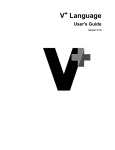
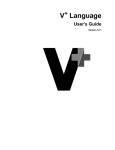
![VPC-1000 MANUAL [20090528]](http://vs1.manualzilla.com/store/data/005896865_1-4751a76ac00044adb338105a42e32db2-150x150.png)