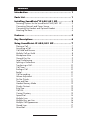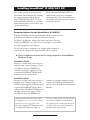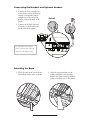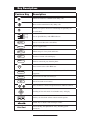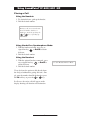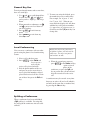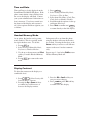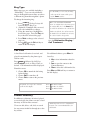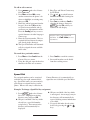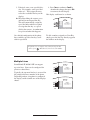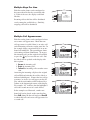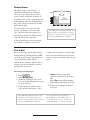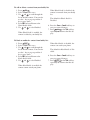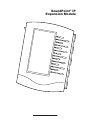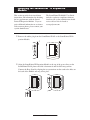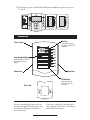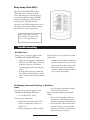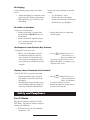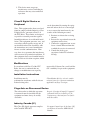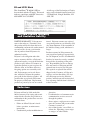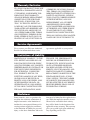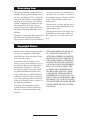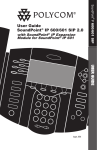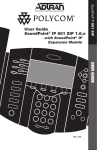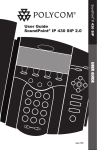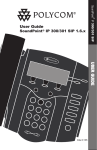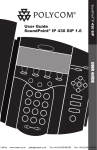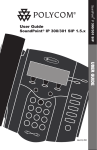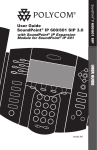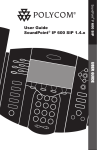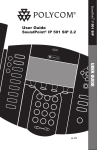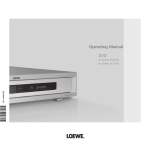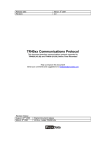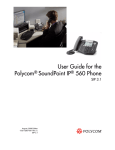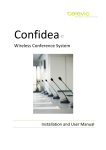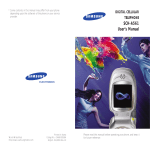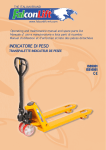Download User Guide SoundPoint® IP 600/601 SIP 2.2
Transcript
SoundPoint® IP 600/601 SIP User Guide SoundPoint® IP 600/601 SIP 2.2 with SoundPoint® IP Expansion Module for SoundPoint® IP 601 Sel Conferenc e Transfer Del Call Lists Speed Dia l 1 Time & D ate 2 ABC 4 Redial 7 PQRS * DEF 5 GHI JKL 8 TUV 0 OPER Menu 3 6 MNO Voice Ma il Do Not Dis turb 9 WXYZ # Hold July, 2007 USER GUIDE Forward Contents Introduction ...................................................... 1 Parts List .......................................................... 1 Installing SoundPoint® IP 600/601 SIP ................. 2 Powering Options for the SoundPoint® IP 600/601 SIP ................. 2 Connecting Network and Power Source ...................................... 3 Connecting the Handset and Optional Headset............................ 4 Attaching the Base.................................................................... 4 Features ........................................................... 5 Key Descriptions ................................................ 6 Using SoundPoint® IP 600/601 SIP ...................... 7 Placing a Call .......................................................................... 7 Answering a Call ..................................................................... 8 Call Hold and Resume .............................................................. 8 Multiple Calls on Hold .............................................................. 8 Microphone Mute ..................................................................... 8 General Key Use ...................................................................... 9 Local Conferencing ................................................................... 9 Splitting a Conference .............................................................. 9 Transferring a Call .................................................................. 10 Call Timer.............................................................................. 10 Ending a Call ........................................................................ 10 Redial ................................................................................... 10 Call Forwarding ..................................................................... 11 Volume Adjustment ................................................................. 11 Do Not Disturb ....................................................................... 11 Time and Date ....................................................................... 12 Headset Memory Mode .......................................................... 12 Display Contrast ..................................................................... 12 Ring Type .............................................................................. 13 Call Lists ................................................................................ 13 Contact Directory ................................................................... 13 Speed Dial ............................................................................ 14 Multiple Lines ......................................................................... 15 Multiple Keys per Line ............................................................. 16 Multiple Call Appearances ...................................................... 16 Shared Lines .......................................................................... 17 Voice Mail ............................................................................ 17 Distinctive Ringing / Call Treatment .......................................... 18 Multilingual Support (Localization) ............................................ 18 Phone Reboot ........................................................................ 19 Optional Features ............................................ 19 Text Messaging ...................................................................... 19 Presence / Status / Buddy Lists ................................................ 20 SoundPoint® IP Expansion Module ...................... 23 Introduction ........................................................................... 24 Parts List ................................................................................ 24 Installing the SoundPoint® IP Expansion Module ......................... 25 Features ................................................................................ 26 To Place a Call ....................................................................... 27 To Answer a Call .................................................................... 27 Display Contrast ..................................................................... 27 Speed Dial ............................................................................ 27 Troubleshooting ............................................... 28 Safety and Compliance ...................................... 29 Part 15 Rules ......................................................................... 29 Class B Digital Device or Peripheral .......................................... 30 Modifications ......................................................................... 30 Installation Instructions............................................................. 30 Plug Acts as Disconnect Device ................................................ 30 Industry Canada (IC) .............................................................. 30 CE & VCCI Mark.................................................................... 31 Polycom Limited Warranty and Limitation Liability ..................................... 31 Exclusions ....................................................... 31 Warranty Exclusive ........................................... 32 Service Agreements.......................................... 32 Limitations of Liability ...................................... 32 Disclaimer ....................................................... 32 Governing Law ................................................ 33 Copyright Notice .............................................. 33 Introduction Thank you for choosing SoundPoint® IP 600/601 SIP, a full-duplex, hands-free phone running the industry standard Session Initiation Protocol (SIP). This unit provides business telephony features and functions such as Multiple Call Appearances, Call Hold, Transfer, and Conference over an IP network. In this User Guide, you will find everything you need to quickly use your new phone. Be sure to verify with your system administrator that your network is prepared for configuring your SoundPoint® IP 600/601 SIP phone or consult the Administrator Guide SoundPoint® /SoundStation® IP SIP for more information. As well, be sure to read the Parts List, and the Safety Notices section in this guide before you set up the SoundPoint® IP 600/601 SIP phone. Parts List The following items are included in your SoundPoint® IP 600/601 SIP package. Check this list before installation to ensure that you have received each item. If you are missing any items, please contact your system administrator. Polycom SoundPoint® IP 600/601 SIP Power Adapter (specification varies according to country) Sel Del Menu Directories Messages Applications Conference 1 4 GHI Transfer GHI Redial Hold 77 2 ABC 3 DEF ABC DEF 5 MNO JKL JKL 88 Do Not Disturb 6 MNO 99 PQRS TUV WXYZ PQRS TUV WXYZ * OPER 0 # Hold OPER Handset & Handset Cord Phone Base Quick Start Guide Network Cable 1 Installing SoundPoint® IP 600/601 SIP This section provides basic installation instructions and information for obtaining the best performance with the SoundPoint® IP 600/601 SIP phone. If you require additional information or assistance with your new phone, please contact your system administrator. The SoundPoint® IP 600/601 SIP User Guide includes regulatory compliance information that your system administrator should review and can also be found at www.polycom.com. Powering Options for the SoundPoint® IP 600/601 Both the SoundPoint® IP 600 and SoundPoint® IP 601 can be powered from Power over Ethernet in addition to AC power sources. For Power over Ethernet, both models will accept power over standards-based IEEE802.3af via the used or unused pairs over the Ethernet cables plugged ino the LAN port. For AC power source, both models are shipped with an adapter to convert the AC voltage to the appropriate DC voltage required. ►There are differences between the DC voltages required by the SoundPoint® IP 600 and IP 601: SoundPoint® IP 600 Requires a 12VDC rated power adapter as supplied in the original packaging. Power over Ethernet under the IEEE802.3af standard also supplies sufficient wattage to power the SoundPoint® IP 600 phone without use of the adapter above. SoundPoint® IP 601 Requires a 24VDC rated power adapter as supplied in the original packaging. The 24VDC adapter supplies sufficient wattage to power the SoundPoint® IP 601 phone and up to three SoundPoint® IP Expansion Modules (optional accessories). Power over Ethernet under the IEEE802.3af standard also supplies sufficient wattage to power the SoundPoint® IP 601 phone and up to three SoundPoint® IP Expansion Modules. When powering from an AC voltage source, it is important to use only that power adapter that shipped with the appropriate phone. Powering a SoundPoint® IP 600 phone from a SoundPoint® IP 601 phone adapter, or vice-versa, cannot guarantee correct operation over all input conditions. If in doubt about the appropriate power adapter that ships with your unit, contact your system administrator for futher details and/or options. 2 Connecting Network and Power Source AC Power Option Connect the supplied Network cable between the LAN jack on the phone and the LAN port on the wall or hub/ switch device port. Connect the DC plug on the AC wall adapter to the DC jack marked on the phone. (Optional) In-Line Power Option If the phone is connected to a compatible Ethernet switch that can provide in-line power, the phone will use that power option. Simply plug the supplied Network cable between the LAN jack on the phone and an available Power and Data port on the In-Line Power switch. IEEE 802.3af compliant In-Line Power switch 3 (Optional) Connecting the Handset and Optional Headset 1. Connect the short, straight end of the phone cord to the handset and the corresponding longer straight end of the cord to the handset jack on the back of the phone. 2. Connect the headset (optional accessory) to the headset jack on the back of the phone. (Optional) For information on headsets, please visit www.polycom.com and choose the Support link. Attaching the Base 1. Place all cords in the recessed area above the modular jacks as shown. 2. Align the two protrusions on the bracket with their corresponding holes in the phone and snap them together to lock the base to the phone. 4 Features Line Indicators Individual multi-color LEDs display a dynamic call state. Display Control Keys Line/Speed Dial Keys Use these keys to activate up to six lines or speed dials that can be assigned to your phone. Use the arrow keys to scroll through the displayed information. Sel Del Feature Keys Access important features using these keys. Menu Directories Messages Applications 1 Conference Dial Pad 2 ABC ABC 4 5 GHI Transfer These 12 keys provide the 10 digits, alphabetic, and special characters available in context sensitive applications. Hold Redial Hold 3 DEF Do Not Disturb DEF 6 JKL MNO GHI JKL MNO PQRS 77 TUV WXYZ PQRS 88 TUV WXYZ * OPER 0 # 99 Hold Soft Keys The screen will display labels for these keys, to identify their contextsensitive functions. Headset OPER Microphone Mute Speakerphone Volume Adjustment Keys Use these to adjust the volume of the handset, headset, speaker, and ringer. Hookswitch Indicator This will alert you to incoming calls, new Sel messages, and other events. Speaker For ringer and hands-free audio output. Del Graphic Display Menu Directories Applications 1 Conference 4 GHI Transfer Redial Hold 2 ABC 3 DEF ABC DEF 5 JKL MNO 6 GHI JKL MNO PQRS 77 TUV PQRS 88 WXYZ TUV WXYZ 0 # * OPER 99 Shows information Messages about calls, messages, Do Not Disturb soft keys, time, date, and other relevant data. Hold OPER Hands-free Microphone This works best when the phone is placed on a hard, flat surface. 5 Key Descriptions Feature Key Description Allows for hands-free communication during calls. Sel Sel Sel Sel Sel Sel Mutes audio transmission locally during calls. Del Sel Allows you to place and receive calls through an optionally Sel Sel conSel Sel Sel Del nected headset. Directories Directories Directories Applications Sel Sel Applications CallApplications Lists Directories Directories Directories Call Lists Conference Directories Directories Del Applications Applications Call Lists Applications Directories Conference Transfer Applications Services Applications Call Lists Sel Sel Call Lists Lists Call Conference1 Transfer Conference Redial Menu Call Lists Lists Call Conference 4 Transfer Conference Conference GHI Redial Transfer Redial Messages Conference 77 Conference Transfer Del Transfer PQRS Sel Transfer Sel Hold GHI 3 DEF PQRS DEF Do Not Disturb Transfer Transfer Redial Redial Redial 6 MNO MNO 99 Menu Redial Redial Sel Sel Del Hold Messages WXYZ 3 DEF WXYZ #DEF DEF 1 WXYZ Conference Transfer TUV 99 2 3 ABC DEF ABC DEF DEF TUV GHI MNO GHI OPER PQRS PQRS WXYZ TUV WXYZ 0 # OPER OPER JKL 88 TUV TUV 0 OPER OPER JKL ABC DEF ABCDo Not Disturb DEF PQRS ABC TUV DEF DEF MNO WXYZ MNO ABC PQRSABC MNO WXYZ GHI GHI GHI JKL JKL JKL DEF TUVDEF OPER Hold 3 5 6 6 Directories Applications MNO MNO 2 ABC 9 59 WXYZ ABC JKL Call Lists 3 DEF Conference DEF Transfer 6 MNO JKL WXYZ Redial MNO 88 # WXYZ TUV 99 TUV WXYZ 0 # OPER OPER DEF Sel MNO 77 88 99 *Messages0 # Del PQRSMenu TUV WXYZ Do Not Disturb Hold OPER Menu OPERABC Messages 1 2 ABC Do GHI Not DisturbJKL 3 DEF DEF Do Not Disturb 4 5Hold 6 GHI JKL MNO MNO 88 99 77 Pad Dial PQRS TUV WXYZ PQRS TUV WXYZ * OPER 0 # Hold Messages Do Not Disturb MNO MNO MNO WXYZ GHI GHI JKL JKL MNO OPERMNO PQRS PQRS PQRS TUV TUV TUV WXYZ WXYZ WXYZ TUV TUV WXYZ WXYZ OPER OPER OPER * OPER OPER Select and Delete controls for options and text within local menus. Messages Do Not Disturb Scrolling of lists and control of text/number entry on display. Sel Sel MessagesWXYZ TUV Menu WXYZ Access local and server features. ABC DEF Hold Do Not Disturb JKL Menu MNO PQRS WXYZJKL JKL 5 JKL Messages GHI DEF MNO Place/receive Del text and voice messages. 2 GHI Del JKL MNO Redial ABC Messages Sel ABC Del 4 GHI MNO QRS 2 ABC JKL Menu Menu Call Lists DEF 4 5 GHI # JKL 1 2 3 77ABC 88DEF4 QRS 5 TUV67 MNO 07 *JKL OPER 88 99* GHI GHI supported). Hold Menu Do Not Disturb MNO WXYZ Del DEF lists. Access to local directories ABCABC and DEFcall ABC Del Del Del Menu Messages Del Del Messages Do Not Disturb Menu Menu Menu Do Not Disturb Menu Menu Messages Messages Messages Hold Sel Applications 1 DEF Del Menu 2 3 1 1 2 3 DEF 4 5ABC 6DEF ABC Access to applications. 3 GHI JKL 1 MNO 2 3 4 5 6 ABC DEF 2 88JKLlocal 3 99conference. MNO JKL 11 77ofGHIABC 3 Allows setup a23-way 6 GHI MNO DEF PQRSABC ABC TUV DEF DEF WXYZ Messages Messages Do Not Disturb 4 5 6 1 2 3 Do Not Not Disturb DisturbHold 7 8 9 Do 1 2 3 7ABC 8DEF 9 99 4 5 6 0 # Transfer4of current to party. DEF TUV GHI JKL MNO Do Not Disturb 5 call 6thirdWXYZ *PQRSABC Do Not Disturb GHI JKL OPER MNO # GHI JKL MNO TUV WXYZ GHI MNO 4 *JKL 5 0PQRS 6 77connected 88 party 99from #the 8 Dials last Hold 77MNO 8phone. 99 Hold GHI JKL Hold GHI JKL MNO OPER 7 8 9 PQRS TUV WXYZ PQRS TUV WXYZ PQRS TUV WXYZ PQRS Hold 7 TUV 88 WXYZ 99 Hold OPER 7 0 # Places PQRS current active call in Hold state. PQRS TUV WXYZ TUV 0 WXYZ # 0 # ** OPER OPER OPER OPER 0 directs# incoming Sel Sel Cancels* ringing and calls to your Voice Mail (if ABC OPER OPER Messages WXYZ Directories * Sel Line or Speed Dial keys with LED indicators. PQRS PQRS Do Not Disturb Menu Del 6 MNO 3 99 DEF WXYZ 6 # MNO 3 DEF 99 WXYZ 6 MNO # Redial Sel Sel Sel Del Hold Soft keys to select from various context-sensitive options. Menu Messages Volume keys to adjusts audio and ringer volume. Do Not Disturb General dialing and alphanumeric entry (including special Hold characters). OPER Hold 6 Hold Using SoundPoint® IP 600/601 SIP Placing a Call Using the Handset: 1. To obtain dial tone, pick up the handset. 2. Dial the desired number. During a call, users can alternate between handset, headset, or hands-free modes by pressing the or keys, or picking up Directories the handset. Sel Del Sel Services Menu Call Lists Using Hands-Free Speakerphone 1 2 Mode: 3 Buddy Status Services 1 ABC GHI JKL PQRS TUV 2 ABC 1. With the handset on-hook, press any assigned line key, , or NewCall to obtain 4 5 My Status Call Lists GHI JKL dial tone. 1 Status 2. Dial theRedial desiredBuddy number. 77 88 PQRS Using the Headset: My Status 1. Del Directories TUVGHI 4 * 0 With the optional headset connected, press Redial OPER GHI OPER PQRS Directories 7to , or NewCall 7 any assigned line key, obtain dial tone. Services 2. Dial the desired number. Directories DEF 6 Do Not Disturb MNO MNOABC 2 9 WXYZ 9 ABC JKL WXYZ 5 5 #JKL 88 TUV 3 DEF 6 # Call Lists 1 Buddy Status 4 GHI 77 PQRS PQRS *1 4 77 PQRS PQRS My Status Redial 7 Menu 2 3 ABC DEF 15 26 ABC JKL MNO 48 59 8 JKL9 GHI TUV WXYZ 7 8# 270 3 8 PQRS TUV OPER 5* 6 0 ABC Sel DEF 3 ABC GHI GHI Redial Del OPER GHI My Status Del 99 also Headset MemoryHoldMode. See 0 Buddy Status Services Sel Do Not Disturb WXYZ * Directories Sel MNO WXYZ In all cases, the active call will appear on the Services My Status display showing call durationRedial and destination. Hold MNO OPER My StatusDirectories Menu Messages DEF TUV Users also have the option to dial directly from the dial pad without first getting dialCalltone. SimBuddy Status Lists ply enter the number then lift the handset, press the Dial soft key, or press the or Buddy Status keys. Redial Messages 3 PQRS Call Lists Services Call Lists DEF * JKL GHI ABC JKL JKL GHI 6 99 Messages WXYZ JKL OPER WXYZ 3 # Do Not Disturb DEF DEF 6 MNO Del Hold Menu Messages Hold Do Not Disturb MNO 99 PQRS TUV WXYZ PQRS TUV WXYZ * OPER 0 # OPER Hold WXYZ MNOOPER MNOABC Sel Do Not Dist Menu DEF DEF Del MNO TUV Menu Do Not DisturbMessage MNO WXYZ 1 OPER 2 88 99ABC TUV WXYZ 4 5 0GHI #JKL OPER 77 88 TUV DEF JKL TUV PQRS ABC OPER DEF MNO Messages Hold Answering a Call Sel Using the Handset: Pick up the handset. Del Directories Services Hands-Free Speakerphone Mode: Using Press , or with the handset on hook press the Call Lists line key with the active indicator, 1 2or the3Answer Buddy Status soft key. ABC DEF Sel ABC DEF JKL MNO Using the Headset: GHI 5 JKL MNO PQRS TUV 4 GHI My Status Directories Incoming calls may be ignoredSel Messages by pressing the Reject soft key or Sel Do Not Disturb during ringing. Note that Do Not Disturb stays active Del when the call is dropped and will Hold so until toggled off. remain Del 6 Del 77 through 88 an99 Press to answer the call PQRS TUV WXYZ Directories headset. optionally connected Services Redial Menu WXYZ 0 # In all cases, the active call*will appear on the Services OPER Menu 1 4 GHI 2 ABC ABC 5 JKL GHI JKL 77 TUV PQRS 88 PQRS TUV * OPER 0 OPER Menu OPER display showing call duration and destination. Call Lists 3 DEF Messages 1 6 1 Status Resume Call HoldBuddy and 4 My Status 99 During a call, press or the Hold soft key. GHI 4 My Status The call will Redial be placed on hold and this will be GHI # 7soft indicated on the display. Press the Resume 7 Redial PQRS 7 key, or the line key to retrieve the call. 7 DEF MNO Call Lists Buddy Status Do Not Disturb GHI MNO WXYZ GHI Hold WXYZ PQRS PQRS * * PQRS Multiple Calls on Hold If multiple calls are on hold on a single line key, use the arrow keys to switch between the calls then press the Resume soft key to retrieve the desired call. If more than two calls are on hold on a single key, an indication will appear on the display, for example “2/3” shows that this is the second call out of three calls. 2 2ABC ABC 5 JKL 5 JKL 88 TUV 88 TUV 0 OPER 0 ABC ABC JKL JKL TUV TUV OPER OPER Menu Messages 3 3DEF DEF 6 MNO 6 MNO 99 WXYZ 99 DEF DEF Messages Do Not Disturb MNO Do Not Disturb MNO WXYZ Hold WXYZ Hold # # WXYZ OPER If calls are on hold on more than one line key, the details of the calls on any line key can be viewed by pressing that line key and holding it down for a few seconds. If a line key is pressed briefly, the first call on hold on that line key will be retrieved. Microphone Mute During a call, press . The key lights up to indicate that the other party (parties) cannot hear you. Directories Directories Redial Redial Del Services Menu Call Lists 1 4 GHI My Status Del Directories Menu Buddy Status My Status Sel To turn off Microphone Mute, press again. Microphone Mute applies to all modes: Services Services handset, headset, and hands-free. You can still hear all other parties while Mute is Call Lists Call Lists enabled. Buddy Status Sel 8 2 1 3 2 ABC DEF ABC ABC DEF ABC 5 4 6 5 JKL GHI MNO JKL 3 DEF DEF 6 MNO GHI JKL GHI MNO JKL MNO 77 TUV 88 77 99 88 WXYZ PQRS PQRS WXYZ TUV 99 Messages Messages Buddy Status Do Not Disturb Do Not Disturb My Status Redial Hold Hold S Menu Menu Directories Directories Messages Messages Services Services General Key Use11 Conference Conference 22 ABCABC ABCABC 33 DEF DEF Do Not Disturb Do Not Disturb DEFDEF To navigate through menus Transfer 44 and 55to enter 66 data, Transfer MNO GHIGHI JKLJKL MNO these are useful Sel tips: Redial Redial 77 77 8888 9999 Sel PQRS WXYZ lists. 1. Use and to scroll through PQRS TUVTUV WXYZ Hold Hold In some lists the and 0 0 # Sel ** OPEROPER # keys Del can be used as “Page Up” and “Page Down”. Menu Del Del Sel 2. When menus have submenus, use Messages and toSel move one level down or 1 2 3 Menu Not Disturb back up. oneDolevel ABC DEF 3. Press MenuMessagesto exit from anyDel 4 5 6 GHI JKL 1 MNO 2 menu. Del Do Not Disturb 3 Menu Directories ABC DEF ABC DEF Messages to exit from any 7 8 9 Hold 4. Press Directories 7 8 9 Menu 2 TUVServices34 WXYZ5 6 PQRS Messages directory. ABC DEF GHI JKL MNO 0 # Messages 2Not Disturb 3 1 Do Services *JKL OPER MNO Do Not Disturb Hold ABC DEF 772 883 99 5 1 Conference 6 Do Not Disturb PQRS TUV WXYZ ABC DEF 5 Lists 6 Transfer 4 Call JKL MNO 06 # GHI JKL MNO * TUV 4 WXYZ 5 88 GHI Redial99JKL OPERMNO 88 Hold 99 Hold 1 77 Buddy PQRS TUV Status WXYZ Local Conferencing TUV 7 7 WXYZ 8 9 Hold 8 9 Hold OPER PQRS TUV WXYZ GHI 0 # * OPER conference with two other 0 #0 # You can create 4 MyaStatus OPER * parties using the phone’s local conferencing Directories GHI OPER PQRS feature. Redial GHI GHI JKL JKL MNOMNO PQRSPQRS TUVTUV WXYZ WXYZ HoldHold 5. To enter text using the dialpad, press the number keys one or more times For example, for ‘A’ press ‘2’ and for ‘C’ press ‘222’. When in text entry mode the display title will show whether keys will generate numbers Sel (1), upper-case (A) or lower-case (a) characters and the 1/A/a soft key can change this. OPEROPER ABC DEF GHI JKL MNO PQRS TUV WXYZ ABC DEF JKL MNO PQRS ABC TUV DEF WXYZ JKL OPER MNO GHI OPER GHI PQRS TUV ABC DEF GHI JKL MNO PQRS TUV WXYZ Del Sel 2 ABC WXYZ ABC OPER 5 JKL OPER JKL 77 Services 88 TUV 3 DEF DEF Menu Messages Del Do Not Disturb Ending the call on the conference MNO 6 originator’s phone will not end the MNO conference, the other Menu two parties WXYZ can9 continue Directoriesto talk. 9 Messages Hold PQRS TUV DEF WXYZ 1. Place a call to the first party. 2 OPER 3 Services 1 Not Disturb 2. Press Conference or the Confrnc soft ABC # the second Doparty answers, ABC 0 4. DEF When 2 key to create GHIa JKL MNO 1 5 OPER 6 press Conference or the Confrnc soft key ABC Transfer new call (the 4 again to join all GHI JKL GHI JKL MNO active call is placed on hold). PQRS 4 5 Transfer TUV WXYZ parties in the Redial 88 99 conference, or press Hold GHI JKL 3. Dial the phone number of the sec77 the Split soft PQRS TUV PQRS TUV WXYZ Redial ond party or use the arrow keys to 7 88 OPER key to put the first call on hold and Hold 7 access speed dial numbers, missed, 0 # keep the second call as the active PQRS TUV OPER Hold placed and received call lists. From OPER call. 0 one of these lists press the Dial soft OPER A conference may be created at any time key. between an active call and a call which is on hold (on the same line or another line) by pressing the Join soft key. ABC * * * Splitting a Conference When a conference has been established, a Split soft key is available. Pressing this key will split the conference into two calls on hold. 9 3 DEF DEF 6 MNO MNO 99 WXYZ WXYZ # 1 1 4 HI HI HI Menu Call Lists 1 Transferring a CallConference 2 DEF JKL 2 Messages 3 A blind transfer (without consul- 5 Do Notby Disturb MNO can also be supported tation) 6 pressing the Blind soft key. ABC ABC 3. Press Transfer or the Trnsfer soft key 4 GHI again to complete the transfer. This GHI JKL JKL 77 DEF 88 PQRS TUV DEF MNO 99 WXYZ Hold PQRS TUV WXYZ * OPER 0 # OPER Call progress on an active call is monitored through a local call timer. This is visible within the active call window on the display. Sel Del Menu Directories Sel Services Ending a Call Hold Services Replace the handset, or press if in Hands-free Mode, or if in Headset Directories Mode. Call Lists ABC Redial 1 DEF 4 Call Lists JKL Directories 5 MNO JKL MNO GHI * 88 JKL JKL JKL 1 WXYZ Press Directories TUV CallOPER Lists My Status 4 Services GHI 77 PQRS Call Lists PQRS Buddy Status * Redial My Status DEF DEF MNO MNO MNO Messages Do Not Disturb Do Not Disturb WXYZ Sel 99 PQRS TUV WXYZ * OPER 0 # Hold Sel OPER Del 2 ABC 3 DEF Hold 10 Redial 51 JKL 884 TUV GHI 07 7 OPER TUV GHI OPER PQRS 62 MNO ABC 995 WXYZ WXYZ JKL Messages Menu 6 1 MNO TUV 499 WXYZ GHI 77# PQRS TUV * OPER 0 OPER Messag DEF MNO 8 Do Not Disturb 3 JKL #8 Del Menu and Call Lists and ABCselectDEF GHI JKL MNO the DEF list. ABC #Placed Calls to scroll through Menu Messages ABC 88 6 Del TUV Do Not Disturb WXYZ Del 3 DEF 3 DEF 6 77 Do Not Disturb Messages 99OR TUV Services placed Redial 2 ABC 2 ABC 5 MNO 6 To redial another previously dialed num0 My Status Sel OPER ber, press from the phone’s idle display, Buddy Status Sel and press again to place the call. ABC JKL 3 ABC Press Redial to dial the last call 77 Buddy Status from your phone. PQRS Menu GHI 5 MNO DEF Services PQRS Del DEF Menu 2 GHI DEF JKL PQRS Redial 3 ABC 4 Transfer Messages 2 ABC GHI Directories My Status 1 Conference Press the EndCall soft key. Buddy Status Hold Transfer may be cancelled during establishment by pressing the Cancel soft key. Menu The original call is resumed. Use theCallarrow keys to access speed Lists dial numbers, missed, placed, and 1 received call lists. From one of these Conference lists, press the Dial soft key. OR Do Not Disturb MNO * Applications Call Timer Messages 4 be done 5 as soon 6 as the ringback can GHI JKL MNO sound is heard or you can wait PQRS TUV WXYZ Sel until and 7 the88third party 99 answersSel 7 talk to them PQRS TUV before WXYZ completing the transfer.OPERPress the Split soft key to 0 call #on hold and keep put the first Del OPER the second call as the active call . 1. During a call, press Transfer or the Trnsfer soft key (the active call is Redial placed on hold). 2. Press the line key if set up for speed dial on the SoundPoint® IP 600/601 and SoundPoint® Expansion Module or dialDirectories the number to which you want to transfer the call. Redial DEF ABC GHI OR 3 ABC WXYZ GHI 2 ABC 3 DEF ABC DEF 5 JKL MNO JKL MNO 88 6 99 PQRS TUV WXYZ PQRS TUV WXYZ Hold Do Not Dis Hold C L Sel Sel Call Forwarding Directories Services Call Lists 3 DEF DEF 6 MNO MNO 99 WXYZ V WXYZ R # R 3 F F 6 O Buddy Status My Status Redial Calls may be forwarded to another extension as follows: Del To turn call Del forwarding off: 1. Press the Forward soft key from the phone’s idle display or press Menu and select Features and Forward. Messages 2. (Optional) If multiple lines are in use, select which line to disable. Do Not Disturb 3. Press the Disable soft key. 1. Press the Forward soft key from the phone’s idle display or press Menu and select Features and ABC DEF Forward at1any time. 2 3 Messages 2. (Optional) If multiple ABC lines DEF are in JKL MNO use, select GHIwhich line to forward. 4 5 6 forward Do Not Disturb 3. Enter a number or URL to GHI JKL MNO all future calls to. TUV PQRS WXYZ 4. Press the Enable 77 soft 88 key to99 confirm PQRS TUV WXYZ CallHoldForwarding. Idle display returns and the line indicator now displays the regular icon. Hold Call Forwarding is not available on shared lines. Idle display returns with0a moving # arrow OPER Call Forwardon the line label to confirm ing enabled. * OPER This feature is local to the phone, and may be overridden by server settings. Contact your system administrator for more details. Sel Volume Adjustment To conform to regulatory requirements, handset and headset volume will return to a preset level after each call. Hands-free volume settings will be maintained across calls. Press the volume keys to adjust handset, headset, and hands-free speaker volume Del during a call. Pressing these keys in idle state adjusts the ringer volume. Sel 3 DEF DEF 6 MNO MNO 99 WXYZ WXYZ # Menu Messages Do Not Disturb (Optional) If multiple lines are in use, Do Not Disturb can be set on a line-by-line basis. Contact your system administrator for further details. When Do Not Disturb is enabled for a particular line, this is indicated by a flashing “ X ” beside the line indicator on the display. Do Not Disturb to prevent the phone from Press Del ringing on incoming calls. A flashing icon and text on the display indicates that Do Not Disturb is on. Hold Menu Calls received while Do Not Disturb is enabled are logged in the Missed Calls list. Messages To turn off Do Not Disturb, press Do Not Disturb again. NO 99 YZ YZ Hold This feature is local to the phone, and may be overridden by server settings. Contact your system administrator for more details. # 11 Del Conference Time and Date Forward Time and Date is clearly displayed on the ® IP 600/601 SIP phone. If the Transfer SoundPoint ABC DEF phone cannot obtain a time1 and date from 2 3 Call Lists the server, the display will flash.ABCContact DEF GHI JKL MNO your system administrator if either time 4 5 6or Speed Dial Conference date is incorrect. Users have over GHI control JKL MNO PQRS TUV WXYZ the and can turn it Redialformat of the display Forward 77 88 99 off. Select options whichPQRS are right you TUV forWXYZ OPER Transfer as follows: * 0 # OPER 1 Headset Memory Mode 4 Call Lists Sel GHI Speed Dial GHI Redial can be permaAs an option, the Del headset nently enabled. This is especially useful for regular headset users. To do this: 2 3 ABC DEF ABC DEF JKL GHI 5 MNO JKL MNO 77 PQRS 1 88 TUV 20 WXYZ 4 GHI PQRS * 6 99 3# TUV WXYZ DEF ABC OPER ABC OPER DEF JKL MNO GHI JKL MNO PQRS 77 TUV WXYZ PQRS 88 TUV * OPER 4 GHI 2 ABC ABC 5 JKL JKL 88 TUV TUV 0 OPER OPER 5 6 99 WXYZ # OPER Services 3 DEF Call Lists DEF 6 Buddy Status MNO MNO WXYZMy Status 99 WXYZRedial # 3 Voice Mail ABC DEF JKL 5 MNO JKL MNO Do Not Disturb 6 * 1. Press Menu . 2. Select Settings followed by Basic, Voice Mail Preferences, Headset Memory. Del or down arrows and Select 3. Use theDo up Not Disturb soft key to enable Headset Memory Mode. 4. Press Menu to return to the main Hold menu. Repeat steps 1-3 and select Disable to turn Headset Memory Mode off. VoiceSel Mail Sel Do Not Disturb Display Contrast Del To adjust the contrast on the display to a Hold comfortable level: Del Directories 0 2 PQRS TUV WXYZ Subsequent 77 88 calls 99 to or from this phone Hold using the PQRS TUV headset WXYZ will cause the headset key to OPER flash. Pressing the line keys or the 0soft key # AnswerOPER to receive a call will now connect to the user’s headset automatically. Sel 1 1. Press Menu . Sel 2. Select Settings followed by Basic, Voice Mail Preferences, Time & Date. 3. Select Do from Clock Date, Clock Time, Not Disturb Del Clock Order or Enable / Disable. 4. Scroll through the options via the up and downHoldarrow keys. 5. Press Select to confirm and Menu toABCreturnDEF directly to the idle display. 3. Press the Ok or Cancel soft keys to accept or reject changes. 4. Press Menu or the Exit soft key to return to the idle display. Menu 1. Press . Select Settings followed by Basic, Contrast. 2. PressingMessages the Up or Down soft keys or volume keys will increase or ABC DEF Do Not Disturb decrease the display 1 contrast. 2 3 4 GHI Hold GHI 77 ABC DEF JKL 5 MNO JKL MNO 88 Messages Do Not Disturb 6 99 PQRS TUV WXYZ PQRS TUV WXYZ * OPER 0 # Hold OPER 12 1 Ring Type Many ring types are available including a “Silent Ring”. Users can select different rings to distinguish Del between lines or to have a different ring from their neighbor’s phone. 2 3 ABC DEF ABC DEF JKL 5 MNO JKL MNO TUV 88 WXYZ TUV WXYZ 6 99 0 OPER # OPER 2 ABC 3 DEF DEF JKL MNO HI 5 JKL MNO 77 RS TUV WXYZ RS 88 TUV WXYZ 0 # 4 * If “Silent Ring” is selected, incoming calls can only be answered by pressing the Answer soft key. To change the incoming ring: ABC HI Sel OPER OPER 6 99 When your SoundPoint IP 600/601 phone is configured for silent ring, press the ringing Line key or the Answer soft key and you will answer the call. If your handset is off hook, the call is routed to the handset. If your handset is on hook, the call is routed to the speaker. 1. Press Menu . Select Settings followed by Basic, Ring Type. Messages 2. (Optional) If multiple lines are used, Sel first select which line to change. Notarrow Disturb keys, highlight the 3. Using Do the desired ring type. Press the Play soft Del the selected ring type. key to hear 4. Press Select Holdto change to the selected ring type. 5. Press Menu or the Exit soft key to return to the idle display. See also Distinctive Ringing / Call Treatment. Messages Do Not Disturb Call Lists Sel For additional choices, press More followed by: A local list of calls missed, received, and placed is maintained by the phone (up to Hold 100 for each). 4. Info to view information about the Del call. 5. Save to store the contact to the Contact Directory. 6. Clear to delete the call from the list. Menu Press Directories followed by Call Lists and Missed, Received, or Placed Calls as desired.Services Call information will be displayed. From this screen: Call Lists 1. Choose Edit to amend the dial stringABC 1 2 before dialing. Buddy Status ABC 2. Choose Dial to return the call. GHI JKL 3. Choose Exit to return to the previous 4 5 My Status menu. GHI JKL 77 lists 88 To quickly view respective call PQRS TUV PQRS TUV * OPER Redial from the idle display: 0 OPER 99 Sel Press for Placed Calls. WXYZ Sel Sel Received Calls. Press for Press # for Missed Calls. Hold Del Del Menu Services In addition placed, Services to a directory 2of missed, 3 1 Conference ABC DEF 2 3 1 or received calls, the phone can store Conference 1ABC 2DEF a3local Conference 4 5 6 ABC DEF Transfer directory of 500 or more contacts*. GHI JKL MNO 6 5 Transfer 4 Transfer 4JKL 5MNO 6 Redial GHI Users can add, delete, dial, JKL search MNO 88 GHI 99 or 77 edit, Redial Redial PQRS 7 WXYZ 9 7TUVthrough 8 8 9 forHoldany contact in this list just 77TUV 88WXYZ 99a few PQRS PQRS # TUV 0 key strokes. Hold * OPER 0 # WXYZ Hold * * 0 # DEF ABC JKL ABC DEF DEF MNO GHI JKL TUV PQRS MNO Messages ABC PQRS Do Not Disturb 6 MNO Del Menu Directories Contact Directories Directory Services GHI DEF WXYZ Directories GHI Press More and Exit soft keys to return to DEF Messages the idle 3 display. JKL MNO Messages Messages Do Not Disturb Do Not Disturb Do Not Disturb MNO WXYZ TUV PQRS WXYZ TUV WXYZ OPER OPER OPER OPER OPER 13 Menu Hold *Limit depends on server configuration. Contact your system administrator for Hold details. full Hold Sel To add or edit a contact: Del 1. Press Directories and select Contact 5. Ring Type and Divert Contact may Directory. be left blank. Sel 2. Press More and then Add to enter 6. Use and toSel switch between Services another contact into the phone’s daEnabled and Disabled settings for Menu tabase Call or Lists highlight an existing entry the last four fields. Del Del ABC PressDEF then press Edit. 7. Save to confirm or CancelMessages to 1 2 3 3. Directories Enter first last name from the abandon the changes then press Buddyand/or StatusDirectories Menu Menu ABC Directories DEF keypad. Press the 1/A/a soft key or the Exit soft keys Do to Not Disturb GHI JKL MNO Messages Services Messages Services to select between numeric and upreturn to the idle display. 4 5 6 My Status 1 2 modes. 3 1 GHI 2 JKL3Do Not Services per/lower caseConference alphanumeric Do Not Disturb Disturb Conference MNO ABC DEF ABC DEF PQRS TUV WXYZ Press the soft key to access RedialEncoding Transfer 4 5 6 4 7 5 86 Transfer 99 Hold Call Lists 7 8 special characters in other languages GHI JKL MNO GHI JKL MNO Contacts can be easily added from ABC PQRS WXYZ Redial if necessary. Redial 77 88 TUV 99 Call Hold 88 99 77 Hold OPER 1 2 Lists. See Call Lists for more PQRS WXYZ Buddy Status PQRS TUV This WXYZ is 4. Enter the Contact number. a TUV 0 # Hold Hold ABC information. 0 OPER # # * required field and it*must0 be unique GHI JKL OPER OPER 4 5 My Status (not already in the directory). GHI JKL ►The Speed Dial Index will automatiPQRS TUV Redial cally be assigned the next available 7 88 7 index value. ABC DEF GHI JKL MNO PQRS TUV WXYZ ABC DEF GHI JKL MNO PQRS TUV WXYZ * OPER OPER To search for a particular contact: 1. Press More and then Search from the Contact Directory menu. 2. Using the dial pad, enter the first few characters for First or Last names. 0 # OPER Del ► OR press and hold a line key which 1. Press Directories and select Contact is unassigned. A new empty entry in Directory. Highlight an existing the directory will automatically be Services directory entry and press Edit, opened allowing contact information Menu ► OR press and hold a line key which Sel to be added. Call Lists already has a speed dial number ABC If a speed DEF 2. dial index already exists, Messages assigned to it. That contact in the 1 2 3 Del Sel delete it by pressing the the Buddy Status directory will automatically be ABC keys.DEF Do Not Disturb Menu displayed. GHI Directories JKL MNO 77 TUV Conference PQRS Redial Directories 5 JKL 14 Transfer PQRSRedial 88 TUV 6 MNO 1 99 WXYZ 4 GHI WXYZ GHI PQRS 2 ABC 3 DEF ABC DEF JKL 5 MNO JKL MNO TUV WXYZ 6 Del Messages Do Not Disturb Menu 99 WXYZ * Example: To change a Speed Dial key assignment: Applications MNO WXYZ Sel 4 6 MNO OPER Contact Directory, it is automatically assigned the next available speed dial index. GHI DEF TUV Speed Dial My Status DEF PQRS 3. Press Search to search for contacts. 4. Successful matches can be dialed from the resulting screen. Pre-assigned numbers can be associated with line keys for rapid automated dialing. Speed Dial entries are consecutively placed next to assigned line keys on the phone. When a new entry is added to the 3 Hold 4. Press Save to confirm or Cancel to abandon the change then press Exit to return to the idle display. 3. If desired, enter a new speed dial index. For example, enter speed dial index as 1. This assigns the entry to the first available line key on the display, ► OR when editing the contact, press and hold an unassigned line key. This will automatically assign the speed dial index which is required to assign that line key as a speed dial for the contact. A confirmation beep is heard when this happens. Idle display could now be as shown: On a default configuration of the phone, there could be up to five line keys available for speed dial. To dial a number assigned to a Line Key, simply press the line key directly opposite the number on the display. To quickly view a complete list of assigned speed dial entries, press . Dial directly from a selected number. Sel Del Directories Services Multiple Lines SoundPoint® IP 600/601 SIP can support Messages up for 1 to six 2 lines. 3 Lines can be configured Do Not Disturb privateABCor shared lines. DEF ABC Conference Redial Hold DEF Sel 5 the6top-most line key is reserved for Typically, 4 GHI JKL the principleMNO directory number of the phone. 88 on99 how your phone isHoldconfigured, Depending 77 PQRS TUV WXYZ the display could resemble one of the displays 0 # shown: * GHI Transfer Menu PQRS JKL TUV MNO WXYZ OPER OPER Del Menu Directories Messages Services Conference 1 4 GHI Transfer Redial Hold 2 ABC ABC 5 3 DEF DEF Do Not Disturb 6 JKL MNO GHI JKL MNO PQRS 77 TUV WXYZ PQRS 88 TUV WXYZ * OPER 0 # 99 Hold Sel OPER Del Menu Directories Messages Services Conference 1 4 GHI Transfer Redial Hold 15 2 ABC ABC 5 3 DEF DEF 6 JKL MNO GHI JKL MNO PQRS 77 TUV PQRS 88 WXYZ TUV WXYZ * OPER 0 # OPER Do Not Disturb 99 Hold Multiple Keys Per Line Each line on the phone can be configured to have more than one line key associated with it. If this is the case, the display could look like this: Sel Incoming calls to this line will be distributed evenly among the available keys. Similarly, outgoing calls will be distributed. Del Menu Directories Messages Services 1 Conference 2 5 JKL MNO MNO GHI Redial Hold DEF DEF 4 Transfer 3 ABC ABC GHI JKL PQRS 77 TUV WXYZ PQRS TUV WXYZ * OPER 0 # 88 Do Not Disturb 6 99 Hold OPER Multiple Call Appearances Each line on the phone can be configured to have one or more call appearances. More than one call appearance is useful if there is an active call and an incoming call arrives on the same line. In the example shown, extension 9301 is in an outbound call with 9304. The second figure shows an incoming call from John Brown. To answer this incomingSel call, put the original call on Hold or press the key to access the new call. Soft key labels will be updated on the display with Del these options: 1 2 ABC 3 DEF ABC DEF JKL GHI 5 MNO JKL MNO PQRS 77 TUV PQRS 88 WXYZ TUV WXYZ * OPER 0 # 4 GHI OPER 6 99 1. AnswerMenu the incoming call. 2. RejectMessages the incoming call. 3. Forward the incoming call to another extenDo Not Disturb sion. Answering the incoming call places the original call on Hold and refreshes the soft key labels as Hold indicated (third figure). If more than two call appearances are in use, two will appear on the display and the total number will be indicated by a counter at the bottom right corner of the display. For example “2/3” indicates that the highlighted call is the second one out of a total of three. In the example case illustrated, another outbound call can be placed on the same first line. Press Hold during the first call and press NewCall to obtain dial tone and a new call appearance for a second call. Sel Del Messages Services Conference 1 4 GHI Transfer Redial Hold 2 ABC 3 DEF ABC DEF 5 JKL MNO MNO GHI JKL PQRS 77 TUV WXYZ PQRS TUV WXYZ * OPER 0 # 88 Do Not Disturb 6 99 Hold Sel OPER Del Menu Directories Messages Services Conference 1 4 GHI Transfer Redial Hold 2 ABC ABC 5 3 DEF DEF Do Not Disturb 6 JKL MNO GHI JKL MNO PQRS 77 TUV PQRS 88 WXYZ TUV WXYZ * OPER 0 # 99 Hold Sel OPER Del Menu Directories Messages Services Conference 1 4 GHI Transfer Redial Hold 16 Menu Directories 2 ABC ABC 5 3 DEF DEF 6 JKL MNO GHI JKL MNO PQRS 77 TUV PQRS 88 WXYZ TUV WXYZ * OPER 0 # OPER Do Not Disturb 99 Hold Shared Lines The phone supports shared lines**. A shared line is indicated by a different line icon. In the figure, the first line is private and the second line is shared. If two phones share a line, an incoming call to that number will cause both phones to ring. The call can be answered on either phone but not both. Sel Del Menu Directories If a shared line is in use on one of the phones, it cannot be used on the other one. The shared line icon changes to a moving icon and the line LED turns red when the line is in use remotely. Messages Services 3 feature conDo Not Disturb Shared lines are1 an 2optional Conference ** ABC DEF ABC DEF figured on the server 5 may 6 not be sup4 and GHI JKL MNO ported on your particular system. Contact Redial 88 99 Hold 77 PQRS TUV WXYZ your system administrator to find out. Hold GHI JKL MNO PQRS TUV WXYZ 0 # Transfer * Calls on shared lines can be transferred, put on hold, or added to a conference. OPER OPER Voice Mail Received messages will be indicated by a SelWaiting Indicator LED flashing Message on the front of the phone and optionally a visual notification on the display. A stutter dial tone in place of normal dial tone is used to indicate that one or more voice messages are waiting at the message center. Individual line indicators reflect voice or Del text messages left on that line (useful if multiple lines are in use). Menu To listen to voice messages: 2 ABC 3 DEF ABC DEF JKL 5 MNO JKL MNO TUV 88 WXYZ TUV WXYZ 0 # OPER OPER 6 99 Connect to initiate Voice Mail retrieval from the Message Center, OR Press Clear to turn off the flashing LED without listening to messages. 5. Follow voice prompts to listen to messages. 1. Press Messages . 2. Select Message Center*, †. Do Not Disturb 3. (Optional) If multiple lines are in use, select from which line messages are to be retrieved. 4. Display indicates number of mesHold sages and their importance. Press * † Voice Mail is an optional feature configured on the server and may not be supported on your particular system. Contact your system administrator to find out. Screen options may vary with serverbased application. Voice Mail can be accessed with a single key press. Contact your system administrator to configure this option. 17 Distinctive Ringing / Call Treatment Users can set distinctive incoming ringing tones for contacts in their local directory. This allows identification of a contact by a specific ring tone. Sel To set a distinctive ring for a local contact: Del 1. Press Directories and select Contact value). See Ring Type in this Directory. guide for further details. Services 2. Using the arrow keys, scroll through 5. Press the Save soft key or Cancel the directory to choose a contact. to abandon the change thenMenu press Call Lists 3. Press Edit and scroll down to Ring to return to the idle disDirectories ABC DEF Messages Type. play. 1 2 3 Sel Status corresponding to Services 4. Enter aBuddy number ABC DEFcalls from this contact will now Incoming Do Not Disturb GHI JKL MNO one of the ring types available (press have a distinctive ringing pattern. 4 5 6 Call Lists Sel thenMy DelStatusto remove an existing Del 1 4 GHI 2 ABC 3 3 DEF ABC DEF 5 MNO JKL GHI JKL 77 TUV PQRS DEF 2 ABC 88 PQRS TUV * OPER 6 99 WXYZ JKL MNO 77 TUV 88 WXYZ 0 * OPER Sel 5 MNO JKL MNO TUV 88 WXYZ TUV WXYZ 99 Delare supported by the phone. Hold languages Many 0 # To change language: OPER OPER Directories ABC 2 DEF Services ABC 5 DEF Call Lists MNO JKL 3 6 Status JKL Buddy MNO 88 TUV 99 WXYZ My Status TUV WXYZ 0 OPER OPER # Redial OPER DEF GHI 5 MNO # 4 JKL JKL MNO PQRS 77 TUV WXYZ PQRS 88 TUV WXYZ * OPER 0 # Redial WXYZDo Not Disturb DEF JKL 6 ABC Buddy Status Hold ABC 0 99 1 Hold This Messages feature is local to the phone, and may be overridden by server PQRS TUV WXYZ settings. Contact your system administrator for more details. OPER My Status Do Not Disturb Menu MNO Messages GHI PQRS Menu Redial # Multilingual Support (Localization) Del 3. The display will change to the language of your choice. 4. Exit to the idle display by pressing . Menu 1. Press Menu and select Settings, Basic, Preferences, Language. Messages the list of available 2. Scroll through languages and press the Select soft Do Notthe Disturb key when desired language is ABC DEF highlighted. 1 2 3 1 2 ABC 4Hold 5 DEF Do Not Disturb 6 JKL MNO GHI JKL MNO 77 TUV 88 WXYZ PQRS Messages 3 GHI 99 PQRS TUV WXYZ * OPER 0 # Sel GHI Hold OPER 18 2 ABC OPER 3 DEF 6 99 Phone Reboot Periodically, the phone may require a user reboot. Reasons for this include accepting a Sel new configuration or new software. There are two ways to reboot the phone: Sel Del Menu Directories Messages Services ►Simultaneously press and hold the MesDel sages, Microphone Mute, and Volume keys (see figure) for more than 3 seconds or until a beep is heard. Conference Transfer Redial Hold 2 ABC 3 DEF ABC DEF JKL 5 MNO JKL MNO TUV 88 WXYZ TUV WXYZ 0 # OPER 6 99 ► Press Menu and select Settings, Advanced, Restart Phone (the user password is Messages required to access this menu). 1 4 GHI 2 ABC 3 DEF ABC DEF 5 JKL MNO MNO GHI JKL PQRS 77 TUV WXYZ PQRS TUV WXYZ * OPER 0 # 88 Do Not Disturb 6 99 Hold OPER The reboot process will begin and is complete Do Not Disturb when the idle display is shown. In the case of problems, it may be possible to restore normal operation of your Hold phone without rebooting. Contact your system administrator before attempting to reboot the phone. OPER Optional Features Sel Text Messaging Users can send and receive Text messages Del Instant (Text) Messagon the phone. SIP ing is supported in real-time. Received messages will be indicated by a flashing Message Waiting Indicator LED on the front of the phone and optionally a visual notification on the display. Menu 2 ABC 3 DEF ABC DEF JKL 5 MNO JKL MNO TUV 88 WXYZ TUV WXYZ 0 # OPER 6 99 To read text messages: 1. Press Messages and select Instant Messages, OR Do Not Disturb Press the InstMsg soft key to read a message just received. 2. (Optional) If multiple lines are in Hold use, select from which line messages are to be retrieved. 3. Messages appear first to last in sent order. 4. Press the Next or Prev soft keys to cycle through messages in order. 5. Press the More soft key to access the Delete, Reply and New options. OPER 19 Menu To send a text message: 2 ABC 3 DEF ABC DEF JKL 5 MNO JKL MNO TUV 88 WXYZ TUV WXYZ 0 # OPER 6 99 OPER 6. Press the Select soft key to choose from various pre-scripted short messages, 1. Press Messages . 2. Select Instant Messages. Do Not Disturb 3. (Optional) If multiple lines are in use, first select from which line to send a message. 4. Press the Hold New soft key. 5. Enter the desired extension or SIP URL. Press the 1/A/a soft key to alternate between numeric and upper/lower case alphanumeric modes. OR Press Edit to compose a custom message. Use dialpad keys to cycle through the character set. Use keys 1,*,0, and # to select special characters. 7. Press Send when finished. Presence / Status / Buddy Lists The phone combines interactive message services and status monitoring to complement a traditional messaging application such as email. displayed and updated in real time. Each phone can also be “watched” by up to eight other phones. If your SoundPoint® IP 600/601 SIP phone is configured to work with Microsoft® Office Live Communications Server 2005, the behavior of the presence setting and buddy lists is different. For more information, contact your system administrator. Live interaction within a pool of phones is possible by monitoring the “presence” of the parties involved. Each phone can “watch” the status of up to Sel 48 other phones. These other phones form the “Buddy List”. The status of buddies is To view and change your presence settings: Del 1. Do one of the following steps: 2 ABC 3 DEF ABC DEF 5 MNO JKL 6 JKL MNO 88 WXYZ TUV TUV 0 OPER 99 2. Use or to scroll through the list, and then press the Select soft Sel Del key to select your new status. Menu Press , then select Features, Directories Presence, My Status Menu Messages Services OR 1 Directories Do Not Disturb Conference Services Press the Transfer MyStat soft key. 1 Conference Redial Transfer WXYZ Hold 4 GHI Hold GHI 77 Redial # Hold OPER 4 2GHI ABC 77 5PQRS GHI ABC PQRS JKL * 8 JKL 2 3 ABC DEF ABC DEF 5 3JKL DEF 88 6TUV MNO 0 99OPER 6 JKL MNO DEF MNO 99 TUV WXYZ MNO TUV PQRS TUV WXYZ * OPER 0 # Hold Sel OPER Menu Messages Services Conference Transfer Redial 1 4 3 DEF DEF 5 JKL MNO GHI JKL MNO 77 TUV 88 WXYZ PQRS TUV OPER Do Not Disturb 6 GHI PQRS Hold 2 ABC ABC 99 WXYZ 20 Hold Hold # WXYZ Del Directories Del This affects information sent to Messages phones watching you. Presence Menu Do Not Disturb information will also be sent to Messages phones when you go offwatching hook or enable Do Not Disturb. Do Not Disturb WXYZ OPER PQRS 8 Sel Sel To add or delete a contact from your buddy list: 1 2 ABC 4 5 1 4 GHI GHI 77 PQRS PQRS * JKL PQRS TUV JKL MNO OPER TUV 6 MNO 2 GHI 3 JKL 77 DEF 88 5 PQRS 6 TUV JKL MNO 0 * 88 99 OPER TUV WXYZ 10 2# 3 ABC DEF OPER 5 6 4 ABC DEF Menu 2 ABC ABC WXYZ ABC DEF MNO 99 WXYZ WXYZ When Watch Buddy is enabled, the7 7 Do Not Disturb Hold PQRS contact isDeladded to your buddy list. Redial # Menu Hold PQRS 0 * OPER PQRS GHI JKL MNO JKL TUV WXYZ * OPER PQRS PQRS * TUV TUV WXYZ WXYZ 10 2 # OPER ABC 3 DEF JKL MNO GHI 5 JKL MNO 77 TUV 88 WXYZ 4 GHI PQRS MNO GHI 5 JKL MNO TUV 88 WXYZ TUV WXYZ 0 # 2 3 4 Messages PQRS 3 DEF WXYZ 0 # OPER * Buddy Status My Status 6 99 Redial Hold 99 OPER Call Lists 1 ABC DEF ABC DEF JKL MNO GHI 5 JKL MNO PQRS 77 TUV 88 WXYZ 4 GHI Do Not Disturb OPER 6 9 TUV OPER DEF DEF DEF ABC OPER 8 MNO 3 JKL 3 the Save or Cancel soft keys to Press ABC DEF accept or cancel changes.Do Not Disturb JKL MNO 57. Press 6 Directories or the Exit soft key JKL MNO repeatedly to return to the idle disTUV WXYZ Services 8 play. 9 Hold DEF PQRS GHI DEF 26. ABC 2 ABC ABC The default for Block BuddyMenu is DisPQRS Redial 77 abled. WXYZ ABC 1 Del When Block Buddy is disabled, the GHI contact can watch your phone. 4 My Status OPER ABC Call Lists Buddy Status MNO TUV # To block or unblock a contact from buddy list: Messages Not Disturb 1. Press DoDirectories . Sel 2. Select Contact Directory. GHI JKL MNO 3. Use Services and to scroll through the 77 88 99 Hold list toSelfind theDel contact. You can also PQRS TUV WXYZ use theCall * Lists key to page up and the # 0 # * OPER key to page Menu down. 1 Buddyand Statusscroll down to the 4. PressDelEdit Messages GHI BlockMenuBuddy fields. 2 3 1 4 Do Not Disturb My Status Sel ABC DEF 5. Use and to select Enabled. GHI Messages 5 6 4 PQRS Redial 2 GHI 3 JKL MNO When 1 Block Buddy is enabled, the7 Do Not Disturb 7 ABC DEF Del 88 99 Hold 77 PQRS contact cannot watch your phone. 5 PQRS 6 TUV WXYZ 4 GHI JKL MNO Menu 0 # * 88 99 OPER Hold 77 Messages JKL DEF OPER OPER GHI 3 Do Not Disturb 6. Press MNO the Save or Cancel soft keys to 5 accept 6 or cancel changes. JKL7. Press MNO Directories or the Exit soft key TUV WXYZ repeatedly to return to the idle 88 99 Hold display. TUV WXYZ Services Sel GHI Messages The default for Watch Buddy is DEF Messages Disabled. JKL DEF ABC GHI ABC Del When Watch Buddy is disabled, the contact is removed from your buddy list. 1. Press Directories . Sel 2. Select Contact Directory. Services 3. Use and to scroll through the list toSelfind theDel contact. You can also use theCall * Lists key to page up and the # key to page Menu down. 1 Buddy Status Del 4. Press Edit and scroll down to the Messages GHI Watch Buddy fields. 3 MenuMy Status 4 Do Not Disturb Sel and to select Enabled. DEF 5. Use 6 99 PQRS TUV WXYZ PQRS TUV WXYZ * OPER 0 # * OPER 0 # OPER 21 OPER Integrating With Microsoft® Office Live Communications Server 2005 Your phone can be configured to work with Microsoft® Office Live Communications Server and communicate with others using Microsoft® Office Communicator and Windows Messenger. From your phone, you can invite, join, control, and monitor integrated multipoint audio and video conferences. Any contacts through your buddy list will appear as a contact in Microsoft® Office Communicator and Windows Messenger. Any contacts added as a contact in Microsoft® Office Communicator and Windows Messenger will appear in your buddy list. For more information, contact your system administrator. To view and change your presence settings: Sel 1. Press the MyStat soft key. 2. Use or to scroll through the list, and then press the Select soft Sel Del key to select your new status. This affects information sent to phones watching you. Presence information will also be sent to watching phones when you go offhook or enable Do Not Disturb. Menu Del Messages 1 2 ABC 3 DEF ABC Menu DEF Do Not Disturb Sel 5 6 4 2GHI 3JKL MNO Do Not Disturb ABC DEF 88 99 Hold 77 5PQRS 6TUV WXYZ Del JKL MNO 0 # * 88 Directories 99OPER Hold TUV WXYZ 2 buddy 3 1 To add a contact to your list: 0 # 4 5 6 Menu OPER Services 1. Press , then select 7 99 Sel 7 Features, Presence,88 Buddy Status. DEF Messages 0key.# Call Lists 2. Press the More soft * 3 DEF 3. Press the Add soft key.ABC DEF 1 2 3 Do Not Disturb of the contact. 4. Enter the number MNO Buddy Status ABC DEF GHI 1 JKL ABC 4 Messages DEF PQRS GHI MNO JKL TUV WXYZ MNO OPER GHI 77 PQRS TUV Directories Conference OPER * 2 JKL MNOMy Status 88 Services 99 Redial TUV WXYZ TUV Del GHI JKL MNO PQRS TUV WXYZ TUV 0 2 ABC # OPER ABC DEF Hold Menu Do Not Disturb 5. Press the Submit soft key. Sel Menu 6. Press or the Exit soft key repeatedly to return to the idle display. Messages Hold WXYZ DEF MNO JKL MNO 88 WXYZ 99 Redial TUV TUV 0 #1Directories2 ABC ABC OPER GHI Services JKL 2 ABC 3 DEF DEF 4 3 DEF 5 GHI JKL Conference ABC PQRS DEF TUV 88 77 5 PQRSTransfer 6 TUV JKL MNO PQRS 6 TUV WXYZ Menu 6. Press or the Exit soft Hold key repeatedly to return to the idle display. Messages 3 DEF Del DEF Menu 6 Messages MNO MNO 99 Do Not Disturb 77 enabled, 88 you 99are Del HoldMenuis WhenDelAccess PQRS TUVsee your WXYZ allowing the contact to Messages OPER Menu presence. Menu Do Not Disturb PQRS WXYZ OPER Do NotDel Disturb MNO * 6 My Status JKL 5 JKL 77 . 88 99 1. Press PQRS TUV WXYZ 2. Select Features, Presence, Buddy ABC DEF Messages List. OPER Status, Privacy 1 2 3 0 # 3. Press the EditSelsoft key.ABC DEF OPER Not Disturb 4. Use Doand to select GHI JKL a buddy. MNO 4 5 6 and Sel 5. For the Sel Access field, and use Del GHI JKL MNO Sel to select Enabled. 3 Buddy Status 5 4 GHI Del To view and changeGHIyour privacy list: JKL MNO WXYZ Call Lists OPER GHI MNO OPER 6 Directories JKL 4 DEF JKL OPER 5 ABC DEF ABC Hold ABC 1 ABC GHI PQRS ABC 2 Menu Messages Transfer Redial ABC Del WXYZ Services PQRS Sel Sel WXYZ Do Not Disturb WXYZ Messages * 1 ABC 2 4 5 Do Not Disturb ABC GHI JKL 3 DEF Hold DEF 6 MNO TUV 0 OPER WXYZ Hold # Messages Do Not Disturb 22 SoundPoint® IP Expansion Module 23 Introduction Thank you for choosing the SoundPoint® IP Expansion Module, a 14-line console that expands the potential of call handling when used with the SoundPoint® IP 601 phone. Up to three SoundPoint® IP Expansion Modules can be cascaded to a single host phone increasing the total number of buttons to 48 for intensive business IP telephony users. bi-color LED indicators, allowing easy recognition of line or call state. Keys may be programmed for speed dials or directory numbers (DN). Installation and configuration of the SoundPoint® IP Expansion Module is easy, since power and signaling are taken from the host SoundPoint® IP 601 phone upon connection. No extra wires or power supplies are required for the SoundPoint® IP Expansion Module. Each of the 14 keys on the SoundPoint® IP Expansion Module features individual Parts List The following items are included in your SoundPoint® IP Expansion Module package. Check this list before installation to ensure that you have received both items. If you are missing an item, please contact your system administrator. Base Stand SoundPoint® IP Expansion Module 24 Installing the SoundPoint® IP Expansion Module This section provides basic installation instructions and information for obtaining the best performance with the SoundPoint® IP Expansion Module. If you require additional information or assistance with your new phone, please contact your system administrator. The SoundPoint® IP 600/601 User Guide includes regulatory compliance information that your system administrator should review and can also be found at www.polycom.com. Remove the rubber plug from the SoundPoint® IP 601 or the SoundPoint® IP Expansion Module. Sel Del Menu Directories Messages Services 1 Conference 2 ABC GHI 5 MNO JKL MNO 77 TUV 88 WXYZ TUV WXYZ 0 # PQRS Redial PQRS Hold DEF DEF JKL 4 Transfer 3 ABC GHI * OPER Do Not Disturb 6 99 Hold OPER Align the SoundPoint® IP Expansion Module at the top of the groove lines on the SoundPoint® IP 601 phone and slide it downwards until it clicks into position. Connect the Base Stand by aligning the two protrusions on the stand to the holes on the back of the ExMod and snap it into place. Sel Del Menu Directories Messages Services Conference 1 Transfer Redial 3 DEF Do Not Disturb DEF JKL GHI 5 MNO JKL MNO 77 TUV 88 WXYZ TUV WXYZ 0 # 4 PQRS PQRS Hold 2 ABC ABC GHI * OPER 6 99 Hold OPER Sel Del Menu Directories Messages Services Conference 1 4 GHI Transfer GHI Redial Hold 77 2 ABC 3 DEF ABC DEF 5 MNO JKL JKL 88 Do Not Disturb 6 MNO 99 PQRS TUV WXYZ PQRS TUV WXYZ * OPER 0 # Hold OPER 25 To connect up to three SoundPoint® IP Expansion Modules together, repeat steps and . Sel Del Menu Directories Messages Services Conference 1 4 GHI Transfer GHI Redial Hold 77 2 ABC 3 DEF ABC DEF 5 MNO JKL JKL 88 Do Not Disturb 6 MNO 99 PQRS TUV WXYZ PQRS TUV WXYZ * OPER 0 # Hold OPER Features Line Keys Power Contacts Use these keys to activate available lines and Speed Dial assignments. Sel Del Large Graphical Display Menu 1 Shows information such as Speed Dial assignment or Directory Messages 2 Number. 3 Do Not Disturb ABC DEF ABC DEF JKL MNO GHI 5 JKL MNO PQRS 77 TUV PQRS TUV * OPER 4 GHI 88 0 6 99 WXYZ Infrared Lens WXYZ Hold Infrared Lens # OPER LED Indicators Display Line Activity and Remote User Status (BLF and Presence). Base Stand Power is automatically transferred from the host SoundPoint® IP 601 phone to the SoundPoint® IP Expansion Module(s) upon connection. Units may be plugged in and unplugged (hot swapped) at any time to a live SoundPoint® IP 601 host phone. 26 Using SoundPoint® IP Expansion Module To Place a Call Line keys on the SoundPoint® IP Expansion Module activate available lines. To place a call from an available line, press the corresponding line key and dial the desired number, OR Press the line key of the Speed Dial assignment you wish to call. For other call-handling functions such as Hold, Redial, and Call Forwarding, please see the relevant sections earlier in this User Guide. To Answer a Call Press the line key with the flashing green LED indicator. Sel Sel Del Display Contrast Directories Services 2 ABC 3Call Lists DEF ABC DEF JKL 5 MNO JKL MNO 88 WXYZ TUV TUV 0 OPER 6Buddy Status 99My Status WXYZ Redial To adjust the contrast on the display to a comfortable level: 3. Press the Ok or Cancel soft keys on the phone to accept or reject changes. 4. Press Menu or the Exit soft key to return to the idle display. Menu 1. Press . Select Settings followed by Basic, Contrast. Messages 2. The display on the SoundPoint® IP Expansion Module(s) will change, ABC DEF Do Not Disturb presenting a new display along 1 2 3 with line keys that are assigned Up ABC DEF or Down status. Pressing the MNO Up GHI JKL or Down line keys 4 will5increase 6 or Hold GHI JKL MNO decrease the display contrast. 77 # OPER Speed Dial 88 Messages Do Not Disturb 99 PQRS TUV WXYZ PQRS TUV WXYZ * OPER 0 # Hold OPER You can create up to 47 speed dial entries when three SoundPoint® IP Expansion Modules are attached. To add speed dial entries, see the sections Contact Directory and Speed Dial earlier in this User Guide. 2 1 The SoundPoint® IP Expansion Module4will 5 assign line designations to the first available 77 88 line keys and then follow them with speed * 0 dial assignments. Sel Del Menu Directories Messages Services ABC Conference ABC Hold 3 DEF DEF Do Not Disturb 6 GHI JKL MNO GHI JKL MNO PQRS TUV WXYZ PQRS TUV WXYZ OPER # Transfer Redial Del 99 OPER 27 Hold Busy Lamp Field (BLF) The Busy Lamp Field (BLF) feature allows the user to monitor the hook status and remote party information of users through the busy lamp field LED indicators and display on the attendant console phone. The speed dial key adjacent to the LED indicator may be used for quick and convenient dialing, transfer and conference to the remote party. Note: This feature will only be available if configured by your system administrator. Troubleshooting No Dial-Tone Verify power is correctly applied to the SoundPoint® IP 600/601 SIP phone: Verify if dial tone is present on any other audio paths: • Check that the display is illuminated. • Make sure the LAN cable is inserted properly at the rear of the phone (try unplugging and re-inserting the cable). • If using inline powering, check that the switch is supplying power to the phone (contact your System Administrator). • Switch between handset, headset (if present) or hands-free to see if dial tone is present on these other paths. • If dial tone exists on one of these, connect a different handset or headset to isolate the problem. No Display, Incorrect Display, or Bad Contrast level of contrast (follow the instructions in this User Guide). Verify power is correctly applied to the Verify successful outbound or inbound SoundPoint® IP 600/601 SIP phone: calling: • As “No Dial-Tone” above. • Place a call to the phone under inVerify contrast adjustment: vestigation - check that the display indicates incoming call information. • Follow the instructions in this User • Lift the handset. Ensure dial tone is Guide to readjust the contrast to a present and place a call to another darker level. extension or number, check that the • Reboot the phone to obtain a default display changes in response. 28 No Ringing Verify incoming ring setting and volume levels: Verify successful outbound or inbound calling: • Adjust the ringing level from the front panel using the volume up/down keys. • Check that ring type selection is not Silent Ring. • As “No Display” above. • Check same status of handset, headset (if connected) and through the hands-free speakerphone. No Audio on Headset Verify correct connections: • Ensure the headset is plugged into the jack marked Headset at the rear of the phone. • Ensure the headset amplifier (if present) is turned on and/or the volume is correctly adjusted. • Ensure that headset is compatible with the phone. Sel No Response from Feature Key Presses Del Verify phone is in active state: • MakeDirectories a call to the phone to check for inbound call display and ringServices ing as normal. If successful, try to 2 3 1 pressConference feature keys within the call ABC to DEF access Directory or Buddy 5 for6 Transfer 4 Status GHI JKL MNO example. Redial ABC DEF GHI JKL MNO PQRS 77 TUV WXYZ PQRS 88 TUV WXYZ Hold 99 • Press followed by System Status and Server Messages Status to confirm line Do Not Disturb is actively registered to the server. • Reboot the phone to attempt re-registration to the server. Menu Sel Hold 0 is# Down” Display shows “Network * Link OPER OPER Del Verify LAN cable is properly connected: Directories • Check termination at the switch or hub (furthest end of the cable from Services the phone). 1 2 3 Conference • Check that the switch or hub isABCoperaDEF tionalTransfer (flashing link/status4 lights) 5 or 6 GHI JKL contact your System Administrator.MNO Redial Hold ABC DEF GHI JKL MNO PQRS 77 TUV WXYZ PQRS 88 TUV WXYZ 99 • Press followed by System Status and Network Messages Status. Scroll down Do Not Disturb to verify LAN port is Active. • Reboot the phone to attempt reconnection to the network. Menu Hold * 0 # Safety and Compliance OPER OPER Part 15 Rules This device complies with Part 15 of the FCC Rules. Operation is subject to the following two conditions: 1. This device may not cause harmful interference, and 29 2. This device must accept any interferences received, including interference that may cause undesired operation. Class B Digital Device or Peripheral Note: This equipment has been tested and found to comply with the limits for a Class B digital device, pursuant to Part 15 of the FCC Rules. These limits are designed to provide reasonable protection against harmful interference in a residential installation. This equipment generates, uses, and can radiate radio frequency energy and, if not installed and used in accordance with the instructions, may cause harmful interference to radio communications. However, there is no guarantee that interference will not occur in a particular installation. If this equipment does cause harmful interference to radio or television reception, which can be determined by turning the equipment off and on, the user is encouraged to try to correct the interference by one or more of the following measures: 1. Reorient or relocate the receiving antenna. 2. Increase the separation between the equipment and receiver. 3. Connect the equipment into an outlet on a circuit different from that to which the receiver is connected. 4. Consult the dealer or an experienced radio/TV technician for help. Modifications approved by Polycom, Inc. could void the user’s authority to operate the equipment. In accordance with Part 15 of the FCC Rules, the user is cautioned that any changes or modifications not expressly Installation Instructions L’Installation doit être exécutée conformément à tous les règlements nationaux applicable au filage électrique. Installation must be performed in accordance with all relevant national wiring rules. Plugs Acts as Disconnect Device The socket outlet to which this apparatus is connected must be installed near the equipment and must always be readily accessible. La prise électrique à laquelle l’appareil est branché doit être installée près de l’équipement et doit toujours être facilement accessible. Industry Canada (IC) This Class [B] digital apparatus complies with Canadian ICES-003. Cet appareil numérique de la classe [B] est conforme à la norme NMB-003 du Canada. 30 CE and VCCI Mark A full copy of the Declaration of Conformity can be obtained from Polycom Ltd., 270 Bath Road, Slough, Berkshire, SL1 4DX, UK. This SoundPoint® IP 600/601 SIP has been marked with the CE mark. This mark indicates compliance with EEC directories 89/336/EEC and 73/23/EEC. Polycom Limited Warranty and Limitation Liability LIMITED WARRANTY. Polycom warrants to the end user (“Customer”) that this product will be free from defects in workmanship and materials, under normal use and service, for one year from the date of purchase from Polycom or its authorized reseller. tioned. Polycom warrants any replaced or repaired product or part for ninety (90) days from shipment, or the remainder of the initial warranty period, whichever is longer. Products returned to Polycom must be sent prepaid and packaged appropriately for safe shipment, and it is recommended that they be insured or sent by a method that provides for tracking of the package. Responsibility for loss or damage does not transfer to Polycom until the returned item is received by Polycom. The repaired or replaced item will be shipped to the Customer, at Polycom’s expense, not later than thirty (30) days after Polycom receives the defective product, and Polycom will retain risk of loss or damage until the item is delivered to the Customer. Polycom’s sole obligation under this express warranty shall be, at Polycom’s option and expense, to repair the defective product or part, deliver to Customer an equivalent product or part to replace the defective item, or if neither of the two foregoing options are reasonably available, Polycom may, on its sole discretion, refund to Customer the purchase price paid for the defective product. All products that are replaced will become the property of Polycom. Replacement products or parts may be new or recondi- Exclusions Polycom will not be liable under this limited warranty if its testing and examination disclose that the alleged defect or malfunction in the product does not exist or results from: alteration. • Unauthorized use of common carrier communication services accessed through the product. • Abuse, misuse, negligent acts or omissions of Customer and persons under Customer’s control; or • Acts of third parties, acts of God, accident, fire, lightening, power surges or outages, or other hazards. • Failure to follow Polycom’s installation, operation, or maintenance instructions. • Unauthorized product modification or 31 Warranty Exclusive IF A POLYCOM PRODUCT DOES NOT OPERATE AS WARRANTED ABOVE, CUSTOMER’S SOLE REMEDY FOR BREACH OF THAT WARRANTY SHALL BE REPAIR, REPLACEMENT, OR REFUND OF THE PURCHASE PRICE PAID, AT POLYCOM’S OPTION. TO THE FULL EXTENT ALLOWED BY LAW, THE FOREGOING WARRANTIES AND REMEDIES ARE EXCLUSIVE AND ARE IN LIEU OF ALL OTHER WARRANTIES, TERMS, OR CONDITIONS, EXPRESS OR IMPLIED, EITHER IN FACT OR BY OPERATION OF LAW, STATUTORY OR OTHERWISE, INCLUDING WARRANTIES, TERMS, OR CONDITIONS OF MERCHANTABILITY, FITNESS FOR A PARTICULAR PURPOSE, SATISFACTORY QUALITY, CORRESPONDENCE WITH DESCRIPTION, AND NONINFRINGEMENT, ALL OF WHICH ARE EXPRESSLY DISCLAIMED. POLYCOM NEITHER ASSUMES NOR AUTHORIZES ANY OTHER PERSON TO ASSUME FOR IT ANY OTHER LIABILITY IN CONNECTION WITH THE SALE, INSTALLATION, MAINTENANCE OR USE OF ITS PRODUCTS. Service Agreements Please contact your Polycom Authorized Reseller for information about service agreements applicable to your product. Limitations of Liability LIMITATION OF LIABILITY. TO THE FULL EXTENT ALLOWED BY LAW, POLYCOM EXCLUDES FOR ITSELF AND ITS SUPPLIERS ANY LIABILITY, WHETHER BASED IN CONTRACT OR TORT (INCLUDING NEGLIGENCE), FOR INCIDENTAL, CONSEQUENTIAL, INDIRECT, SPECIAL, OR PUNITIVE DAMAGES OF ANY KIND, OR FOR LOSS OF REVENUE OR PROFITS, LOSS OF BUSINESS, LOSS OF INFORMATION OR DATA, OR OTHER FINANCIAL LOSS ARISING OUT OF OR IN CONNECTION WITH THE SALE, INSTALLATION, MAIN- TENANCE, USE, PERFORMANCE, FAILURE, OR INTERRUPTION OF ITS PRODUCTS, EVEN IF POLYCOM OR ITS AUTHORIZED RESELLER HAS BEEN ADVISED OF THE POSSIBILITY OF SUCH DAMAGES, AND LIMITS ITS LIABILITY TO REPAIR, REPLACEMENT, OR REFUND OF THE PURCHASE PRICE PAID, AT POLYCOM’S OPTION. THIS DISCLAIMER OF LIABILITY FOR DAMAGES WILL NOT BE AFFECTED IF ANY REMEDY PROVIDED HEREIN SHALL FAIL OF ITS ESSENTIAL PURPOSE. Disclaimer Some countries, states, or provinces do not allow the exclusion or limitation of implied warranties or the limitation of incidental or consequential damages for certain products supplied to consumers, or the limitation of liability for personal injury, so the above limitations and exclu- sions may be limited in their application to you. When the implied warranties are not allowed to be excluded in their entirety, they will be limited to the duration of the applicable written warranty. This warranty gives you specific legal rights which may vary depending on local law. 32 Governing Law This Limited Warranty and Limitation of Liability shall be governed by the laws of the State of California, U.S.A., and by the laws of the United States, excluding their conflicts of laws principles. The United Nations Convention on Contracts for the International Sale of Goods is hereby excluded in its entirety from application to this Limited Warranty and Limitation of Liability. be copied, reproduced, or transmitted in any form or by any means, or translated into another language or format, in whole or part, without written consent from Polycom, Inc. Do not remove (or allow anybody else to remove) any product identification, copyright or other notices. Polycom, the Polycom logo design, and SoundPoint are trademarks of Polycom, Inc. in the U.S. and various other countries. All rights reserved under International and Pan-American Copyright Conventions. No part of the contents of this manual may Copyright Notice Portions of the software contained in this product are Copyright (c) 1998, 1999, 2000 Thai Open Source Software Center Ltd. and Clark Cooper. THE SOFTWARE IS PROVIDED “AS IS”, WITHOUT WARRANTY OF ANY KIND, EXPRESS OR IMPLIED, INCLUDING BUT NOT LIMITED TO THE WARRANTIES OF MERCHANTABILITY, FITNESS FOR A PARTICULAR PURPOSE AND NONINFRINGEMENT. IN NO EVENT SHALL THE AUTHORS OR COPYRIGHT HOLDERS BE LIABLE FOR ANY CLAIM, DAMAGES OR OTHER LIABILITY, WHETHER IN AN ACTION OF CONTRACT, TORT OR OTHERWISE, ARISING FROM, OUT OF OR IN CONNECTION WITH THE SOFTWARE OR THE USE OR OTHER DEALINGS IN THE SOFTWARE. Permission is hereby granted, free of charge, to any person obtaining a copy of this software and associated documentation files (the “Software”), to deal in the Software without restriction, including without limitation the rights to use, copy, modify, merge, publish, distribute, sublicense, and/or sell copies of the Software, and to permit persons to whom the Software is furnished to do so, subject to the following conditions: The above copyright notice and this permission notice shall be included in all copies or substantial portions of the Software. 33 Polycom, Inc. 4750 Willow Road Pleasanton, CA 94588-2708 USA C Spe Time Redial ©2007Polycom,Inc.AllRightsReserved.Polycom®,SoundPoint®,andthePolycomlogodesign areregisteredtrademarksofPolycom,Inc.intheU.S.andvariouscountries.Allothertrademarks arethepropertyoftheirrespectivecompanies. 1725-11621-001Rev.D