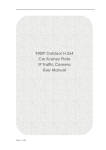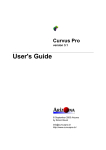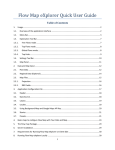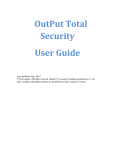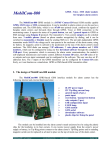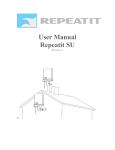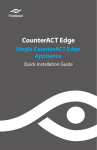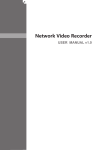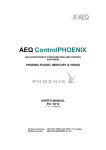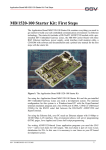Download MATE User Manual
Transcript
MATE User Manual Copyright 2001 Ericsson Radio Systems 1 1 CONTENTS 1 CONTENTS ....................................................................................................................................................2 2 INTRODUCTION.........................................................................................................................................3 3 STARTING MATE SYSTEM....................................................................................................................4 3.1 4 STARTING THE ENGINE AND THE GUI...................................................................................................4 THE MAIN GUI.............................................................................................................................................5 4.1 CREATE A NEW FILTER ...........................................................................................................................6 4.1.1 Limitation........................................................................................................................................6 4.1.2 Wildcard options............................................................................................................................6 4.2 FILTER LIST PANEL ..................................................................................................................................7 4.2.1 Priority.............................................................................................................................................7 4.2.2 Enabled/Disabled...........................................................................................................................7 4.2.3 Remove Filter..................................................................................................................................7 4.3 SAVE CURRENT FILTERS..........................................................................................................................7 4.4 LOAD A SAVED FILTER LIST ....................................................................................................................8 4.5 REMOVE FILTER.......................................................................................................................................8 4.6 REMOVE A LL FILTERS.............................................................................................................................8 4.7 SETTINGS PANEL ......................................................................................................................................9 4.7.1 Apply ................................................................................................................................................9 4.7.2 BER...................................................................................................................................................9 4.7.3 Interrupt...........................................................................................................................................9 4.7.4 Clear.................................................................................................................................................9 4.7.5 Enable/Disable Button..................................................................................................................9 4.8 IMPAIRMENTS.........................................................................................................................................10 4.8.1 Random Loss................................................................................................................................ 10 4.8.2 Manual Loss................................................................................................................................. 10 4.8.3 Data Rate...................................................................................................................................... 10 4.8.4 Latency.......................................................................................................................................... 10 4.8.5 Bit Error Rate .............................................................................................................................. 10 4.9 INTERRUPT ..............................................................................................................................................11 4.9.1 Buffered Interrupt ....................................................................................................................... 11 4.9.2 Non Buffered Interrupt............................................................................................................... 11 4.10 FILTER PRESENTATION WINDOW .........................................................................................................11 4.10.1 Close.............................................................................................................................................. 11 4.10.2 Scaling the Graph....................................................................................................................... 11 4.10.3 Haircross ...................................................................................................................................... 11 4.10.4 Filter data..................................................................................................................................... 12 4.10.5 Settings.......................................................................................................................................... 12 4.11 PERFORMANCE .......................................................................................................................................12 5 CLOSE MATE SYSTEM......................................................................................................................... 13 5.1 5.2 6 CLOSE THE ENGINE ................................................................................................................................13 CLOSE THE GUI......................................................................................................................................13 ERROR HANDLING................................................................................................................................ 13 6.1 6.2 MATE ENGINE LOST .............................................................................................................................13 FAILURE WHEN CREATING FILTERS.....................................................................................................13 Copyright 2001 Ericsson Radio Systems 2 2 INTRODUCTION MATE system consists of an engine and a GUI. All packets that pass through the engine can be manipulated in some way. The engine works with filters defined in the GUI to control the IPtraffic. A filter holds data such as source and destination IPaddresses and what kind of protocol type to filter on (UDP, TCP, ICMP or all). The manipulations made on the IP-traffic are decided by the impairment parameters of the filter. MS 192.168.1.130 Eth0 MATE Server 192.168.2.130 192.168.1.30 Eth1 192.168.2.30 Eth2 Eth0 The GUI defines filters and sets its impairments by commands to the engine. In return the GUI receives statistic data for all filters created in the engine. Install the system as stated in the Installation manual. Copyright 2001 Ericsson Radio Systems 3 3 3.1 STARTING MATE SYSTEM Starting the engine and the GUI • • • Log in as root Write mateengine at prompt, and press enter. Write mategui at prompt, and press enter. If the GUI should run on a different computer than the engine, the IP-address and ports to and from the engine must be added as argument to the GUI. First the IP-address to the engine then the port that the engine receives on and last the port that the engine sends on. Ex. >mategui 10.0.4.17 33331 33333 If the GUI is to be started on a Windows 98/NT based PC do the following steps: • Open the explorer and open directory: C:\mate\gui\ • Double click on the file mategui.bat Copyright 2001 Ericsson Radio Systems 4 4 THE MAIN GUI The Main GUI consists of a frame with three panels: the filter list panel, the settings panel and the presentation window panel. Filter List Panel Presentation Window Panel SettingsPanel Settings Panel In the main frame a toolbar is included. The toolbar consists of five buttons: save, open, new, remove and help. Save Open New Remove Help When starting the application the main GUI appears. All panels are empty and the buttons in the settings panel are disabled. The user has two options, start a new filter or load a saved filter list. Copyright 2001 Ericsson Radio Systems 5 4.1 Create a new Filter Creating a new filter is done by either choosing new from the file menu, by pressing the new button in the toolbar, or by pressing Ctrl-N. Then a Create filter dialog appears where the user fills in the filter specific data. This data can not be modified later. When the GUI gets the response from the engine a filter presentation window (See section filter presentation window) is shown in the presentation window panel. The Filter is listed in the filter list panel and filter impairment parameters can be changed in the settings panel. If the GUI does not get an acknowledgement from the engine within five seconds, the attempt is timed out. If the attempt is timed out an error message will be printed in the application log window. See section 7.2. 4.1.1 Limitation The MATE engine handles a maximum of ten filters. If the user tries to create an 11:th filter an error message will be shown. 4.1.2 Wildcard options When you want to cover all addresses or ports, the wildcard “*” should be used. An IP-address can also have a wildcard like: 127.*.*.1. If the filter should cover all protocol types, choose the “All” alternative in the Protocol Type combobox. Copyright 2001 Ericsson Radio Systems 6 4.2 Filter list panel The filter list shows all filters, enabled and disabled, in the engine. By selecting a filter in the list it becomes active in the settings panel. If the filter presentation window is not visible, you have to double click on the filter in the list and the presentation window will appear. 4.2.1 Priority The order of the filters in the list shows the priority of the filters. The engine looks for the first matching filter in order from top to bottom of the list. To change filter priority drag the selected filter to a new position in the filter list. 4.2.2 Enabled/Disabled The red/green mark indicates if the filter is enabled (green) or disabled (red). 4.2.3 Remove Filter If you want to remove a filter just select filter in the list and press the remove button in the toolbar. 4.3 Save current filters Choose Save or Save as in the file menu or press the Save button in the toolbar. All filters in the filter list will be saved, with their current impairment settings. Copyright 2001 Ericsson Radio Systems 7 4.4 Load a saved filter list Choose Open in file menu or press the Open button in the toolbar and select the saved file in the Load file window. The following dialog appears: If the operator selects Append all filters in the saved file will be sent to the engine and added to the filter list. If the amount of existing filters and loaded filters is greater than ten, the loading is cancelled with the 10:th filter. With the Replace button all existing filters is deleted and replaced by the loaded filter list. If the loading fails an error message will be printed in the application log window, see section 7.2. 4.5 Remove Filter Select the filter that you want to remove in the filter list, then press the Remove button in the toolbar or select Remove in the file menu. If you press ok in the information window the filter will be removed from the engine and the GUI. 4.6 Remove All Filters To remove all filters in the engine, select Remove All in the file menu. Copyright 2001 Ericsson Radio Systems 8 4.7 Settings panel With the settings panel you can make operations on every active filter in the engine. The settings are made on the filter that is marked in the filter list panel. The changes are updated in the presentation window. 4.7.1 Apply When the apply button is pressed all values in the impairment fields Random loss, Loss 1 of, Data rate and Latency are sent to the selected filter in the engine. All impairments are described in section “Impairments”. 4.7.2 BER With the BER combobox the impairment Bit Error Rate is changed. Everytime a new value is selected in the combobox the new impairment is sent to the engine. 4.7.3 Interrupt With the Interrupt radio button On the IP-traffic through the filter is interrupted, see section 5.8. 4.7.4 Clear The fields accumulated volume, passed packets and lost packets are cleared in the filter presentation window. 4.7.5 Enable/Disable Button The Enable/Disable button shows green if the selected filter is enabled and red if the filter is disabled. To change state, press the Enable/Disable button. When the filter is disabled the impairments are saved and any packets in the queue are also saved, but no packets are manipulated in the filter, as if the filter was not defined. Copyright 2001 Ericsson Radio Systems 9 4.8 Impairments The GUI supports six types of impairments. The impairments are controlled from the setting panel, which is connected to the filter marked in the filter list. Changes in the impairment fields Random loss, Manual loss, Data rate and Latency is activated on the filter when the apply button is pressed. 4.8.1 Random Loss The random loss impairment is specified in percent. The engine randomly throws packets to reach the value given in percent. 4.8.2 Manual Loss The engine throws each packets of the given interval set in the impairment field Loss 1 of. Zero means no packets are thrown. Random loss overrides Manual loss if both Random loss and Manual loss is set to a value greater than zero. 4.8.3 Data Rate Sets the maximum data rate through the filter. Asterisk means no limitation. 4.8.4 Latency Sets the delay on each packet through the filter. Latency can be set independent of Data rate. 4.8.5 Bit Error Rate Sets the Bit error rate from 1E-2 to 1E-10 or no Bit error rate at all. The BER impairment is sent to the engine instantly after it is changed. Copyright 2001 Ericsson Radio Systems 10 4.9 Interrupt 4.9.1 Buffered Interrupt If the checkbox Empty queue on interrupt is not checked all arriving packets will be buffered in the filter queue until the buffer is full. When the interrupt is deactivated the packets in the queue are sent as fast as possible due to current impairments. If the queue is full (50 packets), all incoming packets are thrown. 4.9.2 Non Buffered Interrupt An interrupt with the checkbox Empty queue on interrupt checked will stop all arriving packets to the actual filter. 4.10 Filter presentation window Each filter will have its own presentation window. In the presentation window all settings will be shown. The graph shows the throughput in kbits in the link between the source and destination. There is ten seconds between the vertical lines. 4.10.1 Close Closes the presentation window. The window becomes visible again by a double click on the filter in the filter list. See section Performance. 4.10.2 Scaling the Graph Rescaling is done by pressing the up and down scale buttons at the right of the graph. When the max value in the graph is below 100 the scaling is made in steps of ten otherwise in steps of 100. 4.10.3 Haircross The haircross in the graph helps the user to keep track of the graph value. Copyright 2001 Ericsson Radio Systems 11 4.10.4 Filter data The graph shows the history of the throughput value sent by the filter each second. In the following five fields different live data is presented. • Throughput shows the actual bit data rate. • Accumulated volume data shows how much data has passed through the filter since start or last filter clear, see Settings panel. • The Passed field shows how many packets that passed through the filter, since start or last filter clear, see Settings panel. • The loss field shows the amount of lost packets in number and in percent of total amount of sent packets. • The in queue field shows the amount of packets in the engine queue for this particular filter. 4.10.5 Settings When a filter presentation window is marked it is connected with the settings panel, and updates in impairments are shown in the SETTINGS section of the window. The IP-addresses, ports and Protocol type fields are never changed. The field Packet loss, Manual loss, Data rate, Latency and Bit Error shows the current impairment settings for the filter. 4.11 Performance In order to have a good performance in the GUI the presentation panel should never have more than four presentation windows visible, be sure to close presentation windows that are not important for your tests. Copyright 2001 Ericsson Radio Systems 12 5 5.1 CLOSE MATE SYSTEM Close the engine Press Ctrl-c in the X-terminal where the engine was started. If the engine is started as a background process write kill – INT <process-ID> at the prompt. 5.2 Close the GUI Select Exit in the file menu. 6 6.1 ERROR HANDLING MATE engine lost If the MATE GUI looses contact with the MATE engine a dialog with the text “The engine is lost!” appears. Follow this steps: 1. Save filters on file and close GUI and engine. 2. Restart the MATE system 3. Load filters from saved file. 6.2 Failure when creating filters If the GUI does not receive any reply on its request to create a new filter a dialogue with the text “No contact with the engine!” appears. This could be caused by: • The engine is stopped. • The engine is not configured with the correct IP-address and ports to the GUI. See installation manual. • The GUI is not started with correct IP-address and ports to the engine. See installation manual. Copyright 2001 Ericsson Radio Systems 13