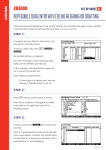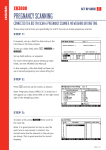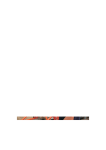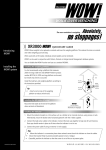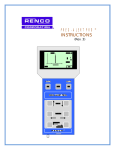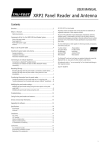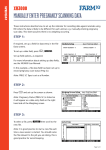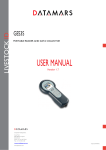Download Random data entry with EID - no weighing or drafting - Tru-Test
Transcript
XR3000 Set Up Guide 9. Random data entry with EID, no weighing or drafting These instructions describe how to set up the indicator for recording data against animals using EID where the data is likely to be different for each animal, e.g. manually entering pregnancy scan data. This sheet assumes there is no weighing occurring. STEP 1: If required, set up a field for data entry in the Life Data or File Data screens. To set up a data field, press . , or Set up field options, as required. For more information about setting up data fields, see the XR3000 User Manual. In this example, a file data field has been set up to record pregnancy scan status (Preg Sc). Note: PREG SC Type is set as a Number. STEP 2: Press and set up the screen as shown: Note: Pregnancy Status (PREG SC) is ticked so it will appear as a data entry field on the right hand side of the Weighing screen. STEP 3: To select a file, press new file. then scroll to the Note: It is good practice to start a new file each time a new session is started. You should name the file relevant to the job you are doing, this is good practice for record keeping. Page 1 of 2 XR3000 Set Up Guide 9. Random data entry with EID, no weighing or drafting STEP 4: Optimise the system for the task being performed. Press , . As animals are not being weighed, set Weight Recording to Off in order to increase the speed of data entry. Tick ID Entry Creates File Rec to allow the XR3000 to record data without weighing. STEP 5: Set up the EID device. Ensure the EID reader is plugged into CON 2. Press , , . Set up the screen as shown: STEP 6: The main Weighing screen should be displayed as shown: Here the data will need to be entered for each animal. Optionally data can be set to repeat (see appropriate Setup Sheet) Need more help? For further information regarding your stock management system contact Tru-Test on 1800 641 324 (AU) or 0800 878 837 (NZ) 02 0510 Page 2 of 2