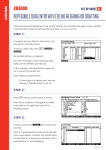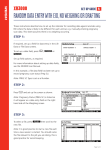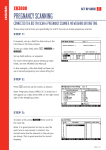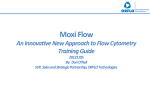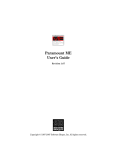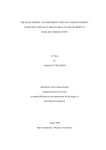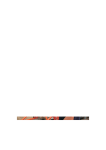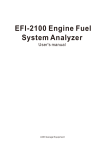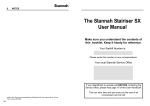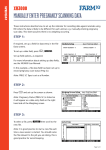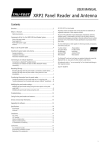Download 807434 Issue 1 USER GUIDE WOW.indd - Tru-Test
Transcript
The new revolution in weighing ... Absolutely, no stoppages! The new revolution in weighing ... Absolutely, no stoppages! )) XR3000 WOW! Introducing WOW! QUICKSTART GUIDE WOW! Allows weights to be captured as animals walk over the weighing platform. This reduces the stress on animals and makes weighing quick and easy. When used with an EID reader, individual animal weights can be monitored. WOW! can be used in conjunction with Onfarm, Protrack or Vestigo Animal Management database systems. You can disable the WOW! function and use as a standard XR3000.Installing Installing the WOW! system Installing the weighing platform Tru-Test recommends using a platform that measures 2500 mm long x 600 mm wide (WOW! Platform product number 807216). A 2200 mm long platform can be used, but results may not be as accurate. EID Install the load bars and weighing platform according to the instructions provided. Tru-Test platform Tru-Test load bars Tip • Install a mat on top of the weighing platform to reduce animal noise. WOW! enabled XR3000 indicator Installing the EID reader (if using) Mount the EID reader at the end of the platform where animals will disembark. WOW! Walk Over Weighing Absolutely no stoppages Installing the indicator 1. Mount the indicator bracket on a flat surface, such as a timber rail or concrete structure, using screws or nails. Alternatively, mount the bracket onto horizontal pipework with the U-bolts supplied. 2. Connect the load sensor cables to the indicator. Connect the dust caps together to keep out dirt and moisture. Dust caps should remain in place at all times when the indicator is not in use. 3. Connect the power cable (if using an external 12 volt supply). Tips • Mount the indicator in a convenient place where animals cannot knock the indicator or chew the cables. • Mount the bracket firmly to prevent possible operator errors or fatigue. • If possible, position the indicator so that the screen is out of the sun to prevent glare.. www.tru-test.com WORLD LEADERS IN WEIGHING Parts of the indicator Weighing screen Live weight Stable light is illuminated when weight is stable and can be recorded. On WOW!, light indicates when weight has been captured. Cursor shows part of screen that is active and can be changed or actioned Soft key label (above soft key, see below) Press soft key to perform operation shown on soft key label above Press the arrow keys to move the cursor around the screen On and off button Alphabet characters for IDs, filenames, life data and file data fields Press this key several times to return to weighing screen from any other screen Press to access setup screens, e.g. • Lifetime animal database • File data • Drafting/Sorting • Weight gain and predictions • Schedules • Printer, computer and EID interfaces • System Press to access the on-screen Help and access information about the indicator, e.g. • Battery • Indicator memory • Load cell Weighing screen soft keys Press to go back one key press. It allows you to remove the last digit typed, or get to a previous screen. Press to record a weight when weighing manually Press to enter IDs and other data when weighing manually Displays a list of files. Each file typically represents one weighing session. There are 200 files. Displays information likely to remain the same during the lifetime of animals e.g. ID, breed. More than one ID can be entered for an animal. IDs are cross-referenced, so that any ID can be entered in order to display animal information. Life data can be viewed and edited. There is one lifetime animal database. Displays information recorded in the weighing session e.g. weights, measured data, drafting ranges, together with relevant life data. File data is linked to life data via the ID. File data can be viewed and edited. Displays calculations for animals in the file e.g. average, total, minimum and maximum weights. Zeroes the scale manually. Used if dirt builds up on the platform. Zeroing is usually automatic. Getting started To turn on the indicator: 1. Press turn on the indicator. The Startup screen may appear, depending on the setup of the indicator. 2. From the Startup screen, press to start weighing or press to access the on-screen tutorial. To enable an option in a setup screen: 1. Place the cursor on the option you want to enable or disable. 2. Press . 3. Select an option using the arrow keys. 4. Press . To view on-screen help: Find out about any field, screen or feature, using the on-screen help. 1. Place the cursor on the field you want to find information about. 2. Press www.tru-test.com . A help screen is displayed about the field you are on. 3. If required, move the cursor to a link and press . Tip To quickly change to To quickly change to press 1. press 0. Preparing the indicator for Walk Over Weighing To enable Walk Over Weighing: 1. Press then to go to the System Setup screen. 2. Select ‘Damp System’. Press . 3. Select ‘Walk over’ using the arrow keys. Press 4. Select ‘Weight recording’. Press . 5. Select ‘Auto’ using the arrow keys. Press . . 6. Disable ‘Auto Power Off’. 7. If using an EID reader, enable ‘Id Entry Creates File Rec’. The indicator will create a file record each time an EID is scanned. 8. If not using WOW! select one of the other damping system options. To enable EID (if using an EID reader): See the XR3000 User Manual or the XR3000 On-screen Help for instructions on how to set up the EID reader. To set up the Weighing screen: 1. Press to go to the Weighing Screen Setup screen. 2. Enable these fields on the left hand side of the screen: - Prompt message - Weight gain and EID (if using an EID reader). To pre-enter animal data (if using an EID reader): Ask your Tru-Test dealer or visit www.tru-test.com for the technical bulletin Walk Over Weighing Data Management. Weighing animals using Walk Over Weighing To start a file for a new weighing session: 1. 2. 3. 4. Press to go to the List of Files screen. Select an empty file. Enter a name for the file using the keypad. Press . Press . The file Start Date is entered automatically when the first weight is recorded. To weigh animals: 1. Press to zero the scales, if required. 2. Allow animals to file across the weighing platform. Weights will be captured automatically within 0.6 seconds. Note: On some indicator software versions, the weight on the screen will fluctuate as animals cross the platform. Do not be concerned. The real weight will automatically be stored in the files. Tip • Keep all parts of the installation in the same place throughout weighing, and for every weighing session. This helps animals become accustomed to the equipment. After the weighing session: To view all recorded data from the weighing session: www.tru-test.com • Press to view weights recorded during the weighing session. • Press to view statistics for the current file. Notes: • Weight gain/loss will only be displayed for subsequent weighing sessions (for users of EID readers only). • Weighing will become more accurate as the animals become accustomed to the weighing procedure. • Use Link3000 to upload data onto your PC. Do this weekly to avoid running out of memory in the indicator. • See www.tru-test.com for other software programs to help manage data. Battery information • The internal battery charger operates from the recommended Tru-Test power adaptor or a 12 volt vehicle battery. • THE INDICATOR SHOULD BE CHARGED FOR 12 HOURS BEFORE IT IS USED FOR THE FIRST TIME. • To view Battery Information including Charge (%) and Time to Run (hours and minutes), press then . • A flat battery takes 8 hours to charge at temperatures of 10 to 35 °C (50 to 95 °F). For temperatures outside this range, charging time may be increased to 12 hours. In very extreme temperatures, the indicator may not charge. • The indicator may be left on charge at all times and the scale can be used while charging. Maintenance and storage tips • Make sure the underside of the crate or platform is free from dung, dirt and stones. • Store the load bars and the indicator in a clean, dry place, out of direct sunlight when not in use. Ensure dust caps are replaced after use. • Charge the indicator before long-term storage, and every six months during storage. Latest information and software downloads For up-to-date information about Tru-Test products and downloads of latest software versions for your indicator, visit our web site at: www.tru-test.com. Service information For repair or service information, contact the supplier of your XR3000 WOW! indicator. Feedback Tru-Test welcomes feedback from customers. You can send any feedback about this product via the Feedback link from the Scales page at www.tru-test.com. Specifications Use Link3000 to transfer data from your indicator to your computer. Size 270 x 190 x 71 mm (10 5/8 x 7 1/2 x 2 3/4”). Weight 1.6 kg (3 1⁄2 lb). Accuracy ± 3% or 2 resolutions (whichever is greater) when used with Tru-Test load sensors, minimum base resolution 0.5 kg (1 lb) normal, 0.1 kg (0.2 lb) fine. Battery Charging time = 8 hours in normal conditions; Run time = 15 hours continuous use minimum with two load cells (8 hours with back light on). Auto turn off = 15 minutes. Power requirements AC adaptor (regulated) or battery, using crocodile clip 11 to 16 V d.c., 400 mA. Display High contrast, wide temperature LCD module, 240 x 128 dots. IP67 rating The indicator is 100% water and dust proof. It can be submerged in water to a depth of 1 m for 30 minutes. Environmental Operating temperature: -10 to +40 °C (+14 to +104 °F). Storage temperature: -20 to +35 °C (-4 to +95 °F). Load bar capacity Power for up to 8 (350 Ω) load bars or load cells. Enables weighing of large loads. Communication 2 x D9, one interface RS485 or RS232, the other RS232 only. Allows for connection to a printer and/or computer. NOTE: Specifications may change without prior notice. Warranty Statement This product is warranted against faulty material and workmanship for a period from the date of purchase. If a warranted defect occurs, return this product with proof of purchase to the place of purchase. Details of warranty periods and other terms applying are available at the place of purchase or at www.tru-test.com. Note: • No responsibility is accepted for any accident or damage caused subsequent to any tampering with or modification to or misuse of this product, including (but not limited to) alterations made by anyone other than Tru-Test or its agents. • To the maximum extent permitted by law, this warranty is exclusive, personal to you and in lieu of all other warranties, representations or conditions relating to this product (whether express or implied and whenever arising) whether originating by statute, law, trade, custom or otherwise. The Tru-Test model XR3000 WOW! has been tested and found to comply with the limits for a Class A digital device pursuant to part 15 of the FCC rules. These limits are designed to provide reasonable protection against harmful interference when the equipment is used in a commercial environment. This equipment generates, uses and can radiate radio frequency energy, and if not installed and used in accordance with the instructions, may cause harmful interference to radio communications. Operation of this equipment in a residential area is likely to cause harmful interference, in which case users will be required to correct the interference at their own expense. © Tru-Test Limited, 2005. All rights reserved. WOW!, XR3000, Link3000 are trademarks of Tru-Test Corporation Limited. www.tru-test.com 807434 Issue 1 09/05