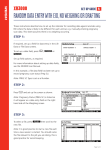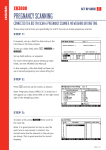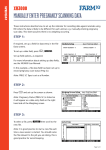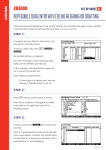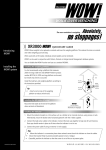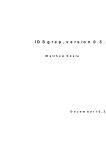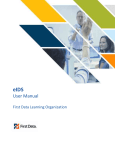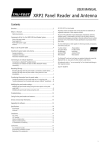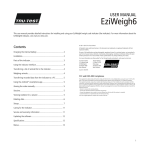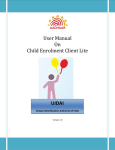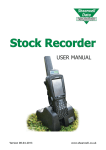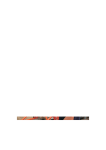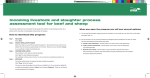Download Setting up for weighing and data entry, uSing eid - Tru-Test
Transcript
XR3000 Set Up Guide 4. Setting up for weighing and data entry, using EID These instructions describe how to set up the indicator for entering animal data during a weighing session. EIDs are entered during the weighing process. The system may be optimised for weighing sheep or cattle. STEP 1: If required, set up a field for data entry in the Life Data or File Data screens. To set up a data field, press . , or Set up field options, as required. For more information about setting up data fields, see the XR3000 User Manual. The example opposite shows a field set up to record condition score as a File Data field. File Data is used when the information changes regularly, Life Data is used when the information stays the same through out the life of the animal. STEP 2: Press and set up the screen as shown: STEP 3: To select a file, press new file. then scroll to the Note: It is good practice to start a new file each time a new session is started. You should name the file relevant to the job you are doing. This is good practice for record keeping. Page 1 of 2 4. XR3000 Set Up Guide 4. Setting up for weighing and data entry, using EID STEP 4: Optimise the system for the species of animal you are weighing. Press , . Set Damp System to Superdamp III (Cattle) or Superdamp III (Sheep), as required. STEP 5: Set up the EID device. Ensure the EID reader is plugged into CON 2. Press , , . Set up the screen as shown: STEP 6: The main Weighing screen should be displayed as shown: You are now ready to weigh. Need more help? For further information regarding your stock management system contact Tru-Test on 1800 641 324 (AU) or 0800 878 837 (NZ) 02 0510 Page 2 of 2