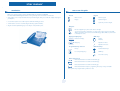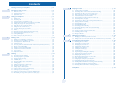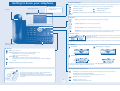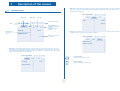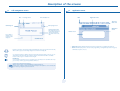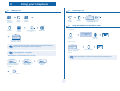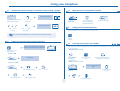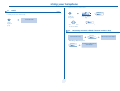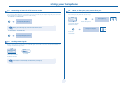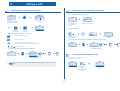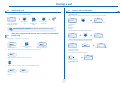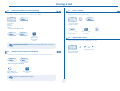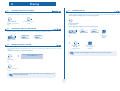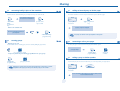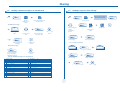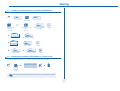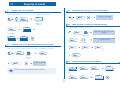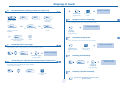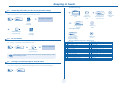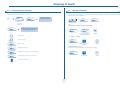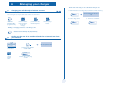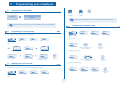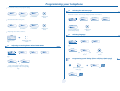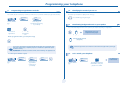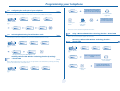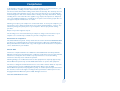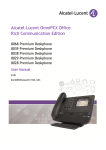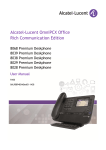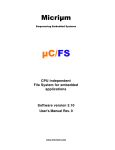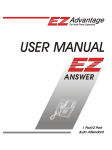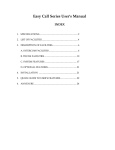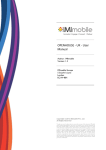Download "user manual"
Transcript
Alcatel OmniPCX Office Alcatel 4038/4039/4068 First User manual How Introduction How to use this guide Thank you for choosing a telephone from the 4038/4039/4068 range manufactured by Alcatel. Your Alcatel 4038/4039/4068 digital terminal has a new ergonomic layout for more effective communication. • Actions • Keypad Lift the receiver. A large graphic screen, in conjunction with various keys and the navigator, allows you to make calls, configure and program 2ab 5 c jkl ef 3d mno 6 Numeric keypad. your telephone, Hang up. Alphabetic keypad. a receiver that is pleasant to use: it fits nicely in the hand with a flexible grip section, 2 communication is even more convenient using the audio keys (speaker, handsfree), using the convenient alphabetic keypad, you can call your correspondents by name. Specific key on numeric keypad. • Navigator Move the navigation key up, down, to the left or to the right. To go back one level (press and release) or to return to the welcome page (press and hold); during a conversation, can be used to access the different pages (Menu, Main, etc.) and to return to the telephone screens. • Display and display keys Smith John Partial view of display. Speaker, handsfree. Display key. Adjustment “reduce”. tel 40 68 … • Audio keys Al ca Adjustment “increase”. • Programmable keys and icons • Other fixed keys Line key. Hold and Transfer keys. Icon corresponding to key. MENU key. Voice mail access key. • Other symbols used Means that the function is accessible from the Menu page. pers. Main Means that the function is accessible from the Main page. Means that the function is accessible from the Info page. Means that the function is subject to programming. If necessary, contact your installer. These symbols may be supplemented by small icons or text. 3 How Contents Toc Getting to know your telephone . . . . . . . . . . . . . . . . . . . . . . . . . . . . . . . . p. 6 1. 1.1 1.2 1.3 2. p. 9 p. 9 p. 9 p. 10 p. 10 p. 10 p. 10 p. 10 p. 11 p. 11 p. 12 p. 12 p. 12 6. Making a second call during a conversation . . . . . . . . . . . . . . . . . . . . . . . . . . . . . . . . . . . . Answering a second call during a conversation . . . . . . . . . . . . . . . . . . . . . . . . . . . . . . . . . Switching between calls (Broker call). . . . . . . . . . . . . . . . . . . . . . . . . . . . . . . . . . . . . . . . . Transferring a call . . . . . . . . . . . . . . . . . . . . . . . . . . . . . . . . . . . . . . . . . . . . . . . . . . . . . . . . Three-way conference with internal and/or external correspondents (conference). . . . Placing a call on hold (HOLD) . . . . . . . . . . . . . . . . . . . . . . . . . . . . . . . . . . . . . . . . . . . . . . Placing an outside call on hold (parking) . . . . . . . . . . . . . . . . . . . . . . . . . . . . . . . . . . . . . . Intrusion into an internal conversation . . . . . . . . . . . . . . . . . . . . . . . . . . . . . . . . . . . . . . . Store a number . . . . . . . . . . . . . . . . . . . . . . . . . . . . . . . . . . . . . . . . . . . . . . . . . . . . . . . . . . Adjust audio volume . . . . . . . . . . . . . . . . . . . . . . . . . . . . . . . . . . . . . . . . . . . . . . . . . . . . . . p. 13 p. 13 p. 13 p. 14 p. 14 p. 14 p. 15 p. 15 p. 15 p. 15 7. Receiving supervised call ringing. . . . . . . . . . . . . . . . . . . . . . . . . . . . . . . . . . . . . . . . . . . . . Answering a night or a general bell . . . . . . . . . . . . . . . . . . . . . . . . . . . . . . . . . . . . . . . . . . Manager/assistant screening . . . . . . . . . . . . . . . . . . . . . . . . . . . . . . . . . . . . . . . . . . . . . . . . Individual pick-up . . . . . . . . . . . . . . . . . . . . . . . . . . . . . . . . . . . . . . . . . . . . . . . . . . . . . . . . Answering briefly in place of the attendant . . . . . . . . . . . . . . . . . . . . . . . . . . . . . . . . . . . . Hunting groups . . . . . . . . . . . . . . . . . . . . . . . . . . . . . . . . . . . . . . . . . . . . . . . . . . . . . . . . . . Calling an internal party on his/her pager . . . . . . . . . . . . . . . . . . . . . . . . . . . . . . . . . . . . . Answering a call on your pager . . . . . . . . . . . . . . . . . . . . . . . . . . . . . . . . . . . . . . . . . . . . . Calling a party on his/her speaker . . . . . . . . . . . . . . . . . . . . . . . . . . . . . . . . . . . . . . . . . . . Sending a written message to an internal party . . . . . . . . . . . . . . . . . . . . . . . . . . . . . . . . . Sending a copy of a voice message . . . . . . . . . . . . . . . . . . . . . . . . . . . . . . . . . . . . . . . . . . . Sending a recorded message to a number/a distribution list. . . . . . . . . . . . . . . . . . . . . . . Broadcasting a message on the speakers of a station group . . . . . . . . . . . . . . . . . . . . . . . p. 16 p. 16 p. 16 p. 16 p. 17 p. 17 p. 17 p. 17 p. 17 p. 18 p. 18 p. 19 p. 19 p. 20 p. 20 p. 20 p. 20 p. 20 p. 21 p. 21 p. 21 p. 21 p. 21 p. 21 p. 21 p. 22 p. 22 p. 22 p. 23 p. 23 Charging your calls directly to business accounts . . . . . . . . . . . . . . . . . . . . . . . . . . . . . . . p. 24 Finding out the cost of an outside call made for an internal user from your terminal . . . p. 24 Programming your telephone . . . . . . . . . . . . . . . . . . . . . . . . . . . . . . . . . . p. 25 7.1 7.2 7.3 7.4 7.5 7.6 7.7 7.8 7.9 7.10 7.11 7.12 7.13 7.14 7.15 7.16 7.17 Sharing. . . . . . . . . . . . . . . . . . . . . . . . . . . . . . . . . . . . . . . . . . . . . . . . . . . . . p. 16 4.1 4.2 4.3 4.4 4.5 4.6 4.7 4.8 4.9 4.10 4.11 4.12 4.13 Selecting calls to be forwarded. . . . . . . . . . . . . . . . . . . . . . . . . . . . . . . . . . . . . . . . . . . . . . Forwarding calls to another number (immediate forwarding). . . . . . . . . . . . . . . . . . . . . . Forwarding your calls to your voice message service . . . . . . . . . . . . . . . . . . . . . . . . . . . . When you return, review your recorded messages . . . . . . . . . . . . . . . . . . . . . . . . . . . . . Activate/deactivate the personal assistant . . . . . . . . . . . . . . . . . . . . . . . . . . . . . . . . . . . . . Personal assistant: reaching you with one number only . . . . . . . . . . . . . . . . . . . . . . . . . . Forwarding calls to your pager. . . . . . . . . . . . . . . . . . . . . . . . . . . . . . . . . . . . . . . . . . . . . . Forwarding your calls from the receiving terminal (“Follow me”) . . . . . . . . . . . . . . . . . . Applying a selective forwarding . . . . . . . . . . . . . . . . . . . . . . . . . . . . . . . . . . . . . . . . . . . . . Forwarding all group calls . . . . . . . . . . . . . . . . . . . . . . . . . . . . . . . . . . . . . . . . . . . . . . . . . . Cancelling all forwardings . . . . . . . . . . . . . . . . . . . . . . . . . . . . . . . . . . . . . . . . . . . . . . . . . . Cancelling a specific forwarding . . . . . . . . . . . . . . . . . . . . . . . . . . . . . . . . . . . . . . . . . . . . . Forwarding calls when your line is busy (forward if busy). . . . . . . . . . . . . . . . . . . . . . . . . Do not disturb . . . . . . . . . . . . . . . . . . . . . . . . . . . . . . . . . . . . . . . . . . . . . . . . . . . . . . . . . . Leaving a recorded message for internal callers . . . . . . . . . . . . . . . . . . . . . . . . . . . . . . . . Consulting written messages . . . . . . . . . . . . . . . . . . . . . . . . . . . . . . . . . . . . . . . . . . . . . . . Message notification . . . . . . . . . . . . . . . . . . . . . . . . . . . . . . . . . . . . . . . . . . . . . . . . . . . . . . Managing your charges . . . . . . . . . . . . . . . . . . . . . . . . . . . . . . . . . . . . . . . . p. 24 6.1 6.2 During a call . . . . . . . . . . . . . . . . . . . . . . . . . . . . . . . . . . . . . . . . . . . . . . . . p. 13 3.1 3.2 3.3 3.4 3.5 3.6 3.7 3.8 3.9 3.10 4. Welcome screens . . . . . . . . . . . . . . . . . . . . . . . . . . . . . . . . . . . . . . . . . . . . . . . . . . . . . . . . p. 7 Call management screen. . . . . . . . . . . . . . . . . . . . . . . . . . . . . . . . . . . . . . . . . . . . . . . . . . . p. 8 Application screen . . . . . . . . . . . . . . . . . . . . . . . . . . . . . . . . . . . . . . . . . . . . . . . . . . . . . . . p. 8 Making a call . . . . . . . . . . . . . . . . . . . . . . . . . . . . . . . . . . . . . . . . . . . . . . . . . . . . . . . . . . . . Answering a call . . . . . . . . . . . . . . . . . . . . . . . . . . . . . . . . . . . . . . . . . . . . . . . . . . . . . . . . . Using the telephone in "Handsfree" mode. . . . . . . . . . . . . . . . . . . . . . . . . . . . . . . . . . . . . Activating the speaker during a conversation (receiver lifted) . . . . . . . . . . . . . . . . . . . . . Calling your party by name (company directory) . . . . . . . . . . . . . . . . . . . . . . . . . . . . . . . Make calls via your programmed call keys . . . . . . . . . . . . . . . . . . . . . . . . . . . . . . . . . . . . . Calling from the common directory . . . . . . . . . . . . . . . . . . . . . . . . . . . . . . . . . . . . . . . . . Screening calls using the voice mailbox . . . . . . . . . . . . . . . . . . . . . . . . . . . . . . . . . . . . . . . Redial. . . . . . . . . . . . . . . . . . . . . . . . . . . . . . . . . . . . . . . . . . . . . . . . . . . . . . . . . . . . . . . . . . Requesting automatic callback if internal number is busy . . . . . . . . . . . . . . . . . . . . . . . . . Answering an internal call in intercom mode . . . . . . . . . . . . . . . . . . . . . . . . . . . . . . . . . . Sending DTMF signals . . . . . . . . . . . . . . . . . . . . . . . . . . . . . . . . . . . . . . . . . . . . . . . . . . . . . Mute, so that your party cannot hear you . . . . . . . . . . . . . . . . . . . . . . . . . . . . . . . . . . . . . Keeping in touch . . . . . . . . . . . . . . . . . . . . . . . . . . . . . . . . . . . . . . . . . . . . . p. 20 5.1 5.2 5.3 5.4 5.5 5.6 5.7 5.8 5.9 5.10 5.11 5.12 5.13 5.14 5.15 5.16 5.17 Using your telephone . . . . . . . . . . . . . . . . . . . . . . . . . . . . . . . . . . . . . . . . . p. 9 2.1 2.2 2.3 2.4 2.5 2.6 2.7 2.8 2.9 2.10 2.11 2.12 2.13 3. 5. Description of the screens . . . . . . . . . . . . . . . . . . . . . . . . . . . . . . . . . . . . . p. 7 Initializing your voice mailbox. . . . . . . . . . . . . . . . . . . . . . . . . . . . . . . . . . . . . . . . . . . . . . . Customizing your voice greeting . . . . . . . . . . . . . . . . . . . . . . . . . . . . . . . . . . . . . . . . . . . . Modifying your personal code . . . . . . . . . . . . . . . . . . . . . . . . . . . . . . . . . . . . . . . . . . . . . . Configuring the telephone ringer . . . . . . . . . . . . . . . . . . . . . . . . . . . . . . . . . . . . . . . . . . . . Adjusting screen brightness . . . . . . . . . . . . . . . . . . . . . . . . . . . . . . . . . . . . . . . . . . . . . . . . Selecting the welcome page . . . . . . . . . . . . . . . . . . . . . . . . . . . . . . . . . . . . . . . . . . . . . . . . Selecting language . . . . . . . . . . . . . . . . . . . . . . . . . . . . . . . . . . . . . . . . . . . . . . . . . . . . . . . . Programming speed dialing (direct calls) keys . . . . . . . . . . . . . . . . . . . . . . . . . . . . . . . . . . Programming an appointment reminder . . . . . . . . . . . . . . . . . . . . . . . . . . . . . . . . . . . . . . Identifying the terminal you are on . . . . . . . . . . . . . . . . . . . . . . . . . . . . . . . . . . . . . . . . . . Broadcasting background music on your speaker . . . . . . . . . . . . . . . . . . . . . . . . . . . . . . . Lock / unlock your telephone. . . . . . . . . . . . . . . . . . . . . . . . . . . . . . . . . . . . . . . . . . . . . . . Configuring the audio jack of your telephone . . . . . . . . . . . . . . . . . . . . . . . . . . . . . . . . . . Activating/deactivating "forced headset" mode . . . . . . . . . . . . . . . . . . . . . . . . . . . . . . . . . Installing a Bluetooth® Wireless Technology headset (matching) . . . . . . . . . . . . . . . . . . Using a Bluetooth® Wireless Technology headset . . . . . . . . . . . . . . . . . . . . . . . . . . . . . . Removing a Bluetooth® Wireless Technology headset . . . . . . . . . . . . . . . . . . . . . . . . . . p. 25 p. 25 p. 25 p. 25 p. 26 p. 26 p. 26 p. 26 p. 27 p. 27 p. 27 p. 27 p. 28 p. 28 p. 28 p. 28 p. 28 Compliance . . . . . . . . . . . . . . . . . . . . . . . . . . . . . . . . . . . . . . . . . . . . . . . . . p. 29 5 Getting to know your telephone Display and display keys Contains several lines and pages providing information on calls and the features accessible via the 10 keys associated with the words on the screen. Telephone Adjust the tilt of the screen Receiver Indicator light Forward icon: pressing the key next to this icon allows you to program or change the forward feature. • • Receiver connected. Appointment programmed. Silent mode enabled. Telephone locked. Flashing green: incoming call. Flashing red: alarm. Display keys: pressing a display key activates the feature shown associated with it on the screen. Navigation OK key: used to validate your choices and options while programming or configuring. Left-right navigator: used to move from one page to another. Hold Up-down navigator: used to scroll through the content of a page. transfer Redial Back/Exit key: to return to previous menu (short press) or return to first screen (long press) ; during a conversation, provides access to welcome screens (Menu, Info, ...) and to return to the conversation icon screens. Welcome screens end Alcatel 4068 Menu Socket for connecting headphones or a handsfree/speaker unit pers. Main Info Menu page: contains all features and applications accessible via the keys associated with the words on the screen. Main page: contains call line keys (allowing supervision of calls) and programmable call keys. Info page: contains information on the telephone and the status of its features: name, telephone number, number of messages, activation of forwar feature, appointment reminder, etc. Call display Alphabetic keypad Incoming call. Call in progress or outgoing call. Audio keys END key: to terminate a call. Handsfree/Speaker Key: to make or answer a call without lifting the receiver. • Lit in handsfree mode or headset mode (short press). • Flashing in speaker mode (long press). Call on hold. Intercom/Mute key: • During a call: press this key so that your party cannot hear you. • Terminal idle: press this key so that you can automatically answer a call without lifting the receiver. To adjust the speaker or receiver volume up or down. If you get two calls at the same time, you can switch from one call to the other by pressing the display key associated with each call. Extension unit Left-right navigator: used to check calls. Feature keys and programmable keys Guide key: used to obtain information on features of the 'menu' page and to program key of the 'main' page. An extension unit can be fitted to your telephone. This provides additional keys which can be configured as feature keys, line keys, call keys etc. To affix labels: push the holding strip of the unit backwards to you and lift it. Install the label under the keypad, in the housing designed for, and place the keypad back into position. Messaging key to access various mail services: if the key flashes, a new voice message or a new text message has been received. 'Redial' key: to access the 'Redial' function. 6 Hold: the call is placed on hold. Transfer: transfer the call to another number. 1 Description of the screens Other Main page: contains call line keys (allowing supervision of calls) and programmable call keys. The up-down navigator is 1.1 used to access all the direct call keys (apart from those displayed by default). Direct call keys are programmed or modified via the Information key. Welcome screens Tue 16 jan 2004 Menu page Main page Info page Menu Anne Pascal Tue 16 jan 2004 Menu Main Info Lock Settings Scroll bar: shows the position on a page. Info Line Time and status icon Date Main Call forwarding icon Stationary: no forwarding activated. Rotating: forwarding activated. Info page: contains information on the telephone and the status of its features: name, telephone number, number of messages, activation of forwar feature, appointment reminder, etc. Appointment Displays the content of the page selected. Tue 16 jan 2004 Menu Name: Anne Number: 77942 Menu page: contains all features and applications accessible via the keys associated with the words on the screen. From this page, it is possible to adjust the ringer volume and screen brightness, program the time of an appointment, lock the terminal, define the default page displayed, configure voice mail, and access telephone functions such as calling back one of the last 10 numbers or intercepting calls. Lun 16 jan 2004 Menu Settings Main Left-right navigator: used to move from one page to another. Info Lock Up-down navigator: used to scroll through the content of a page. Appointment 7 Main Info Description of the screens 1 1.2 Call management screen Date Incoming call icon 1.3 Application screen Date Time and status icon Time and status icon Tue 16 jan 2004 Call in progress icon Call holding icon Pop-up display of functions accessible while the call is taking place. Application name Application screen Incoming call presentation screen. This screen is temporarily displayed when a call arrives and shows the name and/or number of the caller. Events screen Conference Application screen: displays information relevant to programming or configuring the telephone. Events screen: displays events connected to the programming or configuration operations in progress, confirmation, rejection, error, etc. Each tab corresponds to a call, the status of which is symbolized by its icon (in progress, held, arrival of new call). When a call is in progress, use the left-right navigator to look at held or incoming calls. Use the up-down navigator to display the functions accessible. These functions (transfer, conference, etc.) are directly related to the status of the call consulted. For example, the transfer function will not be available between a call in progress or a held call and an incoming call. Back/Exit key: Used to switch from a telephone screen to an application screen. For example, can be used while a call is in progress to look up a number, program an appointment reminder, etc. Calls can also be managed from the Main page. While the call is in progress, press the Back/Exit key and display the Main page. Calls in progress or waiting are displayed on the different line keys. It is then possible to converse with the caller of your choice by pressing the key associated with him. 8 Using your telephone 2 Other Making a call 2.1 5 ef bc 3d jkl 6 2a 5 lift the receiver dial the number for your call 3d 6 5 mn o OR OR number required lift the receiver 2.3 ef bc 3d 2a o mn jkl 6 Answering a call ef bc jkl 2a OR o mn 2.2 OR OR handsfree Paul is calling press the key next to the 'incoming call' icon Using the telephone in 'Handsfree' mode OR Terminal idle: handsfree number required programmable line key dial by name you are in handsfree mode Paul in conversation press and release you are in conversation with the destination number Call in progress: To make an external call, dial the outside line access code (9) before dialing your party's number. 9 is the default code for an outside line. Paul in conversation you are in conversation with the destination number For the attendant, dial '0' (by default). • If the internal or outside number does not reply: ForcedInter OR broadcast a message on the speaker of the free terminal terminate your call Call back request callback to a busy terminal OR press and release During a conversation, you can lift the receiver without terminating the call. Text send a written message OR go to next screen 9 Using your telephone 2 Activating the speaker during a conversation (receiver lifted) - Speaker 2.4 Make calls via your programmed call keys 2.6 10:30 the speaker key flashes Paul in conversation you are in conversation with the destination number Helen Main PERS. activate speaker (long press) pers. Main access the 'main' page call the selected party select the party you want to call from the programmed call keys The key is no longer lit OR Calling from the common directory 2.7 adjust volume (7 levels) deactivate speaker (long press) Your terminal has access to a common directory of outside numbers. Press and release the speaker key to switch to handsfree mode (light steady). 5 ef bc 3d jkl 6 2a o mn directory number Calling your party by name (company directory) 2.5 2.8 proposes a name followed by a corresponding telephone number and sequence number in list Dial by name Paul 001/003 Screening calls using the voice mailbox This service lets you screen incoming calls to your voice mailbox. When your caller leaves his message you can choose to communicate with him. • Activating call screening: first letters of your party’s name • If name is OK: 5 • If name is not OK: extend search in list OR 3d 6 0 erase last letter entered o mn enter your personal 'voice mailbox code screening' programmed key • When you receive a call: make the call OR ef bc jkl 2a OK FirstName OR name or number of the caller show next name OR return to main menu handsfree to take the call OR to stop listening only 10 same key to stop listening and deactivate the screening you hear the message left by your caller Paul is screened OR show previous name pers. Main Using your telephone 2 Call back on the last 10 number dialled: 2.9 Redial Rediallist OR Redialling the last number dialled (redial): 'redial' key (long press) reach the 'menu' page last number redial Call 'redial' key(short press) select the no. from the last ten dialed 2.10 call desired number Requesting automatic callback if internal number is busy ¤Callback Internal number is busy • Cancelling callback request: ×Callback 11 Cancellation of callback request acknowledged Callback request acknowledged Using your telephone 2 2.11 Answering an internal call in intercom mode 2.13 You can answer without lifting the receiver. When you receive an internal call, your telephone rings and you are connected directly in handsfree mode. The screen shows the caller’s identity. Mute, so that your party cannot hear you You can hear your party but he/she cannot hear you: • To activate - Terminal idle: The key lights up Paul in conversation corresponding LED lights up you are in conversation with the destination number disable microphone When your caller hangs up, intercom mode remains active. The key is no longer lit • To deactivate - Terminal idle: resume the conversation The corresponding LED goes out 2.12 Sending DTMF signals During a conversation you sometimes have to send DTMF signals, such as with a voice server, an automated attendant or a remotely consulted answering machine. ¤DTMF Paul in conversation you are in conversation with the destination number to activate The function is automatically cancelled when you hang up. 12 During a call 3 Other Making a second call during a conversation 3.1 3.2 • A second party is trying to call you: 10:30 h old menu main Answering a second call during a conversation info Paul Paul in conversation 5 ef bc 3d jkl 6 2a o mn Paul in conversation the first call is placed on hold you are in conversation with the destination number OR 5 3d 6 o mn John in conversation Answer call displayed: number of name of second party second party • Other methods for calling a second party bc 2a 5 jkl ef 3d o mn 6 name or no. of the caller displayed for 3 seconds you are in conversation with the destination number ef bc jkl 2a Paul is calling OR Answer John in conversation Dial the number for your call. line key for which the first call is placed on icon is flashing hold • To return to your first caller and end the conversation in progress: Name of second party. - To access the 'Redial' function (short press). - Call back on the last 10 number dialled (press and hold). John in conversation Programmable line key. key associated with the 'incoming call' icon • To cancel your second call and recover the first: John in conversation Paul in conversation OR Paul in conversation OR OR 3.3 key associated with the 'incoming call' icon Switching between calls (Broker call) During a call, a second call is put on hold. To alternate between calls: If you make an error, hang up: your telephone will ring and you will recover your first call. John in conversation Paul in conversation key associated with the 'incoming call' icon 13 place your first party on hold OR During a call 3 Transferring a call 3.4 3.6 • To transfer your call to another number: Placing a call on hold (HOLD) • Exclusive hold: During a call, you may place the call on hold and recover it later, on the same telephone. transfer 5 you are in conversation with the destination number press 'transfer' key ef bc 3d jkl 6 2a Paul 00:23' transfer h old o mn dial the number to be called Paul in conversation press to perform the transfer your call is placed on hold you are in conversation with the destination number • Press 'Hold' to recover the call on hold: Transfer between two outside calls is not generally possible (depends on country concerned and system configuration). 3.5 Paul on hold h old Three-way conference with internal and/or external correspondents (conference) Paul on hold During a call, to establish a three-way conference: Paul in conversation • Common hold (subject to programming): To recover your call on any telephone in your system. Conference c ab 2 5 press the “conference” key jkl 3 f de mn Conference o 6 number of second party Hold Paul in conversation press to establish the three-way conference Paul on hold your call is placed on hold you are in conversation with the destination number Cancel conference and return to first correspondant (if conference is active): Recover the call on hold from any telephone: ×Conference Hang up on all correspondant (if conference is active): Paul in conversation key associated with the 'incoming call' icon After the conference, to leave your two correspondents talking together: ×Conference Transfer cancel the conference 14 During a call 3 3.7 Placing an outside call on hold (parking) 3.9 You can place an outside call on hold and recover the call on another telephone: Store a number pers. Main During a call, to save the number onto a call key: Park »Directory Paul in conversation Paul in conversation you are in conversation with the destination number • To recover the parked call: PickUp you are in conversation with the destination number ---------- Unparkcall 5 press a call key on the main page ef bc 3d jkl 6 2a o mn number of telephone from which call was parked 3.10 enter the name of your party Adjust audio volume During a call, to adjust the volume level of the speaker or receiver: If the parked call is not recovered within a preset time (default value 1 min 30), it is transferred to the attendant. Paul in conversation 3.8 you are in conversation with the destination number Intrusion into an internal conversation Your party’s line is busy. If the number is not “protected” and if authorised, you can intrude into the call: ¤BargeIn ×BargeIn same key to exit • Protection against intrusion: 5 'protection of a call' programmed key ef bc 3d jkl 6 2a confirm o mn enter the number desired Protection is cancelled when you hang up. 15 OR adjust audio volume Sharing 4 Other 4.1 Receiving supervised call ringing 4.4 pers. Main To receive the special ringing for calls to another number: Individual pick-up You hear a telephone ringing in an office where no-one can answer. If authorised, you can answer the call on your own telephone. • If the telephone ringing is in your own pick-up group: “supervised call ringing” programmed key 4.2 press the same key to cancel 'group call pick-up' programmed key • If the telephone ringing is not in your pick-up group: Answering a night or a general bell PickUp IndivPickup 5 When the attendant is absent, outside calls to the attendant are indicated by a general bell. To answer: PickUp reach the 'menu' page GeneralBell Manager/assistant screening 'telephone call pick-up' programmed key System configuration allows “manager/assitant” groups to be formed, so that the manager’s calls can be directed to one or more secretaries. bc 3d jkl 6 2a 5 4.3 3d 6 mn o dial the number of the ringing telephone reach the 'menu' page OR ef bc jkl 2a ef o mn dial the number of the ringing telephone • From the manager’s or assitant’s telephone: The system can be configured to prevent call pick-up on certain telephones. Incoming calls are screened by a designated person (assistant, etc.) press “screening” key press the same key to cancel Screening is indicated on the manager’s telephone by the icon corresponding to the “screening” programmed key. 16 Sharing 4 4.5 Answering briefly in place of the attendant Outside calls to the attendant will ring on your telephone and you can answer the call: The number called does not answer and you know that the person called has a pager: your telephone will ring at the same time as the switchboard Paul is alerted press the same key to cancel “attendant help” programmed key • Calls to the switchboard: Calling an internal party on his/her pager 4.7 your party does not answer 'page' programmed key paging in progress is displayed calls to the switchboard will ring on your telephone Your party can answer from any telephone in the system. “attendant help” programmed key 4.6 Hunting groups • Hunting group call: A call on your pager can be answered from any telephone within the system. Certain numbers can form a hunting group and can be called by dialling the group number. 2a 5 bc jkl Answering a call on your pager 4.8 ef 3d 6 5 'answer page' programmed key no. of group to be called • Temporary exit from your hunting group:/Return into your group: 5 ef bc 3d jkl 6 2a 'exit group' programmed key bc 2a your pager beeps o mn ef 3d o mn 6 your group number Calling a party on his/her speaker 4.9 o mn jkl Your internal party does not answer. If authorised, you can remotely activate your party’s phone: your group number ForcedInter Belonging to a group does not affect the management of direct calls. A specific telephone within a group can always be called by using its own number. Paul is alerted your party does not answer you are connected to the speaker on your party’s phone (if he/she has the handsfree function) 17 Sharing 4 4.10 Sending a written message to an internal party Text bc 3d jkl 6 2a 5 Sending a copy of a voice message 4.11 ef Voice OR o mn 5 enter the first letters of the last name dial the number to be called 6 ef Display shows the number of new and old messages o mn Sendcopy enter the no. of the message to be sent (01 to 27) select the message to be sent confirm your choice Sendmessage Language OR send message confirm your choice 3d 6 ef mn o OR dial the number to be called select message to copy by consecutive presses GoTo OR bc jkl 2a 5 Text Mail Call me back 01/27 change language of message • Personal message 3d personal code • Predefined message first message in list (27) bc jkl 2a dial by name Record record a comment* • * To record a comment: Voice mail Ready to record Voice mail recording Record Create start recording the comment confirm your create a temporary choice personal message (alphabetic keypad) • The 27 standard messages are shown below: 1 2 3 4 5 6 7 8 9 10 11 12 13 14 Call me back Call me back tomorrow Call me back at _:_ (*) Call back _____ (*) Call the attendant Call the secretary I will call back at _:_ (*) Use paging Please fetch your fax Please fetch your mail Please cancel your forwarding Visitors are waiting You are expected at reception Meeting at _:_ (*) 15 16 17 18 19 20 21 22 23 24 25 26 27 (*) Stop Listen end recording Meeting on ___ (*) Meeting on ___ at _:_ (*) Out for a while Absent for the rest of the day Absent, back at _:_ (*) Absent, back on ___ at _:_ (*) On vacation, back on ___ (*) External meeting External meeting, back on ___ (*) I am in room nr __ (*) In a meeting - do not disturb At lunch Indisposed Messages to be completed using numeric keypad OR replay comment Record re-record a comment 18 OR send message recording Consult Sharing 4 Sending a recorded message to a number/a distribution list 4.12 Voice 5 ef bc 3d jkl 6 2a Sendmessage o mn personal code 5 ef bc 3d jkl 6 2a Add OR o mn party’s name or list name (00 to 50) dial party’s no. or list no. (00 to 50) Voice mail Ready to record other correspondents if necessary confirm Record start message recording Voice mail recording Stop recording OR end recording Listen OR replay message 4.13 confirm Record re-record a message confirm Broadcasting a message on the speakers of a station group A message not requiring an answer can be broadcast on the speakers within your broadcast group: 5 ef bc 3d jkl 6 2a o mn speak, you have 20 seconds OR number of broadcast group The message will only be broadcast on terminals not in use and which have a speaker. 19 Keeping in touch 5 Other Selecting calls to be forwarded 5.1 Forwarding your calls to your voice message service 5.3 When a forwarding is applied, you can select the types of call to be forwarded: outside, internal, all. Immediate»VM select the type of out/int call type of call forwarded is displayed The light indicates that messages have been received. OR Div: Ext / Loc if the type of call is not appropriate When you return, review your recorded messages 5.4 Perso Assist:OFF Choice forwarding is acknowledged Forward Div: Ext/Loc Ext/Int Voice all calls bc 3d jkl 6 2a 5 ef display shows the number of new and old messages o mn personal code Perso Assist:OFF Div: Local Perso Assist:OFF OR Div: External Consult internal or outside calls display shows name of sender, with date, time and ranking of message confirm select message 5.2 Forwarding calls to another number (immediate forwarding) Play OR Clear Call OR The number can be your home, portable or car phone, voice message or an internal extension (attendant, etc.). listen to message Immediate» ab 2 5 c jkl ef 3d o mn 6 OR OR PersSpdDial call sender of message Sendcopy dial the number to be called OR erase message Rediallist copy 5.5 Activate/deactivate the personal assistant forwarding is acknowledged Settings You can make calls, but only the destination number can call you. Assistant Settings Assistant: OFF reach the 'menu' page ON/OFF 20 Choice Settings Assistant: ON confirm Keeping in touch 5 5.6 Personal assistant: reaching you with one number only Settings Assistant 5 'forward calls' programmed key Menu 5.9 select type of forwarding reach the 'menu' page ef bc 3d jkl 6 2a OR o mn forwarding is acknowledged your extension number Applying a selective forwarding You can selectively forward calls, according to the caller’s identity: InternalNo. ExternalNo. MobileNo. dial an outside line number dial number of your mobile or dect forwarding is acknowledged dial number of a colleague or other key individual 'selective forwarding' programmed key Operator 5.10 activate/deactivate transfer to the attendant 5.7 Forwarding all group calls confirm You can forward all your group calls to another internal number: Forwarding calls to your pager 5 Callers will thus be able to contact you while you are moving around the company: Page» 'forward group calls' programmed key 5.11 Forwarding your calls from the receiving terminal (“Follow me”) 6 forwarding is acknowledged o mn number receiving forwarding Cancelling all forwardings Cancelforw» You wish to receive your calls in your present location: Use the “Follow me” function. Followme» 3d forwarding is acknowledged OR 'forward to pager' programmed key 5.8 ef bc jkl 2a OR OR 'cancel all forwardings' programmed key 5 ef bc 3d jkl 6 2a o mn 5.12 Cancelling a specific forwarding your extension number programmed key corresponding to type of forwarding (group or selective) 21 Program another type of forwarding, if desired Keeping in touch 5 • Predefined message: 5.13 Forwarding calls when your line is busy (forward if busy) Text Mail Call me back 01/27 GoTo OR Callers can be forwarded to another telephone if you are already on the line. OnBusy» bc 3d jkl 6 2a 5 first message in list (27) ef mn forwarding is acknowledged o number receiving forwarding 5 'forward if busy' programmed key 5.14 change language of message • Personal message: ef bc 3d 6 mn o number receiving forwarding confirm your create a temporary choice personal message (alphabetic keypad) • The 27 standard messages are shown below: 1 2 3 4 5 6 7 8 9 10 11 12 13 14 You can make your terminal temporarily unavailable for all calls. forwarding is acknowledged OR 'do not disturb' programmed key Callers wishing to contact you will see the 'Do Not Disturb' message displayed on their sets when they try to call. 5.15 confirm your choice Create Do not disturb DND confirm your choice Language jkl 2a OR enter the no. of the message to be sent (01 to 27) select the message to be sent Leaving a recorded message for internal callers You can leave a message on your terminal which will be displayed on the screen of the terminal calling you. Textanswer» 22 Call me back Call me back tomorrow Call me back at _:_ (*) Call back _____ (*) Call the attendant Call the secretary I will call back at _:_ (*) Use paging Please fetch your fax Please fetch your mail Please cancel your forwarding Visitors are waiting You are expected at reception Meeting at _:_ (*) 15 16 17 18 19 20 21 22 23 24 25 26 27 (*) Meeting on ___ (*) Meeting on ___ at _:_ (*) Out for a while Absent for the rest of the day Absent, back at _:_ (*) Absent, back on ___ at _:_ (*) On vacation, back on ___ (*) External meeting External meeting, back on ___ (*) I am in room nr __ (*) In a meeting - do not disturb At lunch Indisposed Messages to be completed using numeric keypad Keeping in touch 5 5.16 Consulting written messages 5.17 The light indicates that messages have been received. Messaging Voice mail: 0 Text mails: 2 Text A message is left in your mailbox but you are not at your desk. You can configure your telephone so that you receive notification of the message on another telephone. displays the sender's message on the screen Settings number of messages received Readmore Message notification reach the 'menu' page • Activate/deactivate message notification: Displays the rest of the message and the date and time it was left ON/OFF Choice press consecutively to activate/deactivate • To pause recording: Next message. Previous message. Number Erase message. Call Call sender of message. Sendmessage Sending a written message to an internal party. 3d 6 o mn enter the number desired • Change the time slot: confirm The time slot during which notification is activated can be changed. Schedule ef bc 3d jkl 6 2a 5 »Directory confirm ef bc jkl 2a 5 Clear Notification o mn change times Save the sender's number in your directory. Terminate consultation. 23 confirm Managing your charges 6 • At the end of the call, you are called back and you can: Other 1. Read information concerning call (cost, duration, number of units...). Charging your calls directly to business accounts 6.1 OK You can charge the cost of your outside calls to business account numbers. 5 ef bc 3d jkl 6 2a o mn password for this enter the number internal telephone of the terminal to receive the message • Adding or changing a business code during a call: “business account code” programmed key 5 ef bc 3d jkl 6 2a 2. Print a charge ticket. o mn Print enter the party’s number “Business account code during call” programmed key Finding out the cost of an outside call made for an internal user from your terminal 6.2 the call is placed on hold Paul in conversation during an internal conversation 5 ef bc 3d jkl 6 2a programmed key 'meter total recall' Transfer o mn outside number called name of internal user and cost of call transfer call to your party on hold 24 3. Terminate consultation. OK Programming your telephone 7 Other 5 3d 6 ef 5 ef bc 3d jkl 6 2a o mn old code (4 digits) Enter your personal code, then record your name following the voice guide instructions Light flashes bc jkl 2a Initializing your voice mailbox 7.1 o mn new code (4 digits) As long as your voice mailbox has not been initialized, the personal code is 1515. Your personal code is used to access your voice mailbox and to lock your telephone. 7.4 Customizing your voice greeting 7.2 Settings You can replace the greeting message by a personal message. Settings Mailbox CustomMsg T Choose the tune: Voice mail recording Record ready to start recording select the melody of your choice (16 tunes) recording Pause OR end recording Ringing Tune+ Voice mail Ready to record Stop My set reach the 'menu' page reach the 'menu' page 7.3 Configuring the telephone ringer OR to pause recording T Adjusting the ringer volume: Dfault Level+ press to return to the default message confirm select the level of your choice (12 levels) Your personal code is used to access your voice mailbox and to lock your telephone. My options confirm your choice T Activate/deactivate silent mode: Modifying your personal code Settings confirm your choice Silent Password On to activate reach the 'menu' page 25 Off to deactivate confirm your choice Programming your telephone 7 T Activate/disable meeting mode (progressive ringing): 7.6 Progressive On Selecting the welcome page Off This function is used to choose the page displayed by default on the telephone. to activate to deactivate confirm your choice Settings My options Homepage T Activate/deactivate discreet ring mode: Beeps On Off Choice to activate to deactivate confirm your choice select the default page (consecutive presses) confirm your choice T Adjust ringer volume while a call arrives: 7.7 Selecting language Paul is calling your telephone rings 7.5 adjusting the ringer volume Settings reach the 'menu' page Adjusting screen brightness Alcatel 4038 /4039 Language Settings My set Choice Contrast select the language of your choice reach the 'menu' page 7.8 Screen My options OR confirm your choice Programming speed dialing (direct calls) keys (Main page) Keys increase or reduce the brightness of the screen or keys (of the extension unit) by pressing consecutively on the corresponding keys Name press a call key on the main page Number 5 enter the number 26 ef bc 3d jkl 6 2a o mn enter the name pers. Main Programming your telephone 7 Programming an appointment reminder 7.9 7.10 You can define the time of a temporary reminder (one in 24 hours) or a permanent reminder (every day at the same time). Appointment reach the 'menu' page bc 2a 5 jkl Identifying the terminal you are on The number of your telephone is displayed on the 'Info' page. Access the Info page using the navigator. Choice select the type of appointment (temporary or permanent) 7.11 Broadcasting background music on your speaker You can broadcast background music on the speaker of your telephone (depending on configuration): ef 3d o mn 6 when telephone is not in use, background music is played enter time of appointment confirm the appointment time • At the programmed time, your telephone rings: (long press) Press the same key to cancel (Long press) The music stops when a call is made or received and starts again when you hang up. If you are in conversation, the display flashes and an audio tone is generated. After three calls without reply, a temporary request is cancelled but a permanent request remains in memory. If your calls are forwarded to another terminal, the forwarding is not applied to the reminder call. 7.12 • To cancel your reminder request: Appointment Choice Lock / unlock your telephone Clear Lock 5 reach the 'menu' page select the type of appointment (temporary or permanent) reach the 'menu' page 27 bc 3d jkl 6 2a ef o mn depending the displayed informations, enter your password or confirm your telephone is locked/unlocked Programming your telephone 7 7.13 Searches for Bluetooth® equipment; wait until the type of equipment detected and the address is displayed Adddevices Configuring the audio jack of your telephone select the relevant equipment By default, the audio jack of your telephone can be used to connect a headset, handsfree kit or speaker. Settings My set Jack 5 reach the 'menu' page Headset confirm your choice Hands-free OR OR acknowledgement message and display of the headset icon on the terminal screen ef bc 3d jkl 6 2a mn o enter the pin code of the headset * Sta.speaker *Refer to the user documentation supplied with the headset. 7.14 7.16 Activating/deactivating 'forced headset' mode Using a Bluetooth® Wireless Technology headset - Alcatel 4068 Refer to the user documentation supplied with the headset. 'Forced headset' mode must be activated as soon as a headset is installed instead of the receiver. Settings My set 7.17 ForcedHead Removing a Bluetooth® Wireless Technology headset Alcatel 4068 reach the 'menu' page On Settings OR My set Bluetooth reach the 'menu' page Off activating/deactivating 'forced headset' mode Mydevices 7.15 Installing a Bluetooth® Wireless Technology headset (matching) - Alcatel 4068 display of the different equipment matched select the equipment to be removed Before a Bluetooth® headset can be used, it must be correctly matched to the terminal. Before performing the matching operation, the headset must be in detectable mode*. Delete Settings My set message acknowledging the equipment has been removed BlueTooth confirm your choice reach the 'menu' page 28 Compliance howtoc Independently of the legal warranty that covers this appliance, it is guaranteed for 1 year, parts and labour, counting from the date indicated on your invoice. The invoice will be demanded if making a claim under the warranty. The warranty does not however apply in the following cases: in the event of use that does not comply with the instructions given in this user’s manual, faults or damage caused by natural wear, damage resulting from a cause external to the appliance (e.g. impact, fall, exposure to dampness, etc.), noncompliant installation or modifications or repairs carried out by people who are not approved by the manufacturer or retailer. Warning: never place your telephone in contact with water. To clean your telephone, you may however use a damp soft cloth. Never use solvents (trichlorethylene, acetone, etc.) which may damage the plastic parts of your telephone. Never spray it with cleaning products. Earpiece may retain magnetic objects. The wording is not contractual and may be subject to change. Some functions of your telephone are controlled by a software key and the configuration of the unit. Declaration of compliance We, Alcatel Business Systems, hereby declare that we assume the Alcatel 4038/4039/4068 product to be compliant with the essential requirements of Directive 1999/5/CE of the European Parliament and Council. A copy of the original of this declaration of compliance can be obtained from your installer. Alcatel 4068 This device complies with Part 15 of FCC rules and with RSS-210 of Industry Canada. Operation is subject to the following two conditions: (1) this device may not cause harmful interference, and (2) this device must accept any interference received, including interference that may cause undesired operation. Warning: Changes or modifications made to this equipment not expressly approved by Alcatel Business Systems may void the FCC authorization to operate this equipment. The device is designed and manufactured not to exceed the emission limits for exposure to radio frequency energy in SAR (Specific Absorption Rate) set by the FCC Alcatel Business Systems, in keeping with its policy of constant product improvement for the customer, reserves the right to modify product specifications without prior notice. Copyright © Alcatel Business Systems. 2005. All rights reserved. MU19001USAB-O400ed01-0705 29