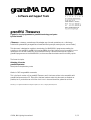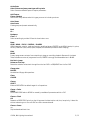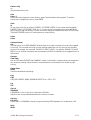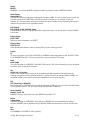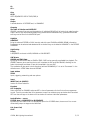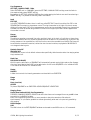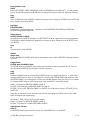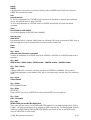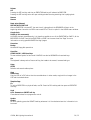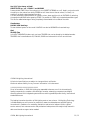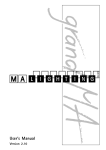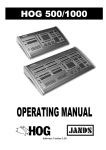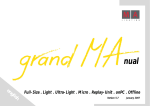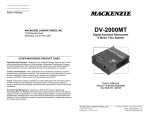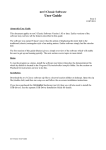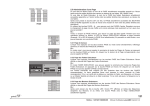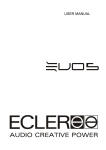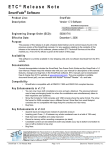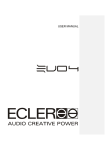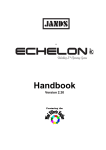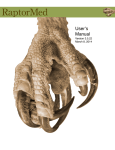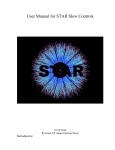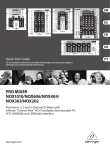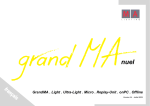Download grandMA DVD - Neuhaus Lighting
Transcript
grandMA DVD - Software and Support Tools grandMA Thesaurus A guide for Hog II programmers to grandMA terminology and syntax by Mike Falconer [Thesaurus n. a treasury: a storehouse of knowledge, esp. of words, quotations, etc., a dictionary: a book with systematically arranged lists of words and their synonyms, antonyms, etc., a word finder.] This document is designed as a guide to terminology for WHOLEHOG II programmers making the transition to the grandMA, grandMA light and grandMA ultra-light lighting control consoles. It is not a replacement for the user’s manual or for authorized training. It should not be used as a guide for grandMA programmers to the WHOLEHOG II, as there are several omissions and functionality quirks. The format is simple: Wholehog II function grandMA Equivalent Description and explanatory notes. Words in CAPS are grandMA commands. This is the fourth version of the grandMA Thesaurus, and it has been written to be compatible with grandMA software version 5.2. Every effort has been made to make this document as complete as possible, but if you do discover a function that is not in here and should be, please let us know. Wholehog II is a registered Trademark of High End Systems, Inc. and / or High Systems Europe Ltd. © 2004, MA Lighting International 1 / 11 Active Enter Select fixtures and press preset type soft key twice Select fixtures and double press on require parameters Add Fixtures Fixture Schedule Define how many devices and which types you want to include your show. Auto Menus Auto Create Create groups and presets automatically Back Go – Backspace Clear x 1 Select something by accident? Press the clear button once. Beam GOBO / BEAM / FOCUS / CONTROL / SHAPERS GOBO (selection, rotation, mode and rotation mode) has its own PRESETS, as do BEAM (strobe, iris, prism, effects), CONTROL (reset, home, speed, mspeed) and SHAPERS (shutters & beam shaping.) Blind BLIND Prevent programmer contents from outputting to stage or overriding playback. Because of the Latest Takes Precedence nature of programmer control, FREEZE is strongly recommended when in BLIND. But Not In Jumps Release on first step Determine whether values track through from the last CUE in a SEQUENCE into the first CUE. Change show BACKUP Hard disk and floppy disk operations Chase CHASER Choose SELECT Make an EXECUTOR the default target for all operations. Choose + Fader XFADE Set an EXECUTOR fader to XFADE to manually crossfade all parameters within a CUE. Choose + Flash ON Reassert an EXECUTOR’S priority so that it becomes the latest action and, thus, has priority. It does this without advancing on to the next CUE as a GO+ command would. Choose + Pause << Skip backwards without time. © 2004, MA Lighting International 2 / 11 Choose + Play >> Skip forwards without time. Clear Clear x 3 Please note that programmer control works in Latest Takes Precedence with playback. To raise the priority level of programmer control, press FREEZE. Clone At To copy from one fixture to another: FIXTURE 1 AT FIXTURE 2 ENTER. Circular copies are also possible FIXTURE 1 THRU 10 AT FIXTURE 2 THRU 10 + 1. Circular copying is more powerful by using MATRICKS. Batch cloning to add new devices to a show can be done using the CLONE window which is found under TOOLS AUTO CREATE. Hold the AT hard key down to access filtering. Colour Colour Comment Macros Link The LINK column in the EDIT SEQUENCE window allows for a single command line string to be triggered from a CUE. This command line string can have multiple subjects but can only use only one command key word. For example, the command: GO EXEC 1.1 EXEC 1.2 EXEC 1.3 is valid but: GO EXEC 1.1 PAUSE EXEC 1.2 is not. Multiple commands must be created as a MACRO. The MACRO can be triggered from the LINK column. Contents Track Sheet Look at CUES versus FIXTURES and CHANNELS. Values in red blocked , turquoise values are changes and pink values are tracking. Values and block / unblocked status can be altered in this window by right clicking. Control Panel SETUP Console-wide defaults and settings. Copy Copy Copy CUES, PRESETS, VIEWS, SEQUENCES, EFFECTS, etc.: COPY X AT Y Cue CUE Cue List SEQUENCE A SEQUENCE is a list of cues up to a maximum of 999.999. 999 point cues are also available between each whole cue number. Cue Only CUE ONLY Prevent edits in a SEQUENCE tracking through and altering CUES subsequent to the destination CUE. Delay DELAY © 2004, MA Lighting International 3 / 11 Delete DELETE WARNING – no confirming ENTER required, use OOPS if you wish to undo a DELETE command. DMX Masters Remote DMX-In Although not actually giving you more playbacks, the Remote DMX-In function allows you to control any hard key or fader for an EXECUTOR from a DMX channel on any page on an external console. For example, 512 executor faders could be controlled from another console while still allowing 768 executor faders to be controlled from the grandMA console. Edit Fixtures Edit FIXTURE & Edit CHANNEL Values Change defaults, values for highlight parameter ranges and names. It is also possible to create FIXTURES from scratch. Effects Engine EFFECT EDIT Define the exact parameters of an EFFECT. Effects Library EFFECTS Pool Select already built effects or select an empty effect to start creating your own. Extract AT To recall information from a CUE to FIXTURES or CHANNELS under programmer control: FIXTURE 1 THRU 10 AT SEQUENCE 10 CUE 5. To filter the extraction, press and hold the AT hard key. Fade BASIC FADE In the EDIT window for a SEQUENCE, the BASIC FADE time of a CUE can be altered by turning the labeled encoder or right-clicking with the mouse. Fan ALIGN (x3) (x1 for time) There are four ALIGN functions that can be accessed by successive presses of the ALIGN hard key, allowing the creation of evenly distributed values in various forms. All parameters, FADE and DELAY can use ALIGN. ALIGN functions work consistently regardless of what they are aligning. Flip FLIP (found only in QUIKEYS) Please note that for a FIXTURE with more than 360 degrees of PAN and, thus, more than two DMX values for each possible position, FLIP will work through every possible combination. Focus (Position) Dimmer / Pan & Tilt DIMMER (intensity) values have their own PRESETS as do PAN & TILT. Follow Trigger Follow In the EDIT window for a SEQUENCE, each CUE has a TRIGGER that can be altered by the labeled encoder. TRIGGERS that are available are GO, FOLLOW, SOUND and values which will act as wait times. Full FULL Set CHANNELS or FIXTURES to 100% intensity. © 2004, MA Lighting International 4 / 11 Go GO + Goto GOTO GOTO SEQUENCE 5 CUE 10 TIME (FADE) 4. Group Groups A stored selection of FIXTURES and / or CHANNELS. Grouping The Order of Selection and MATRICKS GROUPS, command line entry and the selection of individual GROUPS will all retain their order from the order in which they were selected. Additionally predefined and mathematically- generated GROUPING soft keys can be found in the MATRICKS pool. Highlight HIGHLIGHT Bring the selected FIXTURE to 100% intensity and with open COLOUR and GOBO / BEAM information. Parameters can be selected and deselected as to whether they are included in HIGHLIGHT in the FIXTURE SCHEDULE. High Priority Priority A SEQUENCE can be set to HIGH, NORMAL or LOW PRIORITY. ICBF Master XFADER and TEMP Fader By setting an EXECUTOR fader to XFADE or TEMP, CUES can be manually crossfaded into playback. The XFADER, however, when reaching the top, will complete the CUE and flash RELOAD, allowing for the fader to be brought back down to zero and crossfade in the next CUE. The crossfader can also work in both directions (without RELOADING), if it is set to "Permanent" in the defaults menu. A TEMP fader does not RELOAD. Input window TOOLS Input, triggering, networking and user options. Invert INVERT (only in QUIKEYS) Inverts the current selection. Knockout OFF & selection Select a FIXTURE or CHANNEL and press OFF to clear all parameters for that fixture from programmer control. Touch the encoder label for a parameter to open the calculator pop-up window and then select OFF from the soft keys at the bottom of the window to knockout individual parameters. Levels Window + source FIXTURE sheet + ID EXECUTOR or ID SEQUENCE By selecting the ID EXECUTOR or ID SEQUENCE option for a FIXTURE sheet, the source of the current values being output to stage can be identified. Link (Insert Link) LOOP © 2004, MA Lighting International 5 / 11 Live Programmer SET TIME / MANUAL FADE - Fader Select FIXTURES and / or CHANNELS, press the SET TIME / MANUAL FADE hard key, move the fader to time required and press a PRESET soft key. By pressing the SET TIME / MANUAL FADE hard key twice, moving the fader to zero and then selecting a PRESET soft key, it is possible to manually fade in the PRESET. Load EDIT CUE In the EDIT SEQUENCE window, there is a soft key called EDIT CUE. Press this, and the first CUE in that SEQUENCE will be output to programmer control. Turning the encoder to the right of the touch screen display will output each CUE in turn to programmer control as they are dialed through. Any changes that are made can either be stored using UPDATE or stored from the pop-up window that will appear when the encoder is turned. Macros MACROS The ability to record any command line action and play it back at the touch of a soft key or trigger them from a CUE. MACROS will only record key presses that can be seen on the command line. If you can't see the key presses on the command line, then the function cannot be recorded into a MACRO. Soft keys will be recorded as command line entries, rather than touch screen locations, so playback of MACROS will not change window layouts. Maintain State Off TRACKING OFF Parameters will return to their default values unless specifically told otherwise rather than staying where they have been left. Mark Cues MIB (MOVE IN BLACK) With this option switched on, a SEQUENCE will automatically preset moving lights and scroller dimmers after they have faded to black. MIB can be switched on for the entire SEQUENCE or for individual CUES. It can also be switched off for individual CUES. Master MASTER A fader that controls the intensity parameters contained within an EXECUTOR. Merge Merge Move (cue-lists) ASSIGN To place a SEQUENCE on an EXECUTOR: ASSIGN SEQUENCE X EXECUTOR Y Merging Shows Partial Show Read and Multi-User Programming FIXTURES, CHANNELS, PRESETS, GROUPS and other show items can be merged from one grandMA show to another in the BACKUP window. Multi-User Programming allows two or more consoles to share the same show file and work simultaneously. It is, therefore, possible to achieve dynamically what was in the past only possible by disk merging. MIDI Messages LINK The LINK column in the EDIT SEQUENCE window can be used to send MIDI note on / off commands. © 2004, MA Lighting International 6 / 11 Move (pallets & cues) MOVE Move CUES, PRESETS, VIEWS, SEQUENCES (within the SEQUENCE pool): MOVE X AT Y. It is also possible to work with MOVE latched: press MOVE and then drag pool soft keys around their respective windows. Next NEXT Select a GROUP and then use NEXT to advance one step at a time through that GROUP. Use the SET hard key to reselect the original GROUP. Next Page EXECUTOR PAGE + Have access to physical faders and / or buttons for next PAGE. EXECUTOR FADERS and EXECUTOR BUTTONS change PAGES separately. Offset (effects) OFFSET, GROUPS or WINGS Using ALIGN with the OFFSET encoder in the EDIT EFFECTS window is possible but normally unnecessary. The GROUPS or WINGS encoders will generally do the same as offset. Please note that all EFFECTS start fully OFFSET! Only IF The intersection of two GROUPS. Options Assign menu Make a SEQUENCE a CHASER, define restart and playback options, define EXECUTOR hard keys and fader functions. Output Screen FIXTURE sheet & CHANNEL Sheet The FIXTURE sheet and CHANNEL sheet show output and what is under programmer control. They are also interactive, so FIXTURE and parameter selection is possible. Page PAGE Because all PAGES output at the same time, PAGES are more of a navigational function. In other words changing PAGES does not affect or limit playback in anyway. EXECUTOR BUTTONS page separately from EXECUTOR FADERS. If you would prefer to make your grandMA playback more like a Hog II, then instead of changing PAGES using the PAGE change keys, create a MACRO for each PAGE change: PAGE 2.3 (changes the EXECUTOR FADERS to page 3) GO EXEC 3.1 (presses GO on EXECUTOR FADER 1 on page 3) Off PAGE 2.2 (turns OFF EXECUTOR FADER 2 on PAGE 2, this could also be a range: OFF PAGE 2.4 thru PAGE 2.64) Depending on the needs of your show you may find that rearranging this MACRO will suit your needs better and require less programming. OFF PAGE 2.1 THRU 2.64 (turns OFF all fader pages) PAGE 2.3 (changes the EXECUTOR FADERS to page 3) GO EXEC 3.1 (presses GO on EXECUTOR FADER 1 PAGE 3) Page Holdover if Active Auto Fix An EXECUTOR that is playing back will stay on the visible PAGE until it is turned OFF. © 2004, MA Lighting International 7 / 11 Palette PRESET A building block to be used in its entirety or partially. Alter the PRESET and all CUES built using that PRESET will automatically update. Park Pause & selection To lock all the parameters of a FIXTURE so that they cannot be overridden or cleared from programmer control, press PAUSE and then select a FIXTURE. To lock a single parameter of a FIXTURE: select the FIXTURE, press PAUSE, then press the desired parameter. Patch FULL ACCESS or LIVE ACCESS Set the DMX addresses for FIXTURES and CHANNELS. Path (for cues) SNAP DELAY Any parameters which, by default, SNAP rather than following CUE timing, can be given a DELAY time, so that the trigger point can be moved without the need to build a complex CUE. Pause Pause Pig + Active Select the same item twice in succession To select all parameters for a FIXTURE, press either a GROUP or a FIXTURE in the FIXTURE sheet twice in succession. Pig + Beam GOBO window / BEAM window / FOCUS window / CONTROL window / SHAPERS window Pig + Clear / Restore Oops Pressing CLEAR once or twice will not affect the values of FIXTURES or CHANNELS. A third press of CLEAR sends parameters to their default. OOPS, which is the twenty step, multiple undo, will reverse this action. Pig + Colour Colour Window Pig + Choose EDIT SEQUENCE window Pig + Effect EDIT EFFECT Press an EFFECT soft key in the EFFECTS pool and then press EDIT on the encoder bar. Pig + Focus Pan & Tilt window Pig + Page FADER PAGES pool and BUTTON PAGES pool There is also another version of the FADER and BUTTON pages that is accessed by pressing both PAGE + & PAGE – hard keys simultaneously or by pressing the PAGE name soft key. This dialog window shows all PAGES for the EXECUTOR BUTTONS or EXECUTOR FADERS, the location of the current PAGE and the status of EXECUTORS on other PAGES. © 2004, MA Lighting International 8 / 11 Pig + List Sequence Pool Pig + Wheel (fine resolution) Push Encoder To increase the resolution of the encoders just push and turn. Please note that there are QUIKEYS and options in the SETUP window to accomplish the same thing. Pig Next PREVIOUS Select a GROUP and then use PREVIOUS to go backwards one step at a time through that GROUP. Use the SET hard key to reselect the original GROUP. Pig Next Page EXECUTOR FADER PAGE – or EXECUTOR BUTTON PAGE – Gives access to physical faders and / or buttons for previous page. Pig Park GO+ & selection To unlock all the parameters of a FIXTURE so that they can be returned to programmer control and / or playback: press GO+ and your selection. To unlock a parameter of a FIXTURE, select the FIXTURE, press GO+ and then press desired parameter(s.) Playback Executor Whether a SEQUENCE becomes a CHASER or not, and what the assignment of the hard keys is, are properties of the EXECUTOR, not the SEQUENCE. A SEQUENCE can be played back in one location as a normal stack of cues and in another as a CHASER. Press & Hold the Choose Button Speed Fader & Special Masters CHASER speeds can be altered on the fly by either selecting the CHASER to use one of the four SPEED MASTERS, which can then be assigned to an EXECUTOR FADER or by making one of the EXECUTOR’S faders a SPEED control. SPEED can also be changed by opening the EDIT SEQUENCE window and turning the labeled encoder. Programmer Screen Fixture sheet & Channel Sheet The FIXTURE sheet and CHANNEL sheet both show output and what is under programmer control. They are also interactive, so FIXTURE and parameter selection is possible. Programmer Times TIME - FADE (x2 for DELAY) To access complex timing, press the TIME hard key and the FIXTURE sheet will show FADE times which can then be interactively changed. Pressing the TIME hard key a second time will give access to DELAY times. Rate Override RATE A SEQUENCE can have a RATE fader to allow CUE timing to be slowed down or speeded up for playback purposes. Record STORE Record Toolbar Press and hold STORE or use QUIKEY STORE Set recording options. © 2004, MA Lighting International 9 / 11 Release Off Pressing the OFF hard key and then an EXECUTOR hard key will release the EXECUTOR. Pressing the OFF hard key twice will open a dialog window showing everthing that is playing back. Remove Remove Reset when Released RESTART WITH FIRST CUE After an EXECUTOR is turned OFF, the next time it is played back, the SEQUENCE will start at the beginning rather than with the CUE it was turned OFF at. This is an option in the ASSIGN menu window. Save Activity PAGES all run concurrently All PAGES play back simultaneously. It is, therefore, possible to run all the EXECUTORS on PAGE 1, all the EXECUTORS on PAGE 2 and all the EXCUTORS on PAGE 3 at the same time. See “Page” for more information on using grandMA PAGES like Hog II pages. Save show Backup Hard disk & floppy disk operations. Save View STORE MACRO / VIEW hard keys To save window layouts for later recall. MACROS can also be ASSIGNED to these hard keys. Set The keyboard is always active. Press a soft key that needs to be named / renamed and type. Setup SETUP Defaults and console-wide options. State Status Copy Copy the look of a CUE rather than the recorded values. In other words, copy both the changes in the CUE and the tracked values. Template Page Fix To lock an EXECUTOR to a physical fader, use FIX: Press the FIX hard key and then press an EXECUTOR hard key. Undo Off & Parameter or PRESET soft key Clear selected values from programmer control. Update Update For auto-updating, press the UPDATE hard key whenever it is lit and select where the information is to be stored. © 2004, MA Lighting International 10 / 11 Use I,C,B,F (also known as Mask) PRESET FILTER on / off , CLEAR x 2 and WORLDS Press and hold STORE. One of the options is to turn PRESET FILTERING on or off. Used in conjunction with the ability to clear values from being STORED but still have them at the set values (2 x Clear), it is possible to be highly selective when recording. It is also possible to create WORLDS for intensity, colour, beam and focus for all FIXTURES. By selecting the appropriate WORLD before pressing STORE, it is possible to STORE only the desired parameter types. This has the added advantage of being completely customizable to the needs of the show. View Buttons MACRO /VIEW hard keys To save window layouts for later recall. MACROS can also be ASSIGNED to these hard keys. Wait TRIGGER Time In the EDIT SEQUENCE window, each cue has a TRIGGER that can be altered by the labeled encoder. TRIGGERS that are available are GO, FOLLOW, SOUND and values which will act as wait times. © 2004 MA Lighting International All technical specifications are subject to change without notification. We do not assume liability for any incorrect information in this document. **************************************************** Since its foundation in 1983, MA Lighting has expanded to become one of the internationally leading companies for computer-controlled light consoles, networking components and digital dimming systems. With integrated system solutions and the grandMA product family, international standards were set. The leading international position of MA Lighting rests on two columns - MA Lighting Technology in Waldbuettelbrunn as the centre for production, research and development and MA Lighting International in Paderborn for marketing, distribution and technical support. Within a global service network, fast customer service and professional sales partners are ready to help users with advice and hands-on support when needed. © 2004, MA Lighting International 11 / 11