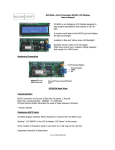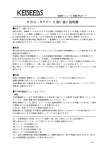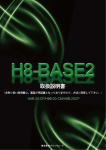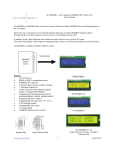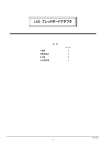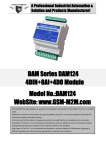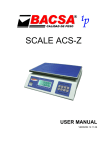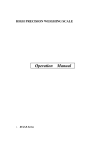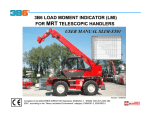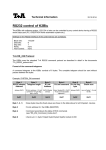Download SC1602 Serial LCD User`s Manual
Transcript
SC1602 16x2 Characters Serial LCD Module Rev 1.2 Introduction SC1602 is an intelligence LCD module designed to ease project development that require LCD display. SC1602 is a dot matrix LCD module with serial interface board. The serial interface board receives and interprets serial data and output the data to the LCD module accordingly. With RS232 and TTL inputs, it can be use with any controller with serial port. (Computers, microcontrollers, microprocessors etc.) Fig 1: SC1602YG Two options are available: Fig 2 – SC1602YG 16x2 Characters, Yellow Green LED Backlight Fig 2 – SC1602B – 16x2 Characters, White Characters On Blue Backlight www.siliconcraft.net -1- SC1602 16x2 Characters Serial LCD Module Rev 1.2 Features: • Programmable baud rate 9600bps or 19200bps. • RS232 or TTL serial interface. • Simple serial command – clear screen, line feed, clear row, clear column etc. • 85 bytes UART receive buffers. • 11 Screens non volatile memory storage. • Programmable backlight brightness level. • Programmable backlight auto off. • Text scrolling without host intervention. • Horizontal graph drawing. • 8 user’s defined characters. • 2 analog inputs ; 0-10V and 0-20mA • 3 General Purpose Inputs • 3 General Purpose Outputs. • Free application software with custom characters generator. Hardware Connection Fig 4 – SC1602 Connectors Power Supply 5VDC connected through P5 or Pin 1 and Pin 2 of P1. Warning! Check Power Supply Polarity before turning on the power. P1 Serial Interface Warning! Do not Connect RS232 to TTL Pins. www.siliconcraft.net Fig 5 – Serial Port Header -2- SC1602 16x2 Characters Serial LCD Module Rev 1.2 Fig 6 - RS232 Interface with DB9 Female Connector Fig 7 - TTL interface with microcontroller Note: Connection 3 is not required if the inputs and analog ports are not used. P3 General Purpose I/Os Inputs MAX 3.3V, 20mA Outputs 3.3V, 20mA Fig 8 – P3 Header www.siliconcraft.net -3- SC1602 16x2 Characters Serial LCD Module Rev 1.2 P2 Analog Input Ports Fig 9 – P2 Header Communication All communication is through UART (Universal Asynchronous Receiver Transmitter) Data format is 8 data bits, no parity and 1 stop bit. Baud rate is programmable: 9600bps* or 19200bps * Default value Sending ASCII characters to the serial LCD will result in text display on the LCD screen. Example: Send ASCII text “LCD Demo” ASCII code in Hexadecimal [0x4C][0x43][0x44][0x20][0x44][0x65][0x6D][0x6F] The position of the first character depends on the current cursor position. If the text is more than 16 characters, it will wrap to the next row. Fig 10 – ASCII character sets www.siliconcraft.net -4- SC1602 16x2 Characters Serial LCD Module Rev 1.2 Control Characters Backspace Cursor Home Next Line Clear LCD Cursor Left Cursor Right 0x08 0x0B 0x0C 0x0D 0x0E 0x0F Move Cursor one position to the left and delete the character Send Cursor to row 0, column 0 LCD screen unchanged Move Cursor to the beginning of next line. Clear LCD display and Send cursor to row 0, column 0 Move cursor one position to the left Move cursor one position to the right User’s Defined Characters User’s can define up to 8 characters. Each character consists of 8 bytes of data. Fig 11 – User’s Defined Character Bitmap To load user’s define characters use command [0xFE][0x64][64 Bytes of Character Bitmap] Followed by [0xFE][0x08] After which user can display the defined characters by sending 0x00 0x01 0x02 0x03 0x04 0x05 0x06 0x07 for for for for for for for for User’s User’s User’s User’s User’s User’s User’s User’s Defined Defined Defined Defined Defined Defined Defined Defined Character Character Character Character Character Character Character Character 0 1 2 3 4 5 6 7 Cursor Control There are two types of cursor : the underline cursor and the block blinking cursor. Show underline cursor [0xFE][0x01] Show block blinking cursor [0xFE][0x02] Hide Cursor www.siliconcraft.net -5- SC1602 16x2 Characters Serial LCD Module Rev 1.2 [0xFE][0x03] Cursor Position Control Fig 12 – row and column position definition You can move the cursor to any position by command [0xFE][0x32][row number][column number] Delete selected row [0xFE][0x2D][row] After this command, cursor points to the beginning of the next line. Delete selected column [0xFE][0x2E][column] After this command, cursor points to the next column LCD Backlight Control Turn On [0xFE][0x06] Turn Off [0xFE][0x07] Backlight will turn off automatically after some time. By default 255 seconds. You can adjust this interval by command [0xFE][0x29][interval] Where interval is max 255 seconds and min 1 second. Note: Setting the interval to 0 will disabled the auto backlight off feature. Backlight brightness can be adjusted by command [0xFE][0x28][brightness level] Where brightness level is max 250 and min 50 Startup Screen Start up screen is the screen that the LCD will display every time you power up the device. It will be displayed for 3s. During this interval the backlight will be turned on. www.siliconcraft.net -6- SC1602 16x2 Characters Serial LCD Module Rev 1.2 By default, start up screen is not defined and nothing displayed on power up. User can defined the startup screen by command [0xFE][0xC8][“row 0 text”][0x0D][“row 1 text”][0xFF] User’s Defined Screens User can define up to 10 screens by easy retrieval. For example, it you need to display “LINE 1 Custom” “Screen Demo” Instead of sending “LINE 1 Custom” [0x0C] “Screen Demo” every time you can predefine the screen and store it onto the SC1602 memory for easy retrieval. To define the screen [0xFF][PAGE][“row 0 text”][0x0D][“row 1 text”][0xFF] PAGE PAGE PAGE PAGE PAGE PAGE PAGE PAGE PAGE PAGE = = = = = = = = = = 0xC9 0xCA 0xCB 0xCC 0xCD 0xCE 0xCF 0xD0 0xD1 0xD2 Page Page Page Page Page Page Page Page Page Page 1 2 3 4 5 6 7 8 9 10 To display saved page Send [0x0D] to clear the display Then Send [0xFE][0x2A][spage] to display the saved screen. Spage = 0 to 10 where spage 0 is the startup Page Changing the baud rate Set baud rate to 9600bps [0xFE][0x1E] Set baud rate to 19200bps [0xFE][0x1F] LCD will display the baud rate every time you change it. It will be displayed for 1.5s. Remember Settings www.siliconcraft.net -7- SC1602 16x2 Characters Serial LCD Module Rev 1.2 This command will memorize all settings done on to the non volatile memory and will be loaded on the next startup. [0xFE][0x20] User’s settings include: Backlight Brightness, Auto Off Interval, Baud Rate, Users defined characters ,start up screen and predefined screens. Text Scrolling You can display up to 40 characters per line using the text scrolling mode. Left to right or right to left scroll is selectable. Scroll left to right [0xFE][0xD3][“row 0 text”][0x0D][“row 1 text”][0xFF] Scroll right to left [0xFE][0xD4][“row 0 text”][0x0D][“row 1 text”][0xFF] You must exit the scroll mode by clear LCD command [0x0D] before issuing any other command. Horizontal Graph This command enables you to draw horizontal bar graph on the LCD easily. Step 1: Initialize Horizontal Graph Utility [0xFE][0x04] Step 2: Move the cursor to start position Step 3: Draw left to right graph [0xFE][0x2B][length] Or Draw right to left graph [0xFE][0x2C][length] Fig 13 – Horizontal Bar Graph Bar graph on Fig 13 is drawn with command [0xFE][0x04] [0xFE][0x32][0x00][0x03] [0xFE][0x2B][0x1B] Note: Initialize Bar Graph Utility Move cursor to row 0,column 3 Draw left to right bar graph of length 27 Maximum length is 80 User’s Defined Characters is unavailable when bar graph is in use. www.siliconcraft.net -8- SC1602 16x2 Characters Serial LCD Module Rev 1.2 Setting The General Purpose Outputs Command [0xFE][0x2F][OUTPUT] OUTPUT 0 1 2 3 4 5 6 7 OUT3 LOW LOW LOW LOW HIGH HIGH HIGH HIGH OUT2 LOW LOW HIGH HIGH LOW LOW HIGH HIGH OUT1 LOW HIGH LOW HIGH LOW HIGH LOW HIGH Table 1 – General Purpose Output High Logic Level 3.3V Low Logic Level 0V Reading General Purpose Inputs Port 3 TTL level inputs available for external connection. Input Ports is polled every 500ms and its status updated in the internal memory. This status can be requested by Read Inputs Command [0xFE][0x0A] SC1602 will response by transmitting the input port status byte ( INPUT ) INPUT INPUT3 INPUT2 INPUT1 0 LOW LOW LOW 1 LOW LOW HIGH 2 LOW HIGH LOW 3 LOW HIGH HIGH 4 HIGH LOW LOW 5 HIGH LOW HIGH 6 HIGH HIGH LOW 7 HIGH HIGH HIGH Table 2 – General Purpose Inputs Analog Input Ports Two available: 0 to 10VDC and 0-20mA Both are 10bits resolution www.siliconcraft.net -9- SC1602 16x2 Characters Serial LCD Module Rev 1.2 To read 0-10V port value [0xFE][0x0B] Response from SC1602 [0xFA][MSB][LSB] To read 0-20mA port value [0xFE][0x0C] Response from SC1602 [0xFC][MSB][LSB] Command Summary FUNCTION CODE Hexadecimal CODE Decimal Turn on underline cursor [0xFE][0x01] [254][1] Turn on blinking cursor [0xFE][0x02] [254][2] Hide cursor [0xFE][0x03] [254][3] Set cursor position [0xFE][0x32][row][column] [254][50][row][column] Set Backlight brightness level [0xFE][0x28][level] [254][40][level] Turn on backlight [0xFE][0x06] [254][6] Turn off backlight [0xFE][0x07] [254][7] Set auto off interval [0xFE][0x29][INTERVAL] [254][41][INTERVAL] Text Scrolling Mode Setting [0xFE][smode][LINE1 TEXT] [0x0D][LINE2 TEXT][0xFF] [0xFE][page][LINE1 TEXT] [0x0D][LINE2 TEXT][0xFF] [0xFE][0x2A][spage] [254][smode][LINE1 TEXT][13][LINE2 TEXT][255] Save Screen Into Memory Display Saved Screen [254][page] [LINE1 TEXT][13][LINE2 TEXT][255] [254][42][spage] Initialize Horizontal Graph Draw Draw Left to Right Graph [0xFE][0x04] [254][4] [0xFE][0x2B][length] [254][43][length] Draw Right to Left Graph [0xFE][0x2C][length] [254][44][length] Defines User’s Characters [0xFE][0x64][64 bytes Data] [254][100][64 Bytes Data] Load User’s Defined Characters [0xFE][0x08] [254][8] Clear row [0xFE][0x2D][row] [254][45][row] Clear column [0xFE][0x2E][column] [254][46][column] Set General Purpose Outputs [0xFE][0x2F][output] [254][47][output] Read General Purpose Inputs [0xFE][0x0A] [254][10] Read 0-10V Analog Port [0xFE][0x0B] [254][11] Read 0-20mA Analog Port [0xFE][0x0D] [254][13] Set baud to 9600bps [0xFE][0x1E] [254][30] Set baud to 19200bps [0xFE][0x1F] [254][31] Remember settings [0xFE][0x20] [254][32] Display Defined Character 0 0x00 0 Display Defined Character 1 0x01 1 www.siliconcraft.net - 10 - SC1602 16x2 Characters Serial LCD Module Rev 1.2 Display Defined Character 2 0x02 2 Display Defined Character 3 0x03 3 Display Defined Character 4 0x04 4 Display Defined Character 5 0x05 5 Display Defined Character 6 0x06 6 Display Defined Character 7 0x07 7 Backspace 0x08 8 Send Cursor Home 0x0B 11 Move Cursor to next line 0x0C 12 Clear LCD 0x0D 13 Move Cursor one position left 0x0E 14 Move Cursor one position right 0x0F 15 Electrical Specification Power Supply: 4.8-5.5V @ 10mA ( Backlight Off ) 4.8-5.5V @ 100mA ( Backlight On ) 0ºC to 50ºC -20ºC to 60ºC Operating Temperature: Storage Temperature: Voltage level on TTL inputs: RXD: 5.5V max General Purpose Inputs: 3.9V max Voltage level TTL outputs: TXD & General Purpose: 3.3V typical 20mA max 0-10V Analog Inputs: 12V max , 0V min 0-20mA Analog Inputs: 50mA max, 0mA min Mechanical Dimension Fig 14 – Front view Dimension in mm www.siliconcraft.net - 11 - SC1602 16x2 Characters Serial LCD Module Rev 1.2 Fig 15 – Side view Dimension in mm SC1602App Software This application software is available free of charge on www.siliconcraft.net/download.htm It is created by Silicon Craft to test and configure SC1602 with computer serial port connection. Fig 16 – SC1602App Screenshot Fig 17 – SC1602App User’s defined characters generator www.siliconcraft.net - 12 -