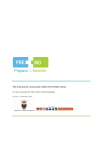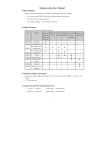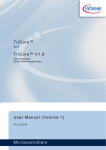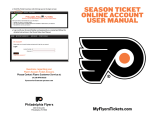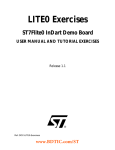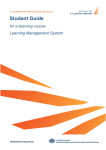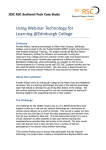Download WP5 : Community of Practice A user manual for the community of
Transcript
WP5 : Community of Practice A user manual for the community of practice August 2014 - Developed by G. Meschino and P. van den Bosch – EVTA (BE) PART I: L OGIN AND GENERAL ASP ECTS 1. 2. 3. Enter the CoP via the website of trainVET4jobs, or use the link: http://moodle.evta.net/course/view.php?id=2 You will arrive in the login area, where you have to enter your username and password. If you have forgotten your login, here you achieve a new one. Now you will arrive on the welcome page of the community: On this page you will see all the working areas. 4. On the left you see a “control panel”. In the first block on the left, in “administration”, you can edit your profile and change your password. PART II W HO ARE THE OTHER MEM BERS ? 1. To find other members in the community, click on “messages” on the bottom of the toolbar on the left hand side. 2. Then select “VET43 in the contact list 3. You will now see the list of persons in the community and you can contact them directly by sending a message. (please note that there can be more pages with contact persons) PART III H OW TO WORK WITH FILES ? In the community of practice it is possible to create files, to insert documents and to manage document in the community. 1. Click on the folder where you want to work in. (for example in “competence framework for trainers”) 2. Now you see the folder structure, but in order to work in it, you have to put the “editing” on. 3. Now you have three options: To add a file directly in this directory: click on the icon “add a file” To add a file in an existing folder, click first on an existing folder and then add the file To add a folder: click on the icon “create a folder” PART IV: H OW TO WORK IN THE FO RUM ? In the community it is possible to start, join and moderate discussions on specific topics. 1. To start or join a discussion, just select the topic (for example: the discussion forum in “Learning content”). 2. If there is not yet a topic started, you can create a topic by clicking on the button “add a new discussion topic” 3. Type your subject, text and where relevant you can attach a file. If you are finished, click on the button “post to forum”. If there are any replies on the discussion you started, you will receive a notification in your email box. 4. If you want to reply on this or another topic, just click on the discussion topic and reply. 5. If you don’t want to follow the discussion anymore, you can unsubscribe yourself from this discussion topic in the block on the left hand side. PART V: H OW TO CHECK IF THERE ARE ANY NEW MESSAGES ? You can check at a glance which posts are new, without searching through the entire community. 1. After login, go to “my home” on the top of the page. 2. If there are new forum posts, there will be a message like this: . 3. When clicking on the icon, you can see directly which posts are new and select the ones you would like to see. PART VI: O THER FUNCTIONALITIES … 1. Here you can edit your profile and change password 2. Here you will see latest news, posted by the community managers 3. Here you insert a calendar event 4. Here you see who is online at that moment and start a chat discussion with a person 5. Here you can store and maintain private file, which can only be seen by you 6. Here you can send emails to other participants of the community (click on “messages” and then search in the “message navigation” in the course “VET 4”.