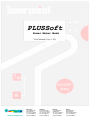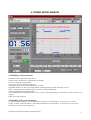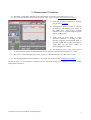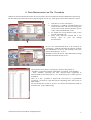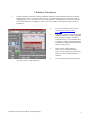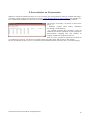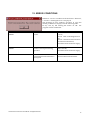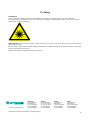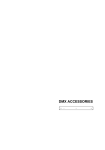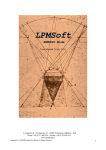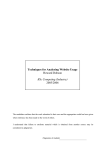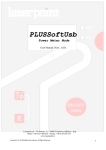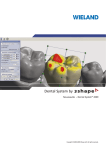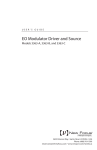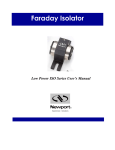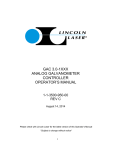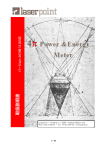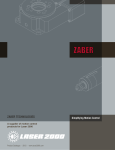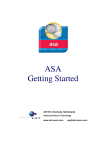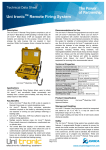Download PLUSSoft Power Meter Mode
Transcript
PLUSSoft Power Meter Mode User Manual (Vers. 1.01) GER/AT/CH Nordics Laser 2000 GmbH Laser 2000 GmbH 82234 Wessling SE-112 51 Stockholm LaserPoint srl-PLUSSoft User ManualAll Rights Reserved Tel. +49 8153 405-0 Tel: +46 8 555 36 235 [email protected] [email protected] www.laser2000.com www.laser2000.de www.laser2000.se France Laser 2000 SAS 33600 Pessac Tel. +33 5 57 10 92 80 [email protected] www.laser2000.fr Iberia Laser 2000 SAS 28034 Madrid Cell +34 650 529 806 [email protected] www.laser2000.es 1 Contents CONTENTS 2 1. PLUSSOFT INSTALLATION 3 2. SWITCH-ON PROCEDURE 4 2.1 PLUS Monitor to PC Connection 4 2.2 Starting sequence 4 3. OPENING WINDOW 4 4. POWER METER WINDOW 5 4.1 Handling of Measurements 5 4.2 Handling of Process Parameters 5 4.3 Handling of Statistical Functions 6 4.4 Handling of Screen Plots 6 5. MEASUREMENT PROCEDURES 7 6. SAVE MEASUREMENT ON FILE PROCEDURE 8 7.STATISTICS PROCEDURES 9 8.SAVE STATISTICS ON FILE PROCEDURE 10 9. TUNING PROCEDURE 11 10. OVERFLOW 12 11. COOL 12 12. ERROR CONDITIONS 13 13. SAFETY 14 LaserPoint srl-PLUSSoft User Manual- All Rights Reserved 2 1. PLUSSoft Installation Your PLUSSoft - PM Mode handles the PLUS monitor acquisition electronics when working in Power Meter Measurement Mode . Contact LaserPoint for further information on the PLUSSoft for the Energy and FIT Measurement Modes. If a former version of the PLUS software is already installed in your PC, uninstall from Application Installation (from the menu Start, Settings, Control panel). Insert the CD in your PC; open the CD folder within My Computer and left click the mouse to start the Application Setup . Follow the installation program instructions. Note: the best screen resolution is 600x800 LaserPoint srl-PLUSSoft User Manual- All Rights Reserved 3 2. Switch-On Procedure 2.1 PLUS Monitor to PC Connection Connect the PLUS electronics the host device by means of a standard Female DB9 to Male DB9 cable. The pin assignment on the PLUS side is shown on the drawing: 2.2 Starting sequence 1) Switch on the PLUS Monitor following the procedures described within its Instruction Manual. 2) From the same folder used to install the PLUSSoft, launch the Application PLUSSoft.exe. 3. OPENING WINDOW When starting the program any of the serial ports COM1-4 can be selected. Quit: to exit the program COM Selection: selects one of the serial ports COM1- 4 and press Enter Start: launches the measurement window in PM Measuremnt Mode. LaserPoint srl-PLUSSoft User Manual- All Rights Reserved 4 4. POWER METER WINDOW 4.1 Handling of Measurements HeadModel: shows the head model in use Lambda: shows the detector’s calibration wavelenght SN: shows the head serial number Actual Time: shows present day and time POWER (W/mW): shows the measured power value TEMPERATURE (°C): shows the temperature on those heads provided with temp. sensor ZERO: accomplishes an automatic Zeroing (refer to the PLUS Manual) TUNING: Enables the Tuning Function SAVE: Enables the automatic function to save on file done measurements ; this function is active when Led is green. QUIT: leaves the program 4.2 Handling of Process Parameters An important feature offered by the PLUSSoft is the possibility to set thresholds for the power level in order to monitor it remains within fixed limits . This feature extends the PLUS applicability to rigorous power control and monitoring , necessary in most application. LaserPoint srl-PLUSSoft User Manual- All Rights Reserved 5 Process Parameters: the round Leds, when red, show that measured power is outside one or both the preset processs thresholds; the rectangular Led, when green, shows that measured power is within thresholds. MAX/Min Power Level: sets process thresholds; for safety those are protected by password (laserpoint) . Insert the desired threshold values and press Enter; if the Min Threshold< Max Threshold condition is satisfied, a window- to digit the password - is displayed. 4.3 Handling of Statistical Functions Pmax(W): Shows the max power value measured during the last acquisition interval Pmin(W): Shows the min power value measured during the last acquisition interval Pavg(W): Shows the average value of power measured during the last acquisition interval PTP(%): Shows the Peak-to-Peak stability based on the formula PTP = P max − P min ⋅100 P max n STD(W): Shows the measurement Standard Deviation based on the formula STD = ∑ ( Pi − Pavg ) 2 i =1 n −1 STD RMS(%): Shows the RMS stability based on the formula RMS = ⋅100 Pavg Duration(s): Shows the duration of acquisition interval in sec. Elapsed Time(s): Shows the time elapsed after acquisition started. START: Starts acquisition STOP: Ends acquisition SAVE: enables an automatic saving on file of done statistical measurements; the function is enebled when Led is green . 4.4 Handling of Screen Plots The screen plot displays measured power (blue lines) and preset values of thresholds (red lines). Graph Power Max/Min (W): sets the Power axis on the power plot. Insert the desired full scale and press Enter: measurement values will be automatically scaled. Graph Time: sets the Time axis on the power plot; available time scales are 60(sec), 2(min), 5(min), 30(min), 1(hour), 12(hours) . Press Enter to confirm. If a lower time scale is selected , data on plot are refreshed. LaserPoint srl-PLUSSoft User Manual- All Rights Reserved 6 5. Measurement Procedures 1) If needed, set the MAX and Min process thresholds , by means of MAX/Min Power Level. 2) If a successive measurement has to be stored, refer to the section 6. Save on File Procedures 3) Verify that all safety conditions are satisfied; refer to section 13. Safety 4) If an electrical offset is present , a Zero can be made by left clicking your mouse on the ZERO key . The display POWER (WmW) will zero, together with the plotof power on the graph. 5) Verify that no laser beam or other spurious radiation is striking on the detector; align the measurement head to the optical path and open the laser shutter. Verify that only the sensor surface is intercepting the laser beam . 6) The measured power value will be shown on the numerical display POWER(W/mW) and the plot will report the power behavior vs time. 7) The process Leds will light: green when power is within thresholds, red when power is not . 8) For starting statistical measurements or save data, refer to the section 7.Statistics procedures NOTE: In order to avoid thermal overloads to the measurement head we suggest to not exeed a limit temperature of 80-82°C. LaserPoint srl-PLUSSoft User Manual- All Rights Reserved 7 6. Save Measurement on File Procedure Whenever measurement data need to be saved on files, the SAVE function must be enabled first, following the described procedure. The Led accompanying the SAVE key, when green, shows that function is active. 1. 2. 3. 4. Left click on SAVE with mouse. On the Save As window select the folder and insert the file name. The Led will turn green. At the end of each measurement the power value will be automatically saved To disable the SAVE function click on the key; the Led turns red. Note: verify that the selected file is not already open on your PC during measurement. In case new measurements have to be saved on an existing file , without cancelling stored data, confirm the substitution of file by left clicking with your mouse on the the key Si (Yes). Headline will not be saved when the first File string identifies the head already in use . The structure of saved file ( .txt format) , shown in the picture is : - headline, (reports head model, calibration wavelengh , serial number) - three columns reporting the time elapsed from beginning of measurement at time intervals of 1 sec.; measured power values; process conditions. Note: It is also possible to import the saved file in a spreadsheet (e.g.Excel) : use Excel to open the text file importing data and use tab as data limiter . Do not modify the .txt file to preserve, for future measurements, both its structure and correct functioning . LaserPoint srl-PLUSSoft User Manual- All Rights Reserved 8 7.Statistics Procedures 1. Set the acquisition time frame during which the statistics of measurements must be calculated; digit this time value in Duration(s) and set it >1. For acquisition intervals lower than 1.000 sec sampling time is 1 sec; for intervals lower than 10.000 sec sampling time is 10sec; for intervals lower than 100.000 sec sampling is 100 sec. It is not possible to set acquisition periods above 100.000 sec. 2. 3. To record statistical values refer to section 8.Save statistics on file procedure Left click your mouse on Start to begin statitical calculations. Select within the dialog window whether ststistical calculations have to run continuously or just for a single acquisition interval. All indicators within the STATISTICS section will be zeroed. 4. At the end of each acquisition interval, the calculated statistical values will be displayed on the screen and saved on file, if this function is enabled. 5. To end statistical measurements left click your mouse on the STOP key . LaserPoint srl-PLUSSoft User Manual- All Rights Reserved 9 8.Save statistics on file procedure Whenever statistical information have to be saved on file, the saving function must be enabled following a procedure similar to the one described on section 6. Save Measurement on File Procedure; the SAVE key is now within the STATISTICS section. The associated Led, when green , shows that function is enabled. The structure of saved file ( .txt format), as shown in the picture, is : - headline, (reports head model, calibration wavelengh , serial number) - six columns reporting the calculated values of statistical measurents, updated at each acquisition measurement, sampling time and number of samples within each acquisition interval. Note: It is also possible to import the saved file in a spreadsheet (e.g.Excel) : use Excel to open the text file importing data and use tab as data limiter . Do not modify the .txt file to preserve, for future measurements, both its structure and correct functioning LaserPoint srl-PLUSSoft User Manual- All Rights Reserved 10 9. Tuning Procedure Visualizes variations of measured power and stores the maximumn reached power; this function can be used for laser source or laser machines tweaking. TUNING: enables the Tuning function and sets the actual power as reference value for Power Variation (%). Power Variation (%): the display shows as a numerical value the percent variation from the initial power level ( starts when the TUNING key has been pressed). Two bars show positive variations (green) and negative variations (red); bars are limited to a range of 25% (± 12.5%): in case of broader variations, zero the reference by pressing the TUNING key. Power Max(W): shows the reached maximum value after the TUNING function has been enabled. To zero press QUIT and TUNING to enable the function again. QUIT: disables the TUNING function. LaserPoint srl-PLUSSoft User Manual- All Rights Reserved 11 10. Overflow All times the measurement head will undergo to power levels above its full scale, an OVERFLOW alarm is displayed. Refer to the PLUS Monitor User’s Manual for more information . As soon as the power level returns below the permitted full scale, acquisition will be enabled again. Note: When the saving function is enabled, the OVERFLOW alarm will be displayed in the Process Parameterm sector. 11. Cool Whenever the temperature of measurement head is above its limit working temperature, this will be displayed as a COOL alarm (red). In this cases, switch the laser off and cool the head taking care not to contaminate the absorbing surface. Note: occasional dirt or contamination of absorbing surfaces may compromise system performance both regarding damage thresholds and measurement precision. LaserPoint srl-PLUSSoft User Manual- All Rights Reserved 12 12. ERROR CONDITIONS Whenever an error condition in the Software is detected , a window claiming the error is displayed. The meaning of error windows and how to solve the related problems are displayed in the following table. In any case, by left clicking the mouse on OK the program will be terminated. Error Window RS-232 COMMUNICATION ERROR Conditions Solutions No communication between PLUS Check if the selected COM is correct; and PC. Check cable connecting PLUS to PC; Check connection between PLUS and measurement head; Check the PLUS electrical supply. RS-232 COMMUNICATION ERROR Communication between PLUS and PC is interrupted during operation. Check connection cable between PLUS and PC; Check the PLUS electrical supply . DETECTOR HEAD ERROR Communication between measurement head and PLUS is interrupted. Check connection between measuremnt head and PLUS. LaserPoint srl-PLUSSoft User Manual- All Rights Reserved 13 13. Safety WARNING! The user of Power/Energy measurement instruments must be trained to the use of lasers and their associated risks. LaserPoint is in no way liable for any damage resulting from misuse, careless or use above rated limits for the instrument. IMPORTANT: Take all the required safety procedures to work with laser beams and wear protection glasses all the time! Be extremely careful with radiation either backreflected or backscattered from detector surfaces, housings, mounts and stainless steel post! Measurement heads temperatures may reach 85°C. www.laser2000.com GER/AT/CH Laser 2000 GmbH 82234 Wessling Tel. +49 8153 405-0 [email protected] www.laser2000.de LaserPoint srl-PLUSSoft User Manual- All Rights Reserved Nordics Laser 2000 GmbH SE-112 51 Stockholm Tel: +46 8 555 36 235 [email protected] www.laser2000.se France Laser 2000 SAS 33600 Pessac Tel. +33 5 57 10 92 80 [email protected] www.laser2000.fr Iberia Laser 2000 SAS 28034 Madrid Cell +34 650 529 806 [email protected] www.laser2000.es 14