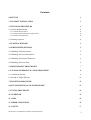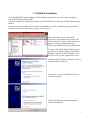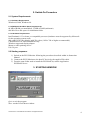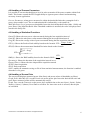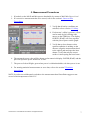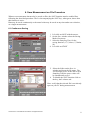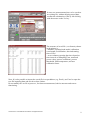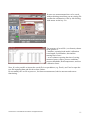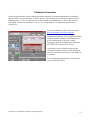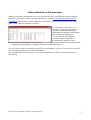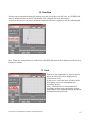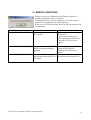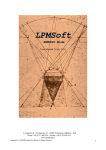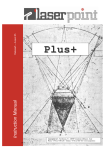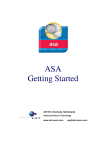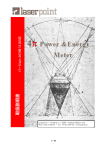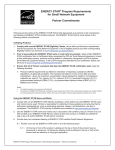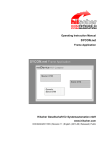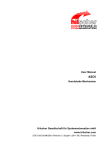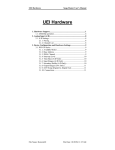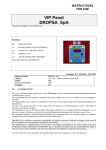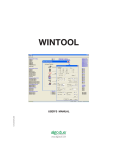Download PLUSSoftUsb Power Meter Mode
Transcript
PLUSSoftUsb Power Meter Mode User Manual (Vers. 1.03) Laserpoint srl - Via Burona, 51 - 20090 Vimodrone (Milano) - Italy Phone +39 02 27 400 236 - Telefax +39 02 25 029 161 www.laserpoint.it LaserPoint srl PLUSSoftUsb User Manual All Rights Reserved 1 Contents CONTENTS 2 1. PLUSSOFT INSTALLATION 3 2. SWITCH-ON PROCEDURE 4 2.1 System Requirements 4 4 4 4 2.1.1 Software Requirements 2.1.2 RAM and Hard Disk Space Requirements 2.1.3 Hardware Requirements 2.2 Starting sequence 4 3. STARTING WINDOW 4 4. POWER METER WINDOW 5 4.1 Handling of Measurements 5 4.2 Handling of Process Parameters 6 4.3 Handling of Statistical Functions 6 4.4 Handling of Screen Plots 6 5. MEASUREMENT PROCEDURES 7 6. SAVE MEASUREMENT ON FILE PROCEDURE 8 6.1 Continuous Saving 8 6.2 Saving of Single Measure 10 7.STATISTICS PROCEDURE 12 8.SAVE STATISTICS ON FILE PROCEDURE 13 9. TUNING PROCEDURE 14 10. OVERFLOW 15 11. COOL 15 12. ERROR CONDITIONS 16 13. SAFETY 17 LaserPoint srl PLUSSoftUsb User Manual All Rights Reserved 2 1. PLUSSoft Installation Your PLUSSoft PM Mode handles the PLUS monitor acquisition electronics when working in Power Meter Measurement Mode. Contact LaserPoint for further information on the PLUSSoft for the Energy and FIT Measurement Modes. If a previous version of the PLUS software is installed in your PC, uninstall it using Application Installation (from the Start menu, Settings, Control panel). Insert the CD in your PC (the PLUS electronics is disconnected); open the CD folder with My Computer and left click the mouse to start the Application Setup . Follow the installation program instructions. Switch on the PLUS Monitor following the procedures described within its Instruction Manual. Connect the PLUS Monitor to the host PC device by the supplied Usb cable. Follow the New Hardware Wizard in order to install the PLUS’s Drivers. Choose not connect to Windows Update to search for software Choose the Recommended automatically software installation. LaserPoint srl PLUSSoftUsb User Manual All Rights Reserved 3 2. Switch-On Procedure 2.1 System Requirements 2.1.1 Software Requirements Windows® 2000, Windows 98. 2.1.2 RAM and Hard Disk Space Requirements 64 MB of RAM (recommended), 32 MB of RAM (minimum) 600 kB of free disk space for installation folder. 2.1.3 Hardware Requirements Intel Pentium® 133 or better, or compatible processor (hardware must be supported by Microsoft for the operating system used) 800 x 600 VGA video display with 256 colors (1024 x 768 or higher recommended) CD-ROM drive for initial installation only Windows-supported display adapter Mouse or other pointing device Usb 2.0 port 2.2 Starting sequence 1) Switch on the PLUS Monitor following the procedures described within its Instruction Manual. 2) Connect the PLUS Monitor to the host PC device by the supplied Usb cable. 3) From the same folder used to install the PLUSSoftUsb, run the Application PLUSSoftUsb.exe. 3. STARTING WINDOW Quit: to exit the program Start: run the Power Meter window. LaserPoint srl PLUSSoftUsb User Manual All Rights Reserved 4 4. POWER METER WINDOW 4.1 Handling of Measurements HeadModel: shows the detector head model in use Lambda: shows the detector’s calibration wavelength SN: shows the head serial number Actual Time: shows present date and time POWER (W/mW): shows the measured power value User Cal Factor: this number will multiply to the actual measured value to calculate the corrected value. For example, if you are measuring the laser beam passing through the 99.9% back reflector of a laser (giving 1/1000th of the real value), enter 1000 in the dialog box. The PLUSSoft will display the laser’s power rather than the measured 0.1%. TEMPERATURE (°C): shows the temperature on those heads provided with temp. sensor ZERO: accomplishes an automatic Zeroing (refer to the PLUS User Manual) SAVE: Enables the automatic function to save on file done measurements; this function is active when the Led is green. PRINT: print on connected printer the Power Meter Window TUNING: Enables the Tuning Function QUIT: leaves the program LaserPoint srl PLUSSoftUsb User Manual All Rights Reserved 5 4.2 Handling of Process Parameters It is possible to set two threshold power level in order to monitor if the power remains within fixed limits. This feature extends the PLUS applicability to rigorous power control and monitoring, necessary in most application. Process Parameters: when power measured is within the thresholds limits the rectangular Led is green; when outside is red. The overtaken threshold is indicated by a red round Led. MAX/Min Power Level: sets process thresholds. Insert the desired threshold value (Max. 13000) and press Enter; if the Min Threshold< Max Threshold condition is satisfied, the value is displayed and stored in the SetUp file. 4.3 Handling of Statistical Functions Pmax(W): Shows the max power value measured during the last acquisition interval Pmin(W): Shows the min power value measured during the last acquisition interval Pavg(W): Shows the average value of power measured during the last acquisition interval P max − P min PTP(%): Shows the Peak-to-Peak stability based on the formula PTP = ⋅100 P max STD(W): Shows the measurement Standard Deviation based on the formula n STD = ∑ ( Pi − Pavg ) 2 i =1 n −1 STD ⋅100 Pavg Duration(s): Shows the duration of the acquisition interval in sec. Elapsed Time(s): Shows the time elapsed after acquisition started. START: Starts acquisition STOP: Ends acquisition SAVE: enables an automatic saving on file of done statistical measurements; the function is enabled when the Led is green. RMS(%): Shows the RMS stability based on the formula RMS = 4.4 Handling of Screen Plots The screen plot displays measured power (blue lines) and preset values of thresholds (red lines). Graph Power Max/Min (W): sets the Power axis on the power plot. Insert the desired full scale and press Enter: measured values will be automatically scaled. Graph Time: sets the Time axis on the power plot; available time scales are 60(sec), 2(min), 5(min), 30(min), 1(hour), 12(hours). Press Enter to confirm. If a lower time scale is selected, data on plot are refreshed. LaserPoint srl PLUSSoftUsb User Manual All Rights Reserved 6 5. Measurement Procedures 1. If needed, set the MAX and Min process thresholds, by means of MAX/Min Power Level. 2. If a successive measurement has to be stored, refer to the section 6. Save on File Procedures 3. Verify that all safety conditions are satisfied; refer to section 13. Safety 4. If a detector’s offset is present , a Zero can be made by left clicking with mouse on the ZERO key. The display POWER (W/mW) will zero, together with the plot of power on the graph. 5. Verify that no laser beam or other spurious radiation is striking on the detector; align the measurement head to the optical path and open the laser shutter. Verify that only the sensor surface is intercepting the laser beam . 6. The measured power value will be shown on the numerical display POWER(W/mW) and the plot will report the power behaviour vs time. 7. The process Leds will light: green when power is within thresholds, red when power is not. 8. For starting statistical measurements or save data, refer to the section 7.Statistics procedures NOTE: In order to avoid thermal overloads to the measurement head LaserPoint suggest to not exceed a limit temperature of 80-82°C. LaserPoint srl PLUSSoftUsb User Manual All Rights Reserved 7 6. Save Measurement on File Procedure Whenever measurement data need to be saved on files, the SAVE function must be enabled first, following the described procedure. The Led accompanying the SAVE key, when green, shows that this function is active. Data may be saved continuously or the actual value may be saved at any time under user selection, as a single measurement. 6.1 Continuous Saving 1. Left click on SAVE with the mouse. 2. On the Save window select the Saving Mode Continuous 3. Select the Sampling Time for the saving function (1, 15, 60sec; 5, 30min; 1h) 4. Left click on START 5. Select the folder on the Save As window and insert the file name. The Led will turn green. At the end of each Sampling Time the power value will be automatically saved 6. To disable the SAVE function click on the key; the Led turns red. Note: verify that the selected file is not already open on your PC during measurement. LaserPoint srl PLUSSoftUsb User Manual All Rights Reserved 8 In case new measurements have to be saved on an existing file, without deleting stored data, confirm the substitution of file by left clicking with the mouse on the Yes key. The structure of saved file ( .txt format), shown in the picture is: - headline, reporting head model, calibration wavelength, serial number, date and starting time of save - seven columns reporting the time elapsed at time intervals of Sampling Time, measured power values, process conditions, process thresholds, Head temperature, and user calibration factor. Note: It is also possible to import the saved file in a spreadsheet (e.g. Excel); use Excel to open the text file importing data and use tab as data limiter. Do not modify the .txt file to preserve, for future measurements, both its structure and correct functioning . LaserPoint srl PLUSSoftUsb User Manual All Rights Reserved 9 6.2 Saving of Single Measure 1. Left click on SAVE with the mouse. 2. On the Save window select the Saving Mode Single Measure 3. Left click on START 4. On the Save As window select the folder and insert the file name. The Led will turn green, and Trg Save button will be displayed. 5. Every time the user left clicks on TrgSave key, the actual power will be saved 6. To disable the SAVE function, click on the key; the Led turns red and Trg Save button will be hidden. Note: verify that the selected file is not already open on your PC during measurement. LaserPoint srl PLUSSoftUsb User Manual All Rights Reserved 10 In case new measurements have to be saved, without deleting stored data, on an existing file confirm the substitution of file by left clicking with mouse on the key Yes. The structure of saved file ( .txt format), shown in the picture is: - headline, reporting head model, calibration wavelength, serial number, date and the starting time of save - seven columns reporting the time of saving, measured power values, process conditions, process thresholds, Head temperature, and user calibration factor. Note: It is also possible to import the saved file in a spreadsheet (e.g. Excel); use Excel to open the text file importing data and use tab as data limiter. Do not modify the .txt file to preserve, for future measurements, both its structure and correct functioning . LaserPoint srl PLUSSoftUsb User Manual All Rights Reserved 11 7.Statistics Procedure Set the acquisition time interval during which the statistics of measurements must be calculated; digit the time value (greater than 1) in Duration(s). For acquisition intervals lower than 1.000 sec sampling time is 1 sec; for intervals lower than 10.000 sec sampling time is 10sec; for intervals lower than 100.000 sec sampling is 100 sec. It is not possible to set acquisition periods above 100.000 sec. To record statistical values refer to section 8.Save statistics on file procedure Left click the mouse on Start to begin statistical calculations. Select within the dialog window whether statistical calculations have to run continuously or just for a single acquisition interval. All indicators within the STATISTICS section will be zeroed. At the end of each acquisition interval, the calculated statistical values will be displayed on the screen and saved on file, if this function is enabled. To end statistical measurements left click the mouse on the STOP key . LaserPoint srl PLUSSoftUsb User Manual All Rights Reserved 12 8.Save statistics on file procedure Whenever statistical information have to be saved on file, the saving function must be enabled following a procedure similar to the one described on section 6. Save Measurement on File Procedure; the SAVE key is now within the STATISTICS section. The associated Led, when green , shows that the function is enabled. The structure of saved file ( .txt format), as shown in the picture, is: - headline, reporting head model, calibration wavelength, serial number, date and time of starting save - eleven columns reporting the calculated values of statistical measurements, updated at each acquisition time interval measurement, sampling time and number of samples within each acquisition interval. Note: It is also possible to import the saved file in a spreadsheet (e.g.Excel): use Excel to open the text file importing data and use tab as data limiter. Do not modify the .txt file to preserve, for future measurements, both its structure and correct functioning LaserPoint srl PLUSSoftUsb User Manual All Rights Reserved 13 9. Tuning Procedure Visualizes variations of measured power and stores the maximum reached power; this function can be used for laser source or laser machines adjustment. TUNING: enables the Tuning function and sets the actual power as reference value for Power Variation (%). Power Variation (%): the display shows as a numerical value the percentage variation from the initial power level. Two bars show positive variations (green) and negative variations (red); bars are limited to a range of ±25%: in case of broader variations, zero the reference by pressing the TUNING key. Power Max(W): shows the reached maximum value after the TUNING function has been enabled. To zero press QUIT and TUNING to enable the function again. QUIT: disables the TUNING function. LaserPoint srl PLUSSoftUsb User Manual All Rights Reserved 14 10. Overflow All times the measurement head will undergo to power levels above its full scale, an OVERFLOW alarm is displayed. Refer to the PLUS Monitor User’s Manual for more information. As soon as the power level returns below the permitted full scale, acquisition will be enabled again. Note: When the saving function is enabled, the OVERFLOW alarm will be displayed in the Process Parameter column. 11. Cool Whenever the temperature of detector head is above its limit, this will be displayed as a COOL alarm (red). In this cases, switch the laser off and cool the head taking care not to contaminate the absorbing surface. Note: occasional dirt or contamination of absorbing surfaces may compromise system performance both regarding damage thresholds and measurement precision. LaserPoint srl PLUSSoftUsb User Manual All Rights Reserved 15 12. ERROR CONDITIONS Whenever an error condition in the Software is detected , a window claiming the error is displayed. The meaning of error windows and how to solve the related problems are displayed in the following table. In any case, by left clicking the mouse on OK the program will be terminated. Error Window COMMUNICATION ERROR Conditions No communication between PLUS and PC. COMMUNICATION ERROR Communication between PLUS Check the connection cable and PC is interrupted during between PLUS and PC; operation. Check the PLUS electrical supply . Communication between Check connection between measurement head and PLUS is measurement head and PLUS. interrupted. DETECTOR HEAD ERROR LaserPoint srl PLUSSoftUsb User Manual All Rights Reserved Solutions Check the cable connecting PLUS to PC; Check connection between PLUS and measurement head; Check the PLUS electrical supply. 16 13. Safety WARNING! The user of Power/Energy measurement instruments must be trained to the use of lasers and their associated risks (ref. EN 60825). LaserPoint is in no way liable for any damage resulting from misuse, careless or use above rated limits for the instrument. IMPORTANT: Take all the required safety procedures to work with laser beams and wear suitable protection glasses all the time! Be extremely careful with radiation either back-reflected or back-scattered from detector surfaces, housings, mounts and stainless steel post! Measurement heads temperatures may reach 85°C. LaserPoint srl PLUSSoftUsb User Manual All Rights Reserved 17