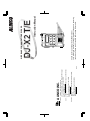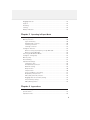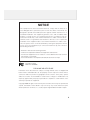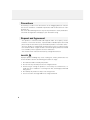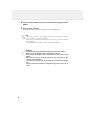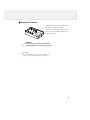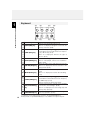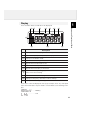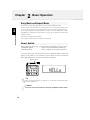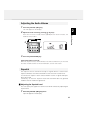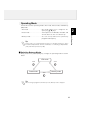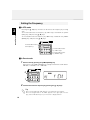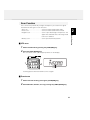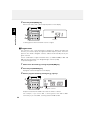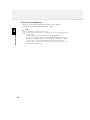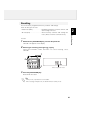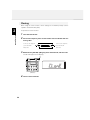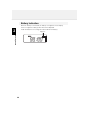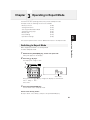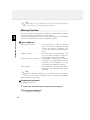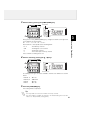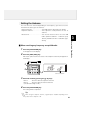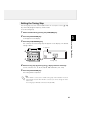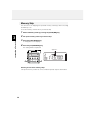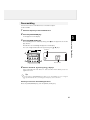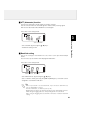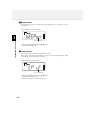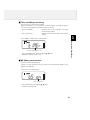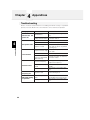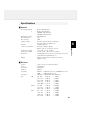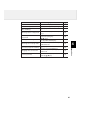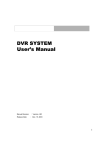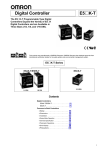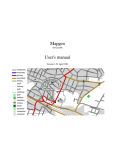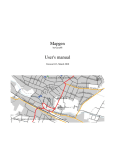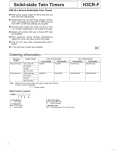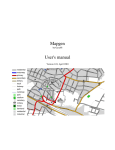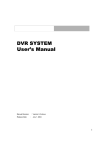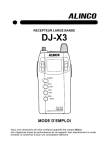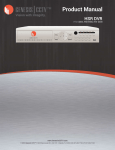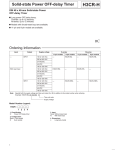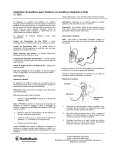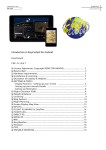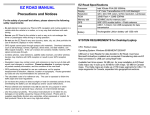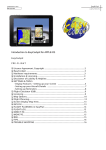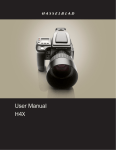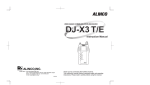Download key. - Textfiles.com
Transcript
Germany: Eschborner Landstrasse 55,60489 Frankfurt am Main, Germany Phone: 069-786018 Fax: 069-789-60766 http://www.alinco.de/ Head Office: ‘‘TWIN 21’’ MID Tower Building 25F 1-61, 2-Chome, Shiromi, Chuo-ku, Osaka 540-8580, Japan Phone: 06-6946-8150 Fax: 06-6946-8175 E-mail: [email protected] U.S.A.: 438 Amapola Avenue, Unit 130, Torrance, CA 90501-6201, U.S.A. Phone: 310-618-8616 Fax: 310-618-8758 http://www.alinco.com/ ALINCO,INC. PS0340 DOWN X2 BANK SCRT STEP/SKIP PS MODE SCAN SCAN STEP/SKIP BATTERY INSIDE X2 VOL/SQL SET FUNC ENTER MODE PS 1MHz ANT 10MHz BANK Lithium-ion SCRT MW NONI V/P/M RX FREQUENCY 0.5 1000MHz 700 MEMORY CHANNELS WIDE BAND COMMUNICATION RECEIVER DJ-X2 ENTER FUNC SET VOL/SQL Lithium-ion BATTERY INSIDE ANT 10MHz MW 1MHz MONI V/P/M WIDE BAND COMMUNICATION RECEIVER DJ-X2 RX FREQUENCY 0.5∼1000MHz 700 MEMORY CHANNELS Thank you for purchasing this ALINCO receiver. This instruction manual contains important safety and operating instructions. Please read it carefully before using the receiver. BATTERY・・EXTERNAL Instruction Manual UP UP DJ-X2T/E T/E DJ-X2 WIDE BAND COMMUNICATION RECEIVER ・ EX TE RN AL BA TT ER Y・ DO WN Contents Features ··········································································································4 NOTICE···········································································································5 Precautions ·····································································································6 Request and Agreement·················································································6 DANGER ·········································································································6 Accessories ····································································································7 Connecting the Antenna ···········································································7 Recharging the internal lithium-ion battery ···············································7 Loading the Batteries ················································································9 Chapter 1 Names and Functions of Parts External View ································································································10 Front ········································································································10 Top ··········································································································10 Side ·········································································································11 Keyboard ······································································································12 Display ··········································································································13 Chapter 2 Basic Operation Easy Mode and Expert Mode ·······································································14 Power Switch ································································································14 Adjusting the Audio Volume ·········································································15 Squelch·········································································································15 Adjusting the Squelch Level ···································································15 Monitor Function ·····················································································16 Operating Mode····························································································17 Switching Between Modes······································································17 Setting the Frequency···················································································18 In VFO mode ···························································································18 In Preset mode ························································································18 Scan Function ·······························································································19 VFO scan ································································································19 Preset scan ·····························································································19 Program scan··························································································20 Memory scan ··························································································21 2 Bugging Detector ·························································································23 Keylock ·········································································································24 Resetting·······································································································25 Cloning··········································································································26 Battery Indication··························································································28 Chapter 3 Operating in Expert Mode Switching to Expert Mode·············································································29 Memory Function ··························································································30 Types of Memory ····················································································30 Programming a channel··········································································30 Selecting a channel ················································································32 Clearing a channel ··················································································32 Setting the Antenna ······················································································33 When receiving any frequency except AM radio····································33 When receiving AM radio········································································34 Selecting the Modulation Mode ····································································34 Setting the Tuning Step ················································································35 Memory Skip ·································································································36 Descrambling ·······························································································37 Operational Settings ·····················································································38 Setting each item ····················································································38 ATT (Attenuator) function ········································································39 Bank link setting ······················································································39 Beep function ··························································································40 Lamp function ·························································································40 Timer scan/Busy scan setting ·································································41 BS (Battery save) function ······································································41 APO (Auto power off) function ································································42 Bugging detector sensitivity setting························································42 OV (Overwrite) setting·············································································43 PRIO (Priority) watch ···············································································43 Chapter 4 Appendices Troubleshooting ····························································································44 Specifications ·······························································································45 Operation Chart ····························································································46 3 Features The DJ-X2 is the wide band communication receiver which has various functions in a small package. Easy operation with a simple key arrangement allows you to access a wide range of communications. The DJ-X2 has the following features. Small and Light The DJ-X2 has an internal lithium-ion battery in its body. You can operate the DJ-X2 without external batteries. It's also possible to operate with AA batteries using the battery case. For more information, see "Accessories" (P.7) Two Operating Profiles The DJ-X2 has two operating profiles; Easy and Expert. In the Easy mode, key operations are limited, and you can operate the basic DJ-X2 functions. On the other hand, you can operate many useful functions in the Expert mode. For more information, see "Easy Mode and Expert Mode" (P.14) Types of Memory The DJ-X2 has different types of memory functions. It allows you to select a variety of scan operations. For more information, see "Memory Function" (P.30) Bugging Detector The DJ-X2 can detect a frequency which may be used for bugging. When a listening microphone is found, the DJ-X2 alerts you with a display and a warning sound. Descrambling The DJ-X2 can return scrambled voice transmissions to normal voice reception. 4 For more information, see "Bugging Detector" (P.23) For more information, see "Descrambling " (P.37) NOTICE This equipment has been tested and found to comply with the limits for a Class B digital device, pursuant to part 15 of the FCC Rules. These limits are designed to provide reasonable protection against harmful interference in a residential installation. This equipment generates, uses, and can radiate radio frequency energy and, if not installed and used in accordance with the instruction manual, may cause harmful interference to radio communications. However, there is no guarantee that interference will not occur in a particular installation. If this equipment does cause harmful interference to radio or television reception, which can be determined by turning the equipment off and on, the user is encouraged to try to correct the interference by one or more of the following measures: - Reorient or relocate the receiving antenna. - Increase the separation between the equipment and receiver. - Connect the equipment into an outlet on a circuit different from that to which the receiver is connected. - Consult the dealer or an experienced radio/TV technician for help. Tested to Comply With FCC Standards FOR HOME OR OFFICE USE Information in this document are subject to change without notice or obligation.All brand names and trademarks are the property of their respective owners. Alinco cannot be liable for pictorial or typographical inaccuracies. Some parts, options and/or accessories are unavailable in certain areas. Changes or modifications not expressly approved by the party responsible for compliance could void the user's authority to operate the equipment. Copyright 2000 All rights reserved. No part of this document may be reproduced, copied, translated or transcribed in any form or by any means without the prior written permission of Alinco, Inc., Osaka, Japan. English Edition Printed in Japan. 5 Precautions No warranty is made on the effectiveness of the "Bugging Detector" function. The function should be considered experimental and for educational or entertainment use. Use of the descrambling function may not be permitted in certain jurisdictions. Check with the regulations that apply in your area before using. Request and Agreement · This product is manufactured and shipped under strict quality control. However, in some rare instances, if questionable or doubtful points are found, please notify the store where you purchased the product or our branch office. · Since this product is a wide band communication receiver, its internal oscillation sometimes block a signal, or defect an internal signal (sometimes referred to as a "birdie.") These symptoms are not a malfunction. · The contents of this instruction manual may change without notice. DANGER Improper product handling may cause cracking, fire, smoke, performance loss or other troubles. Observe the following precautions in usage. 1. Do not disassemble or modify this product. 2. Do not insert any metal objects into the charger terminal. 3. Avoid using or storing the product in excessively hot environments, i.e. inside hot cars or outdoors in scorching heat. Also, avoid highly humid and dusty places. 4. Do not drop the product or subject it to strong shocks. 5. Use the exclusive recharger EDH-27 to charge the DJ-X2. 6 Accessories Open the box and check that the following accessories are included. · Antenna · Battery case with recharger (EDH-27) · AC adapter (EDC-76 (120 V), EDC-77 (230 V)) · Earphone · Simple operation sticker · Connector cap ■ Connecting the Antenna Connect the antenna to the SMA antenna connector. Hold the antenna by its base, and turn it clockwise until it stops. To disconnect the antenna, turn it counter-clockwise. ■ Recharging the internal lithium-ion battery Use the Battery case with recharger and the AC adapter. 1 Attach the EDH-27 to the DJ-X2. Hook the upper catches of EDH-27 in the slots at the top of the DJ-X2, and then attach the bottom as shown in the illustration on the left. 7 2 3 Connect the AC adapter's plug to the external power supply jack on the EDH-27. Connect to the AC outlet. Recharging lamp on the EDH-27 lights, and recharging starts. Tip · It takes about 2 hours to fully charge the battery. (The required time depends on the condition of the lithium-ion battery.) · Irrespective of the position of the battery selection switch, the lithium-ion battery will be charged. · Normally, the lithium-ion battery can be charged up to 500 times. Caution! · Turn the DJ-X2's power OFF before recharging the lithium-ion battery. · Disconnect the AC adapter from the outlet while not using it. · Never charge the battery of other manufacturers products with this AC adapter. · Never short-circuit the recharging terminals with metal objects. The recharger can be damaged. · The recharger does not work when voltage from the outlet is extremely low. · Charging should be conducted in a temperature range of 0° to 40°C. (32° to 104°F) 8 ■ Loading the Batteries AA batteries may be used instead of the internal lithium-ion battery. Load three AA batteries into the battery case with recharger (EDH-27) as shown on the left. Caution! · Do not reverse the polarity of the batteries. · Use new batteries of the same type and brand. Tip The following functions extend the battery life. Auto power off (P.42), Battery save (P.41) 9 1 Chapter Names and Functions of Parts External View 1 The illustrations below are the DJ-X2 with the battery case and recharger (EDH-27) attached. Names and Functions of Parts BATTERY・・EXTERNAL DOWN UP ■ Front RX FREQUENCY 0.5 1000MHz 700 MEMORY CHANNELS X2 WIDE BAND COMMUNICATION RECEIVER DJ-X2 V/P/M 1MHz SCAN VOL/SQL MW ANT MODE SET MONI 10MHz PS FUNC SCRT Display Displays the frequency and other information. (P.13) Keyboard For changing the mode and various settings. (P.12) BANK STEP/SKIP ENTER Lithium-ion BATTERY INSIDE Speaker Thin built-in speaker ■ Top Earphone jack For connection of the included earphone. Power switch For switching power ON and OFF. (P.14) Antenna connector For connecting the included antenna. (P.7) 10 arts ■ Side 1 Names and Functions of Parts [▲ / ▼] keys For increasing/decreasing the frequency, and various settings. Battery selection switch For switching between internal and external (EDH-27) batteries. DC-IN Terminal for connecting the AC adapter when recharging the internal battery. Recharging Lamp Lights when recharging the internal lithium-ion battery. 11 Keyboard 1 ① ② V/P/M Names and Functions of Parts ⑤ Key 12 ③ 1MHz SCAN ④ VOL/SQL MW ANT MODE SET MONI 10MHz PS FUNC SCRT BANK STEP/SKIP ENTER ⑥ ⑦ ⑧ Function Switches the operating mode. (P.17) When "F" is displayed, programs and clears the ① [V/P/M (MW)] key memory channels. (P.30) In VFO mode, pressing the [▲/▼] while this key is held down increases/decreases the frequency by 1 MHz-step. (P.18) ② [1MHz (ANT)] key When "F" is displayed, switches the type of antenna. (P.33) Executes scanning. (P.19) ③ [SCAN (MODE)] key When "F" is displayed, switches the modulation mode. (P.34) Adjusts the audio volume and squelch level. (P.15) ④ [VOL/SQL(SET)] key When "F" is displayed, switches the item in the setting mode. (P.38) Squelch unmutes while this key is held down. (P.16) ⑤ [MONI (SCRT)] key When "F" is displayed, used for descrambling . (P.37) In VFO mode, pressing the [▲/▼] while this key ⑥ is held down increases/decreases the frequency [10MHz (BANK)] key by 10 MHz-step. (P.18) Switches the preset and memory bank. Used for selecting the channel of the program [PS(STEP/SKIP)] scan function, and starting it. (P.20) ⑦ key When "F" is displayed, sets the tuning step and memory skip. (P.35,36) Used for starting and selecting various settings. ⑧ [FUNC/ENTER] key Locks key operation. (P.24) "F" appears on the display when you press the [FUNC/ENTER] key. In Easy mode, the [FUNC/ENTER] key is not available except for Keylock. Display 1 In the illustration below, all indications are displayed. ② ③ ④ ⑤ WFM AM ⑥ ⑦ Names and Functions of Parts ① ATT ⑧ ⑨ ⑩ ⑪ Descriptions ① Displays the bank No. of programmed memory. ② Appears when you press the [FUNC/ENTER] key. ③ Displays the modulation mode. ④ Appears when executing Memory skip. ⑤ Appears when the Attenuator is ON. ⑥ Appears when the keys are locked. ⑦ Appears when the battery is exhausted. ⑧ Appears when using the bugging detector. Flashes when descrambling. ⑨ Displays the channel No. of programmed memory. ⑩ Displays the frequency and value of various settings. ⑪ Displays the relative signal strength. Some letters cannot be displayed correctly (for example, "M" or "K"), and capital letters and small letters may be mixed in a word. Refer to the following examples. ···········MEMory ····················LInk 13 Chapter 2 Basic Operation Easy Mode and Expert Mode The DJ-X2 has two operating profiles; Easy mode and Expert mode. In Easy mode, key operations are limited, and you can operate the DJ-X2 easily. On the other hand, you can operate many useful functions in Expert mode. If you are a beginner, operating in Easy mode is recommended. After understanding basic operations in Easy mode, you may try to operate other functions in Expert mode. (The factory setting is Easy mode.) This chapter explains basic operation of the DJ-X2. 2 Basic Operation Power Switch Before turning the power ON, check the position of the Battery selection switch. EXTERNAL (upper) ·······················When using external batteries (EDH-27). BATTERY (lower)···························When using the internal lithium-ion battery. To turn the power ON, slide the power switch to "PWR ON" (right). "HELLo" will appear on the display. (The indication may be different from the illustration below depending on the version: North America or Europe.) DOWN UP Power switch RX FREQUENCY 0.5 ~ 1000MHz 700 MEMORY CHANNELS V/P/M BATTERY ・・ EXTERNAL X2 WIDE BAND COMMUNICATION RECEIVER DJ-X2 1MHz SCAN VOL/SQL MW ANT MODE SET MONI 10MHz PS FUNC SCRT BANK STEP/SKIP ENTER Lithium-ion BATTERY INSIDE Tip When the lithium-ion battery is charged, you can operate the DJ-X2 without the battery case (EDH-27). Caution! Be sure to turn the power OFF when switching the Battery selection switch. 14 Adjusting the Audio Volume 2 Press the [VOL/SQL (SET)] key. "voL" will appear on the display. 2 DOWN 2 Basic Operation Adjust the audio volume by pressing [▲ / ▼] keys. There are 21 levels of audio volume. (00-20) As the value increases, the audio becomes louder. UP 1 RX FREQUENCY 0.5 ~ 1000MHz 700 MEMORY CHANNELS V/P/M BATTERY ・・ EXTERNAL X2 WIDE BAND COMMUNICATION RECEIVER DJ-X2 1MHz SCAN VOL/SQL MW ANT MODE SET MONI 10MHz PS FUNC SCRT BANK STEP/SKIP ENTER 1 Lithium-ion BATTERY INSIDE 3 Press the [FUNC/ENTER] key. If the DJ-X2 makes no sound... When the squelch closes, the DJ-X2 does not make sound even if you increase the value of audio volume. For more information, see the next section. Squelch The squelch silences the DJ-X2 except for signals above a certain level. Squelch eliminates noise when the DJ-X2 receives less than a certain level. "To unmute the squelch" means that the DJ-X2 receives a signal and reproduces the sound. Conversely, "to close the squelch" means that the DJ-X2 does not generate audio because of insufficient signal level. ■ Adjusting the Squelch Level You can specify the signal level at which the DJ-X2 unmutes by adjusting the squelch level. 1 Press the [VOL/SQL (SET)] key twice. "SqL" will appear on the display. 15 2 Adjust the squelch level by pressing [▲ / ▼] keys. There are 6 squelch levels. (0-5) A higher squelch level requires a stronger signal to unmute the squelch. Basic Operation DOWN 2 UP 2 RX FREQUENCY 0.5 ~ 1000MHz 700 MEMORY CHANNELS V/P/M BATTERY ・・ EXTERNAL X2 WIDE BAND COMMUNICATION RECEIVER DJ-X2 1MHz SCAN VOL/SQL MW ANT MODE SET MONI 10MHz PS FUNC SCRT BANK STEP/SKIP ENTER 1 Lithium-ion BATTERY INSIDE 3 Press the [FUNC/ENTER] or [VOL/SQL (SET)] key. Tip To keep the squelch open, set the squelch level to 0. ■ Monitor Function The monitor function temporarily unmutes the squelch. This is useful when the desired signal is weak or intermittent. Press the [MONI (SCRT)] key. The DJ-X2 unmutes the squelch while the key is held down. DOWN UP 1 RX FREQUENCY 0.5 ~ 1000MHz 700 MEMORY CHANNELS BATTERY ・・ EXTERNAL V/P/M 1 X2 WIDE BAND COMMUNICATION RECEIVER DJ-X2 1MHz SCAN VOL/SQL MW ANT MODE SET MONI 10MHz PS FUNC SCRT BANK STEP/SKIP ENTER Lithium-ion BATTERY INSIDE 2 To return to the set squelch level, release the [MONI (SCRT)] key. The preparation for receiving a signal has been finished. Now, try to adjust the frequency and receive a signal. Next section explains the three operating modes of the DJ-X2. 16 Operating Mode Tip In Easy mode, you cannot program a frequency. To program a frequency, switch the DJ-X2 to Expert Mode. For more information, see "Switching to Expert Mode" (P.29) and "Memory Function" (P.30). ■ Switching Between Modes Every press of the [V/P/M (MW)] key changes the operating mode as shown below. VFO mode V/P/M V/P/M MW MW Preset mode Memory mode V/P/M MW Tip When nothing is programmed in Memory mode, Memory mode is skipped. 17 2 Basic Operation The DJ-X2 has three operating modes; VFO mode, Preset mode, and Memory (MR) mode. VFO mode ·····································VFO mode allows you to change the frequency by [▲ / ▼] keys. Preset mode··································The frequencies of AM radio, FM radio, and TV have been set. You can call them up. Memory mode ·······························You can call up and receive a previously programmed frequency. Setting the Frequency ■ In VFO mode Basic Operation Increases/decreases the frequency. DOWN 2 UP · Pressing the [▲ / ▼] keys increases or decreases the frequency by a tuning step. · To increase/decrease the frequency by 1MHz-step, hold down the [1MHz (ANT)] key, and press the [▲ / ▼] keys. · To increase/decrease the frequency by 10MHz-step, hold down the [10MHz (BANK)] key, and press the [▲ / ▼] keys. RX FREQUENCY 0.5 ~ 1000MHz 700 MEMORY CHANNELS V/P/M BATTERY ・・ EXTERNAL X2 WIDE BAND COMMUNICATION RECEIVER DJ-X2 1MHz SCAN VOL/SQL MW ANT MODE SET MONI 10MHz PS FUNC SCRT BANK STEP/SKIP ENTER Lithium-ion BATTERY INSIDE Increases/decreases by 1 MHz-step. Increases/decreases by 10 MHz-step. ■ In Preset mode Select a band by pressing the [10MHz (BANK)] key. Every press of the [10MHz (BANK)] key changes the band as shown below: AM radio ➝ FM radio ➝ TV ➝ AM radio ···. DOWN 2 UP 1 RX FREQUENCY 0.5 ~ 1000MHz 700 MEMORY CHANNELS BATTERY ・・ EXTERNAL V/P/M 1 X2 WIDE BAND COMMUNICATION RECEIVER DJ-X2 1MHz SCAN VOL/SQL MW ANT MODE SET MONI 10MHz PS FUNC SCRT BANK STEP/SKIP ENTER Lithium-ion BATTERY INSIDE 2 Increase/ decrease the frequency by pressing the [▲ / ▼] keys. Tip · When selecting AM radio, "AM" appears on the upper part of the display. · When selecting FM radio or TV, "WFM" appears on the upper part of the display, and the FM radio frequency or TV channel is displayed below. 18 Scan Function ■ VFO scan 1 Press the [SCAN (MODE)] key. VFO scan starts, and "." (decimal point) flashes on the display. DOWN UP 2 Switch to VFO mode by pressing the [V/P/M (MW)] key. X2 WIDE BAND COMMUNICATION RECEIVER DJ-X2 V/P/M BATTERY ・・ EXTERNAL 1 RX FREQUENCY 0.5 ~ 1000MHz 700 MEMORY CHANNELS 1MHz SCAN VOL/SQL MW ANT MODE SET MONI 10MHz PS FUNC SCRT BANK STEP/SKIP ENTER Lithium-ion BATTERY INSIDE 2 Flashes. Scanning pauses when the DJ-X2 receives a signal. ■ Preset scan 1 Switch to Preset mode by pressing the [V/P/M (MW)] key. 2 Select AM radio, FM radio, or TV by pressing the [10MHz (BANK)] key. 19 2 Basic Operation The scan function periodically changes the frequency to serarch for a signal. The DJ-X2 has four types of scan functions. VFO scan ······································Scans the entire band in VFO mode. Preset scan ···································Scans the entire band in Preset mode. Program scan································Scans a specified range of frequencies. The upper limit and lower limit of the range need to be set in advance. Memory scan ································Scans specified memory banks. 3 Press the [SCAN (MODE)] key. Preset scan starts, and "." (decimal point) flashes on the display. DOWN UP 2 X2 WIDE BAND COMMUNICATION RECEIVER DJ-X2 V/P/M BATTERY ・・ EXTERNAL Basic Operation 1 2 RX FREQUENCY 0.5 ~ 1000MHz 700 MEMORY CHANNELS 1MHz SCAN VOL/SQL MW ANT MODE SET MONI 10MHz PS FUNC SCRT BANK STEP/SKIP ENTER 3 Flashes. Lithium-ion BATTERY INSIDE Scanning pauses when the DJ-X2 receives a signal. ■ Program scan This function scans a specified range of frequencies. Before operating this function, you need to specify the upper and lower frequency limits. These frequencies are called a "Program channel", and the DJ-X2 has 20 pairs of program channels. Set the combination of upper and lower limits. (i.e. A00 and B00, or A01 and B01) For more information, see "Programming a channel". (P.30) To operate Program scan: 2 3 Switch to the VFO mode by pressing the [V/P/M (MW)] key. Press the [PS (STEP/SKIP)] key. A program channel will appear on the display. Select a program channel by pressing the [▲ / ▼] keys. DOWN 3 UP 1 X2 WIDE BAND COMMUNICATION RECEIVER DJ-X2 V/P/M BATTERY ・・ EXTERNAL 1 RX FREQUENCY 0.5 ~ 1000MHz 700 MEMORY CHANNELS 1MHz SCAN VOL/SQL MW ANT MODE SET MONI 10MHz PS FUNC SCRT BANK STEP/SKIP ENTER Lithium-ion BATTERY INSIDE 2,4 Program channel Frequencies between A and B of the same No. will be scanned. For example, if you select A01, scanning starts from A01 to B01. Conversely, if you select B01, scanning starts from B01 to A01. 20 4 Press the [PS (STEP/SKIP)] key. Program scan starts. "." (decimal point) flashes on the display, and "PS" appears on the display. Scanning pauses when receiving a signal. 2 Tip ■ Memory scan This function scans the specified banks or all banks in the Memory mode. There are three types of Memory scan. Bank scan ·····································Scans a specified bank only. Bank link scan·······························Scans multiple banks. Up to five banks can be linked. Link setting is required in advance. For more information, see "Bank link setting". (P.39) All-bank scan ································Scans banks 0 to 9. To operate Memory scan: 2 UP Select a type of Memory scan by pressing the [▲ / ▼] keys. DOWN 2 In Memory mode, press the [SCAN (MODE)] key. Type of Memory scan will appear on the display. RX FREQUENCY 0.5 ~ 1000MHz 700 MEMORY CHANNELS X2 WIDE BAND COMMUNICATION RECEIVER DJ-X2 V/P/M BATTERY ・・ EXTERNAL 1 1MHz SCAN VOL/SQL MW ANT MODE SET MONI 10MHz PS FUNC SCRT BANK STEP/SKIP ENTER Lithium-ion BATTERY INSIDE 1,3 Select a type of Memory scan. MEMory : Bank scan LInk : Bank link scan ALL : All-bank scan If you select Bank scan, the currently displayed bank in the Memory mode will be scanned. 21 Basic Operation The tuning step and modulation mode of Program scan depends on the settings in the VFO mode. 3 Press the [SCAN (MODE)] key. Bank scan starts, and "." (decimal point) flashes on the display. The DJ-X2 stops scanning when receiving a signal. Tip 2 Basic Operation The following are common to all the scans. · Scanning direction depends on the direction of the last operation.(Except for Program scan.) · Scanning direction can be changed by pressing the [▲ / ▼] keys. · To stop scanning, press any key except the [▲ / ▼] and [MONI (SCRT)] keys. · If you press the [MONI (SCRT)] key while scanning, scanning pauses, and the squelch unmutes. Releasing the [MONI (SCRT)] key resumes scanning. · You can set the scan-resume conditions. For more information, see "Timer scan/Busy scan setting". (P.41) 22 Bugging Detector The DJ-X2 detects a bugging signal by scanning frequencies in the programmed memory banks. When a listening microphone is found, the DJ-X2 notifies you with its display. Caution! Hold down the [MONI (SCRT)] key, and turn the power ON. "●" will appear on the display, and the DJ-X2 starts scanning according to the set memory bank link. 1 DOWN UP Appears. RX FREQUENCY 0.5 ~ 1000MHz 700 MEMORY CHANNELS X2 WIDE BAND COMMUNICATION RECEIVER DJ-X2 V/P/M BATTERY ・・ EXTERNAL 1 1MHz SCAN VOL/SQL MW ANT MODE SET MONI 10MHz PS FUNC SCRT BANK STEP/SKIP ENTER Lithium-ion BATTERY INSIDE When a bugging signal is found, "dC" flashes on the display, and scanning stops. Flashes. Press the [VOL/SQL (SET)] key to adjust the audio volume. Adjust the audio volume so that the howling noise sounds at an angle to the DJ-X2, and detect the listening microphone. Be sure not to cover the speaker. 23 Basic Operation Be sure to remove the earphone when detecting bugging. 2 Cautions! · Operate in a quiet environment where doors and windows are closed. It is hard to find a listening microphone in a noisy environment. · Depending on the modulation setting, this function may not work correctly. · When the battery voltage is low, this function does not work normally. Be sure to charge the internal lithium-ion battery completely, load new alkaline batteries, or supply sufficient voltage from the DC power supply. · Since this function detects a bugging signal by the presence or absence of a howling noise, a loud sound may be emitted during detection, however, it is not a malfunction. · Detection area is approximately 15 - 20 square meters (18 - 24 square yards) depending on the type of listening microphone. 2 Basic Operation How do you stop detecting? Turn the power OFF, then hold down the [MONI (SCRT)] key and turn the power ON. Keylock To prevent incorrect or unauthorized operations, you can lock the keys. The following operations can be used while the keylock is ON. · Monitor function · Adjusting the audio volume and squelch · Canceling the keylock To lock the keys: 1 Hold down the [FUNC/ENTER] key for a second. The key lock will turn ON, and the key icon will appear on the display. DOWN UP Appears. RX FREQUENCY 0.5 ~ 1000MHz 700 MEMORY CHANNELS V/P/M BATTERY ・・ EXTERNAL X2 WIDE BAND COMMUNICATION RECEIVER DJ-X2 1MHz SCAN VOL/SQL MW ANT MODE SET MONI 10MHz PS FUNC SCRT BANK STEP/SKIP ENTER 1 Lithium-ion BATTERY INSIDE How do you cancel the keylock? Hold down the [FUNC/ENTER] key for a second while the keylock is ON. The keylock will turn OFF, and the key icon will disappear. 24 Resetting To reset: 1 2 Hold down the [FUNC/ENTER] key, and turn the power ON. "CAnCEL " will appear on the display. Select a type of reset by pressing the [▲ / ▼] key. Select from "CAnCEL", "PArt", and "ALL". To cancel resetting, select "CAnCEL". DOWN 2 UP 1 RX FREQUENCY 0.5 ~ 1000MHz 700 MEMORY CHANNELS V/P/M BATTERY ・・ EXTERNAL X2 WIDE BAND COMMUNICATION RECEIVER DJ-X2 1MHz SCAN VOL/SQL MW ANT MODE SET MONI 10MHz PS FUNC SCRT BANK STEP/SKIP ENTER 3 Lithium-ion BATTERY INSIDE 3 Select a type of reset. Press the [FUNC/ENTER] key. Reset will be executed. Tip · In Easy mode, only Partial reset is available. · When resetting in Expert mode, the DJ-X2 will return to Easy mode. 25 2 Basic Operation You can reset the programmed memory channels and settings. There are two types of reset. Partial reset (PArt) ·························Programmed memory channels remain, and other settings are reset. All reset (ALL) ·······························All the memory channels and settings are reset. (Preset channels cannot be reset.) Cloning When using the clone function, all the settings of one DJ-X2 (master) can be copied to another DJ-X2 (slave). 2 To operate the clone function: Basic Operation 1 2 3 Turn OFF both DJ-X2s. Connect the earphone jacks on both master and slave DJ-X2s with the cloning cable. Connect to the earphone jack of the DJ-X2. Connect to the earphone jack of the DJ-X2 Master unit Slave unit. Hold down the [VOL/SQL (SET)] key of the master DJ-X2, and turn it ON. "CLonE" will appear on the display. DOWN UP 1 RX FREQUENCY 0.5 ~ 1000MHz 700 MEMORY CHANNELS V/P/M BATTERY ・・ EXTERNAL X2 WIDE BAND COMMUNICATION RECEIVER DJ-X2 1MHz SCAN VOL/SQL MW ANT MODE SET MONI 10MHz PS FUNC SCRT BANK STEP/SKIP ENTER Lithium-ion BATTERY INSIDE (Master) 4 26 Turn the slave DJ-X2 ON. 5 Press the [▲] key of the master DJ-X2. Cloning starts. "Sd □□□□" appears on the master DJ-X2's display, and "Ld □□□□"appears on the slave DJ-X2's display. 2 Basic Operation (Master) (Slave) When cloning is completed, "PASS" appears on both DJ-X2s' displays. To return to normal operation, turn the power OFF, and then turn ON again. Caution! · Do not disconnect the cable while cloning. · Be advised that all data in the slave DJ-X2 will be updated if cloning is executed. · If you disconnect the cable or turn OFF the other DJ-X2 after "PASS" was displayed, "CoMErr" will appear on the display, however cloning has been executed normally. If "Error" appears on the display... If incorrect data is transmitted while cloning, "Error" will appear on both DJ-X2s' displays. To try again, press the [▲] key of the master DJ-X2. If "CoMErr" appears on the display... If a communication error occurs, "CoMErr" will appear on both DJ-X2s' displays. To try again, press the [▲] key of the master DJ-X2. To copy the data to another slave DJ-X2 After completing one cloning operation, connect the master DJ-X2 to another slave DJ-X2, and then press the [▲] key of the master DJ-X2. 27 Battery Indication When the battery is exhausted, the battery icon appears on the display. If the icon appears, battery power will soon be depleted. Load new batteries or recharge the internal lithium-ion battery. 2 Appears. Basic Operation 28 Chapter 3 Operating in Expert Mode The DJ-X2 has two operating profiles; Easy mode and Expert mode. In Expert mode, the following functions are available: Memory Function (P.30) Setting the Antenna (P.33) Selecting the Modulation Mode (P.34) Setting the Tuning Step (P.35) Memory Skip (P.36) Descrambling (P.37) Operational Settings (P.38) 3 This section explains how to use the additional functions in the Expert mode. Operating in Expert Mode Switching to Expert Mode When shipped, the DJ-X2 is set to Easy Mode. To switch to Expert mode: 1 2 Hold down the [V/P/M (MW)] key, and turn the power ON. "EASy" will appear on the display. Press the [▲ / ▼] keys. The display will change to "Pro". DOWN 2 UP 1 RX FREQUENCY 0.5 ~ 1000MHz 700 MEMORY CHANNELS V/P/M BATTERY ・・ EXTERNAL X2 WIDE BAND COMMUNICATION RECEIVER DJ-X2 1MHz SCAN VOL/SQL MW ANT MODE SET MONI 10MHz PS FUNC SCRT BANK STEP/SKIP ENTER 3 Lithium-ion BATTERY INSIDE Select "Pro". Every press of the [▲ / ▼] key changes the display as shown below. "Pro" ➝ "EASy" ➝ "Pro" ··· Select "Pro". 3 Press the [FUNC/ENTER] key. The DJ-X2 will switch to Expert mode. How to return to Easy mode? At step-2 above, select "EASy", and press the [FUNC/ENTER] key. 29 Tip The settings you change in Expert mode are valid even after returning to Easy mode, however, they cannot be changed in Easy mode. Memory Function This function allows you to program the frequently used frequencies, and call them up. A programmed frequency is called a channel. The DJ-X2 has four types of memory functions; Memory bank channel, Program channel, Search-pass memory channel, and Priority channel. 3 Operating in Expert Mode ■ Types of Memory Memory bank channel ····················The channel which is called up in Memory mode. The DJ-X2 has 700 Memory bank channels (70 channels 5 10 banks). You can call up a frequently used frequency easily. Program channel·····························A channel which is used for Program scan. You can program 20 pairs of frequency ranges (upper and lower limits). (P.20) Search-pass memory channel ········If you program a frequency which you do not want to use, it will be skipped when executing VFO scan and Program scan. You can program up to 100 "Skip" channels. Priority channel ·······························The channel which is used for Priority monitoring functions. You can program up to 8 channels.(P.43) Tip When you program a frequency in Search-pass memory channel, you have to set the mode in FM. Please refer to "Selecting the Modulation Mode" (page 34) for the setting. ■ Programming a channel To program the channel: 1 2 30 In VFO mode, select the frequency which you want to program. Press the [FUNC/ENTER] key. "F" will appear on the display. 3 Select a bank by pressing the [10MHz (BANK)] key. DOWN UP Bank No. RX FREQUENCY 0.5 ~ 1000MHz 700 MEMORY CHANNELS BATTERY ・・ EXTERNAL V/P/M 3 X2 WIDE BAND COMMUNICATION RECEIVER DJ-X2 1MHz SCAN VOL/SQL MW ANT MODE SET MONI 10MHz PS FUNC SCRT BANK STEP/SKIP ENTER 2 Lithium-ion BATTERY INSIDE 3 F appears. Select a channel by pressing the [▲ / ▼] keys. DOWN 4 UP 4 RX FREQUENCY 0.5 ~ 1000MHz 700 MEMORY CHANNELS BATTERY ・・ EXTERNAL 5 X2 WIDE BAND COMMUNICATION RECEIVER DJ-X2 V/P/M 1MHz SCAN VOL/SQL MW ANT MODE SET MONI 10MHz PS FUNC SCRT BANK STEP/SKIP ENTER Lithium-ion BATTERY INSIDE According to below. Bank 0 - 9 Bank A, B Bank P Bank J 5 Operating in Expert Mode Every press of the [10MHz (BANK)] key changes the bank at the upper left on the display as shown below. 0 ➝ 1 ➝ 2 ··· ➝ 9 ➝ A ➝ P ➝ J ➝ 0 ··· Each bank No. corresponds to the following bank. 0-9 : For Memory channel A, B : For Program scan channel P : For Priority channel J : For Search-pass memory channel Select a bank according to the use. Channel No. the type of bank, available channels are different as shown : 00 - 69 : A00 - B19 : 00 - 07 : 00 - 99 Press the [V/P/M (MW)] key. The setting will be completed. Tip · It is not possible to increase the number of memory channels. · It is not possible to overwrite the memory in the default setting. For more information, see "OV (Overwrite) setting" (P.43). 31 ■ Selecting a channel To call up a frequency programmed in a channel: 1 Switch to the Memory mode by pressing the [V/P/M (MW)] key. 2 Select a bank by pressing the [10MHz (BANK)] key. 3 Select a channel by pressing [▲ / ▼] keys. 3 DOWN Operating in Expert Mode 3 UP Bank No. RX FREQUENCY 0.5 ~ 1000MHz 700 MEMORY CHANNELS V/P/M BATTERY ・・ EXTERNAL X2 WIDE BAND COMMUNICATION RECEIVER DJ-X2 1MHz SCAN VOL/SQL MW ANT MODE SET MONI 10MHz PS FUNC SCRT BANK STEP/SKIP ENTER 2 Lithium-ion BATTERY INSIDE Channel No. It is not possible to select a channel which is not programmed. ■ Clearing a channel To clear a channel: 1 Switch to the Memory mode by pressing the [V/P/M (MW)] key. 2 Select a channel which you want to clear. 3 4 Press the [FUNC/ENTER] key. "F" will appear on the display. Press the [V/P/M (MW)] key. The channel will be cleared. Tip You can clear all the programmed channels at one time. For more information, see "Resetting" (P.25). 32 Setting the Antenna You can select the antenna depending on the frequency you wish to receive. The DJ-X2 has three types of antennas. External antenna ···························The SMA antenna attached to the DJ-X2. Earphone antenna·························The earphone's cord performs the role of antenna. Bar antenna···································The internal antenna which receives AM radio. (DJ-X2T: 530 kHz - 1710 kHz (step: 10 kHz), DJ-X2E: 522 kHz - 1620 kHz (step: 9 kHz)) 2 Press the [FUNC/ENTER] key. "F" will appear on the display. Press the [1MHz (ANT)] key. "EAr on/oF" (which shows the status of the earphone antenna) will appear on the display. DOWN 3 UP 1 X2 WIDE BAND COMMUNICATION RECEIVER DJ-X2 V/P/M BATTERY ・・ EXTERNAL 2 RX FREQUENCY 0.5 ~ 1000MHz 700 MEMORY CHANNELS 1MHz SCAN VOL/SQL MW ANT MODE SET MONI 10MHz PS FUNC SCRT BANK STEP/SKIP ENTER 1,4 Lithium-ion BATTERY INSIDE 3 4 Select ON/OFF. Select ON or OFF by pressing the [▲ / ▼] keys. EAr on : Receives with the earphone antenna. EAr oF : Receives with the external antenna. (The default setting is OFF.) Press the [FUNC/ENTER] key. The setting will be completed. Tip When using the earphone antenna, a signal may be unstable depending on the position of the earphone cord. 33 Operating in Expert Mode ■ When receiving any frequency except AM radio 3 ■ When receiving AM radio At steps 1 and 2 mentioned on the previous page, "bAr on/oF" (which shows the status of the bar antenna) appears on the display. bAr on : Receives with the bar antenna. bAr oF : Receives with the external antenna or earphone antenna. (The default setting is ON.) Pressing the [FUNC/ENTER] key completes the setting. 3 Selecting the Modulation Mode Operating in Expert Mode You can select a modulation mode from AM, FM, and WFM. To select : 1 2 Press the [FUNC/ENTER] key. "F" will appear on the display. Choose modulation mode by pressing the [SCAN (MODE)] key. DOWN UP F appears. Select AM, FM, or WFM. RX FREQUENCY 0.5 ~ 1000MHz 700 MEMORY CHANNELS V/P/M BATTERY ・・ EXTERNAL X2 WIDE BAND COMMUNICATION RECEIVER DJ-X2 1MHz SCAN VOL/SQL MW ANT MODE SET MONI 10MHz PS FUNC SCRT BANK STEP/SKIP ENTER 2 1,3 Lithium-ion BATTERY INSIDE Every press of the [SCAN (MODE)] key changes the display as shown below. AM ➝ FM ➝ WFM ➝ AM ··· 3 Press the [FUNC/ENTER] key. The setting will be completed. If the modulation mode cannot be changed... When the tuning step is set to AUTO, you cannot select modulation. For more information, see the next section "Setting the Tuning Step". 34 Setting the Tuning Step The tuning step sets the increment/decrement of each press of the [▲ / ▼] keys when adjusting the frequency in VFO mode. To set the tuning step: 1 2 Press the [FUNC/ENTER] key. "F" will appear on the display. 3 Press the [PS (STEP/SKIP)] key. The currently selected tuning step will appear on the display. The default setting is AUTO. DOWN 4 UP F appears. RX FREQUENCY 0.5 ~ 1000MHz 700 MEMORY CHANNELS BATTERY ・・ EXTERNAL V/P/M 3 X2 WIDE BAND COMMUNICATION RECEIVER DJ-X2 1MHz SCAN VOL/SQL MW ANT MODE SET MONI 10MHz PS FUNC SCRT BANK STEP/SKIP ENTER 2,5 Lithium-ion BATTERY INSIDE 4 5 Tuning step Select a tuning step by pressing the [▲ / ▼] keys from the followings. 5, 6.25, 8.33, 10, 12.5, 15, 20, 25, 30, 50, 100, and AUTO. (unit : kHz) Press the [FUNC/ENTER] key. The setting will be completed. Tip · When AUTO is selected, the suitable tuning step and modulation mode are automatically selected. When AUTO is selected, you cannot change the modulation mode. · The tuning step in AM radio is fixed to 9 kHz (DJ-X2E). 35 Operating in Expert Mode 3 Switch to VFO mode by pressing the [V/P/M (MW)] key. Memory Skip This function is for skipping the specified memory channel(s) when executing the Memory scan. To set the memory channel which you want to skip: 3 1 Switch to Memory mode by pressing the [V/P/M (MW)] key. 2 Call up the memory channel you want to skip. 3 Operating in Expert Mode 4 Press the [FUNC/ENTER] key. "F" will appear on the display. Press the [PS (STEP/SKIP)] key. The setting will be completed. DOWN UP Appears. RX FREQUENCY 0.5 ~ 1000MHz 700 MEMORY CHANNELS BATTERY ・・ EXTERNAL V/P/M 4 X2 WIDE BAND COMMUNICATION RECEIVER DJ-X2 1MHz SCAN VOL/SQL MW ANT MODE SET MONI 10MHz PS FUNC SCRT BANK STEP/SKIP ENTER 3 Lithium-ion BATTERY INSIDE How do you cancel the memory skip? Call up the memory channel to cancel, and then operate steps 3 and 4 above. 36 Descrambling This function returns scrambled voice to normal reception. To descramble: 1 2 3 Select the frequency of the scrambled voice. Press the [FUNC/ENTER] key. "F" will appear on the display. 3 DOWN 4 UP Flashes. RX FREQUENCY 0.5 ~ 1000MHz 700 MEMORY CHANNELS BATTERY ・・ EXTERNAL V/P/M 3 X2 WIDE BAND COMMUNICATION RECEIVER DJ-X2 1MHz SCAN VOL/SQL MW ANT MODE SET MONI 10MHz PS FUNC SCRT BANK STEP/SKIP ENTER Lithium-ion BATTERY INSIDE 4 2 Decode No. Select a decode No. by pressing the [▲ / ▼] keys. Select a decode No. from 01 to 17. Select the No. which allows you to recognize the voice. Tip Pressing the [FUNC/ENTER] key allows you to descramble the voice using the specified decode No., and change the frequency at the same time. How do you cancel the descrambling function? Press the [FUNC/ENTER] key, then the [MONI (SCRT)] key. 37 Operating in Expert Mode Press the [MONI (SCRT)] key. Descrambling function starts operating, and "●" at the upper left of the display flashes. Decode No. for scrambling will appear on the display. You can change the decode No. by pressing the [▲ / ▼] keys. Operational Settings This function allows you to customize the DJ-X2 for your particular application. The following items can be set in the setting mode. ATT (Attenuator) function (P.39) Bank link setting (P.39) Beep function (P.40) Lamp function (P.40) Timer scan/Busy scan setting (P.41) BS (Battery save) function (P.41) APO (Auto power off) function (P.42) Bugging detector sensitivity setting (P.42) OV (Overwrite) setting (P.43) PRIO (Priority) Watch (P.43) 3 Operating in Expert Mode ■ Setting each item All the items of the setting mode are set by the same operation. 1 2 Press the [FUNC/ENTER] key. "F" will appear on the display. Press the [VOL/SQL (SET)] key. The item name will be displayed. DOWN 4 UP F appears. RX FREQUENCY 0.5 ~ 1000MHz 700 MEMORY CHANNELS V/P/M BATTERY ・・ EXTERNAL X2 WIDE BAND COMMUNICATION RECEIVER DJ-X2 1MHz SCAN VOL/SQL MW ANT MODE SET MONI 10MHz PS FUNC SCRT BANK STEP/SKIP ENTER 2,3 1,5 Lithium-ion BATTERY INSIDE 3 4 5 38 Item Select an item by pressing the [VOL/SQL (SET)] key. Each press of the [VOL/SQL (SET)] key changes the item as shown below. "Att" ➝ "bL" ➝ "bEEP" ➝ "LP" ➝ "tIMEr" (or "bUSy") ➝ "bS" ➝ "APO" ➝ "tAP" ➝ "ov" ➝ "Pr" ➝ "Att" ··· Change the value or setting by pressing the [▲ / ▼] keys. Press the [FUNC/ENTER] key. The setting will be completed. For detailed information of each item, see the following. ■ ATT (Attenuator) function This function attenuates strong signals on nearby channels. Use this function when the received signal is influenced by a strong signal. ATT function attenuates about 20 dB in received signal. Select "Att" in the setting mode. 3 Operating in Expert Mode Select ON/OFF. · Select ON/OFF by pressing the [▲ / ▼] keys. · The default setting is OFF. ■ Bank link setting This is the setting for the "Bank link scan", which scans specified multiple banks. You can select up to 5 banks from 10 programmed banks. Select "bL" in the setting mode. Bank link No. Bank No. · Select Bank link No. by pressing the [▲ / ▼] keys. · Select a bank to link by pressing the [10MHz (BANK)] key. One bank can be assigned to each bank link No. 0-4. Tip · When only one bank is set to the bank link, if you execute the bank link scan, only one bank will be scanned. · For more information, see "Memory Scan". (P.21) · Bugging detector detects the listening microphone from bank-linked memories. When using the bugging detector, corresponding banks must be linked. When using the bugging detector, bank No. 0 must be included in bank link setting. 39 ■ Beep function The beep sound which sounds when operating keys on the DJ-X2 can be turned OFF. Select "bEEP" in the setting mode. 3 Operating in Expert Mode Select ON/OFF. · Select ON/OFF by pressing the [▲ / ▼] keys. · The default setting is ON. ■ Lamp function This function sets the display backlight ON or OFF. When ON is selected, an operation of any key turns ON the backlight, and it automatically turns OFF after 5 seconds. Select "LP" in the setting mode. Select ON/OFF. · Select ON/OFF by pressing the [▲ / ▼] keys. · The default setting is OFF. · Batter life may decrease when set to ON. 40 ■ Timer scan/Busy scan setting You can set the scan-resume condition. While executing the scan, if the DJ-X2 receives a signal, scanning will pause. You can set the timing that the DJ-X2 restarts scanning. Timer scan (tIMEr)·························Restarts after five-second stop, even while still receiving a signal. Busy scan (bUSy) ·························Restarts when the DJ-X2 does not receive a signal. 3 Select "tIMEr" or "bUSy" in the setting mode. Operating in Expert Mode Select Timer/Busy scan. · Select Timer/Busy scan by pressing the [▲ / ▼] keys. · The default setting is Timer scan. ■ BS (Battery save) function This function extends battery life. If there is no key operation for five seconds, the internal power rapidly cycles between ON and OFF. Select "bS" in the setting mode. Select ON/OFF. · Select ON/OFF by pressing the [▲ / ▼] keys. · The default setting is ON. 41 ■ APO (Auto power off) function This function automatically turns the power OFF if there is no key operation for a specified period of time. Select the time from 30, 60, 90 minutes, and OFF. When OFF is selected, this function does not work. Select "APO" in the setting mode. 3 Operating in Expert Mode Select the time. · Select ON/OFF by pressing the [▲ / ▼] keys. · The default setting is OFF. · APO function does not work while scanning. ■ Bugging detector sensitivity setting You can select the sensitivity when detecting a bugging.There are 5 sensitivity levels; 1 - 5. 1 is the highest. Select "tAP" in the setting mode. Select the sensitivity. · Select the sensitivity by pressing the [▲ / ▼] keys. · The default setting is 3. 42 ■ OV (Overwrite) setting To prevent from overwriting a memory channel by mistake, set the Overwrite setting. Select "ov" in the setting mode. 3 · Select ON/OFF by pressing the [▲ / ▼] keys. "ov on" : Overwriting enabled "ov oF" : Overwriting disabled · The default setting is OFF. ■ PRIO (Priority) watch This function monitors two frequencies alternately. Every five seconds, the DJ-X2 momentarily switches from the frequency in the VFO mode to the frequency in the priority channel. Select "Pr" in the setting mode. Priority channel · Select a priority channel No. from 0 to 7 by pressing the [▲ / ▼] keys. · The default setting is OFF. · Scan is not available during priority watch. · If the DJ-X2 received a signal of the priority channel, receiving time will be extended for 2 seconds. How do you cancel the priority watch? Press the [SCAN (MODE)], [PS (STEP/SKIP)], or [FUNC/ENTER] key during the priority watch. 43 Operating in Expert Mode Select ON/OFF. Chapter 4 Appendices Troubleshooting Please check the list below before concluding the DJ-X2 is faulty. If a problem persists, reset the DJ-X2. This can sometimes correct erroneous operation. Symptom Cannot turn the power ON 4 Possible Cause Dead battery Incorrect position of battery selection switch Volume too low Earphone connected No speaker audio Squelch closed Appendices Squelch level too high Low sensitivit Attenuator is ON Incorrect antenna selection (SMA, EAR, BAR antenna) Incorrect frequency Unclear sound Incorrect modulation mode Dead battery Cannot set the frequency etc. Abnormal display or operation 44 Action Recharge or exchange batteries. Check the position of battery selection switch. Adjust the volume. Remove the earphone. Adjust the squelch level or turn OFF. Or press the [MONI (SCRT)] key. Adjust the squelch level or turn OFF. Turn the attenuator OFF. Check the type of antenna, and then switch. Change the tuning step, and adjust the frequency. Select the suitable modulation mode. Recharge or exchange batteries. Keylock is ON Turn OFF keylock Incorrect operation of CPU Turn the power OFF, then ON. (If unit does not recover, reset.) Recharge or exchange batteries. Battery exhausted Specifications ■ General Receiving range E T Modulation modes Ant. impedance Ant. terminal Supply voltage Ground Current consumption Weight 4 Appendices Temperature range Frequency stability Dimension : 0.522 - 999.995 MHz : 0.530 - 823.995 MHz 850.000 - 868.995 MHz 895.000 - 999.995 MHz : FM, WFM, AM : 50Ω : SMA : DC 3.8V (internal lithium-ion battery) DC 4.5V (when using EDH-27) : Negative ground : Reception: approx. 80 mA Battery save (1 : 4): approx. 25 mA : –10 - +60°C (+14 - +140°F) : ±5 ppm (–10 - +60°C) (+14 - +140°F) : 58 (W)✕90 (H)✕15 (D) mm (without projections) (2.28 (W)✕3.54 (H)✕0.59 (D) in.) : Approx. 85 g (Lithium-ion battery inclusive) (Approx. 3 oz.) ■ Receiver System First I.F. Second I.F. Third I.F. Selectivity Sensitivity typ. : : : : : FM : : WFM : AM : Triple-conversion superheterodyne 248.45 MHz 38.85 MHz 450 kHz AM/FM –6 dB/12 kHz or over, –60 dB/30 kHz or less WFM –6 dB/150 kHz or over FM/WFM 12 dB SINAD, AM 10 dB S/N 30 - 108 0.63 µV (–4 dBµ) 136 - 222 0.40 µV (–8 dBµ) 222 - 470 0.50 µV (–6 dBµ) 470 - 770 0.56 µV (–5 dBµ) 770 -1000 0.71 µV (–3 dBµ) 76 - 108 3.20 µV (10 dBµ) 175 - 222 2.20 µV ( 7 dBµ) 470 - 770 3.20 µV (10 dBµ) 0.5 - 1.62 7.10 µV (17 dBµ) 1.62 - 30 1.40 µV ( 3 dBµ) 108 - 136 2.00 µV ( 6 dBµ) 222 - 330 1.80 µV ( 5 dBµ) 45 Operation Chart Function Adjusting the audio volume Adjusting the Squelch level Setting the frequency Monitoring VFO scan Preset scan 4 Appendices Program scan Memory scan Switching between Easy/ Expert modes Switching between operating modes Switching between Memory/ Preset banks Selecting Memory/ Preset channels Programming a Memory channel Selecting the antenna Switching the modulation mode Changing the tuning step Memory skip setting 46 Key Operation [VOL/SQL] key, Adjust by [▲/▼] keys [VOL/SQL] key, Adjust by [▲/▼] keys [▲/▼] keys [1MHz (ANT)]+[▲/▼] keys [10MHz (BANK)]+[▲/▼] keys [MONI (SCRT)] key [SCAN (MODE)] key [SCAN (MODE)] key [PS (STEP/SKIP)] key Select by [▲/▼] keys, then [PS (STEP/SKIP)] key to start [SCAN (MODE)] key Select by [▲/▼] keys, then [SCAN (MODE)] key to start Hold down [V/P/M (MW)] key and Power ON Select by [▲/▼] keys [V/P/M (MW)] key [10MHz (BANK)] key [▲/▼] keys [FUNC/ENTER]+[V/P/M] keys [FUNC/ENTER]+[1MHz (ANT)] keys Select by [▲/▼] keys [FUNC/ENTER]+[SCAN (MODE)] keys (Impossible to change AM radio (DJ-X2E), and when the tuning step is AUTO.) [FUNC/ENTER]+[PS (STEP/SKIP)] keys Select by [▲/▼] keys [FUNC/ENTER]+[PS (STEP/SKIP)] keys Page P.15 P.15 P.18 P.16 P.19 P.19 P.20 P.21 P.29 P.17 P.18 P.32 P.30 P.33 P.34 P.35 P.36 Function Keylock ON/OFF Descrambling ON/OFF Changing the decode No. of descrambling Key Operation [FUNC/ENTER] key for a second [FUNC/ENTER]+[MONI (SCRT)] keys Page P.24 P.37 [▲/▼] keys P.37 Entering into the setting mode [FUNC/ENTER]+[VOL/SQL (SET)] keys P.38 Selecting the item of the setting mode [VOL/SQL (SET)] key P.38 Setting in the setting mode Entering into resetting mode Bugging detector ON/OFF Cloning (master) P.38 4 P.25 P.25 Appendices Selecting a type of resetting [▲/▼] keys Fix by [FUNC/ENTER] key Hold down [FUNC/ENTER] key and Power ON [▲/▼] keys Reset by [FUNC/ENTER] key Hold down [MONI (SCRT)] key and Power ON [VOL/SQL (SET)] key+Power ON, Start by [▲/▼] key P.23 P.26 47 memo