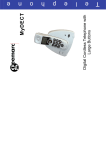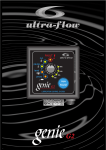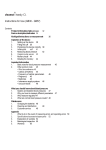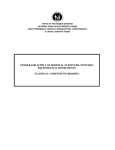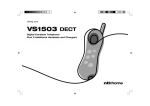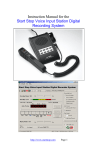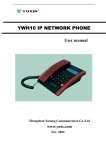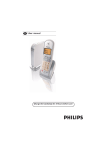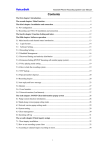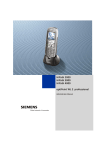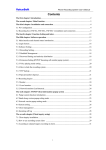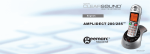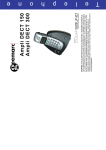Download Amplidect 400 user manual
Transcript
AmpliDECT400BT Digital Cordless Telephone with Large Buttons and Blue Tooth English CONTENTS CONTENTS INTRODUCTION Unpacking the Telephone DESCRIPTION General Description INSTALLATION Menu Navigation Location Setting Up Battery Use Using the Belt Clip Wall Mounting On/Off Settings HANDSET SETTINGS Alarm Ringer Tones Ringer Volume Key Tone Settings Language Handset Name LCD Contrast Auto Answer Amplification Date Format Date & Time Range Alarm Selecting a Base BASE SETTINGS Release a Handset Dial Mode 1 4 5 6 6 14 14 15 16 18 18 19 20 21 21 22 23 25 26 27 28 29 30 31 33 34 35 37 37 38 1 CONTENTS Flash Setings 39 PIN Settings 40 BLUETOOTH 42 Pairing with a Bluetooth Headset 42 Connecting the Headset 43 Disconnecting the Headset 44 Removing a Paired Headset 46 USING THE TELEPHONE 48 Making a Call 48 Call Switching 49 Receiving a Call 49 Mute Function & Handsfree 50 Receiving Volume 52 Last Number Redial 53 Recalling Recent Numbers 53 Deleting Recent Numbers 54 Adding Recent Numbers to Phonebook 55 Paging the Handset, Call Timer, Key Lock 56 CALLER DISPLAY 58 View Caller Display List 59 Dial a Number from the Caller Display List 60 Delete an Entry from the Caller Display List 61 Delete all Entries from the Caller Display List 62 Add Entry from the Caller Display List to Phone Book63 PHONE BOOK 65 Character Map 65 Create a Phone Book Entry 66 View Phone Book Entries 68 Dialing using the Phone Book 68 Modify a Phone Book Entry 69 2 CONTENTS CALL WAITING CONTENTS Delete a Phone Book Entry Delete all Phone Book Entries Phone Book Status ONE TOUCH MEMORIES Storing Memory Numbers Viewing Memory Numbers Dialling a Memory Number Editing a Memory Number Deleting a Memory Number ADDITIONAL HANDSETS & BASES Register a New Handset Select a Base Internal Calls Call Transfer between Handsets Three Way Conference Call CALL WAITNG Caller Display on Call Waiting DEFAULT SETTINGS Hanset reser ACCESSORIES Optional Accessories TROUBLESHOOTING SAFETY INFORMATION GUARANTEE RECYCLING DIRECTIVES 3 70 71 72 73 73 73 74 74 75 77 78 79 80 81 83 84 84 85 85 86 86 87 89 90 92 INTRODUCTION Congratulations on purchasing your Geemarc AmpliDECT400BT telephone. This telephone offers all the advantages of cordless technology (compliant with Digitally Enhanced Cordless Telecommunications-DECT standard) together with large buttons which are helpful if you are partially sighted. This telephone is also hearing aid compatible. The AMPLIDECT400BT has Bluetooth, enabling you to connect to a compatible headset effortlessly and without the bother of trailing wires. Its is important that you read the instructions below in order to use your Geemarc telephone to its full potential. Keep this user guide in a safe place for future reference. This guide explains how to use the following telephone: AmpliDECT400BT This guide applies to single and multiple handset systems. 4 INTRODUCTION Unpacking the Telephone When unpacking the telephone, you should find the following in the box: 1 AmpliDECT400BT handset 1 AmpliDECT400BT base 1 Mains power adaptor 1 Telephone line cord 1Belt clip 3 x AAA rechargeable batteries 1 User Guide For product support and help visit our website at www.geemarc.com Telephone 01707 384438 Or fax 01707 372529 5 DESCRIPTION General Description Handset Description Torch light Amplify indicator Earpiece One-touch Memory Dial keys M1 ~ M4 Up/CID key Display Left soft key Right soft key Left/Int key Speaker key Bluetooth key Right/Redial key Landline key End key Down / Phonebook key Alphanumeric keypad * key # key Microphone 6 DESCRIPTION Speaker Battery compartment cover Charging contacts 7 DESCRIPTION Volume Control Tone Control Amplify (AMP) Button Headset Jack 8 DESCRIPTION Base Description Charge pins Charge indicator lights steadily while the handset is charging. Page button Rear of Base Description Power Jack Phone Line Jack (*) Classified “hazardous voltage” according to EN60950 standard (**) Classified TNV-3 according to EN60950 standard 9 DESCRIPTION LCD Screen Description The LCD screen is split into two distinct areas: The icon area. This is found at the top of the screen. This displays the various system icons which help you to use the telephone. The main area. This is found across the centre of the screen. It displays the following: number being dialled call display information phonebook menu information in standby mode, handset number and current time New Call This indicates you have missed one or more calls Signal Strength icon This shows the current signal strength. More bars indicate more signal strength. If the handset is too far from the base, the icon will blink Line icon This indicates that the line is engaged Key Lock icon This indicates the keypad is locked MSG Waiting icon This indicates that you have one or more voice messages 10 DESCRIPTION Handsfree icon This indicates handsfree loudspeaker is activated. Alarm icon This appears when you set an alarm to ring at a specified time. Battery Status icon This is always displayed when your telephone is switched on. It shows the level of battery charge. More bars indicate more battery charge Keys Description Landline Key Make/Answer calls Bluetooth Key Make/Answer calls through a Bluetooth Headset Speaker Key Activates the speakerphone if pressed during a call End Key End a call Long press to power the telephone on/off 11 DESCRIPTION Navigation Key UP/CID key Scroll up through lists and menu options Increase the earpiece/ speakerphone volume during a call Enter the Call List Down/Phonebook Key Scroll down through lists and menu options Decrease the earpiece/ speakerphone volume during a call Enter the Phonebook Int Key Set up an internal call to another handset Transfer an incoming call to another handset Set up a conference call with an external line and an internal handset Redial Key Enter the Redial List Insert a pause when pre- dialing a number 12 DESCRIPTION Left/Right Soft Key Performs the function shown by the text immediately above it on screen. This text is context sensitive. One touch Memory Keys Store up to 4 numbers for one-touch memory dialing *Key Press and hold to turn on/off keypad lock # Key Press and hold to turn on/off torch 0 Key Press and hold this key until the icon appears to activate the shaker and visual ringer function. Press and hold this key again until the deactivate it. 13 icon disappears to INSTALLATION Menu Navigation Press ‘MENU’ soft key to activate the menu To scroll through the menu options, press or To select a menu, press the ‘SELECT’ soft key when the desired menu option is displayed on the screen. Press the ‘BACK’ soft key to return to the previous screen. Press to return to standby mode. 14 INSTALLATION Location Ensure you situate the telephone close enough to the power socket so that the cable will reach safely without stretching. Also, the mains power needs to be easily accessible in case you need to disconnect the power. Make sure the telephone is at least 1 metre away from other electrical products e.g. TV, radio and monitors so as to avoid interference. Also, avoid direct heat and sunlight. We advise you to place the telephone on a table cloth or similar, as the rubber feet on the base can mark some surfaces Handset Range The telephone has a range of 30-50 metres indoors and up to 300 metres outdoors. The range will be reduced when there is no clear line of sight between the base and handset. Place the base as high as practically possible to ensure the best signal between the base and the handset. The icon at the top left of the LCD display will flash and the signal strength bars will disappear to warn you if you have moved out of range of the base. You will need to move closer to the base station as the telephone line might be disconnected and the handset will return to standby. 15 INSTALLATION Setting Up Plug the power cable into the power socket on the base. Plug the adaptor into the mains supply and switch the supply on. (*) Connect the line cord plug to the line socket on the base. Connect the other end of the line cord to the PTT socket. (**) To AC wall outlet To phone wall outlet Install the rechargeable batteries into the handset. The handset requires three Nickel Metal Hydride (NiMH) AAA batteries. These are supplied with your telephone. 1) Slide the battery cover in the direction of the arrow. 2) Insert batteries as indicated, ensuring to match polarity (+,-). 16 INSTALLATION 3) To replace the battery cover, slide the cover up until it snaps into place. Place the handset on the base. The battery icon will be displayed on the handset. Once the handset is fully charged, the display will show a full battery symbol. The telephone has an automatic charging control to avoid excessive charging. Before the handset can be used, the handset batteries must be charged for a minimum of 15 hours on the AmpliDECT400BT base. (*) Classified “hazardous voltage” according to EN60950 standard (**) Classified TNV-3 according to EN60950 standard. 17 INSTALLATION Battery Use The icon is continuously displayed at the top right corner of the LCD display. The icon indicates the level of battery power. The more bars displayed, the more power left. When the battery is too weak for the telephone to operate, the handset will automatically switch off. Place the handset on the base to charge the handset battery. Under ideal conditions, the handset battery should give about 6 hours talk time or 24 hours standby on a single charge. Using the Belt Clip The belt clip supplied allows you to conveniently carry the handset around. It clips easily to your belt, waist band or shirt pocket. Attach Belt Clip Attach the belt clip to to the rear of the handset. sure the belt clip locks into place. Make Remove Belt Clip Insert a screw driver along the edge of one of the belt clip arms and release the clip. Lift the clip off the handset. 18 INSTALLATION Wall Mounting Place the plate for wall mounting under the telephone. Drill 2 holes in the wall 60 mm apart, insert the wall plugs and the wall mounting screw. The screws should protrude 6-7 mm. Fit the base onto the screw-heads and slide down to secure. Mounting Pins Piece of wall mounting 19 INSTALLATION On/Off Settings When the handset is placed on the charger it automatically switches on. Alternatively, press . Once switched on, the handset will enter subscription mode and search for a registered base. Searching... If the handset finds a base, the handset will enter standby mode and is now ready for use. If the handset is unsuccessful in finding a base, the handset will behave as if Out of Range. Try moving closer to the base. To turn the handset off, press will then disappear and switch off. 20 . The LCD display HANDSET SETTINGS Alarm Press ‘MENU’ soft key to activate the menu Use and to scroll through the menu to select ‘HS SETTING’ Press ‘SELECT’ soft key Press ‘SELECT’ soft key to select ‘ALARM’ Use and to scroll through the menu to select ‘ON’or‘OFF’ Press ‘SELECT’ soft key If you select ON, you are invited to enter the time in HH:MM format (24 hr format). When alarm sounds, press any key to stop the alarm. Press ‘SELECT’ soft key 21 HANDSET SETTINGS ‘SNOOZE’ will be displayed. (snooze of 11 minute intervals). Press ‘SELECT’ soft key Use and to scroll through the menu to select ‘ON’ or ‘OFF’ Press ‘SELECT’ soft key. Ringer Tones There is a choice of 10 handset ringer tones (5 melodic, 5 polyphonic) to notify you of incoming calls. Press ‘MENU’ soft key to activate the menu Use and to scroll through the menu to select ‘HS SETTINGS’ Press ‘SELECT’ soft key Use and to scroll through the menu to 22 HANDSET SETTINGS select ‘RING SETUP’ Press ‘SELECT’ soft key . Press ‘SELECT’ soft key to choose ‘INT RING’ Or Press then ‘SELECT’ soft key to choose ‘EXT RING’(from the external network) You can select the ring tone from Melody 1 to 10. When you adjust the ring tone, the phone sounds the selected melody. Press ‘SELECT’ soft key Ringer Volume There is a choice of five handset ringer volumes. The handset ringer can also be turned off. Press ‘MENU’ soft key to activate the menu Use and to scroll through the menu to select 23 HANDSET SETTINGS ‘HS SETTINGS’ Press ‘SELECT’ soft key Use and to scroll through the menu to select ‘RING SETUP’ Press ‘SELECT’ soft key Use and to scroll through the menu to select ‘VOLUME’ Press ‘SELECT’ soft key You can select the ringer volume from Volume 1 to 5, or Volume Off. Press ‘SELECT’ soft key Notes: If you set the volume to ‘OFF’, when a call comes in, only the ‘NEW on the LCD. CALL’ information appears 24 HANDSET SETTINGS Key Tone Settings There are 2 options for the key tone each time a key is pressed, ON or Off Press ‘MENU’ soft key to activate the menu Use and to scroll through the menu to select ‘HS SETTING’ Press ‘SELECT’ soft key Use and to scroll through the menu to select ‘TONE SETUP’ Press ‘SELECT’ soft key Press ‘SELECT’ soft key to select ‘KEY TONE’ Press OK 25 HANDSET SETTINGS Use and to scroll through the menu to select either ‘ON’or ‘OFF’ Press ‘SELECT’ soft key Language The handset supports 7 language, (English, German, French, Italian, Turkish, Spanish and Portuguese). You can choose the language used to display menu messages. Press ‘MENU’ soft key to activate the menu Use and to scroll through the menu to select ‘HS SETTING’ Press ‘SELECT’ soft key Use and to scroll through the menu to select ‘LANGUAGE’ 26 HANDSET SETTINGS Press ‘SELECT’ soft key Use and to scroll through the menu to select desired language. Each language will be displayed in its native translation Press ‘SELECT’ soft key to save selection and return to standby. A confirmation beep will be heard Handset Name The handset label is displayed in the standby mode. This name can be modified.. Press ‘MENU’ soft key to activate the menu Use and to scroll through the menu to select ‘HS SETTING’ Press ‘SELECT’ soft key Use and to scroll through the menu to select ‘HS NAME’ 27 HANDSET SETTINGS Press ‘SELECT’ soft key Enter the handset name using the alphanumeric keys (up to 12 characters (use the ‘ERASE’ to delete the previous character if necessary) Press ‘SAVE’ soft key. Handset name will be displayed above the handset number is standby. LCD Contrast The visibility of the display can be optimised using this setting according to the environment. Press ‘MENU’ soft key to activate the menu Use and to scroll through the menu to select ‘HS SETTING’ Press ‘SELECT’ soft key Use and to scroll through the menu to select 28 HANDSET SETTINGS ‘LCD CONTRAST’ Press ‘SELECT’ soft key Use and to scroll through the the 17 available contrast settings (0-16) ‘LCD CONTRAST’ Press ‘SAVE’ soft key Auto Answer When auto answer is on, you can answer a call by simply picking up the handset from the base without pressing a key. Press ‘MENU’ soft key to activate the menu Use and to scroll through the menu to select ‘HS SETTING’ Press ‘SELECT’ soft key Use and to scroll through the menu to 29 HANDSET SETTINGS select ‘AUTO ANSWER’ Press ‘SELECT’ soft key Use and to scroll through the menu to select either ‘ON’or ‘OFF’ Press ‘SELECT’ soft key to save selection and return to standby, you will hear a confirmation beep Amplified When amplification is on, the amplify function will be On every time a call starts. You will not need to press the ad hoc AMP button. If you switch this function on, the handset receiver volume adjustment is 15-30 d B. Otherwise the receiver adjustment button is 0-15dB. Press ‘MENU’ soft key to activate the menu Use and to scroll through the menu to select ‘HS SETTING’ 30 HANDSET SETTINGS Press ‘SELECT’ soft key Use and to scroll through the menu to select ‘AMPLIFIED’ Press ‘SELECT’ soft key Use and to scroll through the menu to select either ‘ON’ or ‘OFF’ Press ‘SAVE’ soft key to save selection and return to standby Date Format Press ‘MENU’ soft key to activate the menu Use and to scroll through the menu to select ‘HS SETTING’ 31 HANDSET SETTINGS Press ‘SELECT’ soft key Use and to scroll through the menu to select ‘DATE & TIME’ Press ‘SELECT’ soft key Use ‘DATE and to scroll through the menu to select FORMAT’ or ‘TIME FORMAT’ Press ‘SELECT’ soft key Use and to scroll through the menu to select either ‘DD-MM’ or ‘MM-DD’ for date format Or ’12-HOUR’ or ’24-HOUR’ for time format Press ‘SAVE’ soft key Note: If you select the 12-HOUR time format, AM or PM will appear on the right of the time in standby mode. 32 HANDSET SETTINGS Date and Time Press ‘MENU’ soft key to activate the menu Use and to scroll through the menu to select ‘HS SETTING’ Press ‘SELECT’ soft key Use and to scroll through the menu to select ‘DATE AND TIME’ Press ‘SELECT’ soft key Use and ‘SET to scroll through the menu to select DATE’ or ‘SET TIME’ Press ‘SELECT’ soft key Use the keypad to enter the correct date or time. Note: Valid hours are between 00 and 23 (inclusive) 33 HANDSET SETTINGS i.e. 24hr format Press ‘SAVE’ soft key Notes: If you subscribe to a Caller Display service, the time will be set automatically. Range Alarm A beep will be heard when the handset is out of range of the base during a call. You can enable/disable this audible warning. Press ‘MENU’ soft key to activate the menu Use and to scroll through the menu to select ‘HS SETTING’ Press ‘SELECT’ soft key Use and to scroll through the menu to select ‘TONE SETUP’ Press ‘SELECT’ soft key 34 HANDSET SETTINGS Press to select ‘RANGE ALARM’ Press ‘SELECT’ soft key Use and to scroll through the menu to select either ‘ON’or ‘OFF’ Press ‘SELECT’ soft key Selecting a Base You can select a base other than the one already registered to the handset Press ‘MENU’ soft key to activate the menu Use and to scroll through the menu to select ‘HS SETTING’ Press ‘SELECT’ soft key 35 HANDSET SETTINGS Use and to scroll through the menu to select ‘SELECTED AS’ Press ‘SELECT’ soft key Use and to scroll through the list of registered bases Press ‘SELECT’ soft key once you have found the desired base ‘SEARCHING’ will be displayed initially then ‘BS SELECTED’ 36 BASE SETTINGS Release a Handset A registered handset can be removed from a base if necessary Press ‘MENU’ soft key to activate the menu Use and to scroll through the menu to select ‘BS SETTING’ Press ‘SELECT’ soft key Press ‘SELECT’ soft key to select ‘DELETE HS’ The display will show ‘PIN?’ Use the keypad to type in your PIN (default 0000) Press ‘SELECT’ soft key All handsets currently registered with the base will be displayed on the LCD display. Use and to select the handset to be released 37 BASE SETTINGS Press ‘SELECT’ soft key. The released handset will now behave as an unregistered handset. Note: If you select the handset you are using a warning tone will be heard. Dial Mode In the UK, all telephone exchanges now use Tone dialling. The dial mode setting is pre-set to Tone. If your telephone does not dial out, it is probably being used from an older private switchboard (PBX). In this case, the dial mode must be changed to Pulse. Press ‘MENU’ soft key to activate the menu Use and to scroll through the menu to select ‘BS SETTING’ Press ‘SELECT’ soft key Press to select ‘DIAL MODE’ Press ‘SELECT’ soft key 38 BASE SETTINGS Use and to scroll through the menu to select either ‘TONE’ or ‘PULSE’ Press ‘SELECT’ soft key to save selection and return to standby, a confirmation beep will be heard Flash Time The Flash time can be changed if required. Press ‘MENU’ soft key to activate the menu Use and to scroll through the menu to select ‘BS SETTING’ Press ‘SELECT’ soft key Use and to scroll through the menu to select ‘FLASH TIME’ Press ‘SELECT’ soft key 39 BASE SETTINGS The current setting is shown on the LCD display. Use and to scroll through the menu to select either ‘100ms’(UK),‘300ms’or‘600ms’ Press ‘SELECT’ soft key Personal Identification Number (PIN) Settings The PIN is required for a number of options e.g. registering a new handset and resetting a handset. The PIN is pre-set to ‘0000’. This can be changed – this is recommended for confidentiality. Press ‘MENU’ soft key to activate the menu Use and to scroll through the menu to select ‘BS SETTING’ Press ‘SELECT’ soft key Use and to scroll through the menu 40 BASE SETTINGS to select ‘MODIFY PIN’ Press ‘SELECT’ soft key The display shows ‘PIN?’ Use the keypad to type in the current PIN (if you enter an incorrect PIN, a warning beep will be heard and the telephone returns to ‘MODIFY PIN’ menu) Press ‘SELECT’ soft key Use the keypad to type in the new PIN. is 0000 – 9999 The range Press ‘SELECT’ soft key Use the keypad to type in the new PIN again for confirmation purposes Press ‘SELECT’ to save the new PIN and return to standby 41 BLUETOOTH Pairing with Bluetooth Headset Ensure you have Bluetooth Headset User Guide ready to consult. Up to 8 devices can be paired with your Bluetooth handset. Set Bluetooth Headset to pairing mode (refer to user guide if required) Press ‘MENU’ soft key to activate the menu Use and ‘BLUETOOTH’ to scroll through the menu to select and press ‘SELECT’ soft key Use and to scroll through to select ON to activate the function or OFF and press ‘SELECT’ soft key Press ‘SELECT’ soft key to select ‘ADD DEVICE’. Please Wait will be displayed the Bluetooth LED will flash 42 BLUETOOTH The screen displays all the devices found. Use and to scroll through to select the correct device and press ‘SELECT’ soft key. You will then hear a tone through the headset-the devices are connected. Connecting the Headset Press ‘MENU’ soft key to activate the menu Use and to scroll through the menu to select ‘BLUETOOTH’ and press ‘SELECT’ soft key Use and to scroll through to select ON to activate the function or OFF and press ‘SELECT’ soft key Use and to scroll through the menu to select ‘DEVICE LIST’ . Press ‘SELECT’ soft key 43 BLUETOOTH Use and to scroll through the list of devices that have been paired before until you find the desired device . Press ‘SELECT’ soft key Press ‘SELECT’ soft key to select ‘CONNECT’ When the connection is successful, the Bluetooth LED on the handset switches on Note: If you turn the Bluetooth headset off, when you turn it back on again, you may need to connect to the handset again To get the best quality sound, stay within 3 metres of the base. Disconnecting the Headset Press ‘MENU’ soft key to activate the menu Use and to scroll through the menu to select 44 BLUETOOTH ‘BLUETOOTH’ and press ‘SELECT’ soft key Use and to scroll through to select ON to activate the function or OFF and press ‘SELECT’ soft key Use and to scroll through the menu to select ‘DEVICE LIST’ . Press ‘SELECT’ soft key Use and to scroll through the list of devices that have been paired before until you find the desired device . Press ‘SELECT’ soft key Press ‘SELECT’ soft key to select ‘DISCONNECT’ A tone will be heard through the headset 45 BLUETOOTH Removing a Paired Headset Press ‘MENU’ soft key to activate the menu Use and to scroll through the menu to select ‘BLUETOOTH’ Press ‘SELECT’ soft key Use and to scroll through the menu to select ‘DEVICE LIST’ Press ‘SELECT’ soft key Use and to scroll through the list of devices that have been paired before until you find the desired device . Press ‘SELECT’ soft key Use and to scroll through the menu to 46 BLUETOOTH select ‘REMOVE’ Press ‘SELECT’ soft key to delete the paired device Note: If you turn the Bluetooth headset off, when you turn it back on again, you may need to connect to the handset again To get the the best quality sound, stay within 3 metres from the base. 47 USING THE TELEPHONE Making a Call Pick up handset. Press or Dial the number on the keypad To end the call simply press or place the handset on the base Pre-Dialling Pick up handset. Dial the number on the keypad (up to 24 digits). Press or , the number is automatically dialled To end the call simply press or place the handset on the base Note: If you make an incorrect entry while pre - dialling the telephone number: Press ‘ERASE’ soft key to clear the last digit and then enter the correct number Press to insert a pause if required 48 USING THE TELEPHONE Call Switching You can switch between the handset and the Bluetooth headset during a call (the handset must be paired and connected to the Bluetooth headset). During a call using the handset, press switch to the Bluetooth headset. , the call will During a call using the Bluetooth headset, press the call will switch to the handset. , Receiving a Call When an incoming call is received the telephone rings and the icon will flash on the LCD display. If the caller can be identified (due to subscription to a Caller Display service), the caller’s telephone number will be displayed. If the caller cannot be identified, ‘NEW CALL’ will be displayed. ON‘ and Press or If you have a voice message, ‘MSG WTG icon will be shown on the LCD. to answer a call through the handset , to answer the call through a connected Bluetooth headset If auto answer activated, when the handset is in the 49 USING THE TELEPHONE base, simply lift it up to answer. To end the call simply press or place the handset on the base Note: You can change the ringer volume by using and call. when the telephone rings with an incoming If the polyphonic ring tone (Melody 6-10) is selected, the ring tone may continue for a few seconds after another handset registered to the base is answered or after a caller has hung-up. Deactivate Icon Press while in standby Then press and hold ‘4’ Press to return to standby Mute Function If you wish, you can speak privately to someone else in the room without your caller overhearing. You will still be 50 USING THE TELEPHONE able to hear the caller but they cannot hear you during the mute operation. During a call, press ‘MUTE SOFT KEY’ The LCD display will show ‘MUTED’ which indicates that your voice is muted to the call and the caller cannot hear you speaking Press ‘MUTE SOFT KEY’ again to resume the coversation. Handsfree During a call, you may turn on the speakerphone built in the handset. Whilst in handsfree mode you simply place your handset on a surface such as a desk or table and enjoy the freedom of handsfree. During a call, press The LCD display will show Press . icon will disappear 51 USING THE TELEPHONE Receiving Volume During a conversation, the VOL+ or VOL- keys adjust the ear piece or handsfree speakerphone volume level. The volume can be adjusted from level 1 to 5. The selected volume is displayed in the LCD display. You can also use the AMP key on the right hand side of the handset. This will give an extra boost to the volume 40dB. When you press this key during a conversation, the red Amplify indicator on the handset lights up. If you press this key again, the extra amplification will stop and the indicator will switch off. To adjust the tone to suit your hearing requirements, use the TONE control on the right hand side of the handset. Caution: This telephone can produce very loud sould levels. Repeated exposure to amplification levels greater than 18dB may be harmful to people without hearing loss. 52 USING THE TELEPHONE Last Number Redial Pick up handset. Press Press in standby mode to dial the number Recalling Recent Numbers You can call back any of the last 10 numbers dialled as follows: Pick up handset. Press in standby mode Use and to scroll through the dialled numbers until you find the number you wish to call Press to dial the number Notes: When no numbers are found, EMPTY is displayed If the redial memory is full i.e. 10 numbers stored, each time you dial a new number, the oldest number stored is automatically erased and the redial memory is updated. 53 USING THE TELEPHONE Deleting Recent Numbers To delete a specific number in the redial memory Pick up handset. Press in standby mode Use and to scroll through the dialled numbers until you find the number you wish to delete Press ‘MORE’ soft key Use Use and to scroll through the menu to select ‘DELETE’ Press ‘SELECT’ soft key or Press ‘BACK’ soft key to cancel To delete all numbers in the redial memory Pick up handset. Press in standby mode Press ‘MORE’ soft key 54 USING THE TELEPHONE Use and to scroll through the menu to select ‘DELETE ALL’ Press ‘SELECT’ soft key or Press ‘BACK’ soft key to cancel Adding Recent Numbers to Phonebook Pick up handset. Press in standby mode Use and to scroll through the dialled numbers until you find the number you wish to add to Phonebook Press ‘MORE’ soft key Use and to scroll through the menu to select ‘ADD to PB’ 55 USING THE TELEPHONE Press ‘SELECT’ soft key or Press ‘BACK’ soft key to cancel Complete storing the Phonebook entry as descibed in Adding Phonebook Entries (Phonebook Chapter). Obviously, the telephone number will already be typed in. Press ‘SELECT’ soft key or Press ‘BACK’ soft key to cancel Paging the Handset If you wish to locate the handset simply follow the instructions below: Press , located on the front of the base for less than 5 seconds All registered handsets will be paged and will ring for about 60 seconds Press ‘BACK’ soft key on the handset to stop paging mode. Alternatively, press on the base to stop paging mode 56 USING THE TELEPHONE Call Timer Your handset automatically times the duration of every external call. The time is shown during the call and for a few seconds after the call has ended. Key Lock When this feature is turned on, all buttons will be locked and will not function. Incoming or intercom calls can be answered by using or . However, when you complete the call and hang up, the telephone returns to lock mode. This feature is useful to avoid pressing buttons by mistake. Switch lock On: Press displayed. Switch lock Off: Press from the display. until until icon is icon disappears Note: In locked mode, if you press any key, you will hear a warning tone. 57 CALLER DISPLAY The features described in this section are only available if you subscribe to a Caller Display service from your network provider. Caller Display means you can see who is calling on your handset display (provided the number is not withheld, unavailable or is an international call). The display shows ‘PRIVATE’ for a witheld number. The display shows ‘OUT OF AREA’ when someone calls from an area where Caller display is not offered by the telephone service provider. Whether you take a call or not, the caller’s details are stored in the Call list. The call list stores the last 20 incoming calls. The symbol will be shown on the handset display if you receive a call in your absence. When the call list memory is full, this icon will blink on the LCD. 58 CALLER DISPLAY View Caller Display List Press ‘MENU’ soft key to activate the menu Press ‘SELECT’ soft key to choose ‘CID BOOK’ If available, the telephone numbers will be displayed Use and to scroll through the numbers Notes: You can also accress the CID book directly by pressing in standby mode. If there are no caller ID telephone numbers in the call list, EMPTY is displayed. Each telephone number in the CID book is marked with an arrow: The call has been reviewed The call has not been reviewed 59 CALLER DISPLAY Dial a Number from the Caller Display List Press ‘MENU’ soft key to activate the menu Press ‘SELECT’ soft key to choose ‘CID BOOK’ If available, the telephone numbers will be displayed Use and to scroll through the numbers to find the required number Press or , to dial the number 60 CALLER DISPLAY Delete an Entry from the Caller Display List Press ‘MENU’ soft key to activate the menu Press ‘SELECT’ soft key to choose ‘CID BOOK’ Use and to scroll through the Caller Display List until you find the telephone number you wish to delete Press ‘MORE’ Use and to scroll through the menu to select ‘DELETE’ Press ‘SELECT’ to confirm, a beep will be heard and the next number in the list will be displayed. Or press ‘BACK’ to cancel and exit 61 CALLER DISPLAY Delete All Entries from the Caller Display List Press ‘MENU’ soft key to activate the menu Press ‘SELECT’ soft key to choose ‘CID BOOK’ Press ‘MORE’ Use and to scroll through the menu to select ‘DELETE ALL’ Press ‘SELECT’ ‘REPEAT’ will be displayed Either press ‘SELECT’ soft key to delete all entries or press ‘BACK’ to cancel and exit 62 CALLER DISPLAY Add Entry from the Caller Display List to Phonebook Press ‘MENU’ soft key to activate the menu Press ‘SELECT’ soft key to choose ‘CID BOOK’ Use and to scroll through the Caller Display List until you find the telephone number you wish to add to the phonebook Press ‘MORE’ Use and to scroll through the menu to select ‘ADD TO PB’ Press ‘SELECT’. You will be prompted to enter the name Enter the name using the alphanumerical keypad (see Phonebook Chapter for explanation) 63 CALLER DISPLAY Press ‘SAVE’ Modify the telephone number if required Press ‘SAVE’ Use and to scroll through the menu to select from ‘MELODY 1’to ‘MELODY 10’to select a ring you can associate with this number Press ‘SELECT’ to confirm and exit. be heard 64 A beep will PHONE BOOK Telephone numbers can be stored in the phone book. This is very useful for frequently used numbers as you can make a call easily without having to remember or enter the telephone number. The phone book can contain 50 entries. Each phone number can contain up to 20 digits. Character Map Key 0 1 2 3 4 5 6 7 8 9 Characters (spc) 0 ? / 1 @ _ + A B C a b D E F d e G H I g h J K L j k M N O m n P Q R S p T U V t u W X Y Z w . “ c f i l o q v x , ( 2 3 4 5 6 r 8 y ! ) % s z 7 9 Press each key the relevant number of times to get the letter you need e..g. to get the letter J, press the 5 key once, to get the letter S, press the 7 key four times in quick succession. 65 PHONE BOOK To move on to the next letter, wait a few seconds and the flashing cursor will appear after the last letter you entered. You may now enter the next letter. Create a Phone Book Entry Press ‘MENU’ soft key to activate the menu Press to select ‘PHONEBOOK’ Press ‘SELECT’ soft key The display will show ‘EMPTY’ or the list of numbers already stored. Press ‘SELECT’ soft key and then Press ‘SELECT’ soft key again to select ‘NEW’ ‘NAME ?’will be displayed on the LCD. Enter the name using the alphanumeric keypad (see character map for further explanation) Press ‘SAVE’ soft key 66 PHONE BOOK ‘NUMBER?’ will be displayed on the LCD. Enter the number (up to 24 digits) using the alphanumeric keypad Press ‘SAVE’ soft key *Use and to scroll through the menu to select from ‘MELODY 1’to ‘MELODY 10’ to select a ring you can associate with this number Press ‘SELECT’ soft key to confirm and exit. confirmation beep will be heard A Note: Use ‘ERASE’ soft key to correct a mistake. ‘ERASE’ will clear the last digit entered. *If you want to set a VIP number, you should select a special ring tone for it. The ring tone should be different from the external ring you have set. You can set up to 9 VIP ring tones that are associated with 9 VIP numbers/groups. VIP ring tones associate with 9 VIP numbers/groups. Insert Pause Inserting a pause provides a delay of 3 seconds. necessary with some telephone systems. 67 This is PHONE BOOK To insert a dialling pause between numbers when storing until P appears in the LCD a number, press display. View Phone Book Entries In standby mode, press Phonebook Use to access the and to scroll through the Phonebook until the desired name is displayed Dialling using a Phone Book Entry In standby mode, press Phonebook Use to access the and to scroll through the Phonebook until the desired name is displayed Press , or ‘DIAL’ soft key 68 PHONE BOOK Modify a Phone Book Entry Press ‘MENU’ soft key to activate the menu to select ‘PHONEBOOK’ Press Press ‘SELECT’ soft key Use and to scroll through the phonebook until you reach the entry you wish to edit Press ‘SELECT’ soft key Use and to scroll through the menu to select ‘EDIT’. Press ‘SELECT’ soft key Use ‘ERASE’ soft key to delete incorrect characters/digits. Enter the correct name and telephone number 69 PHONE BOOK Press ‘SAVE’ soft key Use and to scroll through the menu to select from ‘MELODY 1’to ‘MELODY 10’to select a ring you can associate with this number Press ‘SELECT’ soft key to confirm and exit. A confirmation beep will be heard . Delete a Phone Book Entry Press ‘MENU’ soft key to activate the menu Press to select ‘PHONEBOOK’ Press ‘SELECT’ soft key Use and to scroll through the phonebook until you reach the entry you wish to edit Press ‘SELECT’ soft key 70 PHONE BOOK Use and to scroll through the menu to select ‘DELETE’. Delete all Phone Book Entries Press ‘MENU’ soft key to activate the menu to select ‘PHONEBOOK’ Press Press ‘SELECT’ soft key Press ‘SELECT’ soft key Use and to scroll through the menu to select ‘DELETE ALL’. Press ‘SELECT’ soft key ‘CONFIRM ?’ is displayed Press ’SELECT’ to confirm or ‘BACK’ soft key 71 PHONE BOOK to cancel Phone book Status Press ‘MENU’ soft key to activate the menu to select ‘PHONEBOOK’ Press Press ‘SELECT’ soft key Press ‘SELECT’ soft key Use and to scroll through the menu to select ‘PB STATUS’ The display will show the current phonebook status e.g. ’07/50 USED’ This means the phonebook can contain up to 50 entries but 7 of these have been used already 72 ONE-TOUCH MEMORIES Storing Memory Numbers You can store up to 4 numbers in direct memories. All of these numbers will be stored in the phonebook. Press a memory key (M1-M4) in standby mode ‘NUMBER?’ will be displayed on the LCD. Enter the number (up to 24 digits) using the alphanumeric keypad Press ‘SAVE’ soft key Use and to scroll through the menu to select from ‘MELODY 1’ to ‘MELODY 10’ to select a ring you can associate with this number Press ‘SELECT’ soft key to confirm Viewing Memory Numbers In standby mode, press Phonebook 73 to access the ONE-TOUCH MEMORIES Use and to scroll through the Phonebook until the desired name is displayed Dialing a Memory Number Whilst in standby mode, press one of the memory keys (M1-M4) to dial out the corresponding number. Editing a Memory Number The memory default names are M1, M2, M3, M4. You can add a name after them but not delete the default name e.g. M1 can become M1:Home Press ‘MENU’ soft key to activate the menu to select ‘PHONEBOOK’ Press Press ‘SELECT’ soft key Use and to scroll through the phonebook until you reach the entry you wish to edit Press ‘SELECT’ soft key Use and to scroll through the menu to 74 ONE-TOUCH MEMORIES select ‘EDIT’. Press ‘SELECT’ soft key Use ‘ERASE’ soft key to delete incorrect characters/digits. Enter the correct name and telephone number Press ‘SAVE’ soft key Use and to scroll through the menu to select from ‘MELODY 1’to ‘MELODY 10’ to select a ring you can associate with this number Press ‘SELECT’ soft key to confirm and exit. Deleting a Memory Number The memory default names are M1, M2, M3, M4.. Press ‘MENU’ soft key to activate the menu Press to select ‘PHONEBOOK’ 75 ONE-TOUCH MEMORIES Press ‘SELECT’ soft key Use and to scroll through the phonebook until you reach the entry you wish to edit Press ‘SELECT’ soft key Use and to scroll through the menu to select ‘DELETE’. 76 ADDITIONAL HANDSETS & BASES The handset that came with your base is already registered to the base (factory setting). This is registered as handset 1. Each additional handset you purchase must be registered to the base. Up to 5 handsets can be registered to one base unit. This means you can make internal calls between registered handsets, transfer an incoming call between handsets and answer a call anywhere in the office or home at any time as all the handsets will call at the same time. You can also register up to 4 base units to each handset. This will increase the phone range, allowing you to move between the telephone coverage areas. , allowing you to move between the telephone coverage areas. 77 ADDITIONAL HANDSETS & BASES Register a new Handset Press and hold on the base for more than 5 seconds until a prompt tone is heard Press ‘MENU’ soft key to activate the menu Use and to scroll through the menu to select ‘REGISTRATION’ Press OK Use and to scroll through the base names list. Select the base number you require Press ‘SELECT’ soft key The handset will search for the requested base If the base is found a tone is heard and a number will be assigned and displayed on the LCD. If the base is not found, a warning tone is heard and the handset returns to the pre-registration state 78 ADDITIONAL HANDSETS & BASES Select a Base Your handset can be used with up to 4 bases. Note: In order to use the handset with more than one base unit, the handset must be registered with each base (see Register a New Handset section). Press ‘MENU’ soft key to activate the menu Use and to scroll through the menu to select ‘HS SETTINGS’ Press ‘SELECT’ soft key Use and to select ‘SELECTED BS’ Press ‘SELECT’ soft key Use and to scroll through the base names list. Select the base number you require Press ‘SELECT’ soft key 79 ADDITIONAL HANDSETS & BASES The display will first show ‘SEARCHING’ then ‘BS SELECTED’ Internal Calls When using several handsets registered to the same base unit, you can make internal calls and transfer external calls between handsets. Make an Internal Call Press Enter the handset number you wish to page (1-5) Notes: If an incorrect handset number is entered i.e. one that does not exist, the handset will return to standby To cancel an internal call, press . Receive an Internal Call The paged handset will ring. The calling handset number will be dsiplayed on the LCD display 80 ADDITIONAL HANDSETS & BASES To answer, press To end the call, press . Notes: If there is an external call during the course of an internal call, low beeps will be heard in the background. The internal call can be finished by pressing . The normal external call ring tone will be heard, press to answer the call. Call Transfer between Handsets An externall call can be transferred from one handset to another. During a telephone conversation, when you wish to transfer the call. press . Your external caller will be placed on hold Enter the handset number you wish to transfer to (1-5) The paged handset will ring. The calling handset number will be dsiplayed on the LCD display 81 ADDITIONAL HANDSETS & BASES To answer the paged handset, press If required, you may now speak to the paged user. To transfer the external call to the paged handset, press O R To cancel the call transfer and talk to the exteranl caller again, press Notes: On transferring a call, you may hang up before the paged handset answers. The connection between the external caller and the paged handset is complete once you hang up. If the paged handset does not answer a call within a predetermined time, the call will be transferred back to your handset. 82 ADDITIONAL HANDSETS & BASES Three-way Conference Call When you have both an external call and an intercom call in progress – you can set up a 3-way call During an external call, press . Enter the handset number you wish to transfer to (1-5) The paged handset will ring. The calling handset number will be dsiplayed on the LCD display To answer the paged handset, press The caller can now press call to invoke a 3-way Either of the internal handsets can press leave the conference call at any time 83 to CALL WAITING Caller Display on Call Waiting When you subscribe to a Call Waiting service from your telephone network, the telephone will display the name and number of the second caller whilst you are having your initial conversation. Press ‘FLASH’ soft key to answer the second caller. The display will show ‘R’. When you have finished speaking to the second caller, press ‘FLASH’ soft key to continue your conversation with the first caller. Note: The ‘FLASH’ soft key sends the flash signal. This key is used in conjunction with special services such as call waiting as mentioned above. For more information about other special services, contact your telephone network provider. 84 DEFAULT SETTINGS Handset Reset You can reset the handset settings to the factory default. Press ‘MENU’ soft key to activate the menu Use and to scroll through the menu to select ‘DEFAULT’ Press ‘SELECT’ soft key You will be prompted to enter the PIN code. Enter the PIN code (default is 0000). Press ‘SELECT’ soft key If the PIN is correct, ‘CONFIRM’ will be displayed. If the PIN is incorrect, the phone will return to the previous menu Press ‘SELECT’ soft key to confirm, all handset settings will be reset to the factory default and you will be returned to standby. Alternatively, press ‘BACK’ to cancel and exit 85 ACCESSORIES Optional Accessories The headset jack is located on the left side of the activated whilst the microphone on the handset will be deactivated.handset. This jack can accommodate many hands-free headsets. This jack is amplified and you can adjust both tone and volume. It is a standard 2.5mm plug. Simply plug the headset into the jack. The headset will be Earphone Microphon Headset Jack Clip 86 TROUBLESHOOTING General Checks Make sure that the telephone line cord and adaptor are correctly plugged in and they are not damaged. Make sure the batteries are inserted correctly. Make sure that the batteries are fully charged. Connect another telephone to the telephone PTT socket or move your telephone to another socket to track if the failure is coming from your telephone or your PTT socket. Make sure the power adaptor is properly connected Handset not registering See general checks. No display See general checks Check the handset is switched on No connection between handset and base You may be out of range of the base. Move closer to the base Handset on the base does not charge Make sure the handset is placed properly on the base. When charging, the battery symbol should be shown filling up. Handset does not ring See general checks No tone when you press See general checks. 87 TROUBLESHOOTING Check for the handset number on the LCD display e.g. HS1. If this is not present you must register the handset (see Handset Registration section) A warning tone is heard during a call: The batteries are empty. The handset needs to be replaced in the base in order to recharge. You are out of the base coverage area. No number is displayed when the telephone rings: Please contact your telephone network provider to get the caller display service. Even if you have subscribed to a caller display service, the caller may have withheld their number (private number It could be a call from a PBX. Caller display may not work properly if the telephone is connected to a PBX. Consistently short battery life Clean the charge contacts Replace the batteries Nothing happens when you press any button Check the the keylock is switched off 88 SAFETY INFORMATION General Only use the power supply included with the product. Only use the approved rechargeable batteries supplied. Do not open the handset (except to replace the handset batteries) or base. Contact the helpline for all repairs. Never dispose of batteries in a fire. There is a serious risk of explosion and/ or the release of toxic chemicals. Cleaning Clean the telephone with a soft cloth. Keep the base and handset charging contacts clean. Never use polishes or cleaning agents - they could damage the finish or the electrics inside. Environmental Do not expose to direct sunlight. Always ensure there is a free flow of air over the surfaces of the telephone. Do not place any part of your product in water and do not use it in damp or humid conditions e.g. bathrooms. Do not expose your product to fire or other hazardous conditions. Unplug your phone from the telephone socket during thunderstorms because it could damage your telephone. Your guarantee does not cover thunderstorm damage. The telephone is designed for working within a temperature range of 5C to 45C. 89 GUARANTEE From the moment your Geemarc product is purchased, Geemarc guarantee it for the period of one year. During this time, all repairs or replacements (at our discretion) are free of charge. Should you experience a problem then contact our help line or visit our website at www.geemarc.com. The guarantee does not cover accidents, negligence or breakages to any parts. The product must not be tampered with or taken apart by anyone who is not an authorized Geemarc representative. The Geemarc guarantee in no way limits your legal rights. IMPORTANT: YOUR RECEIPT IS PART OF YOUR GUARANTEE AND MUST BE RETAINED AND PRODUCED IN THE EVENT OF AWARRANTY CLAIM. Please note: The guarantee applies to the United Kingdom only DECLARATION: Geemarc Telecom SA hereby declares that this product is in compliance with the essential requirements and other relevant provisions of the Radio and Telecommunications Terminal Equipment Directive 1999/5/EEC and in particular article 3 section 1a, 1b and section 3. The telephone does not operate if the line current is lower than 18 mA. The declaration of conformity may be consulted at www.geemarc.com 90 GUARANTEE Electrical connection: The apparatus is designed to operate from a 230V 50Hz supply only. (Classified as ‘hazardous voltage’ according to EN60950 standard). The apparatus does not incorporate an integral power on/off switch. To disconnect the power, either switch off supply at the mains power socket or unplug the AC adaptor. When installing the apparatus, ensure that the mains power socket is readily accessible. Telephone connection: Voltages present on the telecommunication network are classified TNV-3 (Telecommunication Network Voltage) according to the EN60950 standard. 91 RECYCLING DIRECTIVES The WEEE (Waste Electrical and Electronic Equipment) has been put in place for the products at the end of their useful life are recycled in the best way. When this product is finished with, please do not put it in your domestic waste bin. Please use one of the following disposal options: - Remove the batteries and deposit them in an appropriate WEEE skip. Deposit the product in an appropriate WEEE skip. - Or, hand the old product to the retailer. If you purchase a new one, they should accept it. Thus if you respect these instructions you ensure human health and environmental protection. For product support and help visit our website at www.geemarc.com Telephone 01707 384438 Or fax 01707 372529 92 AmpliDECT400BT_En_v1.0 93