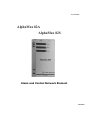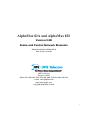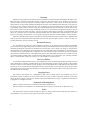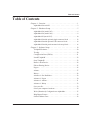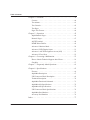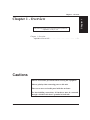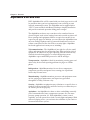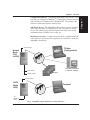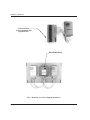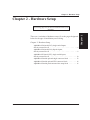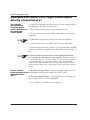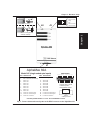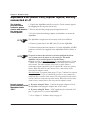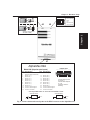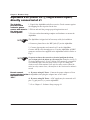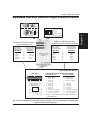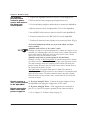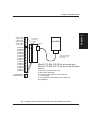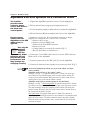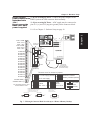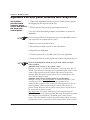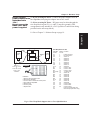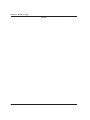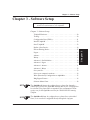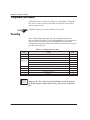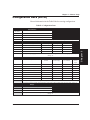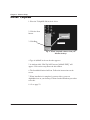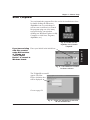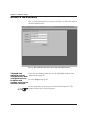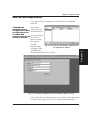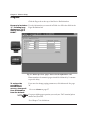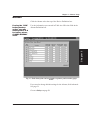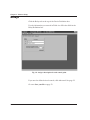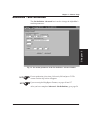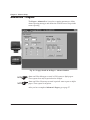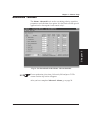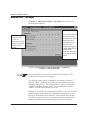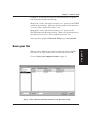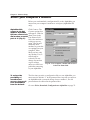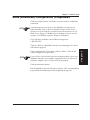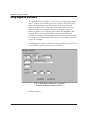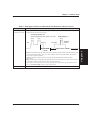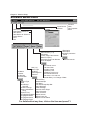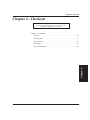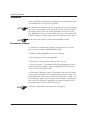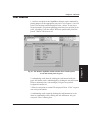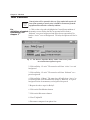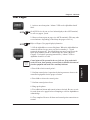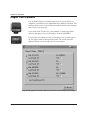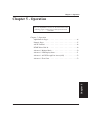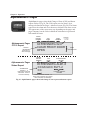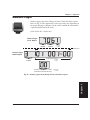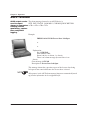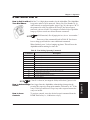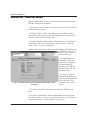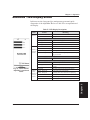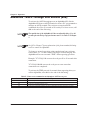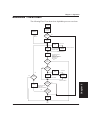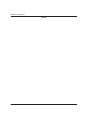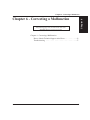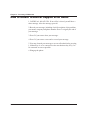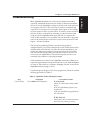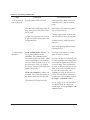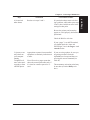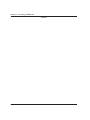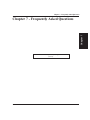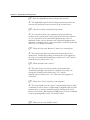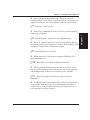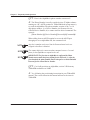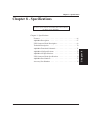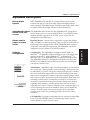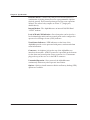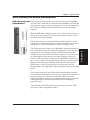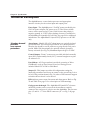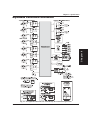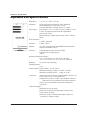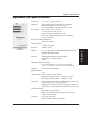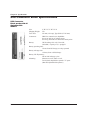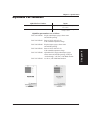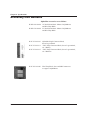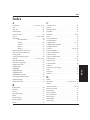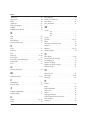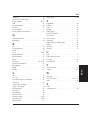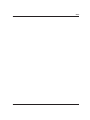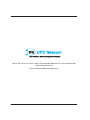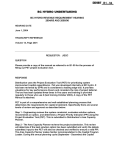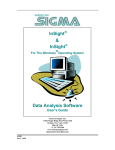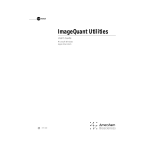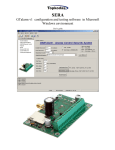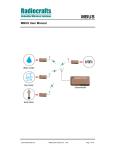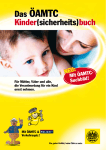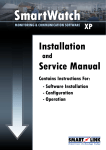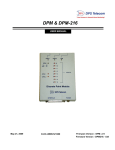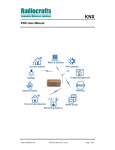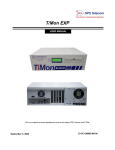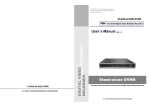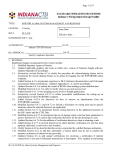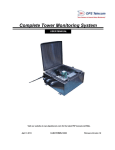Download AlphaMax 82A AlphaMax 82S
Transcript
User Manual AlphaMax 82A AlphaMax 82S Alarm and Control Network Element Um108279 AlphaMax 82A and AlphaMax 82S Version 2.2B Alarm and Control Network Elements Publication Number UM00A.26120 Date of issue: 10-26-00 4955 E. Yale Ave. Fresno, CA 93727 Phone (559) 454-1600 / FAX (559) 454-1688 / Toll-free (800) 622-3314 e-mail - [email protected] http://www.dpstele.com Copyright 2000, DPS Telecom i Warranty DPS Telecom products are warranted to be free from defects in material and workmanship at the time of sale. DPS Telecom’s. obligation under this warranty is limited to the replacement of any hardware proved to be defective within one year from the date of delivery and the replacement of any software for ninety days from the date of delivery. If the product malfunctions during the warranty period, DPS Telecom will repair it at its option at no charge to the purchaser other than the cost of shipping to and from DPS Telecom, which shall be the responsibility of the purchaser. Before using, the purchaser shall determine the suitability of the product for the intended use and user assumes all risk and liability whatsoever in connection therewith. This warranty is made in lieu of and excludes all other warranties, expressed or implied. The implied warranties of merchantability and fitness for a particular use are specifically excluded. Neither seller nor manufacturer shall be liable for any other injury, loss or damage, whether direct or consequential, arising out of the use of or the inability to use this product. Purchaser shall fill out the requested information on the Product Warranty Card and mail it to DPS Telecom This card provides information that helps DPS Telecom make product improvements as well as develop new products that better suit our customer’s needs. Extended Warranty For an additional fee seller may make available to purchaser an extended warranty, providing an additional period of time for the applicability of the standard warranty provided with hardware and software. If the product malfunctions during the warranty period, DPS Telecom will repair it at its option at no charge to the purchaser other than the cost of shipping to and from DPS Telecom, which shall be the responsibility of the purchaser. An extended warranty, when purchased, is made in lieu of and excludes all other warranties, expressed or implied, other than the standard warranty. The implied warranties of merchantability and fitness for a particular use are specifically excluded. Neither seller nor manufacturer shall be liable for any other injury, loss or damage, whether direct or consequential, arising out of the use of or the inability to use this product. In Case of Failure If a product should fail while in service, contact DPS Telecom for technical support. Many problems are fixed with a simple phone call. Have available the invoice to determine if the product is under warranty. If the problem cannot be solved over the telephone and the product is in warranty, DPS Telecom will authorize the return of the product for service and will provide shipping information. If the product is out of warranty, repair charges will be quoted and repairs will be made after the charges are authorized by the customer. All non-warranty repairs receive an additional 90-day warranty. Copyright Notice All software and manuals are copyrighted by DPS Telecom Said software and manuals may not be reproduced, copied, transmitted or used to make a derivative work, by either mechanical, electronic or any other means, in whole or in part, without prior written consent from DPS Telecom, except as required by United States Copyright laws. All rights reserved. Trademark Acknowledgments IBM is a registered trade mark of International Business Machines, Inc. Windows, Windows 95, Windows 98, and Windows NT are registered trade marks of Microsoft Corp. Notice The information contained in this document is subject to change without notice. DPS Telecom assumes no responsibility for any errors that may appear in materials or programs. ii Table of Contents Table of Contents Chapter 1 - Overview - - - - - - - - - - - - - - - - - - - - - - - 1 AlphaMax 82A and 82S - - - - - - - - - - - - - - - - - - - - - 2 Chapter 2 - Hardware Setup - - - - - - - - - - - - - - - - - - - - 5 AlphaMax 82A (model 245) - - - - - - - - - - - - - - - - - - - 6 AlphaMax 82A (model 246) - - - - - - - - - - - - - - - - - - - 8 AlphaMax 82S (model 247) - - - - - - - - - - - - - - - - - - - 10 AlphaMax 82A with optional single connector block - - - - - - 12 AlphaMax 82A with optional UPS connector block - - - - - - - 14 AlphaMax 82A with panel mounted wire wrap block - - - - - - 16 Chapter 3 - Software Setup - - - - - - - - - - - - - - - - - - - - 19 T/AlphaW Software - - - - - - - - - - - - - - - - - - - - - - - 20 Tconfig - - - - - - - - - - - - - - - - - - - - - - - - - - - - - 20 Configuration Data (Fill In)- - - - - - - - - - - - - - - - - - - 21 Install T/AlphaW - - - - - - - - - - - - - - - - - - - - - - - - 22 Start T/AlphaW - - - - - - - - - - - - - - - - - - - - - - - - - 23 Define a New Device - - - - - - - - - - - - - - - - - - - - - - 24 Edit an Existing Device - - - - - - - - - - - - - - - - - - - - - 25 Pagers- - - - - - - - - - - - - - - - - - - - - - - - - - - - - - 26 Alarms - - - - - - - - - - - - - - - - - - - - - - - - - - - - - 27 Relays- - - - - - - - - - - - - - - - - - - - - - - - - - - - - - 28 Advanced - Site Definition - - - - - - - - - - - - - - - - - - - 29 Advanced - Pagers - - - - - - - - - - - - - - - - - - - - - - - 30 Advanced - Alarms - - - - - - - - - - - - - - - - - - - - - - - 31 Advanced - Relays - - - - - - - - - - - - - - - - - - - - - - - 32 Save your file - - - - - - - - - - - - - - - - - - - - - - - - - - 33 Select your computer’s modem. - - - - - - - - - - - - - - - - - 34 Write (Download) Configuration to AlphaMax - - - - - - - - - 35 Ring Bypass Feature - - - - - - - - - - - - - - - - - - - - - - 36 Software Menu Chart - - - - - - - - - - - - - - - - - - - - - - 38 iii Table of Contents Chapter 4 - Checkout - - - - - - - - - - - - - - - - - - - - - - - 39 Connect - - - - - - - - - - - - - - - - - - - - - - - - - - - - - 40 Test Alarms - - - - - - - - - - - - - - - - - - - - - - - - - - - 41 Test Controls - - - - - - - - - - - - - - - - - - - - - - - - - - 42 Test Pager - - - - - - - - - - - - - - - - - - - - - - - - - - - 43 Pager Test Feature - - - - - - - - - - - - - - - - - - - - - - - 44 Chapter 5 - Operation - - - - - - - - - - - - - - - - - - - - - - 45 AlphaNumeric Pager - - - - - - - - - - - - - - - - - - - - - - 46 Numeric Pager - - - - - - - - - - - - - - - - - - - - - - - - - 47 ASCII Terminal- - - - - - - - - - - - - - - - - - - - - - - - - 48 DTMF Direct Dial In - - - - - - - - - - - - - - - - - - - - - - 49 Advanced - Monitor Mode - - - - - - - - - - - - - - - - - - - 50 Advanced - LED Display Status- - - - - - - - - - - - - - - - - 51 Advanced - ASCII Through Port Access (82S) - - - - - - - - - 52 Advanced - Flow Chart - - - - - - - - - - - - - - - - - - - - - 53 Chapter 6 - Correcting a Malfunction- - - - - - - - - - - - - - - 55 How to Obtain Technical Support After Hours - - - - - - - - - 56 Checklist - - - - - - - - - - - - - - - - - - - - - - - - - - - - 57 Chapter 7 - Frequently Asked Questions - - - - - - - - - - - - - 61 Chapter 8 - Specifications- - - - - - - - - - - - - - - - - - - - - 65 Features - - - - - - - - - - - - - - - - - - - - - - - - - - - - 66 AlphaMax Description - - - - - - - - - - - - - - - - - - - - - 67 UPS Connector Block Description - - - - - - - - - - - - - - - 69 Technical Description - - - - - - - - - - - - - - - - - - - - - - 70 AlphaMax Functional Schematic - - - - - - - - - - - - - - - - 71 AlphaMax 82A Specifications - - - - - - - - - - - - - - - - - - 72 AlphaMax 82S Specifications - - - - - - - - - - - - - - - - - - 73 UPS Connector Block Specifications - - - - - - - - - - - - - - 74 AlphaMax Part Numbers - - - - - - - - - - - - - - - - - - - - 75 Accessory Part Numbers - - - - - - - - - - - - - - - - - - - - 76 Index - - - - - - - - - - - - - - - - - - - - - - - - - - - - - - - 77 iv Chapter 1 - Overview Chapter 1 Chapter 1 - Overview The following pages give a brief description of what the AlphaMax can do for you. Chapter 1 - Overview AlphaMax 82A and 82S - - - - - - - - - - - - - - - - - - - - - 2 Cautions Observe electrostatic precautions when servicing this equipment. Observe polarity when connecting power to this unit. There are no user serviceable parts inside the enclosure. For intra-building connections, all interfaces must be connected through a shielded cable that is grounded at both ends. 1 Chapter 1 - Overview AlphaMax 82A and 82S DPS’ AlphaMax 82A or 82S, teamed with your local pager service, will let you know when you have an important event occurring at some isolated, unmanned location. The AlphaMax can be supplied with a “UPS” Connector Block with Battery Backup to simplify installation and provide continued operation during power outages. The AlphaMax can detect any event that can be translated into an electrical signal, such as that coming from a micro switch or photo cell. Door openings and equipment failures are typical events that it can report on your pager. In addition, you can contact the AlphaMax from any tone dialing telephone and, by password identification, activate remote control devices like door locks or security lights. AlphaMax has broad applications in many areas, including: Telecommunications - The AlphaMax is just right for cell sites, small offices and remote huts for monitoring tower lights and other critical equipment. In addition to its pager reporting, telecom locations may forward selected alarm points to a central monitoring system. AlphaMax reports with TRIP protocol or ASCII messages. Transportation - AlphaMax is ideal for monitoring crossing gates and other safety devices and reporting problems via pager or cellular phone. Refrigeration - AlphaMax monitors freezer doors, temperature, compressor operation and power lines, warning you of problems before they become losses. Manufacturing - AlphaMax monitors processes and equipment status on-line, paging your maintenance and supervisory personnel throughout a facility, 24 hours a day. Security - AlphaMax can pinpoint entry violations to a specific door or window. Security personnel are notified of activity even when they are on another part of the property. Agriculture - An AlphaMax in a barn or other out-building can notify you of an unauthorized entry, temperature extreme, fire, low water pressure, pump operation, etc. With AlphaMax’s remote control capability, you can operate door locks, security lights and pumps. With wide-area paging service, you can know the condition of your ranch or farm no matter where you are. 2 Configuration Software - Configuring AlphaMax from your PC is easy with the new T/Alpha for Windows(tm) (T/AlphaW) software, that runs under Windows 95, Windows 98 or Windows NT. The software also monitors alarms and operates control relays. ASCII Port Access - The AlphaMax 82S has all the features outlined above, plus the ability to remotely access the craft port of a nearby device. This allows you to download instructions and obtain status information from a PABX, server, radio, etc. Mounting Accessories - A single connector block, a combination UPS and connector block and a wire wrap block are available to assist your AlphaMax installation. -48 VDC Power T/Alpha (Configuration) Normal Mode (82A or 82S) T/MonXM Workstation or T/MonDL Software 8 Opto Inputs 2 Relay Outputs 4 Pagers -48 VDC Power ASCII Mode (82S) Terminal To CRAFT Port Fig. 1 - AlphaMax reports alarms to a variety of devices. 3 Chapter 1 Chapter 1 - Overview Chapter 1 - Overview Connector Block (Can be equipped with optional UPS). Wire-Wrap Block Fig 2 - Mounting Accessories Simplify Installation 4 Chapter 2 - Hardware Setup Chapter 2 - Hardware Setup Chapter 2 The following pages tell you how to install and connect your AlphaMax. There are 6 variations of hardware setup. Go to the pages designated below for the type of installation you are doing: Chapter 2 - Hardware Setup AlphaMax 82A (model 245), single ended inputs, directly connected at J1 - - - - - - - - - - - - - - - - - - - - - 6 AlphaMax 82A (model 246), bipolar inputs, directly connected at J1 - - - - - - - - - - - - - - - - - - - - - 8 AlphaMax 82S (model 247), single-ended inputs, directly connected at J1 - - - - - - - - - - - - - - - - - - - - - 10 AlphaMax 82A with optional single connector block - - - - - - 12 AlphaMax 82A with optional UPS connector block - - - - - - - 14 AlphaMax 82A with panel mounted wire wrap block - - - - - - 16 5 Chapter 2 - Hardware Setup AlphaMax 82A (model 245), single ended inputs, directly connected at J1 The installer 1. Unpack the AlphaMax and all accessories. Check contents against provides alarm the shipping list that is packed in the box. contacts, power source and wires to 2. Fill out and mail the postage prepaid registration card. the alarm and control points. 3. Use the enclosed mounting template and hardware to mount the AlphaMax. NOTE The AlphaMax is shipped with all necessary cables for installation. 4. Connect a phone line to the RJ12 jack (J5) on the AlphaMax. 5. Connect alarm points and controls to J1 on the AlphaMax. A DB25 connector and hood are supplied in the AlphaMax cable kit. Refer to Fig 3. NOTE To operate an alarm, there must be an electrical path from the Alarm (no.)A (input) pin to the Alarm (no.)B (return) pin. Example: (see Fig. 3) To operate alarm point 5, J1-pin 7 (Alarm 5A) connects to one terminal of a (normally-open) switch or relay contact. J1-pin 19 (Alarm 5B) connects to the other terminal of the switch or relay contact. When the switch or relay contact closes, current flows in the circuit and an alarm is sensed. Do not connect 6a. If you are using AC Power - Connect the power adapter to J4 on power adaptor to the the AlphaMax, then plug the adaptor into an AC outlet. AlphaMax while “hot.” 6b. If you are using DC Power - A DC supply may be connected to J1 pins 1 (- gnd) and 14 (+) on the AlphaMax. 7. Go to Chapter 3 - Software Setup on page 19. 6 Chapter 2 - Hardware Setup AC Adaptor Ground 6 Not Connected 5 Not Connected 4 Ring 3 Tip AC Adaptor +9VDC 3.5 mm Plug +9 VDC (Inside) Ground Twist collar to lock J4 2 Not Connected J5 1 Not Connected Chapter 2 Screw-on Plug (Comes with later models) J1 AlphaMax 82A Model 245 (single-ended opto inputs) PIN # DESCRIPTION 1 2 3 4 5 6 7 8 9 10 11 12 13 Power Ground * Not Connected (model 245) Alarm 1A Alarm 2A Alarm 3A Alarm 4A Alarm 5A Alarm 6A Alarm 7A Alarm 8A Control 1-Normal Close Control 1-Normal Open Control 1-Common PIN # DESCRIPTION 14 + Power Input * 15 16 17 18 19 20 21 22 23 24 25 Alarm 1B Alarm 2B Alarm 3B Alarm 4B Alarm 5B Alarm 6B Alarm 7B Alarm 8B Control 2-Normal Close Control 2-Normal Open Control 2-Common FEMALE DB25 13 12 11 10 9 8 7 6 5 4 3 2 1 25 24 23 22 21 20 19 18 17 16 15 14 Connect Alarm A points to Alarm B points through alarm contact. A B Switch or Relay Contact * NOT REQUIRED WHEN AC WALL TRANSFORMER IS USED. Fig. 3 - Connect alarm and control points at the DB25 connector on the AlphaMax 82A. 7 Chapter 2 - Hardware Setup AlphaMax 82A (model 246), bipolar inputs, directly connected at J1 The installer 1. Unpack the AlphaMax and all accessories. Check contents against provides alarm the shipping list that is packed in the box. contacts, power source and wires to 2. Fill out and mail the postage prepaid registration card. the alarm and control points. 3. Use the enclosed mounting template and hardware to mount the AlphaMax. NOTE The AlphaMax is shipped with all necessary cables for installation. 4. Connect a phone line to the RJ12 jack (J5) on the AlphaMax. 5. Connect alarm points and controls to J1 on the AlphaMax. A DB25 connector and hood are supplied in the AlphaMax cable kit. Refer to Fig 4. NOTE To operate an alarm, there must be an electrical path from the Alarm (no.)A (input) pin to the Alarm (no.)B (return) pin. This model AlphaMax can use switched ground or switched battery. Example: (see Fig. 4) Switched ground: To operate alarm point 5, J1-pin 7 (Alarm 5A) connects to one terminal of a (normally-open) switch or relay contact. The other terminal of the switch or relay contact is connected to negative ground. J1-pin 19 (Alarm 5B) connects to positive battery. When the switch or relay contact closes, current flows in the circuit and an alarm is sensed. Switched battery: To operate alarm point 5, J1-pin 7 (Alarm 5A) connects to negative ground. J1-pin 19 (Alarm 5B) connects to one terminal of a (normally-open) switch or relay contact. The other terminal of the switch or relay contact is connected to positive battery. When the switch or relay contact closes, current flows in the circuit and an alarm is sensed. Do not connect 6a. If you are using AC Power - Connect the power adapter to J4 on power adaptor to the the AlphaMax, then plug the adaptor into an AC outlet. AlphaMax while “hot.” 6b. If you are using DC Power - A DC supply may be connected to J1 pins 1 (- gnd) and 14 (+) on the AlphaMax. 7. Go to Chapter 3 - Software Setup on page 19. 8 Chapter 2 - Hardware Setup AC Adaptor Ground 6 Not Connected 5 Not Connected 4 Ring 3 Tip AC Adaptor +9VDC 3.5 mm Plug +9 VDC (Inside) Twist collar to lock Ground J4 2 Not Connected J5 1 Not Connected Chapter 2 Screw-on Plug (Comes with later models) J1 AlphaMax 82A Model 246 (bi-polar opto inputs) PIN # DESCRIPTION 1 2 3 4 5 6 7 8 9 10 11 12 13 FEMALE DB25 13 12 11 10 9 8 7 6 5 4 3 2 1 PIN # DESCRIPTION Power Ground * Power Ground (model 246) Alarm 1A (-) Alarm 2A(-) Alarm 3A (-) Alarm 4A (-) Alarm 5A (-) Alarm 6A (-) Alarm 7A (-) Alarm 8A (-) Control 1-Normal Close Control 1-Normal Open Control 1-Common 14 + Power Input * 15 16 17 18 19 20 21 22 23 24 25 Alarm 1B (+) Alarm 2B (+) Alarm 3B (+) Alarm 4B (+) Alarm 5B (+) Alarm 6B (+) Alarm 7B (+) Alarm 8B (+) Control 2-Normal Close Control 2-Normal Open Control 2-Common 25 24 23 22 21 20 19 18 17 16 15 14 Connect Alarm A points to ground (-). Connect Alarm B points to + DC. Put alarm contact in either leg. * NOT REQUIRED WHEN AC WALL TRANSFORMER IS USED. Switched Battery Switched Ground A Switch or Relay Contact B +DC A B +DC Switch or Relay Contact Fig. 4 - Connect alarm and control points at the DB25 connector on the AlphaMax 82A. 9 Chapter 2 - Hardware Setup AlphaMax 82S (model 247), single-ended inputs, directly connected at J1 The installer 1. Unpack the AlphaMax and all accessories. Check contents against provides alarm the shipping list that is packed in the box. contacts, power source and wires to 2. Fill out and mail the postage prepaid registration card. the alarm and control points. 3. Use the enclosed mounting template and hardware to mount the AlphaMax. NOTE The AlphaMax is shipped with all necessary cables for installation. 4. Connect a phone line to the RJ12 jack (J5) on the AlphaMax. 5. Connect alarm points and controls to J1 on the AlphaMax. Connect ASCII reach-through port to J1 on the AlphaMax. A DB25 connector and hood are supplied in the AlphaMax cable kit. Refer to Fig. 5. NOTE To operate an alarm, there must be an electrical path from the Alarm (no.)A (input) pin to the Alarm (no.)B (return) pin. Example: (see Fig. 5) To operate alarm point 5, J1-pin 7 (Alarm 5A) connects to one terminal of a (normally-open) switch or relay contact. J1-pin 19 (Alarm 5B) connects to the other terminal of the switch or relay contact. When the switch or relay contact closes, current flows in the circuit and an alarm is sensed. Do not connect 6a. If you are using AC Power - Connect the power adapter to J4 on power adaptor to the the AlphaMax, then plug the adaptor into an AC outlet. AlphaMax while “hot.” 6b. If you are using DC Power - A DC supply may be connected to J1 pins 1 (- gnd) and 14 (+) on the AlphaMax. 7. Go to Chapter 3 - Software Setup on page 19. 10 Chapter 2 - Hardware Setup AlphaMax 82A with optional single connector block AC Adaptor Ground AC Adaptor +9VDC 3.5 mm Plug +9 VDC (Inside) 6 Not Connected Twist collar to lock Ground 5 Not Connected 4 Ring 3 Tip 1 Not Connected J5 J4 M DB25 to F DB9 cable for ASCII reach through port to terminal equipment M DB25 to F DB9 cable for ASCII reach through port to PC Plugs in female (DTE) connector on Alphamax DB25 to to to to to Plugs in male (DTE) connector on typical terminal equipment DB25 Male DB9 female DB25 Male Pin 14 Pin 1 Pin 2 Pin 15 Pin 16 Plugs in female (DTE) connector on Alphamax DB25 Plugs in male (DTE) connector on PC for configuration Pin 2 Pin 3 Pin 1+8 Pin 7 Pin 5 DB9 female Pin 14 Pin 1 Pin 2 Pin 15 Pin 16 to to to to to Pin 2 Pin 3 Pin 4 Pin 1 Pin 5 J1 AlphaMax 82S FEMALE DB25 13 12 11 10 9 8 7 6 5 4 3 2 1 25 24 23 22 21 20 19 18 17 16 15 14 Connect Alarm A points to Alarm B points through alarm contact. A B Switch or Relay Contact Model 247 (single-ended opto inputs) PIN # DESCRIPTION 1 2 3 4 5 6 7 8 9 10 11 12 13 RS232 RXD** RS232 DTR** Alarm 1A Alarm 2A Alarm 3A Alarm 4A Alarm 5A Alarm 6A Alarm 7A Alarm 8A Control 1-Normal Close Control 1-Normal Open Control 1-Common PIN # DESCRIPTION 14 15 16 17 RS232 TXD** RS232 DCD** RS232 GND** Alarm 1, 2 & 3B* 18 19 20 21 22 23 24 25 Alarm 4B Alarm 5B Alarm 6B Alarm 7B Alarm 8B Control 2-Normal Close Control 2-Normal Open Control 2-Common *Points 1, 2, and 3 Share a common (Ground) return pin. ** See table above. Fig. 5- On the AlphaMax 82S, the DB25 connector provides access for alarm points, control points and the ASCII reach-through port. 11 Chapter 2 2 Not Connected Screw-on Plug (Comes with later models) Chapter 2 - Hardware Setup The installer 1. Unpack the AlphaMax and all accessories. Check shipping list. provides alarm contacts, power 2. Fill out and mail the postage prepaid registration card. source and wires to the alarm and 3. Use the mounting template and hardware to mount the AlphaMax. control points. 4. Mount connector block assembly within 3 feet of the AlphaMax. 5. Attach DB25 cable between connector block J1 and AlphaMax J1. 6. Connect a phone line to the RJ12 jack (J5) on the AlphaMax. 7. Connect all alarm and control points at the connector block. (Fig. 6) NOTE An electrical path from the Alarm (no.)A pin to the Alarm (no.)B pin causes an alarm. AlphaMax model 245 uses a “dry contact” switch. Example: (see Fig.6) To operate alarm point 5, Alarm 5A connects to one terminal of a (normally-open) switch or relay contact. Alarm 5B connects to the other terminal. When the switch or relay contact closes, current flows in the circuit and an alarm is sensed. AlphaMax model 246 uses switched ground or switched battery. Example: (see Fig. 6) Switched ground: To operate alarm point 5, Alarm 5A connects to one terminal of a (normally-open) switch or relay contact. The other terminal connects to negative ground. Alarm 5B connects to positive battery. When the switch or relay contact closes, current flows in the circuit and an alarm is sensed. Switched battery: To operate alarm point 5, Alarm 5A connects to negative ground. Alarm 5B connects to one terminal of a (normally-open) switch or relay contact. The other terminal connects to positive battery. When the switch or relay contact closes, current flows in the circuit and an alarm is sensed. Do not connect a 8a. If you are using AC Power - Connect the power adapter to J4 on “hot” power adaptor the AlphaMax, then plug the adaptor into an AC outlet. to the AlphaMax. 8b. If you are using DC Power - A DC supply may be connected to Do not remove the pins J2-1 (+) and J2-2 (negative ground) on the connector block. DB25 cable while power is applied. 9. Go to Chapter 3 - Software Setup on page 19. 12 CTRL 1 COM. CTRL 1 N.O. CTRL 1 N.C. CTRL 2 COM. CTRL 2 N.O. CTRL 2 N.C. ALARM 8A ALARM 8B ALARM 7A ALARM 7B ALARM 6A ALARM 6B ALARM 5A ALARM 5B ALARM 4A ALARM 4B ALARM 3A ALARM 3B ALARM 2A ALARM 2B ALARM 1A ALARM 1B POWER GND (-) POWER INPUT (+) Wire-Wrap pins or Screw Lug Terminals* Chapter 2 Chapter 2 - Hardware Setup AlphaMax Connector Block J4 J1 J3 *Screw Lugs illustrated Wire-Wrap pins follow same pattern. J2 Model D-PC-254-10A-00 has wire-wrap pins Model D-PC-254-10A-10 has screw lug terminals Installation 1. Remove connector block cover. 2. Mount block assembly. 3. Connect wires to alarm and control points. 4. Connect power. 5. Connect DB25 cable between block assembly and AlphaMax. Fig. 6 - Single Connector Block comes with Screw Lug Terminals (non-UPS). 13 Chapter 2 - Hardware Setup AlphaMax 82A with optional UPS connector block The installer 1. Unpack the AlphaMax and all accessories. Check shipping list. provides alarm contacts, power 2. Fill out and mail the postage prepaid registration card. source and wires to the alarm and 3. Use the mounting template and hardware to mount the AlphaMax. control points. 4. Mount Connector Block Assembly within 3 feet of the AlphaMax. Do not remove 5. Jumpers are factory set. If it is absolutely necessary to change cables from the jumpers or to change the fuse, remove cover as follows: AlphaMax or the UPS a. Remove three screws. while power is b. Remove nut from PWR 1 jack. applied. c. Remove bolts from DB25 connector. d. Rock cover back. Use only the e. Change jumpers as needed. (See detail in Fig. 7.) batteries f. Reverse procedure to reinstall cover. supplied with the unit. Other 6. Connect the 3 foot DB25 cable between J1 on the UPS Connector batteries will not Block and J1 on the AlphaMax. provide the rated performance and 7. Connect a phone line to the RJ12 jack (J5) on the AlphaMax. may damage the charging circuitry. 8. Connect all alarm and control points at the connector block. (Fig. 7) WARNING! DO NOT REMOVE CABLES FROM THE ALPHAMAX OR THE UPS WHILE POWER IS APPLIED! WARNING! NOTE 14 An electrical path from the Alarm (no.)A pin to the Alarm (no.)B pin causes an alarm. AlphaMax model 245 uses a “dry contact” switch. Example: (see Fig. 7) To operate alarm point 5, Alarm 5A connects to one terminal of a (normally-open) switch or relay contact. Alarm 5B connects to the other terminal. When the switch or relay contact closes, current flows in the circuit and an alarm is sensed. AlphaMax model 246 uses switched ground or switched battery. Example: (see Fig. 7) Switched ground: To operate alarm point 5, Alarm 5A connects to one terminal of a (normally-open) switch or relay contact. The other terminal connects to negative ground. Alarm 5B connects to positive battery. When the switch or relay contact closes, current flows in the circuit and an alarm is sensed. Switched battery: To operate alarm point 5, Alarm 5A connects to negative ground. Alarm 5B connects to one terminal of a (normally-open) switch or relay contact. The other terminal connects to positive battery. When the switch or relay contact closes, current flows in the circuit and an alarm is sensed. Chapter 2 - Hardware Setup Do not connect 9a. If you are using AC Power - Connect the power adapter to the power adaptor to the PWR 1 jack on the UPS connector block assembly. AlphaMax while “hot.” 9b. If you are using DC Power - A DC supply may be connected to Do not remove the pins J2-1 (+) and J2-2 (negative ground) on the connector block. DB25 cable while power is applied. 3.5 mm Plug CTRL 1 COM. CTRL 1 N.O. CTRL 1 N.C. CTRL 2 COM. CTRL 2 N.O. CTRL 2 N.C. Screw Lug Terminals J4 ALARM 8A ALARM 8B ALARM 7A ALARM 7B ALARM 6A ALARM 6B ALARM 5A ALARM 5B ALARM 4A ALARM 4B ALARM 3A ALARM 3B ALARM 2A ALARM 2B ALARM 1A ALARM 1B Screw-on Plug (Comes with later models) UPS Connector Block J5 J1 J3 Batteries Located Under P.C. Board J7 3 Foot Cable LED J6 J1 PWR 1 J2 NOTE: Use the UPS only with AlphaMax 82A (models 245 & 246) Fuse (250 ma) Remove cover for access to jumpers 9-12 Volt Supply (default) J6 J7 12-27 Volt Supply Power Failure Alm. to Pt. 2 J5 *NOT REQUIRED WHEN AC WALL TRANSFORMER IS USED. J8 J8 Model 246, bipolar inputs Model 245, single-ended inputs Connect Alarm A points to Alarm B points through alarm contact. B 2 Batteries Installed 1 Battery Installed (default) Power Failure Alm. to Pt. 8 J5 Connect Alarm A points to ground (-). Connect Alarm B points to + DC. Put alarm contact in either leg. J5 J8 No Power alarm (default) Switched Battery Switched Ground Switch or Relay Contact J5 J8 *POWER GND (-) *POWER INPUT (+) A J4 Chapter 2 10. Go to Chapter 3 - Software Setup on page 19. +DC A B +DC A B Switch or Relay Contact Switch or Relay Contact Fig. 7 - UPS single Connector Block Provides up to 3 Hours of Battery Backup. 15 Chapter 2 - Hardware Setup AlphaMax 82A with panel mounted wire wrap block The installer 1. Unpack the AlphaMax and all accessories. Check contents against provides alarm the shipping list that is packed in the box. contacts, power source and wires to 2. Fill out and mail the postage prepaid registration card. the alarm and control points. 3. Use the enclosed mounting template and hardware to mount the AlphaMax. NOTE If you are using a DPS rack mount panel, up to two AlphaMaxes and the wire wrap block can be mounted on a panel. 4. Remove the wire wrap block cover. 5. Mount block assembly to panel or other flat surface. 6. Plug cable into AlphaMax. 7. Connect a phone line to the RJ12 jack (J5) on the AlphaMax. 8. Connect all alarm and control points at the wire wrap block. (Fig. 8) NOTE 16 An electrical path from the Alarm (no.)A pin to the Alarm (no.)B pin causes an alarm. AlphaMax model 245 uses a “dry contact” switch. Example: (see Fig. 8) To operate alarm point 5, wire wrap block pin A-7 (Alarm 5A) connects to one terminal of a (normally-open) switch or relay contact. Wire wrap block pin B-9 (Alarm 5B) connects to the other terminal. When the switch or relay contact closes, current flows in the circuit and an alarm is sensed. AlphaMax model 246 uses switched ground or switched battery. Example: (see Fig. 8) Switched ground: To operate alarm point 5, wire wrap block pin A-7 (Alarm 5A) connects to one terminal of a (normally-open) switch or relay contact. The other terminal connects to negative ground. Wire wrap block pin B-9 (Alarm 5B) connects to positive battery. When the switch or relay contact closes, current flows in the circuit and an alarm is sensed. Switched battery: To operate alarm point 5, wire wrap block pin A-7 (Alarm 5A) connects to negative ground. Wire wrap block pin B-9 (Alarm 5B) connects to one terminal of a (normally-open) switch or relay contact. The other terminal connects to positive battery. When the switch or relay contact closes, current flows in the circuit and an alarm is sensed. Chapter 2 - Hardware Setup Do not connect 9a. If you are using AC Power - Connect the power adapter to J4 on power adaptor to the the AlphaMax, then plug the adaptor into an AC outlet. AlphaMax while “hot.” 9b. If you are using DC Power - DC power may be taken through the Do not remove the wire wrap block at pins F-1 (+) and F-3 (negative ground). (This DB25 cable while arrangement is only suitable for +24 V operation. It utilizes the fusing power is applied. provided on the wire wrap block.) Chapter 2 10. Go to Chapter 3 - Software Setup on page 19. F1 F2 Wire Wrap Block Pin-Out WWB1 AlphaMax Number 1 WWB2 AlphaMax Number 2 J1 J2 D-PC-260-10A-00 Wire Wrap Pins, typical WWB1 and WWB2 Mount on a D-PC-140-10A-00 or D-PC-150-10A-00 panel for rack installation. Alarm Input & A Control Output Wires Fuse F 1 10 Installation 1. Remove wire wrap block cover. 2. Mount block assembly. 3. Connect wires to alarm and control points. 4. Plug cable into AlphaMax. 5. Remove fuse. 6. Connect power. 7. Replace fuse. W/W Blk Pin No. A-1 A-2 A-3 A-4 A-5 A-6 A-7 A-8 A-9 A-10 B-1 B-2 B-3 B-4 (fuse) B-5 B-6 B-7 B-8 B-9 B-10 C-1 C-2 C-3 C-4 C-5 F-1 F-2 DB25 Pin No. 1 2 3 4 5 6 7 8 9 10 11 12 13 14 15 16 17 18 19 20 21 22 23 24 25 Function Power Ground (-) No Connection Alarm 1A Alarm 2A Alarm 3A Alarm 4A Alarm 5A Alarm 6A Alarm 7A Alarm 8A Control 1 N.C. Control 1 N.O. Control 1 Com. + Power Input Alarm 1B Alarm 2B Alarm 3B Alarm 4B Alarm 5B Alarm 6B Alarm 7B Alarm 8B Control 2 N.C. Control 2 N.O. Control 2 Com. Fuse Input (w/w block only) Ground Input (w/w block only) Fig. 8 - Wire Wrap Block Supports One or Two AlphaMax 82As. 17 Chapter 2 - Hardware Setup NOTES 18 Chapter 3 - Software Setup Chapter 3 - Software Setup The following pages tell you how to prepare a configuration file and write (download) it to your AlphaMax. Chapter 3 - Software Setup T/AlphaW Software - - - - - - - - - - - - - - - - - - - - - - - 20 Tconfig - - - - - - - - - - - - - - - - - - - - - - - - - - - - - 20 Configuration Data (Fill In)- - - - - - - - - - - - - - - - - - - 21 Install T/AlphaW - - - - - - - - - - - - - - - - - - - - - - - - 22 Start T/AlphaW - - - - - - - - - - - - - - - - - - - - - - - - - 23 Define a New Device - - - - - - - - - - - - - - - - - - - - - - 24 Pagers- - - - - - - - - - - - - - - - - - - - - - - - - - - - - - 26 Alarms - - - - - - - - - - - - - - - - - - - - - - - - - - - - - 27 Relays- - - - - - - - - - - - - - - - - - - - - - - - - - - - - - 28 Advanced - Site Definition - - - - - - - - - - - - - - - - - - - 29 Advanced - Pagers - - - - - - - - - - - - - - - - - - - - - - - 30 Advanced - Alarms - - - - - - - - - - - - - - - - - - - - - - - 31 Advanced - Relays - - - - - - - - - - - - - - - - - - - - - - - 32 Save your file - - - - - - - - - - - - - - - - - - - - - - - - - - 33 Select your computer’s modem. - - - - - - - - - - - - - - - - - 34 Write (Download) Configuration to AlphaMax - - - - - - - - - 35 Ring Bypass Feature - - - - - - - - - - - - - - - - - - - - - - 36 Software Menu Chart - - - - - - - - - - - - - - - - - - - - - - 38 NOTE The AlphaMax 82 A must be configured over a phone line through a central office because the AlphaMax modem must receive a ring signal to be activated. Two phone lines are required if the configuration is done on-site: one for the AlphaMax and one for a DOS-based PC running T/Alpha. NOTE The AlphaMax 82S may be configured over a phone line, as described above, or it can also be configured directly through the craft port. 19 Chapter 3 Edit an Existing Device - - - - - - - - - - - - - - - - - - - - - 25 Chapter 3 - Software Setup T/AlphaW Software T/AlphaW software is used to configure the AlphaMax. T/AlphaW may also be used to monitor alarm and control point status and to operate control relays. T/AlphaW software runs under Windows 95, 98 or NT. NOTE Tconfig Your T/AlphaW program and files will normally be located in a directory named Program Files\Tconfig\AlphaMax. (You can specify a different directory when you install T/AlphaW.) All other DPS configuration programs and files will also be located in the Tconfig (or your specified) directory. Table A - Configuration Procedure Step Action Page 1 Install T/AlphaW 22 2 Start T/AlphaW 23 3 Define a new device Site 24 Pagers 26 Alarms 27 Relays 28 4 Save your file 33 5 Select your Computer’s modem 34 6 Download Configuration 35 7 Check Out 39 WARNING! DO NOT REMOVE CABLES FROM THE ALPHAMAX OR THE UPS WHILE POWER IS APPLIED! WARNING! 20 Always use the “Exit” function from the Edit Menu to quit the program. NEVER turn off the computer before exiting. Doing so can corrupt data files! Chapter 3 - Software Setup Configuration Data (Fill In) Record information in the Table B before starting configuration: Table B - Configuration Data Site Definition Site Name Comment Site Number Phone Number Advanced Use only to change parameters for the AlphaMax modem. See Fig. 19. Pagers User Number Device Type Dial String Alpha Pager PIN Password 1 2 4 Advanced Use only to change paging parameters like call out delay, redial attempts, TAP baud, word length, parity and stop bits. See Fig. 20. Alarms Alarm Number Description Primary Pager User Number Time to wait to Acknowledge Secondary Pager User Number Number of times to report 1 2 3 4 5 6 7 8 Advanced Use only to change the default settings for alarm qualification period, whether to call when an alarm clears, to change the polarity (alarm on closed contact to alarm on open contact) and the qualification period base time. See Fig. 21. Relays Relay Number Description 1 2 Advanced Use only to define a derived control point. (Control point activated by an alarm or combination of alarm conditions.) See Fig. 22. 21 Chapter 3 3 Chapter 3 - Software Setup Install T/AlphaW 1. Place the T/AlphaW disk in the A: drive. 2, Click the Start button. 3. Click Run. Type a:\amax in the Run box Fig. 9 - Install T/AlphaW software from your Windows desktop. 4. Type A:\AMAX in the run box that appears. 5. A window titled “Win Zip Self-Extractor [AMAX.EXE]” will appear. Click on the setup button in this window. 6. The Installshield wizard will run. Follow the instructions on the screen. 7. When installation is completed, you may wish to create an AlphaMax icon on your desktop. Follow standard Windows procedure to do this. 8. Go to page 23. 22 Chapter 3 - Software Setup Start T/AlphaW You can launch the program file at the end of the installation or later by double clicking the Shortcut to AlphaMax icon on your desktop. If you have not created an icon, launch the program using one of the many ways provided by your windows desktop (use Windows Explorer or My Computer or click Start, Programs, AlphaMax, etc.) Fig. 10 - Double click the AlphaMax icon to launch T/AlphaW. Chapter 3 If you have existing Enter your initials in the initials box. data files created under DOS versions of T/Alpha, use “Tools - Import Device” to convert to Windows format. Fig. 11 - Your initials are recorded for future reference. The T/AlphaW screen will appear. The New Device definition box will be displayed. Go on to page 24. Fig. 12 - Unique site information is entered in the Site Definition box. 23 Chapter 3 - Software Setup Define a New Device Site - Use the information you entered in Table A to fill in the fields in the Site Definition box. Fig. 13 - Record details about the site in the Site Definition box. T/AlphaW can If you need to change parameters for the AlphaMax modem, click maintain several Advanced. See page 29. configurations. New configurations can Go on to Pagers on page 26. be added and existing ones can be edited or deleted. NOTE 24 For an explanation of any item, click on the field and press F1. The context-sensitive help screen will appear. Chapter 3 - Software Setup Edit an Existing Device If you wish to edit an existing device, click File on the T/AlphaW menu bar. Select Open Device from the drop down menu. Select the desired file from the directory listing that appears. The Site Fig. 14 - You can open an existing configuration in Definition box the Open Device window. will appear. Edit information in the Site Definition box as necessary. Fig. 15 - An existing configuration can be renamed to make a new one. Click on the tab(s) for other parameter(s) you wish to edit, and change as needed. Go to pages 33-35 for save and download instructions. 25 Chapter 3 T/AlphaW can maintain several configurations. New configurations can be added and existing ones can be edited or deleted. Chapter 3 - Software Setup Pagers Click the Pager tab at the top of the Device Definition box. Be sure to include a Use the information you entered in Table A to fill in the fields in the “1” if dialing long Pager Definition box. distance or “9” if dialing through a PABX*. Fig. 16 - Define up to four “pager” devices for the AlphaMax to call. Phone numbers for numeric pagers should be followed by 2 commas to provide delay. To reduce the possibility of unauthorized access, change all User ID Numbers from the default. NOTE If you need to change paging parameters, click Advanced. See page 30. Go on to Alarms on page 27. For proper Alpha pager operation you need your TAP* terminal phone number and your PIN. *See Chapter 7 for definitions. 26 Chapter 3 - Software Setup Alarms Click the Alarms tab at the top of the Device Definition box. Use the information you entered in Table A to fill in the fields in the Alarms Definition box. Chapter 3 If using the “UPS” battery-backup option, you may define point 2 or 8 for battery alarm, CLOSED NORMAL state. Fig. 17 - Each alarm point can be assigned to a primary and secondary pager device. If you need to change default settings for the Alarms, click Advanced. See page 31. Go on to Relays on page 28. 27 Chapter 3 - Software Setup Relays Click the Relays tab at the top of the Device Definition box. Use the information you entered in Table A to fill in the fields in the Relay Definition box. Fig. 18 - Assign a description for each control point. If you need to define derived controls, click Advanced. See page 32. Go on to Save your file on page 33. 28 Chapter 3 - Software Setup Advanced - Site Definition Chapter 3 The Site Definition - Advanced box is used to change the AlphaMax’s modem parameters. Fig. 19 - Set modem parameters in the Site Definition - Advanced window. NOTE NOTE For an explanation of any item, click on the field and press F1. The context-sensitive help screen will appear. If you are using the Ring Bypass Features, see pages 36 and 37. After you have completed Advanced - Site Definitions, go to page 26. 29 Chapter 3 - Software Setup Advanced - Pagers The Pagers - Advanced box is used to set paging parameters, define alarm reporting messages and define the characters used for periodic status reporting. Fig. 20 - Set pager details in the Pagers - Advanced window. NOTE Alarm and Clear Messages are used in COS reports to Alpha pagers. These reports show only the point that has changed. NOTE Alarm and Clear Characters are used in periodic status reports to Alpha pagers. These reports list all points. After you have completed Advanced - Pagers, go to page 27. 30 Chapter 3 - Software Setup Advanced - Alarms Chapter 3 The Alarms - Advanced box is used to set timing, polarity, repetition parameters and call when clear option. It is also used to define special applications for alarm point 1 and control relay 1. Fig. 21 - Set alarm details in the Alarms - Advanced window. NOTE For an explanation of any item, click on the field and press F1. The context-sensitive help screen will appear. After you have completed Advanced - Alarms, go to page 28. 31 Chapter 3 - Software Setup Advanced - Relays The Relay 1 - Advanced and Relay 2- Advanced boxes are used to define derived controls. Derived Controls: These are AND terms, i.e. when 1,3,&5 are marked, then all 3 must have alarms for the relay to actuate A derived control is a relay actuation which occurs after a logical group of alarms are set or cleared. You control the logical AND, OR, TRUE, and FALSE functions through your inputs in this table. Fig. 22 - Program derived controls in the Relay 1 - Advanced or Relay 2 - Advanced window. NOTE For an explanation of any item, click on the field and press F1. The context-sensitive help screen will appear. This derived control screen is composed of two matrices that are logically “OR’d” Each matrix consists of 3 rows (alarm status) by 8 columns (alarm points). The alarm points in each set are logically “AND’d”, which means that “ALL” of the columns must evalute “TRUE” in order for the matrix to be true. Example 1: If you declare an alarm when points 1, 3, & 5 are set, then simply set those points under the “When these alarms are set” row. Be sure to mark all the other alarms as “These alarms don’t matter.” The “These alarms are clear” row would only be used if you wish to declare an alarm when those marked points are “not” in alarm. 32 Chapter 3 - Software Setup Example 2: If you wish to declare an alarm when point 3 or point 5 fails, then you would do the following: Mark point 3 in the “when these alarms are set” position of the FIRST matrix (Activate Relay). Make sure all other points in that matrix are set to the “These alarms don’t matter” row. Mark point 5 in the “when these alarms are set” position of the SECOND matrix (OR Activate Relay). Make sure all other points in that matrix are set to the “These alarms don’t matter” row. After you have completed Advanced - Relays, go to Save your file. Save your file Chapter 3 When you have finished entering the configuration data, click File, Save Device As. Type a name in the Save As box and click OK. Go on to Select your computer’s modem on page 34. Fig. 23 - Select a directory and enter a name for your file before saving. 33 Chapter 3 - Software Setup Select your computer’s modem. Before you can download a configuration file to the AlphaMax, you must select your computer’s modem or serial port (AlphaMax 82S only). AlphaMax 82A connects via dial modem. AlphaMax 82S can connect via dial modem or serial port at J1 (Fig. 5). To reduce the possibility of unauthorized access, change all User ID Numbers from the default. 34 Click Connect. The Connect options box will appear. Click the down arrow in the Line Names field. Select the modem or serial port you are using. (The list will show only those modems or ports that are equipped on your computer. Most likely you have only one modem. If so, it will already be selected.) Do not change any modem or port settings unless you later have problems connecting to your AlphaMax. Fig. 24 - Your computer’s modem will be listed in the Line Name field. The first time you write a configuration file to a new AlphaMax, you must enter the default “1” in the password box. Any time you write to an AlphaMax with a password change for user number 1, the old password must be entered in the password box. Go on to Write (Download) Configuration to AlphaMax on page 35. Chapter 3 - Software Setup Write (Download) Configuration to AlphaMax Click the Connect button. It will take several seconds to establish the connection. NOTE If your modem does not connect to the AlphaMax, you may need to adjust the Baud. Click on the Line Properties button in the Connect Options box. If your modem is an older version that operates at 14.4 K Baud or less, change to 1200 Baud. If your modem is a newer one that operates at 19.2K Baud or greater, change to 19200 Baud. If you still have problems, contact DPS tech support at 1-800-622-3314. Click the “Write to AlphaMax” button to start writing the file. A box will show the progress. NOTE Chapter 3 Upon completion the Cancel button will say “Done.” Click on this button to begin the exit procedure. If you click the Cancel button before the writing procedure is done, your AlphaMax may have an incomplete configuration file. You will need to perform a complete “write to” before it will work properly. Click the disconnect button. Exit T/AlphaW or proceed with other activities. (We recommend that you perform the checkout procedure beginning on page 40.) 35 Chapter 3 - Software Setup Ring Bypass Feature The AlphaMax 82A and 82S, ver. 2.1D offers an “answering machine bypass” feature not available on previous versions. This new feature allows the AlphaMax to share the phone line with an answering machine, modem, FAX or any other device that answers after a set number of rings. In this application, you let the phone ring a set number of times (2, for example) when calling the AlphaMax, then hang up. When you call back within another set time period (60 seconds, for example) the AlphaMax will answer on a specified ring (1, for example). The answering machine must be set to answer on a later ring (4, for example). The Ring Bypass function is defined in the Site Definition - Advanced screen. Refer to the illustration below and Table C. Fig. 25 - Ring Bypass parameters are defined in the Site Definition - Advanced window. Return to page 29. 36 Chapter 3 - Software Setup Table C - Ring Bypass Function is defined in the Site Definition / Advanced Screen Field Name Description Ring Bypass (Check box to enable) Allows you to set conditions for the answering machine bypass feature. The following diagram shows an example of the time sequence for the bypass: Answering Machine On (Answering Machine set to answer in 5 rings) Ring 1 2 Bypass Rings = 1 Ring Hang up Bypass Break = 10 sec. Dial again 1 AlphaMax answers Bypass Active = 30 sec. Break sets the number of seconds between sets of rings before the bypass window opens (the minimum time you must wait before redialing). (5 to 15 sec. Set 0 to disable) This must be greater than the time between rings, which is typically 5 seconds. Active sets the time the bypass window is to remain open (the maximum time you have to redial). (20 to 90 sec). Rings sets the number of rings before the AlphaMax answers the second call (1 to 7 rings). NOTE: This must be less than the number of rings before the answering machine answers. NOTE: If there is no break between sets of rings and if the answering machine is off, the AlphaMax will answer on the Number of Rings setting (6 in the example above). Squelch Time (Seconds) AlphaMax 82S only. Delay after the dial-up craft port becomes active (1 to 90 sec.) 37 Chapter 3 Dial Ring Chapter 3 - Software Setup Software Menu Chart Connect Options Connect New Device Open Device Shows list Save Device Save Device As Shows list Delete Device Print Exit Import Device Reindex Alarm Number (1 - 8) Description Primary Pager User Number Wait to Ack (Min.) Secondary pager user Number Times to Repeat Site Name Comment Site Number Phone Number User (1-4) Device Type Dial String Alpha Pager Pin Password Modem Type Baud Word/Parity/ Stop Bits Number of Rings Modem Initialization String Squelch Time Ring Bypass Enabled Ring Bypass Break Ring Bypass Active Ring Bypass Rings Contents Index File Properties About 1 Description 2 Description Momentary Activation Period Derived Controls Qual Period mm:ss Call when Clear Normally Closed Repetition Count Repetition Time hh:mm Qual Period Base Time Use Alarm 1 for Local Ack Activate Relay 1 on Change of State Callout Delay Redial Attempts TAP Baud TAP Word/Parity/Stop Bits Alarm Message Clear Message Auto Ack ASCII Pager Alarm Character Clear Character Report Interval Report Power On Report Periodic Status For details about any item, click on the item and press F1. 38 Chapter 4 - Checkout Chapter 4 - Checkout After hardware and software have both been set up, use the procedure on the following pages to verify that your AlphaMax is doing its job correctly. Chapter 4 - Checkout Connect - - - - - - - - - - - - - - - - - - - - - - - - - - - - - 40 Test Alarms - - - - - - - - - - - - - - - - - - - - - - - - - - - 41 Test Controls - - - - - - - - - - - - - - - - - - - - - - - - - - 42 Test Pager - - - - - - - - - - - - - - - - - - - - - - - - - - - 43 Chapter 4 Pager Test Feature - - - - - - - - - - - - - - - - - - - - - - - 44 39 Chapter 4 - Checkout Connect After completing installation and configuration, the following routine is recommended to verify proper operation. NOTE The AlphaMax 82A must be tested over a phone line because the modem must receive a ring signal to be activated. Two phone lines are required if the testing is done on-site: one for the AlphaMax and one for your PC. The AlphaMax 82S can be tested the same way or it can be tested locally with your computer’s serial port connected to the RS232 port (See Fig. 5). NOTE Some of these tests require a person at the AlphaMax location. Proceed as follows: 1. Connect the configuration computer to the phone line (or serial port if you are testing an AlphaMax 82S locally). 2. Double-click the AlphaMax icon on your desktop. 3. Select the proper file for the AlphaMax. 4. Click on the Connect menu at the top of the screen. 5. Click on “connect.” The modem will dial the AlphaMax. An activity window will indicate progress. After the AlphaMax answers, the screen will show all function buttons solid. 6. Click on the “Monitor” button. The monitor screen shows the status of the 8 alarms. Points that are not alarmed will be listed as “Clear” on a green background. Points that are alarmed will be listed as “Alarm” on a red background. Points that are in alarm and waiting for a qualification time to pass will be listed as “Qualifying” on a yellow background. The point descriptions will also be listed. See Fig. 26. NOTE 40 If you have any problems connecting, refer to Chapter 6. Chapter 4 - Checkout Test Alarms Fig. 26 - The Monitor AlphaMax Alarms window shows alarmed points in red and cleared points in green. 2. Acknowledge each alarm by clicking the Ack button beside the point. All alarms can be acknowledged by clicking the Ack All button. When an alarmed point is acknowledged, Ack goes away and the background remains red. 3. Restore each point to normal. The display will show “Clear” on green next to the point number. 4. Acknowledge each normal by clicking the Ack button next to the alarm or acknowledge all by clicking the Ack All button. Ack goes away and “Clear” remains green. 41 Chapter 4 1. Activate each point at the AlphaMax. (Alarms can be simulated by placing jumpers at the appropriate pins on J1. See Chapter 2.) As each point is activated the monitor display will show “Alarm” on red next to the point number. If an alarm qualifying period has been specified for the point, “Qualifying” will show yellow. When the qualification period has passed, “Alarm” will show on red. Chapter 4 - Checkout Test Controls WARNING! DO NOT REMOVE CABLES FROM THE ALPHAMAX OR THE UPS WHILE POWER IS APPLIED! WARNING! Control points will be operated in this test. If any undesirable results will occur from operating a control point, it should be disconnected from the equipment and tested with a continuity indicator. For 1. Click on the relays tab to highlight the Control Status window of definitions of control the monitor screen. Relays that are not operated will be listed as terminology, see “Released” on a green background and relays that are operated will be Chapter 7 listed as “Active” on a red background. The relay descriptions will also be listed. Fig. 27 - The Monitor AlphaMax Relays window shows active points in red and released points in green. 2. Click on Relay 1 “Latch.” The status box will show “Active” on a red background. 3. Click on Relay 1 “Latch.” The status box will show “Released” on a green background. 4. Click on Relay 1 “Mom.” The status box will briefly show “Active” on a red background. It will automatically change to “Released” on a green background when the momentary control period has passed. 5. Repeat the above steps for Relay 2. 6. Click on the Exit Monitor button. 7. Click on the Disconnect button. 8. Close T/AlphaW. 9. Disconnect computer from phone line. 42 Chapter 4 - Checkout Test Pager 1. Activate one alarm point. “Alarms” LED on the AlphaMax should blink. On ASCII devices be sure to check alarm display at the ASCII terminal, as well as at pagers, if used. NOTE 2. Observe alarm report on pager (or ASCII terminal). (This may take several minutes depending on how busy the pager service is.) Refer to Chapter 5 for pager display information. NOTE 3. Call the AlphaMax on a tone dial phone. When the AlphaMax has answered with two beeps, enter your device number (1 - 4) and password, then press #. You should hear two more beeps. Press the alarm point number plus # to acknowledge the alarm. (Refer to Chapter 5 for further operating instructions.) “Alarms” LED on AlphaMax should be on solid. WARNING! Control points will be operated in the rest of this test. If any undesirable results will occur from operating a control point, it should be disconnected from the equipment and tested with a continuity indicator. Chapter 4 WARNING! DO NOT REMOVE CABLES FROM THE ALPHAMAX OR THE UPS WHILE POWER IS APPLIED! 4. Press 81# to latch control point 1. 5. Confirm control point 1 operation by having someone observe the controlled equipment for the proper reaction. 6. Press 80# to release the control point. 7. Confirm control point release. 8. Hang up the phone. 9. Test additional alarm and control points as desired. Be sure to wait for each alarm to be paged before attempting to call the AlphaMax to acknowledge. 10. Test complete. Restore all alarm and control point connections to normal. 43 Chapter 4 - Checkout Pager Test Feature Fig. 28 shows a Pager test window that can be accessed while your computer is connected to the AlphaMax in the Monitor function. This function allows you to verify the phone numbers used for the last page and to issue a test message. If you click in the Test box for a user number, a status page will be issued to that pager after you disconnect from the AlphaMax. If your pager is working correctly, you should receive a status report on your pager within a short period of time. The actual time will depend on how soon your pager service can respond. Fig. 28 - The pager Test window allows you to issue a test message to your pager. 44 Chapter 5 - Operation Chapter 5 - Operation Once your AlphaMax is on line, use the instructions on the following pages to learn how to read reports and send commands. Chapter 5 - Operation AlphaNumeric Pager - - - - - - - - - - - - - - - - - - - - - - 46 Numeric Pager - - - - - - - - - - - - - - - - - - - - - - - - - 47 ASCII Terminal- - - - - - - - - - - - - - - - - - - - - - - - - 48 DTMF Direct Dial In - - - - - - - - - - - - - - - - - - - - - - 49 Advanced - Monitor Mode - - - - - - - - - - - - - - - - - - - 50 Advanced - LED Display Status- - - - - - - - - - - - - - - - - 51 Advanced - ASCII Through Port Access (82S) - - - - - - - - - 52 Chapter 5 Advanced - Flow Chart - - - - - - - - - - - - - - - - - - - - - 53 45 Chapter 5 - Operation AlphaNumeric Pager AlphaNumeric pagers show both Change of State (COS) and Status reports. Refer to Fig. 29. The COS report uses the alarm / clear messages defined in the Pager / Advanced screen (Fig. 20). The Status report uses the alarm and clear characters defined in the same screen. The appearance of the report may vary depending on the pager and pager company, but the order in which the information is presented will remain the same. PAGER REPORT NUMBER Alphanumeric Pager C.O.S. Report STATUS MESSAGE (uses alarm or clear message) ALARM POINT STATUS, 1 - 8 (Uses Alarm and Clear Characters - Points 4 and 6 are alarmed) POINT NUMBER STATUS 0 = CLEAR 1 = ALARM 04:FRESNOFG 02-0 CLEAR FRONT DOOR OPEN PAGER REPORT NUMBER Alphanumeric Pager Status Report SITE NAME SITE NAME POINT DESCRIPTION ALARM REPORT HEADER 05:FRESNOFG ALM1-8 :CCCACACC RLY1-2 :CC CONTROL REPORT HEADER CONTROL POINT STATUS, 1-2 (Uses Alarm Character for Latched, Clear Character for Released) Fig. 29 - AlphaNumeric pagers show both change of state reports and status reports. 46 Chapter 5 - Operation Numeric Pager Numeric pagers also show Change of State (COS) and Status reports. Refer to Fig. 30. The appearance of the report may vary depending on the pager and pager company, but the order in which the information is presented will remain the same. (Note: Point ‘00’ = Power on) Numeric Pager C.O.S. Report SITE NUMBER POINT NUMBER STATUS 0 = CLEAR 1 = ALARM ALARM POINT 1 ALARM POINT 8 Numeric Pager Status Report SITE NUMBER ALARM POINT STATUS, 1 - 8 0 = CLEAR 1 = ALARM CONTROL POINT STATUS, 1 AND 2 (APPEARS ON SECOND SECTION) 0 = RELEASED 1 = LATCHED Chapter 5 Fig. 30 - Numeric pagers show Change of State and Status reports. 47 Chapter 5 - Operation ASCII Terminal ASCII output can be The alarm message format for an ASCII device is: used to report SITE PNT-STATUS [ALM MSG / CLR MSG] DESCRIPTION alarms to computers <CR><LF><CR><LF> running custom monitoring, capture files and printer logging. Example: FRESNO 02-0 CLEAR Freezer Door Left Open > > Explanation: Site is FRESNO; Point number is 02; Status is 0 (0 = no alarm, 1 = alarm) There is no alarm message (because there is no alarm) Clear message is CLEAR Description is Freezer Door Left Open. This message shows that a previous report of the freezer door being left open is now canceled because the freezer door is closed. NOTE 48 All responses in the ASCII alarm message format are automatically made up from the information in the configuration file. Chapter 5 - Operation DTMF Direct Dial In How to Call In with a Dial the 7 or 8 digit phone number for the AlphaMax. The AlphaMax Tone Dial Phone beeps twice when a call is answered . Enter your User Number (1-4) and Password as configured under ‘pagers’ (pg. 26), then press “#.” If the password is valid, you will hear two beeps. Any other response means the code was invalid. Two attempts are allowed before AlphaMax hangs up. Fifteen seconds are allowed between commands. NOTE ASCII terminals, like all paging devices, have a “user number.” Enter any of the commands listed in Table D. You do not have to hang up and redial to enter additional commands. When finished, press * before hanging up phone. This will reset the AlphaMax without waiting for time-out. Table D - Tone Dialing Operating Commands Command 1#..8# NOTE Description Acknowledge Point 1..8 80# Release Relay 1 90# Release Relay 2 81# Latch Relay 1 * 91# Latch Relay 2 * 82# Momentarily Latch Relay 1 * 92# Momentarily Latch Relay 2 * 66# Request status report (sent to pager after phone is hung up.) 77# Acknowledge all COS alarms 68# Connect ASCII through port (82S only) 69# Connect Modem *"Latch" is electrical, not magnetic. Relays will release if power is lost. How to Issue Controls Chapter 5 How to Acknowledge Once logged into the AlphaMax, acknowledge alarm points by Alarms pressing the respective alarm point number, followed by “#.” If the entry is valid, you will hear 2 beeps. Any other response means the entry was invalid. To activate controls, enter the desired control command from the DTMF Dial In list (i.e., 91# latches relay 2). 49 Chapter 5 - Operation Advanced - Monitor Mode Monitor Mode allows you to view the alarm and control point status with the configuration computer. 1. Click on the Connect menu at the top of the screen. The Connect via Modem submenu appears. 2. Click on Connect. Click on the Monitor function button. After a short delay for the computer to dial the AlphaMax, the screen will show all of the connect function buttons solid. 3. Click the Monitor function button. The Monitor screen will appear showing the status of the 8 alarm points. “Alarm” denotes a point in alarm. “Clear” is a point not alarmed. 4. Relays (Control points) can be viewed by clicking on the Relays tab. “Released” denotes an inactive relay. “Active” is an operated relay. 5. To acknowledge an alarm click on the Ack button next to the point. To acknowledge all alarms at once click the Ack All button. The Ack button goes away. Fig. 31 - Monitor mode shows the status of alarm points, relays and pagers. 6. To operate a control point click the Relays tab and click the Latch button next to the point. The status box shows “Active” on red. 7. To release, click Latch. The status box changes to “Released” on green. 8. To operate momentarily, click the Mom button next to the point. The status box shows “Active” on red while the relay is on. The status box changes to “Released” on green when the relay goes off. 50 Chapter 5 - Operation Advanced - LED Display Status Indicators on the front panel give maintenance personnel quick diagnostics of the AlphaMax. Refer to Table E for an explanation of the display. Table E - LED Display Descriptions LED Status (Green) Status Meaning On Power On. Off No power. The following apply only to the AlphaMax 82S, High Speed version: On-line Listed in order of precedence. Flashing slow Red NVram not verifying (needs a download) Flashing slow Green NVram verified (does not need a download) Flashing Red / Green Shows modem receive/transmit activity. Off Modem inactive. Blink - blink - off / Repeat Off hook and dialing device. Slow blink (equal on - off) Waiting to redial. Rapid Blink (equal on - off) Call-in for alarm ack’ing, relay control, status reporting or download. The following apply only to the AlphaMax 82A Solid Red Modem on-line. The following apply only to the AlphaMax 82S, High Speed version: Alarms (Red) Listed in order of precedence. Connected to phone line for normal alarm reporting. Flashing Green Connected to phone line for ASCII reach-through port activity. Solid Red Invalid or unexpected response from Modem. Blink - Mostly Off COS alarm only, non-qualifying. Blink - Mostly On Standing alarm and COS alarm, non-qualifying. On Solid One or more standing alarms. Off No existing alarms, no new alarms. Blink - blink - off / Repeat Qualifying alarm (no COS or standing alarms). Chapter 5 Fig. 32 - LEDs indicate AlphaMax’ operational status. Solid Green 51 Chapter 5 - Operation Advanced - ASCII Through Port Access (82S) To activate the ASCII through port on an AlphaMax 82S, dial the AlphaMax 82S from an ASCII terminal or from a P.C. programmed to emulate an ASCII terminal. The craft port connection will be established after 20 to 30 seconds of no activity. For faster access, add 68# to the end of the dial string. NOTE The squelch time of the AlphaMax 82S has an adjustable delay of 1 to 90 seconds after the dial-up craft port becomes active. See Table C in Chapter 3. NOTE See Q12 in Chapter 7 for an explanation of the phone number/dial string to use to contact the AlphaMax. To change to normal operation at the completion of your craft port session enter +++ at the terminal. Then type ATH to hang up. The AlphaMax will revert to normal “TRIP” alarm reporting operation. Example: 767-1234@11# accesses the craft port 20 to 30 seconds after connection. 767-1234@11#68# accesses the craft port as soon as modem connections are completed. To activate the TRIP protocol for normal alarm reporting when you call the AlphaMax, enter #69 at the end of the dial string. Table F - Enter access command to cut through to ASCII access port Description Command 20 to 30 seconds of no activity 52 Access craft port. 68# Connects for ASCII through port access. 69# Connect for normal alarm reporting via pagers or TRIP protocol. (Reset craft port access mode.) Chapter 5 - Operation Advanced - Flow Chart The following Flow Chart shows how AlphaMax processes an alarm. NEW ALM DETECTED ALM MUST QUALIFY NEW CLR MSG FOR BIPOLAR ALM NO PAGERS ACTIVE? AUTO QUALIFY YES CALL-OUT DELAY TRY AGAIN 30 SEC. DELAY UNABLE TO GET THROUGH* ERROR CALL PRI. DEVICE * REDIAL ATTEMPTS MSG DELIVERED DID ALL ATTEMPTS DELAY** **BETWEEN DIALING PRIMARY AND SECONDARY NUMBERS IF CALL-OUT DELAY IS GREATER, IT WILL PREVAIL YES PNT ACKED? NO NO IS THERE SEC. # YES 30 SEC. DELAY TRY AGAIN NO ERROR CALL SEC. DEVICE # PNT ACKED? MSG. DELIVERED UNABLE TO GET THROUGH* ERROR *REDIAL ATTEMPTS COS PENDING? YES Chapter 5 YES DELAY** **BETWEEN DIALING PRIMARY AND SECONDARY NUMBERS YES NO POINT REPEAT COUNT NO ACK PNT RE-ARM DONE 53 Chapter 5 - Operation NOTES 54 Chapter 6 - Correcting a Malfunction Chapter 6 Chapter 6 - Correcting a Malfunction The following pages tell you what to do when your AlphaMax doesn’t seem to work right. Chapter 6 - Correcting a Malfunction How to Obtain Technical Support After Hours - - - - - - - - - 56 Troubleshooting - - - - - - - - - - - - - - - - - - - - - - - - 57 55 Chapter 6 - Correcting a Malfunction How to Obtain Technical Support After Hours 1. Call DPS at 1-800-622-3314. If our office is closed, you will hear a short message. After the message, press #. 2. Record your message, including a brief description of the problem, your name, company and phone number. Press 1 to signify the end of your message. 3. Press 2 if you want to hear your message. 4. Press 3 if you want to erase and re-record your message. 5. You may forward your message to an on-call technician by pressing 1, followed by a 1 to be contacted on the next business day or by 2 to be contacted as soon as possible. 6. Hang up the phone. 56 Troubleshooting Most AlphaMax problems are related to the modem connection, especially a mismatch in the data rate (baud). Connection problems also occur if your AlphaMax is trying to call out at the same time you are trying to call in to it. This can occur if you have an alarm being reported, if it’s trying to issue a periodic status report or if it is trying to report power on after a power failure. If you have reason to believe that any of these events may be occurring, you should refrain from trying to call the AlphaMax until it has had time to complete the event. If this continues to be a problem for your method of operation, some of the functions that cause these events can be turned off in the Pagers - Advanced window. The next most common problem is an incorrectly prepared configuration file. If you have changed any of the default values (most defaults will be affected only if you use the advanced windows), you could cause improper operation. Check your selections for modem data rate and the various timing and repetition times to be sure you haven’t set your AlphaMax for excessively long time periods or an extremely large number of reporting attempts. Other problems are related to the AlphaMax constantly calling out to report an alarm without leaving sufficient time for an acknowledgment to come in. This results in a constant “bumping of heads” between the AlphaMax and you trying to call in. If problems persist in spite of the above suggestions, follow the trouble shooting procedure in Table G. Table G - AlphaMax Trouble Shooting Procedure Step 1. Verify Power Verification Green Status LED illuminates. Correction Procedure If AC powered: Check AC outlet with a lamp or other device. Is the AC transformer properly connected at J4? Is the AC transformer plugged into an AC wall outlet? IF DC Powered: Check power at J1 or at the connector block. Be sure polarity is correct. 57 Chapter 6 Chapter 6 - Correcting a Malfunction Chapter 6 - Correcting a Malfunction Step 2. Set an alarm to cause a dial out Verification Correction Procedure First the Alarms LED will blink. If no alarm LED, check alarm point connections at J1 or at the terminal block. Then the Online LED blinks while dialing, then goes to solid when connection is made. If no Online LED, make sure phone line is connected to J5. A report will occur at the device that is specified for the alarm point in the configuration file. Connect regular phone at phone jack and lift handset to listen for dial tone. Is alarm properly defined to cause a dial out? Is the alarm properly defined for the reporting device? 3. Acknowledge the alarm From a DTMF phone: Dial the 7 or 8 digit phone number for the AlphaMax. The AlphaMax beeps twice when a call is answered, . Enter your Device Number (1-4) and Password (see Table A), then press “#.” If the password is valid, you will hear two beeps. Then press the alarm point number followed by #. From your computer: Connect your computer with T/AlphaW running in the monitor mode and ack the point. If you get a busy signal, try calling again in about 15 seconds. If you are not able to successfully call in to the AlphaMax, the timing parameters in the configuration file may be set for too many Times to Repeat or the Time to Wait for ACK may be too short. As a result, every time you try to call in to ack the alarm , the AlphaMax is trying to call out to report it. This can also be corrected by extending the Callout Delay period in the Pagers - Advanced window. The Alarms LED comes on solid. If your “pager” is an ASCII terminal, you should check the “Auto Ack ASCII Pager” box in the Pagers - Advanced window. 58 Chapter 6 - Correcting a Malfunction 4. Set and ack other alarms Verification Results as in steps 2 and 3. Correction Procedure If a particular alarm seems to be having a problem, while others pass steps 2 and 3, there could be an error in the settings for that point. Be sure the primary and secondary pagers are valid, properly defined and operational. Check the Wait for Ack time. If your “pager” is an ASCII terminal, you should check the “Auto Ack ASCII Pager” box in the Pagers - Advanced window. 5. Operate a control point from your computer running T/AlphaW software in the monitor mode or from a DTMF phone. Appropriate response from controlled equipment or continuity indication on a meter. You will receive a pager report that shows the control point status only if it is time for a status report to be issued. If your are using a phone, be sure you are getting an answer from the AlphaMax (two beeps) and that you are using the correct command (see Table D). The momentary activation period may be too short (set in the Relays window). 59 Chapter 6 Step Chapter 6 - Correcting a Malfunction NOTES 60 Chapter 7 - Frequently Asked Questions Chapter 7 Chapter 7 - Frequently Asked Questions Here are the answers to questions you might want to ask us yourself. 61 Chapter 7 - Frequently Asked Questions Q1: Does the AlphaMax measure voltages and currents? A: The AlphaMax requires that all voltage and current sources be converted to equivalent contact closures by an external device. Q2: How do I confirm control point operation? A: You can either observe the equipment being controlled for evidence of the control point’s affect (generator starts, door unlocks, etc.) or, if operation of the controlled equipment may cause an unwanted action, you can disconnect the controlled equipment and substitute a continuity tester at the control point connection point and observe it for a change in continuity. Q3: What does the term “Released” mean for a control point. A: The control relay has been returned to the non-operated or normal state. Technically speaking, it means power is not applied to the relay coil, causing the normally open contacts to be “off” and the normally-closed contacts to be “on.” Q4: What about the term “Active?” A: The control relay is in the operated or non-normal state. Technically speaking, it means power is applied to the relay coil, causing the normally open contacts to be “on” and the normally-closed contacts to be “off.” This state is the opposite of “Released.” Q5: What does “Latch” mean for a control point? A: The control point is in the “Active” state and will remain so until a command is sent to release it. When using T/AlphaW software in the monitor mode, a release command is sent by clicking on the Latch button a second time. When using a DTMF phone a release command is sent by pressing 80# for relay 1 or 90# for relay 2. Q6: What does te term “PABX” mean? 62 Chapter 7 - Frequently Asked Questions A: Private Automatic Branch Exchange. This is an electronic telephone switch -board, which is usually located on your premises, as opposed to being located at the telephone company’s central office. Q7: What does “TAP” mean? A: Q8: How many phone numbers can the AlphaMax page? A: A total of 4 phone numbers can be entered in memory. Each of the 8 alarm points can be assigned to 2 of these phone numbers. There can also be a delay before each number is paged. Q9: When did DPS start business? A: DPS was started in 1986 by three principles, Bob Berry, Eric Storm and Ron Stover. Q10: What kind of training does DPS Telecom offer? A: We have scheduled classes in Fresno. We also offer an on-site turn up assistance package that is the best way to get your system up and running quickly. General on site training is also available. Q11: How do I configure my modem to operate with the AlphaMax? A: T/AlphaW software will automatically configure your modem to work with the AlphaMax. If you have communication problems, it could be due to an incorrect data (baud) rate. The procedure for correcting this is found in Chapter 6. 63 Chapter 7 Telelocator Alphanumeric Protocol. This is a protocol used by many pager companies. Chapter 7 - Frequently Asked Questions Q12: How is the AlphaMax’s phone number constructed? A: The Phone Number is used by outside devices (T/Alpha software running on a PC, ASCII terminal or T/MonXM alarm system master) to reach the AlphaMax. The phone number consists of the 7 or 10 digit phone number, @, a Device Number, the Password for the selected Device Number, #, a comma and the desired command. The syntax is: [Phone Number]@[Device Number][Password]#,[Command]# When calling from an ASCII terminal to access the ASCII pass through port on an AlphaMax 82S, the command is 68. NOTE Any device number can be used, but the Password must be the one assigned to that Device Number. NOTE The comma before the connect modem command causes a 2 second pause for the AlphaMax to respond to the call. NOTE IMPORTANT: The first time an AlphaMax is configured the Phone Number must contain the factory default for the Password (1). After the first download, the phone number must be changed to use the downloaded Password for the selected Device Number. Q13: Can I still provision my AlphaMax, version 2.2B from my T/MonXM workstation or IAM? A: Yes, following the provisioning instructions in your T/MonXM manual. The screens shown in this manual will not be the same in T/MonXM. 64 Chapter 8 - Specifications Chapter 8 - Specifications For those of you who are so inclined, here is the technical run down on the AlphaMax. Chapter 8 - Specifications Features - - - - - - - - - - - - - - - - - - - - - - - - - - - - 66 AlphaMax Description - - - - - - - - - - - - - - - - - - - - - 67 UPS Connector Block Description - - - - - - - - - - - - - - - 69 Technical Description - - - - - - - - - - - - - - - - - - - - - - 70 AlphaMax 82A Specifications - - - - - - - - - - - - - - - - - - 72 AlphaMax 82S Specifications - - - - - - - - - - - - - - - - - - 73 UPS Connector Block Specifications - - - - - - - - - - - - - - 74 AlphaMax Part Numbers - - - - - - - - - - - - - - - - - - - - 75 Accessory Part Numbers - - - - - - - - - - - - - - - - - - - - 76 65 Chapter 8 AlphaMax Functional Schematic - - - - - - - - - - - - - - - - 71 Chapter 8 - Specifications Features • Pages you when critical events occur • Eight alarm inputs, two relay outputs to Alpha and Numeric Pagers, ASCII Terminals and • Reports T/Mon Masters • DTMF phone control software runs under Windows 95 or Windows 98 or • Configuration Windows NT (tm) • Derived controls automatically operate relays • AC or DC Powered, 3 hour safety net with UPS • Reach through craft port to another device Fig. 33. AlphaMax communicates with pagers, telephones or ASCII terminals. 66 Chapter 8 - Specifications AlphaMax Description Dial-up Alarm System DPS’ AlphaMax 82A and 82S are compact dial-up alarm system remotes with pager access. Featuring eight alarm inputs and two control outputs, AlphaMax brings economical and simple alarm access to small locations that might otherwise remain unalarmed. Alarms sent to pagers or alarm center. Reporting Devices - Alarms can be reported to a pager that displays either an alpha or a numeric message. They can also be forwarded to a monitoring center equipped with a DPS T/MonXM alarm system or an in-house custom monitoring system. The AlphaMax can also be configured to report alarms to an ASCII terminal. Software Configuration Configuration - The AlphaMax is configured with T/Alpha for Windows(tm) (T/AlphaW) software (included at no extra charge) that operates on your P.C. under Windows 95(tm) or Windows 98(tm) or Windows NT(tm). The AlphaMax 82A is configured via modem only. The AlphaMax 82S may be configured via modem or locally at the RS232 port. T/AlphaW software will also monitor the alarm inputs and operate control relays. Alarm Inputs - AlphaMax’s opto isolated alarm inputs are normally in the “active state” when grounded (current flowing). Alarm points can be individually “reversed” during the configuration process to assume the Active State when ungrounded (no current flowing). Each alarm input can be configured for unipolar operation (reports going to alarm state only) or bi-polar operation (reports both going to alarm state and returning to cleared state). Each point can also have a 30 character description, a qualification time period before dialing and a backup reporting device number. A redial option causes the unit to dial a reporting device up to 15 times or until the point is acknowledged. Up to four reporting device dial-out numbers can be stored. Model 246 features “bi-polar inputs” that have both sides of the opto input brought to the connector, permitting ground activation or battery activation. Call AlphaMax - Personnel with passwords can call into the AlphaMax from a tone dial (DTMF) phone to acknowledge alarms, operate control points or request a status report. 67 Chapter 8 AlphaMax 82S offers The AlphaMax 82S is identical to the AlphaMax 82A, except that it remote craft port may be used to access an external ASCII device via an RS232 virtual access channel and that it operates on -48 VDC power. It may also be configured via the RS232 port. Chapter 8 - Specifications Derived Controls - Control relays may be activated internally by a combination of existing alarms, based on a programmable equation (derived control). Each control point may have up to two equations defined. The control relay outputs are Form “C” (single-pole, double-throw). Internal Modem - The AlphaMax uses an internal 300/1200 Baud “AT212” modem. Local ACK and COS Indication - One alarm point can be wired to a local acknowledge switch and one control point can be configured to operate a local change-of-state (COS) indicator. Visual Status Indicators - LED indicators on the front of the AlphaMax provide on-site personnel with power, modem and alarm status information. Connectors - A telephone jack on the top of the AlphaMax case interfaces the modem. A DB 25 connector is provided on the bottom for the alarm and control points. Power connects via a 3.5mm mono plug at the top of the case or via the DB 25 connector. Unattended Operation - Once powered, the AlphaMax runs continuously without any other operator intervention. Options - Quick-to-install connector blocks and battery backup (UPS) options are available. 68 Chapter 8 - Specifications UPS Connector Block Description UPS works only with The Connector block mounts on any flat surface near the AlphaMax. AlphaMax 82A A 3-foot cable is included for interfacing the AlphaMax. All alarm and control points connect at the wire wrap posts or screw lug terminals on the connector, making installation quick and clean. No soldering is required. With the UPS Battery Backup, power can be connected at a screw-on jack or at the wire wrap pins or screw lug terminals. A 250 ma fuse is provided on the block assembly. The UPS generates an alarm at the AlphaMax’s alarm point number 2 or 8 (strap option) when the main power supply fails or the fuse blows, indicating it is now running on battery. This alarm point should be configured for reverse indication (RVS or normal = Closed) because the alarm indicates that current is no longer flowing to charge the batteries. When the alarm is reported, the AlphaMax will operate for up to 3 hours on the batteries. Operating control point relays or much dialing activity during the discharge mode will shorten this period. When power is restored the alarm clears and the unit enters the charging mode. The AlphaMax is fully operational during the charging mode. The batteries chosen for the UPS avoid the usual memory problems associated with nicad batteries. The life-cycle time period is unaffected by the discharge rate. Your battery will always deliver the same backup time from a full charge. A complete recharge from a full drain takes approximately 16 hours. Batteries will not be damaged by polarity reversal. A green LED on the UPS signals that AC power is on. If this LED goes off, the unit is using battery power. 69 Chapter 8 One or two batteries are mounted underneath the block P.C. board. One battery is standard, giving up to 3 hours of backup. A two-battery option may be ordered from DPS to extend the backup period. Chapter 8 - Specifications Technical Description The AlphaMax uses a central microprocessor and appropriate interface circuitry for the various input and output ports. Power Input - The AlphaMax uses 9 Volt DC power provided by the 120 VAC power adaptor. DC power up to 27 volts from a reliable source can be connected at J1, pins 1 and 14 (note that polarity is negative ground). A “UPS” battery backup accessory is available for the AlphaMax 82A (models 245 and 246). See page 69 for additional information. The AlphaMax 82 S (model 247) operates on -48 VDC only. “Floating Ground” provides over-current protection. Alarm Inputs - Models 245 & 247 alarm inputs are optically isolated, ground activated. The return pins provided are over-current protected, therefore they should be used in preference to going directly to the power ground. Model 246 alarm inputs are optically isolated, ground or battery activated. (See Fig. 34). Maximum input voltage is 50 VDC. Control Outputs - Form C contacts are provided, with both normally open (N.O.) and normally closed (N.C.) contacts brought out to pins on connector J1. Line Modem - A 212-type modem is provided, operating at 300 or 1200 Baud. Levels are fixed, therefore no level setting pots are included. Model 247 is 1200 or 2400 Baud. Jumper J2 - This jumper overrides all configuration settings for answering parameters and forces an answer on the second ring. It is to be left in the position shown in Fig. 34, unless a DPS customer support technician directs that it is to be moved. LEDs indicate power status, line status and alarm status. Refer to Fig. 32 and Table E on page 51 for a description of LED meanings. Craft port reach-through - The AlphaMax 82S (model 247) features an RS232 port that can be accessed via the modem to remotely connect to the craft port of a device near the AlphaMax. The port uses pins 1, 2 and 14 - 17 of the DB 25 connector (J1 - see Fig. 5 on page 11). 70 Chapter 8 - Specifications Chapter 8 AlphaMax Functional Schematic Fig. 34 - All AlphaMax functions are controlled by the central microprocessor. 71 Chapter 8 - Specifications AlphaMax 82A Specifications Dimensions Mounting - 5.3" (L) x 3.1" (W) x 1.25" (D) The keyhole pattern on the back of the AlphaMax allows mounting on a wall, frame or rack. Two mounting holes vertically spaced 1.75" apart. Power Input - Power input is +9 to +27 VDC, 133 mA @ 9VDC (1.2 W). Use the AC adapter provided with the AlphaMax or power by DC input. Battery Backup available on an external “UPS” connector block. Heat Dissipation 4.1 BTU, maximum Interfaces 1 DB25, 1 RJ12 Modem 212 “AT” Type 300/1200 baud DTMF/Pulse dial internal modem with DTMF receiver. Protocols T/Mon Remote Interface Protocol (TRIP) TAP Protocol (for Alpha pagers) ASCII Operating Temperature Range 0° to +60° Celsius (32° to 140° F) for -00 option -30° to +70° Celsius (-22° to +150° F) for -20 option Humidity 0% to 95% non-condensing Shipping Weight 3 lbs. Control Output Relay Contacts - 2 each, form C Maximum switching voltage = 60 VDC / 120 VAC Maximum switching current = 1 Amp, AC or DC Connectors Alarms and controls connect via DB25 female connector J1* Power connects via a 3.5 mm mono jack* Telephone line connects via RJ-12 type modular connector. *Optional screw lug terminals with external connector block or wire wrap terminals with panel mounted wire wrap block. Alarm Point Inputs Maximum 50 volts on inputs. Model 245: 8 optically-isolated inputs. Connect to dry contact closure to alarm. Model 246: 8 opto-isolated bi-polar inputs. Connect to - ground and + battery to alarm. 72 Chapter 8 - Specifications AlphaMax 82S Specifications 5.3" (L) x 3.1" (W) x 1.25" (D) The keyhole pattern on the back of the AlphaMax allows mounting on a wall, frame or rack. Two mounting holes vertically spaced 1.75" apart. Power Input - Power input is -36 to -72 VDC, 11 mA @ -48 VDC idle (0.5 W). 80 mA @ -48 VDC maximum (3.8 W) Use the AC adapter provided with the AlphaMax or power by DC input. External Fuse Recommendation: 250 mA (1/4 Amp) Heat Dissipation 4.1 BTU, maximum Interfaces 1 DB25, 1 RJ12 Modem 212 “AT” Type 300/1200 baud DTMF/Pulse dial internal modem with DTMF receiver. Optional 2400 baud modem. Protocols T/Mon Remote Interface Protocol (TRIP) TAP Protocol (for Alpha pagers) ASCII Operating Temperature Range 0° to +60° Celsius (32° to 140° F) for -00 option -30° to +70° Celsius (-22° to +150° F) for -20 option Humidity 0% to 95% non-condensing Shipping Weight 3 lbs. Control Output Relay Contacts - 2 each, form C Maximum switching voltage = 60 VDC / 120 VAC Maximum switching current = 1 Amp, AC or DC Connectors Alarms and controls connect via DB25 female connector J1* Power connects via a 3.5 mm mono jack* Telephone line connects via RJ-12 type modular connector. *Optional screw lug terminals with external connector block. Alarm Point Inputs Maximum 50 volts on inputs. Model 247: 8 optically-isolated inputs. Connect to dry contact closure to alarm. Craft Port Uses some pins of the DB 25 connector. RS232, 1200 Baud. 73 Chapter 8 Dimensions Mounting - Chapter 8 - Specifications UPS Connector Block Specifications UPS Connector Block works with all AlphaMax 82A models Size: Shipping Weight: Fuse value: Connectors: 6" H X 2.75" W X 2" D 5 lb. 250 mA (1/4 Amp), Type GMA (5 X 20 mm) DB25 for connections to AlphaMax Screw-on jack for AC adapter power Screw lug Terminals for alarm and control points Battery: GP Silvacharge 8.4 volt, 150 mA/hr, (Included) - capacity of 2, 1 equipped Battery operating time: 3 hours from full charge, no relays operated Battery recharge time: 16 hours, from a full discharge Battery Life Expectancy: 500 to 1000 recharge cycles Mounting: Mounts on a wall, frame or rack. Two keyhole-shaped holes spaced 1.75" apart. (Matches AlphaMax hole pattern.) 74 Chapter 8 - Specifications AlphaMax Part Numbers AlphaMax Part Number Inputs D-PC-245-10C-00 8 optically-isolated inputs. Connect to dry contact closure to alarm. D-PC-246-10C-00 8 opto-isolated bi-polar inputs. Connect to - ground and + battery to alarm. AlphaMax part numbers are as follows: D-PC-245-22B-20 D-PC-246-22B-00 D-PC-246-22B-20 D-PC-247-22B-00 D-PC-247-22B-02 Single-ended inputs, pager, alarm center and ASCII reporting. Same as D-PC-245-10C-00, with extended temperature range. Bi-polar inputs, pager, alarm center and ASCII reporting. Same as D-PC-246-10C-00, with extended temperature range. AlphaMax 82S. Single-ended inputs, pager, alarm center and ASCII reporting, serial port “reach-through,” -48 VDC, 1200 Baud modem. As above, with 2400 Baud modem. Chapter 8 D-PC-245-22B-00 75 Chapter 8 - Specifications Accessory Part Numbers AlphaMax accessories are as follows: D-RK-140-10A-00 19" Rack Mount Panel. Mounts 2 AlphaMaxes and Wire Wrap Block D-RK-150-10A-00 23" Rack Mount Panel. Mounts 2 AlphaMaxes and Wire Wrap Block D-PC-254-10A-10 D-PC-254-10A-11 D-PC-254-10A-12 D-PC-260-10A-00 76 AlphaMax Single Connector Block, Screw Lug terminals “UPS” Single Connector Block, Screw Lug terminals, e/w 1 Battery “UPS” Single Connector Block, Screw Lug terminals, e/w 2 Batteries Wire Wrap Block, fuses and DB25 connectors to support 2 AlphaMaxes Index A C AC Power . . . . . . . . . . . . 6, 8, 10, 12, 15, 17 Ack . . . . . . . . . . . . . . . . . . . . . . . . 41 Ack All . . . . . . . . . . . . . . . . . . . . . . 41 Acknowledge . . . . . . . . . . . . . . . . . . . 41 activate control . . . . . . . . . . . . . . . . . 49 Active . . . . . . . . . . . . . . . . . 37, 42, 50, 62 Advanced . . . . . . . . . . . . . . . . . . . . . 29 Site Definition . . . . . . . . . . . . . . 29 Pagers . . . . . . . . . . . . . . . . . . 30 Alarms . . . . . . . . . . . . . . . . . . 31 Relay 1 . . . . . . . . . . . . . . . . . . 32 Relay 2 . . . . . . . . . . . . . . . . . 32 Alarm and Clear Characters . . . . . . . . . . 30 Alarm and Clear Messages . . . . . . . . . . . 30 alarm points . . . . . . . . . . . . . . . . . . . . 6 alarm reporting messages . . . . . . . . . . . . 30 Alarms . . . . . . . . . . . . . . . . 21, 27, 40, 66 Alarms Definition . . . . . . . . . . . . . . . . 27 Alarms not reporting . . . . . . . . . . . . . . 57 Alpha Pager PIN . . . . . . . . . . . . . . . . . 21 Alpha pagers . . . . . . . . . . . . . . . . . . . 30 AlphaMax . . . . . . . . . . . . . . . . . . . . 26 AlphaMax 82A . . . . . . . . . . . . . . . . . . 2 AlphaMax 82S . . . . . . . . . . . . . . . . . . . 2 AlphaNumeric Pager . . . . . . . . . . . . . . 46 answering machine bypass . . . . . . . . . . . 36 ASCII terminal . . . . . . . . . . . . . . . . . 43 ASCII Terminal . . . . . . . . . . . . . . . . . 48 call when clear . . . . . . . . . . . . . . . . . . 31 Cancel . . . . . . . . . . . . . . . . . . . . . . 35 Change of State . . . . . . . . . . . . . . . . . 46 Checklist . . . . . . . . . . . . . . . . . . . . . 57 Checkout . . . . . . . . . . . . . . . . . . . 39-44 Clear . . . . . . . . . . . . . . . . . . . . . . . 40 Clear Characters . . . . . . . . . . . . . . . . . 30 Clear Messages . . . . . . . . . . . . . . . . . 30 configuration . . . . . . . . . . . . . . . . . 21, 63 configuration computer . . . . . . . . . . . . . 50 configuration file . . . . . . . . . . . . . . . . 34 Connect . . . . . . . . . . . . . . . . . 10, 34, 40 Connect Options . . . . . . . . . . . . . . . . . 35 Connect via Modem . . . . . . . . . . . . . . . 50 contact closure . . . . . . . . . . . . . . . . . . 62 context-sensitive help . . . . . . . . . . . . . . 24 control points . . . . . . . . . . . . . . . . . 7, 62 control relays . . . . . . . . . . . . . . . . . . . 20 Control Status . . . . . . . . . . . . . . . . . . 42 controls . . . . . . . . . . . . . . . . . . . . . . 6 Controls not operating . . . . . . . . . . . . . 57 COS . . . . . . . . . . . . . . . . . . . . . . . . 46 craft port . . . . . . . . . . . . . . . . . . . . . 67 currents . . . . . . . . . . . . . . . . . . . . . . 62 B background . . . . . . . . . . . . . . . . . . . . 40 batteries . . . . . . . . . . . . . . . . . . . . . 69 battery . . . . . . . . . . . . . . . . . . . . . . 69 Battery Backup . . . . . . . . . . . . . . . . . . 2 Baud . . . . . . . . . . . . . . . . . . . . . . . 35 bipolar inputs . . . . . . . . . . . . . . . . . . . 8 bi-polar inputs . . . . . . . . . . . . . . . . . . 67 Break . . . . . . . . . . . . . . . . . . . . . . . 37 D DB 25 . . . . . . . . . . . . . . . . . . . . . . . 68 DC Power . . . . . . . . . . . . 6, 8, 10, 12, 15, 17 default . . . . . . . . . . . . . . . . . . . . . . 34 derived controls . . . . . . . . . . . . . . . 28, 34 Derived controls . . . . . . . . . . . . . . . . 66 Description . . . . . . . . . . . . . . . . . . . . 67 device number . . . . . . . . . . . . . . . . . . 49 Device Number . . . . . . . . . . . . . . . . . 49 Device Type . . . . . . . . . . . . . . . . . . . 21 dial modem . . . . . . . . . . . . . . . . . . . . 34 Dial String . . . . . . . . . . . . . . . . . . . . 21 77 Index Index Index disconnect . . . . . . Disconnect . . . . . . DOS . . . . . . . . . download . . . . . . . DPS tech support . . DTMF . . . . . . . . DTMF Direct Dial In . . . . . . . . . . . . . . . . . . . . . . . . . . . . . . . . . . . . . . . . . . . . . . . . . . . . . . . . . . . . . . . . . . . . . . . . . . . . . . . . . . . . . . . . . . . . . . . . . . 35 42 23 25 35 49 49 E Edit . . . . . . . . . . . . . . . . . . . . . . . . 20 Exit . . . . . . . . . . . . . . . . . . . . . . . . 20 Exit Monitor . . . . . . . . . . . . . . . . . . . 42 Extended Warranty . . . . . . . . . . . . . . . . ii F FAX . . . . . . . . . . . . . Features . . . . . . . . . . . File . . . . . . . . . . . . . . Fixing It . . . . . . . . . . . . Flow Chart . . . . . . . . . . Frequently Asked Questions Front panel . . . . . . . . . . Fuse . . . . . . . . . . . . . . . . . . . . . . . . . . . . . . . . . . . . . . . . . . . . . . . . . . . . . . . . . . . . . . . . . . . . . . . . . . . . . . . . 36 . . 66 . . 34 55-60 . . 52 61-64 . . 51 . . 69 G LED Display . . . . . . . . LEDs not coming on . . . Line Name . . . . . . . . . Line Properties . . . . . . . . . . . . . . . . . . . . . . . . . . . . . . . . . . . . . . . . . . . . . . . . . . 51 55 34 35 M model 245 . . . . . . . . . . . . . . . . . . . . 5 246 . . . . . . . . . . . . . . . . . . . . 5 247 . . . . . . . . . . . . . . . . . . . . 5 model . . . . . . . . . . . . . . . . . . . . . . . 5 modem . . . . . . . . . . . . . . . . . . . . 24, 63 Mom . . . . . . . . . . . . . . . . . . . . . . . 42 momentary control period . . . . . . . . . . . 42 monitor . . . . . . . . . . . . . . . . . . . . . . 40 Monitor . . . . . . . . . . . . . . . . . . . . 40, 50 Monitor Mode . . . . . . . . . . . . . . . . . . 50 N New Device . . . . . . . . No ASCII reach through Not dialing out . . . . . . Number of Rings . . . . Number of times to report Numeric Pager . . . . . . . . . . . . . . . . . . . . . . . . . . . . . . . . . . . . . . . . . . . . . . . . . . . . . . . . . . . . . . . . . 23-24 . . 57 . . 57 . . 37 . . 21 . . 47 green background . . . . . . . . . . . . . . . . 40 O H Open Device . . . . . . . . . . . . . . . . . . 25 Operation . . . . . . . . . . . . . . . . . . . 45-54 Overview . . . . . . . . . . . . . . . . . . . . 1-4 Hardware Setup . . . . . . . . . . . . . . . . 5-18 I Installshield . . . . . . . . . . . . . . . . . . . 22 Issue Controls . . . . . . . . . . . . . . . . . . 49 J Jumper (AlphaMax) . . . . . . . . . . . . . . . 71 Jumper (UPS) . . . . . . . . . . . . . . . . . . . 15 L Latch . . . . . . . . . . . . . . . . . . . . . 44, 62 LED . . . . . . . . . . . . . . . . . . . . . . . 44 78 P PABX . . . . . . . . . . . . . . Pager . . . . . . . . . . . . . . Pager Definition . . . . . . . . Pager Test . . . . . . . . . . . Pagers . . . . . . . . . . . . . . paging parameters . . . . . . . panel mounted wire wrap block Part Numbers . . . . . . . . . password . . . . . . . . . . . . . . . . . . . . . . . . . . . . . . . . . . . . . . . . . . . . . . . . . . . . . . . . . . . . . . . . . . 63 26 26 44 21 30 . . . . . . . . . 5 . . . . . . . . . 75 . . . . . . . . . 34 Q qualification time . . . . . . . . . . . . . . . . 40 Qualifying . . . . . . . . . . . . . . . . . . . . 40 R red . . . . . . . . . . red background . . . redial . . . . . . . . . relay . . . . . . . . . . Relay Definition . . . Relay Number . . . . Relays . . . . . . . . Released . . . . . . . repetition parameters Ring Bypass . . . . . Rings . . . . . . . . . RS232 . . . . . . . . . . . . . . . . . . . . . . . . . . . . . . . . . . . . . . . . . . . . . . . . . . . . . . . . . . . . . . . . . . . . . . . . . . . . . . . . . . . . . . . . . . . . . . . . . . . . . . . . . . . . . . . . . . . . . . . . . . . . . . . . . . . . . 40 . . . . 40 . . . . 67 . . 20, 66 . . . . 28 . . . . 21 . . . . 21 42, 50, 62 . . . . 31 . . . . 36 . . . . 37 . . . . 67 Index status report . . . . . . . . . . . . . . . . . . . 44 T T/AlphaW . . . . . . . . . . . . . . . . . . . . T/Mon . . . . . . . . . . . . . . . . . . . . . . TAP . . . . . . . . . . . . . . . . . . . . . . . . Tconfig . . . . . . . . . . . . . . . . . . . . . . tech support . . . . . . . . . . . . . . . . . . . Technical Support . . . . . . . . . . . . . . . . Test Alarm . . . . . . . . . . . . . . . . . . . . Test Controls . . . . . . . . . . . . . . . . . . . Test Pager . . . . . . . . . . . . . . . . . . . . Time to wait to Acknowledge . . . . . . . . . . timing . . . . . . . . . . . . . . . . . . . . . . . tone dial . . . . . . . . . . . . . . . . . . . . . training. . . . . . . . . . . . . . . . . . . . . . . 20 66 26 20 35 56 41 42 43 21 31 43 63 U UPS . . . . . . . . . . . . . . . . . . . . . . . . 2 UPS connector block . . . . . . . . . . . . . . . 5 User ID . . . . . . . . . . . . . . . . . . . . . 34 User Number . . . . . . . . . . . . . . . . . . 21 V virtual channel . . . . . . . . . . . . . . . . . . 67 voltages . . . . . . . . . . . . . . . . . . . . . . 62 S W save . . . . . . . . . . . . . . . . . . . . . . . . 25 Save As . . . . . . . . . . . . . . . . . . . . . . 33 Secondary Pager User Number . . . . . . . . . 21 serial port . . . . . . . . . . . . . . . . . . . . 40 single connector block . . . . . . . . . . . . . . 5 single-ended inputs . . . . . . . . . . . . . . . 10 Site Definition . . . . . . . . . . . . . . . . . . 21 Site Name . . . . . . . . . . . . . . . . . . . . 21 Site Number . . . . . . . . . . . . . . . . . . . 21 Software Menu . . . . . . . . . . . . . . . . . . 38 Software Setup . . . . . . . . . . . . . . . . 19-38 Specifications . . . . . . . . . . . . . . . . . 65-76 Squelch Time . . . . . . . . . . . . . . . . . . 37 Warranty . . . . . . . . . . . . . . . . . . . . . ii wire wrap block . . . . . . . . . . . . . 4, 5, 17, 76 write . . . . . . . . . . . . . . . . . . . . . . . 34 Y yello w background . . . . . . . . . . . . . . . . . . 40 79 Index Password . . . . . . . . . . . . . . . . . . . . . 49 periodic status reporting . . . . . . . . . . . . 30 Phone Number . . . . . . . . . . . . . . . . 21, 62 PIN . . . . . . . . . . . . . . . . . . . . . . . . 26 point description . . . . . . . . . . . . . . . . . 40 polarity . . . . . . . . . . . . . . . . . . . . . . 31 power adapter . . . . . . . . . . . . . . . . . . . 6 Primary Pager User Number . . . . . . . . . . 21 Index DTMF Quick Reference (from page 49) Command 1#..8# 80# 90# 81# 91# 82# 92# 66# 77# 68# 69# 80 Description Acknowledge Point 1..8 Release Relay 1 Release Relay 2 Latch Relay 1 Latch Relay 2 Momentarily Latch Relay 1 Momentarily Latch Relay 2 Request status report (sent to pager after phone is hung up.) Acknowledge all COS alarms Connect ASCII through port (82S only) Connect Modem Index 81 4955 E. Yale - Fresno, CA 93727 - Phone: (559) 454-1600 / (800) 622-3314 - FAX: (559) 454-1688 e-mail: [email protected] Visit our Web site at http://www.dpstele.com 82