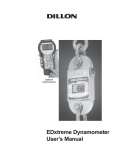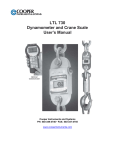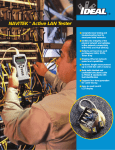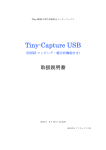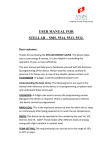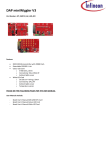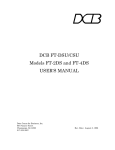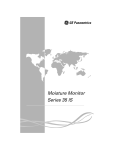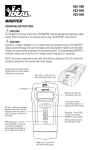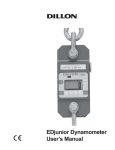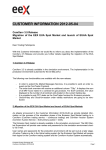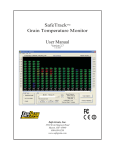Download EDxtreme Dynamometer and Crane Scale User`s Manual
Transcript
Optional Communicator EDxtreme Dynamometer and Crane Scale User’s Manual Read and understand this manual before using the equipment. Failure to follow instructions can result in serious injury or death. Weigh Bar® is a registered trademark of Weigh-Tronix Inc. 2 June 1, 2007 EDX_U.P65 PN 29808-0011 Issue AB Printed in USA EDxtreme Dynamometer User’s Manual Table of Contents Table of Contents ....................................................................................................................... 3 Specifications .............................................................................................................................. 4 Safe Operation ............................................................................................................................ 5 Radio Safety ......................................................................................................................... 6 Radio Communications Reliability ....................................................................................... 6 Introduction ................................................................................................................................. 7 EDX & Communicator Description ............................................................................................. 7 EDX Front Panel ................................................................................................................... 7 EDxtreme Connector ............................................................................................................ 8 Communicator Front Panel .................................................................................................. 8 Communicator Connectors .................................................................................................. 9 Power On and Annunciators ..................................................................................................... 10 EDX Setup ............................................................................................................................... 11 Setup Menu ........................................................................................................................ 11 Configuration ............................................................................................................................ 16 Configuration Menu ............................................................................................................ 17 EDX Operation .......................................................................................................................... 24 Display Modes .................................................................................................................... 24 Force Measurement ........................................................................................................... 24 Force Measurement Rezero ............................................................................................... 24 Displaying Peak Force ....................................................................................................... 24 Communicator Operation ......................................................................................................... 26 Powerup Display ................................................................................................................. 26 Setup Menu ........................................................................................................................ 27 Config Menu ....................................................................................................................... 28 Communicator Print Formats ............................................................................................. 29 General Information .................................................................................................................. 31 Changing Batteries ............................................................................................................. 31 Battery Life ......................................................................................................................... 31 Care ............................................................................................................................... 31 Radio Information ............................................................................................................... 31 Installing Spacers ............................................................................................................... 32 Common Configurations and Settings ...................................................................................... 34 FCC Information ........................................................................................................................ 35 Modifications ....................................................................................................................... 35 Troubleshooting ........................................................................................................................ 36 Weigh and Force Measurement Practice ................................................................................. 38 Load Centering ................................................................................................................... 38 Alignment ............................................................................................................................ 38 Proper Pin Fit ...................................................................................................................... 38 Torque and Bending ........................................................................................................... 38 Certified Gear ..................................................................................................................... 38 Good Force Measurement Practice ................................................................................... 39 EDxtreme Dynamometer User’s Manual 3 Specifications Dynamometer Specifications Enclosure: Designed to NEMA4X/IP55. Suitable for continuous outdoor use. Accuracy: 0.1% of capacity.* Repeatability: 0.1% of capacity.* *1 part in 1000 display mode with Dillon provided shackles. Factor of safety: 2.5K to 10K = 7:1 USF 25K to 100K = 5:1 USF, 220K to 330K 4:1 USF Body Protection: Aluminum capacities are anodized. Alloy steel capacities are electroless-nickel plated. Bearings: Unmatched repeatability attained by needle bearings in shackle pin holes up to EDx-10K. Shackle pin acts as inner race. Shackles: Forged industry standard anchor shackles. Models up to EDx-10K use precision machined shackle pin. Higher capacities use forged pin. Display: 128 x 64 dot-graphic LCD display shows up to 6 digits 1.0” (26mm) high plus annunciators and softkeys. Digits are .11 inches (3mm) thick for unmatched readability. Display update rate: 2 times per second. Connector: Recessed sealed connector may be used for serial communications or connection to a Communicator remote. RS-232 / RS-485 communication: Print or extract data easily. Continuous output can drive a scoreboard. Configurable poll character. Calibration: Traceable to the National Institute of Standards and Technology. Certificate included with curve of readings. Passes only with three consecutive confirming runs, with all points in specification. Communicator Specifications Enclosure: Designed to NEMA 3 / IP44 with optional sleeve. Suitable for protected outdoor use. Instrument size: 9.0 x 4.6 x 1.8 inch (228 x 117 x 45mm). Accuracy: Not applicable. Only sends and receives digital information. Display: 128 x 64 dot-graphic LCD display can show full readings up to 5 instruments. Battery life: 60 hours wireline, 20 hours radio using four AA alkaline batteries under typical use. Operating temperature: -4° F to 140° F (-20° to 60° C) Connectors: Sealed connectors may be used for serial communications and wired connection to an EDxtreme dynamometer. RS-232 communication: Print or extract data easily. Continuous output can drive a scoreboard. Configurable poll character. Included with remote: Carry case and batteries. Accessories: Rubberized case protector sleeve. Remote wall mount bracket. Serial and remote cable assemblies. Radio Specifications FCC Certified: For unlicensed low power devices. No radio licensing or permits required for normal operation.* (In the US and Canada. Check local ordinances in other countries.) Battery life: 320 hours typical use with two C-cell alkaline batteries. 40 hours typical with Radio Link system. Frequency: 2.4 GHz spread-spectrum operates between 2.402 – 2.478 GHz. Continuously and automatically changes frequencies many times per second for consistent, reliable communications. Operating temperature: -4° F to 140° F (-20° to 60° C) Output Level: 10 mW (20 dBm) Included with instrument: Carry case, batteries, manual and certificate of calibration. EDx-50K and EDx-100K with shackles include shackle crate and spacers. Display Update Rate: 2 times per second with single dynamometer. Multi-instrument networks result in reduced updates. Options: Shackles. 2.4 GHz radio board. Display backlight. Number of networks: 63 remotes can operate independently in the same airspace with unique channels. Approval: FCC ID: KQL-PKLR2400 CAN ID: CAN2268391158A CE #: 89/336/EEC, 98/37/EEC, EN61000-4 Registration: 595129 Configuration: Address and Network channels are frontpanel configurable. TELEC certification: AC3124-1001 R 4 Number of links remote can control: Up to 15 addresses are available per network channel. 003NY0659 0000 Antenna: Integral antenna. Range: Open-air – Up to 300 feet, line-of-sight. Indoors – Dependent upon installation site with 150 feet common. EDxtreme Dynamometer User’s Manual Safe Operation Keep all the following in mind as you use the EDX dynamometer. The system capacity is equal to the rating of the dynamometers. The shackle rating should not be used to determine lift capacity of the system. The shackles are rated in metric tons. Thus the 12-ton shackles are rated to 26,450 lbf and are suitable for use on the 25,000 lbf dynamometer. If you overload this dynamometer you could suffer severe injuries or death. The total load on the dynamometer should NEVER exceed the rated capacity. Any zeroed deadload must be considered as part of the ultimate load. Although this instrument has a substantial overload protection rating, the instrument should not be used above the rated capacity. Doing so can significantly impact fatigue life of the instrument and cause premature and abrupt failure. If a higher capacity reading is needed, Dillon insists that a larger instrument be used. Safety is always a concern in overhead lifting and tensioning applications. To limit your liability always insist upon factory supplied shackles and pins and factory tested and certified safe optional equipment. All DILLON products are designed to meet the published Safe Working Load (SWL) and Ultimate Safety Factor (USF) standards of the United States Military. Do not grind, stamp, drill or deform the metal on the dynamometer body in any way. Protect the instrument from impact in use and storage. Any significant damage or deformation to the loading element is cause for evaluation by Dillon, particularly in the element side members to the right and left of the display. Relieve all torsional and off axis loads. CAUTION: Remove batteries from instrument when using the external AC power supply. Apply load in the center of the shackle bow with this instrument. Off center loading results in substandard performance. Instrument requires time to stabilize when changing temperatures. Use only the hardware supplied with this instrument. If no hardware was supplied, insure that the mating pin and shackle bow is equivalent to the hardware used at calibration. Otherwise substandard performance or failure can result. Dillon recommends only using qualified rigging hardware and cannot be responsible for unapproved hardware. This instrument is not designed for the following: • Applications that see rapid, dramatic temperature swings or thermal shock. Wide variation in readings can occur. • Environments with high electromagnetic fields such as cranes employing electromagnets to lift metal. These induce trace voltages that are picked up within the load cell lead wiring and appear as inaccurate loads. • Intrinsically safe environments. This unit has not been Factory Mutual tested. EDxtreme Dynamometer User’s Manual 5 Radio Safety The radiated output power of this device is far below the FCC radio frequency exposure limits. Nevertheless, the device shall be used in such manner that the potential for human contact during normal operation is minimized. When connecting an external antenna to the device, the antenna shall be placed in such a manner to minimize the potential for human contact during normal operation. In order to avoid the possibility of exceeding the FCC radio frequency exposure limits, human proximity to the antenna shall not be less than 3 inch (7.5 cm) during normal operation. The antenna is located at the connector panel on the Communicator. Radio Communications Reliability Radio systems are vulnerable to interference, resulting in delays between the dynamometer scale and remote. In some instances of interference, the display shown on the remote may be several seconds old. This can result in a hazardous situation when the system is used as the reference for acceptable loads in cases such as proof loading and monitoring of binding or overload. In these applications where timely updates are critical, a communication cable should be used to physically connect the EDxtreme and Communicator remote (see setup of RS-485 communications). Alternately, the EDxtreme display can be observed directly. Low power radio systems should not be used in applications where timely updates of readings are required for safety purposes. 6 EDxtreme Dynamometer User’s Manual Introduction The EDxtremeTM (EDX) electronic dynamometer from Dillon is a force measurement load sensor and digital readout in one instrument. The EDX can be used to measure tension or weight. It can operate stand-alone or be coupled with a remote Dillon Communicator, via radio communication or direct wire connection, for improved convenience, functionality and safety. If you overload this dynamometer you could suffer severe injuries or death. The total load on the dynamometer should NEVER exceed the rated capacity. This manual covers the setup and operation of the EDX and optional Communicator. General information is covered in the right column of each page with major sections separated by the black bar shown above. Subheads appear in the left column along with any special notes, cautions or warnings. This manual covers the following: • EDX & Communicator Description • EDX Setup • Communicator Setup • EDX & Communicator Operation • Troubleshooting Be sure to read the safety precautions found in the Safe Operation section. EDX & Communicator Description EDX Front Panel The EDX comes in several weight capacities. All have the same front panel, shown in Figure 1. Figure 1 EDxtreme front panel EDX Keys There are four “hard” keys and four “soft” keys. The hard keys are permanently labeled and the soft keys are just below the display. The soft key functions change and the key label appears above each key on the display. Sometimes the individual soft keys are referred to as the F1, F2, F3 and F4 keys as numbered from left to right. EDxtreme Dynamometer User’s Manual 7 If you press and hold the ZERO key for five seconds, the EDX display will show the zero reference calibration point. On/Off key Use this key to turn the unit on and off. ZERO key Use this key to zero the force indicated on the display. ESC key Use this key to escape from portions of the menu structure and return to previous choices or displays. Arrow key Use this key to access any available soft keys not currently viewed. EDxtreme Connector The connector on the EDxtreme is recessed for protection. It is used to connect the instrument to a Communicator remote display/controller, printer or external power supply. See your Dillon distributor for details. Communicator Front Panel Figure 2 shows the Dillon Communicator. This is a battery powered, radiolinked (or wired) remote display and control unit. Figure 2 Dillon Communicator 8 EDxtreme Dynamometer User’s Manual Communicator Keys If you press and hold the ZERO key for five seconds, the Communicator will reset the active EDX to the zero reference calibration point. The Communicator has the same keys as the EDX but also some extra ones. They are all explained below: On/Off key Use this key to turn the unit on and off. Also, when in Radio Mode, this key will access a menu for further options. ZERO key Use this key to zero the force indicated on the EDX and Communicator displays. ESC key Use this key to escape from portions of the menu structure and return to previous choices or displays. Arrow key Use this key to access any available soft keys not currently viewed. Up and Down key Use these arrow keys to move through menu choices, when applicable. Also scrolls through any active links. Remote Setup key Use this key to access the Setup menu. Display Mode key Use this key to cycle between Communicator display modes. They are EDX specific force value, EDX specific peak value, multiple display of force values and multiple display of peak values. Keypad keys Communicator Connectors Use these keys to enter numeric characters. Use for address assignments and other miscellaneous data entry. The Communicator may have between 2-3 connectors. CELL is for wireline communications with an EDxtreme. COM1 is for serial communications. AUX is not presently used and is either nonfunctional or not installed. EDxtreme Dynamometer User’s Manual 9 Power On and Annunciators When you power up the EDX you will see a display similar to the example shown on the left in Figure 3. Depending on permission settings and/or revision of firmware, various soft keys may be in a different location or not visible. Figure 3 Initial displays The display sample above shows several symbols you may see on your display but usually not all at the same time. lbf and kgf are units of force, not weight. They will be close to their mass counterparts, lb and kg, for most applications and at most locations. See Config>Units for more information. Force. This tells you that the display is showing live force measurement at the moment. Will show Peak when viewing Peak Mode. lbf Current unit of measure is lbf in this example. May also be kgf, N, or up to 2 other custom units. ~ Motion symbol. This appears when the force is in motion. This symbol disappears when motion ceases. Y This shows the radio is configured ON but is not in communications with any Communicator. Y The battery in the device is low and the radio section has been turned off. The device will continue to display (EDX will display force applied and Communicator will display dashes) but will be unable to communicate by radio or, EDX or the Communicator are improperly configured for RF communications on Comm port #2 with no RF PC board installed. (Y) (Y) 2 Ys indicate the Communicator is in communications with an active EDX. Battery annunciator. This shows approximate remaining battery life. P Arrow key 10 Capture of a new peak value. This annunciator will remain lit for a few seconds. Press the Arrow key to move between the two displays in Figure 3. In the display on the right in Figure 3, one of the soft keys is labeled Setup. Press this and you gain access to the soft keys shown in the Setup Menu in Figure 4. EDxtreme Dynamometer User’s Manual EDX Setup To begin using the EDX, it is recommended that you set it up to suit your specific needs and equipment. You can access the SETUP menu with the softkeys. Refer to page 34 for some common configurations. Config Setup Reso Reference setup menu Set Resolution Details Comm Press Arrow key Mode Set up power-up display mode COM2 COM1 Units Power ChPwd Reset Set up power-up unit of measure, define custom units and enable/disable units of measure Set up auto-shutdown, and shutdown timer Change Config menu password Reset the system defaults Set comm. parameters (Disabled or RS232 only) RF RS 485 Set comms parameters Enter Radio Channel (1-64) Network ID Network Identifier RS 232 Same as communicator Same as communicator Note: See Figure 10 for communicator setup and corresponding flow diagram. Name of EDX Enter Figure 4 Operator setup menu for the EDxtreme Setup Menu Press the appropriate soft key shown in Figure 4 to accomplish the functions listed on the following pages. EDxtreme Dynamometer User’s Manual 11 Setup Ptfmt Press the Ptfmt soft key to select the print format that will be sent to a peripheral printer when you press the Print soft key. Choose from the formats below. Data sent is shown below. The default is format #1. Format #1 Current displayed value (peak or live force) plus unit of measure 104.5 lbf (live force example) 302.5 lbf (peak force example) 104.5 lbf 302.5 lbf (dual mode example) Format #2 Live force value plus unit of measure on 1st line Peak force and unit of measure on 2nd line 104.5 lbf 302.5 lbf Format #3 Live force value plus unit of measure on 1st line Peak force and unit of measure on 2nd line Descriptive prefixes on each line Force 104.5 lbf Peak 302.5 lbf Format #4 Fixed position output. Works well with RS-232 utilities, such as WedgeLink, for parsing into a spreadsheet such as Microsoft Excel. (comma separated) Excel A B 1 104.5 lbf 2 302.5 lbf Fixed characters. Position Description 1-8 10-16 18-25 27-33 9,17,26 34 Live force number Displayed unit of measure (up to 7 characters) Peak force number Displayed unit of measure (up to 7 characters) Commas Carriage return Example 1 <sp><sp><sp>104.5,<sp><sp><sp><sp>lbf, <sp><sp><sp>302.5,<sp><sp><sp><sp>lbf<CR> Example 2 (custom unit) <sp>140000.,<sp><sp><sp><sp><sp>kg,<sp>165450., ,<sp><sp><sp><sp><sp>kg<CR> This would yield (shown in courier): 111111111122222222223333333333444444444455555555 123456789012345678901234567890123456789012345678901234567 104.5, 140000., 12 lbf, 302.5, lbf,<CR> kg, 165450., kg,<CR> EDxtreme Dynamometer User’s Manual Format #5 Live force, unit of measure, peak force, unit of measure. All tab separated. 104.5<tab>lbf<CR> (if presently displaying live readings) 302.5<tab>lbf<CR> (if presently displaying peak readings) 104.5<tab>lbf<tab>302.5<tab>lbf<CR> (if presently displaying dual mode) EDxtreme Dynamometer User’s Manual 13 Press the Misc key to access the following soft key set (refer to Figure 4): Setup Misc Flash Press this soft key to enable or disable the “display flash” feedback. If enabled, the press of a key causes the display to momentarily flash to give you a visual feedback that the key was activated. Zero Press this soft key enable or disable if a press of the Zero key also clears the Peak force value. If you enable this function, press the Zero key to clear the Peak force and zero the load. If you disable the function, the Zero key will only zero the load. Peak force remains in effect and will only be cleared with the Clear function during operation. Contr Press this key to adjust the contrast of the LCD display. Press the Up soft key to lighten the contrast. Press the Down soft key to darken the contrast. Sometimes the individual soft keys are referred to as the F1, F2, F3 and F4 keys as numbered from left to right. Use of the backlight will affect battery life. There is a keypad shortcut for increasing and decreasing contrast. While in normal display mode press Arrow key and F2 simultaneously to increase contrast. Press Arrow key and F1 simultaneously to decrease contrast. Blite If the optional backlight is installed, press this key to adjust the backlight brightness and sleep timer functions. Press the Inten soft key to set the background brightness. Press the Mode soft key to set the backlight configuration options. There is a keypad shortcut for increasing and decreasing backlight intensity. Press Arrow key and F4 simultaneously to increase intensity. Press Arrow key and F3 simultaneously to decrease intensity. Setup About Dillon suggests that calibration data be recorded and saved. 14 The next soft key is the About. The About menu shows an assortment of information about your Dillon instrument. This can be handy for maintaining calibration, troubleshooting or determining if the firmware can be upgraded. Press this and access the following soft key set (refer to Figure 4): Device Press this to see software revision and dynamometer information. Calib This soft key access the following soft key set: Points Press this key to display the calibration loading points. This is useful information that can be keyed in manually in the event instrument memory is ever accidentally overwritten or corrupted. Print Press this key to transmit all the calibration information available to a serial printer or computer. EDxtreme Dynamometer User’s Manual Setup Test O.Load Lists the number of overloads that have occurred since the last calibration. Zero Lists the current zero point compared to the calibration zero point. If the zero point has moved significantly, this may indicate a serious overload has occurred and the instrument should be returned for service. Ntwrk Lists radio information; the enabled channel and identifier. The Test functions can help service technicians remotely diagnose your Dillon instrument by showing information on key internal functions. Typically these menus will have significance only to trained technicians . You may look at these menus without technical guidance, but the information may have little meaning, or an error may be reported that may not exist. Press this key to access several items described below (refer to Figure 4): To perform a COMM test, the unit must be configured to use RS-232 communications. Batt Press this key to perform a battery test. This shows the battery level in A-D counts and approximate voltage. Voltage is not calibrated. A-D Press this key to test the A-D section of the EDX. You need to apply force to change the counts and test the unit. The A-D is the electronics portion that converts analog load cell signal to digital numbers. Disp. Press this key to perform a display test. Stop the test by pressing the ESC key. Keys Press this key to perform key tests. Any key pressed will be reflected in the display. Press ESC to end the test. Ntwrk Press this key to perform a self-test of the radio’s system. Comm The serial test is an internally conducted diagnostic which requires a jumper across transmit and receive. This requires a plug or cable assembly. Pressing the Serial soft key accesses the following soft keys: COM1 Press this key to test COM1 in a loopback test. COM2 Press this key to test COM2 in a loopback test. EDxtreme Dynamometer User’s Manual 15 Configuration The configuration menu is a group of settings that may be password protected if desired to prevent operators from making significant system changes. It is used to configure the following: • radio network • resolution • communication ports • power up display mode • units of measure • power management • password management • system default reset To access the configuration menu, press the Config soft key shown in Figure 5. FIgure 5 Accessing Config soft key and menu The display prompts for a password. See Figure 6. Figure 6 Password screen The default password is “0”. If the password has been changed and forgotten, contact your Dillon distributor for assistance. 16 Use the Num keys to enter the first character of the password and the Adv key to move to the next character. When you are done press the Enter key and the soft keys shown in Figure 7 become available. EDxtreme Dynamometer User’s Manual Configuration Menu Figure 7 Configuration menu Config Setup The first soft key is Setup. Press this and you access the setup menu shown in Figure 4. All its features are covered in that section of the manual. Config Reso Reso stands for resolution. Resolution is the value by which the EDX displays increments. Press this key to set the unit to standard (1000 divisions) resolution or enhanced (5000 divisions) resolution. For example: 10,000 lbf would count by Enhanced Resolution mode drains more battery power than standard resolution. 10 lbf (10,000 lbf/1000 divisions = 10 lbf) in standard resolution 2 lbf (10,000 lbf/5000 divisions = 2 lbf) in enhanced resolution Standard resolution may have 1000 or 1250 divisions. Enhanced resolution may have 4000 or 5000 divisions. This follows normal display increment practice of changing by 1, 2, 5 or a multiple or submultiple of those numbers (e.g. 10, 20, 50, .1, .2, .5, etc.) EDxtreme Dynamometer User’s Manual 17 Config Comm Press this key to enable or disable radio communication and configure serial ports. To configure serial ports, follow these steps: 1. Press the Comm key and you see the following screen: RS-232/RS-485 activity consumes more battery power. COM2 is used to configure the optional radio board, if installed. 2. Press COM 2 or COM 1. The following display appears. If you set the Trans Level to RF, steps 3-5 are automatically set and do not appear. 3. Select a transmission level using the Sel keys to scroll through the four choices; Disabled (default), RS232, RS485, and RF. RF stands for Radio Frequency and means transmission would be by radio (requires optional radio board). Press Enter to accept the setting. See note at left. The following display appears: The * indicates which option is currently selected. The second serial port requires a larger connector. The standard 4-pin connector only has one serial connection (COM 2). 18 EDxtreme Dynamometer User’s Manual 4. Select a baud rate using the Sel keys to scroll through your choices. Choices are 1200, 2400, 4800, 9600, 19200, 38400, 57600 (default), and 115200. Press Enter to accept the setting. The following display appears: 5. Select a parity value using the Sel keys to scroll through your choices. Choices are none (default), odd and even. Press Enter to accept the setting. Default Serial Communications Baud Rate = 57600 Parity = None Databits = 8 Stop bits = 1 The following display appears: There is no option for handshakes. All settings should be None. 6. Select a databit value using the Sel keys to toggle between the two choices; 7 or 8 (default). Press Enter to accept the setting. The following display appears. 7. Select a mode of communication you want using the Sel keys to scroll through these choices; Continuous, Poll, Remote and Print Key Only. Press Enter to accept the setting. If you choose Continuous, you will be prompted to select a print format for the transmission and a rate at which you want to send the transmission. If you choose Poll you will be prompted to enter a poll character. Choose Remote for wireline communications. Choose Print Key Only to print only when the Print key is pressed. 8. Repeat steps 2-7 for the other serial port if it needs configuring. 9. Press ESC to return to the first soft key set of the Configuration menu. EDxtreme Dynamometer User’s Manual 19 If you enable the radio: You are asked to enter a Radio Channel. Your EDX and Communicator must be on the same channel to function together. Key in a number from 1 through 64. 1 is the default setting. Press Enter to accept. You are asked to enter a Network ID#. This is a unique address number (115) so the Communicator only speaks to one instrument at a time without “cross-talking.” Use the available soft keys to enter a number (1-15), then press Enter to accept. You are then asked to key in an alternate network identifier. Use the available soft keys to enter alpha characters, then press Enter to accept. The next menu key is the Mode key. Use this key to choose what display mode is active upon powerup. Config Mode 1. Press the Mode key. The following is displayed: See the Display Modes section under EDX Operation for more detail on display modes. Asterisk shows current selection. (Last) causes display to power up in same mode as when last powered down. 2. Select a display mode value using the Sel key to scroll through the choices. Press Enter to accept the displayed setting. The display returns to the first soft key set of the Configuration menu. 20 EDxtreme Dynamometer User’s Manual Config Units The next soft key is Units. Use this item to set the units of measure you want available when you use the Units key in the normal operating mode. This can also assign custom units. Custom units are typically used for any of three purposes: 1. To display a unit of measure not found in the standard options, such as ton, tonne, dyne, or KIP. 2. To apply a multiplier when multipart line systems or other static line arrangements are used. For example, if a 4-part line is used, the dynamometer at the dead end can display approximate total weight by using a multiplier of 4. It is critical that the operator understands the relationship between the dynamometer and custom unit. For example, assume a custom unit of kg is entered where 1 kg = 5 kgf (as seen at the dynamometer). The operator could become confused, think that a 1000 kg display means that there is still 4000 kg of capacity remaining. 3. To compensate for local gravitational differences. There are variances in gravity throughout the world. If used as a scale, variances due to gravitational differences can be handled by having the instrument calibrated on-site with certified dead weights or by using the custom units. Simply divide the gravitational constant at your location by 9.80665 m/ss (or 32.1741 ft/s2) and use this as the multiplier entry. A less accurate alternative : If the constant is not known, lift a weight of known mass close to the capacity of the instrument. In enhanced resolution mode, observe the reading. Divide the actual by the observed reading and use this as the multiplier entry. EDxtreme Dynamometer User’s Manual 21 Config Power The next soft key is the Power key. Use this to set power management features. 1. Press the Power key. The following is displayed: Powering the instrument off regularly allows the batteries to partially recover and maximizes energy extractions from the batteries. Key presses reset the timer. Characters received through the serial port also reset the timer. Auto-Shutdown powers off the instrument automatically. The instrument can be programmed for a fixed operating time or programmed to shut down after a period of inactivity. Timer reflects the period required to pass before Auto-Shutdown activates. 22 EDxtreme Dynamometer User’s Manual The following screen is displayed: Select Yes if you only want the instrument to automatically shut down whe there is inactivity. Select No if you want the instrument to power down after the timer counts down, regardless of any activity. Config ChPwd The next soft key is ChPwd. Use this to change the password used to access the configuration menu. IMPORTANT: Changing the password denies access to this menu without entry of the new password. Contact your Dillon distributor if you lose your password. Config Reset The last soft key in this set is the Reset soft key. Use this to reset the system to its factory default settings. This concludes the Configuration menu section. EDxtreme Dynamometer User’s Manual 23 EDX Operation Display Modes The EDX has several display modes accessible by pressing the Mode soft key. See Figure 8. The first display mode when you power up is the live force measurement mode. Power up display modes may be configured. See Config>Mode section. Press the Mode soft key and the display changes to peak measurement mode. This mode shows the peak force applied to the EDX since the last peak clearing action. Delete the peak reading by pressing the Clear soft key. Press the Mode soft key again and the display shows live force and peak readings simultaneously. Press the Mode soft key again and the display returns to the force measurement mode. Force Measurement Follow these steps to perform a gross force measurement. 1. Turn on the unit with the On/Off key. 2. Remove any weight from the EDX. Unit of measure can be changed only if multiple units are enabled in the Configuration menu. Force Measurement Rezero 3. Zero the EDX by pressing the ZERO key. 4. Apply the force to the EDX and read the gross force on the display. You can change the units of measure of the display by pressing the Units soft key. See note at left. Zero reference is maintained after instrument power off and will be recalled with the next power-on. Zero reference may be lost if battery power is removed. Rezeroing allows the weight or load of fixturing to be invisible to the measurement. The zeroed load must always be considered as part of the maximum capacity. 1. Turn on the unit with the On/Off key. 2. Remove any weight from the EDX. 3. Zero the EDX by pressing the ZERO key. 4. Apply the tare force to the EDX and press the ZERO key. 5. Apply the force to the EDX and read the net force on the display. Steps 2 and 3 are not required if the weight of the fixturing is not needed. This should be maintained, however, to know cumulative loads. Displaying Peak Force The EDX will store the peak force applied until that reading is cleared. To display the peak force applied to an EDX, from the force measurement mode, press the Mode soft key. The display changes to display menu #2 shown in Figure 8 which is the peak display mode. The peak force is displayed. You can clear this by pressing the Clear soft key. Peak reading is maintained after instrument power off and will be recalled with the next power-on. Peak reading may be lost if battery power is removed. 24 EDxtreme Dynamometer User’s Manual Figure 8 Display mode menu Press the Mode soft key repeatedly until the desired display mode is reached. EDxtreme Dynamometer User’s Manual 25 Communicator Operation The Dillon Communicator is a remote display and control module designed to work with the EDxtreme. It can be connected by wire or can communicate by radio if both the Communicator and EDxtreme are equipped with optional radio boards. The Communicator may simultaneously view and control several dynamometers at one time. Each is monitored individually by assigning unique numeric identifiers to each (addresses). Several Communicators may operate in the same airspace if they are on different channels. Use the UP and DOWN arrow keys on the Communicator to scroll through the displays of all active EDXs and a total screen. For best performance always have different identifiers for EDxtremes within the same network and use different channels for systems operating anywhere close to one another. Since most functions are identical, you should refer to the EDxtreme section for comprehensive explanation and the Communicator’s section will highlight differences that exist. The Communicator is designed to be similar in layout and function to an EDxtreme to make operation easy and intuitive. The main screen appears as it does on the EDxtreme except that the Mode soft key has been blanked. This has an actual hard key on the remote. Powerup Display These annunciators on the Communicator display show battery level and radio operation for the Communicator (right side pair) and the active EDxtreme (left side pair). 26 An example of a Communicator’s powerup display is shown below: There are three soft keys on the first display and 4 on the second display. The soft key functions are described below: Units Changes the displayed unit of measure. Each press advances the display through this sequence; lbf, kgf, N, custom 1, custom 2. Print Outputs serial data to peripheral devices attached to COM 1. C.All Clears the peaks on all EDXs currently in communication with the remote. Clear Clears the current peak value of the active EDX. UZ.All Resets all EDXs to calibration zero reference point. Z.All Zeros all EDXs currently in communication with the remote. Setup Accesses the Setup menu shown in Figure 9. Config Accesses the Config menu shown in Figure 10. EDxtreme Dynamometer User’s Manual Figure 9 Setup menu Setup Menu Ptfmt Select from print formats 1-7. See Print Formats section on the following pages. Ntwrk Setup the network. First choice is Radio Channel #. Can pick 1-64. All EDXs set to this same number will communicate with this Communicator. Next choice is number of EDXs in the network. Pick from 1-15 Contrast shortcut There is a keypad shortcut for increasing and decreasing contrast. While in normal display mode press Arrow key and F2 simultaneously to increase contrast. Press Arrow key and F1 simultaneously to decrease contrast. Next choice, you must set the address for each EDX. Each EDX in the network must have a unique number. Pick from 115. Misc Lets you setup the following items: Flash Use this to enable the visual confirmation of keystrokes. Display will flash on keystrokes if enabled. Zero Use this to enable or disable clearing of peak force values upon ZERO key press or Z.All soft key press. Contr Use this to adjust the contrast of the Communicator display. Follow onscreen prompts for directions. Backlight intensity shortcut Press Arrow key and F4 simultaneously to increase intensity. Press Arrow key and F3 simultaneously to decrease intensity. Blite Test Use this to adjust the intensity and mode of the optional backlight. Intensity adjusts the brightness of the backlight. Using Mode you can set the backlight to OFF, ON, or TIMER. If you select TIMER, the backlight will shut off after a configurable period of time (in seconds), without a keystroke. You are also given the option of choosing if motion will reset the backlight timer to start counting again. Lets you test the following items: Batt Press this to check the battery condition. Display shows voltage condition of the batteries. Disp Press this to perform a display test. Press any key to stop the test. EDxtreme Dynamometer User’s Manual 27 Keys Press this key to test individual key function. Press ESC to stop the test. Comm Press this key to perform LOOP/NOLOOP tests on COM1. Press ESC to return to Test soft key display. COM1 must be enabled in Config menu to test. Ntwrk Press this key to perform a radio test. About Press this soft key to see the following information: • Communicator Serial Number • Firmware part number • Revision level of software Press ESC repeatedly to return to normal operation. If you have made changes you will be prompted to save the changes. Press the Save soft key to save the changes and return to normal operation. Press the noSave soft key to disregard any changes made and return to normal operation. Press the Cancel soft key to return to the Setup menu screen. This completes the Setup menu description. The configuration menu, shown in Figure 10, allows you to set the items described below. Press the Config soft key to enter the menu. You will me asked to key in a password, then press the Enter soft key to access the menu. Config Menu Remote Setup Ptfmt Press Arrow key Ntwrk Misc Test About Software rev. link info Selects default print format Batt Disp. Keys Test battery Test display Test keys Comm Press Arrow key Test radio COM1 Loop back test Same as EDX Same as EDX Network ID Radio Channel (1-64) Flash Zero Contr Blite Number of EDX in ntwrk Enable keypad display flash Clear peaks on Zero press Adjust LCD contrast Inten Address for EDX 1 Enter Figure 10 Config(uration) menu 28 EDxtreme Dynamometer User’s Manual Ntwrk Mode Adjust Enable Blite intensity and set Blite of timer backlight Mode Press this to set the display mode that will be active upon power-up. Units Press this key to set the following: Choice of power-up unit of measure Enable or disable lbf, kgf, N, custom unit 1 and 2 Power Press this to set the following: Enable Auto-shutdown (Y/N) Shutdown Timer (set minutes before idleness causes unit to shut off) Communicator Print Formats Chpwd Press this to change the Config menu password. Reset Press and you are given the choice of resetting the Communicator to its factory defaults. Press the Ptfmt soft key to select the print format that will be sent from the Communicator on Com 1 to a peripheral printer when you press the Print soft key. Choose from the formats below. Data sent is shown below. The default is format #1. Format #1 Current displayed value (peak or live force) plus unit of measure on the active EDX only. 104.5 lbf (live force example) 302.5 lbf (peak force example) Format #2 Live force value plus unit of measure on 1st line and Peak force and unit of measure on 2nd line for active EDX only. 104.5 lbf 302.5 lbf Format #3 Live force value plus unit of measure on 1st line and Peak force and unit of measure on 2nd line with descriptive prefixes on each line for active EDX only. Force 104.5 lbf Peak 302.5 lbf Format #4 Fixed position output for active EDX only. Works well with RS232 utilities, such as WedgeLink, for parsing into a spreadsheet such as Microsoft Excel. Excel A B 1 104.5 lbf 2 302.5 lbf Fixed characters. Position Description 1-8 10-16 18-25 27-33 9,17,26 34 Live force number Displayed unit of measure (up to 7 characters) Peak force number Displayed unit of measure (up to 7 characters) Commas Carriage Return EDxtreme Dynamometer User’s Manual 29 Example 1 <sp><sp><sp>104.5,<sp><sp><sp><sp>lbf,<sp><sp><sp>302.5,<sp><sp><sp><sp>lbf<CR> Example 2 (custom unit) <sp>140000.,<sp><sp><sp><sp><sp>kg,<sp>165450., ,<sp><sp><sp><sp><sp>kg<CR> This would yield (shown in courier): 111111111122222222223333333333444444444455555555 123456789012345678901234567890123456789012345678901234567 104.5, lbf, 140000., 302.5, lbf<CR> kg, 165450., kg<CR> Format #5 Live force, unit of measure, peak force, unit of measure for active EDxtreme only. All tab separated. 104.5<tab>lbf<CR> (if presently displaying live readings) 302.5<tab>lbf<CR> (if presently displaying peak readings) Format #6 Cell #, description, live force, unit of measure for all active EDXs plus a total. Example: Cell<tab>Description<tab>Live Force<tab>Units<CR> 1<tab>North<tab>104.5<tab>lbf<CR> 2<tab>South<tab>4801<tab>lbf<CR> Total<tab><tab>4905.5<tab>lbf Format #7 Outputs print format #6 plus peak values for all EDXs. 30 EDxtreme Dynamometer User’s Manual General Information Changing Batteries To replace discharged batteries, unscrew the battery compartment cap on the right side of the dynamometer. Remove the two C cells and replace them with the + poles inserted first. If the spring in the cap becomes detached, you can reattach it by aligning the large end over the counterbored hole and turning the spring counterclockwise while pushing the spring into the hole. The spring will work into the recess and be selfretained. The Communicator has 4 AA batteries. To replace, remove rear battery cover and replace with fresh batteries in the proper arrangement. Battery Life The time required between battery changes can vary with usage, functions enabled, temperature, duration of use and recovery time, display update rate, battery grade and more. To maximize battery life: CAUTION: Remove batteries from instrument when using the external AC power supply. • Disable radio if not being used. Even if an optional radio board is not installed, the software will run, if enabled. • Disable other functions such as RS-232 and backlight. • Warm environments result in longer battery life over cool environments. • Use high quality alkaline batteries. • Turn off instrument when not in use. Alkaline batteries partially recover when the instrument is off. Care The EDxtreme is built to be rugged and endure typical industrial and commercial use. It is still, however, a precision instrument that should be treated with care. Store the instrument in its carry case with power off. Remove batteries if not being used. Radio Information The radio technology used in the radio equipped EDxtreme and Communicator is a 2.4 GHz digital spread spectrum system designed for communications reliability. Radio operation and the performance attained can be difficult to predict and will vary with environment and conditions. There are locations where radio use is impractical or even impossible. Tips for best performance: • Keep the Communicator and EDxtreme as close as possible together. • Keep metal and other dense objects as far from the instruments as possible. • Normally the higher that both the EDxtreme and Communicator are above the ground, the better the performance and range will be. Many things can degrade radio signals, such as brick walls, metal reinforced concrete, machinery and even wiring within walls. Other systems such as wireless networks and cordless phones may degrade or interfere with operation of the Dillon radio-equipped system. As an FCC approved instrument on a license-free radio band, the instrument must accept interference received from other devices that share the same frequency and airspace. If other systems are colliding, it is best to isolate the device(s) that cause the interference and then take steps to eliminate the problem which may include relocation, conditional operation or retirement of the interfering device. EDxtreme Dynamometer User’s Manual 31 Installing Spacers High capacity dynamometers with shackles of 50,000 lbf/20000kgf capacity and up, use spacers, Figure 11, to insure proper centering of the dynamometer for performance and safety reasons. Figure 11 Spacer Do not use the dynamometer with shackles if the spacers are not installed. The EDX design incorporates an innovative method to retain these spacers, if desired, to ease shackle installation. Place spacer on a solid surface and use a hammer to start the roll pins into the two small spacer holes. See Figure 12. Figure 12 Inserting roll pin Insert through matching holes in dynamometer body. Lay the dynamometer on the spacers on a solid surface with the roll pins protruding from the top. See Figure 13. 32 EDxtreme Dynamometer User’s Manual Figure 13 Roll pins extending above dynamometer body Position the holes of the second spacer over the holes and tap spacer into position. See Figure 14. Figure 14 Placing second spacer on roll pins A punch sized slightly smaller than the holes in the spacer may be helpful. The spacers should “sandwich” the dynamometer body, but should not be drawn completely tight. Remove the four large circular foam plugs from the carry case and it can continue to be used with the spacers attached. EDxtreme Dynamometer User’s Manual 33 Common Configurations EDxtreme being used stand-alone (no RS-232 or Communicator remote) Key Settings (EDxtreme): COM1 Trans Level – Disabled COM2 Trans Level – Disabled EDxtreme connected to a computer Key Settings (EDxtreme): COM1 Trans Level – Disabled COM2 Trans Level – RS-232 (all other parameters should agree with peripheral such as baud, data bits & parity) Communicator connected to one EDxtreme by wire on CELL port Key Settings (EDxtreme and Communicator): COM1 Trans Level – Disabled COM2 Trans Level – RS-485 Address: 1 Channel: 1 Communicator talking to one EDxtreme by radio Key Settings (Communicator): COM1 Trans Level – Disabled or RS-232 COM2 Trans Level – RF Radio Channel (1-64): 1 (this must differ from all other Communicators in the area) Number of EDxtremes in the Network (1-15): 1 Address of Edxtreme 1: 1 Key Settings (EDxtreme): COM1 Trans Level – Disabled COM2 Trans Level – RF Radio Channel (1-64): 1 (must match Communicator channel setting) Network ID (1-15): 1 Network Identifier: (enter characters or digits to identify this specific EDx) (most useful if multiple EDxs are networked to one Communicator) Communicator talking to four EDxtremes by radio Key Settings Communicator COM1 Trans Level – Disabled or RS-232 COM2 Trans Level – RF Radio Channel (1-64): 1 (this must differ from all other Communicators in the area) Number of EDxtremes in the Network (1-15): 4 Addresss for Edxtreme 1: 1 Addresss for Edxtreme 2: 2 Addresss for Edxtreme 3: 3 Addresss for Edxtreme 4: 4 34 EDxtreme Dynamometer User’s Manual Key Settings (EDxtreme 1): COM1 Trans Level – Disabled COM2 Trans Level – RF Radio Channel (1-64): 1 (must match Communicator channel setting) Network ID (1-15): 1 Network Identifier: A Key Settings (EDxtreme 2): COM1 Trans Level – Disabled COM2 Trans Level – RF Radio Channel (1-64): 1 (must match Communicator channel setting) Network ID (1-15): 2 Network Identifier: B Key Settings (EDxtreme 3): COM1 Trans Level – Disabled COM2 Trans Level – RF Radio Channel (1-64):1 (must match Communicator channel setting) Network ID: 3 Network Identifier : C Key Settings (EDxtreme 4): COM1 Trans Level – Disabled COM2 Trans Level – RF Radio Channel (1-64):1 (must match Communicator channel setting) Network ID: 4 Network Identifier : D FCC Information This device complies with Part 15 of the FCC Rules. Operation is subject to the following two conditions: 1. This device may not cause harmful interference, and 2. This device must accept any interference received, including interference that may cause undesired operation. Agency Identification Numbers Modifications US/FCC CAN/IC KQL-PKLR2400 CAN2268391158A The FCC states that any changes or modifications to this device that are not expressly approved by Dillon may void the user’s authority to operate the equipment EDxtreme Dynamometer User’s Manual 35 Troubleshooting Problem Possible Cause Solution EDX powers on momentarily and turns off Low battery Replace with high quality alkaline batteries EDX does not power on Low battery Replace with high quality alkaline batteries Batteries installed backwards or no spring contact Insure that positive terminals of both batteries (nub) face inward – towards the black cap. Check that spring is attached to the battery cap. Software reset Remove battery cap & reinstall after one minute. Attempt to turn power on again. Display contrast too light Hold the Right Arrow key down while pressing the F2 key several times to increase the display contrast. If nothing occurs, release both keys. Press the power button and try again. Display is completely dark Display contrast too dark Hold the Arrow key down while pressing the F1 key several times to decrease the display contrast. EDxtreme does not appear accurate Check installation & system Insure that shackles are in good working condition and aligned straight. Verify system is applying force directly through the dynamometer with no off center or torsional loads being applied to the instrument. Local gravitational variances If being compared against dead-weights, check your local gravitational constant. Use custom units to compensate or calibrate on-site. Check repeatability Place EDX in low-resolution mode. Lift an arbitrary weight several times as close to capacity as possible. Record each weight reading. Do the readings differ from each other? Calculate the standard deviation of the readings using a spreadsheet such as Microsoft Excel. See if the deviation is greater than 0.1% of the instrument capacity. Compare against a reference load. Place EDX in low-resolution mode. Apply a known load near instrument capacity. Check calibration date. Low batteries. Distance is excessive or dead-radio pocket Bring remote closer to dynamometer. Allow several seconds to retrain. Excessive radio noise or interference in environment Remove dynamometer and remote from the environment. Attempt communications in an area free of local radio signals. Dead batteries. Distance is excessive, dead radio pocket Bring remote closer to dynamometer. Allow several seconds to retrain. Radio systems not initialized. No “Y” appears. Enable the radio system in the COM2 configuration of both instruments (under Comm menu). Y Displayed Change batteries in the device when the Y is blinking. Radio communication intermittent Radio communications not working at all 36 EDxtreme Dynamometer User’s Manual Problem Possible Cause Solution Radio communications not working at all (continued) Operating channels matched Remote and link must be on the same operating channel. See EDxtreme and Communicator configurations of COM2 for radio (under Comm menu). Excessive radio noise or interference in environment Remove dynamometer and remote from the environment. Attempt communications in an area free of local radio signals. See Radio Information section of the manual. Remote reading changes to dashes Low batteries, lost communications See steps above for improving communications. Display locks up on DILLON marquee Poor connection between EDX and Communicator Remove batteries from EDX and Communicator, replace them and power up. EDxtreme Dynamometer User’s Manual 37 Weighing and Force Measurement Practice The basis for all electronic force measurement or weighing is measurement of stress in a loadcell body. To obtain optimal results it is necessary to establish a few basic rules, otherwise the effect may be a nonlinear or non-repeatable response. Read and follow these tips and see the illustrations on the next page. Load Centering Alignment For accurate performance the force acting on the unit must be in line with the unit. Centering the load is accomplished by using the shims on each side of the load cell so that it is centered on the shackle pin. See the illustration at right. The 50,000 lbf (20000 kgf) and higher EDxtremes also include spacers supplied with shackles. Insure shackles are oriented parallel with the instrument. Apply load in the center of the shackle bow. Proper Pin Fit A proper fitting pin is important in order to generate an even stress distribution and avoid yield stresses. To achieve published accuracy you must use the shackle pins and centering spacers provided by Dillon. Torque and Bending Torque and bending should be avoided. Use swivels on the lifting wire for anti-torque and avoid side forces. Certified Gear Certified shackles and lifting gear should always be used in accordance to local laws and federal legislation. Insure all hardware, fittings and line used to sustain the load are properly sized and rated for the installation. Have the system evaluated by a qualified engineer if any question or uncertainty exists. 38 EDxtreme Dynamometer User’s Manual Good Force Measurement Practice Be sure fixturing does not bind between the body of the EDX and the shackle! EDxtreme Dynamometer User’s Manual 39 40 EDxtreme Dynamometer User’s Manual EDxtreme Dynamometer User’s Manual 41 42 EDxtreme Dynamometer User’s Manual EDxtreme Dynamometer User’s Manual 43 Dillon A division of Weigh-Tronix Inc. 1000 Armstrong Dr. Fairmont, MN 56031 USA Telephone: 507-238-4461 Facsimile: 507-238-8258 e-mail: [email protected] www.dillon-force.com Force Measurement Products & Systems