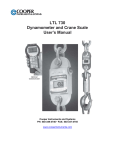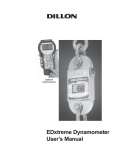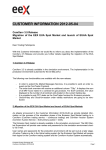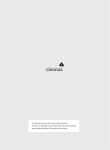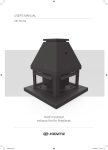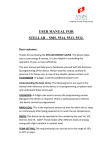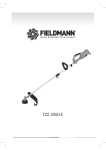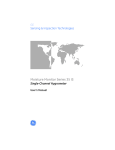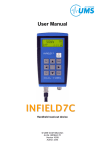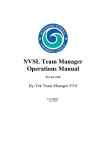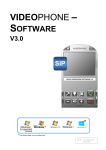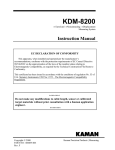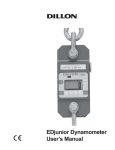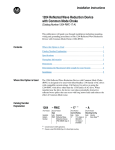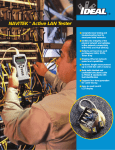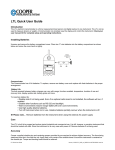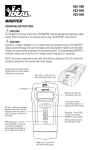Download Quick-Check Tension Meter User`s Manual
Transcript
Quick-Check Tension Meter User’s Manual Table of Contents 1.0 Introduction ................................................................................................5 1.1 Unpacking .............................................................................................5 1.2 Description ............................................................................................5 1.3 Important features .................................................................................6 2.0 Operation ...................................................................................................7 2.1 Typical Operation ..................................................................................7 2.2 Measurement Practices ........................................................................8 2.3 Softkey Functions .................................................................................9 3.0 Configuration Mode ..................................................................................13 3.1 Accessing the Configuration Mode .....................................................13 4.0 Changing Sheaves ...................................................................................16 5.0 Achieving Best Accuracy ..........................................................................17 5.1 Accuracy .............................................................................................17 5.2 Calibration to Specific Wire Type ........................................................17 5.3 Loading Error ......................................................................................17 5.4 Non-repeatability .................................................................................17 5.5 Non-linearity ........................................................................................18 5.6 Wire Characteristics ............................................................................18 6.0 Troubleshooting ........................................................................................19 Pages are numbered consecutively beginning with the cover page. Quick-Check Tension Meter User’s Manual 3 Specifications Power Display Operational keys Operational annunciators Temperature detection Display resolution 2 AA, common alkaline batteries. Operational battery life over 40 hours at room temperature. Battery life is reduced at lower temperatures. Dot graphic LCD display Power, Wire, Escape/Clear (Esc), Next ( ) and four softkeys with changing fuction and label, depending on the specific menu in use Unit of measure, battery level Temperature accuracy approximately ±2° F (±1°C) 2,000 lbf/ 1,000 kgf/ 10,000 N Quick-Check instrument: Displayed resolution setting Low Med High lbf (pound-force) 10 lbf 5 lbf 2 lbf kgf (kilogram-force) 5 kgf 2 kgf 1 kgf N (Newton) Custom units 50 N 20 N 10 N between 101 & 200 divisions between 201 & 500 divisions between 501 & 1000 divisions 8,000 lbf/ 3,500 kgf/ 35,000 N Quick-Check instrument: Displayed resolution setting Low Med High lbf (pound-force) 50 lbf 20 lbf 10 lbf kgf (kilogram-force) 20 kgf 10 kgf 5 kgf N (Newton) 200 N 100 N 50 N between 101 & 200 divisions between 201 & 500 divisions between 501 & 1000 divisions Custom units For ease of use, the display always counts by a multiple of 1, 2 or 5. Available options Operating environment Dimensions Weight 4 Varied wire sizes Suitable for outdoor use 10˝ x 23˝ x 3˝ (25 cm x 59 cm x 8 cm) approximately 11 lb (5 kg) approximately Quick-Check Tension Meter User’s Manual 1.0 Introduction = Tip This manual covers the setup and operation of the Quick-Check Clamp Line Tensiometer from Dillon. The Quick-Check is a simple, accurate strand dynamometer. It is can be clamped onto a cable, accurately determine the wire tension and be removed in seconds. The Quick-Check can handle multiple wire diameters, it can display live tension, dual live/peak tension, average tension captured from several tests, dual tension/temperature display and a check-tensioning graphical display. = Remember With its battery-powered electronic interface, setup and operation is made simple with on-screen prompts. This manual covers the following: • Unpacking • Setup • Operation • Maintenance • Troubleshooting 1.1 Unpacking When you receive your Quick-Check, unpack it and inspect the container and the instrument for any damage. Report any problems to the shipping company immediately and save the packing materials. Insert 2 AA batteries into the battery compartment, shown in Figure 1. Your Quick-Check probably comes from the factory with the proper sheave size installed and calibrated for your application. If not, follow the setup directions later in section 3.0 Configuration Mode and 4.0 Changing Sheaves. 1.2 Description The Quick-Check is shown in Figure 1 with the parts labeled. Sheaves Support arm Lever arm Battery compartment Figure 1 Quick-Check parts Quick-Check Tension Meter User’s Manual Front panel 5 1.21 Front Panel and Keys The front panel of the Quick-Check is shown in Figure 2. Figure 2 Quick-Check front panel Following are descriptions of the keys and their functions: ON/OFF key. Press this key to power up and turn off the Quick-Check. ESC key. Press this key to escape an area of the menu or to clear the field when in data entry mode. WIRE key. Press this key to change the wire diameter you are testing with the Quick-Check. Choose from the listed selection and when the desired size is highlighted, press the ENTER softkey. Up to 15 sizes available. Soft key. Softkey function changes as needed for different tasks. The soft key labels appear above the keys themselves. You will use these for operation and configuration. Arrow key. Press this key to reveal more softkeys in a group of softkeys. 1.3 Important features Quick to use Attaches and removes from tensioned line in seconds. Quick-tensioning readout for ultra fast line tensioning. Direct tension readings No more complicated lookup charts! Save time and improve accuracy. Portable & rugged Designed for outdoor use. Accurate Employs Weigh Bar® technology used for precise weighing. Multiple wire size storage Stores up to 15 different calibrations. 6 Quick-Check Tension Meter User’s Manual 2.0 Operation Typical operation of the Quick-Check is covered below, followed by explanations of the various display modes, how to change wire size, how to change the unit of measure, etc. 2.1 Typical Operation To perform a typical tension measurement, see the Tip in the left column and follow these steps: 1. Turn the unit on by pressing the ON/OFF key. . . Take readings at three different places along the cable, moving the tension meter at least four inches for each reading. Take the average of the readings. The built-in average function is ideal for this task. The handle quick release pin should be used when the Quick-Check is attached to a cable that will be de-tensioned and retensioned. The pin prevents the handle from opening once the tension falls to a small level. The pin should also be used if the Quick-Check will be installed for a prolonged period. Press the WIRE key to list the stored calibrations. The display shows DILLON briefly, then, in this example, the screen shows the following: Mode Unit of measure Wire size Battery level Tension lbf 7/16 6X19 Force reading Zero Clear Mode Avg Figure 3 Sample display 2. This example shows the wire is a 7/16”, 6X19 stranded cable and the unit of measure is lbf. Place the Quick-Check so the two outside sheaves hang on the wire. Insure that the wire rope is riding in the groove of all three sheaves. See Figure 4. Press the Zero softkey to zero the display. 0 should be displayed. 3. Raise the lever arm until it locks in the upright position to apply tension to the wire. Read the line tension on the display. 4. Release the lever arm and you are ready to perform another measurement. Figure 4 Quick-Check attached to cable Quick-Check Tension Meter User’s Manual 7 2.2 Measurement Practices For best measurement, install the Quick-Check at least 2 feet (0.6 m) from terminations, clamps or other hardware. Do not install over the top of wire wrappings. Take readings at three different places along the cable, moving the tension meter at least four inches for each reading. Take the average of the readings. The built-in average function is ideal for this task. Do not use the Quick-Check to measure tension for wires if both of the following are true: Do not apply tension greater than rated capacity of the instrument or overload damage to the sensor may result. 1. No wire calibrations are stored of the same diameter as the wire you are looking to measure, and 2. You do not have sheaves of the same diameter. If both of these conditions exist, contact your Dillon distributor. Do not use the Quick-Check with cable larger than indicated on the sheaves. Overload and damage to the instrument may result. Do not mix sheave sizes. This will result in inaccurate measurement and possible overload. Contact your Dillon distributor to improve accuracy for a specific wire type by calibrating to it. Insure that the wire rope is riding in the groove of all three sheaves. Insure sheaves installed agree with sheaves noted in the Wire calibration. Exception: Sheaves match the wire diameter of the cable to be measured and alternate calibration is selected as per section 5.2. The Quick-Check has an internal temperature sensor inside the electronics cavity. Dramatic temperature changes (such as moving from a warm vehicle to cooler outdoors) requires time for the sensor to reach the same temperature. Direct sunlight will heat the electronics cavity and cause higher readings than actual ambient temperature. In these cases, use a seperate thermometer to determine temperature. Be certain to enter this temperature into the Quick-Check if using the quick-tensioning mode with the temperature dependent acceptance window. For best tension accuracy, use the exact temperature of the wire. This may be widely different from the ambient temperature if the cable has been sitting in direct sunlight. 8 Quick-Check Tension Meter User’s Manual 2.3 Softkey Functions Now that you’ve seen a simple operation, we’ll explain the softkey functions. Figure 5 shows the softkeys available during normal operation. Tension lbf 7/16 6X19 Tension lbf 7/16 6X19 Press Zero Clear Mode Avg Units Temp Setup Config Figure 5 Normal mode softkeys 2.31 Top level softkeys Zero Press this softkey to zero the force display. You would usually press this at the beginning of a series of tension tests but would not need to do it for every test unless there is some zero drift. Clear Press this softkey and you are prompted to clear the Peak reading or the Average. Make your choice by pressing the appropriate softkey and that value is cleared from memory. Mode Press the Mode key to scroll through the five display modes. These are explained below: Live Tension Mode: The display shows the live tension. Dual Peak Mode: The display shows the live tension on the top display and the peak force achieved on the bottom display. To clear the peak remove any force on the Quick-Check, press the Clear softkey and follow the prompts. Average Capture Mode: This mode shows the live tension in the top display and the average of all captured readings on the bottom display. To capture a reading and add it to the average, press the Avg softkey when a force is applied to the Quick-Check. Follow the prompts to add (or not) the reading to the average. Temperature Mode: This mode shows the live tension in the top display and the current temperature in the bottom display. Also shown is whether the reading is in Fahrenheit or Centigrade and if the temp is one that was Entrd (entered) manually. You can enter the temperature in one of two ways; let the QuickCheck determine the ambient temperature automatically or key in a temperature manually. Instructions for entering the temperature are under the Temp softkey description. Quick-Check Tension Meter User’s Manual 9 Check-tensioning Mode: Check-tensioning mode permits quick & easy graphical view of the applied tension versus the desired tension. This mode works well when you are repeatedly tensioning to the same tension range. This mode displays a bar graph representation of the tension being applied. See Figure 5. The black bar represents the range of the wire, from zero to ultimate wire rating. The wide white band is the tolerance window based on upper and lower thresholds you can enter. The live force is represented by the arrow and the white line on the black bar. When the force gets within ±5% of the acceptance window, a close-up of the acceptance window is displayed. See bottom example in Figure 6. Upper and lower thresholds are set in the Configuration WIRE menu. The Quick-Check has automatic tension targeting with temperature. Points may be entered from a linear Tension-Temperature supplied table for a wire cable. If entered, the check-tensioning window will automatically float according to the active temperature (manual or automatic). Use the bottom and top entries from the table. Patent is pending on this feature. Tension lbf 7/16 6X19 1960 Display when tension is below the dotted, target box. UNDER Tension lbf 7/16 6X19 Display when tension falls within the dotted, target box. 5700 Figure 6 Check-tension display To exit the check-tension mode, press any softkey to display the softkey labels, then press the Mode softkey to scroll to the next mode. The next mode is the first mode that was described, live tension mode. Avg Press the Avg softkey to add a displayed tension to the average of other entered readings. Follow the onscreen prompts. Press the Right Arrow key to move to the next set of softkeys. Units 10 Press this key to set the Quick-Check for displaying: • Force in lbf, kgf or N • Size of wire in inches or millimeters • Temperature in Fahrenheit or Centigrade Quick-Check Tension Meter User’s Manual Temp Press this softkey to choose the source of the temperature reading, the Quick-Check itself (Meter), outside input (Input) or None. If you choose Input, you are prompted to enter the temperature. When finished, press the Enter softkey to accept this value. Next you are prompted to choose Fahrenheit or Centigrade as the temperature unit. When your choice is highlighted, press the Enter softkey. An annunciator shows when temperature has been manually entered. See example below: Tension lbf 7/16 6X19 Temp F Entrd 1200 58.0 Zero Clear Mode Avg Temperature Display Mode Setup Auto-off can preserve battery life. Press the Setup softkey and you will see these choices; Off, PtFmt, Misc, About, and Test. These are described below: Off Press this softkey to enable or disable the auto-shutdown function. If you choose Yes, you are asked to set a period of time in minutes. Next, press the Enter softkey to accept this value. You are then asked to set the shutdown type; Fixed, No Load, or No Change. These are described below; Fixed - The unit will shutdown after the set number of minutes no matter what happens. No Load - The unit will shutdown after the set number of minutes only if there is no load on the unit. This prevents shutdown in the middle of a test. No Change - The unit will shutdown if there has been no keypad activity or change in tension after the set number of minutes. PtFmt Not currently used. Misc Press this softkey to set the following: Flash - Enables or disables the momentary blinking of the display to acknowledge a key press. Zero - Enables the use of the Zero softkey to clear a peak tension value. Contr - Press this key to adjust the contrast of the LCD display. Press the Up soft key to lighten the contrast. Press the Down soft key to darken the contrast. There is a keypad shortcut for increasing and decreasing contrast. While in normal display mode press the Arrow key and the 2nd softkey simultaneously to increase contrast. Press the Arrow key and first softkey simultaneously to decrease contrast. Blite - Not currently used. Quick-Check Tension Meter User’s Manual 11 About Press this softkey to see the following information: Device - Press this softkey to show a list of information about the Quick-Check, such as -- serial number, capacity rating, hardware and software revision levels. Press any key to return to the previous softkey set. Calib - Press this softkey to show Calibration Points and the calibration information for the current wire size. Follow the on-screen prompts. O. Load - Press this softkey to show an audit count of the number of times the unit has been overloaded beyond 125% of capacity. Press any key to return to the previous softkey set. Zero - Press this softkey to show the deadload anaylsis of the Quick-Check. Press any key to return to the previous softkey set. Ntwrk - Not used in the Quick-Check. Test Press this softkey and the following softkeys appear: Batt - Press this softkey to test the battery level. A-D - Press this softkey to display the A to D counts. Disp. - Press this softkey to perform a test of the display pixels. Keys - Press this softkey to test the keypad. Comm - Not used in the Quick-Check. Ntwrk - Not used in the Quick-Check. Config This is a password protected menu. See section 3.0. Press the ESC key to return to the normal operating mode. If you made changes to the configuration of the unit, you are prompted to save them or abort the changes. Do so and the unit returns to normal operation mode. 12 Quick-Check Tension Meter User’s Manual 3.0 Configuration Mode 3.1 Accessing the Configuration Mode You need to access the Configuration mode to perform certain tasks. Access to some of these tasks may be restricted by a supervisor password. To access Configuration mode: 1. From normal operating mode, press the Right Arrow softkey A new softkey set, shown below, appears: Tension lbf 7/16 6X19 Units Temp Setup Config 2. Press the Config softkey. . . The following is displayed: Password: 0_ The Num keys increment and decrement the displayed numbers. The Adv key moves the cursor to the next digit position. Num Num Adv Enter 3. Use the Num and Adv keys to enter the Config password. Default is 0. After the number is displayed, press the Enter key. . . The following is displayed: Default Configuration password is 0. If a new password is lost or forgotten, contact your Dillon distributor. Config Wire Setup Reso Comm 4. The unit is now in the Configuration mode. To see the rest of the softkeys available in this mode, press the Right Arrow key. All the Config softkeys are shown below. Config Wire Setup Reso Comm Config Mode Units Power ChPwd Quick-Check Tension Meter User’s Manual Config Reset 13 The softkeys in the Configuration mode are Wire, Setup, Reso, Comm, Mode, Units, Power, ChPwd, and Reset. These are described below: Wire Press this softkey and the wire selection screen is displayed. Choose an existing wire to change its defining characteristics. You have the choice of changing the Range, which is used to set the check-tensioning function, or the Rating, which is the maximum rating of the cable. Range - Use this item to set the parameters for the check tensioning display. Follow the prompts to set the following: Lower tension limit - This is the lowest acceptable force Upper tension limit - This is the highest acceptable force Units - Unit of measure used in defining the tension limit Rating - Press this softkey and you are prompted to set the ultimate rating for the cable being used and the unit of measure for that rating. Setup Press the Setup softkey to view the Setup softkeys. This is the same as the Setup softkey described in 2.31 Top Level Softkeys. Reso Press the Reso softkey and you are prompted to enter a display, or count-by, resolution. Choose from Low, Medium or High. Low resolution provides the best stability and makes the display easiest to read. High resolution provides the finest graduations, but sees greater drift from wire creep and nonrepeatability. If the reading is decreasing over time or differing between measurements on the same line, lowering the resolution will reduce these effects. Comm Communication output not supported at this time in the Quick-Check Custom units of measure are handy when working with multipart lines. 14 Mode Press this softkey to set the display mode on power up. Choices are Last*, Temp, Check, Avg, Peak, and Force. Use the Sel keys to display your choice and press Enter to accept it. Units Press this softkey to set the following: • Unit of measure on power up. Choices are Last*, C2, C1, N, kgf, and lbf. Use the Sel keys to display your choice and press Enter to accept it. C2 and C1 are custom units. If you choose to have custom units, you are prompted to enter the number of pounds in each custom unit. The Quick-Check will then automatically calculate correct display for the applied force. • Enable lbf - Enable or disable the pound-force unit of measure. • Enable kgf - Enable or disable the kilogram-force unit of measure. • Enable N - Enable or disable the N unit of measure. • Enable CUST1 - Enable or disable the Cust1 unit of measure. • Enable CUST2 - Enable or disable the Cust2 unit of measure. Quick-Check Tension Meter User’s Manual • Enable C - Enable or disable Centigrade temperature. • Enable F - Enable or disable Fahrenheit temperature. Off Press this softkey to enable or disable the auto-shutdown. If you enable this function you are prompted to set a period of time in minutes. Next, press the Enter softkey to accept this value. You are then asked to set the shutdown type; Fixed, No Load, or No Change. These are described below; Default password is 0. If a new password is lost or forgotten, contact your Dillon distributor. Fixed - The unit will shutdown after the set number of minutes no matter what happens. No Load - The unit will shutdown after the set number of minutes only if there is no load on the unit. This prevents shutdown in the middle of line tensioning. No Change - The unit will shutdown if there has been no keypad activity or change in tension after the set number of minutes. ChPwd Press this key and you are prompted to enter a new password to access the configuration menus. Use the softkeys to scroll in a new password and press the Enter softkey to accept it. Reset Press this key and you are asked if you wish to reset the system. Press the Yes softkey only if you want to reset the unit to factory default configuration. Press the No softkey to abort this and return to the previous screen. Quick-Check Tension Meter User’s Manual 15 4.0 Changing Sheaves Do not use the Quick-Check with cable larger than indicated on the sheaves. Overload and damage to the instrument may result. Do not mix sheave sizes. This will result in inaccurate measurement and possible overload. As you use the Quick-Check on different diameter cables you must change to the correct sheave size. To change sheaves, remove the hex head screws pointed out in Figure 6 below. Replace the sheaves with the correct letter sheave and reinsert the screws and tighten. Insure sheaves installed agree with sheaves noted in the Wire calibration. Exception: Sheaves match the wire diameter of the cable to be measured and alternate calibration is selected as per section 5.2. Insure that the wire rope is riding in the groove of all three sheaves. Screws Figure 7 Changing sheaves 16 Quick-Check Tension Meter User’s Manual 5.0 Achieving Best Accuracy 5.1 Accuracy The Quick-Check is an instrument designed to give accuracy that typically exceeds normal requirements for wire tensioning. You should have an understanding of what factors affect tension measurement accuracy. 5.2 Calibration to Specific Wire Type While it is best to have the instrument calibrated to the specific wire size(s) and type(s) used, the Quick-check can often work adequately in other situations. If the best tension accuracy is required, Dillon recommends that a calibration be performed for that specific wire size and type. What calibration choice and sheaves should I use? Contact your Dillon distributor for any additional calibrations you may need. Situation Wire calibration selection Sheave selection Accuracy Exact wire size and type is shown in wire list Description of exact match Sheaves noted in list Best Wire size is same, but type is not identical Description of same wire diameter Sheaves noted for that wire size Good Wire size is not the same Closest diameter Sheaves matching the wire size being measured Fair Do not use the Quick-Check to measure tension for wires if both of the following are true: 1. No wire calibrations are stored of the same diameter as the wire you are looking to measure, and 2. You do not have sheaves of the same diameter. If both of these conditions exist, contact your Dillon distributor. Contact your Dillon distributor to improve accuracy for a specific wire type by calibrating to it. 5.3 Loading Error A tensiometer works by deflecting the cable, which makes the cable path longer than when a tensiometer is not installed. When the tensiometer is removed, the wire tension decreases as the cable length is restored. This effect is known as loading error. The Quick-Check design elongates the cable by a mere 0.08 inch (2 mm), making loading errors extremely small. 5.4 Non-repeatability The Quick-Check’s sheave with bearing design provides the best mechanical performance. It is also superior at detecting tension that is being added or removed. Quick-Check Tension Meter User’s Manual 17 5.5 Non-linearity Most three-point tension meters employ only linear characterization and have large errors at the midpoints (up to 15%). The Quick check uses multipoint segmenting to correct for non-linearity, reducing it to less than 0.2%. 5.6 Wire Characteristics Creep Every material including steel exhibits creep under load. It will neck down over time, quite quickly over the first few seconds and much slower as time progresses. A wire cable also sees creep from the wire spacing and wind. This effect is seen as a display that drifts lower after it has been clamped in line. Variations Material that varies in diameter or shape will have different output at the same tension Strands The best cable assembly is one that is perfectly round, as it will not change contact geometry with the wire twist. The closer the wire cable cross section appears to be round, the better the measurement performance will be. 18 Quick-Check Tension Meter User’s Manual 6.0 Troubleshooting Problem Possible Cause Solution Powers on momen- Low battery tarily and turns off Replace with high quality alkaline batteries Does not power on Low battery Replace with high quality alkaline batteries Batteries installed backwards or no spring contact Insure that positive terminals of both batteries (nub) face inward – towards the black cap. Check that spring is attached to the battery cap. Software reset Remove battery cap & reinstall after one minute. Attempt to turn power on again. Display contrast too light Hold the Right Arrow key down while pressing the F2 key several times to increase the display contrast. If nothing occurs, release both keys. Press the power button and try again. Display contrast too dark Hold the Arrow key down while pressing the F1 key several times to decrease the display contrast. Display is completely dark Display drifts down- Wire material is ward once installed creeping and internal friction between wires is relieved. This is normal behavior of wire. Lower display resolution to mask this effect. Temperature not accurate Instrument changed temperature environments Allow instrument to remain in environment until temp stabilizes or enter temp manually Instrument exposed to sun Enter temp manually Quick-Check Tension Meter User’s Manual 19 20 Quick-Check Tension Meter User’s Manual AUTHORIZED DISTRIBUTORS Ask the experts. Dillon distributors offer complete service capabilities from application assistance to sales and product support. Their experienced representatives are the most knowledgeable experts that you will find in the force measurement industry. We recommend that you consult these capable specialists for all of your measuring needs. Overload Protection and Overhead Weighing Equipment Fairmont, Minnesota U.S.A. Please call us or visit www.dillon-force.com for your nearest Dillon distributor. Toll-Free: (800) 368-2031 Phone: (507) 238-4461 Fax: (507) 238-8258 www.dillon-force.com 10/07/05 QUICKCHECK_u.indd PN 43079-0014A e2 Printed in USA