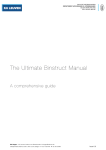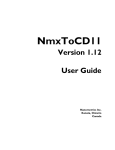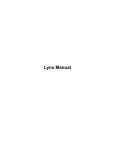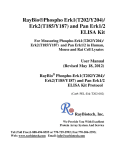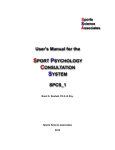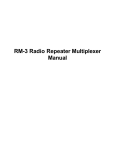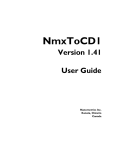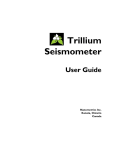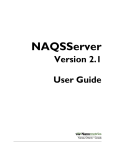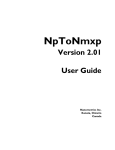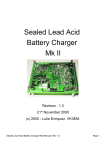Download RM-4 Bridge Multiplexer Manual
Transcript
RM-4 Bridge Multiplexer Manual RM-4 Bridge Multiplexer User Manual History Style Sheet is: X:\Company\SmartMasters\NMXManual Filename is: X:\Company\Manuals\ReferenceManual\Components\RM-4\RevI\RM4_Manual.lwp Rev Date Author A B C D E F 23 Mar 98 Nick Ackerly 5 July 98Mark Hayman 16 Oct. 98 Sharon Shih 8 Feb. 99Sharon Shih 22 Feb. 2000 Emil Farkas 05 Jul 2000 Nick Ackerley G H 18 Oct 2000 05 Jan 2001 Robert Catalfamo Glenn Greig I 02 Feb 2001 Jing Chen Description Initial release. new software Rev, many new features Updates for user interface v. 1.05 Updates for user interface v. 1.07 Updates for the TDMA feature Update to Config Flash Size, serial port loading order and baud rates Edit Spread Spectrum Radio Transceivers Update to data bundles configuration options, in user interface Updates to GUI Hardware Approval: _______________________________ Date:___________________ Software Approval: _______________________________ Date:___________________ RM-4 User Manual Date Last Revised: 7/26/01 RM-4 Manual - Table of Contents 1.Introduction ............................................................. 1 2.Organization of this Manual . . . . . . . . . . . . . . . . . . . . . . . . . . . . . . . . . . . . . . . . . . . . . . . . 3 3.Unpacking and Post-Delivery Inspection . . . . . . . . . . . . . . . . . . . . . . . . . . . . . . . . . . . . . 5 4.User Guide .............................................................. 7 .......................... 7 .......................... 7 .......................... 8 . . . . . . . . . . . . . . . . . . . . . . . . . 10 . . . . . . . . . . . . . . . . . . . . . . . . . 11 . . . . . . . . . . . . . . . . . . . . . . . . . 11 . . . . . . . . . . . . . . . . . . . . . . . . . 12 . . . . . . . . . . . . . . . . . . . . . . . . . 12 . . . . . . . . . . . . . . . . . . . . . . . . . 13 . . . . . . . . . . . . . . . . . . . . . . . . . 13 . . . . . . . . . . . . . . . . . . . . . . . . . 14 . . . . . . . . . . . . . . . . . . . . . . . . . 15 . . . . . . . . . . . . . . . . . . . . . . . . . 15 . . . . . . . . . . . . . . . . . . . . . . . . . 15 . . . . . . . . . . . . . . . . . . . . . . . . . 16 Overview of Functionality . . . . . . . . . . . . . . . . . . . . . . . . General Care and Handling Precautions . . . . . . . . . . . . . . Packaging . . . . . . . . . . . . . . . . . . . . . . . . . . . . . . . . . . Remote Site Setup . . . . . . . . . . . . . . . . . . . . . . . . . . . . Internet Timeserver Setup . . . . . . . . . . . . . . . . . . . . . . . . Using the RM-4 with Spread Spectrum Radio Transceivers. Field Deployment Procedure . . . . . . . . . . . . . . . . . . . . . . Using the User Interface Applet or Application . . . . . . . . . Configuring the Ethernet Port . . . . . . . . . . . . . . . . . . . . . Configuring Serial Ports . . . . . . . . . . . . . . . . . . . . . . . . . Using External State-of-Health Inputs . . . . . . . . . . . . . . . Setting Up the GPS Antenna . . . . . . . . . . . . . . . . . . . . . Calculating the Power Consumption of the RM-4 . . . . . . . . Selecting a Power Source . . . . . . . . . . . . . . . . . . . . . . . RM-4 Timeserver Option . . . . . . . . . . . . . . . . . . . . . . . . . 5.RM-4 User Interface . . . . . . . . . . . . . . . . . . . . . . . . . . . . . . . . . . . . . . . . . . . . . . . . . . . . . . 17 Manual . . . Files . . . . . Environment . . . . . . . . . . . . . . . . . . . . . . . . . . . . . . . . . . . . . . . . . . . . . . . . . . . . . . . . . . 17 . . . . . . . . . . . . . . . . . . . . . . . . . . . . . . . . . . . . . . . . . . . . . . . . . . . . . . . . . . 29 . . . . . . . . . . . . . . . . . . . . . . . . . . . . . . . . . . . . . . . . . . . . . . . . . . . . . . . . . . 29 6.Servicing . . . . . . . . . . . . . . . . . . . . . . . . . . . . . . . . . . . . . . . . . . . . . . . . . . . . . . . . . . . . . . . 31 Hardware technical description Basic troubleshooting . . . . . . Maintenance . . . . . . . . . . . . . Firmware Updates . . . . . . . . . Internal Configuration Options . Factory Test Port . . . . . . . . . ............................................. ............................................. ............................................. ............................................. ............................................. ............................................. 31 31 32 32 33 33 Appendix A - Specifications . . . . . . . . . . . . . . . . . . . . . . . . . . . . . . . . . . . . . . . . . . . . . . . . . 35 Appendix B - Connectors . . . . . . . . . . . . . . . . . . . . . . . . . . . . . . . . . . . . . . . . . . . . . . . . . . . 37 Power . . . . . Ethernet . . . . Serial Ports . GPS Antenna ......................................................... ......................................................... ......................................................... ......................................................... 37 37 38 39 Appendix C - Configuration Parameters . . . . . . . . . . . . . . . . . . . . . . . . . . . . . . . . . . . . . . . 41 Appendix D - Instrument Log Messages . . . . . . . . . . . . . . . . . . . . . . . . . . . . . . . . . . . . . . . 43 Appendix E - External Cable Drawings . . . . . . . . . . . . . . . . . . . . . . . . . . . . . . . . . . . . . . . . 49 RM-4 Configuration Port Test Cable . . . . . . . . . . . . . . . . . . . . . . . . . . . . . RM-4 Serial Port RJ-45 to DB-9 Female Adapter Wiring . . . . . . . . . . . . . . . RM-4 Serial Port RJ-45 to DB-9 Male Adapter Wiring . . . . . . . . . . . . . . . . RM-4 Serial Port Loopback test Plug . . . . . . . . . . . . . . . . . . . . . . . . . . . . RM-4 Serial Port RJ-45 to DB-9 Male Adapter Wiring for Radio Transmitter . -i- ............. ............. ............. ............. ............. 50 51 52 53 54 RM-4 Manual - Table of Contents List of Figures Figure 1: RM-4 Front Panel . . . . . . . . . . . . . . . . . . . . . . . . . . Figure 2: RM-4 Rear Panel . . . . . . . . . . . . . . . . . . . . . . . . . . Figure 3: Typical Remote Site Setup . . . . . . . . . . . . . . . . . . . Figure 4: Typical Internet Timeserver Setup . . . . . . . . . . . . . . . Figure 5: Logging on to the RM-4 . . . . . . . . . . . . . . . . . . . . . . Figure 6: System SOH . . . . . . . . . . . . . . . . . . . . . . . . . . . . . Figure 7: Quality of data reception . . . . . . . . . . . . . . . . . . . . . Figure 8: Timing quality of internal GPS . . . . . . . . . . . . . . . . . Figure 9: GPS activity if the RM-4 is equipped with internal GPS Figure 10: System hardware configuration . . . . . . . . . . . . . . . . Figure 11: Configuration of the input data ports . . . . . . . . . . . . . Figure 12: Configuration of the Internet communications. . . . . . . Figure 13: Configuration of access privileges . . . . . . . . . . . . . . Figure 14: System Files (Application) . . . . . . . . . . . . . . . . . . . Figure 15: Female 5-Pin DIN Connector . . . . . . . . . . . . . . . . . . Figure 16: 8-pin Modular Jack Connector . . . . . . . . . . . . . . . . . ...................... 8 ...................... 9 . . . . . . . . . . . . . . . . . . . . . 10 . . . . . . . . . . . . . . . . . . . . . 11 . . . . . . . . . . . . . . . . . . . . . 18 . . . . . . . . . . . . . . . . . . . . . 19 . . . . . . . . . . . . . . . . . . . . . 21 . . . . . . . . . . . . . . . . . . . . . 22 . . . . . . . . . . . . . . . . . . . . . 23 . . . . . . . . . . . . . . . . . . . . . 24 . . . . . . . . . . . . . . . . . . . . . 25 . . . . . . . . . . . . . . . . . . . . . 26 . . . . . . . . . . . . . . . . . . . . . 27 . . . . . . . . . . . . . . . . . . . . . 28 . . . . . . . . . . . . . . . . . . . . . 37 . . . . . . . . . . . . . . . . . . . . . 37 List of Tables Table 1: Power Connector Pinout . . . . . . . . . . . . . . . Table 2: Ethernet Connector Pinout . . . . . . . . . . . . . Table 3: Port 1 Connector Pinout . . . . . . . . . . . . . . . Table 4: Ports 2, 3, 5 and 6 Connector Pinout . . . . . . Table 5: Ports 4 and 7 Connector Pinout . . . . . . . . . . Table 6: Configuration Port (Port 8) Connector Pinout Table 7: Hardware Configuration . . . . . . . . . . . . . . . . Table 8: HRD Message Processor Configuration . . . . Table 9: Telemetry Packet Reader Configuration . . . . Table 10: Serial Port Configuration . . . . . . . . . . . . . . Table 11: Internet Configuration . . . . . . . . . . . . . . . . Table 12: GPS Configuration . . . . . . . . . . . . . . . . . . Table 13: Access Control Configuration . . . . . . . . . . . Table 14: Log Message Packet Format . . . . . . . . . . . - ii - ............................ ............................ ............................ ............................ ............................ ............................ ............................ ............................ ............................ ............................ ............................ ............................ ............................ ............................ 37 38 38 38 39 39 41 41 41 41 42 42 42 43 1 - Introduction 1. Introduction Congratulations on your choice of the RM-4 Bridge Multiplexer. As you use your new RM-4 we know you will appreciate the many features that provide excellent performance. It is very important to understand how the RM-4 operates before you use it. On the following pages you will find a wealth of information regarding all aspects of RM-4. Please read the instructions carefully. If you have problems or need technical support, please submit requests for technical support by e-mail or fax. This permits you to fully explain your problem and include "evidence" as it allows us to submit your problem to the most knowledgeable person for reply. by e-mail: [email protected] by fax: To: RM-4 support at fax (613) 592-5929 by phone: Please ask for RM-4 support at (613) 592-6776 Nanometrics Inc. 250 Herzberg Road Kanata, Ontario Canada K2K 2A1 WARNING This is a Class A product. In a domestic environment this product may cause radio interference in which case the user may be required to take adequate measures. This device complies with part 15 of the FCC rules. Operation is subject to the following two conditions: (1) this device may not cause harmful interference, and (2) this device must accept any interference received, including interference that may cause undesired operation. RM-4 Manual 1 This page intentionally left blank. 2 - Organization of this Manual 2. Organization of this Manual This manual is organized in ten major sections: Chapter 1 Introduction. Chapter 2 Organization of this Manual. Chapter 3 Unpacking and Post Delivery Inspection identifies the components you have purchased. It also includes an "as-shipped" section. This is important as it lists exactly which version of RM-4 you have purchased and lists certain settings and defaults which may vary between models and serial numbers. Chapter 4 User Guide describes how to use the RM-4 in field experiments. Chapter 5 Reference Manual presents the full capability of the RM-4. This includes detailed instructions for using supporting software. Chapter 6 Servicing describes how to troubleshoot and maintain the RM-4. Appendices These list mostly tabular material such as detailed specifications, error messages and connector pinouts. RM-4 Manual 3 This page intentionally left blank. 3 - Unpacking and Post-Delivery Inspection 3. Unpacking and Post-Delivery Inspection Open the shipment and inspect it for possible damage. Carefully check each item for damage or defects. If the RM-4 needs to be returned to the factory, please use the original shipping box. Note that cabling for connection to HRDs, Orions or modems are shipped separately. Standard RM-4 A standard RM-4 should be shipped with the following components: 1. RM-4 Bridge Multiplexer 2. RM-4 As-shipped Sheet 3. RM-4 User Manual 4. LAN Cable: standard unshielded twisted-pair LAN cable, 6m long 5. Power Supply: universal AC input 5V DC output power supply, 2m long 6. Power Supply Cord for country specified by customer GPS Option An RM-4 with GPS is shipped with the following additional components: 1. GPS Antenna and Mounting Bracket 2. GPS Cable: 10m long 12V Input Option The standard power supply and power supply cord are replaced by: 1. Battery Power Cable: 5-pin DIN cable to terminal lugs, 2m long Packaging - Return Policy Save the original shipping box for the RM-4. This box has been designed to protect the RM-4 during shipping and should be used in the event that the RM-4 needs to be returned to the factory. Checking the As-Shipped Sheets The as-shipped sheet lists the serial numbers of the parts shipped, the exact hardware configuration and calibration constants associated with your hardware. RM-4 Manual 5 This page intentionally left blank. 4 - User Guide 4. User Guide Each section of the User guide covers an aspect of the operation of RM-4 requiring some depth and understanding. These sections are in no particular order. Overview of Functionality General The RM-4 Bridge multiplexer is used at repeater sites in digital telemetry networks to receive data from up to seven more distant sites and retransmit data to the central site via a 10Base-T Internet connection. Data Processing The RM-4 accepts up to seven serial data streams from Nanometrics HRD24 series digitisers. The RM-4 performs a 16-bit CRC error check on all received data. Good data are converted from NMXP format to a UDP/IP format for transmission to the central acquisition site. Conversely, retransmission request messages or control commands received from the central site are converted to NMXP format for transmission to the remote station via the serial communications link. The RM-4 discards any packets that fail the CRC check. The RM-4 can be configured to broadcast data to and receive re-requests from up to four NAQS acquisition processes located at different IP addresses. State-of-Health Failed CRC checks, missing sequence numbers, overrun errors, and frame errors are reported along with state-of-health (SOH) information including input voltage and temperature. This allows engineers to troubleshoot, distinguishing errors that occur in the serial communications links from errors that occur in the Ethernet link. Similarly, the RM-4 periodically sends status packages reporting current status and channel activity. Data Formats The RM-4 accepts two data formats: Ÿ Ÿ NMXP data format from HRD24 series digitisers Ethernet NMX UDP Configuration Input and output data formats as well as TCP/IP parameters are configurable by the user. The RM-4 is configured via LAN connection. The IP address of each unit has a default value which must be changed by a technician as soon as the RM-4 is brought online. General Care and Handling Precautions Power Supply Use only the power supply or battery cable provided with the RM-4. The standard RM-4 operates only on +5 VDC ±5%. The RM-4 is protected against overvoltages and reverse voltages, but there is no point in risking damaging the unit. RM-4 Manual 7 4 - User Guide Keeping water out The RM-4 is not waterproof. When operating outdoors, it must be contained within a waterproof enclosure. Fuses The RM-4 is protected with a surface-mount fast-acting 0.75A fuse. For units with standard 5V power, this fuse is installed at F1, for 12 V power, the fuse is installed at F2. GPS Backup Power Battery An RM-4 with GPS has a 7 mA$h, 3.3 V Lithium battery to provide backup to the RAM and real-time clock. The RAM stores the GPS almanac, ephemeris, and last position, to aid the engine in locating satellites when power is restored. Typical consumption is 2 lA, so the GPS should be able to retain this information for about 20 weeks without external power. When is it safe to turn power off? Power can be removed from an RM-4 temporarily without loss of data. (The amount of time depends on the size of the smallest buffer on the HRD.) The central NAQS acquisition computer in the network will rerequest missing data as soon as power to the RM-4 is restored. Packaging Enclosure The RM-4 is packaged in a steel and aluminum box measuring 7.25" wide by 9.5" long by 1.5" high. The top cover and front and rear panels are computer beige; the bottom is bare aluminum. The front and rear panels are made of anodized aluminum, with Lexan graphic overlays. The panels are fastened to the bottom tray with #4-40 self-tapping screws. The enclosure is not waterproof. All electronic components are installed on one PCB which slides into the aluminum extrusion tray of the box. Chassis ground on the PCB makes contact with the bottom plate of the box through the rails on which the PCB sits. In addition, the rear panel is grounded through the connector shields, and the front panel through conductive gasketing. Chassis ground is earthed through the power connector. RM-4 Manual 8 4 - User Guide Front Panel The status of the RM-4 is indicated by a single tricolour LED. The front panel graphic overlay includes the Nanometrics logo, the product name (RM-4 Bridge Multiplexer), and a transparent section for the status LED, as shown in the figure below. Figure 1: RM-4 Front Panel Rear Panel The rear panel of the RM-4 is used to make all of the necessary connections to the unit. Connections include Ethernet, GPS, Power, and Serial Ports 1 to 8, as shown in the figure below. Figure 2: RM-4 Rear Panel Connector Pinouts Cables should not normally need to be assembled by the user. However, the pinouts of all connectors are given in Appendix B. The Ethernet and Serial Port connectors are standard RJ-45 type. The pinouts have been chosen such that the LAN may be plugged in to any of the serial ports and vice versa, without damaging the RM-4. Power is provided through a 5-pin DIN connector, and the GPS antenna cable is connected via an SMA jack. RM-4 Manual 9 4 - User Guide Remote Site Setup Discussion The RM-4 is typically used to multiplex streams of data from digitisers onto a LAN. The data can come directly from an HRD or an Orion, or via modems, radios or satellite transceivers. Up to seven streams of data can be multiplexed by a single RM-4. The figure below shows a typical setup with one HRD. GPS Antenna Assembly RM-4 Male Serial Adapter Configuration Connector 110/220V AC GPS Cable HRD Cable 5V Power Supply 10-16V DC RM-4 Sensor Cable HRD LAN Cable Sensor Figure 3: Typical Remote Site Setup RM-4 Manual 10 4 - User Guide Internet Timeserver Setup Discussion An RM-4 equipped with the optional GPS engine can be used as an Internet timeserver. The setup for this use of an RM-4 is shown below. Serial data streams can be accepted by the RM-4 in this configuration as well. GPS Antenna Assembly 110/220 V AC 5V Power Supply GPS Cable RM-4 with GPS LAN Cable Figure 4: Typical Internet Timeserver Setup Using the RM-4 with Spread Spectrum Radio Transceivers Discussion The Europa digitisers with spread spectrum radios can be configured to operate in point-to-point mode as well as in point-to-multipoint mode. In point-to-point mode, a pair of radios are required for each link, i.e., one radio (the slave) is required for the digitiser and one radio (the master) is needed at the RM-4 site which receives the digitiser data. In point-to-multipoint mode several radios (slaves), each associated with a digitiser, can be multiplexed into one data stream and delivered to the RM-4 site containing the master radio. In addition, the spread spectrum radio transceivers can be configured as radio repeaters to increase the flexibility of the data acquisition network topology. The spread spectrum radios must be configured to the appropriate role within the network. The configuration menu is described in the Freewave Spread Spectrum Wireless Data Transceiver User Manual. In general, the operation of the spread spectrum transceivers is transparent to the RM-4. The transceivers effectively function as a 9-pin null modem in virtually any environment where RS232 data communications occur. The serial port of the master radio is connected to one of the serial RM-4 Manual 11 4 - User Guide ports of the RM-4. The serial data stream is demultiplexed, then ported into the IP layer and transmitted to the NAQSServer in the form of UDP packets. Field Deployment Procedure Deployment The following steps are suggested to start up the RM-4 after the installation of the sensor and digitiser at the planned sites. 1. Choose a location for the RM-4. It should be located within 10m of its power source and the LAN connection. If the RM-4 is equipped with a GPS engine, then its location should also be such that a good antenna position (as discussed below) is available within 10m. Place the RM-4 on any convenient surface where cables cannot be accidentally dislodged. 2. Connect one of the standard LAN cables between the Ethernet port on the RM-4 and the LAN. 3. If the RM-4 is to be used with digitisers, connect each RM-4-to-digitiser cable assembly to the appropriate serial port of the RM-4. The RM-4-to-digitiser cable assembly typically consists of a cable with a female DB-9 data connector, a DB-9 male to RJ-45 adapter, and a standard LAN cable. 4. If the RM-4 is to be used with spread spectrum radios, connect each RM-4-to-radio cable assembly to the appropriate serial port of the RM-4. The RM-4-to-radio cable assembly typically consists of a cable with a female DB-9 data connector, a DB-9 male to RJ-45 adapter, and a standard LAN cable. 5. If the RM-4 is to be used as an Internet timeserver, connect the GPS antenna to the GPS cable and plug the cable into the coaxial GPS connector on the rear panel of the RM-4. Position the antenna in a location with an unobstructed view of the sky. 6. Connect the power supply to the RM-4 power connector. 7. Ensure that the RM-4 status LED cycles between green, amber, red and off. 8. Read the RM-4 IP address off the as-shipped sheet, and ensure that the RM-4 can be pinged at that address from another computer on the network. 9. Reconfigure the RM-4 to have the correct IP address required on the LAN before adding another RM-4 to the same LAN. The rest of the RM-4 configuration can be done once all of the RM-4s in the system are connected and operating. Using the User Interface Applet or Application Configurable Parameters See the Appendix for a detailed listing of all of the parameters which are configurable through the user interface. The user interface is operational in the Netscape web browser or as a standalone application. Online Help Online help is available for most of the buttons and text fields in the user interface. The information is shown in two ways: } Tooltip text. It is activated when the cursor is focused on a button or text field. RM-4 Manual 12 4 - User Guide } Pop-up text. It is activated by clicking the right mouse button when the cursor is focused on a button or text field. The RM-4 User Interface is described in detail in Chapter 5 of this manual. Configuring the Ethernet Port Choosing IP Addresses Assigning the IP addresses to an RM-4 is important and must be based on the operation of the entire network. Before configuring any RM-4, obtain information on the range of available IP addresses and any operating firewalls and then carefully allocate the addresses of all of the RM-4s of the network. Each RM-4 must be brought online separately, and have its IP Address changed to its assigned value. Any changes in the Ethernet configuration of an RM-4 are easily tested: use command ping to see if the route is set up. Any other computer on the network should be able to ping the IP address to which the RM-4 is connected . Configuring Serial Ports Choosing baud rates The baud rate to be used on a given serial link should be chosen such that the available bandwidth is ample for the total inbound required throughput. The total inbound required throughput should be calculated as the sum of the required throughput for each digitiser multiplexed into the same RM-4 serial port. The throughput of a given digitiser is calculated using the following formula: required throughput for a given digitiser = 10 % C % S % 1.08 % 25 + 17 % B 16 % B where C = number of channels being digitised S = sample rate of digitiser B = number of bundles per packet Note that the final terms are usually near unity, so they can be neglected for a first approximation. The factor of 1.08 represents a typical compression ratio for data from a sensor at a quiet site; it is the average number of bytes needed to represent one sample. During an event, this factor can go as high as 4 for short periods of time. The final term takes into account the fact that not every byte sent is a byte of data. The more bundles configured to be in a packet, the smaller the proportion of the packet that is overhead, and the closer this term approaches unity. This throughput does not include State-of-Health or log message packets, but these packets are normally a very small proportion of the throughput. It is important to note that this formula does not include rerequested data. This is why baud rates should always be chosen so that there is always plenty of spare bandwidth. When there is a fade of some sort, and large blocks of data are rerequested simultaneously, this extra bandwidth ensures that the missing data is collected quickly. In general, the more excess bandwidth, the less system latency. As an example, consider a serial port which is receiving data from a digitiser configured for 100 sps, 3 channels, and 15 bundles per packet. The required throughput is 3780 bits/s. A good baud rate for the link, allowing lots of excess bandwidth, would be 9600 baud. RM-4 Manual 13 4 - User Guide In general, bandwidth is most often limited by the radios or modems in a particular link. If, however, a link consists of a direct connection between digitiser and RM-4, then there is no reason not to use the maximum available baud rate, and reduce system latency even further. The following traffic distribution guidelines should be used when assigning data traffic to RM-4 serial ports: One port at 57.6 kbps Two ports at 38.4 kbps Five ports at 19.2 kbps Seven ports at 9.6 kbps Any combination of ports that does not exceed the total maximum transmission rate is also permitted. For example, one port at 38.4 kbps plus one port at 19.2 kbps. Further, for software release 1.32: Load ports 1 through 4 first Use ports 5 through 7 when ports 1 through 4 are full Use either port 5 or port 6 for a transmission rate of 57.6 kbps (this transmission speed is not supported on ports 1 through 4 or port 7) See Also For more information on configuring serial ports, see the HRD and Orion User Manuals. Using External State-of-Health Inputs Physical connections to external state-of-health signal sources The connections for the external state-of-health (SOH) are found on the Configuration Port (Port 8) Connector. See Appendix B for the exact pinout. The external SOH inputs have a very high input impedance of 2.0 MW. These inputs accept voltages in the range ±20 V. Overvoltage protection is provided, however care should still be used to minimize transients on these lines. To provide the best noise performance of the RM-4 analog circuits, the return for the external SOH signals should be connected to chassis ground or left open if another DC path to ground already exists. Setting up configuration parameters Each external SOH channel has three configurable parameters: a sensitivity, an offset, and a label to be used by the browser. The sensitivity of the sensor is calculated from the sensitivity of the device providing the signal, and whatever external gain circuit is used. This sensitivity is expressed in "units"/V. The offset is needed to allow for sensors which do not produce zero volts when registering zero "units". Hence the offset is the output in "units" which corresponds to zero volts at the SOH input. The label is used by the web browser to indicate what each external SOH channel is being used for. Note that it is helpful to indicate the units of the quantity being measured in the external SOH label. Consider the following example. Suppose you which to measure the outside temperature using a temperature sensor which outputs 0 to 5 V over the temperature range -50 to 150 °C. For this sensor, the sensitivity would be set to 40.0 (the units are °C/V). The offset should be set to -50.0 (here the units are °C). The external SOH Label for that channel should be "Temperature (°C)". RM-4 Manual 14 4 - User Guide Setting Up the GPS Antenna An RM-4 with GPS is shipped with an active antenna and a 10m cable. Antenna position The position of the antenna is critical to the operation of the GPS. Ideally, the antenna should be placed in an electrically quiet location with a clear view to the horizon in all directions. The GPS engine tracks the satellites from the horizon to overhead and down to the horizon again. The antenna should be elevated above obstructions such as buildings, power lines, metal structures, trees, etc. The GPS engine can “see” through foliage but the signal is scattered and attenuated. The antenna should be oriented level. Calculating the Power Consumption of the RM-4 The RM-4 supplies power to both the basic RM-4 and the GPS. Since the GPS alone consumes almost as much power as the rest of a standard RM-4, it is important to take advantage of GPS duty cycling at sites having restrictions on power consumption. As the RM-4 timeserver does not use the duty cycling feature, do not enable duty cycling when using the time server. The table below summarizes the power typically consumed by each component of the RM-4: Basic RM-4 1.15 W GPS Engine 1.1 W The average power consumption of an RM-4 is approximated by the following formula: P = 1.15 W + 1.1 W % GP S On-t ime GPS Dut y-Cycle P eriod For example, an RM-4 with GPS which has duty-cycling disabled typically consumes 2.25 W. If GPS duty cycling is enabled, with a maximum on-time of five minutes and a period of 30 minutes, the average power consumption will be less than 1.3 W. Selecting a Power Source The RM-4 can be powered from a number of different sources. The type of power source used will depend mainly on the location of the instrument and the duration of the experiment. Remote locations will require batteries and, possibly, solar panels. Mains power should be used where available. External 5V Power Supply The standard RM-4 is supplied with an external 5V power supply. The power supply incorporates continuous universal input, allowing it to operate from a wide range of AC line voltages without the need to change wires or straps. The supply has an IEC 320 input voltage receptacle which can be used worldwide. The detailed specifications for the supply are given in Appendix A. Use only the power supply shipped with a standard RM-4 to connect to mains power. Although over-voltage and reverse voltage protection is provided within the RM-4, there is still a risk of damaging the unit if, for example, 12V is applied to the +5V pin of the power connector. The power supply is not designed for outdoors use. Therefore, if operating the RM-4 outdoors, it should be protected from the elements. RM-4 Manual 15 4 - User Guide External Batteries An RM-4 with the +12V DC input option can operate from a 12V battery or a solar panel regulator. Any DC voltage in the range 10V to 16V is acceptable. Use only the cable supplied with your RM-4 with +12V input option when connecting to the external power source. Although over-voltage and reverse voltage protection is provided within the RM-4, there is still a risk of damaging the unit if, for example, 12V is applied to the +5V pin of the power connector. RM-4 Timeserver Option The timeserver feature provides a TCP/IP based time service agent. A computer can ask the RM-4 timeserver agent for the time via TCP/IP. When asked for the time, the timeserver returns a TCP/IP message with the current UTC time accurate to 1 second. The RM-4 timeserver can obtain time from two sources: GPS or connected HRDs. When the time source is configured to HRD, the RM-4 will listen to the connected HRD data streams. Every 10 minutes an HRD outputs a timestamp message at the start of the second. The RM-4 listens for these HRD timestamp messages and uses them to update the RM-4 timeserver time. The accuracy of this time is about 1 second. The timeserver will use a GPS engine as the time source if the RM-4 has a GPS engine and is configured to use it. The GPS engine provides an accurate UTC time source to the timeserver. Do not enable GPS duty cycling when the RM-4 is acting as a timeserver. RM-4 Manual 16 5 - User Interface 5. RM-4 User Interface Manual Version 1.13 Description The RM-4 user interface provides the basic tools to configure the RM-4, to monitor the RM-4 system operation, and to manage the RM-4 system files. As an applet, it is downloaded from the RM-4 server situated on the RM-4, and the functions in the applet communicate with the server through an Internet browser. As an application, it can be started from a command line prompt in the window or a desktop icon. The user interface enables a client at a portable or desktop computer to connect to an RM-4 through a TCP/IP link. The client can examine and change the configuration of the RM-4 system, and then remotely update the system configuration. The user interface also enables a client to request and display the state-of-health information of the RM-4 operation. To update the executable programs and the supporting files on an RM-4, a client can use the user interface to examine the file system on the RM-4 and then transfer the new version of a file to the RM-4. Usage and Options The RM-4 user interface consists of eight function buttons and three groups of tabbed pages for editing system configuration, monitoring system operation, and managing the RM-4 file system. The buttons are for the following functions: Log on log on to access the RM-4 Request Config. request the current RM-4 configuration Request Log request the latest system log Request SOH request the state-of-health information of the RM-4 system Submit Config. send the new configuration of the RM-4 system to the server Commit Config. ask the server to make the current configuration permanent Reboot ask the server to reboot Help display the help information for the function buttons The tabbed pages are organized under three main tabs: Operation System Data port 1 - 4 Data port 5 - 8 GPS/Time GPS/Satellite Configuration System hardware Input data ports Internet RM-4 Manual 17 5 - User Interface Access System files RM-4 file system The on-line help information for any function button or text field in a page is either shown by the tooltip text when the mouse is focused on the field or activated by clicking the right mouse button. Log on After the RM-4 user interface has finished loading, click the “Log on” button to launch the “Log on” dialog box as illustrated in Figure 5. There are three levels of access to the RM-4 system: factory, tech, and user. A client can have tech or user access. With user status—the lowest access level—a client can access all the pages on system operation, and edit the user-access items in the configuration pages. A user is not allowed to handle system files. With tech status, a client can edit both tech- and user-editable items in the configuration pages, and access all the system operation pages. A tech-level client can examine the system files and transfer a file to the RM-4. Figure 5: Logging on to the RM-4 Type in the appropriate login name and password, and click the “Log on” button in this dialog box to send the information to the server. If the name and password are correct, the server will grant the proper access level, and send back the current configuration of the RM-4 system. A client can then browse through the tabbed pages to either check the system operation or edit the system configuration. Monitor RM-4 operation Click the “Operation” tab to bring to the front the group of tabbed pages for system operation. Each page has an entry, “Last update time”, showing the time at which its content was last updated. RM-4 Manual 18 5 - User Interface Figure 6: System SOH System The “System” page contains the internal and external state-of-health information of the RM-4, as illustrated in Figure 6. Click on the “Help on setting display...” button to toggle the help on setting display format and color. Click on a display field, e.g., the text field next to “Battery (Volt):”, to display on the right side the current display setting of the field. A user may adjust the scaling values of an SOH field so that the background color in the field is indicative whether the system operation is in a normal, warning, or fatal state. Commonly, green indicates normal, yellow indicates warning, and red the fatal state. A value defining the boundary of two background colors is inclusive for the color below it. There are three ways to set the background colors (for the purpose of this explanation, a, b, c, and d, indicate values from maximum through to minimum): Ÿ Ÿ Ÿ “Green middle”, where a > b > c > d, defines that a value is normal only within a certain range. The operation is in a warning state if the value is between a and b or between c and d. It is fatal if the value is greater than a or less than d. “Green low”, where a > b, defines that a value is always normal when it is less than b. The operation is in a warning state if the value is between a and b, and it is fatal if the value is greater than a. “Green high”, where a > b, defines that a value is always normal when it is greater than b. The operation is in a warning state if the value is between a and b, and is fatal if the value is less than b. RM-4 Manual 19 5 - User Interface After setting the display, click the “Save/Exit” button to save the new setting and dismiss the panel. The new setting takes effect when a new “Request SOH” command is issued. If the setting is changed, the user will be prompted to save the change into the RM-4 configuration. A user can check all the display settings and make desired changes before saving all the changes to the configuration, i.e., saying “Yes” to save the configuration to send the configuration to the RM-4. Internal state-of-health Battery (Volt) current battery voltage of the RM-4 system Temperature (°C) current temperature in Celsius of the RM-4 system External state-of-health Note that the type of information on each channel and the conversion between the counts and the reported value are defined in the system configuration. Channel 1 current reading of channel 1 Channel 2 current reading of channel 2 Channel 3 current reading of channel 3 Data port 1 - 4 Data port 5 - 8 The data port pages (see Figure 7) display the statistics for the data transmission through the RM-4 serial ports. The state-of-health information reported for each enabled port includes: Station name the ID of the digitiser currently connected to the data port Packet date the date on which the last good data packet was received Packet time the time at which the last good data packet was received Good packets number of good data packets Bad packets number of bad data packets Lost packets number of lost data packets Overrun number of overrun errors at the port Frame errors number of frame errors at the port RM-4 Manual 20 5 - User Interface Figure 7: Quality of data reception GPS/Time The “GPS/Time” page (see Figure 8) contains the GPS operation status and the timing statistics of the RM-4 system during the most recent GPS cycle. The information displayed includes: Latitude current latitude of the RM-4 obtained from the last GPS query. +: north, -: south in degrees. Longitude current longitude of the RM-4 obtained from the last GPS query. +: east, -: west in degrees. Elevation current elevation in meters of the RM-4 obtained from the last GPS query On time duration in seconds when GPS is on during its previous duty cycle Off time duration in seconds when GPS is off during its previous duty cycle Lock time time in seconds GPS took to get locked during its previous duty cycle Time difference at lock time correction in micro-seconds made to the system clock during the previous GPS duty cycle VCXO offset correction made to the VCXO offset during its previous GPS duty cycle RM-4 Manual 21 5 - User Interface Figure 8: Timing quality of internal GPS GPS/Satellite The “GPS/Satellite” page (see Figure 9) contains the satellite tracking information for each channel of the GPS engine. The information displayed for each channel includes: # the channel number Message time the time at which the update message was generated PRN the PRN number of the satellite used in the channel Status channel activity, e.g., unlocked, search, or track Elevation altitude of the satellite. It varies from 0 to +90 with 0 parallel to the surface Azimuth azimuth of the satellite. It varies from 0 to 360 counterclockwise Signal level the strength of the signal, expressed as a signal-to-noise ratio (S/N) RM-4 Manual 22 5 - User Interface Figure 9: GPS activity if the RM-4 is equipped with internal GPS View system log Click the “Request Log” button to request the most recent system log messages. The content of the log is displayed in a pop-up text window. SOH updates Click the “Request SOH” button to request the most recent state-of-health information for the system. The results of the request are displayed in the pages grouped under “Operation”. Update RM-4 system configuration Click the “Configuration” tab to bring to the front the system configuration pages (see Figure 10). The ability of a client to change a particular part of the configuration depends on his/her access level (either “factory”, “tech”, or “user”). System Hardware The “System Hardware” page contains the configurable items of the RM-4 system and hardware. System RM-4 serial number Config. port baud rate SOH report interval The serial number of the RM-4. Factory access. Baud rate (bytes/sec) used in configuring RM-4. Select one of the values in the given list. Default value is 9600. Tech access. The time interval (in seconds) at which the RM-4 reports its SOH status to NAQS. Value ranges from 0 to 99999. Tech access. RM-4 Manual 23 5 - User Interface Timing GPS/HRD Duty cycle Duty cycle on-time Duty cycle period Define if the system time depends on the time of an HRD or its own GPS device. Select HRD if RM-4 does not have a GPS device. Defines whether the GPS should be power cycled or left on continuously. Do not enable duty cycling if you are using the RM-4 as a timeserver. Default value is Not enabled; check the box to enable duty cycling. Tech access. Time duration in minutes the GPS device uses to communicate with any satellite. Value ranges from 1 to 120. Default value is 5. Tech access. Time duration in minutes the GPS device does a cycle-on. Value ranges from 1 to 120. Default value is 60. Tech access. External State-of-Health Configuration Calibration Value in units/volt used to convert volt reading to the value of the observed item. Value cannot be 0. Default value is 1. Tech access. Offset Value added to the calibrated output reading. It can be any floating point value. Default value is 0.0. Tech access. Label Name or content of the channel output Length of the input can vary from 1 to 25 characters. Default name is External SOH #. Tech access. Figure 10: System hardware configuration Input Data Ports The “Input Data Ports” page (see Figure 11) contains the configurable items of the RM-4 data ports. Any change made in the items except field “ReTx port” of the default port applies to the corresponding item of each actual data port. RM-4 Manual 24 5 - User Interface TDMA Enable TDMA for multiplexed input from a master FreeWave spread spectrum radio; disable for any non-multiplexed input. Default setting is TDMA not enabled; check the box to enable TDMA. Tech access. Scrambled Defines whether data is scrambled during transmission. Check the box to scramble data; default setting is not scrambled. Tech access. RTS/CTS Defines whether RTS/CTS is enabled. Check the box to enable RTS/CTS; default setting is not enabled. Tech access. ReTx port Defines the port used for passing retransmit requests. The value may vary from 0 to 7, where 0 means that the retransmit requests for this port are not sent through any port of this RM-4. For example, if the value of ReTx port is 4 for data port 6, the retransmit request is sent via port 4 to the digitiser connected to port 6. Note: The value of ReTx port for the default data port defines the port through which the RM-4 sends the retransmit requests for an unknown digitiser that is connected to a different RM-4. The value may vary from 0 to 7, where 0 means rejecting any retransmit request for an unknown digitiser. Baud rate Baud rate of the serial port connecting the RM-4 and a digitiser. Select one of the values in the given list. Default value is 9600. Tech access. Bundles Number of bundles in each data packet. RM-4 firmware version 1.33 and later will receive and forward packets of any length up to the packet length specified, so this parameter should be set to the maximum packet length expected on the port. Earlier versions will accept only packets having the exact length specified. Permitted values 1 to 28. Default is 15. Tech access. Time out Time out in seconds before the port is rebooted. Value ranges from 1 to 999. Default value is 60. Tech access. Figure 11: Configuration of the input data ports RM-4 Manual 25 5 - User Interface Internet The “Internet” page (see Figure 12) displays the Internet configuration of the RM-4 and the destinations to which it sends information via the network. RM-4 Internet configuration Communication port Defines the communication port used by the RM-4 system to send and receive messages from the destination stations. Value ranges from 0 to 32768. Default value is 32000. Tech access. IP address Defines the IP address of the RM-4. For example, 129.3.14.3. Values range from 0 to 255. Default value is 199.71.138.129. Tech access. Gateway IP Defines the IP address of the gateway. For example, 129.3.14.2. Values range from 0 to 255. Default value is 0. Tech access. Subnet mask Network mask used to define the RM-4 subnet. For example, 255.255.255.0 Values range from 0 to 255 Default value is 255.255.255.0. Tech access. Destination Internet configuration A destination station is a remote computer to which the RM-4 server sends the time series data and SOH information through an Internet connection. The RM-4 also listens for any request from the remote computer, if the remote is running NAQSServer. Port The port used by the RM-4 to communicate with the destination computer. Values range from 0 to 32768. Default value is 32000. Tech access. IP address The IP address of the destination computer. For example, 129.3.14.3. Use 0.0.0.0 to indicate not in use. Values range from 0 to 255. Default value is 0.0.0.0. Tech access. Figure 12: Configuration of the Internet communications RM-4 Manual 26 5 - User Interface Access The “Access” page (see Figure 13) contains the “log on” information for factory, tech, and user access levels. The information is used by the RM-4 when a client tries to access the system. Two fields are required for each level: Login The name of a user. The length of the character string can vary from 1 to 25. Access based on the access level of the current client. Password The password of a client. The length of the character string can vary from 1 to 25. Access based on the access level of the current client. Figure 13: Configuration of access privileges Request current configuration Click the “Request Config” button to ask the server to send the current configuration of the RM-4 system. On receiving the configuration, the user interface updates the configuration pages based on the new information. The user is also prompted if he/she wants to see the text display of the configuration. Submit new configuration After editing the configuration, click the “Submit Config” button to send the new configuration to the server. The user is prompted whether he/she wants to see the text display of the configuration. If all of the configuration settings are acceptable, the server stores the configuration into memory and acknowledges that the submit procedure was successful. The RM-4 then uses the new configuration in its operation. To restore the original configuration, reboot the RM-4 (see section “Reboot RM-4” below). The new configuration is not permanently stored until a “Commit Config” action (described below) is performed. Commit the current configuration on the RM-4 After a successful configuration update using the “Submit Config” action, the user can permanently write the current configuration into the system. Click on “Commit Config” button to RM-4 Manual 27 5 - User Interface make the current configuration permanent for the RM-4 system operation. Note that the previous configuration is permanently removed from the system after a “Commit Config” action. Manage RM-4 system files Click the “System Files” tab to bring to the front the system file page (see Figure 14). An RM-4 manages its basic files for the following purposes: v To store copies of the system configuration file (config), binary executable file (program), compressed Java class (.jar), and graphic (.gif) files of the applet v To remotely upload a new version of a program for system operation v To remotely download the Java class and graphic files to an Internet browser such as Netscape. The files are stored in various partitions of an RM-4. Partitions in which the program is used in operation are not available for file uploading. Figure 14: System Files (Application) The “System Files” page contains five buttons to select the following file management functions: Request Load file Send file Test code Set as default request the system file information from the RM-4 load a file from the local computer send to the RM-4 a file read in by a “Load file” command ask the RM-4 to test the program code set the current tested code as the default program code Request file information The “Request” function sends to the RM-4 a request for the system file information. The results of the request are collected and the file status of the selected partition is displayed in the following fields: Date of release the date the file was generated RM-4 Manual 28 5 - User Interface Checksum CRC error checking (used to ensure that the file was correctly transferred to the RM-4) Read-only or in use the read/write access attribute of the file Source file the name of the file Comment on release any comment the operator may have put in when the file was transferred to the RM-4 Click on the items in the partition list to see the status of the other partitions on the RM-4. Load a file from the local computer The “Load file” function brings up the file dialog box displaying the content of a user’s local computer. Change to the proper directory and select the file. Double click the file name or click the “open” button of the file dialog box to load the file. The information of the loaded file is displayed in the corresponding text fields as discussed in the previous section. The application sends a “file load OK” message upon completion of loading the file. Send a file to the RM-4 The “Send file” function sends the currently loaded file to the RM-4. Before sending the file, the operator is prompted to confirm that he/she actually wants to send the specified file to the selected partition. If the parameters are wrong, select “Cancel” to quit the process. Otherwise, select “Yes” to proceed. Test the program code The “Test code” function asks the RM-4 to test the other program code, which is not currently running. The user interface prompts the user to confirm the code to be tested. If confirmed, the RM-4 tests the code. The user will see a message that the RM-4 is rebooting. If successful, the operator should send “Set as default” command to set the tested code as the default program. Set as default The “Set as default” function asks the RM-4 to set the currently running program code as the default. The RM-4 always uses the default program code when it reboots. Reboot RM-4 A user can reboot the RM-4 at any time. On rebooting, the RM-4 uses the configuration in the flash and the default program code. For example, after performing a successful configuration update using the Submit Config action, but prior to performing a Commit Config action, the user can restore the previous configuration of the RM-4 if he/she finds the current configuration is not better than the previous one. Click on the “Reboot” button to ask the server to reboot, using the configuration currently stored in the flash memory. Files swingall.jar the archive file of Java Foundation Classes. The current application uses swing version 1.2 beta. rm4applet.jar the archive file of RM-4 user interface and related library classes. Environment } The RM-4 user interface is developed using Java version 1.2 and Java Foundation Class version 1.2 beta. RM-4 Manual 29 5 - User Interface } As an application, RM-4 user interface requires the installation on a client computer of the Java Run-time Environment (JRE), which is included in the distribution. JRE is developed by JavaSoft. } As an applet, RM-4 user interface requires Internet browser Netscape version 4.05 or higher, which supports Java language version 1.2. To check if the Internet browser is set to run the RM-4 user interface, test it by accessing Java-support for RM-4 under FAQ at the Nanometrics web site, www.nanometrics.ca. } As an applet, RM-4 user interface requests permission to access the user’s local file system. Granting the access is only necessary when a file is to be transferred from the local computer to the RM-4. RM-4 Manual 30 6 - Servicing 6. Servicing Hardware technical description This section gives an overview of the hardware used in the RM-4. Detailed specifications can be found in the Appendices. Microprocessor The microprocessor used on the RM-4 is a Motorola PowerPC Quad Integrated Communications Controller (QUICC). The central processing unit (CPU) uses 32-bit PowerPC architecture incorporating 4 Kbyte data and instruction caches. The processor operates at a system clock speed of up to 25 MHz and is equipped with several power-saving modes. The capabilities of the QUICC include a communications processor module (CPM) with four serial communications controllers (SCC) and two serial management controllers (SMC). The CPM supports communications using Ethernet protocol. The microprocessor has a serial peripheral interface (SPI) which is used to communicate with the state-of-health (SOH) analog-to-digital converter (ADC). The processor can interface with up to 4 Mbytes of SRAM for temporary storage and 4 Mbytes of flash memory for code storage and execution. Ethernet Communications One of the SCCs on the PowerPC is dedicated to Ethernet communications, via a Motorola MC68160 Ethernet controller. Serial Communications A quad universal asynchronous receiver transmitter (UART) is used to provide four additional serial communications channels. These channels, along with three SCCs and one SMC of the PowerPC, comprise the eight external serial ports on the RM-4. All of these ports are equipped with RS-232 transceivers, and EMI suppression using ferrite beads. Surge protection is provided on all external serial connections using bi-directional transorbs which clamp external voltages at ±7.5 V. The remaining SMC on the PowerPC is used to communicate with the GPS engine. State-of-Health State-of-health (SOH) measurements are provided using a 10-bit 8:1 multiplexing ADC. Temperature is sensed using an on-board sensor, as is battery voltage and external SOH measurements. Surge protection is provided on all external SOH connections using bi-directional transorbs which clamp external voltages at ±36 V. EMI suppression is provided with ferrite beads. Basic troubleshooting Status LED does not come on Disconnect the power supply and check that +5V is on pin 3 of the power supply connector (for a standard RM-4), or that +12V is on pin 5 (for an RM-4 configured to operate on 12V). Check the on-board fuse as described in the section below, “Maintenance: Checking and replacing the on-board fuse” . RM-4 Manual 31 6 - Servicing GPS not locking Most problems with the GPS engine can be traced to a poorly placed antenna. If the GPS is not receiving well, try repositioning the antenna to a more favourable location. Ensure that the antenna cable is not hanging from the antenna. Secure the antenna cable with a few tie wraps near the antenna to carry the weight of the cable. The GPS should lock on its own if there is sufficient signal strength. If the GPS is not locking within 15 minutes of power-on, follow the procedure below: 1. Go to the GPS screen on the RM-4 Operation menu of the RM-4 user interface. 2. Examine the GPS status on the screen. Are any satellites being tracked? 3. Examine the signal strength values. The signal strength (S/N) from the satellites should be greater than 38. 4. Reposition the antenna to a better location and verify that the satellite signal strengths are acceptable. Maintenance The RM-4 normally requires no maintenance. All problems should be reported to Nanometrics. In rare cases, such as when the problem is identified as a blown fuse, repairs may be done in the field, following the instructions below. In the majority of cases, however, defective units should be shipped back to the factory for repair. Checking and replacing the on-board fuse To check whether or not the internal fuse has blown, follow the following procedure exactly. This procedure should only be done in an anti-static environment. Make sure you and the board are electrically grounded, and then remove the screws from the rear panel of the RM-4. Take off the rear panel, and slide the PCB out of the bottom tray of the enclosure. Using a digital multimeter, check the resistance of the fuse. This fuse will be located at F1 for a standard RM-4, or at F2 for an RM-4 which is configured for 12 V input. If the fuse appears as a short circuit (zero resistance) then the fuse is OK. If the fuse appears as an open circuit (high resistance), then it is blown and must be replaced. Ensure that the replacement fuse is the correct rating. It should be a surface-mount 0.75A, fast-acting fuse. To remove the blown fuse, either use two soldering irons to reflow both ends of the fuse at once, or use solder wick and one soldering iron to very thoroughly remove all of the solder. Be very careful to not lift the lands off the PCB. Clean the lands with solder wick before installing the new fuse. Assembling the RM-4 is the reverse of taking it apart. When sliding the PCB into its tray, ensure that the LED light pipe “H3” fits right into the cutout in the front panel. Firmware Updates New firmware can be downloaded to the RM-4 from a PC over a LAN connection. Firmware Update Procedure 1. Copy the new firmware received from Nanometrics on the update diskette to the PC’s hard drive. 2. Power the RM-4. RM-4 Manual 32 6 - Servicing 3. Connect the RM-4 to the LAN and verify that it can be pinged. 4. Access the RM-4 using the RM-4 User Interface and log on. 5. Click the “System Files” tab and click the “Request” button to obtain the directory information of the RM-4. 6. Select either “Program A” or “Program B”, whichever is not in use. 7. Click the “Load file” button, to load the file to be sent to the appropriate partition. 8. Click the “Send file” button, confirm the correct file partition, and wait for the new code to be uploaded and saved to the RM-4. This should take from 30 to 60 seconds. 9. The RM-4 User Interface should indicate whether the upload was successful. 10. Click the “Test code” button to test the new code. 11. When satisfied with the new code, press the “Set default” button. NEVER power down the RM-4 while it is doing a upload. This could have catastrophic results. Internal Configuration Options Power Supply The as-shipped sheet supplied with the RM-4 should indicate whether it is standard configuration (5V) power, or whether it is configured for 12V operation. Note that in either case, 12V power should never be applied to the 5V input pin. Please refer to the connector pinout in the appendices. If you are still unsure which power supply to use, use the following procedure to identify the internal configuration. This procedure should only be done in an anti-static environment. Ensure that you and the board are electrically grounded, and then remove the screws from the rear panel of the RM-4. Take off the rear panel, and slide the PCB out of the bottom tray of the enclosure. Check for the installation of the following components. If F2 and U16 are installed, and the jumper J4 is cut, then the unit is configured for 10-16V operation. If only F1 is installed, then the unit should only be operated from 5V input. Assembling the RM-4 is the reverse of taking it apart. When sliding the PCB into its tray, ensure that the LED light pipe “H3” fits right into the cutout in the front panel. Factory Test Port The factory test port is an RJ-45 connector using RS-232 levels port used for factory testing and firmware downloading. Its pinout is given in Appendix B. RM-4 Manual 33 This page intentionally left blank. Appendix A - Specifications Appendix A - Specifications Environmental Operating Temperature Humidity Packaging Dimensions Weight -20 to 50 °C 0 to 95% non-condensing steel and aluminum enclosure width: 18.4 cm (7.25") depth: 24.1 cm (9.5") height: 3.8 cm (1.5") 1.0 kg CE Marking FCC EN50081-1 and EN50082-1 Part 15, Subpart B Class A Verification Typical With GPS Standard Input Voltage +12V Option Input Reverse Voltage Protection Overvoltage Protection Surge Protection 1.1 W 2.25 W 5V ± 5% 10V to 16V DC 0.75A fuse and 24V transorb 0.75A fuse and 6V zener diode 24V transorb Approvals Power Standard features Processor System Clock Processor Clock Ethernet Controller Ethernet Controller Clock Static Memory Flash Memory MPC860 8.192 MHz; 9.8304 MHz (for serial No. > 14) 24.576 MHz MC68160 20 MHz 2 Mbyte 4 Mbyte User Interface Single Tricolour LED Configuration flashing green, amber, red, off web browser via Ethernet External Connectors Power Ethernet Serial Ports GPS female 5-pin DIN, shielded RJ-45, shielded 8 port RJ-45, shielded SMA bulkhead jack Serial Ports Number of Serial Ports Maximum data rates Maximum combined data rates RTS/CTS Handshaking Support Keyed radio transmitter support Dialup Support Surge Protection seven data and one configuration 57.6 kbps (Ports 5-6) 38.4 kbps (Ports 1-4 and 7-8) one port at 57.6 kbps two ports at 38.4 kbps five ports at 19.2 kbps seven ports at 9.6 kbps Ports 1-3 and 5-6 Ports 1-3 and 5-6 Port 1 only bi-directional transorbs clamp voltages to 7.5V RM-4 Manual 35 Appendix A - Specifications State-Of-Health Temperature Range Temperature Resolution Input Voltage Range Input Voltage Resolution Number of External SOH External SOH Range External SOH Resolution Surge Protection -25 to 86 °C 0.133 °C 0 to 17V 17.0 mV 3 ±20.46V 40.0 mV bi-directional transorbs clamp voltages to 36 V Standard External Power Supply Power Output Output Connector Input Input Connector Emissions Approvals Cord Length 15W 5V ±5% male 5-pin DIN 90-260V AC at 47-63 Hz male IEC 320 CE (LVD & EMC), FCC 2m RM-4 Manual 36 Appendix B - Connectors Appendix B - Connectors Power This connector is a shielded female 5-pin DIN connector as shown below: Figure 15: Female 5-Pin DIN Connector Pin 1 2 3 4 5 Signal chassis ground power return 5V input N/C 12V input Table 1: Power Connector Pinout Ethernet This connector is a standard shielded 8-pin modular jack (RJ-45): Figure 16: 8-pin Modular Jack Connector RM-4 Manual 37 Appendix B - Connectors Pin 1 2 3 4 5 6 7 8 Signal TX+ TXRX+ N/C N/C RXN/C N/C Table 2: Ethernet Connector Pinout Serial Ports The serial ports connector is a shielded 8 port modular jack (RJ-45). The pin numbering for each connector is the same as for that of the Ethernet connector, with the pinouts as given below. Pin 1 2 3 4 5 6 7 8 Signal RTS CTS TX RX GND N/C N/C RI Table 3: Port 1 Connector Pinout Pin 1 2 3 4 5 6 7 8 Signal RTS CTS TX RX GND N/C N/C N/C Table 4: Ports 2, 3, 5 and 6 Connector Pinout RM-4 Manual 38 Appendix B - Connectors Pin 1 2 3 4 5 6 7 8 Signal N/C N/C TX RX GND N/C N/C N/C Table 5: Ports 4 and 7 Connector Pinout Pin 1 2 3 4 5 6 7 8 Signal RESERVED SOH_EXT3 TX RX GND SOH_EXT2 SOH_GND SOH_EXT1 Table 6: Configuration Port (Port 8) Connector Pinout GPS Antenna The GPS antenna connector is a standard SMA bulkhead jack which is connected internally via a short coaxial cable to the GPS engine. RM-4 Manual 39 This page intentionally left blank. Appendix C - Configuration Parameters Appendix C - Configuration Parameters Hardware Parameter Label Serial Number Static RAM Size (Mbytes) Code Flash Size (Mbytes) Config Flash Size (Mbytes) SOH Update Interval (seconds) SOH1 Sensitivity (units/V) SOH1 Offset (units) SOH1 Label SOH2 Sensitivity (units/V) SOH2 Offset (units) SOH2 Label SOH3 Sensitivity (units/V) SOH3 Offset (units) SOH3 Label Write Access Factory Factory Factory Factory Technician Technician Technician Technician Technician Technician Technician Technician Technician Technician Default Value 0 2 4 0 60 1.000E+00 0.000E+00 "External SOH 1" 1.000E+00 0.000E+00 "External SOH 2" 1.000E+00 0.000E+00 "External SOH 3" Valid Range 0 to 2047 1, 2, 3, or 4 1, 2, or 4 0, 0.5, 1, or 2 1 to 99999 not 0 1 to 25 chars not 0 1 to 25 chars not 0 1 to 25 chars Table 7: Hardware Configuration HRD Message Processor Parameter Label First HRD Port Number of HRD Ports Write Access Never Never Default Value 1 7 Valid Range 1 to 7 1 to 7 Table 8: HRD Message Processor Configuration Telemetry Packet Reader Parameter Label Packet Size (bundles) Receiver Timeout (seconds) Scrambling Enabled Retransmission port TDMA Enabled Write Access Technician Technician Technician Technician Technician Default Value 15 60 N 0 N Valid Range 1 to 999 1 to 999 Y/N 0-7 Y/N Table 9: Telemetry Packet Reader Configuration Serial Ports Each of the serial ports has the following configurable parameters: Parameter Label Baud Rate Write Access Technician Default Value 9,600 Flow Control (RTS/CTS) Technician N Table 10: Serial Port Configuration RM-4 Manual 41 Valid Range 4.8- 57.6 kbps (varies by port; see Appendix A) Y/N Appendix C - Configuration Parameters Internet Parameter Label RM-4 IP Address Data Rerequest IP Port Subnet Mask Default Gateway Destination 1 IP Address Destination 1 Port Destination 2 IP Address Destination 2 Port Destination 3 IP Address Destination 3 Port Destination 4 IP Address Destination 4 Port Write Access Technician Technician Technician Technician Technician Technician Technician Technician Technician Technician Technician Technician Default Value 199.71.138.129 32000 255.255.255.0 0.0.0.0 0.0.0.0 32000 0.0.0.0 32000 0.0.0.0 32000 0.0.0.0 32000 Valid Range any 1025 to 32767 any any any 1025 to 32767 any 1025 to 32767 any 1025 to 32767 any 1025 to 32767 Table 11: Internet Configuration GPS Parameter Label Duty Cycling Enabled Duty Cycle On-Time (minutes) Duty Cycle Period (minutes) Write Access Technician Technician Technician Default Value N 5 60 Valid Range Y/N 1 to 120 1 to 120 Table 12: GPS Configuration Access Control Parameter Label Technician login Technician Password User login User Password Write Access Technician Technician User User Default Value "tech" "nmx" "user" "nmx" Table 13: Access Control Configuration RM-4 Manual 42 Valid Range 20 chars 20 chars 20 chars 20 chars Appendix D - Instrument Log Messages Appendix D - Instrument Log Messages The log messages of an RM-4 contain information on the normal ongoing operation of the instrument, as well as different levels of detected operation problems which may affect data quality or timing. The messages generated by the instruments are categorized by their severity: Information (I) Warning (W) Error (E) Fatal (F) Debug (D) Document the normal operation of the RM-4. Operators do not need to take any corrective action. Minor incidents which may potentially affect data quality or timing. Operators should keep monitoring the system and check the log files generated by other system components for related messages. Incidents which may result in significant loss of data. Operators should take immediate actions to correct the problem. Serious malfunctions of the RM-4. Operators should immediately troubleshoot the system and correct the problem. Messages tracing the behavior of certain components of the RM-4. The current verbosity of the RM-4 messaging is set at the Information level, and therefore, the debug messages are not logged. Contact the Nanometrics Technical Support if any debug message is found in the log. During its operation, an RM-4 stores the log messages in its internal ringbuffer memory while sending them to the central acquisition computer as part of its state-of-health data. An operator can use the RM-4 user interface to view the last 100 lines of the log messages. These messages are eventually stored at the central acquisition computer along with the NAQS log messages in the NAQS log file. Packet Format Below is the standard format for a log message packet: Component Packet type = 5 ( bit 5 = 1 is for retransmit) Long seconds Spare Instrument ID [5 bit model type, 11 bit serial number] Sequence Number Error Number Error Severity ( D, I, W, E , F) which means: debug, information, warning, error, fatal Spare Error message Size 1 byte 4 bytes 2 bytes 2 bytes 4 2 bytes 1 byte 1 byte 119 bytes Table 14: Log Message Packet Format An error message generated by an RM-4 has the following format: ProcessName.............(X) Log message defining that the “Log message” is the message number “X” of the process specified by the “ProcessName”. The value of the message number varies from 1 to 9. Note that the process name is padded with dots so that the message number of different messages are always aligned. These log messages are displayed by NAQS using the following format: SEV YYYY-MM-DD HH:MM:SS RM4NNN ProcessName.............(1) Log message RM-4 Manual 43 Appendix D - Instrument Log Messages where SEV is the single letter (I, W, E, or F) indicating the severity of the message and NNN is the serial number of the RM-4 that generated the log message. Log Messages Information BufferedConsumer A BufferedConsumer is running A BufferedConsumer process is receiving packets from a PacketReader process. The PacketReader is the process which reads the packets from the serial port. A PacketReader is assigned to each serial port. The message is a notification that the BufferedConsumer has been started and packets received from the serial ports are forwarded to the central acquisition process via the Ethernet port. HrdMsgProc Starting TelemetryPacketReader [port number] The telemetryPacketReader at the serial port specified by the port number in the message has been started. Port80 You are not allowed to log in. The user name and the password received by the RM-4 from the RM-4 user interface did not match any of the user name and password pairs configured in the RM-4. Reset the logon window, type in the correct user name and password and try to login again. RequestSubmitConfig Updated config from remote request. The RM-4 configuration was updated with the new configuration received from the RM-4 user interface. File successfully uploaded. The RM-4 successfully received and accepted the file sent by the RM-4 user interface. RM4 Nanometrics RM4 version [version number], ROM [ROM ID]. Informational message about the operating software on the RM-4. The message is generated startup, and indicates the version number of the software and the ROM ID (A or B) from which the code is loaded. Operators should always search for this message while performing the daily system operation procedures since this message indicates that the RM-4 is restarted. Using defaults saved in flash memory. The RM-4 is using the configuration from the flash memory. Note that the configuration is written to the flash memory when a “Commit Config” command is issued by the RM-4 user interface. RM-4 Manual 44 Appendix D - Instrument Log Messages Filling up the log ringbuffer. On its startup the RM-4 pre-allocates some of its internal memory to be used as a memory ringbuffer. This is done during the factory test. Software reboot. The RM-4 is performing a software reboot. At each software reboot the internal log and SOH ringbuffer is reinitialized. Waiting for reboot. The RM-4 shut down all its processes and will shortly reboot. Have consolidated all update exceptions. The RM-4 has found that all parameters in the configuration sent by the RM-4 user interface are within the allowable limits. The message is generated after all values are checked. Warning PacketSender Error sending to [IP address]. The RM-4 cannot send packets to the host at the IP address specified in the message. Check if the host is up and running, if the host is connected to the network and if route between the RM-4 and the host exists. RM4 Failed to load saved config. The RM-4 was unable to load the configuration saved in the flash memory and is using the default configuration in its code. Reconfigure the RM-4 using the RM-4 user interface since the default configuration does not contain any information specific to the existing network. Set the RM-4 to its correct IP address first, and then configure the other components in its configuration. Once tested, the new configuration should be stored permanently with a “Commit Config” action. Failed to overwrite config. After receiving a Commit command from the RM-4 user interface, the RM-4 was unable to overwrite the configuration saved in the flash memory with the currently operating configuration. Send Commit command from the RM-4 user interface again. TelemetryPacketReader Serial port [port number] driver write error. There was a write error on the serial port. The message from NAQS was not sent to the HRD connected to the port specified in the message. If it is a retransmit request, NAQS will reissue the retransmission request when the time-out configured in the NAQS station file expires. If the message is a mass centering or calibration command, reissue the command. RM-4 Manual 45 Appendix D - Instrument Log Messages Error HrdMsgProc TelemetryPacketReader [port number] is dead, rebooting. The telemetryPacketReader assigned to the port specified in the message is dead and the server will reboot. Port80 Unknown error from httpRequest parser. httpRequest parser handles all the HTTP messages from an RM-4 user interface received at the RM-4 TCP port, Port80. The above message is generated when the message format of the received request from the RM-4 user interface does not comply with the HTTP protocol. Repeat the last command issued by the RM-4 user interface. Failed to read all entity bytes. The RM-4 received an incomplete message from the browser. Repeat the last command issued by the RM-4 user interface. Could not find username & password. The required user name and password were not included in the request from the RM-4 user interface. Reset the log on window, type in the correct user name and password, and try to log on again. RequestLog Probably serialiseTheConfig is not successful. The RM-4 could not retrieve the log messages for the “request log” command sent by the RM-4 user interface. Restart the RM-4. RequestSOH Probably serialiseTheConfig is not successful. The RM-4 could not retrieve the SOH information for the “request SOH” command sent by the RM-4 user interface. Repeat the Request SOH command. If the problem persists reboot the RM-4. ServerSocketRunner Something is wrong with client on port 80. The request or command sent by the RM-4 user interface is corrupted due to a socket error, and the RM-4 could not process it. Wait a couple of minutes and reissue the command that generated the error message. If the error message is displayed repeatedly, restart the RM-4 user interface. Something is wrong with server on port 80. The RM-4 could not create a socket on port 80 for connection with the RM-4 user interface. Restart the RM-4 user interface. TelemetryPacketReader Serial port [port number] driver read error. There was a read error on the serial port specified in the message. If the message persists, reboot the RM-4 RM-4 Manual 46 Appendix D - Instrument Log Messages ThreadBoss Failed to de-serialize the config. The server could not process the configuration received from the RM-4 user interface. Check that all of the configuration parameters are within allowable limits and submit the configuration again. Test was not successful, update aborted. The RM-4 configuration could not be updated with the new configuration received from the RM-4 user interface. Check that all of the configuration parameters are within allowable limits and submit the configuration again. Fatal RM4 Creating SOH entity. SOH packets could not be generated. Restart the RM-4. Creating SOH SOH packets could not be generated. Restart the RM-4. Debug CommandPacketDispatcher Datagram socket error Datagram socket did not receive the data successfully. Received bad NAQS command The format of the received command packet from NAQS is bad. Received valid NAQS command The format of the received command packet from NAQS is good. RequestConfig Probably serialiseTheConfig is not successful. The RM-4 could not serialize the configuration in RAM to send it to the RM4Application. RequestDir Probably reading flash is not successful. The RM-4 could not read all the header information for all of the files stored in the flash memory. RequestGet Your requested file does not exist. The server could not find the file requested by the Netscape browser when Netscape attempts to download RM4 applet. RM-4 Manual 47 Appendix D - Instrument Log Messages RequestSubmitFile File upload failed! The RM-4 could not accept the file submitted by the RM-4 user interface. Check if the file can fit into the specified partition. Check if the code from the specified partition is running. File: [file name] has been uploaded RM-4 accepted the file with the name specified in the message. RM4 Checking for dead threads. The RM-4 is performing a check on the various processes. It will restart the ones that are not responding. RM-4 Manual 48 Appendix E - External Cable Drawings Appendix E - External Cable Drawings Drawings for external cables commonly used with the RM-4 are reproduced in this section. Drawings for the following cables are included: 11824 11825 11831 11844 12288 RM-4 Configuration Port Test Cable RM-4 Serial Port RJ-45 to DB-9 Female Adapter RM-4 Serial Port RJ-45 to DB-9 Male Adapter RM-4 Serial Port Loopback Test Plug RM-4 Serial Port RJ-45 to DB-9 Male Adapter Wiring for Radio Transmitter (key line wired high) RM-4 Manual 49 Appendix E - External Cable Drawings Doc. Number: Revision: File Name: Title: Originator: Date: 11824 B [not linked] RM-4 Configuration Port Test Cable N. Ackerley March 26, 1998 Approved: Hardware Eng. System Eng. Date: Revision History: Rev. A B Date March 2, 1998 March 26, 1998 Author NJA NJA Description Initial revision Modified pinout to match new configuration port wiring. RM-4 Configuration Port Test Cable 1. Obtain all parts in Table 1 and assemble the cable as shown in Table 2 and Fig. 1. Bin CON0010 CON0011 CON0014 CON0016 WIR0033 WIR0033 WIR0025 Description 9-pin, D-sub, male 9-pin, D-sub, female shroud plug, dual banana wire, 2 pair 22 AWG wire, 2 pair 22 AWG wire, 30 AWG wirewrap Mfg. AMP AMP Amphenol Johnson Belden Belden Part No. DE09-P DE09-S 17D-09HV 108-0252-001 8723 8723 R-30-W-100 Qty. 1 1 2 1 3000 3000 1 Cct. Ref. P1 P2 for P1,2 P3 W1 W2 W3,4 Table 1: Parts List Fig. 1: From Conn. P1 P1 P1 P1 P1 P1 P1 To Pin 2 3 5 9 4 7 6 Conn. P2 P2 P2 P1 P1 P3 P3 Pin 2 3 5 4 7 + - Part W1 W1 W1 W3 W4 W2 W2 Cable Assembly Wire (Belden) Colour AWG red 22 green 22 black 22 white 30 white 30 red 22 black 22 Table 2: Wiring List RM-4 Manual 50 Signal Name Type 8723 8723 8723 8723 8723 Len. 3' 3' 3' 0.25" 0.25" 3' 3' RX TX GND SOH_EXT1 SOH_EXT2 SOH_EXT3 SOH_GND Run Appendix E 11825 C [not linked] RM-4 Serial Port RJ-45 to DB-9 Female Adapter Wiring N. Ackerley August 29, 2001 Doc. Number: Revision: File Name: Title: Originator: Date: Approved: Hardware Eng. System Eng. Date: Revision History: Rev. A B C Date March 2, 1998 March 12, 1998 March 23, 1998 Author NJA NJA NJA Description Initial revision. Changed signal names for configuration port. Corrected RJ-45 pin numbering (no change to wiring). RM-4 Serial Port RJ-45 to DB-9 Female Adapter Wiring 1. Obtain a female DB-9 modular adapter kit (CON0613). 2. Assemble the adapter according to the wiring list Table 1 given below. Note that all manufacturers may not use the same color-coding for the wires. 3. Label the adapter with the drawing number and revision, and the title "RM-4 Female Serial Adapter". RJ-45 Pin 8 7 6 5 4 3 2 1 Signal Name (Serial) RI N/C N/C GND RX TX CTS RTS RM-4 Signal Name (Config) SOH_EXT1 SOH_GND SOH_EXT2 GND RX TX SOH_EXT3 PWR_CTRL Wire Colour white brown yellow green red black orange blue DB-9 Pin 9 6 4 5 3 2 7 8 Table 1: Adapter Wiring Fig. 1: RJ-45 Modular Jack Pinout RM-4 Manual 51 DTE Signal Name RI DSR DTR GND TX RX RTS CTS Appendix E 11831 B [not linked] RM-4 Serial Port RJ-45 to DB-9 Male Adapter Wiring N. Ackerley August 29, 2001 Doc. Number: Revision: File Name: Title: Originator: Date: Approved: Hardware Eng. System Eng. Date: Revision History: Rev. A B Date March 12, 1998 March 23, 1998 Author NJA NJA Description Initial revision. Corrected RJ-45 pin numbering (no change to wiring). RM-4 Serial Port RJ-45 to DB-9 Male Adapter Wiring 1. Obtain a male DB-9 modular adapter kit (CON0614). 2. Assemble the adapter according to the wiring list Table 1 given below. Note that all manufacturers may not use the same color-coding for the wires. 3. Label the adapter with the drawing number and revision, and the title "RM-4 Male Serial Adapter". RJ-45 Pin 8 7 6 5 4 3 2 1 Signal Name (Serial) RI N/C N/C GND RX TX CTS RTS RM-4 Signal Name (Config) SOH_EXT1 SOH_GND SOH_EXT2 GND RX TX SOH_EXT3 PWR_CTRL Wire Colour white brown yellow green red black orange blue DB-9 Pin 9 4 6 5 2 3 8 7 Table 1: Adapter Wiring Fig. 1: RJ-45 Modular Jack Pinout RM-4 Manual 52 DCE Signal Name RI DSR DTR GND TX RX RTS CTS Appendix E Doc. Number: Revision: File Name: Title: Originator: Date: 11844 A [not linked] RM-4 Serial Port Loopback test Plug N. Ackerley August 29, 2001 Approved: Hardware Eng. System Eng. Date: Revision History: Rev. A Date March 30, 1998 Author NJA Description Initial revision RM-4 Serial Port Loopback test Plug 1. 2. 3. 4. Bin CON0478 WIR0115 Obtain all parts in Table 1. Use modular jack crimp tool to install stub of cable in plug as shown in Fig. 1. Connect ends of wires as directed in Table 2, referring to Fig. 2. Place shrink wrap over each set of bare wires as well as over the entire stub of cable. Description connector, modular plug, 8-pin wire, 4 pair 24 AWG UTP LAN Mfg. PDI Belden Part No. PHP-8P8C-5 1585A Qty. 1 2 Cct. Ref. P1 W1 Table 1: Parts List Fig. 1: From Conn. P1 P1 P1 To Pin 3 1 1 Conn. P1 P1 P1 Pin 4 2 8 Part W1 W1 W1 Cable Assembly Wire (Belden) Colour AWG 24 24 24 Signal Name Type 1585A 1585A 1585A Table 2: Wiring List Fig. 2: RJ-45 Modular Plug Front View RM-4 Manual 53 Len. 2 cm 2 cm 2 cm TX-RX RTS-CTS RTS-RI Run Appendix E Doc. Number: Revision: File Name: Title: Originator: Date: 12288 B [not linked] RM-4 Serial Port RJ-45 to DB-9 Male Adapter Wiring for Radio Transmitter C.Blake Wright August 29, 2001 Approved: Hardware Eng. System Eng. Date: Revision History: Rev. A B Date Dec 24/98 Feb 18/99 Author CBW CBW Description Initial revision. Key Line connection changed RM-4 Serial Port RJ-45 to DB-9 Male Adapter Wiring for Radio Transmitter 1. Obtain a male DB-9 modular adapter kit (CON0614). 2. Assemble the adapter according to the wiring list Table 1 given below. Note that all manufacturers may not use the same color-coding for the wires. 3. Label the adapter with the drawing number and revision, and the title "RM-4 to Tx”. 4. Cover unused terminals with heatshrink tubing, fold wires into housing. RJ-45 Pin 8 7 6 5 4 3 2 1 Signal Name (Serial) RI N/C N/C GND RX TX CTS RTS RM-4 Signal Name (Config) SOH_EXT1 SOH_GND SOH_EXT2 GND RX TX SOH_EXT3 PWR_CTRL Wire Colour white brown yellow green red black orange blue Table 1: Adapter Wiring Fig. 1: RJ-45 Modular Jack Pinout (front view) RM-4 Manual 54 TRANSMITTER DB-9 Signal Pin Name 5 GND 3 RX 9 Key