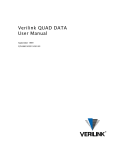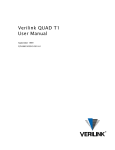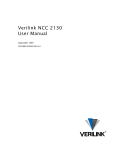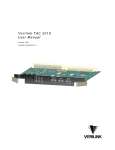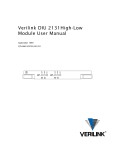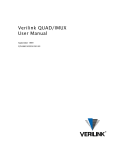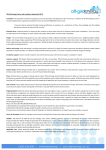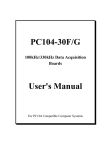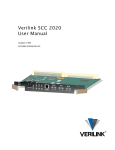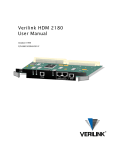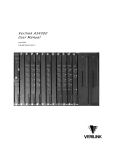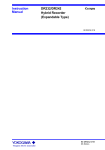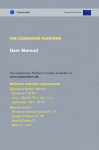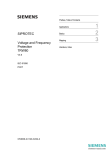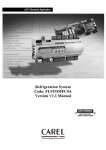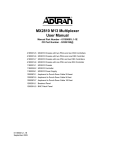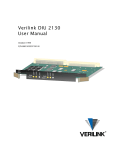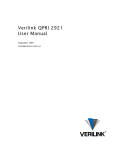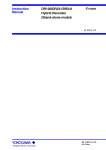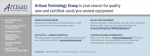Download Verilink M1-3 User Manual
Transcript
Verilink M1-3 User Manual September 1999 P/N 880-503136-001-C1 Copyright Notice Copyright 1999 Verilink Corporation. All rights reserved. This document does not create any express or implied warranty about Verilink or about its products or services. Verilink’s sole warranty is contained in its product warranty. The end-user documentation is shipped with Verilink’s products and constitutes the sole specifications referred to in the product warranty. Verilink has made reasonable efforts to verify that the information contained herein is accurate, but Verilink assumes no responsibility for its use or for any infringement of patents or other rights of third parties that may result. The customer is solely responsible for verifying the suitability of Verilink’s products for its use. Specifications are subject to change without notice. Trademarks Verilink is a registered trademark of Verilink Corporation. Access System 2000, WANscope, VeriStats, and FrameStart are trademarks of Verilink Corporation. Any named products herein are trademarks of their respective companies. FCC Requirements This equipment has been tested and found to comply within the limits for a Class A digital device pursuant to Part 15 of the Federal Communications Commission (FCC) rules. These limits are designed to provide protection against harmful interference in a commercial environment. This equipment generates, uses, and can radiate radio frequency energy and, if not installed and used in accordance with the user manual, can cause harmful interference to radio communications. There is no guarantee that interference will not occur in a particular installation. If this equipment causes harmful interference to radio or television reception—which can be determined by turning the equipment off and on—try to correct the interference by one or more of the following measures: • Reorient or relocate the receiving antenna. • Increase the separation between the equipment and receiver. • Connect the equipment into an outlet on a circuit different from that to which the receiver is connected. • Consult the dealer or an experienced radio/TV technician for help. This equipment complies with Part 68 of the FCC Rules. On the rear, side or bottom of the unit is a label that contains the FCC registration number and other information. If requested, provide this information to the telephone company. • All direct connections to the network lines must be made using standard plugs and jacks (compliant with Part 68). The following tables list the applicable registration jack universal order codes (USOCs), facility interface codes (FICs), and service order codes (SOCs). These are required to order service from the telco. For T1 interfaces: Port ID 1.544 1.544 1.544 1.544 Mbit/s Mbit/s Mbit/s Mbit/s SF SF, B8ZS ANSI ESF ANSI ESF, B8ZS REN/SOC 6.0N FIC 04DU9 04DU9 04DU9 04DU9 -BN -DN -1KN -1SN USOC RJ-48C jack For DDS interfaces: Port ID 56 kbit/s 64 kbit/s REN/SOC 6.0N FIC 04DU5 -56 04DU5 - 64 USOC RJ-48S jack • If the unit appears to be malfunctioning, inform the telco and disconnect it from the network lines until the source of trouble is determined to be your equipment or the telephone line . If your equipment needs repair, it should not be reconnected until it is repaired. • The unit has been designed to prevent harm to the network. If the telephone company finds that the equipment is exceeding tolerable parameters, it can temporarily disconnect service. In this case, the telephone company will provide you advance notice if possible. ii Verilink M1-3 User Manual • If the telephone company alters its equipment in a manner that can affect the use of this device, it must give you warning so that you have the opportunity to maintain uninterrupted service. You will be advised of your right to file a complaint with the FCC. • No customer is authorized to repair this equipment, regardless of warranty status. All repairs must be performed by Verilink or an authorized agent. It is the responsibility of users requiring service to report the need for service to Verilink or to one of our authorized agents. Lithium Battery English The lithium battery referred to in the following notices is contained inside the clock chip. DANGER! The battery can explode if incorrectly replaced! Replace only with the same or equivalent type recommended by the manufacturer. Dispose of used batteries according to the manufacturer’s instructions. DANGER! To avoid electrical shock in case of failure, the power supply must be installed by a professional installer. The terminal labeled with the ground symbol ( ) on the power supply must be connected to a permanent earth ground. CAUTION! Interconnecting circuits must comply with the requirements of EN60950:1992/A4:1997 Section 6.2 for telecommunications network voltages (TNV) circuits. Français ATTENTION! Une explosion peut se produire si la batterie est remplacée d’ une façon incorrecte! Remplacez-la seulement avec le même modêle de batterie ou un modèle équivalent selon les recommendations de manufacture. Disposez de les batteries usées selon les instructions de manufacture. ATTENTION! Pour éviter choc électrique en cas de insuccès, la provision de pouvoir doit êtré installé par un installeur professionnel. Le terminal de la provision de pouvoir, marqué du symbol de terre, ( ) doit connecté à un circuit de terre permanent. PRUDENT! Les circuits doivent êtré interconnectés de manière à ce que l’ équipement continue a êtré en agrément avec “EN60950:1992/A4:1997, Section 6.2, pour les circuits de voltage de liaisons d’ échanges (réseau) par les télécommunications (TNV),” après les connections de circuits. Españole ATTENCION! La bateria puede explotar si se reemplaza incorrectamente. Reemplace la bateria con el mismo tipo de bateria ó una equivalente recomendada por el manufacturero. Disponga de las baterias de acuerdo con las instrucciones del manufacturero. ATTENCION! Para evitar contacto con circuitos que electrocutan, la fuente de alimentación debe ser instalada por un técnico profesional. La terminal de la fuente de alimentación marcada con el símbolo de tierra ( ) debe ser conectada a un circuito de vuelta por tierra permanente. PELIGRO! Circuitos que se interconectan a la red de telecomunicaciones deben hacerse de tal manera que cumplan con los requisitos estipulados en las especificaciones “EN60950:1992/A4:1997, Sección 6.2, para los voltages de circuitos interconnectados a la Red de Telecomunicaciones (TNV),” despues de terminar las connecciones entre los circuitos. Verilink M1-3 User Manual iii Deutsch VORSICHT! Explosionsgefahr bei unsachgemäßem Ersetzen der Batterie! Batterie gleichen Typs und gleicher Qualität benutzen, wie vom Hersteller empfohlen. Entsorgung der Batterie nach Anweisung des Herstellers! VORSICHT, GEFAHR! Um keinen Schlag zu erhalten beim Versagen der electrischen Anlage, muss der Stromanschluss von einem Elektriker vorgenommen werden. Der elektrische Pol, versehen mit dem Erdsymbol ( ) muss am Stromanschluss permanent geerdet sein. VORSICHT! Schaltungen, die in den Geräten zusammengeschaltet sind, müssen weiterhin den Vorschriften EN60950:1992/A4:1997, Absatz 6.2 für Telecommunications Netz Spannung (TNV) Schaltkreize entsprechen. Canadian Requirements This digital apparatus does not exceed the Class A limits for radio noise emissions from digital apparatus set out in the Radio Interference Regulations of the Canadian Department of Communications. Le présent appareil numérique n’émet pas de bruits radioélectriques dépassant les limites applicables aux appareils numériques (de la class A) prescrites dans le Règlement sur le brouillage radioélectrique édicté par le ministère des Communications du Canada. The Industry Canada label indentifies CS-03 certified equipment. This certification means that the equipment meets certain telecommunications network protective, operational and safety requirements. Industry Canada does not guarantee the equipment will operate to the user’s satisfaction. Before installing this equipment, users should ensure that it is permissible to be connected to the facilities of the local telecommunications company. The equipment must also be installed using an acceptable method of connection. In some cases, the company’s inside wiring associated with a single line individual service may be extended by means of a certified connector assembly (telephone extension cord). The customer should be aware that compliance with the above conditions may not prevent degradation of service in some situations. Repairs to certified equipment should be made by an authorized Canadian maintenance facility designated by the supplier. Any repairs or alterations made by the user to this equipment, or equipment malfunctions, may give the telecommunications company cause to request the user to disconnect the equipment. Users should ensure for their own protection that the electrical ground connections of the power utility, telephone lines and internal metallic water pipe system, if present, are connected together. This precaution may be particularly important in rural areas. Caution: Users should not attempt to make such connections themselves, but should contact the appropriate electric inspection authority, or electrician, as appropriate. Safety Precautions This equipment is intended to be installed only in a Restricted Access Location that meets the following criteria: • Access can only be gained by service personnel or users who have been instructed about the reasons for the restrictions applied to the location and about any precautions that must be taken. • Access can only be gained through the use of a lock and key or other means of security, and is controlled by the authority responsible for the location. When handling this equipment, follow these basic safety precautions to reduce the risk of electric shock and injury: • Follow all warnings and instructions marked on the product and in the manual. • Unplug the hardware from the wall outlet before cleaning. Do not use liquid cleaners or aerosol cleaners. Use a cloth slightly dampened with water. • Do not place this product on an unstable cart, stand, or table. It may fall, causing serious damage to the product. • Slots and openings in the shelves are provided for ventilation to protect them from overheating. These openings must not be blocked or covered. Never place this product near a radiator or heat register. iv Verilink M1-3 User Manual • This product should be operated only from the type of power source indicated on the marking label and manual. If you are unsure of the type of power supply you are using, consult your dealer or local power company. • Do not allow anything to rest on the power cord. Do not locate this product where the cord will interfere with the free movement of people. • Do not overload wall outlets and extension cords, as this can result in fire or electric shock. • Never push objects of any kind into the shelves. They may touch dangerous voltage points or short out parts that could result in fire or electric shock. Never spill liquid of any kind on this equipment. • Unplug the equipment from the wall outlet and refer servicing to qualified service personnel under the following conditions: • When the power supply cord or plug is damaged or frayed. • If liquid has been spilled into the product. • If the product has been exposed to rain or water. • If the product has been dropped or if the cabinet has been damaged. Product Warranty Verilink’s product warranty covers repair or replacement of all equipment under normal use for a five-year period from date of shipment. Replacement products may be new or reconditioned. Any replaced or repaired product or part has a ninety (90) day warranty or the remainder of the initial warranty period, whichever is longer. Our in-house Repair Center services returns within ten working days. Customer Service Verilink offers the following services: • System Engineers at regional sales offices for network design and planning assistance (800) 837-4546 • Technical Assistance Center for free 24x7 telephone support during installation, maintenance, and troubleshooting (800) 285-2755 and [email protected] • To return a product, it must be assigned a Return Materials Authorization (RMA) number before sending it to Verilink for repair (800) 926-0085, ext. 2282 • Maintenance contracts and leasing plans (800) 837-4546 • Technical Training on network concepts and Verilink products (800) 282-2755 and [email protected] • Web site (www.verilink.com) Publications Staff This manual was written and illustrated by Dave Fradelis. Contributing writers include: Steve Rider, Marie Metivier, Theresa Lau, and Barbara Termaat. Verilink M1-3 User Manual v vi Verilink M1-3 User Manual Table of Contents M1-3 Overview.......................................................................................................... 1-1 Applications........................................................................................................ 1-1 Features .............................................................................................................. 1-2 M1-3 Compliancy Standards......................................................................... 1-2 Network Management................................................................................... 1-3 LED Color Codes ........................................................................................... 1-3 Timing Options ............................................................................................ 1-3 Inband Management Channel ....................................................................... 1-3 Far-End Alarm and Control........................................................................... 1-4 Firmware Upgrades ...................................................................................... 1-4 Technical Description......................................................................................... 1-4 M1-3 Components ........................................................................................ 1-5 M1-3 Application Module ..................................................................... 1-5 CIM 3113 Rear Connector Module........................................................ 1-5 Installation.......................................................................................................... 1-6 M1-3 Specifications ............................................................................................ 1-6 Regulatory Requirements ............................................................................. 1-6 Agency Approvals ........................................................................................ 1-7 Quick Set-Up ............................................................................................................. 2-1 Installation.......................................................................................................... 2-2 Module Installation ...................................................................................... 2-2 Log In............................................................................................................ 2-2 Configuring the M1-3.......................................................................................... 2-3 Configuration Menu ..................................................................................... 2-3 DS3 Port Configuration ........................................................................ 2-4 T1 Port Configuration .......................................................................... 2-5 Timing Options .................................................................................... 2-5 Alarm Menu .................................................................................................. 2-6 Example Circuits................................................................................................. 2-6 Configuration Sequence ............................................................................... 2-7 M1-3 to QUAD T1 ................................................................................. 2-8 M1-3 to IMUX ........................................................................................ 2-9 Additional Information .............................................................................. 2-10 M1-3 Configuration Options.................................................................................... 3-1 M1-3 Management............................................................................................... 3-1 Terminal Access ........................................................................................... 3-2 M1-3 Access.................................................................................................. 3-3 M1-3 Configuration Menu ................................................................................... 3-3 DS3 Port Configuration Menu....................................................................... 3-3 Verilink M1-3 User Manual v T1 Port Configuration Menu......................................................................... 3-5 Timing Options .................................................................................... 3-6 Performance/Status Menu .................................................................................. 3-8 Performance Threshold Menu ...................................................................... 3-8 Threshold Menu ................................................................................... 3-8 Performance Report ................................................................................... 3-11 Circuit Manager ................................................................................................ 3-14 Card Administration ......................................................................................... 3-15 Far End DS3 Port Identification ........................................................................ 3-16 Alarm Menu ...................................................................................................... 3-18 Performance Monitoring.......................................................................................... 4-1 M1-3 LED Indicators............................................................................................ 4-1 Power On Self Test ....................................................................................... 4-1 T3 Port LED................................................................................................... 4-2 T1 Port LED................................................................................................... 4-2 System LED ................................................................................................... 4-3 M1-3 Alarms........................................................................................................ 4-3 Alarm Indications ......................................................................................... 4-3 Alarm Information........................................................................................ 4-3 Status Code .......................................................................................... 4-3 Alarm Description ................................................................................ 4-4 Classifications ...................................................................................... 4-4 Alarm List ..................................................................................................... 4-4 Alarm Records ...................................................................................... 4-4 Critical Alarms ............................................................................................ 4-5 Major Alarms ................................................................................................ 4-5 Minor Alarms................................................................................................ 4-5 Performance Reporting....................................................................................... 4-6 M1-3 Diagnostics...................................................................................................... 5-1 Diagnostics Menu ............................................................................................... 5-1 Loopback Status Report Menu ...................................................................... 5-1 T1 Diagnostics.............................................................................................. 5-2 M1-3 Loopbacks .................................................................................................. 5-5 Loopback Configure Menu ........................................................................... 5-5 DS3 Loopbacks ............................................................................................. 5-5 DS3 Local Loopback ............................................................................. 5-5 DS3 Line Loopback ............................................................................... 5-6 DS3 FEAC Far-End Loopback................................................................. 5-6 DS3 Inband Far-End Loopback.............................................................. 5-7 M1-3 T1 Loopbacks ...................................................................................... 5-7 T1 Loopback Types ............................................................................. 5-7 T1 Local Loopback ............................................................................... 5-8 T1 Line Loopback ................................................................................. 5-9 T1 FEAC Far End Loopback................................................................. 5-10 Transmit Alarms Menu ..................................................................................... 5-12 M1-3 Default Configuration..................................................................................... A-1 vi Verilink M1-3 User Manual Configuration Menu Defaults ..............................................................................A-1 Performance Menu Default Values ......................................................................A-2 Diagnostics Menu ................................................................................................A-3 Verilink M1-3 User Manual vii viii Verilink M1-3 User Manual Chapter 1 M1-3 Overview The Verilink M1-3 Time Division Multiplexer is designed to aggregate 28 DS1 signals into a DS3 signal. This application module operates with Verilink’s AS3000 product line. The M1-3 application consists of the following components: • M1-3 application module • CIM 3113 Rear Connector Module The M1-3 module is designed to operate with any of Verilink’s AS3000 application modules. M1-3 control is provided by the SCM controller module. The M1-3 module manages and combines up to 28 T1 datastreams (digitized voice, data, and video applications) into a T3 or fractional T3 datastream. The DS3 port supports C-bit parity and M1-3 M-frame structure for multiplexing DS1 to DS3. NOTE: The IMUX and QUAD DATA application modules referred to in this manual are due to release in Q3 1999. Applications The Verilink M1-3 Multiplexer is used to multiplex multiple T1s from PBXs, routers, digital voice, and video applications into a T3 or fractional T3 service carrier. The far-end equipment can be one of the following: • Inverse multiplexers for high speed access and frame relay networking (QUAD/IMUX). • Another M1-3 with a full or fractional DS3 interface. • Single T1/FT1 QUAD T1. The M1-3 provides 28 synchronous DS1 payloads to/from the AS3000 system midplane, providing a single DS3 network interface supporting a line rate of up to 44.736 Mbit/s (Figure 1-1). Verilink M1-3 User Manual 1-1 M1-3 Overview Figure 1-1 M1-3 Application Features The M1-3 provides performance monitoring and statistic gathering at the DS3 network port. Node control and M1-3 management is provided by Verilink’s SCM. M1-3 Compliancy Standards The M1-3 complies with the following ITU-T, ANSI, ISO, and Bellcore standards and requirements: • ANSI T1.107.1988 (M1-3 Section) • ANSI T1.107a.1990 (M1-3 Section) • AT&T Publication 54014 • AT&T Publication 54024 • FCC Part 15 • ISO 9000 1-2 Verilink M1-3 User Manual M1-3 Overview Network Management Network management for the M1-3 is supported through the SCM using SNMP, Verilink’s Node Manager software, or the Craft (ASCII) interface. The SCM supports the following MIBs for the M1-3 multiplexer application: • Verilink Enterprise M1-3 MIB • RFC 1406 • RFC 1407 The M1-3 front panel supports a Craft interface; however, M1-3 configuration and control is performed using the SCM. The M1-3 is not a standalone application and must be used with the SCM. The SCM manages the nodes system parameters and circuits between the M1-3 and other application modules. LED Color Codes The M1-3 front panel LEDs use the following color codes: Solid Green Element is properly configured and equipment is operating normally. Solid Red Indicates a problem or some non-operational condition occurring within the equipment. Solid Amber Indicates test mode condition within the equipment. Detailed information about LEDs can be found in Chapter 4 “Performance Monitoring”. Timing Options The M1-3 module supports three modes of timing sources: • Internal—Reference timing is derived from the free-running internal oscillator. • Network—Reference timing is derived from the incoming DS3 datastream. • External—Reference timing is derived from the external clock (supports line rate of up to 44.736 Mb/sec) that is connected to the BNC connector labelled EXT TIMING INPUT on the M1-3 rear connector module. When working with other modules, set the M1-3 to use the shelf timing table, since the M1-3 always operates with another module. Inband Management Channel The M1-3 module provides support for inband channel management in C-bit parity applications. The M1-3 transmits three messages per second, and uses the standard inband management protocol. Verilink M1-3 User Manual 1-3 M1-3 Overview Far-End Alarm and Control The M1-3 module supports Far End Alarm and Control (FEAC) signals in C-bit parity applications. The third C-bit in the DS3 Msubframe 1 provides the FEAC signal. Bit-oriented message protocol (16-bit length) is used on the FEAC datastream. Firmware Upgrades The M1-3 communicates with other AS3000 modules using Verilink’s Advanced Programmable Architecture (APA). APA supports M1-3 flash firmware upgrades through FTP downloads. The flash firmware can also be field-replaced with upgraded chips. Technical Description The M1-3 application module is specifically designed for the AS3000 platform. It can operate in conjunction with other Verilink AS3000 modules to support a variety of applications. Figure 1-2 shows the versatility of the M1-3 when combined with other Verilink modules in the AS3000 system. Figure 1-2 1-4 M1-3 Versatility Verilink M1-3 User Manual M1-3 Overview M1-3 Components M1-3 Application Module The M1-3 shown in Figure 1-3 and Figure 1-4 consists of the following components: The front-panel application module contains the multiplexer microprocessor including flash firmware. The front module supports the following management ports: • Craft (LOCAL) port for fault isolation and test. • Primary and extension management ports for transferring ACP messages between shelves or Node Manager. The front panel also supports three status LEDs labeled SYS, T1, and T3. Figure 1-3 M1-3 Front Panel CIM 3113 Rear Connector Module Figure 1-4 A detachable rear connector interface module (CIM) connects to the M1-3 module. The CIM provides three interface connectors (Figure 1-4) including two coaxial DS3 ports (TX and RX), and a coaxial external timing port. The RJ-11 diagnostics port and two mini Dsub connectors are not used. M1-3 Connector Interface Module Verilink M1-3 User Manual 1-5 M1-3 Overview Installation The Verilink M1-3 application module is installed after the rear connector module. For detailed installation procedures, refer to Chapter 3 of the AS3000: The Basics manual. WARNING Do not install the M1-3 with non-AS3000 equipment. Improper installation can cause equipment damage. M1-3 Specifications The following specifications apply to the M1-3 application module in the AS3000 environment. Table 1-1 Network Specifications Network Interface Type DS3 Line Rate 44.736 Mbit/s ± 20 ppm Framing C-bit parity, M13 Line Code B8ZS Input Signal -11.7 dbm to +6.2 dbm, level DS3 Output Signal -4.7 dbm to +3.6 dbm (DSX-3 cross-connect point) Impedance 75Ω ± 5% Connector BNC female, one each for TX and RX Internal T1 Rate n × 1.544 Mbit/s, where n = 1 to 28 System Timing External T3 (BNC), Network, or Internal Regulatory Requirements This product complies with the following regulatory specifications as they apply to telecommunications equipment: • FCC—Part 15, Subpart J, Class A: Computing devices • 15.810: Radiated Emission • 15.812: Conducted Emission • UL 1459, 2nd Edition • CSA—C225 1-6 Verilink M1-3 User Manual M1-3 Overview Agency Approvals This product is certified and verified to comply with regulatory requirements of the following agencies: • FCC • UL • CSA Verilink M1-3 User Manual 1-7 M1-3 Overview 1-8 Verilink M1-3 User Manual Chapter 2 Quick Set-Up The Quick Set-Up section provides the steps necessary to install and configure an M1-3 module. Refer to the menu options described in Chapter 3, “M1-3 Configuration Options” when determining the settings and values for your configuration. This chapter also provides an example configuration and makes the following assumptions: • That an SCM is in slot 1 with a shelf address of 1. An M1-3 multiplexer is in slot 6, a QUAD T1 is installed in slot 3, and an IMUX module is in slot 5 (Figure 2-1). Figure 2-1 Configuration Example Module Placement The following circuits are developed in the circuit build example shown in Figure 2-7. • The M1-3 T1 number 17 to the QUAD T1, net1. • The M1-3, T1 number 9, 10, and 11 to the IMUX module. NOTE: Adjust one or more of these values to adapt the quick set-up to your configuration. Verilink M1-3 User Manual 2-1 Quick Set-Up Installation Mount the shelf within an air-conditioned room on a standard 19 or 23” rack. Refer to the AS3000: The Basics manual for detailed module installation instructions and precautions. CAUTION Verilink components contain static-sensitive circuits. Before unpacking the equipment, ensure you are wearing an anti-static wrist strap connected to frame ground to prevent damage to circuits from electrostatic discharge. Module Installation Install the M1-3 module components as follows: 1. Install the rear connector module, CIM 3113 into the back of the MLS shelf, slot 6. 2. Install the M1-3 module into the front of the shelf in slot 6. 3. Connect the T3 cables to the ports on the CIM 3113. The M1-3 module verifies self test (LEDs flash red, then green, in rapid succession). Log In Connect a Craft cable to the port labelled LOCAL on the front of the SCM module. Connect the other end of the Craft cable to your PC or terminal. If using a PC, start a session in a terminal program. 1. Set your terminal parameters to: • 19.2 kbit/s • 8 data bits • No parity • One stop bit • No flow control 2. Press ENTER and the pSH+> prompt displays. 3. Type “craft” (lowercase). The prompt Your Password displays. 4. Initially there is no password, press ENTER. The SCM Main Menu displays. 2-2 Verilink M1-3 User Manual Quick Set-Up Figure 2-2 M1-3 Configuration Menu -- VERILINK SCM CONTROLLER : FW Rev 1.17, Aug 12 1998 08:33:28 Site name: SCM Tutorial Managing at NEAR end node [0.0.0.2] SHELF 1 2 3 4 0 1 M [*S] Q 2 3 4 KEY: D=QUAD D, I=IMUX, S) C) P) B) X) shelf/slot configuration performance/status circuit manager logoff Access level: Node id: <- SLOT -> 5 6 7 8 9 10 I M M=M1-3, Q=QUAD T1, S=SCM O) D) A) I) 11 - 12 - -- 4 122 13 - administration diagnostics alarm manufacturing info NOTE: For the rest of this chapter, you are not instructed to press ENTER after each command. Generally, ENTER is used after each keyboard entry. Configuring the M1-3 This section shows how to configure the M1-3 module to the sample application from its default values. NOTE: This chapter assumes the SCM parameters are already set (i.e. the time, date, etc.). To configure the M1-3 module from the SCM Main Menu: 1. Select S from the SCM Main Menu. 2. Type the shelf and slot number of the M1-3 (1,6). When the M1-3 is selected, the brackets have moved to the [M] in slot 6. Configuration Menu The M1-3 Configuration Menu is used to enable each of the ports and configure parameters such as interface type and data port mode. After configuring the ports, the Circuit Manager feature of the SCM is used to build the connections to other modules. Verilink M1-3 User Manual 2-3 Quick Set-Up 1. Select C from the M1-3 Main Menu. The M1-3 Configuration Menu displays (Figure 2-3). NOTE: Configure the T3 port, then configure the T1 ports. Figure 2-3 M1-3 Configuration Menu -- M1-3 CONFIGURATION MENU -P) T3 port setup O) timing options DS3 Port Configuration Tn) T1 port setup X) exit this menu To configure the T3 port, select option P. The DS3 Port Configuration Menu displays (Figure 2-4). Figure 2-4 DS3 Port Configuration Menu -- M1-3 DS3 PORT CONFIGURATION MENU -M) H) R) C) I) B) E) L) F) U) A) P) G) X) line type coding type performance control FEAC inband control line build out equipment id location id frame id unit id facility id port id test Signal id exit this menu M13 Bipolar On Disabled Enabled Normal Cable 1. Line Type—Type “M” to set the line type. Select M1-3 because the carrier is splitting the T3 into T1s within its backbone network. 2. Line Coding—This option must use the default, Bipolar. Unipolar is not supported and will prevent data transfer. 3. FEAC (far end control)—Type “C” disable FEAC. 4. Inband Control—This example uses the default Enable because this ensures far-end control regardless of carrier routing. NOTE: No further menu options are required for this example setup. 2-4 Verilink M1-3 User Manual Quick Set-Up T1 Port Configuration Up to 28 T1s can be multiplexed onto the DS3 port. Each T1 can have a unique configuration. Each T1 port is connected via a circuit to another AS3000 application module’s port. Type “T8” (replace the n by a T1 port number, 1-28) to display the M1-3 T1 Configuration Menu (Figure 2-5). Figure 2-5 Tn Configuration Menu -- M1-3 T1 PORT CONFIGURATION Port I) in service F) frame format T) trunk condition bits(A/B) X) exit this menu MENU -8 yes ESF 1/1 NOTE: The menu always displays the menu caption “M1-3 T1 PORT” regardless of the T1 port configured. 1. In service—Use the default, Yes. Circuits can not be built unless the port is enabled. However, place all unused T1 ports out of service to avoid extraneous error messages. 2. Frame Format—Select option F and select ESF. This is especially critical if digital voice is involved. 3. Repeat steps 1-3 for the remaining T1 ports you plan on configuring. Timing Options Figure 2-6 The M1-3 is the primary timing source in this example. Use the Timing Options menu and set the M1-3 timing options (Figure 2-6). Timing Options Menu -- M1-3 CONFIGURATION MENU (TIMING OPTIONS)-Current shelf timing source: card 6, internal (primary) Source Primary Secondary Tertiary Slot Number PC) 6 SC) 4 TC) 7 Synchronization PS) network SS) network TS) internal Auto Restore PA) yes SA) yes TA) yes X) exit this menu 1. Select PC and set the M1-3 as the primary timing source for the shelf. 2. Select PS and set the synchronization for Network, indicating the M1-3 receives timing from the network. Verilink M1-3 User Manual 2-5 Quick Set-Up 3. Auto Restore— For this example use the default Yes. If the primary timing source fails (network timing or M1-3 failure), the secondary timing source assumes shelf timing. If the primary timing source returns to service, the M1-3 (primary source) assumes shelf timing when it resumes operation. Alarm Menu The Alarm Menu displays alarm reporting options (on/off) and the contents of the alarm buffer (reported alarms). From the M1-3 Main Menu: 1. Select the Alarm option, A. 2. Set network port alarm to Yes. NOTE: No further menu options are required for this example setup. Example Circuits This section provides the details to create three type of M1-3 circuits in an MLS. As you read, the example uses multiple configurations and makes the following assumptions: • That an SCM is in slot 1 with a shelf address of 1. An M1-3 is in slot 6 with the T3 and T1 ports configured, a QUAD T1 is in slot 3, and an IMUX module is in slot 5. • The M1-3 T1 number 17 to the QUAD T1, net1. • The M1-3, T1 number 9, 10, and 11 to the IMUX module. 2-6 Verilink M1-3 User Manual Quick Set-Up Figure 2-7 Example Configuration Configuration Sequence The circuit options are configured in the following order if the M13 is the source port: • Name • Mode • SP (source port) • DP (destination port) • ST (source T1, see Note) • SM (source mapping) • DM (destination mapping). NOTE: Circuit port options vary depending on the module, however this sequence is the general order of mapping for the M1-3. The menu option ST (Source T1) displays if the M1-3 is the source port. DT (destination T1) displays if the M1-3 is the destination port. Verilink M1-3 User Manual 2-7 Quick Set-Up M1-3 to QUAD T1 To map the M1-3, T1 number 17 to the QUAD T1, net port 1, do the following: 1. Start from the Circuit Build Manager menu, type “A” (Add Circuit). Figure 2-8 Add Circuit Menu -- ADD CIRCUIT MENU [1,1] SCM N) name: -- M) mode: -- SP) src port: [-,-] undefined --port rate selection-( undefined port ) ( undefined port ) ( undefined port ) ( undefined port ) bus: AUT Firmware 1.18 -- DP) dst port: [-,-] undefined --port rate selection-( undefined port ) ( undefined port ) ( undefined port ) ( undefined port ) ->-->>->> Circuit Inactive <<-<<--<- S) setup X) exit A [0.0.0.2] [1,1] SCM > 2. From the Add Circuit Menu type “N”. Type a name for the M1-3 to QUAD T1 circuit (for example “m13_17_quadt1_1”). 3. Type “M”. Type “1” (only 64k mode is supported) . 4. Type “SP” (source port). Enter the shelf number, a comma, and the slot number of the M1-3 (1,6). 5. Type “DP” (destination port). Type the shelf number, a comma, and the slot number for the QUAD T1 (1,3). Type “1” (net1). 6. Type “ST” (source T1). Choose T1 number 17. 7. From the Add Circuit Menu select option “SM” (source mapping). Choose timeslots 1 through 24 (1-24). 8. Type “DM” (destination mapping). Choose all 24 timeslots (124). 9. Type “S” to setup the circuit. A message appears Successful Circuit Build, Build then displays the Edit Circuit Menu (Figure 2-9). 2-8 Verilink M1-3 User Manual Quick Set-Up Figure 2-9 Edit Circuit Menu After Circuit Setup -- EDIT CIRCUIT MENU [1,1] SCM N) name: m13_17_qt1_1 M) mode: 64k SP) src port: [1, 6] M1-3 m13 SM) -- DS0 map selection -01 02 03 04 05 06 07 08 09 10 11 12 13 14 15 16 17 18 19 20 21 22 23 24 ST) T1 chnl No. 17 bus: AUT Firmware 1.18 -- DP) dst port: [1, 3] QUAD net1 DM) -- DS0 map selection -01 02 03 04 05 06 07 08 09 10 11 12 13 14 15 16 17 18 19 20 21 22 23 24 ->-->>->> Running on Bus A.1 <<-<<--<- S) setup X) exit A [0.0.0.2] [1,1] SCM > Exit to the Circuit Manager Menu with the X command. M1-3 to IMUX This example maps the M1-3, T1 number 9, 10, and 11, to the IMUX module in slot 5. 1. From the Add Circuit Menu type “N” (name circuit). Provide a name for a new M1-3 to IMUX circuit (for example m13_imux). 2. Type “M” (mode), type “1”, (64k). 3. Type “SP” (source port). Enter the shelf number, a comma, and the slot number of the M1-3 (1,6). 4. Type “DP” (destination port). Type the shelf number, a comma, and the slot number for the IMUX (1,5). 5. Type “ST” (source T1) and choose T1 number 9, 10, and 11 (911). 6. Type “S” (setup). Type “S” to setup the circuit. A message should appear Successful Circuit Build then display the Edit Circuit Menu (Figure 2-10). Verilink M1-3 User Manual 2-9 Quick Set-Up Figure 2-10 M1-3 to IMUX Circuit Setup -- EDIT CIRCUIT MENU [1,1] SCM N) name: m13_imux2 Firmware 1.18 -M) mode: 64k SP) src port: [1, 6] M1-3 m13 ST) -- T1 map selection -.. .. .. .. .. .. .. .. 09 10 11 .. .. .. .. .. .. .. .. .. .. .. .. .. .. .. .. .. DP) dst port: [1, 5] IMUX data -- port data rate -[ 1528k * 3 = 4584 kbps ] bus: AUT S) setup X) exit A [0.0.0.2] [1,1] SCM > 7. Type “X” to exit the Circuit Manager Menu. This menu displays all configured and setup circuits (Figure 2-11). Figure 2-11 Circuit Manager Menu with Three Circuits -- CIRCUIT MANAGER MENU [1,1] SCM Firmware 1.12 -Page : 1 Total: 3 circuits Name -----------m3_17_qt1 m13_imux2 Type ---perm perm Mode ---64k 64k Prio ---norm norm Source Port ---------------[1, 6] M1-3 m13 [1, 6] M1-3 m13 Dest Port ---------------[1, 3] QUAD net1 [1, 5] IMUX data A) add circuit D) delete circuit L) search circuit E) edit circuit P) prev page N) next page I) activate circuit R) deactivate circuit Bus --AUT AUT Status -----Active Active X) exit this menu A [0.0.0.2] [1,1] SCM > Additional Information 2-10 Once the QUAD T1 and IMUX modules are connected at the remote sites, the front panel LEDs for each port in service should turn green within 30 seconds. If it appears that there are problems, or for information on testing the new facility, see Chapter 5, "M1-3 Diagnostics”. Verilink M1-3 User Manual Quick Set-Up Detailed information on each configuration option is provided in Chapter 3, "M1-3 Configuration Options”. Once the M1-3 module has been in service for at least 15 minutes, meaningful information can be found in the performance registers. It is suggested that the performance registers be reset after the completion of an installation—in this way, errors accumulated before the installation was completed will not be interpreted as line errors. See Chapter 4, "Performance Monitoring" for information on the performance reporting options. Verilink M1-3 User Manual 2-11 Quick Set-Up 2-12 Verilink M1-3 User Manual Chapter 3 M1-3 Configuration Options The M1-3 menu options provide module access for the following tasks: • Node and circuit configuration • Activating and deactivating the node and circuit • Setting alarms NOTE: The options shown in this chapter depict options displayed through the SCM Craft interface. M1-3 Management The M1-3 module is designed to operate with an SCM module. The SCM Main Menu displays the contents of the shelf slots in a selected node. In the SCM Main Menu: • An “M” at the intersection of rows and columns designates the shelf/slot location of an M1-3 module. • The letter “S” displays where SCM modules are located. • The letter surrounded by brackets [ ] designates the location of the currently active module that can be referenced and modified via submenus of the SCM Main Menu. • On initial log in, the brackets surround the module used as the log-in access point (for example, the SCM). • The SCM Main Menu, option S (shelf/slot) is used to move to a desired module in the node. In Figure 3-1, the SCM Main Menu shows an M1-3 (designated by “M”) in slot 6. From the shelf/slot command, the currently accessed module indicated by the square brackets [ ] has been changed to the M1-3 in slot 1. The asterisk next to the “*S” indicates which SCM module is the node master. The “A” at the beginning of the prompt indicates the SCM you are accessing is the active SCM master. Verilink M1-3 User Manual 3-1 M1-3 Configuration Options Terminal Access To access the M1-3 from an ASCII terminal: 1. Connect the ASCII terminal to the SCM front panel LOCAL port. 2. Set the ASCII terminal parameters to the following values: • 19.2 kbit/s • 8 data bits • no parity • one stop-bit • no flow control NOTE: Ensure that X-ON/X-OFF flow control is disabled. 3. Type “craft” and press ENTER. 4. At the password prompt, type the password systest (lower case) and press ENTER. The SCM Main Menu displays (Figure 3-1). Figure 3-1 SCM/M1-3 Main Menu -- VERILINK SCM CONTROLLER : FW Rev 1.17, Aug 18 1998 15:36:44 Site name: SCM Tutorial Managing at NEAR end node [0.0.0.2] Access level: Node id: <- SLOT -> SHELF 1 2 3 4 5 6 7 8 9 10 0 1 M *S D Q Q I [M] 2 3 4 KEY: D=QUAD D, I=IMUX, M=M1-3, Q=QUAD T1, S=SCM S) C) P) B) R) X) shelf/slot configuration performance/status circuit manager remote end setup logoff O) D) F) A) I) 11 - 12 - 4 122 13 - administration diagnostics display far end DS3 port identification alarm manufacturing info A [0.0.0.2] [1,6] M1-3 > 3-2 -- Verilink M1-3 User Manual M1-3 Configuration Options M1-3 Access From the SCM Main Menu select the MLS shelf slot position for the M1-3. The M1-3 slot is denoted with an “M”. Type “S” and press ENTER, then type the shelf number and slot number and press ENTER (1,6 for example). M1-3 Configuration Menu To access the M1-3 Configuration Menu type “C” and press ENTER. The M1-3 Configuration Menu (Figure 3-2) displays. Figure 3-2 M1-3 Configuration Menu -- M1-3 CONFIGURATION MENU -P) T3 port setup O) timing options Tn) T1 port setup X) exit this menu The M1-3 Configuration Menu provides three options. Table 3-1 defines these options. Table 3-1 M1-3 Configuration Menu Command DS3 Port Configuration Menu Description P Accesses the T3 Port Setup Menu Tn (where “n” is the port number) Accesses the T1 Port Setup Menu X Exit this menu The M1-3 ports require configuration before signals can be transmitted and received. From the M1-3 Configuration Menu, press “P” and ENTER. The Port Configuration Menu displays. Figure 3-3 and Table 3-2 describe the T3 Port Configuration Menu options. Verilink M1-3 User Manual 3-3 M1-3 Configuration Options Figure 3-3 M1-3 DS3 Port Configuration Menu -- M1-3 DS3 PORT CONFIGURATION MENU -M) H) R) C) D) I) B) E) L) F) U) A) P) G) X) line type coding type performance control FEAC clock inband control line build out equipment id location id frame id unit id facility id port id test Signal id exit this menu M13 Bipolar On Enabled Network Enabled Normal Cable ten bytes allows 11 ten bytes unit06 up to thirty eight bytes 38 character field! 38 bytes here too Table 3-2 M1-3 DS3 Port Configuration Menu Options Command M Description Line Type—must match what the telco assigns. • C-bit—In the DS3 C-bit parity format the C-bits are available to provide in-service, end-to-end path performance monitoring of the DS3 signal, and inband data links. C-bit line type is available when all multiplexing occurs within one mux, as in the M1-3. Option C-Bit M1-3 • M1-3—Asynchronous framing format that uses all 21 DS3 C-bits for bit stuffing. The standard M1-3 format cannot provide end-to-end parity information. Use this format if the DS3 is split by your telco to multiple far-end locations. H Coding Type—displays the line options. This option is carrier-specific when operating on a standard T3 network. Bipolar Unipolar • Bipolar—A T-carrier line-coding system. This system alternates the polarity of consecutive ones bits. This is the normal option. • Unipolar—A signal stream in which all one bits are the same polarity. Intended for use with fiber optics networks. NOTE: Only bipolar is currently supported. 3-4 R Performance Control—enables/disables performance control. This option is usually enabled for DS3 except during initialization. Enable Disable C Far End Control (FEAC)—enables or disables node control at the far end using a DS3 C-bit subframe. This channel is also used to initiate loopbacks at the far-end terminal from the near-end terminal. Enable Disable Verilink M1-3 User Manual M1-3 Configuration Options Command Description Option D DS3 Clock—Clock source for the module selected from 2 options. Network Internal I Inband Control—enables or disables the inband control. Inband control uses part of the T3 overhead for far end control. This option ensures control regardless of carrier routing. Enable Disable B Line Build Out—displays the line build out options. Normal Long • Normal = less than 250 feet to the first repeater. • Long = more than 250 feet to the first repeater. T1 Port Configuration Menu E Equipment ID—displays an optional 10-character field to enter an ID for the equipment connected to the M1-3. L Location ID—displays an optional 11-character field to enter the location ID. F Frame ID—displays an optional 10-character field to enter the frame ID. U Unit ID—displays an optional 6-character field to enter the M1-3 unit ID. A Facility ID—displays an optional 38-character field to enter the facility ID. P Port ID—displays an optional 28-character field to enter the port ID. G Test Signal ID—displays an optional 38-character field to enter the generator ID. X Exit this menu. To set T1 port configuration from the M1-3 Configuration Menu, type “T” and select the DS3 timeslot number (1-28). Up to 28 T1s can be multiplexed onto the DS3 port. Each T1 can have a unique configuration. Each T1 port is connected via a circuit to another AS3000 application module’s port. Figure 3-4 shows a sample menu for the first T1 in the DS3 circuit, shown as Port 1. Table 3-3 defines the M1-3 Port Configuration Menu options. Figure 3-4 M1-3 T1 Port Configuration Menu -- M1-3 T1 PORT CONFIGURATION Port I) in service F) frame format T) trunk condition bits(A/B) X) exit this menu Verilink M1-3 User Manual MENU -1 yes ESF 0/0 3-5 M1-3 Configuration Options Table 3-3 M1-3 T1 Port Configuration Menu Command Description Tn Port—The DS3 slot assigned to this T1. The value is 1—28. I Service Mode—displays the Mode Control options submenu. F Frame Format: Choose SF (Superframe) or ESF (Extended Superframe Format) as dictated by what your installation supports. 1) SF—Provides traffic/signaling and framing. 2) ESF—T1 framing standard providing frame synchronization, cyclic redundancy check, traffic signaling, data checking, and link bits (Facility Data Link, or FDL). T Trunk Condition bits—Used to signal a PBX when line service is unavailable for voice. Available options are 0/0, 1/0, 0/1, 1/1. Note: This option can only be changed when the ports are in normal service. The act of conditioning the bits must stop before the state change can occur. X Timing Options Exit this menu. Select Timing Options from the M1-3 Configuration Menu to view the current shelf timing table. You can set the shelf timing master, secondary, and tertiary timing sources. Figure 3-5 shows the M1-3 set as the current timing master. NOTE: If you make any changes in this menu, the changes affect the timing for all modules in the shelf. Set the timing synchronization to one of the following options: • network • external • internal Set the auto restore options to Yes or No. Figure 3-5 Tn Timing Options Menu -- M1-3 CONFIGURATION MENU (TIMING OPTIONS)-Current shelf timing source: card 6, internal (primary) Source Primary Secondary Tertiary Slot Number PC) 6 SC) 4 TC) 7 Synchronization PS) internal SS) internal TS) internal Auto Restore PA) yes SA) yes TA) yes X) exit this menu 3-6 Verilink M1-3 User Manual M1-3 Configuration Options Table 3-4 Menu Option Timing Menu Options Description Instructions PC Primary Clock—The slot number of the application module that is the primary clock source for this shelf. This module provides the clock signal used to drive the transmit clock circuitry for all modules in the shelf that use T1 rate clocks. At the prompt, type the slot number of the module selected as the primary clock source. PS Primary Synchronization—Sets the timing source for the module selected as the shelf timing master. Options: Select from the list of timing sources available to the module: Network, internal, or external. • Network—receives clock from the network. • Internal—generates clock with it own circuitry. • External—receives clock from a timing source connected to the rear connector module. PA Primary Auto-restore—Enables or disables fallback to primary clock source after a failed condition has cleared. If disabled, the SCM cannot use the primary clock source until this option is enabled. Set to Yes if the node is to revert to a timing source that failed and recovered. SC Secondary Clock—The slot number of the application module that is the secondary clock source for this shelf. If the primary clock source fails, this module provides the clock signal used to drive the transmit clock circuitry for all modules in the shelf using T1 rate clocks. At the prompt, type the slot number of the module selected as the secondary clock source. SS Secondary Synchronization—Clock source within the module selected as the secondary timing source. See PS option in this table. Select from the list of timing sources available to the module: Network, internal, or external. SA Secondary Auto-restore—Enables or disables fallback to a secondary clock source after a failed condition has cleared. If disabled, the SCM cannot use the secondary clock source until this option is enabled. Set to Yes if the node is to revert to a timing source that failed and recovered. TC Tertiary Clock—The slot number of the application module that is the tertiary (third) clock source for this shelf. If both the primary and secondary clock sources fail, this module provides the clock signal used to drive the transmit clock circuitry for all modules in the shelf using T1 rate clocks. Same options as the primary source. At the prompt, type the slot number of the module selected as the secondary clock source. TS Tertiary Synchronization—Clock source within the module selected for the TC option. See PS option. Select from the list of timing sources available to the module: Network, internal, or external. TA Tertiary Auto-restore—Enables or disables fallback to tertiary clock source after a failed condition has cleared. If disabled, the SCM cannot revert to the If disabled, the SCM cannot use the tertiary clock source until this option is enabled. Set to Yes if the node is to revert to a timing source that failed and recovered. X Return to the M1-3 Port Configuration Menu. Verilink M1-3 User Manual 3-7 M1-3 Configuration Options Performance/Status Menu The Performance/Status Menu is used to set and monitor M1-3 performance. A predetermined value for an alarm condition is set in the Threshold Setting submenu. When the number of errors exceed the predetermined value within the time constraint (15minute and 24-hour), an alarm is reported. You can access the M1-3 Performance/Status Menu from the M1-3 Main Menu (Figure 3-1). Figure 3-6 M1-3 Performance/Status Menu -- M1-3 PERFORMANCE/STATUS MENU -T) threshold setting X) exit this menu Performance Threshold Menu R) report selection The threshold setting option displays the M1-3 Performance Threshold Menu (Figure 3-7) where you can change the default 15minute and 24-hour DS3 threshold values. See Figure 3-8 and Figure 3-11 for the Threshold Settings Menus and Table 3-5 for a description of the performance parameters. Figure 3-7 Performance Threshold Menu -- M1-3 PERFORMANCE THRESHOLD MENU -M) 15 minute threshold X) exit this menu Threshold Menu H) 24 hour threshold The example in Figure 3-8 shows the 15-minute Threshold Menu. To set or change the values within the Threshold Menu (15-minute or 24 hour): 1. Type the desired key selection (for example, type “A” to set the FE_CCV value in Figure 3-8) and press ENTER. 2. Type the new value and press ENTER. The 15-Minute Threshold Menu displays the new value. 3-8 Verilink M1-3 User Manual M1-3 Configuration Options Figure 3-8 15-Minute Threshold Menu -- M1-3 15 MINUTE THRESHOLD MENU -A) C) E) G) I) K) M) O) Q) X) FE_CCV FE_CSES NE_LCV NE_LSES NE_PES NE_CCV NE_CSES NE_AISS NE_LOSS exit this menu Figure 3-9 382 4 387 4 86 382 4 2 2 B) D) F) H) J) L) N) P) R) FE_CES FE_LUAS NE_LES NE_PCV NE_PSES NE_CES NE_SEFS NE_LUAS NE_LOFS 86 10 86 382 4 86 2 10 2 24-Hour Threshold Menu -- M1-3 24 HOUR THRESHOLD MENU -A) C) E) G) I) K) M) O) Q) X) FE_CCV 0 FE_CSES 0 NE_LCV 0 NE_LSES 0 NE_PES 0 NE_CCV 0 NE_CSES 353472512 NE_AISS 0 NE_LOSS 1 exit this menu B) D) F) H) J) L) N) P) R) FE_CES FE_LUAS NE_LES NE_PCV NE_PSES NE_CES NE_SEFS NE_LUAS NE_LOFS 0 0 0 0 0 0 1 185145344 2130337792 NOTE: The M1-3 default values shown in Figure 3-8 are defaults established by Bellcore Technical Reference, OTGR 5.1, TRTSY-000820. Performance Parameters Description Table 3-5 defines the acronyms found in the Threshold Menus. Table 3-5 DS3 Performance Parameters Command Description A FE_CCV—Far End C-bit Coding Violations error event. Displays the far-end count of C-bit parity errors occurring during the designated time interval. B FE_CES—Far End C-bit Errored Seconds. Displays a far-end second with one or more CCVs, or one or more Out-Of-Frame errors or incoming AISs (Alarm Indication Signals). C FE_CSES—Far End C-bit Severely Errored Seconds. Displays a far-end second with 44 or more CCVs or one or more Out-OfFrame errors or incoming AISs (Alarm Indication Signals). Verilink M1-3 User Manual 3-9 M1-3 Configuration Options 3-10 Command Description D FE_LUAS—Far End Local Unavailable Second. Displays a far-end unavailable second during which the DS3 port at the far end is not receiving data from the near-end. E NE_LCV—Near End Line Coding Violation. Displays a near-end bipolar violation event or an excessive zeros event. F NE_LES—Near End Line Errored Seconds. Displays a second in which one or more coding violations, or one or more Loss Of Signal errors occurred. G NE_LSES—Near End Line Severely Errored Seconds. A second during which the NE was (at any point during the second) in the AIS (Alarm Indication Signal) state. H NE_PCV—Near End P-bit Coding Violation. A P-bit Parity Error event is the occurrence of a received P-bit code on the DS3 Mframe that is not identical to the corresponding locallycalculated code. I NE_PES—Near End P-bit Errored Seconds. Displays a second with one or more PCVs, or one or more Out-Of-Frame errors or incoming AISs (Alarm Indication Signals). J NE_PSES—Near End P-bit Severely Errored Seconds. Displays a second with 44 or more PCVs, or one or more Out-Of-Frame errors or incoming AISs (Alarm Indication Signals). K NE_CCV—Near End C-bit Coding Violation. Displays the near end count of C-bit parity errors occurring in the accumulation interval. L NE_CES—Near End C-bit Errored Seconds. Displays a near-end second with one or more CCVs, or one or more Out-Of-Frame errors or incoming AISs (Alarm Indication Signals). M NE_CSES—Near End C-bit Severely Errored Seconds. Displays a near-end second with 44 or more CCVs or one or more Out-OfFrame errors or incoming AISs (Alarm Indication Signals). N NE_SEFS—Near End Severely Errored Framing Seconds. Displays a near end second with one or more Out-Of-Frame defects or incoming AISs (Alarm Indication Signals). O NE_AISS—Near End Alarm Indication Signal. A second during which the unit receives an all-ones (Alarm Indication Signal) code from the network. P NE_LUAS—Near End Local Unavailable Second. Displays a nearend unavailable second during which the DS3 port at the near end is not receiving data from the far-end. Q NE_LOSS—Near End Loss of Signal Second. The number of seconds in which the unit is in a Loss-Of-Signal-Second state. R NE_LOFS—Near End Loss of Frame Second. The total number of seconds the unit was in an Loss-Of-Frame state. X Exit this menu. Verilink M1-3 User Manual M1-3 Configuration Options Performance Report Access the M1-3 Performance Report Menu from the Performance/Status Menu. The M1-3 Performance Report Menu (Figure 3-10) displays the number of times in a 15-minute, 1-hour, or 24-hour period that an alarm is reported by the M1-3. See Table 3-5 for the definition of the register report acronyms. Figure 3-10 Performance Report Menu -- M1-3 PERFORMANCE REPORT MENU -M) 15 minute report H) 24 hour report X) exit this menu O) one hour report R) reset registers A [0.0.0.2] [1,6] M1-3 > Figure 3-11 shows the M1-3 Performance Report Menu and a 15minute report with 4 FE_CCV (Far End C-bit Coding Violations), and 18 NE_LOFS (near end loss of frame second) alarms. The threshold value for the FE_CCV and NE_LOFS were exceeded four times and eighteen times respectively in a 15-minute period. Figure 3-11 15 Minute Performance Data Display -- M1-3 15 MINUTE PERFORMANCE DATA -Site Name: SCM Tutorial Register FE_CCV : FE_CES : FE_CSES : FE_LUAS : NE_LCV : NE_LES : NE_LSES : NE_PCV : NE_PES : Count 4 0 0 0 0 0 0 0 0 Shelf: Register NE_PSES : NE_CCV : NE_CES : NE_CSES : NE_SEFS : NE_AISS : NE_LUAS : NE_LOSS : NE_LOFS : 1 Slot: 6 Count 0 0 0 0 0 0 0 0 18 Press Enter to continue Verilink M1-3 User Manual 3-11 M1-3 Configuration Options Table 3-6 Performance Report Menu Options Command Description M 15-minutes—Displays the number of errors reported by the M13 in the previous 15-minute period. H 1 Hour—Displays the type and number of errors in the previous one-hour period divided into quarter hour columns (Figure 3-12). O 24 Hour—Displays the M1-3 24 Hour Report Menu (Figure 3-13). This menu provides access to individual circuit performance data (Figure 3-14) in 96, 15-minute intervals (the number of 15-minute intervals in a 24 hour period). These performance reports are defined in Table 3-5. R Reset Registers—Resets the report registers to zero. X Exit this menu. Figure 3-12 M1-3 One Hour Performance Data Display -- M-13 1 HOUR PERFORMANCE DATA -Site Name: Verilink Technical Reg FE_CCV FE_CES FE_CSES FE_LUAS LCV LES LSES PCV PES PSES CCV CES CSES SEFS AISS LUAS LOSS LOFS Cur 0 0 0 0 0 0 0 0 0 0 0 0 0 0 0 0 0 860 Q1 0 0 0 0 0 0 0 0 0 0 0 0 0 0 0 0 0 580 Shelf: Slot: 2 Q2 Q3 Q4 0 0 0 0 0 0 0 0 0 0 0 0 0 0 0 0 0 0 0 0 0 0 0 0 0 0 0 0 0 0 0 0 0 0 0 0 0 0 0 0 0 0 0 0 0 0 0 0 0 0 0 0 0 0 A [0.0.0.2] [3,2] HSM 3113 > 3-12 3 Verilink M1-3 User Manual M1-3 Configuration Options Figure 3-13 M1-3 24 Hour Report Menu -- M1-3 24 HOUR REPORT MENU -A) C) E) G) I) K) M) O) Q) X) FE_CCV FE_CSES NE_LCV NE_LSES NE_PES NE_CCV NE_CSES NE_AISS NE_LOSS exit this menu B) D) F) H) J) L) N) P) R) FE_CES FE_LUAS NE_LES NE_PCV NE_PSES NE_CES NE_SEFS NE_LUAS NE_LOFS A [0.0.0.2] [1,6] M1-3 > Figure 3-14 M1-3 24 Hour FE_CCV Performance Data Menu -- M1-3 24 HOUR FE_CCV PERFORMANCE DATA -Site Name: SCM Tutorial FE_CCV in current interval: 0 FE_CCV in 24 hours: 0 1: 2: 3: 4: 5: 6: 7: 8: 9: 10: 11: 12: 13: 14: 15: 16: 0 0 0 0 0 0 0 0 0 0 0 0 0 0 0 0 17: 18: 19: 20: 21: 22: 23: 24: 25: 26: 27: 28: 29: 30: 31: 32: 0 - 33: 34: 35: 36: 37: 38: 39: 40: 41: 42: 43: 44: 45: 46: 47: 48: - Shelf: 1 Slot: 6 Valid Intervals: 17 49: 50: 51: 52: 53: 54: 55: 56: 57: 58: 59: 60: 61: 62: 63: 64: - 65: 66: 67: 68: 69: 70: 71: 72: 73: 74: 75: 76: 77: 78: 79: 80: - 81: 82: 83: 84: 85: 86: 87: 88: 89: 90: 91: 92: 93: 94: 95: 96: - Press Enter to continue Verilink M1-3 User Manual 3-13 M1-3 Configuration Options Circuit Manager Circuit building is a primary function of the SCM controller module. For information on circuit building, refer to the SCM User Manual. Figure 3-15 shows an example of an M1-3 circuit. Only 64K circuits are supported. The DT option in Figure 3-15 shows the T1s used in this T3 port. Each T1 can have a unique configuration. Figure 3-15 M1-3 to IMUX Circuit -- ADD CIRCUIT MENU N) name: [0,1] SCM Firmware 1.17 -- im_m13 M) mode: 64k SP) src port: [0,7] IMUX data - - port data rate - [ 1536 * 8 = 12288 kbps ] Bus: AUT DP) DT) dst port: [0,10] HSM m13 - - T1 map selection - 01 .. .. .. S) setup A [127.127.127.67] 03 .. .. .. 04 .. .. 05 .. .. 06 .. .. 07 .. .. [0,1] SCM> Circuit: im_m13 IMUX 02 .. .. .. Circuit: im_m13 Timeslots 1-8 Timeslots 1-8 M1-3 M1-3 IMUX T3 T1 T1 CPE CPE Near End 3-14 Far End Verilink M1-3 User Manual 08 .. .. M1-3 Configuration Options Card Administration The commands on the Card Administration Menu generates prompts that are designed to be self-explanatory and/or contain multiple choice options. Figure 3-16 shows the M1-3 Card Administration Menu. Table 3-7 defines the menu options. Figure 3-16 M1-3 Card Administration -- SCM CONTROLLER ADMINISTRATION MENU -Date/Time/Zone: Node address: Node id: Site name: System uptime: 8-13-98 19:59:57 PST [0.0.0.2] 122 SCM Tutorial 70:19:43 -- M1-3 -- CARD ADMINISTRATION -- [01,06] -O) P) Q) R) Y) F) I) X) switch over permanent change password query firmware reset card switch over once re-download firmware from SCM change site name exit this menu Verilink M1-3 User Manual 3-15 M1-3 Configuration Options Table 3-7 M1-3 Card Administration Command Description O Switch over permanent—Selects a partition of memory to be loaded into RAM and executed. Once specified, the permanent partition of the flash is reloaded and executed following each power cycle. The permanent status remains until altered. P Calls a submenu with options used to view and change passwords: D) Set Default Passwords—Resets all three password levels to their factory default values. A) Set Superuser Password —Sets password for access level 3. P) Set Privileged User Password—Sets password for access level 2. U) Set Unprivileged User Password—Sets password for access level 1. W) Display 3 Levels of Password—Shows current passwords for Unpriveleged, Priveleged and Superuser access levels. Superuser Password: sutest; Privileged User Password: tech; Unprivileged User Password: ENTER. See SCM User Manual for password information. Q Query firmware—Produces a display showing the firmware versions currently residing in both flash banks as well as indicating which version is currently operating in RAM. R Reset card—Reinitializes the operation of firmware currently in RAM. Y Switch over once—Selects a partition of memory that is loaded into RAM and executed, overriding the permanent status of the other partition. During the next power cycle, the last referenced permanent partition reloads into RAM. F Re-download firmware from SCM—Used to request a download of new M1-3 firmware from the local SCM. The new file must already reside in the RAM of the SCM. See the SCM for more information on firmware upgrades. I Change site name—displays 19-character field to change the site name of the M1-3. X Exit this menu. Far End DS3 Port Identification From the M1-3 Main Menu (Figure 3-17) the Display Far End DS3 Port Identification option displays the Far-End Port Identification Information Menu (Figure 3-18). This menu is available when the M1-3 line type is configured for M1-3 or C-bit framing. This information can be useful for locating equipment when troubleshooting network problems. The values are entered using this menu. 3-16 Verilink M1-3 User Manual M1-3 Configuration Options Figure 3-17 M1-3 Main Menu -- VERILINK SCM CONTROLLER : FW Rev 1.18, Aug 24 1998 18:32:05 Site name: SCM Tutorial Managing at NEAR end node [0.0.0.2] Access level: Node id: <- SLOT -> SHELF 1 2 3 4 5 6 7 8 9 10 0 1 M *S D Q Q I [M] 2 3 4 KEY: D=QUAD D, I=IMUX, M=M1-3, Q=QUAD T1, S=SCM S) C) P) B) R) X) shelf/slot configuration performance/status circuit manager remote end setup logoff O) D) F) A) I) 11 - 12 - -- 4 122 13 - administration diagnostics display far end DS3 port identification alarm manufacturing info A [0.0.0.2] [1,6] M1-3 > Figure 3-18 Display Far-End and DS3 Port Identification Menu --- FAR END PORT IDENTIFICATION INFORMATION --Equipment id Location id Frame id Unit id Facility id Port id Generator id : : : : : : : Verilink M1-3 User Manual 3-17 M1-3 Configuration Options Alarm Menu From the M1-3 Main Menu, the M1-3 Alarm Menu displays alarm reporting options (enabled/disabled) and the contents of the alarm buffer (Figure 3-20). After initial configuration, enable the Card Alarm Reporting option. To access the M1-3 Alarm Menu, type “A” and press ENTER. Figure 3-19 M1-3 Alarm Menu -- M1-3 ALARM MENU -A) card alarm reporting N) network port alarm O) display alarm buffer Yes no X) exit this menu Table 3-8 M1-3 Alarm Menu Command Description A Card Alarm Reporting—Enables/disables alarm reporting. This option is generally set to Yes. N Network Port Alarm—Enables/disables the network port alarm. This option is generally set to Yes. O Display Alarm Buffer—Displays only the M1-3 reported alarms (Figure 3-20). X Exit this menu. Figure 3-20 M1-3 Display Alarm Buffer A [0.0.0.2] [1,6] M1-3 > o * 0.0.0.2 M1-3 [01,06] Minor alarm (1/4 hour)DS3 LOFS alert cross the threshold M13 T1 Ch 255 8-26-98 4:23:06 -- MORE -- ('q' to quit) Table 3-9 Alarm Buffer Reporting Fields Alarm Field Definition 0.0.0.2 Displays the Node address. M1-3 Displays the application module reporting the alarm to the SCM. [01,06] Minor Alarm Displays the shelf and slot number of the reporting application module, and the type/status of the alarm. M13 T1 Ch255 8-26-98 4:23:06 Displays the specific T1 and channel generating an alarm Displays the date and time the alarm is reported. (1/4 hour)DS3 LOFS alert cross the threshold This field is informational. It displays the action that changed the status of a module or node. 3-18 Verilink M1-3 User Manual Chapter 4 Performance Monitoring This chapter defines the M1-3 front panel LED indications and the Performance/Status Menu report registers. M1-3 performance can be monitored with the aid of: • Front Panel LEDs • Performance/Status Menus The M1-3 provides a statistics buffer that stores event data. The event data thresholds are configured in the Performance/Status Threshold Setting submenu. When a threshold setting is exceeded, the M1-3 stores that data in the statistics buffer. If the M1-3 encounters an error, it notifies the SCM of an alarm condition. Both the SCM and the M1-3 display an alarm indication (LEDs). NOTE: The alarm LED color is dependent on the type of alarm. M1-3 LED Indicators The M1-3 front-panel LED indicators change color to indicate when errors are found at the T3 or T1 line (red or amber) or system equipment problems (red). Errors are recorded in the status report of the Performance/Status Menu. The are three M1-3 LEDs: • T3 port • T1 port • System Power On Self Test The M1-3 front-panel LED indicators flash red and green in rapid succession during self test. The firmware implements a power-on self-test (POST) each time the M1-3 is powered. The POST implementation validates the functionality of each major hardware subsystem in less than 10 seconds. Verilink M1-3 User Manual 4-1 Performance Monitoring Figure 4-1 M1-3 Front Panel LED Indicators T3 Port LED Table 4-1 The T3 LED displays major and critical alarms detected at the T3 port and the T1 on the midplane. The T3 LED also displays T3 loopback status. T3 LED Indicator State Color Alarm Class Solid Green All okay None. Solid Amber Diagnostic mode, T3 loopback enabled. Check the diagnostic performance status or alarm status screens using the Performance/Status Menu to view loopback results. Flashing Amber to red Major Loopback/testing in progress and errors are encountered. Solid Red Major/critical T3 alarm condition(s) exist. Check the performance status or alarm status screens using the Performance/Status Menu to determine the cause of condition. Off None None Port is not enabled. T1 Port LED Table 4-2 4-2 Action/Error Condition The T1 port LED indicator displays loopback status only (T1 amber LED). T1 fault conditions are displayed by the T3 LED. T1 Port LED Indicator State Color Alarm Class Solid Green All okay Solid Amber Diagnostic mode Solid Red Major/critical Off None None Error Condition None. Port is active and in a loopback. T1 alarm condition(s) exist. Check the performance status or alarm status screens using the Performance/Status Menu to determine the cause of the condition. Port is not enabled. Verilink M1-3 User Manual Performance Monitoring System LED Table 4-3 The System LED displays node communication conditions. For example, the system LED can also turn red for a loss of clock condition, activating a critical alarm. Table 4-3 provides a description of the System LED states: System LED Indicator State Color Alarm Class Solid Green None Solid Red Critical Off None None Error Condition M1-3 module is okay. System failure—Check the performance status or alarm status screens. M1-3 module has no power. M1-3 Alarms The SCM polls the various modules for alarms. If alarm reporting is enabled for the node and for the M1-3, the SCM retrieves and sends the alarm to the Craft interface, Node Manager, or an SNMP agent. Alarms can be automatically sent to a specified printer by setting up the printer address in the SCM management utilities menus. Alarm Indications The alarm list displays the following: • Whenever the system powers up and any module performs a self-test • Power supply input is lost • A default or user-designated threshold is exceeded • A Yellow Alarm is received from the network (DS1) • An unframed all-ones or alarm indication signal (AIS) is received from the network (DS1) • There is a loss of signal (LOS) or loss of frame (LOF) (DS1/DS3) • A loopback is present • A module fails • A module is removed from the shelf Alarm Information Status Code The SCM alarm listing displays the following information about the alarms. Figure 4-2 shows an example of an M1-3 alarm report. The Status Code column displays a decimal code on an ASCII terminal. Verilink M1-3 User Manual 4-3 Performance Monitoring Figure 4-2 M1-3 Display Alarm Buffer A [0.0.0.2] [1,6] M1-3 > o * 0.0.0.2 M1-3 [01,06] Minor alarm (1/4 hour)DS3 LOFS alert reach the threshold * 0.0.0.2 M1-3 [01,06] Minor alarm (1/4 hour)DS3 LOFS alert reach3 the threshold M13 T1 Ch 255 8-26-98 4:23:06 M13 T1 Ch 255 8-26-98 4:08:06 -- MORE -- ('q' to quit) Alarm Description The Alarm Description column lists the text that is: • Printed on the display • Sent to the alarm printer • Saved to the alarm buffer/database Classifications Verilink classifies alarms into the following severities: • Critical • Major • Minor • Warning • Info • Cleared Alarm List Some alarms clear after the user-configured timeout has expired. Other alarms require corrective action. • Cleared alarm, no further action is required. • If there is a loopback present unless you are intentionally testing, remove the loopback. If the loopback is from your telco, verify the loopback with the originating source. • If there is a Loss of Frame, you can have a telco or module problem. Activate a remote line loopback to test for Loss of Frame. If there is no Loss of Frame indicated by the test, the problem is with the telco. • For a Loss of Signal, check router cables, power, and ports. • If you have a self test failure, reseat the module and verify power up and self test. If the M1-3 does not pass after repeated self tests, replace the module. Alarm Records 4-4 Every alarm record that displays on your screen is “active” in the SCM alarm database until corrected. You can do the following with the alarm records: Verilink M1-3 User Manual Performance Monitoring • Deactivating alarm records is an SCM database management function. While the alarm is active, you can view it on screen using one of the management options in the Craft interface or Node Manager. When deactivated, an alarm is still in the database, but not viewable on screen. Deactivated alarms can be achieved, printed, or deleted. • Printing an alarm record prints a copy of all active and deactivated alarms. • Deleting an alarm record removes it from the database. Deactivate the alarm first, then delete it. Critical Alarms A critical alarm indicates that the node or components of the node have failed. The following alarms are classified as critical: • Alarm Indication Signal Second (AISS) • Loss of Frame Second (LOFS) • Loss of Signal Second (LOSS) Major Alarms A major alarm indicates a condition where performance is seriously affected, for example, a T3 line failure. It prevents data from being reliably transmitted across the circuit. When a major alarm is declared, the M1-3 module sends a message to the Craft interface and Node Manager, lights the appropriate LED indicator, and trips the alarm relay. The following M1-3 error conditions must persist for at least one second for a major alarm to be declared: • C-bit Severely Errored Seconds (CSES) • P-bit Severely Errored Seconds (PSES) • Local Unavailable Second (LUAS) • Line Severely Errored Second (LSES) Minor Alarms The following error conditions do not affect traffic along the T3/T1 line. They generate a minor alarm: • C-bit Coding- Violations (CCV) • C-bit Errored Second (CES) • Alarm Indication Signal Second (AISS) • Line Coding Violation (LCV) • Line Errored Second (LES) • Loss of Signal Second (LOSS) • P-bit Coding Violation (PCV) Verilink M1-3 User Manual 4-5 Performance Monitoring • P-bit Errored Second (PES) • Severely Errored Framing Second (SEFS) Performance Reporting The M1-3 provides a Performance/Status Menu to monitor the performance of the M1-3. The Performance/Status Menu provides threshold settings and report selections based on defined values and time intervals. The reporting options are: • 15-Minute Report • 1-Hour Report • 24-Hour Report The M1-3 threshold reporting values are changeable. The M1-3 threshold default values are established in Bellcore Technical Reference, OTGR 5.1, TR-TSY-000820. Your requirements may differ. The threshold values can be set from the Performance Threshold Menu described in Chapter 3. To view the M1-3 performance reports, type “R” from the M1-3 Performance/Status Menu and press ENTER (Figure 4-3, and Table 4-4). Figure 4-3 M1-3 Performance Status and Report Menus -- M1-3 PERFORMANCE/STATUS MENU -T) threshold setting X) exit this menu R) report selection A [0.0.0.2] [1,6] M1-3 > r -- M1-3 PERFORMANCE REPORT MENU -M) 15 minute report H) 24 hour report X) exit this menu A [0.0.0.2] [1,6] M1-3 > 4-6 Verilink M1-3 User Manual O) one hour report R) reset registers Performance Monitoring Figure 4-4 M1-3 15-Minute Performance Report -- M1-3 15 MINUTE PERFORMANCE DATA -Site Name: SCM Tutorial Register Count FE_CCV : FE_CES : FE_CSES : FE_LUAS : NE_LCV : NE_LES : NE_LSES : NE_PCV : NE_PES : 0 0 0 0 0 0 0 0 0 Shelf: 1 Register NE_PSES : NE_CCV : NE_CES : NE_CSES : NE_SEFS : NE_AISS : NE_LUAS : NE_LOSS : NE_LOFS : Slot: 6 Count 0 0 0 0 0 0 0 0 143 Press Enter to continue Figure 4-4 shows the results of selecting a 15-minute time event within the Performance Report Options Menu. This menu displays the number of times within predesignated time constraints (15-minute, 1-hour, or 24-hour period) that an alarm/error event reaches the values set within the Performance Threshold Settings Menu. Table 4-4 defines the register report (error code) acronyms. Table 4-4 Condition M1-3 Performance Report Definitions Description Alarm Classification FE_CCV Far End C-bit Coding Violations error event. Displays the far-end count of C-bit parity errors occurring during the designated time interval. Minor FE_CES Far End C-bit Errored Seconds. Displays a far-end second with one or more CCVs, or one or more out-of-frame errors or incoming AISs. Minor FE_CSES Far End C-bit Severely Errored Seconds. Displays a far-end second with 44 or more CCVs or one or more out-of-frame errors or incoming AISs. Major FE_LUAS Far End Local Unavailable Second. Displays a far-end unavailable second during which the DS3 port is unable to receive or transmit traffic. Major NE_AISS Near End Alarm Indication Signal. A second during which the unit receives an all-ones (AIS) code from the network. Major NE_CCV Near End C-bit Coding Violation. Displays the near-end count of C-bit parity errors occurring during the designated time interval. Minor NE_CES Near End C-bit Errored Seconds.Displays a near-end second with one or more CCVs, or one or more out-of-frame errors or incoming AISs. Minor NE_CSES Near End C-bit Severely Errored Seconds. Displays a near-end second with 44 or more CCVs or one or more out-of-frame errors or incoming AISs. Major NE_LCV Near End Line Coding Violation. Displays a near-end bipolar violation event or an excessive zeroes event. Minor Verilink M1-3 User Manual 4-7 Performance Monitoring Condition Description Alarm Classification NE_LES Near End Line Errored Seconds. Displays a second in which one or more coding violations, or one or more loss-of-signal errors occurred. Minor NE_LOFS Near End Loss of Frame. The total number of seconds the unit was in a loss-of-frame state. Major NE_LOSS Near End Loss of Signal Second. The number of seconds in which the unit is in a loss of signal state. Major NE_LSES Near End Line Severely Errored Seconds. A second during which the NE was (at any point during the second) in the AIS (Alarm Indication Signal) state. Major NE_LUAS Near End Local Unavailable Second. Displays a near-end unavailable second during which the DS3 port is unable to receive or transmit traffic. Major NE_PCV Near End P-bit Coding Violation. Displays the occurrence of a received Pbit code on the DS3 M-frame, not identical to the corresponding nearend code. Minor NE_PES Near End P-bit Errored Seconds. Displays a second with one or more PCVs, or one or more out of frame errors or incoming AISs. Minor NE_PSES Near End P-bit Severely Errored Seconds. Displays a second with 44 or more PCVs, or one or more out of frame errors or incoming AISs. Major NE_SEFS Near End Severely Errored Framing Seconds. Displays a near-end second with one or more out-of-frame defects or incoming AISs. Major X 4-8 Exit this menu. Verilink M1-3 User Manual Chapter 5 M1-3 Diagnostics The M1-3 Diagnostics Menu is designed to aid in troubleshooting the M1-3 module through the use of status reporting, alarm indications, and loopbacks. Diagnostics Menu The M1-3 Diagnostics Menu supports the following options: • Loopback Status reporting • Alarm transmission tests • Loopback configuration tests To display the Diagnostics Menu from the Main Menu, type “D” and press ENTER (Figure 5-1). Figure 5-1 M1-3 Diagnostics Menu -- M1-3 DIAGNOSTICS MENU -P) loopback status report L) loopback selection X) exit this menu T) transmit alarms Table 5-1 defines the Diagnostics Menu selections. Table 5-1 M1-3 Diagnostics Menu Loopback Status Report Menu Command Description P Status Report—Displays active loopback and alarm status. L Loopback configure—Displays the M1-3 Loopback Options Menu. T Transmit alarms—Displays the M1-3 Transmit Alarms Menu. X Exit this menu. The M1-3 Loopback Status Report option displays a status report (Figure 5-2) providing alarm status (the current state of the M1-3 transmit alarms feature), and loopback configuration data. Verilink M1-3 User Manual 5-1 M1-3 Diagnostics Figure 5-2 M1-3 Status Report -- M13 STATUS REPORT ------------------ NEAR END LOOPBACK ---------------------- T1 line loopback status : 1 2 3 4 5 6 7 8 9 10 11 12 13 14 off off off off off off off off off off off off off off 15 16 17 18 19 20 21 22 23 24 25 26 27 28 off off off off off off off off off off off off off off Press Enter to continue DS3 local loopback status: off DS3 line loopback off Status ------ AIS IDLE Yellow Alarm OOF LOS off off off off off Select the Status Report option, and the M1-3 displays the on/off loopback status for all available loopbacks. The last page of the report displays alarm status. NOTE: Figure 5-2 has been edited to limit the size of the actual display. T1 Diagnostics The M1-3 provides a series of menus using a direct connection to the M1-3 LOCAL port. Verilink recommends limiting the use of these menus to the Performance Menu only for troubleshooting the 28 T1 circuits across the MLS midplane. CAUTION Any changes made to M1-3 configuration using the M1-3 Local port interface will not be recognized by the SCM. Improper system operation and loss of data can result. 5-2 Verilink M1-3 User Manual M1-3 Diagnostics To access the M1-3 Craft interface menus and monitor T1 performance, connect the terminal cable to the LOCAL port on the front of the M1-3. Set your terminal parameters to: • 19.2 kbit/s • 8 data bits • No parity • One stop bit • No flow control 1. Press ENTER and the [2113] HSM > prompt displays. 2. Type “craft” (lowercase). When the Your Password prompt displays, 3. Type the word “verilink” and press ENTER. The M1-3 Craft Interface Menu displays as shown in Figure 5-3. Figure 5-3 M1-3 Local Port Menu -- VERILINK M1-3 CRAFT INTERFACE at [3,2]:FW Rev 5.06, Aug 10 1998 -Near End Location ID Far End Location ID Node Address Acp Backplane Bus Inband over FDL : : : 0.0.0.2 : A : Enabled --- MAIN MENU --P) D) C) O) W) T) X) Performance Diagnostics System Configuration Node Administration Change Craft Password Change Craft Timeout Length System Log Off [2113] HSM > The M1-3 LOCAL port Performance Menu provides a number of monitoring options. Access the Performance Menu, type “p” and press ENTER. The DS3 Performance Monitoring Menu shown in Figure 5-4 displays. Verilink M1-3 User Manual 5-3 M1-3 Diagnostics Figure 5-4 M1-3 Local Port Performance Menu --- DS3 PERFORMANCE MONITORING --L ) F ) Tn) C ) Q ) A ) B ) R ) S ) X ) DS3 NE Performance Monitoring Local FE Performance Monitoring T1 NE Performance Status Display (n = 1..28) 24 Hr. Alerts Crossing Threshold (NE) Qtr. Hr. Alerts Crossing Threshold (NE) 24 Hr. Alerts Crossing Threshold (Local FE) Qtr. Hr. Alerts Crossing Threshold (Local FE) Reset NE Performance Counters Reset Local FE Performance Counters exit menu [2113] HSM > To view T1 performance for any of the 28 T1’s, type “t” and the line number, for example t2. The T1 performance for line 2 displays as shown in Figure 5-5. Figure 5-5 M1-3 Local Port Performance Menu --- T1 Performance Status --PORT T1 T1 T1 T1 LOS LOF AIS RAI Alarm Alarm Alarm Alarm : : : : 2 No No No No Press any key to return NOTE: When you are finished monitoring the T1 performance, return to the SCM Main Menu to access the M1-3 for any other options. 5-4 Verilink M1-3 User Manual M1-3 Diagnostics M1-3 Loopbacks M1-3 loopbacks are used to determine which segment of the network is producing an alarm condition. Loopbacks can be initiated at the near end or far end of a point-to-point connection. The M1-3 loopbacks are applicable to the T3 port and the 28 T1s which enter the M1-3 across the MLS midplane. Loopback Configure Menu Access the Loopback Configure Menu from the Diagnostics Menu by typing L and pressing ENTER. The Loopback Line Type Selection Menu displays. Use this menu to configure the DS3 and T1 loopbacks used by the M1-3 (Figure 5-6). Figure 5-6 M1-3 Loopback Selection Menu -- M1-3 LOOPBACK SELECTION MENU -Active loop: D) DS3 loopbacks F) T1 far end X) exit this menu DS3 Loopbacks None T) T1 line loopback L) T1 local loopback The M1-3 supports the DS3 loopback options in Figure 5-7. Figure 5-7 M1-3 DS3 Loopback Options Menu A [0.0.0.2] [1,6] M1-3 > a enter loopback type: 1) local loopback 2) line loopback 3) FEAC far end loopback 4) inband far end loopback DS3 Local Loopback When a DS3 local loopback is activated, the end user’s T1 equipment and/or DTE is looped on itself through the M1-3 circuits at the DS3 port. The local loopback can be used to check the circuit path from the equipment through the module and back. The M1-3 also passes the equipment signal to the network. All other loopbacks in progress are deactivated during a local loopback (Figure 5-8). Verilink M1-3 User Manual 5-5 M1-3 Diagnostics Figure 5-8 DS3 Line Loopback DS3 Local Loopback M1-3 M1-3 Near End Far End When a DS3 line loopback is activated, the data received from the network is transmitted back toward the network. The looped signal passes through the M1-3 repeater so that the line loopback can be used to test the circuit from the far-end M1-3 or telephone company (Figure 5-9). The M1-3 sends the network signal or AIS to the equipment, depending on how the M1-3 is configured. If network loopbacks are enabled, the line loopback can also be activated by sending the industry-standard inband loop-up code (00001) for at least 5 seconds to an M1-3. It is then deactivated by sending the corresponding loop-down code (001) for the same time period. Figure 5-9 DS3 FEAC Far-End Loopback DS3 Line Loopback M1-3 M1-3 Near End Far End The FEAC loopback is only applicable when in the C-bit mode. This option is disabled when operating in M1-3 mode. When a DS3 farend line loopback is activated, the data received from the network is transmitted back toward the network. The looped signal passes through the M1-3 repeater so that the line loopback can be used to test the circuit from the near-end M1-3 or telephone company (Figure 5-10). The FEAC channel is a part of the overhead bits in a DS3 circuit with C-Bit framing. Equipment in the telco cloud can interfere with the loop-up signal.FEAC must be enabled at both ends of the circuit. See Chapter 3 “M1-3 Configuration Options”. The M1-3 sends the network signal or AIS to the equipment, depending on how the M1-3 is configured. 5-6 Verilink M1-3 User Manual M1-3 Diagnostics Figure 5-10 DS3 FEAC Far-End Loopback DS3 Inband FarEnd Loopback M1-3 M1-3 Near End Far End The DS3 Inband Far-End Loopback uses the same loopback codes as the DS3 FEAC Far End Loopback. Different overhead bits are used to transmit the loopback request. This is a proprietary loop-up method which prevents equipment within the telco cloud from interfering with the loop-up codes. Both ends of the circuit must have Verilink M1-3s and have inband enabled in the Configuration Menu. (Figure 5-11). Figure 5-11 DS3 Inband Far-End Loopback M1-3 T1 Loopbacks M1-3 M1-3 Near End Far End There are three ways to loopback the 28 T1 ports at the M1-3 midplane access point: • Local loopback, • Line loopback and • Far-end loopback. Each of these loopbacks can be activated and deactivated for individual T1s or all 28 T1s. These loopbacks are described in the following section with corresponding menu options. T1 Loopback Types The M1-3 Loopback Selection Menu (Figure 5-6) displays the T1 loopback options. Select the desired loopback type and press ENTER. The T1 Loopback Options Menu displays for that loopback. For example, Figure 5-12 shows the T1 Far End Loopback Options Menu. The T1 loopback options for all three T1 loopbacks are the same as those in Figure 5-12. Verilink M1-3 User Manual 5-7 M1-3 Diagnostics Figure 5-12 T1 Loopback Options Menu -- M1-3 T1 FAR END LINE LOOPBACK OPTIONS MENU -Active loop: None L) list active loop status A) activate loopback W) loopback for all T1s D) deactivate loopback X) exit this menu Table 5-2 T1 Far-End Line Loopback Options Menu Command Description L List Active Loop Status—Displays status of active loopbacks (Figure 5-2). A Activate loopback—Activates the selected T1 loopback. Type the number of the T1 to loop (1—28) or 29 to loop all T1s. W Loopback for All Ports—Type “1” and press ENTER to activate a T1 loopback for all 28 T1 ports. Type “2” and press ENTER to deactivate all 28 T1 loopbacks. D Deactivate loopback—Deactivate a T1 loopback by typing the port number (1 to 28) and pressing ENTER. To deactivate all T1 loopbacks from this menu type “29” and press ENTER. Note: When you type “29”, this does not indicate an individual loopback, it is only an option to select all T1 loopbacks. X T1 Local Loopback Exit this menu. When a local loopback is activated, the customer level 1 equipment and/or DTE signal is looped on itself before reaching the M1-3 MUX. The local loopback can be used to check the circuit path from the application equipment through the M1-3 and back (Figure 5-13). Figure 5-13 T1 Local Loopback M1-3 M1-3 T3 1 of 28 T1’s Near End 5-8 Far End Verilink M1-3 User Manual M1-3 Diagnostics T1 Line Loopback When a line loopback is activated, the data received from the network is transmitted back toward the network. The looped signal passes through the M1-3 repeater so that the line loopback can be used to test the circuit from the far-end M1-3 or telephone company (Figure 5-16). The M1-3 automatically sends a keep alive signal (all ones) when a loopback is in progress. To activate a line loopback for a T1, do the following: 1. From the M1-3 Loopback Selection Menu, type “T” and press ENTER then type “A” (Figure 5-14). Figure 5-14 T1 Loopback Options Menu -- M1-3 T1 LINE LOOPBACK OPTIONS MENU -Active loop: None L) list active loop status A) activate loopback W) loopback for all T1s D) deactivate loopback X) exit this menu A [0.0.0.2] [1,6] M1-3 > a Port 1 Enter port (1-28) or 29 (All Active) 2. Type the port number of the T1 to loop (1—28) or 29 to loop all T1s on the midplane and press ENTER. The screen displays the loopback is activated (Figure 5-15). Figure 5-15 T1 Loopback Options Menu -- M1-3 T1 LINE LOOPBACK OPTIONS MENU -Active loop: None L) list active loop status A) activate loopback W) loopback for all T1s D) deactivate loopback X) exit this menu A [0.0.0.2] [1,6] M1-3 > a Port 1 Enter port (1-28) or 29 (All Active): 7 Loopback activated The line loopback can also be activated by sending the industrystandard inband loop-up code (00001) for at least 5 seconds to an M1-3. It is then deactivated by sending the corresponding loop- Verilink M1-3 User Manual 5-9 M1-3 Diagnostics down code (001) for the same time period. In ESF mode, the line loopback is also activated and deactivated by sending bit-oriented messages through the ESF Facility Data Link. Figure 5-16 T1 Line Loopback M1-3 M1-3 T3 1 of 28 T1’s Near End T1 FEAC Far End Loopback Far End When a T1 far-end line loopback is activated, the data received from the network is transmitted back toward the near end. The looped signal passes through the M1-3 repeater so that the line loopback can be used to test the circuit from the near-end M1-3 or telephone company (Figure 5-17). Figure 5-17 T1 Far End Loopback M1-3 M1-3 T3 1 of 28 T1’s Near End Far End The M1-3 sends the network signal or AIS to the equipment, depending on how the M1-3 is configured. To activate a far -end line loopback for a T1, do the following: 1. From the M1-3 Loopback Selection Menu, type “F” and press ENTER then type “A” (Figure 5-14). 5-10 Verilink M1-3 User Manual M1-3 Diagnostics Figure 5-18 T1 Loopback Options Menu -- M1-3 LOOPBACK SELECTION MENU -Active loop: D) DS3 loopbacks F) T1 far end X) exit this menu None T) T1 line loopback L) T1 local loopback A [0.0.0.2] [1,6] M1-3 > f -- M1-3 T1 FAR END LINE LOOPBACK OPTIONS MENU -Active loop: None L) list active loop status A) activate loopback W) loopback for all T1s D) deactivate loopback X) exit this menu A [0.0.0.2] [1,6] M1-3 > a 2. Type the port number of the T1 to loop (1—28) or 29 to loop all T1s on the midplane and press ENTER. The screen displays the loopback is activated (Figure 5-15). T1 Loopback Options Menu -- M1-3 T1 FAR END LINE LOOPBACK OPTIONS MENU -Active loop: None L) list active loop status A) activate loopback W) loopback for all T1s D) deactivate loopback X) exit this menu A [0.0.0.2] [1,6] M1-3 > a Port 1 Enter port (1-28) or 29 (All Active): 7 Loopback activated Verilink M1-3 User Manual 5-11 M1-3 Diagnostics Transmit Alarms Menu The M1-3 Transmit Alarm Options Menu enables and disables the transmission of five different alarms for testing purposes. When an alarm option is enabled at the near end (a yellow alarm for example), the near-end M1-3 transmits that alarm code to the farend M1-3. When the alarm code is received at the far end, the farend M1-3 reports it has received that alarm in the alarm buffer. Only one of the five alarm options should be activated at a time. Transmitting multiple alarms can cause erroneous alarm reports. For example, if a yellow alarm is indicated, the AIS, FEBE, FEAC, and Idle code cannot be generated and detected successfully. The yellow alarm sets X-bit=0, Idle code sets X-bit=1, and sends pattern 1100 on the datastream. The AIS has X-bit=1, C-bit=0, and information field of 1010. Therefore, attempting to detect multiple alarms at the same time can result in an erroneous data report. Figure 5-19 Transmit Alarms Options Menu -A) B) C) D) E) X) M1-3 TRANSMIT ALARM OPTIONS -Yellow AIS Idle FEBE FEAC Exit this screen disabled disabled disabled disabled No FEAC Alarm Table 5-3 Transmit Alarm Options Menu 5-12 Command Description A Yellow—Enables/disables yellow alarm notification which is a T1 alarm signal sent back toward the source of a failed transmission in a DS1 transmission path. Also known as remote alarm indication signal B AIS—Enables/disables Alarm Indication Signal (AIS). The AIS signal is transmitted for an alarm condition. C Idle—Enables/disables the Idle signal which sends a framed all ones signal toward the network. D FEBE—Enables/disables Far End Block Error. Used to monitor bit error performance of the link. E FEAC—Enables/disables Far End Alarm and Control. FEAC is the channel used to initiate loopbacks at the far-end terminal from the near-end terminal. X Exit this menu. Verilink M1-3 User Manual Appendix A M1-3 Default Configuration This appendix contains the default values for the M1-3. Only three menus have default settings. The remaining M1-3 menus contain blank fields. The M1-3 menus with default values are: • Configuration Menu • Performance Menu • Diagnostics Menu Configuration Menu Defaults The Configuration Menu contains two options with default settings. These options are: • T3 Port Defaults • T1 Port Defaults Figure A-1 and Figure A-2 show the default values for the T3 and T1 port configuration. Figure A-1 T3 Port Defaults -- M1-3 DS3 PORT CONFIGURATION MENU -M) H) R) C) I) B) line type coding type performance control FEAC inband control line build out Figure A-2 C bit Bipolar On Enabled Enabled Normal Cable T1 Port Defaults -- M1-3 T1 PORT CONFIGURATION MENU -Port I) F) T) 1 in service yes frame format SF trunk condition bits(A/B) 1/1 Verilink M1-3 User Manual A-1 M1-3 Default Configuration Performance Menu Default Values The Performance/Status Menu contains the following submenus • Threshold Settings, 15 Minute • Threshold Settings, 24 Hour Figure A-3 and Figure A-4 show the threshold setting defaults for the 15-minute and 24-hour threshold setting menu. The M1-3 threshold default values are established in Bellcore Technical Reference, OTGR 5.1, TR-TSY-000820. Your requirements may differ. Figure A-3 Threshold A) FE_CCV C) FE_CSES E) NE_LCV G) NE_LSES I) NE_PES K) NE_CCV M) NE_CSES O) NE_AISS Q) NE_LOSS Figure A-4 A) C) E) G) I) K) M) O) Q) A-2 Settings Defaults, 15-Minute Report 382 B) FE_CES 86 4 D) FE_LUAS 10 387 F) NE_LES 86 4 H) NE_PCV 382 86 J) NE_PSES 4 382 L) NE_CES 86 4 N) NE_SEFS 2 2 P) NE_LUAS 10 2 R) NE_LOFS 2 Threshold Settings Defaults, 24-Hour Report FE_CCV FE_CSES NE_LCV NE_LSES NE_PES NE_CCV NE_CSES NE_AISS NE_LOSS 3820 40 3865 40 864 3820 40 8 8 B) D) F) H) J) L) N) P) R) Verilink M1-3 User Manual FE_CES FE_LUAS NE_LES NE_PCV NE_PSES NE_CES NE_SEFS NE_LUAS NE_LOFS 864 10 864 3820 40 864 8 10 8 M1-3 Default Configuration Diagnostics Menu By default, there are no active loopbacks at any M1-3 port and all transmit test alarms are disabled. See Figure A-5 and Figure A-6. Figure A-5 Line Loopback Options Submenu -- HSM 2113 DS3 LINE LOOPBACK OPTIONS MENU -Active Loop: L) List Active Loop Status A) Activate loopback None D) Deactivate loopback X) Exit this screen Figure A-6 Transmit Alarm Options -- HSM Transmit Alarm Options -1) 2) 3) 4) 5) X) Yellow AIS Idle FEBE FEAC Exit this screen Verilink M1-3 User Manual Disabled Disabled Disabled Disabled No FEAC Alarm A-3 M1-3 Default Configuration A-4 Verilink M1-3 User Manual Index A AIS (Alarm Indication Signal) 4-7 AISS (Alarm Indication Signal Second) 4-5 alarm reporting 4-3 alarm status 5-1 alarm transmission 5-1 alarm, critical 4-4 alarm, major 4-4 alarm, minor 4-4 APA (Advanced Programmable Architecture) 1-4 ASCII terminal interface 3-2 C CCV (C-bit Coding Violation) 4-5, 4-7 CES (C-bit Errored Second) 4-5, 4-7 CIM (connector interface module) 2-2 configuration, loopbacks 5-1 CSES (C-bit Severely Errored Second) 4-5, 4-7 D DS3 Local Loopback 5-5 DS3 loopback options 5-5 E ESF mode 5-10 Example Configuration 2-2 F FEAC (far end control) 2-4 Flash 1-4 framing format 2-5 I inband control 2-4 inband loop-up code 5-6, 5-9 L LCV (Line Coding Violation) 4-5, 4-7 LED, amber 1-3 LED, green 1-3 LED, red 1-3 LED, system 4-1, 4-3 LED, T1 4-1, 4-2 LED, T3 4-1, 4-2 LES (Line Errored Second) 4-5, 4-8 line coding 2-4 line type 2-4 LOF (Loss of Frame) 4-8 LOFS (Loss of Frame Second) 4-5 loopback status reporting 5-1 Loopback, DS3 Line 5-6 Loopback, DS3 Local 5-5 Loopback, FEAC Far End 5-6 Loopback, Inband Far End 5-7 loopback, local DS3 5-5 loopback, T1 line 5-9, 5-10 loopback, T1 local 5-8 loop-down code 5-6, 5-9 LOSS (Loss of Signal Second) 4-5, 4-8 LSES (Line Severely Errored Second) 4-5, 4-8 LUAS (Local Unavailable Second) 4-7, 4-8 M major alarm 4-5 minor alarms 4-5 P PCV (P-bit Coding Violation) 4-5, 4-8 PES (P-bit Errored Second) 4-6, 4-8 power-on self-test 4-1 PSES (P-bit Severely Errored Second) 4-5, 4-8 R register report 4-7 S SEFS (Severely Errored Framing Second) 4-6, 4-8 statistics buffer 4-1 T T3 port 2-4 threshold values 4-6 Y yellow alarm 5-12 Verilink M1-3 User Manual Index-1 Index-2 Verilink M1-3 User Manual September 1999 P/N 880-503136-001-C1 VERILINK CORPORATION 127 JETPLEX CIRCLE, MADISON, ALABAMA 35758 TEL: (800) 837-4546