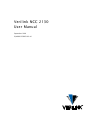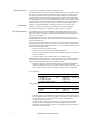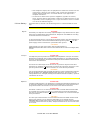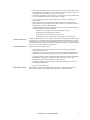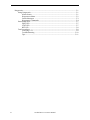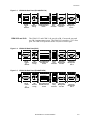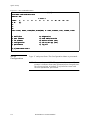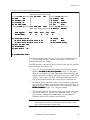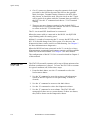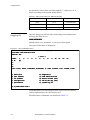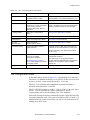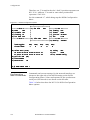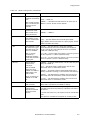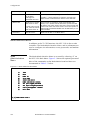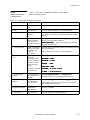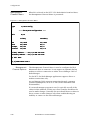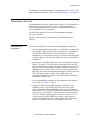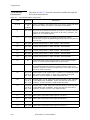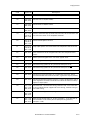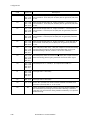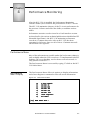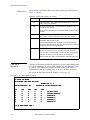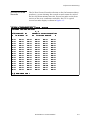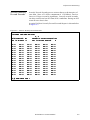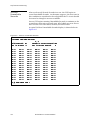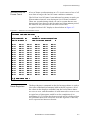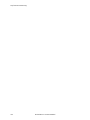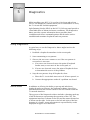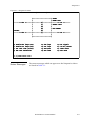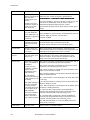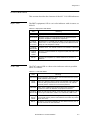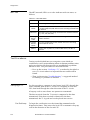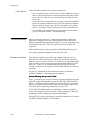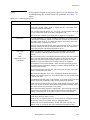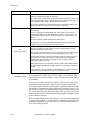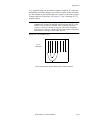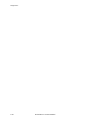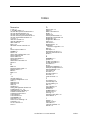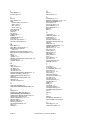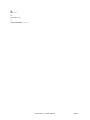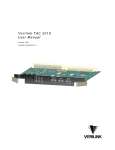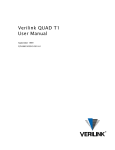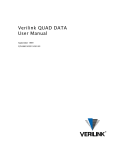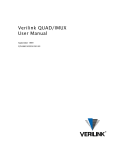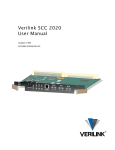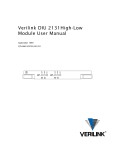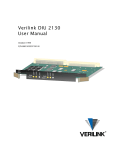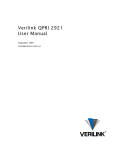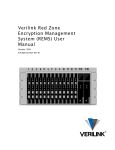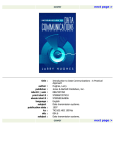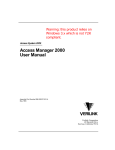Download Verilink NCC 2130 User Manual
Transcript
Verilink NCC 2130 User Manual September 1999 P/N 880-503285-001-A1 Copyright Notice Copyright 1999 Verilink Corporation. All rights reserved. This document does not create any express or implied warranty about Verilink or about its products or services. Verilink’s sole warranty is contained in its product warranty. The end-user documentation is shipped with Verilink’s products and constitutes the sole specifications referred to in the product warranty. Verilink has made reasonable efforts to verify that the information contained herein is accurate, but Verilink assumes no responsibility for its use or for any infringement of patents or other rights of third parties that may result. The customer is solely responsible for verifying the suitability of Verilink’s products for its use. Specifications are subject to change without notice. Trademarks Verilink is a registered trademark of Verilink Corporation. Access System 2000, WANscope, VeriStats, and FrameStart are trademarks of Verilink Corporation. Any named products herein are trademarks of their respective companies. FCC Requirements This equipment has been tested and found to comply within the limits for a Class A digital device pursuant to Part 15 of the Federal Communications Commission (FCC) rules. These limits are designed to provide protection against harmful interference in a commercial environment. This equipment generates, uses, and can radiate radio frequency energy and, if not installed and used in accordance with the user manual, can cause harmful interference to radio communications. There is no guarantee that interference will not occur in a particular installation. If this equipment causes harmful interference to radio or television reception—which can be determined by turning the equipment off and on—try to correct the interference by one or more of the following measures: • Reorient or relocate the receiving antenna. • Increase the separation between the equipment and receiver. • Connect the equipment into an outlet on a circuit different from that to which the receiver is connected. • Consult the dealer or an experienced radio/TV technician for help. This equipment complies with Part 68 of the FCC Rules. On the rear, side or bottom of the unit is a label that contains the FCC registration number and other information. If requested, provide this information to the telephone company. • All direct connections to the network lines must be made using standard plugs and jacks (compliant with Part 68). The following tables list the applicable registration jack universal order codes (USOCs), facility interface codes (FICs), and service order codes (SOCs). These are required to order service from the telco. For T1 interfaces: Port ID 1.544 1.544 1.544 1.544 Mbit/s Mbit/s Mbit/s Mbit/s SF SF, B8ZS ANSI ESF ANSI ESF, B8ZS REN/SOC 6.0N FIC 04DU9 04DU9 04DU9 04DU9 -BN -DN -1KN -1SN USOC RJ-48C jack For DDS interfaces: Port ID 56 kbit/s 64 kbit/s REN/SOC 6.0N FIC 04DU5 -56 04DU5 - 64 USOC RJ-48S jack • If the unit appears to be malfunctioning, inform the telco and disconnect it from the network lines until the source of trouble is determined to be your equipment or the telephone line . If your equipment needs repair, it should not be reconnected until it is repaired. • The unit has been designed to prevent harm to the network. If the telephone company finds that the equipment is exceeding tolerable parameters, it can temporarily disconnect service. In this case, the telephone company will provide you advance notice if possible. ii Verilink NCC 2130 User Manual • If the telephone company alters its equipment in a manner that can affect the use of this device, it must give you warning so that you have the opportunity to maintain uninterrupted service. You will be advised of your right to file a complaint with the FCC. • No customer is authorized to repair this equipment, regardless of warranty status. All repairs must be performed by Verilink or an authorized agent. It is the responsibility of users requiring service to report the need for service to Verilink or to one of our authorized agents. Lithium Battery English The lithium battery referred to in the following notices is contained inside the clock chip. DANGER! The battery can explode if incorrectly replaced! Replace only with the same or equivalent type recommended by the manufacturer. Dispose of used batteries according to the manufacturer’s instructions. DANGER! To avoid electrical shock in case of failure, the power supply must be installed by a professional installer. The terminal labeled with the ground symbol ( ) on the power supply must be connected to a permanent earth ground. CAUTION! Interconnecting circuits must comply with the requirements of EN60950:1992/A4:1997 Section 6.2 for telecommunications network voltages (TNV) circuits. Français ATTENTION! Une explosion peut se produire si la batterie est remplacée d’ une façon incorrecte! Remplacez-la seulement avec le même modêle de batterie ou un modèle équivalent selon les recommendations de manufacture. Disposez de les batteries usées selon les instructions de manufacture. ATTENTION! Pour éviter choc électrique en cas de insuccès, la provision de pouvoir doit êtré installé par un installeur professionnel. Le terminal de la provision de pouvoir, marqué du symbol de terre, ( ) doit connecté à un circuit de terre permanent. PRUDENT! Les circuits doivent êtré interconnectés de manière à ce que l’ équipement continue a êtré en agrément avec “EN60950:1992/A4:1997, Section 6.2, pour les circuits de voltage de liaisons d’ échanges (réseau) par les télécommunications (TNV),” après les connections de circuits. Españole ATTENCION! La bateria puede explotar si se reemplaza incorrectamente. Reemplace la bateria con el mismo tipo de bateria ó una equivalente recomendada por el manufacturero. Disponga de las baterias de acuerdo con las instrucciones del manufacturero. ATTENCION! Para evitar contacto con circuitos que electrocutan, la fuente de alimentación debe ser instalada por un técnico profesional. La terminal de la fuente de alimentación marcada con el símbolo de tierra ( ) debe ser conectada a un circuito de vuelta por tierra permanente. PELIGRO! Circuitos que se interconectan a la red de telecomunicaciones deben hacerse de tal manera que cumplan con los requisitos estipulados en las especificaciones “EN60950:1992/A4:1997, Sección 6.2, para los voltages de circuitos interconnectados a la Red de Telecomunicaciones (TNV),” despues de terminar las connecciones entre los circuitos. Verilink NCC 2130 User Manual iii Deutsch VORSICHT! Explosionsgefahr bei unsachgemäßem Ersetzen der Batterie! Batterie gleichen Typs und gleicher Qualität benutzen, wie vom Hersteller empfohlen. Entsorgung der Batterie nach Anweisung des Herstellers! VORSICHT, GEFAHR! Um keinen Schlag zu erhalten beim Versagen der electrischen Anlage, muss der Stromanschluss von einem Elektriker vorgenommen werden. Der elektrische Pol, versehen mit dem Erdsymbol ( ) muss am Stromanschluss permanent geerdet sein. VORSICHT! Schaltungen, die in den Geräten zusammengeschaltet sind, müssen weiterhin den Vorschriften EN60950:1992/A4:1997, Absatz 6.2 für Telecommunications Netz Spannung (TNV) Schaltkreize entsprechen. Canadian Requirements This digital apparatus does not exceed the Class A limits for radio noise emissions from digital apparatus set out in the Radio Interference Regulations of the Canadian Department of Communications. Le présent appareil numérique n’émet pas de bruits radioélectriques dépassant les limites applicables aux appareils numériques (de la class A) prescrites dans le Règlement sur le brouillage radioélectrique édicté par le ministère des Communications du Canada. The Industry Canada label indentifies CS-03 certified equipment. This certification means that the equipment meets certain telecommunications network protective, operational and safety requirements. Industry Canada does not guarantee the equipment will operate to the user’s satisfaction. Before installing this equipment, users should ensure that it is permissible to be connected to the facilities of the local telecommunications company. The equipment must also be installed using an acceptable method of connection. In some cases, the company’s inside wiring associated with a single line individual service may be extended by means of a certified connector assembly (telephone extension cord). The customer should be aware that compliance with the above conditions may not prevent degradation of service in some situations. Repairs to certified equipment should be made by an authorized Canadian maintenance facility designated by the supplier. Any repairs or alterations made by the user to this equipment, or equipment malfunctions, may give the telecommunications company cause to request the user to disconnect the equipment. Users should ensure for their own protection that the electrical ground connections of the power utility, telephone lines and internal metallic water pipe system, if present, are connected together. This precaution may be particularly important in rural areas. Caution: Users should not attempt to make such connections themselves, but should contact the appropriate electric inspection authority, or electrician, as appropriate. Safety Precautions This equipment is intended to be installed only in a Restricted Access Location that meets the following criteria: • Access can only be gained by service personnel or users who have been instructed about the reasons for the restrictions applied to the location and about any precautions that must be taken. • Access can only be gained through the use of a lock and key or other means of security, and is controlled by the authority responsible for the location. When handling this equipment, follow these basic safety precautions to reduce the risk of electric shock and injury: • Follow all warnings and instructions marked on the product and in the manual. • Unplug the hardware from the wall outlet before cleaning. Do not use liquid cleaners or aerosol cleaners. Use a cloth slightly dampened with water. • Do not place this product on an unstable cart, stand, or table. It may fall, causing serious damage to the product. • Slots and openings in the shelves are provided for ventilation to protect them from overheating. These openings must not be blocked or covered. Never place this product near a radiator or heat register. iv Verilink NCC 2130 User Manual • This product should be operated only from the type of power source indicated on the marking label and manual. If you are unsure of the type of power supply you are using, consult your dealer or local power company. • Do not allow anything to rest on the power cord. Do not locate this product where the cord will interfere with the free movement of people. • Do not overload wall outlets and extension cords, as this can result in fire or electric shock. • Never push objects of any kind into the shelves. They may touch dangerous voltage points or short out parts that could result in fire or electric shock. Never spill liquid of any kind on this equipment. • Unplug the equipment from the wall outlet and refer servicing to qualified service personnel under the following conditions: • When the power supply cord or plug is damaged or frayed. • If liquid has been spilled into the product. • If the product has been exposed to rain or water. • If the product has been dropped or if the cabinet has been damaged. Product Warranty Verilink’s product warranty covers repair or replacement of all equipment under normal use for a five-year period from date of shipment. Replacement products may be new or reconditioned. Any replaced or repaired product or part has a ninety (90) day warranty or the remainder of the initial warranty period, whichever is longer. Our in-house Repair Center services returns within ten working days. Customer Service Verilink offers the following services: • System Engineers at regional sales offices for network design and planning assistance (800) 837-4546 • Technical Assistance Center for free 24x7 telephone support during installation, maintenance, and troubleshooting (800) 285-2755 and [email protected] • To return a product, it must be assigned a Return Materials Authorization (RMA) number before sending it to Verilink for repair (800) 926-0085, ext. 2282 • Maintenance contracts and leasing plans (800) 837-4546 • Technical Training on network concepts and Verilink products (800) 282-2755 and [email protected] • Web site (www.verilink.com) Publications Staff This manual was written and illustrated by Steve Rider. Contributing Writers and Editors: Dave Fradelis, David Gardner, Marie Metivier, and Barbara Termaat. Verilink NCC 2130 User Manual v vi Verilink NCC 2130 User Manual Table of Contents Overview ................................................................................................................... 1-1 Scope ........................................................................................................ 1-1 Related Verilink Documents ..................................................................... 1-1 Features .................................................................................................... 1-1 Types Of NCC Node Controllers ............................................................... 1-2 Compatible Modules ................................................................................. 1-2 NCC 2130 Components ...................................................................................... 1-3 FNCC Front Panel ...................................................................................... 1-3 Thumbwheel Switches .............................................................................. 1-4 CDMs for NCC 2130 .................................................................................. 1-4 Port Usage ................................................................................................. 1-6 Adapter Cables ......................................................................................... 1-6 Quick Set-Up ............................................................................................................. 2-1 Connect to Craft Port ................................................................................ 2-1 Login ......................................................................................................... 2-1 IDCSU Configuration ................................................................................ 2-2 Resetting the STAT LED ............................................................................ 2-4 Configuration ........................................................................................................... 3-1 Using the Craft Interface ................................................................................... 3-1 Verilink NCC Craft Port Terminal Setup ................................................... 3-1 Logging On ............................................................................................... 3-2 The Configuration Menu .................................................................................... 3-3 Configuration Menu Commands ............................................................... 3-4 Node Administration ......................................................................................... 3-8 Node Administration Menu ...................................................................... 3-8 Node Administration Commands ............................................................. 3-9 Management Channel Menu .................................................................... 3-10 Firmware Upgrade Procedures ......................................................................... 3-12 Replacing EEPROMs ................................................................................ 3-12 Network Management Programs ............................................................. 3-12 Thumbwheel Switches ..................................................................................... 3-13 Thumbwheel Procedure .......................................................................... 3-13 Thumbwheel Commands ........................................................................ 3-14 Performance Monitoring ........................................................................................... 4-1 Performance Menu ............................................................................................. 4-1 Performance Menu Display ....................................................................... 4-1 One Hour Network .................................................................................... 4-2 24-Hour Errored Seconds ......................................................................... 4-3 24-Hour Bursty Errored Seconds .............................................................. 4-4 24-Hour Severely Errored Seconds ........................................................... 4-5 24-Hour Unavailable Seconds ................................................................... 4-6 24-Hour Loss Of Frame Count .................................................................. 4-7 Reset Registers ......................................................................................... 4-7 Verilink NCC 2130 User Manual v Diagnostics ............................................................................................................... 5-1 Using Diagnostics .............................................................................................. 5-1 Alarm Status ............................................................................................. 5-1 Diagnostics Menu ..................................................................................... 5-2 Status Messages ........................................................................................ 5-3 Diagnostic Commands .............................................................................. 5-4 Front Panel LEDs ................................................................................................ 5-7 EQPT LED .................................................................................................. 5-7 STAT LED .................................................................................................. 5-7 NET LED .................................................................................................... 5-8 Test Procedures ................................................................................................. 5-8 Verifying a T1 ........................................................................................... 5-8 Troubleshooting ..................................................................................... 5-10 Tips ......................................................................................................... 5-11 vi Verilink NCC 2130 User Manual Chapter 1 Overview This user manual describes the NCC 2130 Node Controller module, a component of Verilink’s Access System 2000 (AS2000) platform. The NCC 2130 is a network management module which also functions as an integrated T1 CSU/DSU. Scope This manual assumes you are already familiar with the standard AS2000 products. Where appropriate, the text refers you to a specific Access System 2000 manual for greater detail. Installation Information For information on installing and replacing shelves, modules, and power supplies, see the manual AS2000, The Basics. NOTE: Do not mix NCM, NCC, and SCC node controllers in the same node. There can be only one type of node controller in a node. Related Verilink Documents Refer to the following related AS2000 manuals: • NCC 2020 User Manual, —documents the network controller version of the TAC 2010 T1 CSU. • AS2000, The Basics —provides general information about Verilink products. • Node Manager for Windows 95 User Manual, —documents the Verilink network management program designed to operate under Windows™ 95 or Windows™ NT. • Access Manager 2000 User Manual, —documents the Verilink network management program designed to operate under Windows™ 3.1 (only). Features The NCC 2130 module includes a T1 CSU/DSU and a controller which can option and maintain up to 29 other modules in a node. An NCC module acts as the focal point through which a network manager can access the entire AS2000 node. The NCC 2130 supports two Verilink network management programs, Access Manager 2000 and Node Manager. The ASCII Craft interface provides local access by direct connection to the Craft port. Verilink NCC 2130 User Manual 1-1 Overview Types Of NCC Node Controllers Verilink’s NCC family of Node Controllers includes the following modules: • The NCC 2130 (documented in this manual) is a TAC 2130 IDCSU (Integrated T1 CSU/DSU) with the addition of a node controller function. The NCC 2130, like the TAC 2130 it contains, is a self-contained module for data purposes. The NCC 2130 does not use any midplane data bus to exchange timeslots with any of the Verilink DSU modules (DIU 2130, DIU 2131, DIU 2140). None of the 24 DS0 timeslots on a T1 connected to an NCC 2130 can be routed across the shelf midplane to another module. • The NCC 2020 is a TAC 2010 T1 CSU with the addition of a node controller function. See the NCC 2020 User Manual for full details. Unlike the NCC 2130, the CSU portion of an NCC 2020 can be configured to pass T1 timeslot data to a DIU module. Compatible Modules Table 1-1 Types of application modules which can be managed by the NCC 2130 are listed in Table 1-1: NCC Compatible Modules Module Type Usage TAC 2010 CSU T1 CSU which can be used as a CSU only (CSU mode), part of a CSU/DSU (Mux mode) or in a combination of both (Drop & Insert Mode). Can be used with up to 24 DIU 21xx DSU modules to make a data channel bank. DIU 2130 DSU DSU with two synchronous serial interface ports for connection of Data Terminal Equipment (DTE). Can be used with TAC 2010 (including the TAC 2010 portion of an NCC 2020). Uses a shelf midplane to receive/transmit data to a CSU module. DIU 2130/DBU DSU DSU with a single synchronous serial interface port and modified firmware which uses the second port to switch the DTE data from port 1 to an external Dial Back-Up device—which must be configured to dial on DTR. Uses a shelf midplane to receive/transmit data to a CSU module. DIU 2130 56K/NMS DSU DSU with two synchronous serial interface ports and support for routing of individual timeslots (in the “telco cloud”) to remote sites with 56K DDS circuits. Uses a shelf midplane to receive/transmit data to a CSU module. DIU 2140 Sub-Rate Data Multiplexer, 5 port DSU DSU with five RS-232 interface ports, each individually selectable for sync or async data, which are multiplexed into a single timeslot (DS0) of the associated T1 CSU. Uses a shelf midplane to receive/transmit data to a CSU module TAC 2130 Integrated DSU/CSU Standalone (for data purposes) DSU/CSU, supports a single synchronous serial interface only. Does not use any midplane bus to transfer data to any other module. 1-2 Verilink NCC 2130 User Manual Overview NCC 2130 Components The complete NCC 2130 assembly consists of an application module and a rear connector module, together occupying a single shelf-slot position accessible from the front and back of the AS2000 rack or shelf. The CIM is installed from the rear of the shelf into the backplane. The NCC 2130 front module is installed from the front. The CIM is always installed first and removed last. The NCC front module is installed last and removed first; it is equipped with ejector handles. The NCC module front panel provides indicator LEDs, a Craft interface port and signal access jacks. NCC Front Panel NCC Node Controller Front Panel NCC 2130 9 EQPT NET EQPT Thumbwheel switches an command execution push button STAT RJ-11 modular jack Equipment, CSU for direct Craft interface Status, an Signal access jacks (not used connection Network LEDs NET MON 9 FUNCTION EXE Figure 1-1 The NCC front panel provides thumbwheel switches, LED indicators and management and monitor ports. It is equipped with dual ejector levers to facilitate installation and removal of the module. Figure 1-1 illustrates the front panel view of the module. IN OUT IN OUT IN OUT CRAFT Note: The NCC Node Controllers all use the same front panel; only the model numbers are different. The NCC 2130 Node Controller front panel has: • • • • • Three LEDs Three pairs of bantam jacks (do not use) Craft interface 6-pin modular jack Two thumbwheel switches Momentary push-button switch NOTE: The bantam-type signal access jacks provide access to internal signals within the module. They do NOT reflect line signals. This jack field should not be used. Verilink NCC 2130 User Manual 1-3 Overview Thumbwheel Switches The NCC 2130 has thumbwheel switches on the front of the module. You can use these switches to configure the NCC and/or application modules it controls, when no other means exists. It is preferred practice to use the Craft interface or a network manager program instead of the thumbwheels. For a detailed procedure see “Thumbwheel Procedure” in Chapter 3. CDMs for NCC 2130 Table 1-2 Front Module The NCC Node Controller front module is installed with a rear connector module which provides ports for various interface requirements. The following table lists the four connector modules that can be paired with the NCC 2130 Node Controller front module. NCC 2130 Connector Modules Rear Connector Module Data Port Connector / Electrical Interface T1 Network Port Management Management Connector Port In Port Out NCC 2130 CDM 2035 Mini D-Sub 26 / V.35 RJ-48C DB-9 DB-9 (Integrated DSU/CSU and node controller) CDM 2049 Mini D-Sub 26 / RS 449-EIA 530 RJ-48C DB-9 DB-9 CDM 2135 Mini D-Sub 26 / V.35 DB-15 DB-9 DB-9 CDM 2149 Mini D-Sub 26 / RS 449-EIA 530 DB-15 DB-9 DB-9 The following illustrations show the connector interface modules used with the NCC 2130. Figure 1-2 CDM 2035 Back Panel(V.35) V.35 ALARM RELAY MANAGEMENT MANAGEMENT CDM 2035 NETWORK RJ-48C Female T1 Network 1-4 EXT TIMING DIN External Timing DATA Mini D-Sub 26-pin V.35 Data Port female NO COM NC EXTENSION Alarm DB-9 male Relay Management Connector Port Out Verilink NCC 2130 User Manual PORT IN DB-9 male Management Port In Overview Figure 1-3 CDM 2049 Back Panel (RS-449/EIA 530) RS449/EIA530 ALARM RELAY MANAGEMENT MANAGEMENT CDM 2049 NETWORK EXT TIMING RJ-48C Female T1 Network CDM 2135 and 2149 Figure 1-4 DIN External Timing DATA Mini D-Sub 26-pin RS-449 Data Port female EXTENSION Alarm DB-9 male Relay Management Connector Port Out PORT IN DB-9 male Management Port In The CDM 2135 and CDM 2149 provide a DB-15 network port and two DB-9 management ports. The CDM 2135 provides a V.35 data port, the CDM 2149 provides an RS-449/EIA 530 data port. CDM 2135 Back Panel(V.35) V.35 DB-15 Female T1 Network EXT TIMING DIN External Timing DATA Mini D-Sub 26-pin V.35 Data Port female ALARM RELAY NO COM NC MANAGEMENT EXTENSION Alarm DB-9 male Relay Management Connector Port Out MANAGEMENT PORT IN CDM 2135 NETWORK Figure 1-5 NO COM NC DB-9 male Management Port In CDM 2149 Back Panel (RS449/EIA530) RS449/EIA530 DB-15 Female T1 Network EXT TIMING DIN External Timing DATA Mini D-Sub 26-pin RS-449 Data Port female NO COM NC MANAGEMENT EXTENSION Alarm DB-9 male Relay Management Connector Port Out Verilink NCC 2130 User Manual MANAGEMENT PORT IN CDM 2149 NETWORK ALARM RELAY DB-9 male Management Port In 1-5 Overview Port Usage Table 1-3 Table 1-3 describes the usage of the ports on the various rear connector modules (CDMs) used with the NCC 2130 front module. NCC 2020 Connector Ports Port Located Usage Craft Front Connect ASCII terminal for configuration, diagnostics, alarm monitoring, and/or performance monitoring. Bantam Jacks Front The bantam jacks on the NCC 2130 will never reflect actual signals on the T1 circuit. Do not use these bantam jacks. Network Rear Connect the T1 line to this port. Data Rear Connect the supplied adapter cable, which in turn connects to the customer data equipment. The DTE must support the synchronous serial interface type for which the selected CDM is designed. Management Port In Rear Connect directly to a node management PC or to a modem for dialup to a PC running either of the Verilink management programs — Access Manager 2000 or Node Manager. Management Extension Rear Connect a cable to an additional node at the same location. This feature is only supported when Access Manager 2000 is used for node management. Ext Timing Rear Connect an optional external clock source, using either a TTL level (0 to +5V) or balanced (RS-422) signal. The clock must be at 1.544 Mbit/s. Alarm Relay Rear Connect an external alarm system which will trigger on either a relay closure (using NO and COM leads) or open (using NC and COM leads). The relay in the NCC module supports Form C relay specifications. Adapter Cables Table 1-4 1-6 Because of the limited space on the rear connector modules, a mini D-Sub 26-pin connector is used for the data port connection in all cases. A short adapter cable is also provided. This adapter cable, sometimes called a pigtail cable, presents the typical connector for the specific electrical interface. See Table 1-4 for a cross reference of these adapter cables. Adapter Cables Used With NCC 2130 Cable p/n Electrical Interface Used With CDM Types Connectors 458-501594-001 ITU V.35 CDM 2035, CDM 2135 Mini D-Sub 26 - Winchester 34-pin 458-502059-001 RS-449 (RS-422) CDM 2049; CDM 2149 Mini D-Sub 26 - DB-37 458-502045-001 EIA 530 CDM 2049; CDM 2149 Mini D-Sub 26 - DB-25 Verilink NCC 2130 User Manual Chapter 2 Quick Set-Up This section details a quick, step-by-step procedure for configuring the NCC 2130. For this quick configuration guide, the following assumptions are made: • That you are using the NCC 2130 with a fractional ESF/B8ZS T1 circuit. • That timeslots one through twelve are to be used for the one available data port on the NCC 2130. • That you are using a Cisco™ router for a connection to the Internet. STAT 57 FUNCTION EQPT NET NCC 2130 EQPT Example Configuration EXE Figure 2-1 CRAFT IN OUT NET IN OUT MON NET EQPT NCC 2130 Router Internet It is most likely that this procedure will not match your configuration exactly. Use this chapter as a guide to the process of installing your equipment. Chapter 3 provides complete details on configuration covering all selectable options. Connect to Craft Port Using the Craft cable supplied with the NCC 2130, connect the modular (RJ-11) end to the port labeled CRAFT on the front panel of the NCC 2130. Connect the other end of the Craft cable to your PC or terminal. If your PC has a DB-9 COM port connector, use a standard PC-AT serial cable to complete the connection. Set your terminal, or terminal program, to 19.2 kbit/s, 8 data bits, no parity, one stop bit, and no flow control. Login • • • • Press ENTER. The prompt, YOUR PASSWORD? is displayed. Initially there is no password, press ENTER. The NCC 2130 Main Menu is displayed: NOTE: The prompt line and menu names refer to the NCC 2130 as an IDCSU 2130. This is because an NCC 2130 is a TAC 2130 Integrated DSU/CSU to which the Craft interface and node controller functions have been added. Verilink NCC 2130 User Manual 2-1 Quick Set-Up Figure 2-2 NCC 2130 Main Menu -- VERILINK NCC NODE CONTROLLER at[1,1]: FW Rev 4.75 -SITE NAME: Tech Pubs NCC 2130 NODE ID: 408 <- SLOT -> SHELF 1 2 3 4 5 6 7 8 9 10 11 12 13 1 DL [I] 2 3 4 KEY: C=CSU, D=DIU, F=DIU/DDS, B=DIU/DBU, R = SRD, I=IDCSU, T=TU, S=SMDS, V=VCU S) N) F) C) P) shelf/slot near element far element configuration performance D) O) M) A) X) diagnostics node administration monitor alarms (OFF) alm to net mgr (OFF) log off [1,1] NEAR IDCSU 2130 > IDCSU Configuration Type “C” and press ENTER. The Configuration Menu is presented. NOTE: Whenever the word UPDATE appears in the command line prompt, it indicates that some information has changed since the screen was last refreshed. To refresh the screen with current information, press ENTER. 2-2 Verilink NCC 2130 User Manual Quick Set-Up Figure 2-3 NCC 2130 Configuration Menu IDCSU CONFIGURATION FW/HW Rev..1.25/0.8 |-----------------------| -------<< dte <<-------| T) alm thld DEF |-------<< net M) mode 64K | | W) framing N) scramble OFF | | F) format C) clocking ST | | J) jitt buf G) los lead NONE | | L) lbo ------->> dte >>-------| I) idle code ONES |------->> net |-----------------------| Z) density lead toggles: forced leads: DTR) Y DSR) N RTS) N D) select DS-0 (1-24) 01 02 03 04 05 06 07 08 09 10 11 12 13 14 15 16 17 18 19 20 21 22 23 24 O) poll far end (ON) A) Alarm ENABLE V) Data Invert No CTS) N <<------ESF B8ZS 40 BITS 0 DB >>------12%+80z DCD) N B) timing NET P) prm NONE C1-C7) canned config [1,1] NEAR IDCSU 2130 > The factory default values for the NCC 2130 are shown in Figure 2-3. The network interface, shown at top right, is set for ESF framing and B8ZS line coding. The DTE interface, shown at top left, is set for 64K per DS0 and LOS (Loss Of Signal) detection is off. 1. Type “G” and press ENTER, the prompt for LOS lead selection appears: los lead (1) dtr (2) rts (3) none > type “2” and press ENTER to use Request To Send. This means that the IDCSU will indicate an alarm condition whenever it does not see RTS held “high” by the router. The EQPT LED begins blinking in a red, red, green pattern because the router is not connected yet. 2. By default, all 24 timeslots of the T1 are assigned to the data port. For this example, only the first twelve are used. Type “D” and press ENTER. The prompt used to select timeslots appears, ENTER CHANNELS. CHANNELS Type “1-12” and press ENTER. 3. The default value for the density enforcement selection is not correct for a B8ZS T1. Use the “Z” command, select “1” and press ENTER to change it to NONE. B8ZS was developed to eliminate the need for density enforcement. NOTE: For the remainder of this chapter you will not be instructed to press ENTER each time. Generally, the ENTER key is used after each command or value entry. Verilink NCC 2130 User Manual 2-3 Quick Set-Up 4. Cisco™ routers are known to wrap the transmit clock signal provided by the DSU back toward the DSU on the optional third clock pair, Terminal Timing. Whenever the DTE offers this feature, it should be used, since the clock on the TT pair will be perfectly in phase with the Transmit Data provided by the DTE. Use the “C” command and choose “3” for Terminal Timing. 5. There are no more changes required to the default IDCSU configuration to configure this example. Use the “X” command to return to the NCC 2130 Main Menu. The T1 circuit and DTE should now be connected. When the router cable is connected to the IDCSU, the EQPT LED stops blinking and is lit steady green. Within 15 seconds of connecting the T1 circuit, the NET LED on the NCC 2130 should change from red to green. If it does not, the Diagnostics Menu can be used for troubleshooting. See Chapter 5 for more information on diagnostics. When the IDCSU has been connected to the T1 circuit for at least fifteen minutes, meaningful performance statistics will be available under the Performance Menu. See Chapter 4 for more details. The configuration of the NCC 2130 is covered in detail in Chapter 3 of this manual. Resetting the STAT LED The STAT LED normally remains red for up to fifteen minutes after all alarm conditions are cleared. To force the STAT LED to assume its typical condition (off) follow these steps: 1. From the Main Menu, use the “P” command to select the Performance Menu. 2. Use the ”R” command to reset the registers (all information stored in the ESF registers for the preceeding 24 hours is cleared). 3. Use the “X” command to return to the Main Menu. 4. Use the “D” command to select the Diagnostics Menu. 5. Use the “Z” command to reset alarms. The STAT LED will extinguish if there are no current alarms. If there are alarms, they will be shown on the Diagnostics Menu. 2-4 Verilink NCC 2130 User Manual Chapter 3 Configuration This chapter covers configuring the CSU/DSU portion of the NCC 2130 Node Controller, setting up the controller functions through the Craft (terminal) interface and use of the front panel thumbwheel switches. Using the Craft Interface To access the Craft interface, connect a terminal or a computer running a terminal program to the Craft port on the NCC 2130 front panel. Verilink NCC Craft Port Terminal Setup Set your terminal parameters to: Data Rate : 19.2 kbit/s Word Size : 8 bits Parity : None Stop Bits : One Flow Control: None The Verilink Craft interface does not assert any control leads. Verilink provides a "Craft cable" which has an RJ-11 modular connector at one end and a female DB-25 connector at the other. Connect the RJ-11 modular connector to the port labeled CRAFT on the front of the NCC 2130 module. The Craft cable pinout is as follows: Table 3-1 Verilink Craft Cable p/n 458-501788-008 DB-25 female RJ-11 modular Usage pin 2 pin 3 Transmit Data pin 3 pin 4 Receive Data pin 7 pin 5 Signal Ground Your computer may have a DB-9 connector, requiring a second cable or adapter to complete the connection. For this purpose, use the same type of standard PC AT serial cable as would be used to connect to an external modem. Verilink NCC 2130 User Manual 3-1 Configuration An alternative Craft cable uses DB-9 and RJ-11 connectors. It is wired according to the pinout shown below: Table 3-2 DB-9 Craft Cable p/n 458-102119-008 Logging On DB-9 female RJ-11 modular Usage pin 3 pin 3 Transmit Data pin 2 pin 4 Receive Data pin 5 pin 5 Signal Ground The first thing you will see after connecting your terminal and pressing the ENTER key is: YOUR PASSWORD? Initially there is no password, so just press ENTER again. The top or Main Menu is displayed. Figure 3-1 NCC 2130 Main Menu -- VERILINK NCC NODE CONTROLLER at[1,1]: FW Rev 4.75 -SITE NAME: Tech Pubs NCC 2130 NODE ID: 408 <- SLOT -> SHELF 1 2 3 4 5 6 7 8 9 10 11 12 13 1 DL [I] 2 3 4 KEY: C=CSU, D=DIU, F=DIU/DDS, B=DIU/DBU, R = SRD, I=IDCSU, T=TU, S=SMDS, V=VCU S) N) F) C) P) shelf/slot near element far element configuration performance D) O) M) A) X) diagnostics node administration monitor alarms (OFF) alm to net mgr (OFF) system log off [1,1] NEAR IDCSU 2130 > From this menu you can navigate from card to card, or choose various option menus for the current card. The Main Menu commands are detailed in Table 3-3. 3-2 Verilink NCC 2130 User Manual Configuration Table 3-3 NCC 2130 Main Menu Commands Menu Option Description Instructions S) shelf/slot Used to navigate from module to module within a node. Enter the shelf number and slot number of the desired module, use a comma delimiter (1,2). N) near element Selects the local node. Used to return from a far element session. F) far element Selects the node at the remote end of the T1 circuit connected to the current module. Functions only if ESF FDL has continuity. Only the CSU module connected to the T1 circuit is available. You can not navigate from module to module within the remote node. C) configuration Selects the Configuration Menu. See Figure 3-2 and Table 3-4 below. P) performance Selects the Performance Menu. See Chapter 4 of this manual. D) diagnostics Selects the Diagnostics Menu. See Chapter 5 of this manual. O) node administration Selects the Node Administration Menu. See Figure 3-3 and Table 3-5 below. M) monitor alarms Toggles on/off the monitor alarms function. If monitor alarms is ON, alarm messages are displayed on the Craft interface as they occur. No alarm messages are displayed if monitor alarms is OFF. A) alm to net mgr Enables or disables sending alarms to a network management program. Select OFF if there is no path to a network management program. Exits the Main Menu. The user is logged out. Select ON if you are using either Access See “Management Channel Manager 2000 or Node Manager and this NCC Menu” in this chapter for details module is to send alarms to the network on sending alarms. manager PC. X) log off The Configuration Menu In the Main Menu shown in Figure 3-1, the element [I] is selected. The letter I is defined in the Key as an IDCSU. In the case of a card in slot 1 of shelf 1, this would be the NCC 2130 card. The NCC 2130 contains two completely separate functions, a network controller and a T1 IDCSU. The T1 CSU/DSU portion of an NCC 2130 is a TAC 2130 card. Once an NCC 2130 is installed in a node, additional T1 IDCSU requirements can be met by adding TAC 2130 modules. Each node (group of shelves connected together) typically has only one node controller card. This card is located in slot 1 of shelf 1. If additional IDCSU cards are needed, use TAC 2130 cards instead of adding more NCC cards. Verilink NCC 2130 User Manual 3-3 Configuration Therefore, an “I” located in the slot 1 shelf 1 position represents an NCC 2130, while an “I” located at some other position will represent a TAC 2130. Use the command “C”, which brings up the IDCSU Configuration Menu. Figure 3-2 IDCSU Configuration Menu IDCSU CONFIGURATION FW/HW Rev..1.25/0.8 |-----------------------| -------<< dte <<-------| T) alm thld DEF |-------<< net M) mode 64K | | W) framing N) scramble OFF | | F) format C) clocking ST | | J) jitt buf G) los lead RTS | | L) lbo ONES |------->> net ------->> dte >>-------| I) idle code |-----------------------| Z) density lead toggles: forced leads: DTR) Y DSR) N RTS) N D) select DS-0 (1-24) 01 02 03 04 05 06 07 08 09 10 11 12 13 14 15 16 17 18 19 20 21 22 23 24 O) poll far end (ON) A) Alarm ENABLE V) Data Invert No CTS) N <<------ESF B8ZS 40 BITS 0 DB >>------12%+80z DCD) N B) timing NET P) prm NONE C1-C7) canned config [1,1] NEAR IDCSU 2130 > Configuration Menu Commands Commands and current settings for the network interface are shown on the right side of the ASCII drawing on the IDCSU Configuration Menu. Values and options for the synchronous serial port (DTE interface) are shown on the left side. Table 3-4 below describes the NCC 2130 IDCSU Configuration Menu options: 3-4 Verilink NCC 2130 User Manual Configuration Table 3-4 IDCSU Configuration Commands Menu Option W) framing Description Instructions Selects T1 framing 1(SF) — a D4 T1. mode for the network 2(ESF) — an ESF T1. port. Must match the type 3(ZBTSI) — a Zero Bit Time Slot Insertion T1 (there are no of T1 installed by the ZBTSI T1 circuits, do not use this option). network service provider. F) format Selects the T1 network line code. Must match the T1 being connected. 1(AMI) — an AMI T1. 2((B8ZS) — a B8ZS T1. J) jitt buf Selects the size of the 1(16) — Sets the jitter buffer to 16-bit depth. jitter buffer, in bits, on the network side 2(40) — Sets the default value of 40-bit jitter buffer. of the IDCSU. Larger buffers are more resistant to a jittery signal, smaller buffers introduce less delay. L) lbo Line build out is used to reduce the signal strength being sent to the T1 network. (1) 0 db — use this value if a smart jack (network termination device) has been installed by the telephone carrier, or if the first active device on the T1 is between 2,000 and 3,000 feet away. New T1 circuits installed by a telephone company in the USA will have a “smart jack”. (2) 7.5 db — use this value only if there is no smart jack and the first repeater is 1,000 to 2,000 feet away. Selects density enforcement technique. (1)NONE — no density enforcement, use this value only and always on a B8ZS T1. Z) density Density should always be set to “NONE” on a B8ZS T1, B8ZS allows a full 64K per DS0. Never set density to “NONE” on an AMI T1. (3) 15 db — use this value only if there is no smart jack and the first repeater is zero to 1,000 feet away. (2)12 — The IDCSU begins stuffing ones into the user datastream after 12 consecutive zeroes. (3)62411— The IDCSU enforces AT&T publication 62411 density restrictions (average 12.5% minimum ones density). (4)80 0's — The IDCSU begins stuffing ones into the user datastream after 80 consecutive zeroes (recommended). (5)15 0's — The IDCSU begins stuffing ones into the user datastream after 15 consecutive zeroes. M) mode Selects data rate per DS0 (timeslot). When connecting to an AMI T1 facility, use 56K only. Use 56K or 64K, as preferred, on a B8ZS T1 facility. N) scramble Selects a mathematical algorithm intended to increase ones density. If enabled, user data is sent through an algorithm [(Xor)*55] intended to maximize ones density. If disabled, user data is not altered. If used at one end of a T1, this option must be used at both ends. This option is unrelated to encryption or security issues. Verilink NCC 2130 User Manual 3-5 Configuration Menu Option C) clocking Description Instructions Sets the source of the clock signal used to control the sampling of Transmit Data by the DSU and the phase relationship of that clock signal to Transmit Data. ST — The data port samples the transmit data lead during the negative going transition of the transmit clock signal provided by the IDCSU. This is the default setting, which is most often the best selection. Use TT whenever the IDCSU is connected through a crossover cable to another DCE device, such as another CSU/DSU (tail circuit timing). INV ST — The data port samples the transmit data lead during the positive going transition of the transmit clock signal provided by the IDCSU. This setting can be helpful if sampling errors occur because of a long cable between the DTE and the DSU, and/or when the data rate is very high. TT — The data port samples the transmit data lead during the negative going transition of an external clock signal provided by the DTE. This external clock is usually the transmit clock signal which the DSU provides, simply fed down the cable to the DTE, which wraps it back to the IDCSU. This is done to control the phase relationship between the transmit data and the sampling of the data port. Most types of DTE do not wrap clock back to the DCE, and with most DTE this feature will not operate. When the DTE does wrap clock back to the IDCSU, use this feature, as sampling errors caused by cable-induced phase angles are prevented. G) los lead Selects a DTE control lead to be monitored for a “loss of signal” condition. T) alm thld Selects enabling or (1)disable — Alarm threshold function is shut off. disabling thresholds. (2)default — Default values for alarm thresholds are enabled. I) idle code Selects idle pattern to 1(flag's) — idle code of 01111110 is sent in Facilities Data be sent in 4K FDL. Link when no other traffic is present Used for ESF circuits only, no effect on SF. 2(one's) — idle code of 11111111 is sent in Facilities Data Link when no other traffic is present DTR) Selects normal or When DTR=Y, (default) the true state of Data Terminal forced mode for DTR. Ready is ignored and the IDCSU returns DSR. Type “DTR” to When DTR=N, the IDCSU returns DSR only when DTR is change. asserted by the DTE.. DSR) Selects normal or When DSR=Y, Data Set Ready is forced on. forced mode for DSR. When DSR=N (default), DSR is asserted by the IDCSU only Type “DSR” to when the DTE asserts DTR. change. RTS) Selects normal or When RTS=Y, the true state of Request To Send is ignored forced mode for RTS. and the IDCSU transmits data and returns CTS to the DTE. Type “RTS” to When RTS=N, (default) the IDCSU transmits data but returns change. CTS as a high only when RTS is asserted by the DTE. CTS) Selects normal or When CTS=Y, the true state of RTS is ignored and the IDCSU forced mode for CTS. transmits data and returns Clear To Send to the DTE. Type “CTS” to When CTS=N, (default) the IDCSU transmits data but returns change. CTS as a high only when RTS is asserted by the DTE. 3-6 Select DTR to monitor Data Terminal Ready, RTS to monitor Request To Send or NONE to disable LOS detection. When enabled, an alarm is declared and the EQPT LED blinks red, red, green whenever the selected lead is not high (on). Verilink NCC 2130 User Manual Configuration Menu Option DCD) Description Selects normal or forced mode for DCD. Type “DCD” to change. Instructions When DCD=Y, the IDCSU asserts Data Carrier Detect at all times. When DCD=N, (default) the IDCSU asserts DCD when it is receiving a valid framed signal. D) select DS-0 (1-24) Selects the timeslots (DS0s) to use. Enter a range separated by a hypen (1-24) or individual timeslots separated by commas (1,3,5,7,9,10,11,12,21). B) timing (1)INT — The IDCSU uses an internal oscillator to generate a 1.544 MHz clock. Used only at one end of a T1 on which the carrier uses no DACS. Selects the source of the Transmit Clock used by the IDCSU to transmit data toward the T1 network. (2)EXT 422 — The IDCSU uses a balanced clock signal provided by an external source through the DIN connector on the rear connector module. TIU timing and DTE timing are supported (3)EXT TTL — The IDCSU uses an unbalanced (0V to +5V) in the NCC 2130. clock signal provided by an external clock source through TIU timing and DTE the DIN connector on the rear connector module. timing are not (4)NET — The IDCSU uses the clock recovered from receive supported in TAC data on the T1 network port for the transmit clock, this is 2130-S modules or most often the desired option and is required if the network TAC 2130-T provides a clock (uses a DACS). modules. P) prm C1-C7) canned config When connecting to a T1 facility provided by an interexchange carrier (long distance company) NET timing is usually required. (5)TIU — The IDCSU uses a clock on data bus C produced by an optional TIU 2850 module installed in the same shelf. Performance Response Messages can optionally be sent in the 4K FDL portion of an ESF framed T1. 1(NO) — Performance response messages received from the network are ignored, no messages are sent Allows selection of any of seven configurations which all have in common: Canned Configurations C1 through C7 use these data rate and timeslot assignments: Framing = ESF Line Coding = B8ZS Density = 12% + 80 zeroes Timing = NET DTE Clocking = ST Mode = 64K O) poll far end If enabled on a pointto-point ESF T1, far end polling can monitor alarms at a remote CSU. (6)DTE — The IDCSU uses an external clock provided by the DTE on the lead pair designated as Terminal Timing (TT) in RS-422/RS-449/EIA 530 or Serial Clock Transmit External (SCTE) in V.35. Use of this option requires the TT selection for clocking. Together, TT clocking and DTE timing establish tail circuit timing. 2(USER) — Performance response messages are allowed responses and information stored in the user ESF registers is made available. Used by pro-active carriers. C1 — 1.536 Mbit/s using DS0s 1-24 C2 — 768 kbit/s using DS0s 1-12 C3 — 512 kbit/s using DS0s 1-8 C4 — 384 kbit/s using DS0s 1-6 C5 — 256 kbit/s using DS0s 1-4 C6 — 128 kbit/s using DS0s 1-2 C7 — 1.472 Mbit/s using DS0s 1-23 (1) yes — far end polling is used, requires FDL continuity from end to end, a DACS in the T1 usually terminates the FDL making this unusable, note that ESF is required to use this option. (2) no — far end polling is not supported. Verilink NCC 2130 User Manual 3-7 Configuration Menu Option Description G) Alarm Determines whether or not alarm messages are presented onscreen. Instructions 0(Disable) — Alarm reporting is turned off. 1(Enable) — Alarm reporting is enabled, messages will appear on the Craft terminal as alarms occur and clear. V) Data Invert Sends ones as zeroes Data inversion is sometimes used to manipulate ones and zeroes as ones. density. If it is known that the data from a particular DTE will always have more zeroes than ones, data inversion will If used at one end of make it have more ones than zeroes. Use of this option to a T1, must be used at attempt 64K per DS0 bandwidth over an AMI facility is not both ends of the T1. recommended. X) exit menu Exit this menu. Returns to the NCC 2130 Main Menu. Node Administration In addition to the T1 CSU functions, the NCC 2130 is also a node controller. The Node Administration Menu, and its submenus are used to configure site information, access passwords, and modem information. Node Administration Menu Figure 3-3 The Node Administration Menu is accessed by selecting “O” on the NCC 2130 Main Menu. Figure 3-3 shows the options presented. Most of the commands on the Node Administration Menu are documented in Table 3-5 below. Node Administration Menu --- NODE CONTROLLER MENU --T) D) I) N) R) S) P) U) M) X) time date node id site name reset com ports node controller status set privileged password set unprivileged password config management channel exit menu [1,1] NEAR IDCSU 2130 > 3-8 Verilink NCC 2130 User Manual Configuration Node Administration Commands Table 3-5 Table 3-5 lists the commands available on the Node Administration Menu. Node Administration Commands Menu Option Description Instructions T) time Sets the time of day. Enter new time (hh:mm:ss): — use the format shown. D) date Sets the date. Enter new date (mm-dd-yy): — use format shown. I) node id Sets a numeric identifier. Maximum field length = ten digits, distinguishes one node from another, each node in a network must have a unique node id. Sets an alphanumeric identifier used to tell one node from another. Site Name: Tech Pubs NCC 2130 Change (Y/N)? — if yes is selected, a second prompt appears: N) R) site name reset com ports S) node controller status New Site Name (40): (40) — enter a site name using up to 40 alpha-numeric characters. Resets the hardware No confirmation is required or given, the command prompt used for Craft port returns immediately. and modem or Used if a port seems to be in a locked condition. direct PC connections. Produces a short display of information about the NCC functions. CONTROLLER STATUS Baud Rate = Craft interface session speed. RAM TEST = PASS EXECUTION = ROM BAUD RATE = 19200 DUART TEST = PASS Last Reset = time of LAST RESET = 5-14-98 9:19:35 last power-up. RTC TIME = 5-14-98 9:29:12 P) set privileged password Sets password for the privileged level operator. Current Privileged Password: <> Change (Y/N)? U) set unprivileged password Sets password for the unprivileged level operator. Current Unprivileged Password: <> Change (Y/N)? M) config management channel Calls the Management Channel Menu. Required only if a dial-up modem connection will be used, see Table 3-6 below. X) Exits this menu. Returns to the NCC 2130 Main Menu. exit menu Privileged users can make configuration changes. Unprivileged users have read-only access, they can not make configuration changes. Verilink NCC 2130 User Manual 3-9 Configuration Management Channel Menu Figure 3-4 Type When M is selected on the NCC 2130 Node Administration Menu, the Management Channel Menu is presented: Management Channel Menu ---- MANAGEMENT CHANNEL ---T) auto config ---- alarm path configuration ---- Wait Use Rate Attempt Interval W) 1S Primary Secondary U1) B1) R1) I1) U2) B2) R2) I2) send 9600 255 10S none 0 0 0 S Primary address......A1) 9,1-408-555-1212 Secondary address....A2) 9,1-999-555-1212 X) Exit menu [1,1] NEAR IDCSU 2130 > Management Channel Options The Management Channel Menu is used to configure the DB-9 MANAGEMENT PORT IN connector. It can support an optional dial-up modem or a direct connection to either Access Manager 2000 or Node Manager. For the NCC, the Node Manager application supports direct or modem connections only. Access Manager 2000 supports connection through a statmux (Statistical Multiplexer) or an X.25 PAD (Packet Assembler and Disassembler). If a network manager program is used, it typically sets all of the values in this submenu. In this case, these routines should not be used to make changes. Generally the user should observe values in these screens or make changes only when troubleshooting an inability to connect to the network manager. 3-10 Verilink NCC 2130 User Manual Configuration The options on the Management Channel Menu are documented in Table 3-6 below. Table 3-6 Management Channel Commands Menu Option Type T) Description Instructions Configure Management Channel—TYPE returns this list of choices: (1) direct—Select only if the NCC is co-located with the PC running AM2000 or Node Manager and it is directly connected via an RS232 cable. type (1) direct (2) modem (3) stat mux (4) auto (5) none (6) x.25 pad > (2) modem—Select if the NCC has a modem connected. Use a Verilink part number 458-501771008 cable to make the connection from the MANAGEMENT PORT IN on the rear interface connector module to the DB-25 connector on your modem. Selections 3 and 6 can be used only with Access Manager 2000 as the network management program. Node Manager supports direct or modem connections to an NCC module. (3) stat mux—Select if you are using a Statistical Multiplexer. (4) auto—Do not select auto. (5) none—Select if there is no PC running AM2000, or if you do not wish for this NCC card to initiate calls to the Network Manager. (6) x.25 pad—Select if you are using an X.25 PAD. Wait W) Use U1) Use U2) Use this option to determine how long the NCC card will wait, after an alarm has occurred, before it attempts to report that alarm to the management PC. interval 0-59S or 1-59M or 1-24H > This screen selects behavior for the Primary (U1) and Secondary (U2) communication paths back to the management PC. For each command, U1 or U2, the following prompt is returned: Enter a numeric value in one of the ranges shown. Include the letter “S” for that many seconds, “M” for minutes, or use “H” for hours. Example—“15S” for fifteen seconds. use (1) none (2) send (3) backup > Select (1) to disable this function. Select (2) to send according to the other options in If both primary and this menu. secondary paths are defined, the NCC will try Select (3) if this is your backup method of reporting first one number and then alarms. the other until a management PC is reached. Rate B1) Rate B2) Attempt R1) Attempt R2) B1 selects the baud rate for the primary path to a management PC. The following prompt appears: B2 selects the baud rate for the secondary path to a management PC. Choose the highest rate in bits per second that your communication path supports. rate (1) 1200 (2) 2400 (3) 4800 (4) 9600 > Selects the number of tries The following prompt appears: (attempts to connect to the network manager) for retry 0 to 254 or 255 for continuous > the primary (R1) and Enter a number for the attempts to be made. secondary (R2) paths to the management PC(s). Verilink NCC 2130 User Manual 3-11 Configuration Menu Option Interval I1) Interval I2) Primary address......A1) Secondary address......A2) X) Exit menu Description Instructions Selects the delay between tries (attempts to connect to the network manager) for the primary (I1) and secondary (I2) paths to the management PC(s). interval 0-59S or 1-59M or 1-24H > Use this prompt to enter the digits used to establish a call for the primary path (A1) or the secondary path (A2) used to reach the network manager PC. If your type selection is MODEM, this field would be the phone number for the modem to dial. Exits to menu above. Returns to Node Administration Menu. Enter a numeric value in one of the ranges shown. Include the letter “S” for that many seconds, “M” for minutes, or use “H” for hours. Example—“15S” for fifteen seconds. If your type selection is X.25 PAD, this is the string your particular PAD requires to establish a session to the Access Manager 2000 PC. This field is left empty for permanent stat mux connections or direct connection. Firmware Upgrade Procedures Firmware upgrades to an NCC 2130 can be done in two ways: • Replacing the socketed EEPROMS which hold the node management and CSU firmware. • Using either Access Manager 2000 or Node Manager to download new code to the module. Replacing EEPROMs The TAC 2130 IDCSU firmware in an NCC 2130 resides in the EEPROM in socket U11. The NCC 2130 management firmware resides in the EEPROM in socket U22. Verilink offers upgrade kits which include one each of these two integrated circuits. Contact Verilink Technical Support (800-8374546 extension 333) if you require a firmware upgrade kit. Network Management Programs Both Access Manager 2000 and Node Manager offer download procedures which can be used to upgrade either the CSU or network management portions of an NCC 2130. For details on using Access Manager 2000 to upgrade an NCC 2130 or the other modules it controls, refer to the Access Manager 2000 User Manual. 3-12 Verilink NCC 2130 User Manual Configuration For details on using Node Manager to upgrade an NCC 2130 or the other modules it controls, refer to the Node Manager User Manual. Thumbwheel Switches The thumbwheel switches on the front of the NCC 2130 module are provided as a measure of last resort for configuring the NCC, and/or application modules it controls, when terminal access to the Craft interface is not possible. Use the Craft interface or a network management program whenever possible. The NCC 2130 is able to control up to 30 modules in up to 4 shelves. Thumbwheel Procedure A four-step procedure is used for each thumbwheel command: 1. Set the thumbwheel to the number, 01 through 30, equal to the slot number of the module to be optioned. If a node consists of Multi-line shelves, the first slot in shelf two would be numbered as 14 and the last slot 26. In a node consisting of all Dual-line shelves, the first (left-hand) slot of a second shelf is number 03. 2. Rapidly press the EXE pushbutton twice, as if double-clicking a mouse. If the NCC 2130 accepts your double-click, the STAT LED on the selected module will begin to blink green to off. If the STAT LED does not begin to blink, double click again at a slightly faster or slower rate. Do not proceed to step 3 until the STAT LED on the desired module begins to blink. Once the STAT LED does begin to blink, steps 3 and 4 must be completed within 60 seconds or the thumbwheel command procedure will time-out. 3. Set the thumbwheel switches to the command value which is to be used, per Table 3-7 below. 4. Double-click the EXE pushbutton again. If the NCC 2130 module accepts your double-click, the STAT LED on the selected module will stop blinking green to off and return to some other state. If the STAT LED on the module continues to blink green to off, the NCC 2130 did not accept your doubleclick. Try double-clicking again, at a faster or slower rate. If you are not successful within 60 seconds of the time you selected the module in step 2, the module will timeout and return to its normal state. If this happens, start over. Verilink NCC 2130 User Manual 3-13 Configuration Thumbwheel Commands Table 3-7 3-14 The chart in Table 3-7 lists the commands available through the front panel thumbwheels. Thumbwheel Switch Commands Code Applies to Description 01 to 30 Any of first 30 modules Selects a module in the indicated slot, up to slot 30. A node controlled by an NCC module can contain a maximum of 30 modules. 31 NCC 2130 Accesses the controller functionality of the NCC 2130 node controller (not the T1 IDCSU portion). For an NCC 2130 in slot 1 of shelf 1, use address 01 to set IDCSU options. 32 NCC 2130 Resets modem interface by sending the configured modem initialization string to the DB-9 Management In port (use only with 31, as in 31/32). 40 TAC 2010 Canned configuration #1, EQPT=SF/AMI 41 TAC 2010 Canned configuration #2, EQPT=ESF/AMI NET=ESF/AMI. 42 TAC 2010 Canned configuration #3, EQPT=SF/AMI NET=ESF/B8ZS. 43 TAC 2010 Canned configuration #4, EQPT=SF/B8ZS 44 TAC 2010 Canned configuration #5, EQPT=ESF/B8ZS NET=ESF/B8ZS. 45 ALL The configuration of the selected module—having been previously stored—is restored to the module from the NCC 2020. 46 ALL The configuration of the module selected in steps one and two of this thumbwheel command sequence is stored in the NCC 2020. If the module is replaced or loses its configuration at a later date, command 45 can be used to restore it. 47 NCC 2130 TAC 2010 TAC 2130 Network LBO = 0 dB; Typical value—use when a T1 installed by a local Bell carrier is terminated in a “smart jack”, (network termination device) or the first repeater is 2000 to 3000 feet away. 48 NCC 2130 TAC 2010 TAC 2130 Network LBO = 7.5 dB; Attenuates transmit signal by 7.5db, USE ONLY IF NO SMART JACK IS PRESENT , implies that the first active device (repeater, T3 mux, far CSU) is 1000 to 2000 feet away. 49 NCC 2130 TAC 2010 TAC 2130 Network LBO = 15 dB; Attenuates transmit signal by 15db, USE ONLY IF NO SMART JACK IS PRESENT , implies that the first active device (repeater, T3 mux, far CSU) is 0 to 1000 feet away. 50 TAC 2010 Selects DSX-1 Equipment cable length of 0-132 ft. 51 TAC 2010 Selects DSX-1 Equipment cable length of 133-265 ft. 52 TAC 2010 Selects DSX-1 Equipment cable length of 266-398 ft. 53 TAC 2010 Selects DSX-1 Equipment cable length of 399-532 ft. 54 TAC 2010 Selects DSX-1 Equipment cable length of 533-655 ft. Verilink NCC 2130 User Manual NET=ESF/AMI. NET=ESF/B8ZS. Configuration Code Applies to Description 55 TAC 2010 Sets data bus to NONE (CSU mode) [default]. 56 TAC 2010 DIU 2140 Sets data bus to A (Mux mode). 57 TAC 2010 DIU 2140 Sets data bus to B (Mux mode). 58 TAC 2010 DIU 2140 Sets data bus to C (Mux mode). 59 NCC 2130 TAC 2010 TAC 2130 Sends in-band CSU loop-up code to far-end CSU, this should cause the far end CSU to enter a Line Loopback condition. 60 NCC 2130 TAC 2010 TAC 2130 Sends framed QRSS to far end. 61 NCC 2130 TAC 2010 TAC 2130 Stops QRSS pattern and send inband CSU loop-down code to far end. 62 DIU 2140 Uses timeslot 24 on the assigned CSU. Sets all 5 data ports to 9.6 kbit/s. 63 DIU 2140 Selects split timing (RX clock ~ TX clock); typical value. 64 DIU 2140 Selects single source timing (RX clock = TX clock). 65 DIU 2140 Sets DTE timing option for all synchronous data ports to ST. 66 DIU 2140 Sets DTE timing option for all synchronous data ports to ST. 67 DIU 2140 Sets DTE timing option for all synchronous data ports to TT. 68 DIU 2140 Sets RTS to normal operation, for synchronous data ports, data is transmitted ONLY if the DTE asserts RTS, (ignored in Async) [default]. 69 DIU 2140 Sets RTS to forced on (requires version 1.1 DIU 2140 firmware), data is sent regardless of actual state of RTS from DTE: this behavior always applies to Async ports. 80 NCC 2130 TAC 2130 DIU 2130 Sets Data Port 1 to tail-circuit timing. Note that TAC 2130-T and TAC 2130-S modules do not support tail circuit timing, external timing or TIU 2850 timing. 81 NCC 2130 TAC 2130 DIU 2130 DSU canned configuration #1, assigns all 24 timeslots to data port #1. 82 NCC 2130 TAC 2130 DIU 2130 DSU canned configuration #2, assigns timeslots 1-12 to data port #1 and timeslots 13-24 to data port #2 (data port #2 ignored by TAC/NCC 2130). Verilink NCC 2130 User Manual 3-15 Configuration 3-16 Code Applies to Description 83 NCC 2130 TAC 2130 DIU 2130 DSU canned configuration #3, assigns timeslots 1-8 to data port #1 and timeslots 9-16 to data port #2 (data port #2 ignored by TAC/NCC 2130). 84 NCC 2130 TAC 2130 DIU 2130 DSU canned configuration #4, assigns timeslots 1-6 to data port #1 and timeslots 7-12 to data port #2 (data port #2 ignored by TAC/NCC 2130). 85 NCC 2130 TAC 2130 DIU 2130 DSU canned configuration #5, assigns timeslots 1-4 to data port #1 and timeslots 5-8 to data port #2 (data port #2 ignored by TAC/NCC 2130). 86 NCC 2130 TAC 2130 DIU 2130 DSU canned configuration #6, assigns timeslots 1-2 to data port #1 and timeslots 3-4 to data port #2 (data port #2 ignored by TAC/NCC 2130). 87 NCC 2130 TAC 2130 DIU 2130 DSU canned configuration #7, assigns timeslots 1-23 to data port #1 and timeslot 24 to data port #2 (data port #2 ignored by TAC/NCC 2130). 88 NCC 2130 TAC 2130 DIU 2130 DIU 2131 Sets DTE port(s) clock to TT , data port samples Transmit Data during negative going transition of clock received from DTE (on the pair Terminal Timing in RS-422, SCTE in V.35 or XTC in RS-232). 89 NCC 2130 TAC 2130 DIU 2130 DIU 2131 Sets DTE port(s) clock to inverted ST (ST) data port samples Transmit Data lead during positive going transition of transmit clock signal. 90 NCC 2130 TAC 2130 DIU 2130 DIU 2131 Sets DTE ports to n × 56 kbit/s (as required for an AMI T1). 91 NCC 2130 TAC 2130 DIU 2130 DIU 2131 Unassigns Port 1 timeslot(s). 92 DIU 2130 Unassigns Port 2 timeslot(s). 99 NCC 2130 Resets NCC password for Craft interface to default condition of no password. (use only with 31, as in 31/99). 00 ALL Clears the address command, releases currently selected module. Use this command if you change your mind after selecting a module in step two, or if you select the wrong module accidentally, or to practice double-clicking. Verilink NCC 2130 User Manual Chapter 4 Performance Monitoring After the NCC 2130 is installed, the Performance Monitoring routines enable you to monitor the performance of the T1 circuit. The NCC 2130 maintains a history of the T1 circuit performance for the previous 24 hours and offers the ability to examine various tables. Performance statistics can be viewed in a Craft interface session. As described by the various technical publications which define ESF (Extended SuperFrame), the NCC 2130 maintains performance records in 15-minute intervals. After an NCC 2130 has been operating for 24 hours, there are 96 of these 15-minute intervals stored in the CSU registers. Performance Menu Most of the information accessible under the Performance Menu is only available when the CSU is used on a T1 implemented with ESF framing. CRC error checking, used to detect errored seconds, is only present on an ESF T1. The Performance Menu is accessed by typing “P” while at the NCC 2130 Main Menu. Performance Menu Display The Performance Menu offers six options to display information and a Reset Registers command to clear all stored information. Figure 4-1 Performance Menu --- PERFORMANCE MONITORING --N) E) B) S) U) L) R) X) 1 hour network 24 hour es 24 hour bes 24 hour ses 24 hour uas 24 hour lofc reset registers exit menu [1,1] NEAR IDCSU 2130 > Verilink NCC 2130 User Manual 4-1 Performance Monitoring Definitions The acronyms shown on the Performance Menu are described in Table 4-1 below Table 4-1 Performance Menu Acronyms Acronym Meaning ES Errored Second — any second during which one or more bit errors have been detected. BES Bursty Errored Seconds — a second having between 2 and 319 CRC-6 error events. Bursty errored seconds are not counted when an SES or UAS is counted. SES Severely Errored Second — a second with 320 or more CRC-6 error events, or one or more OOF (Out Of Frame) events. UAS Unavailable Second — any second during which an Unavailable Signal State occurs. An Unavailable Signal State condition is declared after ten consecutive SES and clears only after ten consecutive seconds that are not Severely Errored Seconds. LOFC Loss Of Frame Count — an accumulated value equal to the number of times that a Loss Of Frame has been declared. Loss of frame is declared when either LOS (Loss Of Signal) or OOF (Out Of Frame) is true for two to three seconds. LOF is cleared only after 10 seconds with LOS and OOF clear. One Hour Network The One Hour Network function produces screen output which lists a 24-Hour summary for each of the parameters described in Table 4-1 above. Also shown are counts for each of the same alarm conditions for the preceeding hour, in four 15-minute intervals. For a typical One Hour Network display, see Figure 4-2. Figure 4-2 One Hour Network Report ONE HOUR PERFORMANCE DATA 5-14-98 14:10:44 Site Name: Tech Pubs NCC 2130 Valid Intervals ES 0 0 0 0 0 0 UAS 0 0 0 0 0 0 96 BES 0 0 0 0 0 0 ELEMENT ID 1, 1 Seconds in Current Interval 464 SES 0 0 0 0 0 0 LOFC 0 0 0 0 0 0 24 Hour Total Current Interval Interval 1 Interval 2 Interval 3 Interval 4 [1,1] NEAR IDCSU 2130 > 4-2 Verilink NCC 2130 User Manual Performance Monitoring 24-Hour Errored Seconds The 24-Hour Errored Seconds selection on the Performance Menu produces a screen showing the errored second counts for each of the last 96 fifteen-minute intervals. Errored seconds are the least serious of the error conditions tracked by the CSU. A typical errored seconds display is shown in Figure 4-3. Figure 4-3 24-Hour Errored Seconds 24 HOUR ES PERFORMANCE DATA 5-14-98 14:25:26 Site Name: Tech Pubs NCC 2130 1, 1 Valid Intervals 96 Seconds in Current Interval 627 ES in 24 Hours 23 ES in Current Interval 0 1: 2: 3: 4: 5: 6: 7: 8: 9: 10: 11: 12: 13: 14: 15: 16: 0 0 0 0 0 0 0 0 0 0 0 0 0 0 0 0 17: 18: 19: 20: 21: 22: 23: 24: 25: 26: 27: 28: 29: 30: 31: 32: 0 0 3 0 0 0 0 0 0 0 0 0 0 0 0 0 33: 34: 35: 36: 37: 38: 39: 40: 41: 42: 43: 44: 45: 46: 47: 48: 0 0 0 0 0 0 0 0 0 0 0 5 0 0 0 0 49: 50: 51: 52: 53: 54: 55: 56: 57: 58: 59: 60: 61: 62: 63: 64: 0 0 0 0 0 0 0 0 0 0 0 0 0 0 0 0 65: 66: 67: 68: 69: 70: 71: 72: 73: 74: 75: 76: 77: 78: 79: 80: 0 0 0 0 0 0 0 0 0 0 0 0 0 15 0 0 81: 82: 83: 84: 85: 86: 87: 88: 89: 90: 91: 92: 93: 94: 95: 96: 0 0 0 0 0 0 0 0 0 0 0 0 0 0 0 0 [1,1] NEAR IDCSU 2130 > Verilink NCC 2130 User Manual 4-3 Performance Monitoring 24-Hour Bursty Errored Seconds Bursty errored seconds are more severe than errored seconds and can cause some applications to lose sessions or suffer excessive retransmissions. A typical 24-Hour Bursty Errored Seconds display is shown below in Figure 4-4. Figure 4-4 24-Hour Bursty Errored Seconds 24 HOUR BES PERFORMANCE DATA 5-14-98 14:43:46 Site Name: Tech Pubs NCC 2130 1, 1 Valid Intervals 96 Seconds in Current Interval 829 BES in 24 Hours 0 BES in Current Interval 0 1: 2: 3: 4: 5: 6: 7: 8: 9: 10: 11: 12: 13: 14: 15: 16: 0 0 0 0 0 0 0 0 0 0 0 0 0 0 0 0 17: 18: 19: 20: 21: 22: 23: 24: 25: 26: 27: 28: 29: 30: 31: 32: 0 0 0 0 0 0 0 0 0 0 0 0 0 0 0 0 33: 34: 35: 36: 37: 38: 39: 40: 41: 42: 43: 44: 45: 46: 47: 48: 0 0 0 0 0 0 0 0 0 0 0 0 0 0 0 0 49: 50: 51: 52: 53: 54: 55: 56: 57: 58: 59: 60: 61: 62: 63: 64: 0 0 0 0 0 0 0 0 0 0 0 0 0 0 0 0 65: 66: 67: 68: 69: 70: 71: 72: 73: 74: 75: 76: 77: 78: 79: 80: 0 0 0 0 0 0 0 0 0 0 0 0 0 0 0 0 81: 82: 83: 84: 85: 86: 87: 88: 89: 90: 91: 92: 93: 94: 95: 96: 0 0 0 0 0 0 0 0 0 0 0 0 0 0 0 0 [1,1] NEAR IDCSU 2130 > 4-4 Verilink NCC 2130 User Manual Performance Monitoring 24-Hour Severely Errored Seconds Severely Errored Seconds pose a serious threat to the integrity of your data. Since a T1 offers a maximum of 1.536 Mbit/s, an error rate over 320 per second is significant. Severely errored seconds can also result from Out Of Frame (OOF) conditions. During an OOF event all user data is lost. A typical 24-Hour Severely Errored Seconds Report is shown below in Figure 4-5. Figure 4-5 24-Hour Severely Errored Seconds 24 HOUR SES PERFORMANCE DATA 5-14-98 14:48:46 Site Name: Tech Pubs NCC 2130 1, 1 Valid Intervals 96 Seconds in Current Interval 231 SES in 24 Hours 0 SES in Current Interval 0 1: 2: 3: 4: 5: 6: 7: 8: 9: 10: 11: 12: 13: 14: 15: 16: 0 0 0 0 0 0 0 0 0 0 0 0 0 0 0 0 17: 18: 19: 20: 21: 22: 23: 24: 25: 26: 27: 28: 29: 30: 31: 32: 0 0 0 0 0 0 0 0 0 0 0 0 0 0 0 0 33: 34: 35: 36: 37: 38: 39: 40: 41: 42: 43: 44: 45: 46: 47: 48: 0 0 0 0 0 0 0 0 0 0 0 0 0 0 0 0 49: 50: 51: 52: 53: 54: 55: 56: 57: 58: 59: 60: 61: 62: 63: 64: 0 0 0 0 0 0 0 0 0 0 0 0 0 0 0 0 65: 66: 67: 68: 69: 70: 71: 72: 73: 74: 75: 76: 77: 78: 79: 80: 0 0 0 0 0 0 0 0 0 0 0 0 0 0 0 0 81: 82: 83: 84: 85: 86: 87: 88: 89: 90: 91: 92: 93: 94: 95: 96: 0 0 0 0 0 0 0 0 0 0 0 0 0 0 0 0 [1,1] NEAR IDCSU 2130 > Verilink NCC 2130 User Manual 4-5 Performance Monitoring 24-Hour Unavailable Seconds After ten Severely Errored Seconds in a row, the CSU begins to count Unavailable Seconds. As the name suggests, the error rate in this condition is considered to be so high that the T1 circuit should be treated as though it were not available. Once a CSU begins counting Unavailable Seconds it continues to do so until ten consecutive seconds pass, all of which are error free or have a lower error rate than a Severely Errored Second. A typical 24-Hour Unavailable Seconds display is shown below in Figure 4-6: Figure 4-6 24-Hour Unavailable Seconds 24 HOUR UAS PERFORMANCE DATA 5-14-98 15:13:03 Site Name: Tech Pubs NCC 2130 1, 1 Valid Intervals 96 Seconds in Current Interval 786 UAS in 24 Hours 0 UAS in Current Interval 0 1: 2: 3: 4: 5: 6: 7: 8: 9: 10: 11: 12: 13: 14: 15: 16: 0 0 0 0 0 0 0 0 0 0 0 0 0 0 0 0 17: 18: 19: 20: 21: 22: 23: 24: 25: 26: 27: 28: 29: 30: 31: 32: 0 0 0 0 0 0 0 0 0 0 0 0 0 0 0 0 33: 34: 35: 36: 37: 38: 39: 40: 41: 42: 43: 44: 45: 46: 47: 48: 0 0 0 0 0 0 0 0 0 0 0 0 0 0 0 0 49: 50: 51: 52: 53: 54: 55: 56: 57: 58: 59: 60: 61: 62: 63: 64: 0 0 0 0 0 0 0 0 0 0 0 0 0 0 0 0 65: 66: 67: 68: 69: 70: 71: 72: 73: 74: 75: 76: 77: 78: 79: 80: 0 0 0 0 0 0 0 0 0 0 0 0 0 0 0 0 81: 82: 83: 84: 85: 86: 87: 88: 89: 90: 91: 92: 93: 94: 95: 96: 0 0 0 0 0 0 0 0 0 0 0 0 0 0 0 0 [1,1] NEAR IDCSU 2130 > 4-6 Verilink NCC 2130 User Manual Performance Monitoring 24-Hour Loss Of Frame Count A loss of frame synchronization on a T1 circuit causes a loss of all user data as long as the Out Of Frame condition continues. The 24-Hour Loss Of Frame Count indicates how many seconds, per fifteen-minute interval, were during an Out Of Frame condition. These are seconds during which you can be certain that no user data passed. Since there are 900 seconds in a fifteen minute period, the value for any one interval will never exceed 900. A typical 24-Hour LOFC display is shown below in Figure 4-7. Figure 4-7 24-Hour Loss Of Frame Count 24 HOUR LOFC PERFORMANCE DATA 5-14-98 15:28:48 Site Name: Tech Pubs NCC 2130 1, 1 Valid Intervals 96 Seconds in Current Interval 830 LOFC in 24 Hours 0 LOFC in Current Interval 0 1: 2: 3: 4: 5: 6: 7: 8: 9: 10: 11: 12: 13: 14: 15: 16: 0 0 0 0 0 0 0 0 0 0 0 0 0 0 0 0 17: 18: 19: 20: 21: 22: 23: 24: 25: 26: 27: 28: 29: 30: 31: 32: 0 0 0 0 0 0 0 0 0 0 0 0 0 0 0 0 33: 34: 35: 36: 37: 38: 39: 40: 41: 42: 43: 44: 45: 46: 47: 48: 0 0 0 0 0 0 0 0 0 0 0 0 0 0 0 0 49: 50: 51: 52: 53: 54: 55: 56: 57: 58: 59: 60: 61: 62: 63: 64: 0 0 0 0 0 0 0 0 0 0 0 0 0 0 0 0 65: 66: 67: 68: 69: 70: 71: 72: 73: 74: 75: 76: 77: 78: 79: 80: 0 0 0 0 0 0 0 0 0 0 0 0 0 0 0 0 81: 82: 83: 84: 85: 86: 87: 88: 89: 90: 91: 92: 93: 94: 95: 96: 0 0 0 0 0 0 0 0 0 0 0 0 0 0 0 0 [1,1] NEAR IDCSU 2130 > Reset Registers The Reset Registers command on the Performance Menu is used to clear all accumulated information held in the ESF registers. All of the values in the displays available from the Performance Menu are reset to zero, and the number of valid intervals is reset to zero. A typical use of this option would be at the completion of an installation. If a T1 facility has been serviced and it is believed that any problems have been corrected, reset the registers so that any errors reported are known to be new. Verilink NCC 2130 User Manual 4-7 Performance Monitoring 4-8 Verilink NCC 2130 User Manual Chapter 5 Diagnostics While installing your NCC 2130, or after it has been placed into service, the Diagnostic routines allow you to troubleshoot or verify the T1 circuit and Verilink equipment. Light Emitting Diodes (LEDS) on the NCC 2130 front panel provide a visual indication of alarm and status conditions. The Diagnostics Menu provides current information about possible alarm conditions and offers command options which can be used to establish and terminate loopbacks and test patterns. Using Diagnostics A typical way to use the Diagnostics Menu might involve the following steps: 1. Establish a loopback somewhere in the circuit path. 2. Start transmitting a test pattern. 3. Observe the test error counter to see if the test pattern is received as it was sent. a. If no errors are observed, move the point of loopback further away to test more of the circuit path, or b. If errors are observed, move the point of loopback closer to determine the source of the problem. 4. Stop the test pattern, drop all loopbacks, then: a. Place the T1 circuit back into service if all tests passed, or b. Contact the appropriate vendor if a problem was found. Alarm Status In addition to offering the ability to put up and take down loopbacks and test patterns, the Diagnostics Menu also offers information about the current status of the DTE interface and the T1 network interface. The top area of the Diagnostics Menu includes a drawing made up of ASCII characters representing the operation of the CSU. The equipment interface is shown on the left and the network interface is shown on the right. In the area to the left and right of the line drawing of a framer, status information is represented by words displayed in upper case characters. Verilink NCC 2130 User Manual 5-1 Diagnostics Diagnostics Menu A sample of the Diagnostics Menu is shown below in Figure 5-1. In this example the word PULSES appears on both the DTE (left hand) and network (right hand) sides of the display. When the word PULSES appears alone, that interface has no alarms. Figure 5-1 Diagnostics Menu IDCSU DIAGNOSTICS FW/HW Rev..1.25/0.8 |-----------------------| | | -------<< dte <<-------|----------|f|----------|-------<< net <<------| |r| | PULSES | |a| | | |m| | PULSES | |e| | ------->> dte >>-------|----------|r|----------|------->> net >>------| | |-----------------------| W) Y) T) B) enable dte loops (YES) enable csu loops (YES) net test time (15 SEC) dte test and mon bec D) N) Q) M) dte net end mon loops loops tests leads S) E) Z) X) net signals csu err counter reset alarm exit menu [1,1] NEAR IDCSU 2130 > Since a T1 circuit operates by sending pulses to represent a logical one, the indication PULSES means that the T1 IDCSU portion of this NCC 2130 sees pulses on the network (right side) interface. Therefore, of all the messages which might appear on this menu in upper case characters, PULSES is the only one which does not represent an alarm condition. Pulses are the logical opposite of a Loss Of Signal (LOS) condition. Figure 5-2 below shows the result of disconnecting the T1 circuit from an NCC 2130 module. The word PULSES no longer appears on the right hand side where network status is indicated. Instead, a number of alarm conditions are reported including ALARM, FRAME LOSS, CRC ERRORS, and SIGNAL LOSS. NOTE: Whenever an IDCSU reports Signal Loss, it will report other alarms as well. The other alarms are caused by the signal loss condition. Ignore the other alarms and find the cause of the Signal Loss to restore the T1 to service. 5-2 Verilink NCC 2130 User Manual Diagnostics Figure 5-2 Diagnostics Menu IDCSU DIAGNOSTICS FW/HW Rev..1.25/0.8 |-----------------------| ALARM | | FRAME LOSS -------<< dte <<-------|----------|f|----------|-------<< net <<------| |r| | SIGNAL LOSS | |a| | | |m| | CRC ERRORS PULSES | |e| | ------->> dte >>-------|----------|r|----------|------->> net >>------| | |-----------------------| W) Y) T) B) enable dte loops (YES) enable csu loops (YES) net test time (15 SEC) dte test and mon bec D) N) Q) M) dte net end mon loops loops tests leads S) E) Z) X) net signals csu err counter reset alarm exit menu [1,1] NEAR IDCSU 2130 > Status Messages The status messages which can appear on the Diagnostics Menu are listed in Table 5-1. Verilink NCC 2130 User Manual 5-3 Diagnostics Table 5-1 Diagnostic Menu Status Messages Message Meaning ALARM Yellow Alarm (RAI) —The CSU is receiving a Remote Alarm Indication Signal on the port. This signal is sent by a device in a red alarm condition, such as AIS, LOS or LOF. FRAME LOSS Out Of Frame (OOF) —The CSU does not detect a valid framed signal on the port. If pulses are also present. Can indicate receipt of unframed all ones—Alarm Indication Signal (AIS)—which is often used as a Keep Alive signal on T1 circuits. SIGNAL LOSS Loss Of Signal (LOS) —The CSU does not detect any pulses on the port. This is the worst possible alarm condition on a T1 port. Ignore other alarms and resolve the cause of the LOS first. In the case of a DTE port reporting LOS, it means the LOS option is configured to expect RTS or DTR from the DTE and that signal is not present. CRC ERRORS Cyclic Redundancy Check errors (CRC-6) —the CSU detects errors using the CRC-6 feature of ESF framing. Applies only to T1 circuits using ESF framing. BPV The CSU is detecting bipolar violations on the port. Two or more pulses in a row were of the same polarity, violating the Alternating Mark Inversion requirement. EXT CLK LOSS The CSU is configured to use an external clock signal and that signal is not detected. PULSES Diagnostic Commands Not an alarm condition. The CSU does see valid pulses on the port. PULSES should always be displayed on the DTE side of the menu. There are twelve command options available on the NCC 2130 Diagnostics Menu. Table 5-2 lists all of these commands in right to left order: Drawings illustrating the various loopbacks can be found in the manual AS2000, The Basics. 5-4 Verilink NCC 2130 User Manual Diagnostics Table 5-2 Diagnostic Commands Menu Option W) enable dte loops D) dte loops Description Instructions Determines whether the IDCSU will respond to loop requests from the DTE and the Craft interface. If DTE loops are enabled, the operator can establish a loopback using the DTE loop command and the DTE can establish a loop using the LL or RL leads on the synchronous serial interface. Presents a prompt line used to establish near end equipment (DTE) loops, far end DTE loops or a local repeater loop. (1) near on—Turns on a bidirectional loopback at the local synchronous serial interface. Both local and far-end DTE should “see” this loop. If DTE loops are disabled, the DTE cannot establish any loop. The operator will not be able to establish a near loop, but will be able to use repeater loop. (2) far on—Sends a Verilink proprietary loop-up command toward the far end CSU. If successful, this loop should be detected by both local and far-end DTE. (3) near off—Turns off a near loop. (4) far off—Sends a Verilink proprietary loop-down command toward the far-end CSU. (5) repeater loop—Starts a local-only loopback of transmit data to the receive circuitry. Local DTE will receive its own data while the far-end receives a keep-alive pattern. S) net signals Begins transmitting selected test pattern to the T1 network. Typically, a loopback is established first. Y) enable csu loops (1) qrss—The IDCSU sends a Quasi-Random Signal Sequence, this test is widely supported by telephone carriers. (2) 3 in 24—The IDCSU sends a bit pattern which has a minimum of 3 ones per 24 bits. This low density pattern will find some T1 problems not detected by other tests. Received data is compared to the pattern transmitted to determine if errors are occurring on the T1. (3) 1 in 8—The IDCSU sends a pattern with seven zeroes followed by a single one. This pattern is suggested for all T1 circuits, since it will never violate ones density requirements. Selects response to CSU loop requests. If CSU loops are enabled, the CSU will enter a Line Loop or a Payload Loop when either is requested by a received loop-up code or an operator command. (4) all 1s—The IDCSU sends a framed pattern of all ones. This test produces maximum current on the T1 and can reveal marginal repeaters or resistive connections. CSU loops face the T1 circuit only, the local If CSU loops are disabled, the CSU will not enter a Line Loop DTE does not “see” any or a Payload Loop, whether a loop-up code is received or an CSU loops. operator requests a loop. All Net Loop requests are ignored. N) net loops Presents a prompt line used to select a local CSU loop; or to send a CSU loop-up or loopdown code toward the far-end CSU. If Inband Up is used to establish a remote CSU Line Loop, Inband Down must be used later to end that loop. (1) line—Establishes a Line Loop, which faces the T1 circuit only. This same loop is established when a T1 CSU receives a standard loop-up code. (2) payload—Establishes a Payload Loop, which faces the T1 circuit only. Data looped passes through more of the IDCSU circuitry than in a Line Loop. (3) inband up—Sends a standard loop-up code toward the far-end CSU. If successful, this will place the far-end CSU into a Line Loop. (4) inband down—Sends a standard loop-up code toward the far-end CSU, which should end a remote Line Loop. Verilink NCC 2130 User Manual 5-5 Diagnostics Menu Option E) csu err counter Description Selects display of error counter or clearing the value and then displaying the error counter. The ESF errors are a cumulative counter of all ESF error events since power-up. Instructions (1) display—The error counter is displayed and updated about once per second. A display is produced like: 2532 ESF Errors 0 TEST Errors PRESS ENTER TO EXIT (2) clear and display—The error counter is reset to zero, the ESF errors are unaffected, the error counter report is displayed and updated about once per second. To terminate the display of the error counter, simply press ENTER. T) net test time Sets the length of time ENTER INTERVAL (DEFAULT, x SEC, x MIN, x HR, FOREVER): tests and loopbacks will be allowed to run. Type “FOREVER” or type a numeric value followed by “SEC” for seconds, “MIN” for minutes, “HR” for hours. FOREVER is suggested example “45MIN” by Verilink. Q) end tests Ends tests and LOCAL loopbacks. Does not send any loop-down codes. Stops any locally initiated test patterns, drops any loops in the local IDCSU, stops monitoring test results. Z) reset alarm Removes history of any alarms in the last 15 minutes. When used with the “Reset Registers” command on the Performance Menu, this command will extinguish a red STAT LED if the original alarm cause is cleared. B) dte test and mon bec Establishes a local DTE A display prompt appears and continues to refresh. The loop and sends a test IDCSU generates a test pattern and compares it to the pattern to it. pattern it receives. Errors indicate a problem inside the IDCSU. Press the ENTER key to end this test. M) mon leads The screen is redrawn with 2 lines added at the bottom. The first new line represents a number of leads on the synchronous serial (DTE) interface. Restores normal operation in the local IDCSU (only). TXD—ON if transitions are detected in transmit data, OFF if the DTE is not transmitting data (idle condition). RXD—ON if transitions are detected in receive data, OFF if the IDCSU is not outputting receive data.). DTR—ON if the DTE is asserting Data Terminal Ready, OFF if DTR is not asserted by the DTE. DSR—ON if the IDCSU is asserting Data Set Ready, OFF if the IDCSU is holding DSR low. For each data or control lead listed, ON RTS—ON if the DTE is asserting Request To Send, OFF if RTS or OFF appears on the is not high. line below. CTS—ON if the IDCSU is asserting Clear To Send, OFF if the Data leads show ON if IDCSU is holding CTS low. there are transitions occurring, control DCD—ON if the IDCSU is asserting Data Carrier Detect, OFF if leads show ON if they the IDCSU is holding DCD low. are in a HIGH, ON or LL—ON if the DTE is requesting a Local Loopback by TRUE condition. asserting the designated lead on the synchronous serial The screen refreshes interface, OFF if the DTE is not requesting a test. every second until RL—ON if the DTE is requesting a Remote Loopback by ENTER is pressed to stop monitoring leads. asserting the designated lead on the synchronous serial interface, OFF if the DTE is not requesting a test. TM—ON when the IDCSU is in any Test Mode, OFF if the IDCSU is not in any test. X) exit menu 5-6 Exits this menu. Returns to NCC 2130 Main Menu. Verilink NCC 2130 User Manual Diagnostics Front Panel LEDs This section describes the function of the NCC 2130 LED indicators. EQPT LED The EQPT (equipment) LED is a tri-color indicator with six states, as follows: Table 5-3 Equipment LED States State Meaning Solid Green Typical, no DTE related alarms. Solid Yellow The NCC 2130 is in a loop which faces the Equipment port (Repeater Loopback or Equipment Loopback). Flashing Red Twice, To Green LOS detection is enabled and the DTE is not asserting the lead that the NCC 2130 is optioned to require; DTR (Data Terminal Ready) or RTS (Request To Send). Flashing Red to Off Hardware error, can indicate incorrect rear module is detected. Flashing Red to Yellow The NCC is looped toward the equipment (RLB, ELB) and errors are detected. Not Lit STAT LED The NCC has no power or, if other LEDS are lit, the NCC is defective. The STAT (status) LED is a three-color indicator with six possible states, as follows: Table 5-4 Stat LED States State Meaning Solid Green Access Manager 2000 has been used to download Test System 2000 software to the module. Solid Yellow Solid Red A test is in progress and no errors are detected (a test signal is currently being transmitted to the circuit by the CSU and the received pattern matches the transmitted pattern). Some alarm condition has occurred within the last fifteen minutes on either the Network or Equipment interface. Flashing Power up self test has failed—verify that the rear module is of a Red to Off correct type (CDM 2035, CDM 2135, CDM 2049, CDM 2149). Flashing Red to Yellow Errors have been received during a test (a test signal is being transmitted and the pattern received does not match the pattern which was sent). Not Lit No alarms have occurred within the last fifteen minutes, this is the normal state for the STAT LED. Verilink NCC 2130 User Manual 5-7 Diagnostics NET LED The NET (network) LED is a tri-color indicator with six states, as follows: Table 5-5 Net LED States State Meaning Solid Green A normal signal is being received from the network (all OK). Solid Yellow The NCC is looped toward the network via a line loopback (LLB) or payload loopback (PLB) and no errors are being received from the network. Solid Red Continuous errors are being received on the network interface (e.g., LOS, LOF, RAI, AIS). Flashing Red to Green Bipolar violations or CRC-6 errors are being received on the network interface. Flashing Red to Yellow The CSU is looped toward the network and errors are being received (BPV or CRC-6). Not Lit The NCC has no power or, if other LEDS are lit, the NCC is defective. Test Procedures Testing can be divided into two categories, tests which are conducted to verify an installation where no known problems exist; and tests which result from an effort to troubleshoot a problem known to exist. Two procedures are described below. • First, in the section “Verifying a T1”, a method is described to test a T1 circuit when it is expected that no trouble will be found. • Then, in the section “Troubleshooting”, a suggested method for finding T1 problems is detailed. Verifying a T1 For this procedure, a pattern is sent from a local CSU, through the entire transmit path of the T1 circuit, to a loopback in a far end CSU, then back through the other direction of the T1 circuit. A loop-up code is sent, then a test pattern is transmitted. The data received from the T1 circuit is compared to the data transmitted. If the data received is identical to the data transmitted, the T1 is good and can be placed into service. Far End Loop 5-8 To begin the verification, use the Inband Up command on the Diagnostics Menu. This causes the local CSU to transmit a loop-up code in the direction of the far end CSU Verilink NCC 2130 User Manual Diagnostics Figure 5-3 Sending Loop-up Code. Loop-up code Local NCC 2130 Far CSU If the loop-up code reaches the far CSU and it is optioned to respond to loop-up codes, then the far CSU enters a line loop condition. Now the local CSU receives whatever it is sending. NOTE: Whenever the Inband Up command is used to send a loop-up code to a far end CSU, the Inband Down command must be used later to send the loop-down code. Otherwise, the far end CSU will be left in a looped condition. Sending a Pattern Begin transmitting a test pattern by using the qrss command. Verify the pattern received matches the pattern transmitted by using the show cntr command. Figure 5-4 Sending and Receiving Pattern Test pattern sent Local NCC 2130 Sends pattern Checks pattern Test pattern received Far CSU (in Line Loop) If the QRSS pattern is received with no errors, the Test Error Counter will not increment. If the Test Error Counter does increment, one of the following applies: • The far end CSU never went into a loopback and therefore the test pattern being transmitted is not being received at all. This would cause the Test Error Counter to increment at a rapid and steady rate. • The far end CSU did go into a loopback, but the pattern received at the local NCC 2130 does not match the pattern transmitted. In this case the Test Error Counter might increment in uneven amounts at virtually any rate. Results If the test passes, consider doing the same test with a different pattern. Some patterns can fail on a T1 which passes other test patterns. See Table 5-2 for details on the various patterns. Verilink NCC 2130 User Manual 5-9 Diagnostics Test Failures If the test fails consider one of these alternatives: • Use a loopback closer to the local CSU. The telephone carrier is able to put up loopbacks at various locations along the path of the T1 circuit. Start far away and work your way back to the local CSU. • If the local CSU seems defective try using a repeater loopback. Send a test pattern while the local CSU is in repeater loopback. The test pattern never leaves the CSU because it is receiving what it is sending. If this test passes the CSU is probably OK. • If a problem is identified but not resolved by this procedure, go on to the next section, “Troubleshooting”. Troubleshooting When a problem exists in a T1 network application, a different approach is suggested. In the verification procedure above the initial test passed data through the entire T1 circuit, including both local and far end CSUs. This was done because no trouble was expected. With trouble known to exist, begin by establishing what is good. Start with a repeater loopback test in the local CSU. Repeater Loopback The repeater loopback test takes the transmit data just as it is about to leave the network port of the CSU, and feeds it directly into the receive circuitry of the CSU. If the CSU is transmitting bad data, it will now receive bad data and the problem will be located (the CSU). If the CSU is transmitting good data but the receive circuitry is defective, the signal received fails and the CSU declares an alarm. Use the “R” command on the Diagnostics Menu to initiate a repeater loopback. A warning message appears: Service Affecting, Are you sure ? (Y/N) Press “y” because you are sure. During a repeater loopback test the NET LED on the CSU should be green and the EQPT LED should be amber. The STAT LED will usually turn red because of a transient bit error condition which occurs when the test begins. Ignore the STAT LED when conducting loopback tests on a CSU. If the EQPT LED blinks amber to red during a repeater loopback, errors are being detected in the DSX-1 data presented by the local equipment. Verify cabling and option compatibility. If the NET LED is not green during a repeater loopback test, contact Verilink Technical Support for assistance. 5-10 Verilink NCC 2130 User Manual Diagnostics Tips If the repeater loopback test passes, the CSU is not defective. For troubleshooting tips related to non-CSU problems, see Table 5-6 below: Table 5-6 Troubleshooting Tips Trouble Signal loss Suggestion - Verify that a T1 circuit is connected to the network port. - Verify that a proper cable is used, T1 circuits use pins 1,2,4 and 5 when presented in an RJ-45 connector. - Use a straight through cable (1 to 1, 2 to 2, etc.) on the network side of the CSU, use a crossover cable on the DSX-1 equipment side. - The smart jack (network termination device) might be in a loopback. Frame loss - In a new installation, T1 circuits are often patched out at a carrier’s DACS or switch until completely turned up. In this case a pattern of unframed all ones (AIS) is kept on the T1 as a keep-alive signal. Contact the carrier and request that they “normal up” the circuit. - The CSU must be optioned for the same type of framing as the T1 carrier is providing, framing can not be changed arbitrarily by the user. Contact the carrier and verify the type of framing used on the T1. CRC errors and BPVs reported on a new installation - When a T1 presents symptoms of CRC errors and BPVs, with no other alarms, it often is traced to problems with wiring inside the customer premise. - When the smart jack is a considerable distance from the CSU (over 50 feet), there is the risk that the high level (hot) signals in the transmit pair will induce echo into the lower level (long) signals in the receive pair. This condition is called crosstalk and is a leading cause of T1 problems. - As telephone carriers move toward a policy of housing all smart jacks in one location within commercial buildings, crosstalk related complaints are becoming more common. - To prevent crosstalk-related issues, the transmit pair and the receive pair must be isolated from each other. - The recommended cable for T1 uses individually shielded, twisted pairs; each pair has shielding around it—the cable therefore has two shields inside it, one for each pair. - If shielded twisted pair cable is not available, try to route the transmit pair and the receive pair in different cables as they traverse the building. - If the transmit and receive pairs must be routed through a multi-pair cable, such as the 25-pair or 50-pair cables found in large office buildings, select pairs which are not near each other in the cable. - Many smart jacks offer an option “regeneration”. This causes the smart jack to increase the amplitude of the signal received from the network before handing it off to the CSU. Try to get the carrier to turn on this option. CRC errors - ESF T1 circuits offer CRC-6 error checking as a means of detecting changes in data which occur on the T1 circuit. - If CRC errors are reported, the errors are occurring at some point between the two CSUs. Verify the in-house wiring as indicated above. - Contact the carrier and request they monitor the circuit. Carriers can monitor an ESF T1 circuit for CRC errors without disrupting user data. Verilink NCC 2130 User Manual 5-11 Diagnostics Trouble Alarm Suggestion - When a Verilink AS2000 CSU reports “ALARM” in the Craft interface, it is receiving a yellow alarm (RAIS) on that port. - T1 devices send a yellow alarm to alert the far end device when they are in a red alarm condition such as: Loss Of Signal (LOS), Loss Of Frame (LOF), or Alarm Indication Signal (AIS)—received all ones keep-alive. - To resolve a problem with received yellow alarms, find the trouble in the transmit path of the CSU which is receiving the yellow alarm. BPV - A bipolar violation is a sequence of two or more consecutive pulses of the same polarity. - If a T1 is designed to support B8ZS, but some portion of the facility is configured for AMI in error, the AMI portion of the T1 will attempt to “fix” the intentional bipolar violations used to represent 8 or more zeroes on a B8ZS T1. - This can manifest as BPVs or BPVs with CRC-6 errors. - To verify that a T1 that is intended to be B8ZS is actually configured properly, test the facility with a pattern of all zeroes. CSU reports no errors but DTE reports errors - In some data applications using DSU functions, a condition is reported in which the CSU does not report errors, but the customer Data Terminal Equipment (DTE) does report errors. - This usually results from transmit data sampling errors at a DSU interface at the opposite end of the circuit from the DTE reporting the errors. - If a CSU/DSU samples a zero when the DTE actually presented a one, the transmitting CSU creates CRC checksum data based on the improperly sampled bit(s). The data does not change on the T1 facility, and the receiving CSU detects no error. - These types of errors are caused by a broken phase relationship between the transmit clock provided by the DSU and the transmit data provided by the DTE. - If errors of this type are reported, try changing the ST vs INV-ST selection for DSU clocking in the DSU at the opposite end of the circuit. Loopback Plug For a completely reliable test of a CSU, make a T1 loopback plug and plug it in to the network port. The CSU now receives the signals it is sending. If the CSU is sending a defective signal, it will receive a defective signal and declare an alarm. If the receive circuitry is defective, such that it cannot decode a good signal, it will be unable to decode the signal it is transmitting and will declare an alarm. Thus, if a T1 CSU does not declare any alarms with a loopback plug in lieu of the T1 circuit, the CSU is not defective. This does not rely on any tests built in to the product, thereby producing a higher confidence level in the results of the test. With a loopback plug in the network port, any customer equipment connected to the NCC 2130 should see a loopback condition. If the customer equipment can report errors, it should indicate that no errors are being received. 5-12 Verilink NCC 2130 User Manual Diagnostics A T1 loopback plug can be made by taking a male RJ-45 connector and placing two short jumper wires where a cable would normally go. One jumper is placed from pin one to pin five, the other jumper connects pin two to pin four. See Figure 5-5 for a drawing of a T1 loopback plug. NOTE: When using a T1 loopback plug it might be necessary to temporarily change the timing selection in the IDCSU. If the IDCSU is set to recover network clock, it will be trying to recover a clock it is trying to recover. The clock frequency will drift. For this test, set the IDCSU clock source to Internal. Remember to change it back after the test. Figure 5-5 T1 Loopback Plug RJ -45 Connector 1 2 4 5 8 Cable Side RJ-45 plug held with plastic latching tab unseen at bottom Verilink NCC 2130 User Manual 5-13 Diagnostics 5-14 Verilink NCC 2130 User Manual Index Numerics D 1 in 8 5-5 1.544 MHz clock 3-7 24 Hour Bursty Errored Seconds 4-4 24 hour Errored Seconds 4-3 24 Hour Loss Of Frame Count 4-7 24 Hour Severely Errored Seconds 4-5 24 Hour Unavailable Seconds 4-6 3 in 24 5-5 458-102119-008 3-2 458-501788-008 3-1 56K or 64K 3-5 62411 3-5 96 fifteen minute intervals 4-3 Data Invert 3-8 date 3-9 DB-9 Craft Cable 3-2 DCD 3-7 density 3-5 density enforcement 3-5 Diagnostic Commands 5-4 Diagnostics 5-1 Diagnostics Menu 5-2 direct 3-11 diu clock 3-7 Double-click 3-13 download Firmware upgrades 3-12 DSR 3-6 dte loops 5-5 DTE reports errors 5-12 dte test and mon bec 5-6 DTR 3-6 A Access System 2000 1-1 ALARM 5-4 Alarm 3-8 alarm path configuration 3-10 Alarm reporting 3-8 Alarm Status 5-1 Alarm threshold 3-6 alm thld 3-6 alternative Craft cable 3-2 ASCII 1-1 B B8ZS 3-5 balanced clock signal 3-7 bantam jacks 1-3 BES 4-2 BPVs 5-11 C 3-3 canned config 3-7 Canned configuration 3-14 CIM 1-3 CIM 2022 1-4 CIM 2052 1-4 CIMs 1-4 clocking 3-6 config management channel 3-9 Configuration 3-1, 3-3 configuring the CSU/DSU 3-1 Connect to Craft Port 2-1 Connecting Terminal 2-1 Craft Cable 3-1 Craft Interface 3-1 CRC ERRORS 5-4 CRC errors 5-11 CRC-6 error checking 5-11 crosstalk 5-11 csu err counter 5-6 CTS 3-6 E EEPROMS 3-12 ejector 1-3 enable csu loops 5-5 enable dte loops 5-5 end tests 5-6 ES 4-2 Establish a loopback 5-1 Example Configuration 2-1 EXE pushbutton 3-13 exit menu 3-8 EXT 422 3-7 EXT CLK LOSS 5-4 EXT TTL 3-7 external clock 3-7 F far element 3-3 Far End Loop 5-8 far end polling 3-7 FDL 3-7 first repeater 3-5 FOREVER 5-6 format 3-5 FRAME LOSS 5-4 Frame loss 5-11 framing 3-5 frequency will drift 5-13 Front Panel 1-3 I IDCSU 1-2 IDCSU 2130 2-1 idle code 3-6 internal oscillator 3-7 INV ST 3-6 Verilink NCC 2130 User Manual Index-1 J Q Jitter Buffer 3-5 jittery signal 3-5 qrss 5-5 Quick Set-Up 2-1 L R lbO 3-5 least serious 4-3 LED blinks amber to red 5-10 EQPT LED 5-7 NET LED 5-8 STAT LED 5-7 Line build out 3-5 line code 3-5 LOFC 4-2 log off 3-3 Logging On 3-2 Login 2-1 Loopback Plug 5-12 los lead 3-6 loss of all user data 4-7 Loss Of Frame Count 4-2 regeneration 5-11 Repeater Loopback 5-10, 5-10 Replacing EEPROMs 3-12 reset alarm 5-6 reset com ports 3-9 Reset modem 3-14 Reset Registers 4-7 RTS 3-6 RXD 5-6 S Main Menu 2-2 Main Menu Commands 3-3 Management Channel type 3-11 Management Channel Menu 3-10 Management Channel Options 3-10 MI 3-5 mode 3-5 modem 3-11 Modem Configuration Commands 3-11 mon leads 5-6 monitor alarms 3-3 scramble 3-5 secondary path 3-12 select DS-0 3-7 send alarms 3-3 Sending A Pattern 5-9 Sending Loop-up Code 5-9 SES 4-2 shelf/slot 3-3 shielded twisted pairs 5-11 SIGNAL LOSS 5-4 Signal Loss 5-2, 5-11 site name 3-9 smart jack 3-5 Solid Green 5-7 Solid Red 5-7 Solid Yellow 5-7 ST 3-6 ST vs INV-ST 5-12 stat mux 3-11 Status Messages 5-4 stuffing ones 3-5 N T M NCM 1-1 near element 3-3 net loops 5-5 net signals 5-5 net test time 5-6 Network Management Programs 3-12 network provides a clock 3-7 network termination device 3-5 node 3-3 Node Administration Menu 3-8 node id 3-9 normal or forced 3-6 O One Hour Network 4-2 ONE HOUR PERFORMANCE DATA 4-2 P payload 5-5 Performance Menu Display 4-1 PERFORMANCE MONITORING 4-1 Performance Response Messages 3-7 Performance statistics 4-1 phase relationship 3-6, 5-12 poll far end 3-7 Primary address 3-12 primary path 3-12 privileged password 3-9 prm 3-7 PULSES 5-4 Index-2 T1 CSU 3-3 T1 framing 3-5 T1 loopback plug 5-12 TAC 2010 1-2 TAC 2130 1-2, 3-3 Terminal 2-1 Terminal Setup 3-1 Test Error Counter 5-9 test fails 5-10 test passes 5-9 Test Procedures 5-7 Test Results 5-9 THRU 3-7 time 3-9 TIU 2850 3-7 Transmit Clock 3-7 Troubleshooting 5-10 Troubleshooting Tips 5-11 TT 3-6 TXD 5-6 U UAS 4-2 Unavailable Seconds 4-6 unprivileged password 3-9 V Verifying a T1 5-8 view alarm buffer 3-3 Verilink NCC 2130 User Manual W Wait 3-11 X X.25 PAD 3-10 Y YOUR PASSWORD? 2-1, 3-2 Verilink NCC 2130 User Manual Index-3 Index-4 Verilink NCC 2130 User Manual September 1999 P/N 880-503285-001-A1 VERILINK CORPORATION 127 JETPLEX CIRCLE, MADISON, ALABAMA 35758 TEL: (800) 837-4546