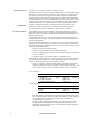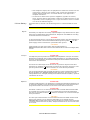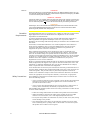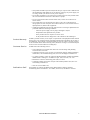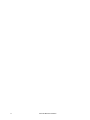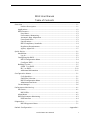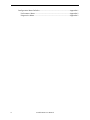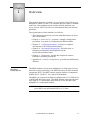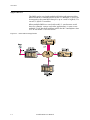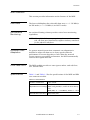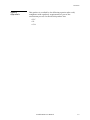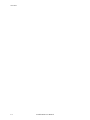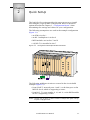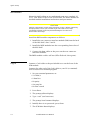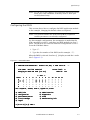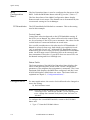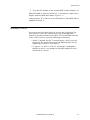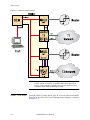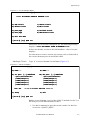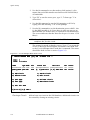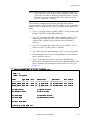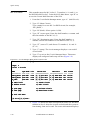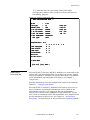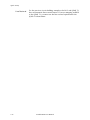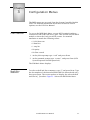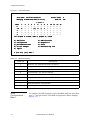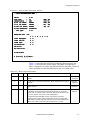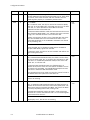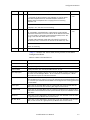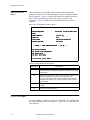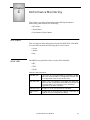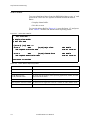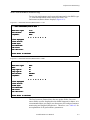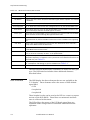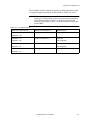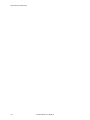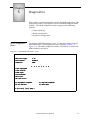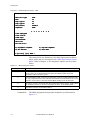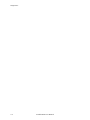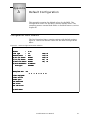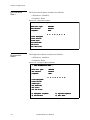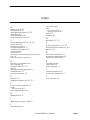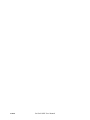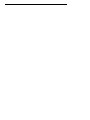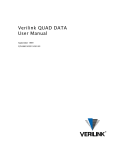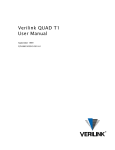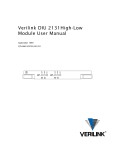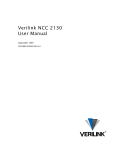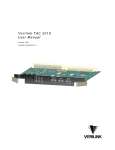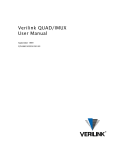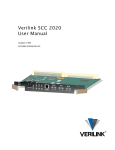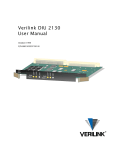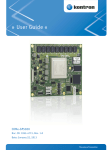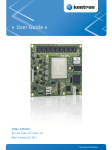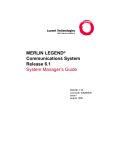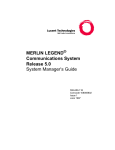Download Verilink IMUX User Manual
Transcript
Verilink IMUX User Manual September 1999 P/N 880-503137-001-B1 Copyright Notice Copyright 1999 Verilink Corporation. All rights reserved. This document does not create any express or implied warranty about Verilink or about its products or services. Verilink’s sole warranty is contained in its product warranty. The end-user documentation is shipped with Verilink’s products and constitutes the sole specifications referred to in the product warranty. Verilink has made reasonable efforts to verify that the information contained herein is accurate, but Verilink assumes no responsibility for its use or for any infringement of patents or other rights of third parties that may result. The customer is solely responsible for verifying the suitability of Verilink’s products for its use. Specifications are subject to change without notice. Trademarks Verilink is a registered trademark of Verilink Corporation. Access System 2000, WANscope, VeriStats, and FrameStart are trademarks of Verilink Corporation. Any named products herein are trademarks of their respective companies. FCC Requirements This equipment has been tested and found to comply within the limits for a Class A digital device pursuant to Part 15 of the Federal Communications Commission (FCC) rules. These limits are designed to provide protection against harmful interference in a commercial environment. This equipment generates, uses, and can radiate radio frequency energy and, if not installed and used in accordance with the user manual, can cause harmful interference to radio communications. There is no guarantee that interference will not occur in a particular installation. If this equipment causes harmful interference to radio or television reception—which can be determined by turning the equipment off and on—try to correct the interference by one or more of the following measures: • Reorient or relocate the receiving antenna. • Increase the separation between the equipment and receiver. • Connect the equipment into an outlet on a circuit different from that to which the receiver is connected. • Consult the dealer or an experienced radio/TV technician for help. This equipment complies with Part 68 of the FCC Rules. On the rear, side or bottom of the unit is a label that contains the FCC registration number and other information. If requested, provide this information to the telephone company. • All direct connections to the network lines must be made using standard plugs and jacks (compliant with Part 68). The following tables list the applicable registration jack universal order codes (USOCs), facility interface codes (FICs), and service order codes (SOCs). These are required to order service from the telco. For T1 interfaces: Port ID 1.544 1.544 1.544 1.544 Mbit/s Mbit/s Mbit/s Mbit/s SF SF, B8ZS ANSI ESF ANSI ESF, B8ZS REN/SOC 6.0N FIC 04DU9 04DU9 04DU9 04DU9 -BN -DN -1KN -1SN USOC RJ-48C jack For DDS interfaces: Port ID 56 kbit/s 64 kbit/s REN/SOC 6.0N FIC 04DU5 -56 04DU5 - 64 USOC RJ-48S jack • If the unit appears to be malfunctioning, inform the telco and disconnect it from the network lines until the source of trouble is determined to be your equipment or the telephone line . If your equipment needs repair, it should not be reconnected until it is repaired. • The unit has been designed to prevent harm to the network. If the telephone company finds that the equipment is exceeding tolerable parameters, it can temporarily disconnect service. In this case, the telephone company will provide you advance notice if possible. ii Verilink IMUX User Manual • If the telephone company alters its equipment in a manner that can affect the use of this device, it must give you warning so that you have the opportunity to maintain uninterrupted service. You will be advised of your right to file a complaint with the FCC. • No customer is authorized to repair this equipment, regardless of warranty status. All repairs must be performed by Verilink or an authorized agent. It is the responsibility of users requiring service to report the need for service to Verilink or to one of our authorized agents. Lithium Battery English The lithium battery referred to in the following notices is contained inside the clock chip. DANGER! The battery can explode if incorrectly replaced! Replace only with the same or equivalent type recommended by the manufacturer. Dispose of used batteries according to the manufacturer’s instructions. DANGER! To avoid electrical shock in case of failure, the power supply must be installed by a professional installer. The terminal labeled with the ground symbol ( ) on the power supply must be connected to a permanent earth ground. CAUTION! Interconnecting circuits must comply with the requirements of EN60950:1992/A4:1997 Section 6.2 for telecommunications network voltages (TNV) circuits. Français ATTENTION! Une explosion peut se produire si la batterie est remplacée d’ une façon incorrecte! Remplacez-la seulement avec le même modêle de batterie ou un modèle équivalent selon les recommendations de manufacture. Disposez de les batteries usées selon les instructions de manufacture. ATTENTION! Pour éviter choc électrique en cas de insuccès, la provision de pouvoir doit êtré installé par un installeur professionnel. Le terminal de la provision de pouvoir, marqué du symbol de terre, ( ) doit connecté à un circuit de terre permanent. PRUDENT! Les circuits doivent êtré interconnectés de manière à ce que l’ équipement continue a êtré en agrément avec “EN60950:1992/A4:1997, Section 6.2, pour les circuits de voltage de liaisons d’ échanges (réseau) par les télécommunications (TNV),” après les connections de circuits. Españole ATTENCION! La bateria puede explotar si se reemplaza incorrectamente. Reemplace la bateria con el mismo tipo de bateria ó una equivalente recomendada por el manufacturero. Disponga de las baterias de acuerdo con las instrucciones del manufacturero. ATTENCION! Para evitar contacto con circuitos que electrocutan, la fuente de alimentación debe ser instalada por un técnico profesional. La terminal de la fuente de alimentación marcada con el símbolo de tierra ( ) debe ser conectada a un circuito de vuelta por tierra permanente. PELIGRO! Circuitos que se interconectan a la red de telecomunicaciones deben hacerse de tal manera que cumplan con los requisitos estipulados en las especificaciones “EN60950:1992/A4:1997, Sección 6.2, para los voltages de circuitos interconnectados a la Red de Telecomunicaciones (TNV),” despues de terminar las connecciones entre los circuitos. Verilink IMUX User Manual iii Deutsch VORSICHT! Explosionsgefahr bei unsachgemäßem Ersetzen der Batterie! Batterie gleichen Typs und gleicher Qualität benutzen, wie vom Hersteller empfohlen. Entsorgung der Batterie nach Anweisung des Herstellers! VORSICHT, GEFAHR! Um keinen Schlag zu erhalten beim Versagen der electrischen Anlage, muss der Stromanschluss von einem Elektriker vorgenommen werden. Der elektrische Pol, versehen mit dem Erdsymbol ( ) muss am Stromanschluss permanent geerdet sein. VORSICHT! Schaltungen, die in den Geräten zusammengeschaltet sind, müssen weiterhin den Vorschriften EN60950:1992/A4:1997, Absatz 6.2 für Telecommunications Netz Spannung (TNV) Schaltkreize entsprechen. Canadian Requirements This digital apparatus does not exceed the Class A limits for radio noise emissions from digital apparatus set out in the Radio Interference Regulations of the Canadian Department of Communications. Le présent appareil numérique n’émet pas de bruits radioélectriques dépassant les limites applicables aux appareils numériques (de la class A) prescrites dans le Règlement sur le brouillage radioélectrique édicté par le ministère des Communications du Canada. The Industry Canada label indentifies CS-03 certified equipment. This certification means that the equipment meets certain telecommunications network protective, operational and safety requirements. Industry Canada does not guarantee the equipment will operate to the user’s satisfaction. Before installing this equipment, users should ensure that it is permissible to be connected to the facilities of the local telecommunications company. The equipment must also be installed using an acceptable method of connection. In some cases, the company’s inside wiring associated with a single line individual service may be extended by means of a certified connector assembly (telephone extension cord). The customer should be aware that compliance with the above conditions may not prevent degradation of service in some situations. Repairs to certified equipment should be made by an authorized Canadian maintenance facility designated by the supplier. Any repairs or alterations made by the user to this equipment, or equipment malfunctions, may give the telecommunications company cause to request the user to disconnect the equipment. Users should ensure for their own protection that the electrical ground connections of the power utility, telephone lines and internal metallic water pipe system, if present, are connected together. This precaution may be particularly important in rural areas. Caution: Users should not attempt to make such connections themselves, but should contact the appropriate electric inspection authority, or electrician, as appropriate. Safety Precautions This equipment is intended to be installed only in a Restricted Access Location that meets the following criteria: • Access can only be gained by service personnel or users who have been instructed about the reasons for the restrictions applied to the location and about any precautions that must be taken. • Access can only be gained through the use of a lock and key or other means of security, and is controlled by the authority responsible for the location. When handling this equipment, follow these basic safety precautions to reduce the risk of electric shock and injury: • Follow all warnings and instructions marked on the product and in the manual. • Unplug the hardware from the wall outlet before cleaning. Do not use liquid cleaners or aerosol cleaners. Use a cloth slightly dampened with water. • Do not place this product on an unstable cart, stand, or table. It may fall, causing serious damage to the product. • Slots and openings in the shelves are provided for ventilation to protect them from overheating. These openings must not be blocked or covered. Never place this product near a radiator or heat register. iv Verilink IMUX User Manual • This product should be operated only from the type of power source indicated on the marking label and manual. If you are unsure of the type of power supply you are using, consult your dealer or local power company. • Do not allow anything to rest on the power cord. Do not locate this product where the cord will interfere with the free movement of people. • Do not overload wall outlets and extension cords, as this can result in fire or electric shock. • Never push objects of any kind into the shelves. They may touch dangerous voltage points or short out parts that could result in fire or electric shock. Never spill liquid of any kind on this equipment. • Unplug the equipment from the wall outlet and refer servicing to qualified service personnel under the following conditions: • When the power supply cord or plug is damaged or frayed. • If liquid has been spilled into the product. • If the product has been exposed to rain or water. • If the product has been dropped or if the cabinet has been damaged. Product Warranty Verilink’s product warranty covers repair or replacement of all equipment under normal use for a five-year period from date of shipment. Replacement products may be new or reconditioned. Any replaced or repaired product or part has a ninety (90) day warranty or the remainder of the initial warranty period, whichever is longer. Our in-house Repair Center services returns within ten working days. Customer Service Verilink offers the following services: • System Engineers at regional sales offices for network design and planning assistance (800) 837-4546 • Technical Assistance Center for free 24x7 telephone support during installation, maintenance, and troubleshooting (800) 285-2755 and [email protected] • To return a product, it must be assigned a Return Materials Authorization (RMA) number before sending it to Verilink for repair (800) 926-0085, ext. 2282 • Maintenance contracts and leasing plans (800) 837-4546 • Technical Training on network concepts and Verilink products (800) 282-2755 and [email protected] • Web site (www.verilink.com) Publications Staff This manual was written and illustrated by Marie Metivier and Dave Fradelis. Contributing Writers and Editors: Steve Rider, Theresa Lau, and Barbara Termaat. Verilink IMUX User Manual v vi Verilink IMUX User Manual IMUX User Manual Table of Contents Overview ................................................................................................................... 1-1 Product Description ..................................................................................... 1-1 Applications........................................................................................................ 1-2 IMUX Features ..................................................................................................... 1-3 Data Rates .................................................................................................... 1-3 Performance Monitoring............................................................................... 1-3 Automatic Rate Adaptation .......................................................................... 1-3 Front Panel LEDs........................................................................................... 1-3 Specifications ............................................................................................... 1-3 IMUX Compliancy Standards ........................................................................ 1-4 Regulatory Requirements ............................................................................. 1-4 Agency Approvals ........................................................................................ 1-5 Quick Set-Up ............................................................................................................. 2-1 Installation.......................................................................................................... 2-2 Log-In ........................................................................................................... 2-2 Configuring the IMUX ......................................................................................... 2-3 IMUX Configuration Menu ............................................................................ 2-4 Configure IMUX ............................................................................................ 2-4 Building Circuits ................................................................................................. 2-5 QUAD T1 to IMUX ......................................................................................... 2-6 M1-3 to IMUX .............................................................................................. 2-10 Additional Information .............................................................................. 2-11 Configuration Menus ............................................................................................... 3-1 Craft Interface .............................................................................................. 3-1 Shelf/Slot Selection ...................................................................................... 3-1 IMUX Configuration Menu ............................................................................ 3-2 Administration Menu.................................................................................... 3-6 Circuit Manager .................................................................................................. 3-6 Performance Monitoring.......................................................................................... LED States ........................................................................................................... IMUX LEDs .................................................................................................... Alarm Menu ........................................................................................................ IMUX Performance Monitoring............................................................................ HSSI Interface ............................................................................................... 4-1 4-1 4-1 4-2 4-3 4-4 Diagnostics ............................................................................................................... 5-1 IMUX Diagnostic Menu.................................................................................. 5-1 Default Configuration ................................................................................. Appendix-1 Verilink IMUX User Manual v Configuration Menu Defaults ................................................................ Appendix-1 Performance Menu .......................................................................... Appendix-2 Diagnostics Menu ............................................................................ Appendix-2 vi Verilink IMUX User Manual Chapter 1 Overview This manual describes Verilink’s Access System 3000 DS3 Inverse Multiplexer (IMUX) system. It is assumed that the reader is familiar with basic telecommunications and the AS3000 platform (see Access System 3000: The Basics for information about the AS3000 platform). The organization of this manual is as follows: • This chapter presents an overview with illustrations of front and rear modules. • Chapter 2,“Quick Set-Up” presents a sample configuration procedure, as a guide to configuring the IMUX module. • Chapter 3, “Configuration Menus” presents a complete description of all configuration options. CC • Chapter 4, “Performance Monitoring” describes how to interpret performance data displayed on the Performance/Status Menu. • Chapter 5, “Diagnostics” details the Diagnostics Menu functions, including loopbacks. • Appendix A, “Default Configuration” provides the IMUX menu defaults. Product Description The IMUX module is an inverse multiplexer for high-speed access and frame-relay networking. The IMUX interfaces to data terminal equipment (DTE). The IMUX cannot operate without a companion module (M1-3, QUAD T1, etc.) and an SCM module. The IMUX rear connector module is available with a V.35 (DIM 3634) or HSSI (DIM 3664) data port. The IMUX module separates the data into eight (8) T1 datastreams and sends it across the MLS 3000 midplane to a companion module. NOTE: The IMUX rear connector module (DIM) determines whether a given IMUX card will handle HSSI or V.35 lines. Verilink IMUX User Manual 1-1 Overview Applications The IMUX can be used with multiple AS3000 application modules. When the IMUX is combined with a QUAD T1, multiple T1 ports can be mapped to the same IMUX data port, up to a total of eight (8) T1s on two (2) QUAD T1 modules. When multiple IMUXs are used with an M1-3, synchronous serial data (for example, routers and video applications), is sent across multiple T1s in the shelf midplane which the M1-3 multiplexes into a T3 or fractional T3 service carrier. Figure 1-1 1-2 IMUX and M1-3 Application Verilink IMUX User Manual Overview IMUX Features This section provides information on the features of the IMUX. Data Rates The Inverse Multiplexer has selectable data rates: n × 1.336 Mbit/s (in 56K mode), n × 1.528 Mbit/s (in 64K T1 mode). Performance Monitoring An overhead framing scheme provides critical error monitoring capabilities. NOTE: Although Verilink uses a proprietary format on the network side, the data port functionality supports industry standards for the physical interfaces. Automatic Rate Adaptation For greater network protection, automatic rate adaptation is included to adjust the data rate to lower speeds when the performance of circuits degrades or fails. When the network circuits return to acceptable performance, the IMUX automatically restores the original data rate. Front Panel LEDs The IMUX module provides tri-state (green, amber, and red) DATA, STAT, and NET LEDs. Specifications Table 1-1 and Table 1-2 list the specifications of the IMUX and DIM rear connector module. Table 1-1 IMUX Module Number of DTE Ports 1 per module Data Rate AMI (56K): n × 1.336 Mbit/s, where n = 1 to 8 (dependent on line coding) (When using 64 kbit/s, ensure the ones density rule) B8ZS (64K): n × 1.528 Mbit/s, where n = 1 to 8 LED Indicators (Tricolor) Data, Status, Net Verilink IMUX User Manual 1-3 Overview Table 1-2 Rear Connector Modules for IMUX DIM Interface Modules for IMUX Electrical Interface DIM 3664 HSSI 50-pin Amplimite 16 Mbit/s (8 T1s) DIM 3634 V.35 34-pin Winchester 10 Mbit/s (6 T1s) Physical Interface Bandwidth Capacity NET IMUX STAT IMUX Front Panel with DIM Rear Panels DATA Figure 1-2 Module DIM 3664 EXT TIMING INPUT HSSI DIM 3634 EXT TIMING INPUT V.35 IMUX Compliancy Standards The IMUX module complies with the following ITU-T, ANSI, ISO, and Bellcore standards and requirements: • ANSI T1.107.1988 and 107a.1990 • AT&T Publication 54014 • AT&T Publication 54024 • FCC Part 15 • ISO 9000 Regulatory Requirements This product complies with the following regulatory specifications as they apply to telecommunications equipment: • FCC—Part 15, Subpart J, Class A: Computing Devices • 15.810: Radiated Emission • 15.812: Conducted Emission • UL 1459, 2nd Edition • CSA—C225 1-4 Verilink IMUX User Manual Overview Agency Approvals This product is certified by the following agencies who verify compliance with regulatory requirements as part of the certification process for the AS3000 product line: • FCC • UL • CSA Verilink IMUX User Manual 1-5 Overview 1-6 Verilink IMUX User Manual Chapter 2 Quick Set-Up The Quick Set-Up section provides the steps necessary to install and configure a typical IMUX configuration. Refer to the menu options described in Chapter 3, “Configuration Menus” when determining the settings and values for your configuration. The following assumptions are used in the example configuration (Figure 2-1): • An SCM is in slot 1 • An M1-3 multiplexer is in slot 6 • IMUX modules are in slots 5 and 8 • A QUAD T1 is installed in slot 7 Figure 2-1 Configuration Example Module Placement The following midplane circuits are created in the circuit-build example (Figure 2-3): • from QUAD T1 network ports 1 and 2, to the data port on the IMUX in slot 8, which is supporting a router. • from M1-3, T1 ports number 9, 10, and 11, to the IMUX module in slot 5 supporting a router. NOTE: Adjust one or more of these values to adapt the quick set-up to your configuration. Verilink IMUX User Manual 2-1 Quick Set-Up Installation Mount the shelf within an air-conditioned room on a standard 19” or 23” rack. Refer to the Access System 3000: The Basics manual for detailed module installation instructions and precautions. CAUTION Verilink components contain static-sensitive circuits. Before unpacking the equipment, ensure you are wearing an anti-static wrist strap connected to frame ground to prevent damage to circuits from electrostatic discharge. Install the IMUX module components as follows: 1. Install the rear connector interface module (DIM) into the back of the MLS shelf, slots 5 and 8. 2. Install the IMUX modules into the corresponding front slots of the MLS shelf. 3. Connect the data cables to the ports on the rear connector interface modules. The IMUX module verifies self-test (LEDs flash red, then green). Log-In Connect a Craft cable to the port labeled SCM module. LOCAL on the front of the Connect the other end of the Craft cable to your PC (or terminal). Start a session in a terminal program. 1. Set your terminal parameters to: • 19.2 kbit/s • 8 data bits • No parity • One stop bit • No flow control 2. Press ENTER. > displays. 3. The prompt pSH+> 4. Type “craft” (use lowercase). 5. The prompt Your Password displays. 6. Initially there is no password, press ENTER. 7. The SCM Main Menu displays. 2-2 Verilink IMUX User Manual Quick Set-Up NOTE: For the rest of this chapter, you will not be instructed to press ENTER after each command. Generally, ENTER is used after each keyboard entry. Configuring the IMUX This section shows how to configure the IMUX application module to the example, changing the default values as required. NOTE: This section assumes the SCM and the IMUX companion module parameters are already configured. For this example configuration, the assumption is made that the SCM controller is in slot 1, and there are IMUX modules in slots 5 and 8. The IMUX in slot 8 has the identical configuration as slot 5. From the SCM Main Menu: 1. Type “S”. 2. Type the slot number of the IMUX (in this example, “5”). When the IMUX is selected, brackets ([ ]) display around the I under slot 5 (Figure 2-2). Figure 2-2 IMUX Main Menu -- VERILINK SCM CONTROLLER : FW Rev 2.05, May Site name: Verilink Technical Managing at NEAR end node [0.0.0.2] 7 1999 14:32:21 Access level: Node id: <- SLOT -> SHELF 1 2 3 4 5 6 7 8 9 10 0 1 M *S - [I] M Q I 2 3 4 KEY: D=QUAD D, I=IMUX, M=M1-3, Q=QUAD T1, S=SCM S) C) P) B) X) shelf/slot configuration performance/status circuit manager logoff O) D) A) I) 11 - 12 - -- 4 122 13 - administration diagnostics alarm manufacturing info A [0.0.0.2] [1,5] IMUX > Verilink IMUX User Manual 2-3 Quick Set-Up IMUX Configuration Menu DTE Handshake The Configuration Menu is used to configure the data ports of the IMUX. From the IMUX Main Menu with the [I] in slot 5, select “C”. The first three lines of the IMUX Configuration Menu display firmware and circuit status. The channel rate is determined by the circuit mode setting in Circuit Manager. The DTE handshake field default is automatic. This is the setting used in this example. Control Leads Control lead selection depends on the DTE Handshake setting. If the DTE is set to Manual, the values reflected in the control leads are forced settings. If the DTE is set to automatic, the values for the control leads are status and indicate an actual state. Give careful consideration to the selection for DTE handshake. If Manual is selected, then every lead which is not explicitly forced “on” is explicitly forced “off”. In Manual DTE Handshake setting, DSR must be forced on or data can not be transmitted. In Automatic mode, the DTE must assert DTR before DSR can be returned, and data transmitted. Therefore, if your DTE does not assert DTR, use the Manual setting and force DSR high (on). Status Fields The lower portion of the IMUX Configuration Menu displays the status of the IMUX module, based on the current configuration parameters. The midplane bus assignment is automatic. The Lines Equipped field displays the IMUX lines configured, and the Lines Active field displays which lines are active. The Status fields are explained in Chapter 3, “Configuration Menus”. Configure IMUX For most applications, the receive clock will need to be changed to invert the setting. R) Rx Clk Phase: Invert NOTE: Once the circuits are built, if the far-end DTE reports “receiving errors” and the far-end M1-3 is not reporting an error, change the transmit clock phase from “Inverted” to “Normal”. To configure the second IMUX module, return to the SCM Main Menu and: 1. Type “S” from the SCM Main Menu. 2-4 Verilink IMUX User Manual Quick Set-Up 2. Type the slot number of the second IMUX (in this example “8”). When the IMUX is selected, brackets ([ ]) around the I under slot 8 display with the IMUX Main Menu (Figure 2-2). Change option “R” to Invert; as described above. This IMUX will be mapped to the M1-3. Building Circuits Once the ports have been placed in service and configured, the next step is to create the connections from each application module to another module in the shelf. The Circuit Build function of the SCM is used to create the following connections: • QUAD T1 module (in slot 7) network ports 1 and 2 are to be mapped to the single data port of the IMUX module (slot 8), supporting a router at 3.056 Mbit/s. • T1 ports 9, 10, and 11 of the T3 and the M1-3 multiplexer module (in slot 6) are mapped to the IMUX module in slot 5 connected to a router. Verilink IMUX User Manual 2-5 Quick Set-Up Figure 2-3 Example Configurations NOTE: The assumption is made that the ports of the IMUX (slots 5 and 8), QUAD T1 and M1-3 modules have been placed in service and configured. Always place ports in service and configure them before building circuits. QUAD T1 to IMUX 2-6 From the QUAD T1 Main Menu, type "B" to access the Circuit Build function of the SCM. The Circuit Manager Menu displays, as shown in Figure 2-4. Verilink IMUX User Manual Quick Set-Up Figure 2-4 Circuit Manager Menu -- CIRCUIT MANAGER MENU [1,1] SCM Firmware 2.05 -- >>>>>> NO CIRCUIT FOUND IN DATABASE <<<<< A) add circuit D) delete circuit L) search circuit E) edit circuit P) prev page N) next page I) activate circuit R) deactivate circuit X) exit this menu A [0.0.0.2] [1,7] QUAD T1 > When there are no circuits configured yet, the following message displays: >>>>>> NO CIRCUIT FOUND IN DATABASE <<<<< If there are already circuits in the SCM database, a list of circuits displays. Use this menu to create, activate, de-activate, edit, or delete all of the circuits between ports in an AS3000 shelf. Adding a Circuit Type “A” to access the Add Circuit Menu (Figure 2-5). Figure 2-5 Add Circuit Menu -- ADD CIRCUIT MENU [1,1] SCM N) name: -- M) mode: -- SP) src port: [-,-] undefined --port rate selection-( undefined port ) ( undefined port ) ( undefined port ) ( undefined port ) bus: AUT Firmware 2.05 -- DP) dst port: [-,-] undefined --port rate selection-( undefined port ) ( undefined port ) ( undefined port ) ( undefined port ) ->-->>->> Circuit Inactive <<-<<--<- S) setup X) exit A [0.0.0.2] [1,7] QUAD T1 > Build a circuit from NET 1 port of the QUAD T1 module (in slot 7) to the data port of the IMUX module in slot 8. 1. Use the N command to give the circuit a name. For the first circuit use “QUADT1_IMUX1”. Verilink IMUX User Manual 2-7 Quick Set-Up 2. Use the M command to set the mode to 64k (option 1), this means that each DS0 timeslot used will use the full 64 kbit/s of bandwidth. 3. Type "SP" to set the source port, type "1,7" then type "1" to select Net 1. 4. Use the SM command to set the DS0 mapping to all 24 by typing "SM" and entering "1-24" at the prompt. 5. Use the DP command to set the destination port to shelf 1, slot 8—the IMUX module (1,8). Since there is only one port on an IMUX module, no further entry is required for the destination. The screen indicates that the data rate for port 1 is now 1.528 Mbit/s. NOTE: When the Setup command is used, the SCM selects the midplane bus for this circuit. The setting for mode is already correct. Type “S” to set up the circuit. A message should appear Successful Circuit Build. Exit to the Circuit Manager Menu with the X command. The menu should list both circuits as active (Figure 2-6). Figure 2-6 Circuit Manager Menu with Circuit -- CIRCUIT MANAGER MENU [1,1] SCM Firmware 2.05 -- Page : 1 Total: 1 circuits Name Type Mode ------------ ---- ---QUADT1_IMUX1 perm 64k Prio ---norm Source Port ---------------[1, 7] QUAD net1 Dest Port ---------------[1, 8] IMUX data A) add circuit D) delete circuit L) search circuit E) edit circuit P) prev page N) next page I) activate circuit R) deactivate circuit Bus --AUT Status -----Active X) exit this menu A [0.0.0.2] [1,8] IMUX > Cloning a Circuit 2-8 With at least one circuit in the SCM database, additional circuits can be created by cloning an existing circuit. Verilink IMUX User Manual Quick Set-Up NOTE: When the name of an active circuit is changed in the Edit Circuit Menu, a new circuit is created with the same values. If changes are made to eliminate conflicts between circuits, the new circuit can be successfully set up and saved. This process is known as “cloning”. The example configuration describes an application which connects ports 1 and 2 of the QUAD T1 module (slot 7) to the IMUX module in slot 8. With the first circuit is active, do the following steps: 1. Type “E” to begin. Input “QUADT1_IMUX2” at the circuit name prompt. The Edit Circuit Menu displays. 2. Type “N” to change the name. Enter “QUADT1_IMUX2”. The menu displays with all of the source and destination port values of the original circuit, but the status is shown as inactive. 3. Type “SP” to change the Source Port. Set it to shelf 1, slot 7, net port 2 (Port 2 of the QUAD T1 module). 4. Type "SM" to set the DS0 mapping. Type "1-24" at the prompt. 5. The destination of circuit 2 is still the IMUX, so the value for the DP option is correct. 6. Type “S” to setup the circuit. A message should display: Successful Circuit Build. Exit to the Circuit Manager Menu with the X command. The menu lists both circuits as active, see Figure 2-7. Figure 2-7 Circuit Manager Menu with Two Circuits -- CIRCUIT MANAGER MENU [1,1] SCM Firmware 2.05 -Page : 1 Total: 1 circuits Name -----------QUADT1_IMUX1 QUADT1_IMUX2 Type ---perm perm Mode ---64k 64k Prio ---norm norm Source Port ---------------[1, 7] QUAD net1 [1, 7] QUAD net2 Dest Port ---------------[1, 8] IMUX data [1, 8] IMUX data A) add circuit D) delete circuit L) search circuit E) edit circuit P) prev page N) next page I) activate circuit R) deactivate circuit Bus --AUT AUT Status -----Active Active X) exit this menu A [0.0.0.2] [1,7] QUAD T1 > Verilink IMUX User Manual 2-9 Quick Set-Up M1-3 to IMUX This example maps the M1-3 (slot 6), T1 number 9, 10, and 11, to the IMUX module in slot 5. From the M1-3 Main Menu, type "B" to access the Circuit Build function of the SCM. 1. From the Circuit Build Manager menu, type “A” (Add Circuit). 2. Type “N” (Name Circuit). Type a name for a new M1-3 to IMUX circuit (for example, “M13_IMUX”). 3. Type “M” (Mode). Select option 1 (64k). 4. Type “SP” (source port). Enter the shelf number, a comma, and the slot number of the M1-3 (1,6). 5. Type “DP” (destination port). Enter the shelf number, a comma, and the slot number for the IMUX in slot 5 (1,5). 6. Type “ST” (source T1) and choose T1 number 9, 10, and 11 (9—11). 7. Type “S” (setup). The circuit manager displays a successful circuit build. 8. Type “X” to exit to the Circuit Manager Menu. This menu displays all configured and setup circuits (Figure 2-8). Figure 2-8 Circuit Manager Menu with Three Circuits -- CIRCUIT MANAGER MENU [1,1] SCM Firmware 1.12 -Page : 1 Total: 3 circuits Name -----------QUADT1_IMUX1 QUADT1_IMUX2 M13_IMUX Type ---perm perm perm Mode ---64k 64k 64k Prio ---norm norm norm Source Port Dest Port Bus Status ---------------- ---------------- --- -----[1, 7] QT1 net1 [1, 8] IMUX data AUT Active [1, 7] QT1 net2 [1, 8] IMUX data AUT Active [1, 6] M1-3 m13 [1, 5] IMUX data AUT Active A) add circuit D) delete circuit L) search circuit E) edit circuit P) prev page N) next page I) activate circuit R) deactivate circuit X) exit this menu A [0.0.0.2] [1,1] SCM > 9. Figure 2-9 shows the IMUX Configuration Menu for the IMUX module in slot 8, after the circuits are built and the system is functioning from end-to-end. The status information displays 2-10 Verilink IMUX User Manual Quick Set-Up “X’s” when the lines are operating. Check both IMUX Configuration Menus (slots 5 and 8) to ensure all lines are functioning properly. Figure 2-9 IMUX Configuration Men -- IMUX CONFIGURATION MENU -FW Rev : Line Type : Channel Rate : R) Rx Clk Phase: T) Tx Clk Phase: F) Ref Clk Phase: H) DTE Handshake: DTE Type: Backplane Bus: Lines Equipped: Lines Active: Frame Sync: CTS Received: CRC Error: Far CRC Error: 2.10 T1 64K NORMAL INVERT NORMAL AUTOMATIC HSSI DSR) CTS) DCD) RI) TM) yes no yes yes no D:A 1 X X X X 2 X X X X 3 4 5 6 7 8 X) main menu A [0.0.0.2] [1,5] IMUX > Additional Information Once the QUAD T1 devices and M1-3 modules are connected at the remote sites, the front panel LEDs for each port in service should turn green within 30 seconds. If it appears that there are problems, or for information on testing the new facility, see Chapter 5, “Diagnostics”. Detailed information on each configuration option is provided in Chapter 3, “Configuration Menus”. Once the QUAD T1 and M1-3 modules have been in service for at least 15 minutes, meaningful information can be found in the performance registers. It is suggested that the performance registers be reset after the completion of an installation—in this way, errors accumulated before the installation was completed will not be interpreted as line errors. See Chapter 4, “Performance Monitoring” for information on the performance reporting options. Verilink IMUX User Manual 2-11 Quick Set-Up Line Restoral 2-12 For the previous circuit building examples, the M1-3 and QUAD T1 have an automatic line restoral feature. If you are mapping an IMUX to the QUAD T1, you must set the line restoral option under the QUAD T1 Alarm Menu. Verilink IMUX User Manual Chapter 3 Configuration Menus The IMUX menus are accessed from the System Controller Module (SCM). For detailed information about the SCM and its control options, see the SCM User Manual. Craft Interface To access the IMUX Main Menu, use an ASCII terminal emulator connected to the SCM Craft (LOCAL) port. This section uses the IMUX module to show the Craft port ASCII screens. Set terminal emulation to match the following values: • 19,200 data rate • 8 data bits • 1 stop bit • No parity • No flow control > prompt type “craft” and press ENTER. 1. At the pSH+> 2. At the password prompt type “systest”, and press ENTER (SCM System Superuser default password). The SCM Main Menu displays. Shelf/Slot Selection To select a shelf and slot to manage, type “S” and press ENTER. Type the slot number of the desired module (IMUX is denoted with an I), then press ENTER. The screen updates to display the selected shelf and slot in [ ] brackets. Figure 3-1 shows the IMUX Main Menu. Verilink IMUX User Manual 3-1 Configuration Menus Figure 3-1 IMUX Main Menu -- VERILINK SCM CONTROLLER : FW Rev 2.05, May Site name: Verilink Technical Managing at NEAR end node [0.0.0.2] 7 1999 14:32:21 Access level: Node id: <- SLOT -> SHELF 1 2 3 4 5 6 7 8 9 10 0 1 M *S - [I] M Q I 2 3 4 KEY: D=QUAD D, I=IMUX, M=M1-3, Q=QUAD T1, S=SCM S) C) P) B) X) shelf/slot configuration performance/status circuit manager logoff O) D) A) I) 11 - 12 - -- 4 122 13 - administration diagnostics alarm manufacturing info A [0.0.0.2] [1,5] IMUX > Table 3-1 IMUX Main Menu Command S Shelf/slot—See “Shelf/Slot Selection” on page 3-1. C Configuration—See “IMUX Configuration Menu” on page 3-2. P Performance/status—Chapter 4, “Performance Monitoring”. B Circuit Manager—See SCM User Manual. O Administration—“Administration Menu” on page 3-5. D Diagnostics—Chapter 5, “Diagnostics”. A Alarm—See SCM User Manual. I Manufacturing Info—Not applicable. X System Log Off. IMUX Configuration Menu 3-2 Description To configure the IMUX options, select the IMUX shelf and slot, then type “C” and press ENTER. The IMUX Configuration Menu displays (Figure 3-2). Verilink IMUX User Manual Configuration Menus Figure 3-2 IMUX Configuration Menu Options -- IMUX CONFIGURATION MENU -FW Rev : Line Type : Channel Rate : R) Rx Clk Phase: T) Tx Clk Phase: F) Ref Clk Phase: H) DTE Handshake: DTE Type: Backplane Bus: Lines Equipped: Lines Active: Frame Sync: CTS Received: CRC Error: Far CRC Error: 2.10 T1 64K NORMAL INVERT NORMAL AUTOMATIC V.35 DSR) CTS) DCD) RI) TM) yes no yes yes no D:A 1 X X X X 2 X X X X 3 4 5 6 7 8 X) main menu A [0.0.0.2] [1,5] IMUX > Table 3-2 describes the IMUX Configuration Menu options and Table 3-3 describes the status fields. The IMUX Configuration Menu customizes to reflect the DIM attached to the back. The back cards available are the HSSI (DIM 3664) and V.35 (DIM 3634). Table 3-2 IMUX Configuration Menu Command V.35 HSSI R X T X F X H Description Options Rx Clk Phase—Receive clock phase. Most configurations require normal. 1) Normal 2) Inverted X Tx Clk Phase—Transmit clock phase. Most configurations require inverted. 1) Normal 2) Inverted X Ref Clk Phase—Reference clock phase. Most configurations require normal. 1) Normal 2) Inverted X DTE Handshake—Selects the control lead mode. If manual mode 1) Automatic is selected, each control lead must be forced “On” or it will be 2) Manual forced “Off”. If manual mode is selected, DSR must be forced “On” or no user data is sent (never send data option). In Automatic DTE handshake mode, each lead is asserted according to the state of the complimentary lead. In automatic mode, DSR is output high and user data is sent if the DTE asserts DTR. In this mode, leads may not be forced “On” or “Off”. Verilink IMUX User Manual 3-3 Configuration Menus Command V.35 HSSI Description H X X DTE Type—Indicates which type of rear connector module (CIM) has been detected. This field can display HSSI or V.35. If this field says “None”, then either the front and rear modules have not seated together properly or a hardware problem exists. DSR X X In V.35 Mode: DSR—In Manual mode, this field is used to force Data Set Ready (DSR) “On” or to force DSR “Off”. Since DSR must be “Yes” for data to be sent, it is never desirable to select Manual for DTE handshake and fail to force DSR “On”. Options 1) No 2) Yes In Automatic DTE handshake mode this field indicates the current state of Data Set Ready (DSR). “Yes” indicates the lead is asserted or high, “No” indicates the lead is not asserted or low. If DSR is not asserted, no data is sent. If the DTE does not assert DTR, then the IMUX does not return DSR and no data is sent unless DTE Handshake is set to MANUAL and DSR is then forced “On” by selecting “Yes”. In HSSI Mode: Forcing the DSR “On” in the Manual mode causes the IMUX to interpret a DTE Ready signal from the DTE. In Automatic mode, this field is not user settable and reflects the signal coming from DTE. CTS X In V.35 Mode: CTS—In Manual DTE Handshake mode, this field is used to force the Clear to Send signal “On”, or to force the CTS lead to be “Off” at all times. In manual DTE Handshake mode, if this lead is not forced “On”, it is forced “Off”. 1) No 2) Yes In Automatic DTE handshake mode, this field becomes an indicator of the status of the CTS lead. Unless the IMUX is out of sync with the far-end IMUX, CTS should follow Request To Send (RTS) when in Automatic DTE Handshake mode. CTS is displayed in the last mode set using the “manual” mode or the default state if the option has never been set. In HSSI Mode: CTS has no meaning. DCD X In V.35 Mode: DCD—In Automatic DTE handshake mode, this field becomes an indicator of the status of the Data Carrier Detect (DCD) lead. “Yes” means DCD is being asserted by the IMUX. “No” means the IMUX is currently outputting low on DCD, turning it off. In Manual DTE Handshake mode, this field is used to force the DCD lead “On” or force the DCD lead “Off”. It is not advantageous to force DCD off at all times. In HSSI Mode: DCD displays “Yes”, but this has no meaning. 3-4 Verilink IMUX User Manual 1) No 2) Yes Configuration Menus Command V.35 HSSI RI X Description In V.35 Mode: RI—RI stands for Ring Indicator. Ring Indicator is used on POTS (Plain Old Telephone Service) switched network modems to indicate that the telephone line is ringing from an incoming telephone call. Options 1) No 2) Yes In HSSI Mode: RI displays “Yes”, but this has no meaning. TM X In V.35 Mode: TM—Test Mode. A lead defined in synchronous serial interface protocols that the DCE can use to indicate to the DTE that the DCE is in a test mode. In automatic DTE handshake mode, TM is “On” during a test and “Off” when there is no test. 1) No 2) Yes In manual DTE handshake mode TM is forced off at all times if this field says “No”, or forced on at all times if this field says “Yes”. In HSSI Mode: TM has no meaning. X X X Exit this menu Table 3-3 defines the status field (lower portion) of the IMUX Configuration Menu. Table 3-3 Status Field Definitions Status Field Definition FW Rev Displays the current firmware revision for the active partition of this IMUX. Line Type Displays the type of line connected to the IMUX, only T1 at this time. Channel Rate Displays the data rate used by the IMUX for the T1 line. Lines Equipped This informational field indicates which ports the IMUX has been configured to use in the Circuit Manager Menu. An "X" indicates a selected port, a blank space indicates a port has not been selected. Lines Active Shows which lines are currently in use by this IMUX card. An “X” is displayed when the IMUX card is using a T1 line. This indicates the associated network port is in a frame sync condition and the IMUX card recognizes the framing pattern of a remote IMUX. Frame Sync Shows that the selected IMUX card has recognized and synchronized with the IMUX frame structure on the incoming (RX) signal on these lines. CTS Received Shows that the selected IMUX card has received (via IMUX frame signalling bits) confirmation of frame detection and synchronization by the far-end IMUX card on these lines. CRC Error Shows that a Cyclic Redundancy Check (CRC) error was detected in one or more of a group of five (5) IMUX frames on these lines. Far CRC Error Shows that a Cyclic Redundancy Check (CRC) error was detected by the far-end IMUX, in one or more of a group of five (5) IMUX frames on these lines. Verilink IMUX User Manual 3-5 Configuration Menus Administration Menu The commands on the IMUX Administration Menu generate prompts designed to be self-explanatory and/or contain multiple choice options. Figure 3-3 shows the IMUX Card Administration Menu. The first portion of this menu comes from the SCM controller. Table 3-4 defines the IMUX Administration Menu options. Figure 3-3 IMUX Administration Menu -- SCM CONTROLLER ADMINISTRATION MENU -Date/Time/Zone: OFF) Node address: Node id: Site name: System uptime: 05-08-99 22:58:25 GMT (DTS [0.0.0.2] 122 Verilink Technical 05:02:05 -- IMUX -- CARD ADMINISTRATION -- [1,5] -Q) O) R) X) query firmware switch over permanent reset card exit this menu A [0.0.0.2] [1,5] IMUX > Table 3-4 IMUX Administration Menu Command Description Q Query Firmware—displays the firmware version found in each partition (A and B), and which partition the IMUX is currently booted from. O Switch Over Permanent—Selects a partition of memory to be loaded into RAM and executed. Once specified, the permanent partition of the flash is reloaded and executed following each power cycle. The permanent status remains until changed. R Reset Card—Reinitializes the operation of firmware currently in RAM. X Return to the Main Menu. Circuit Manager Circuit building is a primary function of the SCM. For information on circuit building, refer to Chapter 2, “Quick Set-Up” and the SCM User Manual. 3-6 Verilink IMUX User Manual Chapter 4 Performance Monitoring This chapter provides information about IMUX performance monitoring, and includes the following: • LED states • Alarm Menu • Performance/Status Menu. LED States This section provides information about the IMUX LEDs. The IMUX tri-state LEDs include the following three color states: • Green • Amber • Red IMUX LEDs The IMUX front panel has three tri-state LEDs labelled. • NET • STAT • DATA Table 4-1 LED Indications Red NET LED If one of the T1 lines on the IMUX has a problem, the NET LED is red. Verify the IMUX T1 configuration matches the T1 configuration at the far-end of the circuit. Red STAT LED If there is any error condition on the IMUX, the STAT LED shows red. One or both of the other LEDs are probably red if the STAT LED is red. Correct the error condition(s) suggested by the other red LED(s). Red DATA LED The IMUX is out of sync with the far-end IMUX. Amber DATA LED The IMUX has an active data port loopback. Deactivate the loopback using the Diagnostics Menu. Verilink IMUX User Manual 4-1 Performance Monitoring Alarm Menu To access the Alarm Menu from the IMUX Main Menu, type “A” and press ENTER. There are two options available within the Alarm Menu: • Display Alarm Buffer • Exit this screen To view the Alarm Buffer (Figure 4-1), type the letter “O” and press ENTER. Table 4-2 defines the alarm buffer reporting fields. Figure 4-1 -- IMUX Alarm Buffer IMUX ALARM MENU -- O) Display Alarm Buffer X) exit this menu A [0.0.0.2] [1,8] IMUX > o * 0.0.0.2 IMUX [01,08] Major alarm PLB Loopback Activation IMUX Tabs Module 9-08-98 20:06:56 * 0.0.0.2 IMUX [01,08] Cleared alarm ELB Loopback Deactivation IMUX Tabs Module 9-08-98 20:02:55 Press Enter to continue Table 4-2 Alarm Buffer Reporting Fields Alarm Field Definition 0.0.0.2 The Node address. IMUX The application module reporting the alarm to the SCM. [01,08] Major Alarm [01,08] Cleared Alarm The shelf and slot number of the reporting application module, and the type/status of the alarm. Tabs Module The protocol used by the module. PLB Loopback activation IMUX The action that changed the status of a module or node (TABS or ACP). 9-08-98, 20:06:56 4-2 The date and time the alarm was reported. Verilink IMUX User Manual Performance Monitoring IMUX Performance Monitoring To view the performance and status information for the IMUX, type “P” from the IMUX Main Menu and press ENTER. The Performance/Status Menu displays (Figure 4-2). Figure 4-2 IMUX Performance/Status Menu - V.35 -- IMUX PERFORMANCE/STATUS MENU -Data Port Type: AIS Pattern: Loopback: V.35 DISABLE NONE 1 2 3 4 5 6 7 8 Lines Equipped: Lines Active: Frame Sync: CTS Received: CRC Error: Far CRC Error: Press enter to continue Figure 4-3 IMUX Performance/Status Menu - HSSI -- IMUX PERFORMANCE/STATUS MENU -Data Port Type: DTR: Loop type A: Loop type B: AIS Pattern: Loopback: HSSI no no no DISABLE NONE 1 2 3 4 5 6 7 8 Lines Equipped: Lines Active: Frame Sync: CTS Received: CRC Error: Far CRC Error: Press enter to continue The Performance/Status Menu has no option fields. Since the status fields are also displayed in the IMUX Diagnostics Menu, it is recommended that you simply use that menu for both performance monitoring and loopback diagnostics. Therefore, see Table 4-3 for an explanation of all performance parameters. Verilink IMUX User Manual 4-3 Performance Monitoring Table 4-3 IMUX Performance/Status Menu Field/Command Data Port Type Description Displays the type of data port. Options are: HSSI or V.35. AIS Pattern Displays the status of the AIS (Alarm Indication Signal) Pattern. Options are: enabled or disabled. Loopback Displays an active loopback, if any. Lines Equipped An “X” shows the status of each line configured for use by the selected IMUX card. Lines Active Shows which lines are in use by the selected IMUX card. The IMUX card uses a line only if Frame Sync and Clear To Send signals are active. Frame Sync Shows that the selected IMUX card has recognized and synchronized with the IMUX frame structure on the incoming (RX) signal on these lines. CTS Received The selected IMUX card has received confirmation of frame detection and synchronization by the far-end IMUX card on these lines via IMUX Frame signalling bits. CRC Error Shows a CRC (Cyclic Redundancy Check) error was detected in one or more of a group of five IMUX frames on these lines. Far CRC Error Shows a CRC error was detected by the far-end IMUX card in one or more of a group of five IMUX frames on these lines. A AIS Pattern—selects the AIS (Alarm Indication Signal). Valid options are: disabled, all ones, or all zeros. Generally “all ones” is the preferred AIS. E Equipment Loopback (ELB)—Activates or deactivates the equipment loopback. A equipment loopback is a loopback at the synchronous serial interface that faces the local DTE only. See Table 5-2. P Payload Loopback (PLB)—Activates or deactivates PLB. A payload loopback faces the M1-3 multiplexer and through it, the far end IMUX. See Table 5-2. X Main Menu—Return to the Main Menu. The Performance/Status Menu customizes to reflect the data port type. The HSSI interface includes three additional elements, described below. HSSI Interface The HSSI display has three elements that are not available in the V.35 display. These elements reflect the status of HSSI defined signal lines: • DTR • Loopback A • Loopback B These loopback codes can be sent by the DTE (ex. router) to request actions on the DCE (IMUX). These lines are monitored and their state is reflected in this menu. The DTR reflects the status of the DTE Ready signal that was explained under configuration of automatic and manual mode operation. 4-4 Verilink IMUX User Manual Performance Monitoring The Loopback A and Loopback B signals are DTE signal lines used to request loopback operation as described in TR30.2/SP-2976. NOTE: The labelling is deceptive and does not immediately activate loopbacks. Combinations of these lines determine loopback. The following matrix (Table 4-4) identifies the loopback behavior as defined in TR30.2 and the loopbacks supported by the IMUX. Table 4-4 Loopback Signals Signal Line Combinations TR30.2 Control Behavior IMUX Behavior Loopback A - off Loopbacks off Loops off Remote Line Loopback Loops off Loopback B - off Loopback A - on Loopback B - off Loopback A - off (not supported) Local Line Loopback Loopback B - on Loopback A - on Loops off (not supported) Local Digital Loopback Local Digital Loopback Loopback B - on Verilink IMUX User Manual 4-5 Performance Monitoring 4-6 Verilink IMUX User Manual Chapter 5 Diagnostics This chapter contains information about the IMUX diagnostics. The Diagnostics Menu is designed to aid in troubleshooting the IMUX module. The IMUX Diagnostics Menu supports the following options: • Status reporting • Alarm transmission • Loopback configuration IMUX Diagnostic Menu Figure 5-1 To configure IMUX diagnostics, type “D” and press ENTER from the IMUX Main Menu. The Diagnostics Menu displays (Figure 5-1, Figure 5-2). The IMUX Diagnostics Menu customizes to reflect the DIM attached to the back. IMUX Diagnostic Menu - V.35 -- IMUX DIAGNOSTICS MENU -Data Port Type: AIS Pattern: Loopback: V.35 DISABLE NONE 1 2 3 4 5 6 7 8 Lines Equipped: Lines Active: Frame Sync: CTS Received: CRC Error: Far CRC Error: E) Equipment Loopback A) AIS Pattern P) Payload Loopback X) main menu A [0.0.0.2] [1,5] IMUX > Verilink IMUX User Manual 5-1 Diagnostics Figure 5-2 IMUX Diagnostic Menu - HSSI -- IMUX DIAGNOSTICS MENU -Data Port Type: DTR: Loop type A: Loop type B: AIS Pattern: Loopback: HSSI no no no DISABLE NONE 1 2 3 4 5 6 7 8 Lines Equipped: Lines Active: Frame Sync: CTS Received: CRC Error: Far CRC Error: E) Equipment Loopback A) AIS Pattern P) Payload Loopback X) main menu A [0.0.0.2] [1,5] IMUX > The status fields are identical to the IMUX Performance/Status Menu fields and are described in the “IMUX Performance/Status Menu” table in Chapter 4. The diagnostic options are described below. Table 5-1 IMUX Diagnostic Menu Field/Command Description E Equipment Loopback (ELB)—Activates or deactivates an equipment loopback. An ELB is at the V.35 or HSSI interface facing the local DTE in order to test the equipment cable and router signal. P Payload Loopback (PLB)—Activates or deactivates a PLB. A payload loopback loops the signal intended for the near end DTE back toward the far end DTE at the V.35 or HSSI port. It tests the T1 channels and the IMUX module up to the data port. A AIS Pattern—Selects the desired AIS (Alarm Indication Signal) pattern. Valid options are: disabled, all ones, or all zeros. Generally “all ones” is the preferred AIS. X Main Menu—Returns to the Main Menu. Loopbacks 5-2 The IMUX equipment and payload loopbacks are illustrated in Figure 5-3. Verilink IMUX User Manual Diagnostics Figure 5-3 IMUX Loopbacks MLS Midplane Payload Loopback IMUX Equipment Loopback DTE M1-3 IMUX M1-3 Table 5-2 IMUX Loopbacks Loopback Type Payload Loopback (PLB) Definition A PLB loops the signal intended for the DTE back toward the far-end at the data port. It tests the T1 channels and the IMUX module up to the data port. Equipment Loopback (ELB) When used with an M1-3, the DTE signal is looped back to the DTE. This test isolates the equipment cable and DTE as possible trouble locations. Verilink IMUX User Manual 5-3 Diagnostics 5-4 Verilink IMUX User Manual Appendix A Default Configuration This appendix contains the default values for the IMUX. The Configuration Menu for the IMUX contains default values. The remaining menus contain blank fields or disabled features, such as loopbacks. Configuration Menu Defaults The Configuration Menu contains options with default settings. Figure A-1 shows the default values for the IMUX Configuration Menu. Figure A-1 IMUX Configuration Menu Defaults -- IMUX CONFIGURATION MENU -FW Rev : Line Type : Channel Rate : R) Rx Clk Phase: T) Tx Clk Phase: F) Ref Clk Phase: H) DTE Handshake: DTE Type: Backplane Bus: 1.23 T1 64K NORMAL INVERT NORMAL AUTOMATIC UNKNOWN DSR) CTS) DCD) RI) TM) no no no no no A:A 1 2 3 4 5 6 7 8 Lines Equipped: Lines Active: Frame Sync: CTS Received: CRC Error: Far CRC Error: X) main menu Verilink IMUX User Manual A-1 Default Configuration Performance Menu The Performance Menu contains two defaults: • AIS Pattern—Disabled • Loopback—None Figure A-2 Performance Menu -- IMUX PERFORMANCE/STATUS MENU -Data Port Type: AIS Pattern: Loopback: UNKNOWN DISABLE NONE 1 2 3 4 5 6 7 8 Lines Equipped: Lines Active: Frame Sync: CTS Received: CRC Error: Far CRC Error: Diagnostics Menu The Diagnostics Menu contains two defaults: • AIS Pattern—Disabled • Loopback—None Figure A-3 Diagnostic Menu Defaults -- IMUX DIAGNOSTICS MENU -Data Port Type: AIS Pattern: Loopback: UNKNOWN DISABLE NONE 1 2 3 4 5 6 7 8 Lines Equipped: Lines Active: Frame Sync: CTS Received: CRC Error: Far CRC Error: E) Equipment Loopback A) AIS Pattern A-2 Verilink IMUX User Manual P) Payload Loopback X) main menu Index A Adding a Circuit 2-7 AIS pattern 4-4, 5-2 Alarm Indication Signal 4-4, Alarm Menu 4-2 alarm transmission 5-1 ASCII/Craft main screen 3-2 line restoral 2-12 Lines Active parameter 4-4 Equipped parameter 4-4 log-in 2-2 loopback 4-4 5-2 M C Main Menu Circuit Manager Menu 2-6, 2-8, 2-9 Clear to Send 3-4 Cloning a Circuit 2-8 Configuration Menu 3-2 configuration, loopbacks 5-1 control lead 2-4 Craft cable 2-2 CRC Status, (Cyclic Redundancy Check) CTS 3-4 CTS Status (Clear to Send) 4-4 P 3-1, 3-2 payload loopback 4-4, 5-2, 5-3 Performance/Status Menu 4-3, 4-4 PLB 4-4, 5-3 R 4-4 Ref Clk Phase parameter 3-3 Regulatory Requirements 1-4 Rx Clk Phase parameter 3-3 D S Data Port Type parameter 4-4 Data Set Ready 3-4 Diagnostic Menu 5-1, 5-2 DSR 3-4 DTE (data terminal equipment) DTE Handshake 3-3 DTE Type parameter 3-4 signalling bits 4-4 status fields 2-4 status reporting 5-1 1-1 T terminal parameters 2-2 Tx Clk Phase parameter 3-3 E Y ELB 4-4, 5-3 equipment loopback Your Password 4-4, 5-2, 5-3 2-2 F Far CRC Status parameter Frame Status parameter 4-4 Frame signalling bits 4-4 4-4 H HSSI Interface 4-4 I IMUX Diagnostic Menu - HSSI 5-2 L LED indications 4-1 Verilink IMUX User Manual Index-1 Index-2 Verilink IMUX User Manual September 1999 P/N 880-503137-001-B1 VERILINK CORPORATION 127 JETPLEX CIRCLE, MADISON, ALABAMA 35758 TEL: (800) 837-4546