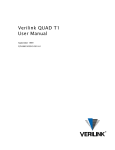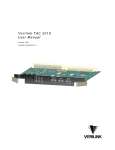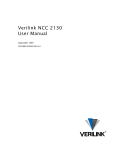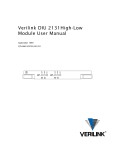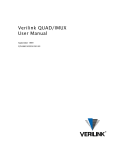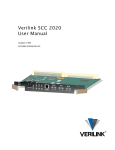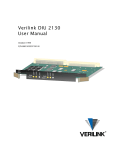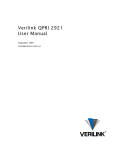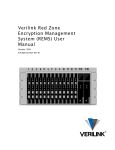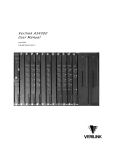Download Verilink QUAD DATA User Manual
Transcript
Verilink QUAD DATA User Manual September 1999 P/N 880-503319-001-B1 Copyright Notice Copyright 1999 Verilink Corporation. All rights reserved. This document does not create any express or implied warranty about Verilink or about its products or services. Verilink’s sole warranty is contained in its product warranty. The end-user documentation is shipped with Verilink’s products and constitutes the sole specifications referred to in the product warranty. Verilink has made reasonable efforts to verify that the information contained herein is accurate, but Verilink assumes no responsibility for its use or for any infringement of patents or other rights of third parties that may result. The customer is solely responsible for verifying the suitability of Verilink’s products for its use. Specifications are subject to change without notice. Trademarks Verilink is a registered trademark of Verilink Corporation. Access System 2000, WANscope, VeriStats, and FrameStart are trademarks of Verilink Corporation. Any named products herein are trademarks of their respective companies. FCC Requirements This equipment has been tested and found to comply within the limits for a Class A digital device pursuant to Part 15 of the Federal Communications Commission (FCC) rules. These limits are designed to provide protection against harmful interference in a commercial environment. This equipment generates, uses, and can radiate radio frequency energy and, if not installed and used in accordance with the user manual, can cause harmful interference to radio communications. There is no guarantee that interference will not occur in a particular installation. If this equipment causes harmful interference to radio or television reception—which can be determined by turning the equipment off and on—try to correct the interference by one or more of the following measures: • Reorient or relocate the receiving antenna. • Increase the separation between the equipment and receiver. • Connect the equipment into an outlet on a circuit different from that to which the receiver is connected. • Consult the dealer or an experienced radio/TV technician for help. This equipment complies with Part 68 of the FCC Rules. On the rear, side or bottom of the unit is a label that contains the FCC registration number and other information. If requested, provide this information to the telephone company. • All direct connections to the network lines must be made using standard plugs and jacks (compliant with Part 68). The following tables list the applicable registration jack universal order codes (USOCs), facility interface codes (FICs), and service order codes (SOCs). These are required to order service from the telco. For T1 interfaces: Port ID 1.544 1.544 1.544 1.544 Mbit/s Mbit/s Mbit/s Mbit/s SF SF, B8ZS ANSI ESF ANSI ESF, B8ZS REN/SOC 6.0N FIC 04DU9 04DU9 04DU9 04DU9 -BN -DN -1KN -1SN USOC RJ-48C jack For DDS interfaces: Port ID 56 kbit/s 64 kbit/s REN/SOC 6.0N FIC 04DU5 -56 04DU5 - 64 USOC RJ-48S jack • If the unit appears to be malfunctioning, inform the telco and disconnect it from the network lines until the source of trouble is determined to be your equipment or the telephone line . If your equipment needs repair, it should not be reconnected until it is repaired. • The unit has been designed to prevent harm to the network. If the telephone company finds that the equipment is exceeding tolerable parameters, it can temporarily disconnect service. In this case, the telephone company will provide you advance notice if possible. ii Verilink QUAD DATA User Manual • If the telephone company alters its equipment in a manner that can affect the use of this device, it must give you warning so that you have the opportunity to maintain uninterrupted service. You will be advised of your right to file a complaint with the FCC. • No customer is authorized to repair this equipment, regardless of warranty status. All repairs must be performed by Verilink or an authorized agent. It is the responsibility of users requiring service to report the need for service to Verilink or to one of our authorized agents. Lithium Battery English The lithium battery referred to in the following notices is contained inside the clock chip. DANGER! The battery can explode if incorrectly replaced! Replace only with the same or equivalent type recommended by the manufacturer. Dispose of used batteries according to the manufacturer’s instructions. DANGER! To avoid electrical shock in case of failure, the power supply must be installed by a professional installer. The terminal labeled with the ground symbol ( ) on the power supply must be connected to a permanent earth ground. CAUTION! Interconnecting circuits must comply with the requirements of EN60950:1992/A4:1997 Section 6.2 for telecommunications network voltages (TNV) circuits. Français ATTENTION! Une explosion peut se produire si la batterie est remplacée d’ une façon incorrecte! Remplacez-la seulement avec le même modêle de batterie ou un modèle équivalent selon les recommendations de manufacture. Disposez de les batteries usées selon les instructions de manufacture. ATTENTION! Pour éviter choc électrique en cas de insuccès, la provision de pouvoir doit êtré installé par un installeur professionnel. Le terminal de la provision de pouvoir, marqué du symbol de terre, ( ) doit connecté à un circuit de terre permanent. PRUDENT! Les circuits doivent êtré interconnectés de manière à ce que l’ équipement continue a êtré en agrément avec “EN60950:1992/A4:1997, Section 6.2, pour les circuits de voltage de liaisons d’ échanges (réseau) par les télécommunications (TNV),” après les connections de circuits. Españole ATTENCION! La bateria puede explotar si se reemplaza incorrectamente. Reemplace la bateria con el mismo tipo de bateria ó una equivalente recomendada por el manufacturero. Disponga de las baterias de acuerdo con las instrucciones del manufacturero. ATTENCION! Para evitar contacto con circuitos que electrocutan, la fuente de alimentación debe ser instalada por un técnico profesional. La terminal de la fuente de alimentación marcada con el símbolo de tierra ( ) debe ser conectada a un circuito de vuelta por tierra permanente. PELIGRO! Circuitos que se interconectan a la red de telecomunicaciones deben hacerse de tal manera que cumplan con los requisitos estipulados en las especificaciones “EN60950:1992/A4:1997, Sección 6.2, para los voltages de circuitos interconnectados a la Red de Telecomunicaciones (TNV),” despues de terminar las connecciones entre los circuitos. Verilink QUAD DATA User Manual iii Deutsch VORSICHT! Explosionsgefahr bei unsachgemäßem Ersetzen der Batterie! Batterie gleichen Typs und gleicher Qualität benutzen, wie vom Hersteller empfohlen. Entsorgung der Batterie nach Anweisung des Herstellers! VORSICHT, GEFAHR! Um keinen Schlag zu erhalten beim Versagen der electrischen Anlage, muss der Stromanschluss von einem Elektriker vorgenommen werden. Der elektrische Pol, versehen mit dem Erdsymbol ( ) muss am Stromanschluss permanent geerdet sein. VORSICHT! Schaltungen, die in den Geräten zusammengeschaltet sind, müssen weiterhin den Vorschriften EN60950:1992/A4:1997, Absatz 6.2 für Telecommunications Netz Spannung (TNV) Schaltkreize entsprechen. Canadian Requirements This digital apparatus does not exceed the Class A limits for radio noise emissions from digital apparatus set out in the Radio Interference Regulations of the Canadian Department of Communications. Le présent appareil numérique n’émet pas de bruits radioélectriques dépassant les limites applicables aux appareils numériques (de la class A) prescrites dans le Règlement sur le brouillage radioélectrique édicté par le ministère des Communications du Canada. The Industry Canada label indentifies CS-03 certified equipment. This certification means that the equipment meets certain telecommunications network protective, operational and safety requirements. Industry Canada does not guarantee the equipment will operate to the user’s satisfaction. Before installing this equipment, users should ensure that it is permissible to be connected to the facilities of the local telecommunications company. The equipment must also be installed using an acceptable method of connection. In some cases, the company’s inside wiring associated with a single line individual service may be extended by means of a certified connector assembly (telephone extension cord). The customer should be aware that compliance with the above conditions may not prevent degradation of service in some situations. Repairs to certified equipment should be made by an authorized Canadian maintenance facility designated by the supplier. Any repairs or alterations made by the user to this equipment, or equipment malfunctions, may give the telecommunications company cause to request the user to disconnect the equipment. Users should ensure for their own protection that the electrical ground connections of the power utility, telephone lines and internal metallic water pipe system, if present, are connected together. This precaution may be particularly important in rural areas. Caution: Users should not attempt to make such connections themselves, but should contact the appropriate electric inspection authority, or electrician, as appropriate. Safety Precautions This equipment is intended to be installed only in a Restricted Access Location that meets the following criteria: • Access can only be gained by service personnel or users who have been instructed about the reasons for the restrictions applied to the location and about any precautions that must be taken. • Access can only be gained through the use of a lock and key or other means of security, and is controlled by the authority responsible for the location. When handling this equipment, follow these basic safety precautions to reduce the risk of electric shock and injury: • Follow all warnings and instructions marked on the product and in the manual. • Unplug the hardware from the wall outlet before cleaning. Do not use liquid cleaners or aerosol cleaners. Use a cloth slightly dampened with water. • Do not place this product on an unstable cart, stand, or table. It may fall, causing serious damage to the product. • Slots and openings in the shelves are provided for ventilation to protect them from overheating. These openings must not be blocked or covered. Never place this product near a radiator or heat register. iv Verilink QUAD DATA User Manual • This product should be operated only from the type of power source indicated on the marking label and manual. If you are unsure of the type of power supply you are using, consult your dealer or local power company. • Do not allow anything to rest on the power cord. Do not locate this product where the cord will interfere with the free movement of people. • Do not overload wall outlets and extension cords, as this can result in fire or electric shock. • Never push objects of any kind into the shelves. They may touch dangerous voltage points or short out parts that could result in fire or electric shock. Never spill liquid of any kind on this equipment. • Unplug the equipment from the wall outlet and refer servicing to qualified service personnel under the following conditions: • When the power supply cord or plug is damaged or frayed. • If liquid has been spilled into the product. • If the product has been exposed to rain or water. • If the product has been dropped or if the cabinet has been damaged. Product Warranty Verilink’s product warranty covers repair or replacement of all equipment under normal use for a five-year period from date of shipment. Replacement products may be new or reconditioned. Any replaced or repaired product or part has a ninety (90) day warranty or the remainder of the initial warranty period, whichever is longer. Our in-house Repair Center services returns within ten working days. Customer Service Verilink offers the following services: • System Engineers at regional sales offices for network design and planning assistance (800) 837-4546 • Technical Assistance Center for free 24x7 telephone support during installation, maintenance, and troubleshooting (800) 285-2755 and [email protected] • To return a product, it must be assigned a Return Materials Authorization (RMA) number before sending it to Verilink for repair (800) 926-0085, ext. 2282 • Maintenance contracts and leasing plans (800) 837-4546 • Technical Training on network concepts and Verilink products (800) 282-2755 and [email protected] • Web site (www.verilink.com) Publications Staff This manual was written and illustrated by Steve Rider. Contributing Writers and Editors: Dave Fradelis, David Gardner, Marie Metivier, and Barbara Termaat. Verilink QUAD DATA User Manual v vi Verilink QUAD DATA User Manual Table of Contents Overview ................................................................................................................... 1-1 Scope .................................................................................................................. 1-1 Purpose and Use........................................................................................... 1-1 Product Description ..................................................................................... 1-1 Management Options ................................................................................... 1-2 Related Verilink Documents......................................................................... 1-2 Components ....................................................................................................... 1-3 Front Module ................................................................................................ 1-3 Rear Module ................................................................................................. 1-4 Quick Set-Up ............................................................................................................. 2-1 Example Configuration ....................................................................................... 2-1 Log In............................................................................................................ 2-2 Module Configuration .................................................................................. 2-3 Timing Options ............................................................................................ 2-4 Building Circuits........................................................................................... 2-5 Connect DTE................................................................................................. 2-8 Configuration ........................................................................................................... 3-1 Craft Interface .................................................................................................... 3-1 Terminal Setup ............................................................................................. 3-1 Log In............................................................................................................ 3-2 Configuration Menu ..................................................................................... 3-3 Configuration Options ................................................................................. 3-4 Mode............................................................................................................. 3-6 Timing Menu ................................................................................................ 3-8 Building Circuits......................................................................................... 3-10 Diagnostics ............................................................................................................... 4-1 Diagnostics Menu ............................................................................................... 4-1 Accessing the Menu...................................................................................... 4-1 Diagnostics Information............................................................................... 4-2 Diagnostics Commands................................................................................ 4-3 Testing................................................................................................................ 4-4 Using Loopbacks .......................................................................................... 4-4 DTE as Test Set............................................................................................. 4-5 Other Tests................................................................................................... 4-7 Alarms ................................................................................................................ 4-8 Alarm Menu .................................................................................................. 4-8 Alarm Buffer ................................................................................................. 4-9 Verilink QUAD DATA User Manual v vi Verilink QUAD DATA User Manual Chapter 1 Overview Scope This manual describes the QUAD DATA module, a component of Verilink’s Access System 3000 (AS3000) product line. • This chapter presents an overview with illustrations of front and rear modules. • Chapter 2, "Quick Set-Up" presents a sample configuration procedure, as a guide to configuring the QUAD DATA module. • Chapter 3, "Configuration" presents a detailed listing of all configuration options. • Chapter 4, "Diagnostics" details the Diagnostics Menu functions. Purpose and Use The QUAD DATA module is used to connect Data Terminal Equipment (DTE) or Data Communications Equipment (DCE) to a wide area network. All, or a portion of, the bandwidth of a network port on another AS3000 module can be mapped to any of the data ports on the QUAD DATA module. The Circuit Manager function of the SCM 3000 is required to map bandwidth from the QUAD DATA module, across the midplane of the shelf, to some other module. Product Description The QUAD DATA module supports four high-speed synchronous serial interfaces. Using the SCM node controller module, connections are mapped from the ports of the QUAD DATA module, across the shelf midplane, to other modules with network interfaces, such as an M1-3 T3 multiplexer, or a QUAD T1 four-port T1 CSU. Four Interface Types Each port of the QUAD DATA module can be configured to support any of four synchronous serial interface protocols: V.35, X.21, RS449, or EIA 530. Each port can use a different interface protocol. Map to Multiple Modules Each port can be mapped to a different destination module, supporting different types of network interfaces (T1/T3). The data rate for each port can be as high as 1.536 Mbit/s. The total bandwidth for the module can be as high as 6.144 Mbit/s. Verilink QUAD DATA User Manual 1-1 Overview Compatible Modules The AS3000 modules to which circuits can be built from a QUAD DATA module are: • An M1-3—T3 multiplexer module. • A QUAD T1—four port T1 CSU module. Management Options The QUAD DATA module is a single component of an AS3000 node. Each AS3000 node must contain an SCM module as the node controller. Management of the QUAD DATA module is done through the SCM. The SCM provides the management interface to one or more of the following: • A PC running the Verilink Node Manager application. • Any computer running an SNMP management program. • A terminal accessing the Craft (ASCII terminal) interface. Related Verilink Documents For basic information on Verilink AS3000 shelves, power supplies, and physical installation, see the manual AS3000: The Basics. For information on the SCM 3000 SNMP node controller module and the Circuit Manager functions, see the SCM User Manual. For information on the M1-3 multiplexer module, see the M1-3 User Manual. For information on the QUAD T1 module, see the QUAD T1 User Manual. 1-2 Verilink QUAD DATA User Manual Overview Components A complete QUAD DATA installation consists of the QUAD DATA front module and a DIM 3030 rear connector module. Front Module Figure 1-1 The front panel of the QUAD DATA module has an RJ-11 modular Craft interface (ASCII terminal) port and 5 tri-color Light Emitting Diodes (LEDs) which give status indications. QUAD DATA Front Panel SYS QUAD DATA 1 SYS LED DATA 2 LOCAL 3 DATA 4 The SYS LED indicates the status of the QUAD DATA module. When the module is receiving normal power from the shelf power supplies, the SYS LED should be lit steady green. During the process of power-up the SYS LED will be briefly amber as it negotiates with other modules for shelf controller status. If the SYS LED is not lit, the QUAD DATA module has no power or it is defective. Data Port LEDs Each data port of the QUAD DATA module has an LED on the front panel as a status indicator. Power-Up Sequence During module initialization the front panel LEDs change state rapidly. First they will be all red, then all off except port 4 red, then a rapid countdown of red flashes from port 4 to port 1, then port 2 flashes orange three times. After a pattern of flashing green LEDs, they all flash green, then red, then go out for two seconds. Once the module has completed the initialization self-test, the SYS LED will remain amber momentarily as the module negotiates shelf controller status. Verilink QUAD DATA User Manual 1-3 Overview Normal Operation The meaning of the various states is listed in Table 1-1. Table 1-1 LED States State Not Lit Solid Green Solid Red Solid Amber Meaning The port is not in service. Use the QUAD DATA Configuration Menu (Figure 3-2) to place the port in service. If no LEDs are lit, the module has no power. Normal operation. There are no alarms, no loopbacks, and the port is in service. Loss of Signal detection is enabled and the port detects that DTR is not asserted. A Data Port Loopback is active on the port. Blinking The QUAD DATA module is sending a test pattern and Amber to Red receiving errors. Local Port Rear Module Figure 1-2 The LOCAL port on the front of the QUAD DATA module is normally not used. Configuration and maintenance of the QUAD DATA module should be done by connecting to the LOCAL port of the associated SCM 3000 controller module. The rear connector module used with the QUAD DATA front module is a DIM 3030 (DIM stands for Data Interface Module). See Figure 1-2. DIM 3030 Rear Connector Module Adapter Cables DATA PORT 3 DATA PORT 2 DATA PORT 1 DIM 3030 DATA PORT 4 The DIM 3030 rear connector module presents 4 mini D-Sub 26-pin connectors for the data ports. Depending on which electrical interface type and data port mode is selected in the QUAD DATA Configuration Menu, an appropriate adapter cable must be used. The adapter cables all have a mini D-Sub 26-pin connector at one end and the typical connector for the selected electrical interface at the other end. If the data port mode is DCE, use one of the adapter cables in Table 1-2. 1-4 Verilink QUAD DATA User Manual Overview Table 1-2 DCE Mode Adapter Cables Cable P/N Electrical Interface Connector Presented 458-501594-001 ITU V.35 Winchester 34-pin female 458-502059-001 RS-449 (RS-422) DB-37 female 458-502045-001 EIA 530 DB-25 female 458-502047-001 X.21 DB-15 female If the data port mode is DTE, use one of the adapter cables listed in Table 1-3. Table 1-3 DTE Mode Adapter Cables Cable P/N Electrical Interface Connector Presented 458-501594-101 ITU V.35 Winchester 34-pin male 458-502059-101 RS-449 (RS-422) DB-37 male 458-502045-101 EIA 530 DB-25 male Not Supported X.21 N/A NOTE: The X.21 electrical interface does not support configurations of a DCE device to resemble DTE. Verilink QUAD DATA User Manual 1-5 Overview 1-6 Verilink QUAD DATA User Manual Chapter 2 Quick Set-Up This chapter details an example configuration and the necessary steps to configure it. It is almost certain that the configuration detailed here will not match yours exactly. Use this chapter as a guide to the process of configuring your QUAD DATA module. Configuration of the QUAD DATA module is covered in detail in Chapter 3, "Configuration" in this manual. Diagnostics are covered in Chapter 4, "Diagnostics". Example Configuration For this example configuration the following assumptions are made: • That you are installing the QUAD DATA module in slot 3 of an MLS shelf set for shelf address 1. • That an SCM is in slot 1, an M1-3 multiplexer is in slot 2, and a QUAD T1 module is in slot 4 of the shelf. • That the four data ports of the QUAD DATA module are to be used as follows: • Port 1—V.35 @ 1.536 Mbit/s mapped to T1 number 4 of the M1-3 multiplexer for Cisco™ router traffic. • Port 2—EIA 530 @ 768 kbit/s mapped to the first 12 DS0s of T1 number 5 on the M1-3 multiplexer for a video codec. • Port 3—RS-449 @ 1.536 Mbit/s mapped to network port number 1 on the QUAD T1 module for an IBM mainframe channel extension. • Port 4—Not used for this example. NOTE: Always install rear connector modules first. Always remove front modules first. Verilink QUAD DATA User Manual 2-1 Quick Set-Up Figure 2-1 illustrates the shelf configuration for this example. QUAD T1 M1-3 QUAD DATA Example Configuration SCM Figure 2-1 T1 Services T3 Services Log In Router Codec Mainframe Connect a Craft cable to the port labelled SCM module. LOCAL on the front of the Connect the other end of the Craft cable to your PC or terminal. If using a PC, start a session in a terminal program. 1. Set your terminal parameters to: • 19.2 kbit/s • 8 data bits • No parity • One stop bit • No flow control 2. Press ENTER. 3. The prompt pSH+> appears. 4. Type “craft” (use lowercase) 5. The prompt Your Password appears. 2-2 Verilink QUAD DATA User Manual Quick Set-Up 6. Initially there is no password, press ENTER. 7. The SCM Main Menu appears. 8. Navigate to slot 3, the QUAD DATA module. Type “S” and press ENTER. At the prompt type “1,3” and press ENTER. 9. Type “C” and press ENTER to access the QUAD DATA Configuration Menu. NOTE: For the rest of this chapter, you will not be instructed to press ENTER after each command. Generally, ENTER is used after each keyboard entry. Figure 2-2 shows the default values for the QUAD DATA Configuration Menu. Figure 2-2 QUAD DATA Configuration Menu -- QUAD DATA CONFIGURATION MENU -- In) Fn) Mn) Cn) On) An) Ln) SRn) SSn) SDn) SMn) in service interface type data port mode clock option enable LOS detect allow loopback X.21 C/I setting DTR/DSR setting RTS/CTS setting DCD/LL setting TM/RL setting C) copy port Port 1 Port 2 Port 3 Port 4 no V.35 DCE ST no no --DSR/normal CTS/normal DCD/normal TM /off no V.35 DCE ST no no --DSR/normal CTS/normal DCD/normal TM /off no V.35 DCE ST no no --DSR/normal CTS/normal DCD/normal TM /off no V.35 DCE ST no no --DSR/normal CTS/normal DCD/normal TM /off T) timing X) exit this menu A [0.0.0.60] [1,3] QUAD DATA > Once each port has been configured, the Circuit Manager feature of the SCM is used to build the connections to other modules. Module Configuration The QUAD DATA Configuration Menu is used to enable each of the ports and configure parameters such as interface type and data port mode. 1. Type “I1”, the prompt Port 1 in service? (y/n): appears. Type “y” for yes. Verilink QUAD DATA User Manual 2-3 Quick Set-Up 2. Use the I2 and I3 commands to place ports 2 and 3 in service. 3. Port 1 is set to V.35 by default. Use the F2 command to select EIA 530 for port 2, then use the F3 command to select RS-449 for port 3. Since the QUAD DATA module is Data Communications Equipment (DCE), and Data Terminal Equipment (DTE) is being connected, the default setting of DCE for data port mode is correct. 4. Port 1 of the QUAD DATA module is to carry Cisco™ router traffic. Since these routers wrap the DSU transmit clock signal back to the QUAD DATA Module on the optional third clock pair (TT in RS-449, SCTE in V.35), the port 1 clock option will be set to TT. Type “C1” and select “3” for TT. Leave ports 2 and 3 at the default value of ST. 5. There is no benefit gained by dis-allowing loopback testing. Set the Allow Loopback option to Yes for ports 1 through 3 by using the A1, A2, and A3 commands. 6. The transmit timing options for the QUAD DATA module are accessed through a submenu. Type “T” to access the timing options submenu. Figure 2-3 Timing Options -- QUAD DATA CONFIGURATION MENU (TIMING OPTIONS)-Current shelf timing source: card 4, net 1 (primary) Source Slot Number Synchronization Auto Restore Primary PC) 4 PS) net 1 PA) yes Secondary SC) 4 SS) net 2 SA) yes Tertiary TC) 4 TS) net 3 TA) yes X) exit this menu A [0.0.0.60] [1,3] QUAD DATA > Timing Options The Timing Options Menu is maintained by the SCM and applies to every T1 and QUAD DATA module in the shelf. When the QUAD T1 module was installed in slot 4 of this shelf, this menu was configured so that the first three network ports of the QUAD T1 module provide the three levels of timing source. Under normal circumstances the T1 facility connected to network port 1 of the QUAD T1 module is the transmit timing source for the shelf. If that T1 fails, the second network port becomes the timing source. Should both fail, network port 3 becomes the timing 2-4 Verilink QUAD DATA User Manual Quick Set-Up source. This set of options is correct when all of the T1 facilities connect to the same network service provider (NSP) and the T1 facilities pass through a Digital Access and Cross-connect System (DACS). For this example, no changes to the timing options are required. Use the X command to return to the QUAD DATA Configuration Menu, then use X again to return to the SCM Main Menu for the QUAD DATA module. Building Circuits The circuit manager function of the SCM is used to build circuits between ports on the AS3000 shelf. The SCM maintains a database of all circuits in the node. Access the circuit manager by typing “B”. The Circuit Manager Menu appears, as shown in Figure 2-4. Figure 2-4 Circuit Manager Menu Circuit Manager -- [1,1] SCM Firmware 1.12 -- >>>>>> NO CIRCUIT FOUND IN DATABASE <<<<< A) add circuit D) delete circuit L) search circuit E) edit circuit P) prev page N) next page I) activate circuit R) deactivate circuit X) exit this menu A [0.0.0.60] [1,3] QUAD DATA > When there are no circuits configured yet, the message >>>>>> NO CIRCUIT FOUND IN DATABASE <<<<< appears. If there are already circuits in the SCM database, a list of circuits is displayed. This menu is used to create, activate, de-activate, edit, or delete all of the circuits between modules in an AS3000 shelf. NOTE: The assumption is made that all of the destination ports have been placed in service. If necessary, see the User Manuals for the associated modules. Always place ports in service before building circuits to them. Verilink QUAD DATA User Manual 2-5 Quick Set-Up Adding a Circuit Type “A” to access the Add Circuit Menu. See Figure 2-5. Figure 2-5 Add Circuit Menu -- ADD CIRCUIT MENU [1,1] SCM N) name: -- M) mode: -- SP) src port: [-,-] undefined --port rate selection-( undefined port ) ( undefined port ) ( undefined port ) ( undefined port ) bus: AUT Firmware 1.12 -- DP) dst port: [-,-] undefined --port rate selection-( undefined port ) ( undefined port ) ( undefined port ) ( undefined port ) ->-->>->> Circuit Inactive <<-<<--<- S) setup X) exit A [0.0.0.2] [1,1] SCM > 1. Use the N command to give the circuit a name. For the first circuit use “QUADDATA_P1”. 2. Use the M command to set the mode to 64K, this means that for each DS0 timeslot used, we will use the full 64K of bandwidth. NOTE: When mapping a data port to a T1 network port connected to an AMI T1 facility, use 56K for the mode option. 3. Use the SP command to set the source port to shelf 1, slot 3, data port 1. When configuring a circuit to a QUAD DATA module, DS0 timeslots are not specified. The data rate is set when the network port is configured. 4. Use the DP command to set the destination port to shelf 1, slot 2—the M1-3 multiplexer module. New fields appear on the menu, DM for destination port DS0 mapping and DT for destination port T1 mapping. 5. Use the DM command to select all 24 DS0s and use the DT command to select T1 number 4 of the 28 available virtual T1 circuits. 6. When the Setup command is used, the SCM will select the midplane bus for this circuit. 7. Type “S” to setup the circuit. A message should appear Successful Circuit Build. Build This completes the configuration of the first example circuit. For the next circuit, begin by cloning from the existing circuit. 2-6 Verilink QUAD DATA User Manual Quick Set-Up Type “X” to exit the Add Circuit Menu and return to the Circuit Manager Menu. The circuit which was just created is now listed at the top. See Figure 2-6. Figure 2-6 Circuit Manager Menu with Circuit Circuit Manager -- [1,1] SCM Firmware 1.12 -Page : 1 Total: 1 circuits Name Type Mode ------------ ---- ---QUADDATA_P1 perm 64k Prio ---norm Src Port ---------------[1, 3] QUAD dat1 Dest Port ---------------[1, 2] HSM M13 A) add circuit D) delete circuit L) search circuit E) edit circuit P) prev page N) next page I) activate circuit R) deactivate circuit Bus --AUT Status -----Active X) exit this menu A [0.0.0.60] [1,3] QUAD DATA > Cloning a Circuit With at least one circuit in the SCM database, additional circuits can be created by cloning an existing circuit. This method saves time. NOTE: When the name of an active circuit is changed in the Edit Circuit Menu, a new circuit is created which initially has the same values. If changes are made to eliminate conflicts between circuits, the new circuit can be successfully setup and saved. We refer to this process as “cloning”. The example configuration describes a circuit from port 2 of the QUAD DATA module to the first 12 DS0s of T1 number 5 on the M13 multiplexer. While the first circuit is active, use these steps to clone it to the second circuit. 1. Type “E” to begin. Input “QUADDATA_P1” at the circuit name prompt. The Edit Circuit Menu appears. 2. Type “N” to change the name. Enter “QUADDATA_P2”. The menu is redrawn with all of the source and destination port values of the original circuit, but the status is shown as inactive. 3. Type “SP” to change the Source Port. Set it to shelf 1, slot 3, data port 2. (Port 2 of the QUAD DATA module). Verilink QUAD DATA User Manual 2-7 Quick Set-Up 4. The destination of circuit 2 is still the M1-3 multiplexer. The value for DP is already correct. Use the DT command to select virtual T1 number 5 of the 28 T1 circuits available in the M1-3 mux. 5. Type “DM” to change the destination port DS0 mapping. Set it to shelf 1, slot 2, DSOs 1 through 12. 6. The settings for circuit type, priority, mode, and bus are already correct. Type “S” to setup the circuit. A message should appear Successful Circuit Build. Build Exit to the Circuit Manager Menu with the X command. Cloning Circuit 3 1. Type “E” to begin. Input “QUADDATA_P1” at the circuit name prompt. The Edit Circuit Menu appears. 2. Type “N” to change the name. Enter “QUADDATA_P3”. The menu is redrawn with all of the source and destination port values of the original circuit, but the status is shown as inactive. 3. Type “SP” to change the Source Port. Set it to shelf 1, slot 3, data port 3. (Port 3 of the QUAD DATA module). 4. The destination of circuit 1 is the M1-3 multiplexer, whereas circuit 3 of this example uses a QUAD T1 module in slot 4 for the destination. Use the DP command to select shelf 1, slot 4, network port 1. The DT command disappears because the new destination module does not map multiple T1 circuits to a single network port. 5. Type “DM” to change the destination port DS0 mapping. Set it DSOs 1 through 24. 6. The settings for mode, and bus are already correct. Type “S” to setup the circuit. A message should appear Successful Circuit Build. Build Exit to the Circuit Manager Menu with the X command. Use X again to return to the Main Menu. Connect DTE The DIM 3030 rear connector module is used with the QUAD DATA front module. It has four mini D-sub 26-pin connectors. Connect a (P/N 458-501594-001) V.35 adapter cable to data port 1 on the DIM 3030, connect the router to the Winchester 34-pin connector. Connect an (P/N 458-502045-001) EIA 530 adapter cable to port 2 for the video codec. Use a (P/N 458-502059-001) RS-449 adapter cable on port 3 for the mainframe channel extension. 2-8 Verilink QUAD DATA User Manual Quick Set-Up Diagnostics has information on testing circuits. Verilink QUAD DATA User Manual 2-9 Quick Set-Up 2-10 Verilink QUAD DATA User Manual Chapter 3 Configuration This chapter covers configuring the QUAD DATA module through the Craft interface. The assumption is made that you are using an ASCII terminal connected to the LOCAL port of an SCM controller module. Craft Interface Verilink refers to the ASCII terminal interface of the AS3000 products as a Craft interface. Application modules can be configured, circuits built, diagnostics performed and performance monitored using the Craft interface. Terminal Setup Set your terminal parameters to: Data rate: 19.2 kbit/s Word size: 8 bits Parity: None Stop bits: One Flow control: None The Verilink Craft interface does not assert any control leads. Verilink provides two types of Craft cable. Both versions of the Craft cable have an RJ-11 modular connector at one end. The original cable has a female DB-25 connector at the other end and a more recent version has a DB-9 female connector. Connect the RJ11 modular connector to the port labeled LOCAL on the front of the SCM module. The original Craft cable pinout is shown in Table 3-1. Table 3-1 Verilink Craft Cable P/N 458-501788-008 DB-25 female RJ-11 modular Usage pin 2 pin 3 Transmit Data pin 3 pin 4 Receive Data pin 7 pin 5 Signal Ground Verilink QUAD DATA User Manual 3-1 Configuration Your computer may have a DB-9 connector for the COM port, requiring a second cable or adapter to complete the connection. For this purpose, use the same type of standard PC AT serial cable as would be used to connect to an external modem. The current Craft cable uses DB-9 and RJ-11 connectors, eliminating the need for a second cable when the COM port of a PC is used. It is wired according to the pinout shown in Table 3-2: Table 3-2 DB-9 Craft Cable P/N 458-102119-008 Log In DB-9 female RJ-11 modular Usage pin 3 pin 3 Transmit Data pin 2 pin 4 Receive Data pin 5 pin 5 Signal Ground The first thing displayed after connecting a terminal and pressing the ENTER key is: pSH+> Certain TCP/IP and UNIX commands are available from this prompt (ping, FTP, mv, rm, ls). Most often you will want to use the Craft interface. To reach the Craft interface from the pSH+> prompt, type the word “craft” in lowercase: pSH+> craft The password prompt appears: YOUR PASSWORD? Initially there is no password, so just press ENTER again. The SCM Main Menu is displayed, as shown in Figure 3-1. 3-2 Verilink QUAD DATA User Manual Configuration Figure 3-1 SCM Main Menu -- VERILINK SCM CONTROLLER : FW Rev 2.05, May Site name: Tech Pubs SCM Managing at NEAR end node [0.0.0.4] SHELF 1 2 3 4 0 M [*S] M D 1 2 3 4 KEY: D=QUAD D, I=IMUX, S) C) P) B) X) 7 1999 14:32:21 Access level: Node id: <- SLOT -> 5 6 7 8 9 10 H M=M1-3, Q=QUAD T1, S=SCM shelf/slot configuration performance/status circuit manager exit this menu O) D) A) I) 11 - 12 - -- 2 21 13 - administration diagnostics alarm manufacturing info A [0.0.0.4] [0,1] SCM > Select QUAD DATA Module When you first log in to an SCM controller, the SCM module is selected. Square brackets indicate the currently selected module [*S]. [*S] The prompt line also indicates which module is selected, A [0.0.0.4] [0,1] SCM >. > Use the S) shelf/slot command to navigate to another module. Type “S” and press ENTER. At the prompt, type the number of the slot where the QUAD DATA module resides. (shelf 1, slot 4 in the node shown in Figure 3-1) and press ENTER. Configuration Menu Use the C command to access the QUAD DATA Configuration Menu, as shown in Figure 3-2. Verilink QUAD DATA User Manual 3-3 Configuration Figure 3-2 QUAD DATA Configuration Menu -- QUAD DATA CONFIGURATION MENU -- In) Fn) Mn) Cn) On) An) Ln) SRn) SSn) SDn) SMn) in service interface type data port mode clock option enable LOS detect remote loopback X.21 C/I setting DTR/DSR setting RTS/CTS setting DCD/LL setting TM/RL setting C) copy port Port 1 Port 2 Port 3 Port 4 yes EIA-530 DCE ST no no --DSR/normal CTS/normal DCD/normal TM /off yes RS-449 DTE --no no --DTR/normal RTS/normal LL /off RL /off yes RS-449 DTE --no no --DTR/normal RTS/normal LL /off RL /off yes V.35 DCE Invert ST no no --DSR/normal CTS/normal DCD/normal TM /off T) timing X) exit this menu A [0.0.0.2] [1,2] QUAD DATA > Configuration Options Table 3-3 The options available on the QUAD DATA Configuration Menu are listed in Table 3-3. QUAD DATA Configuration Options Menu Option In) in service Description Places ports in or out of service. Instructions Place ports in service before building circuits to them. Type “I1” to place port 1 in service, “I2” for port 2, etc. Fn) interface type Selects the synchronous Type “F1” through “F4” and choose from: serial interface type for the 1)V.35—Use adapter cable 458-501594-001 in DCE mode port. or 458-501594-101 in DTE mode. The selections for 2)X.21—Use adapter cable 458-502047-001 in DCE mode interface type and data DTE mode is not supported for X.21. port mode determine the adapter (pigtail) cable 3)RS-449—Use adapter cable 458-502059-001 in DCE required as described to mode or 458-502059-101 in DTE mode. the right. 4)EIA-530—Use adapter cable 458-502045-001 in DCE mode or 458-502045-101 in DTE mode. Mn) data port mode Selects the mode in which the port operates, DCE or DTE. 3-4 DCE mode is used most often. When connecting the QUAD DATA port to a DCE device, if DTE mode is used, that DCE must be configured as the transmit clock source for the entire shelf. Often it will not be desirable to have a data port clock the shelf. See “Mode” in this chapter. Verilink QUAD DATA User Manual Configuration Menu Option Cn) clock option Description Instructions Sets the source of the clock signal used to control the sampling of Transmit Data by the port and the phase relationship of that clock signal to Transmit Data. ST—The port samples the transmit data lead during the negative going transition of the transmit clock signal provided by the module. This is the default setting which is most often the best selection. INV ST—The data port samples the transmit data lead during the positive going transition of the transmit clock signal provided by the module. This setting may be helpful if sampling errors occur because of a long cable between the DTE and the QUAD DATA module, and/or when the data rate is very high. Use TT whenever the QUAD DATA port is connected through a crossover cable to another TT—The data port samples the transmit data lead during DCE device, such as a the negative going transition of an external clock signal CSU/DSU (tail circuit provided by the DTE. This external clock is usually the timing). transmit clock signal which the QUAD DATA module Type “C1” to select the provides, simply fed down the cable to the DTE, which clock option for port 1, wraps it back to the port. This is done to control the “C2” for port 2, “C3” for phase relationship between the transmit data and the port 3, or “C4” for port 4. sampling of the data port. Most types of DTE do not wrap clock back to the DCE, therefore with most DTE this Since X.21 uses a single feature will not operate. When it is known that the DTE clock pair (S) for all clock does wrap clock back to the DCE, it is advantageous to functions, this option is use this feature, as sampling errors caused by cablenot selectable when the induced phase angles are prevented. interface type is X.21. On) enable LOS detect Enables or disables the monitoring of the Data Terminal Ready lead (DTR) on a per port basis. If enabled, the QUAD DATA module will declare a Loss Of Signal (LOS) alarm whenever the DTR lead is not asserted by the DTE. This feature allows the detection of a DTE failure or disconnected DTE cable. An) remote loopback Enables or disables loopbacks per port. If loopbacks are disabled, operator requests for remote loopbacks and received loop codes are ignored. Enable loopbacks is most often the best selection. Ln) X.21 C/I setting When the interface type is If the port is in DCE mode, allows the Indication lead (I) to X.21, allows the Indication be forced on. (Indication combines the functions of CTS lead to be forced on. and DCD). DTE mode is not supported, the lead called Control (C) can not be forced on. SRn) DTR/DSR setting Allows the Data Terminal Ready (DTR) or Data Set Ready (DSR) lead to be forced on. When not forced, DSR is on if DTR is presented by the DTE and no red alarm condition exists. In DCE mode, this option allows DSR to be forced on—the QUAD DATA module provides DSR and ignores the true state of DTR. In DTE mode, this option allows DTR to be forced on as an output to the connected device regardless of the actual state of DSR. SSn) RTS/CTS setting Allows the RTS or CTS lead In DCE mode, this option allows CTS to be forced on—the to be forced on. QUAD DATA module provides CTS and ignores the true state of RTS. When not forced, CTS is on if RTS is presented by the In DTE mode, this option allows RTS to be forced on as an DTE and no red alarm output to the connected device. condition exists. SDn) DCD/LL setting Allows the Data Carrier Detect (DCD) or Local Loopback (LL) leads to be forced on. In DCE mode, allows DCD to be forced on. Normally DCD is on only when a circuit is built from the QUAD DATA port to a network port on another module. In DTE mode, allows LL to be forced on. Force LL on only for testing. Verilink QUAD DATA User Manual 3-5 Configuration Menu Option Description Instructions SMn) TM/RL setting Allows the Test Mode (TM) In DCE mode, allows TM indication to the DTE to be or Remote Loopback (RL) forced on. Use this feature only for testing. lead to be forced on. In DTE mode, allows a request for a Remote Loopback to be forced on. Use this feature only for testing. C) copy port Used to copy all of the First configure the port to be copied, then use this settings for one port to command. Indicate the port to be copied from first, then one, two or all three of the which ports to copy to. other ports. T) timing Selects the timing submenu. See the section “Timing Menu”. X) exit this menu Exits the QUAD DATA Configuration Menu. Returns to the SCM Main Menu. Mode Because it is used to connect other devices to a WAN (Wide Area Network), the QUAD DATA module actually is Data Communications Equipment, regardless of the selection for the DCE/DTE mode option. Any device receiving synchronous serial data from a WAN must and will output that data at the rate at which it is received. The mode option can be used to make the QUAD DATA port behave as DTE, but careful consideration should be given to the implications for timing the shelf. DCE Mode When configured as DCE, a QUAD DATA port outputs the information arriving from the WAN on the Receive Data pair, in perfect synchronization with the Receive Clock which it also outputs. DCE provides clock, DTE accepts clock. See Figure 3-3. Figure 3-3 DCE Mode Signal Flow Receive Data Receive Clock Quad Data Module Transmit Clock DCE Mode CSU or T3 Mux Telco Cloud Transmit Data In DCE mode, Receive Data and both clocks are outputs from the Quad Data module DTE Mode 3-6 An actual Data Terminal Equipment (DTE) device is throttled by the DCE Transmit Clock and Receive Clock. When a QUAD DATA module is configured as DTE, it outputs the information arriving from another location on the Transmit Data pair (DTE accept data on the Receive Data pair and output data on the Transmit Data Verilink QUAD DATA User Manual Configuration pair). In a synchronous interface there must always be a clock related to each datastream. When in DTE mode, the QUAD DATA module outputs a clock which is derived from the data arriving from another location on the Terminal Timing pair (Serial Clock Transmit External in V.35). The device connected to the QUAD DATA module must use that clock (on TT or SCTE) to control its sampling of Transmit Data. NOTE: Because it has a simplified clock interface design (only one pair of clock leads) DTE mode is not supported for the X.21 interface type. When it is in DTE mode, the QUAD DATA module accepts information which is to be sent to the WAN on the pair designated Receive Data. The clock presented along with that data, on the Receive Clock pair, must be used to control the transmission rate of that data on to the WAN. If the clock on the Receive Pair does not drive the transmit path, buffer over-runs and/or buffer under-runs will occur leading to a loss of data. See Figure 3-4. Figure 3-4 DTE Mode Signal Flow Receive Data Receive Clock Transmit Clock Quad Data Module DTE Mode CSU or T3 Mux Telco Cloud Transmit Data In DTE mode, Receive Data and both clocks are inputs to the Quad Data module Since the AS3000 shelf has a single timing source for all T1 network ports, and since the device connected to a port set for DTE must provide transmit clock, logic dictates that any QUAD DATA port configured for DTE mode must provide the transmit clock for every T1 network port in that shelf. This is likely to produce undesirable complications in the network design. Tail Circuit Timing When connecting a QUAD DATA port to a DCE device, a crossover cable can be used instead of putting the port in DTE mode. This method allows the QUAD DATA port to be kept in DCE mode. In this scenario, instead of the QUAD DATA port accepting a clock from the external DCE device, the QUAD DATA port provides the clock. The external DCE device must then use the clock provided by the QUAD DATA module as its transmit timing source. Summary If the network design requires a QUAD DATA port to provide clock to a tail circuit—use a crossover cable to connect the external DCE and put the QUAD DATA port in DCE mode. See Figure 3-5. Verilink QUAD DATA User Manual 3-7 Configuration Figure 3-5 Crossover Cable DCE Device Crossover Cable Transmit Data Terminal Timing Transmit Clock Receive Clock Receive Data Receive Data Receive Clock No Connection Transmit Clock Terminal Timing Transmit Data Quad Data Module DCE Mode If the network design requires the QUAD DATA port to be part of a tail circuit, accepting timing from a DCE device—there are two methods available: • Use a straight through cable to connect the DCE to the QUAD DATA port, put the port in DTE mode, and set the port to be the shelf timing source (see the section “Timing Menu”). • Use a crossover cable to connect the DCE to the QUAD DATA port, put the port in DCE mode, set the clock selection to TT, and set the port to be the shelf timing source (see the section “Timing Menu”). Timing Menu The SCM maintains a timing table for all of the modules in each shelf of a node. This table determines the transmit clock source for each QUAD DATA module in the shelf, as well as all T1 network modules. NOTE: Any QUAD DATA port configured for DTE mode must provide clock for the shelf. Each shelf may have only one active clock source. Therefore all QUAD DATA ports set for DTE mode in any shelf must be connected to the same clock source. The Timing Menu is accessed by using the T command on the QUAD DATA Configuration Menu. See Figure 3-6. 3-8 Verilink QUAD DATA User Manual Configuration Figure 3-6 Timing Menu -- QUAD DATA CONFIGURATION MENU (TIMING OPTIONS)-Current shelf timing source: card 3, net 1 (primary) Source Slot Number Synchronization Auto Restore Primary PC) 3 PS) net 1 PA) yes Secondary SC) 4 SS) data 1 SA) yes Tertiary TC) 5 TS) net 1 TA) yes X) exit this menu A [0.0.0.4] [0,4] QUAD DATA > Set the options on the Timing Menu in the order in which they are documented in Table 3-4. Verilink QUAD DATA User Manual 3-9 Configuration Table 3-4 Timing Menu Options Menu Option Description Instructions PC) The slot number of the application module which will be the primary clock source for this shelf. This module will provide the clock signal used to drive the transmit clock circuitry for all modules in the shelf that use T1 rate clocks. At the prompt, type the slot number of the module selected as the primary clock source. PS) Clock source within the module selected for the PC option. Select from the list of ports available on the module. PA) Enables or disables fallback to primary clock source after a failed condition has cleared. If disabled, the SCM never reverts to the primary clock source until an operator changes this option. Set to “Yes” if the node is to revert to a timimg source which failed, but is now OK. SC) The slot number of the application module which will be the secondary clock source for this shelf. If the primary clock source fails, this module will provide the clock signal used to drive the transmit clock circuitry for all of the cards in the shelf which use T1 rate clocks. At the prompt, type the slot number of the module selected as the secondary clock source. SS) Clock source within the module selected for the SC option. Select from the list of ports available on the module. SA) Enables or disables fallback to secondary clock source after a Set to “Yes” if the node is to failed condition has cleared. If disabled, the SCM never reverts to revert to a timimg source the secondary clock source until an operator changes this option. which failed, but is now OK. TC) The slot number of the application module which will be the tertiary (third) clock source for this shelf. If both the primary and secondary clock sources fail, this module will provide the clock signal used to drive the transmit clock circuitry for all of the cards in the shelf which use T1 rate clocks. At the prompt, type the slot number of the module selected as the secondary clock source. TS) Clock source within the module selected for the TC option. Select from the list of ports available on the module. TA) Enables or disables fallback to tertiary clock source after a failed condition has cleared. If disabled, the SCM never reverts to the tertiary clock source until an operator changes this option. Set to “Yes” if the node is to revert to a timimg source which failed, but is now OK. Returns to the QUAD DATA Configuration Menu. Exits the Timing Menu. X) Building Circuits When all of the ports on the QUAD DATA module have been configured, use the Circuit Manager function of the SCM to build circuits from the QUAD DATA module to the desired network interface modules. Since the Circuit Manager is a function of the SCM, it is covered in detail in the SCM User Manual. A brief discussion of building circuits can be found in the section “Building Circuits” in Chapter 2 of this manual. 3-10 Verilink QUAD DATA User Manual Chapter 4 Diagnostics This chapter covers the use of the Diagnostics Menu and the Alarm Menu. Diagnostics are used to test and verify the QUAD DATA module and associated network circuits. The Alarm Menu is used to enable and configure alarm reporting. Diagnostics Menu Diagnostics are used to initiate or terminate loopbacks and test patterns for testing and troubleshooting. Accessing the Menu To access the Diagnostics Menu for the QUAD DATA module, first select the module, (see Craft Interface in Chapter 3). Once the QUAD DATA module has been selected, use the D command to access the Diagnostics Menu. See Figure 4-1. Figure 4-1 QUAD DATA Diagnostics Menu -- QUAD DATA DIAGNOSTICS MENU -- Interface type DPL loopback Far-end loopback Test pattern Pattern sync Test error counter LOS detected DTR (C) DSR (I) RTS CTS DCD LL RL TM Dn) data port loop Fn) send FT1 code Port 1 Port 2 Port 3 Port 4 V.35 yes no none --30402 no off <off -> off <off -> on -> off <off <on -> EIA-530 no no none --0 yes off <on -> off <on -> on -> off <off <on -> RS-449 no no none --0 no on -> off <off -> off <off <off -> off -> off <- X.21 no no none --0 no off <off -> ------------- Tn) test pattern En) reset test counter In) insert bit error X) exit this menu A [0.0.0.4] [0,4] QUAD DATA > Verilink QUAD DATA User Manual 4-1 Diagnostics Diagnostics Information The first fifteen lines on the QUAD DATA Diagnostics Menu present information about the status of each port. Arrows pointing left or right appear next to the values for the control leads. These indicate the origin of the referenced signals. A left arrow indicates an input to the QUAD DATA module, a right arrow represents an output from the QUAD DATA module. Table 4-1 details the information fields on the QUAD DATA Diagnostics Menu. Table 4-1 Diagnostics Menu Information Fields Display Field Description Instructions Interface type Indicates which synchronous serial interface Use the QUAD DATA type has been selected for the port. Available Configuration Menu (Figure 3-2) are V.35, X.21, RS-449, and EIA 530. to change this selection. DPL loopback Indicates whether a Data Port Loopback is currently in effect on the port. The Data Port Loopback is a bi-directional loopback. Use the Dn) command to establish and terminate loopbacks. See Table 4-2. Far-end loopback Indicates whether a far-end loopback, initiated by this module, has been detected. See the section “Far-End Loopback” in this chapter. Test pattern Indicates what test pattern, or none, is running on the port. Possible values are none or QRSS (Quasi-Random Signal Sequence). Pattern sync During a test, indicates whether the receive circuitry is in sync with the test pattern. Used to verify the test pattern is being received from the far end. Test error counter Cumulative indicator of bit errors received during tests. Use the En) command to reset the test error counter. See Table 4-2. LOS detected Loss Of Signal—Indicates whether the port has detected the DTR lead, an output from the DTE, is in a low (Off—negative voltage) state. Use the QUAD DATA Configuration Menu (Figure 3-2) to enable or disable LOS detection. DTR (C) Indicates the state of Data Terminal Ready (or DTR is an output from the DTE and Control in the case of a port optioned for an input to the QUAD DATA port X.21 interface type). (when the port is in DCE mode). DSR (I) Indicates the state of Data Set Ready (or Indication in the case of a port optioned for X.21 interface type). DSR is an output from the QUAD DATA module in DCE mode. It is the logical complement of DTR. RTS Indicates the state of Request To Send (not applicable to X.21 ports). RTS is an output from the DTE and an input to the QUAD DATA port (in DCE mode). CTS Indicates the state of Clear To Send (not applicable to X.21 ports). CTS is an output from the QUAD DATA module in DCE mode. It is the logical complement of RTS. DCD Indicates the state of Data Carrier Detect (not applicable to X.21 ports). DCD will not be on until the data port is mapped to an active network port that is not in an alarm state. DCD is an output from the QUAD DATA module in DCE mode. It indicates that the network port is not in a red alarm condition. 4-2 Verilink QUAD DATA User Manual Diagnostics Display Field Description Instructions LL Indicates the status of the interface lead Local The DTE can use LL to establish a Loopback (not applicable to X.21 ports). This Local Loopback in the DCE. is an indicator in DCE mode, or an output which can be forced on in DTE mode. RL Indicates the state of the interface lead Remote Loopback (not applicable to X.21 ports). This is an indicator in DCE mode, or an output which can be forced on in DTE mode. The DTE can use RL to cause the local DCE to transmit a request for a Line Loopback to the network. The resulting Line Loopback can be terminated while RL is still ON. TM Indicates whether the port is in Test Mode. On during a Data Port Loopback, off in the absence of a DPL. Applies to DCE mode only. Diagnostics Commands Table 4-2 The lower portion of the QUAD DATA Diagnostics Menu presents command options used to control loopbacks and tests. These options are detailed in Table 4-2. QUAD DATA Diagnostics Commands Menu Option Description Instructions Dn) data port loop Used to establish or terminate a bi-directional loopback on any of the QUAD DATA ports. Tn) test pattern Selects a Quasi-Random Select QRSS to start a test. Select None to end the Signal Sequence (QRSS) or no test. Test patterns are sent toward the network only, not to the locally connected device. When a test test pattern. pattern is used in conjunction with a data port loop, always start the test pattern first. In) insert bit error Used to send an intentional error in the test pattern. If the pattern being sent is also being received, an error will be counted. This function is used to verify that the test pattern being received is actually the same pattern which is being transmitted. It verifies that a loop is present in the network or a far-end device. Fn) send FT1 code Sends an inband loop-up or loop-down code which should initiate or terminate, respectively, a data port loopback in the far end QUAD DATA module or DSU. Select activate to send a loop-up code to the far-end device. Select deactivate to send a loop-down code for the purpose of terminating a far-end loopback. En) reset test counter Sets the Test Error Counter for the port to zero. Used to clear old test results before (or just after) beginning a new test. X) exit this menu Exits to the menu above. Returns to the QUAD DATA Main Menu. Typically a loopback is established first, then a test pattern is started. While the test pattern is being transmitted, the device sending the pattern monitors receive data, expecting to receive the same pattern. See the section “Far-End Loopback” in this chapter. Verilink QUAD DATA User Manual 4-3 Diagnostics Testing This section describes methods of testing the QUAD DATA module and network facilities using the functions of the QUAD DATA Diagnostics Menu. Using Loopbacks A typical way to use the Diagnostics Menu might involve the following steps: 1. Establish a loopback. 2. Start transmitting a test pattern. 3. Reset the test error counter. 4. Observe the test error counter to see if the test pattern is received as it was sent. a. If no errors are observed, move the point of loopback further away to test more of the circuit path, or b. If errors are observed, move the point of loopback closer to determine the source of the problem. 5. Stop the test pattern, drop all loopbacks, then: a. Place the circuit back into service if all tests passed, or b. Contact the appropriate vendor if a problem was found. Data Port Loopback Figure 4-2 The Data Port Loopback (DPL) test is a bi-directional loopback. Any Data Terminal Equipment (DTE) connected to the QUAD DATA port will receive whatever it is transmitting. If the local DTE indicates no errors, the cabling to the QUAD DATA module and the local DTE are proven good. See Figure 4-2. Data Port Loopback. Far End DTE Data Port CSU or M1-3 CSU or M1-3 DSU or Quad Data DTE During a DPL, all data transmitted by the far-end DTE travels through the entire circuit to the local QUAD DATA port circuitry. It is then looped back in the network transmit path to the far-end DTE. If the far-end DTE reports no errors, the entire transmission path has tested OK. The SCM will report a Near End ELB alarm for a Data Port Loopback. 4-4 Verilink QUAD DATA User Manual Diagnostics Far-End Loopback When a port of the QUAD DATA module is routed to another QUAD DATA module or any type of CSU/DSU that supports industry standard DSU loop codes—far-end loopbacks are supported. When the Fn) command is used, the QUAD DATA module transmits a loopback request for a fixed period of time (a few seconds). While it is sending the loopback code, the module monitors the receive data for that port. Under ideal circumstances, the QUAD DATA module transmits the test pattern for a few seconds, the farend device enters a loopback state, and then the QUAD DATA module briefly receives its own loopback code. This will not always occur, but if the QUAD DATA module does detect that it is receiving its own loopback request, it “knows” that the far-end loopback was successful and indicates this on the third line of the Diagnostics Menu. See Figure 4-3. Figure 4-3 DTE Far End Loopback Quad Data CSU or M1-3 Far End CSU or M1-3 Data Port DTE Therefore the presence of “yes” for the Far-end loopback field indicates that the QUAD DATA module has detected a loopback. The presence of “no” on the Far-end loopback field only indicates that the QUAD DATA module did not detect a loopback. It does not necessarily mean that no loopback exists. If a loopback has been initiated by a far-end operator or network service provider, it will not be indicated in the Far-end loopback field. DTE as Test Set In addition to the tests built in to all Verilink products, many types of Data Terminal Equipment will indicate received errors and detected loopbacks. Often this equipment operates using a protocol which is transparent to the Verilink hardware and may provide additional performance information. By using loopbacks in conjunction with the information provided by the DTE, problems can often be located and corrected. A suggested troubleshooting procedure follows. 1. Connect to the DTE which is reporting errors. Establish a local Data Port Loopback and observe whether the errors clear. Verilink QUAD DATA User Manual 4-5 Diagnostics 2. Follow the logic in the figure below: Local Data Port Loopback—clears trouble? Yes Go to Step 3 No Go to Step 4 3. If a local DPL resolves the error, the local DTE and cabling are OK. Try to establish a far-end loopback. Far-end loopback— clears trouble? Yes Trouble is at far end. Go to step 5 No Trouble is in node or network. Go to step 6 4. If a local DPL does not clear a local problem, the defect is local. Verify cabling to the QUAD DATA module. Verify that the correct interface type has been selected. Try changing the clock option (if the port is not set for X.21). Consider the possibility that the local DTE or QUAD DATA module is defective. 5. If a local loopback clears a problem and a far-end loopback also clears the problem, the problem exists in the far-end DTE, the far-end QUAD DATA module or DSU, or the configuration of some device at the far end. Try changing the selection for the clock option (ST vs Inverted ST) in the far end DSU or QUAD DATA module. If the far end DCE is sampling near the edge of each bit presented by the far-end DTE, the local DTE would receive errors. These errors would clear during loopbacks if the local DCE is sampling correctly. 6. If a local loopback clears a problem but a far-end loopback does not clear the problem—the trouble exists in a portion of the local node outside the QUAD DATA module (less likely) or in the network (more likely). If the network facility on which the troubled circuit leaves the local site is used only for this circuit (an entire T1 for one application), do a local loopback on the network port. If this clears the problem it is in the 4-6 Verilink QUAD DATA User Manual Diagnostics network. If it does not, it is in the node. If the network facility is shared between the troubled circuit and other applications; check those applications to see if they are in trouble. Other Tests The QUAD DATA module is always used with other application modules which have network ports. These modules also offer diagnostic functions for testing network circuits. If the procedures in this section do not resolve any issues you may have, see the manual for the module to which the data port is mapped. Verilink QUAD DATA User Manual 4-7 Diagnostics Alarms The Alarm Menu is accessed by typing A at the QUAD DATA Main Menu. Alarm Menu Figure 4-4 illustrates the QUAD DATA Alarm Menu. Figure 4-4 QUAD DATA Alarm Menu -- QUAD DATA ALARM MENU -Port 1 Pn) port alarm reporting no A) card alarm reporting D) display alarm buffer X) exit this menu Port 2 no Port 3 no Port 4 no no A [0.0.0.2] [1,2] QUAD DATA > The options on the QUAD DATA Alarm Menu are described in TABLE. Menu Option Description Pn) port alarm reporting Used to turn alarm reporting on or off for each port. Normally yes for all in service ports. A) card alarm reporting Used to turn alarm reporting on or off for the entire module. D) display alarm buffer Produces one or more screens of output listing every alarm in the QUAD DATA module memory. This buffer is cleared on a power-reset of the module. See below. X) exit this menu Returns to the QUAD DATA Main Menu. 4-8 Verilink QUAD DATA User Manual Diagnostics Alarm Buffer Figure shows a typical Alarm Buffer display. Figure 4-5 Alarm Buffer Display * 0.0.0.2 QUAD DATA Near-End ELB looped Alarm [01,02] Cleared alarm Data Port 1 9-08-98 22:39:52 * 0.0.0.2 QUAD DATA [01,02] Cleared alarm Near-End CSU Loss of Active Clock Alarm Timing Bus 9-08-98 22:39:25 * 0.0.0.2 QUAD DATA [01,02] Minor alarm Near-End CSU Loss of Active Clock Alarm Timing Bus 9-08-98 22:39:23 * 0.0.0.2 QUAD DATA [01,02] Cleared alarm Near-End CSU Loss of Active Clock Alarm Timing Bus 9-08-98 22:39:13 * 0.0.0.2 QUAD DATA [01,02] Minor alarm Near-End CSU Loss of Active Clock Alarm Timing Bus 9-08-98 22:39:10 Verilink QUAD DATA User Manual 4-9 Diagnostics 4-10 Verilink QUAD DATA User Manual Index Numerics L 458-102119-008 3-2 458-501594-001 1-5 458-501788-008 3-1 458-502045-001 1-5 458-502047-001 1-5 458-502059-001 1-5 Log In 3-2 LOS detect 3-5 A P Adapter Cables 1-4 Adding a Circuit 2-6 B Building Circuits 2-5 C Circuit Manager Menu 2-5 clock option 3-5 Cloning Circuits 2-8 Compatible Modules 1-2 Components 1-3 Configuration 3-1 Configuration Options 3-4 copy port 3-6 Craft Cable 3-1 Craft Interface 3-1 D Data Port LEDs 1-3 data port loop 4-3 data port mode 3-4 Data Terminal Equipment 1-1 DB-9 Craft Cable 3-2 DCD/LL 3-5 DCE Mode Adapter Cables 1-5 Diagnostics Menu 4-1 DIM 3030 1-4 DTE as Test Set 4-5 DTE Mode Adapter Cables 1-5 DTR/DSR 3-5 N Near End ELB 4-4 NO CIRCUIT FOUND IN DATABASE 2-5 password prompt 3-2 Product Description 1-1 pSH+> 3-2 Purpose and Use 1-1 Q Quad Data Configuration Menu 3-4 Quad Data Diagnostics Menu 4-3 Quick Set-Up 2-1 R Rear Module 1-4 reset test counter 4-3 RTS/CTS 3-5 S send FT1 code 4-3 ST 3-5 SYS LED 1-3 T Terminal Setup 3-1 test pattern 4-3 Testing 4-4 TM/RL 3-6 TT 3-5 U UNIX commands 3-2 Using Loopbacks 4-4 E X Establish a loopback 4-4 Example Configuration 2-1 X.21 3-5 F YOUR PASSWORD? 3-2 Four Interface Types 1-1 Front Module 1-3 Y I in service 3-4 insert bit error 4-3 interface type 3-4 INV ST 3-5 Verilink Quad Data User Manual Index-1 Index-2 Verilink Quad Data User Manual September 1999 P/N 880-503319-001-B1 VERILINK CORPORATION 127 JETPLEX CIRCLE, MADISON, ALABAMA 35758 TEL: (800) 837-4546