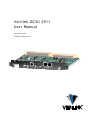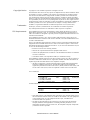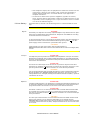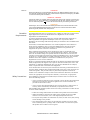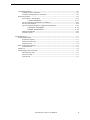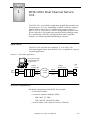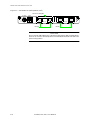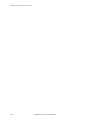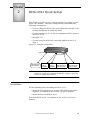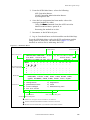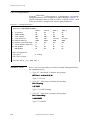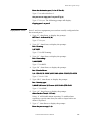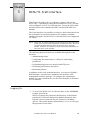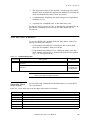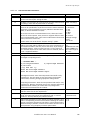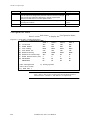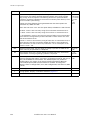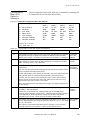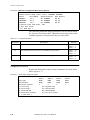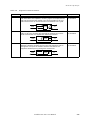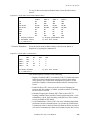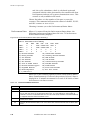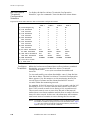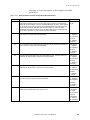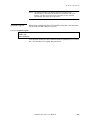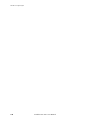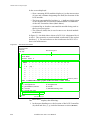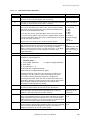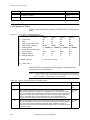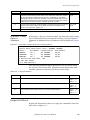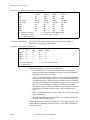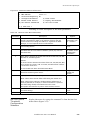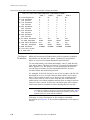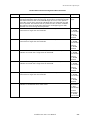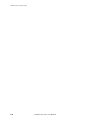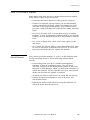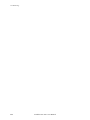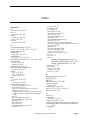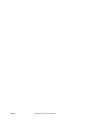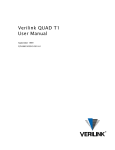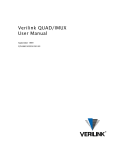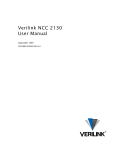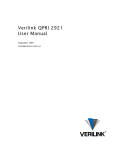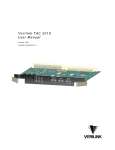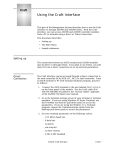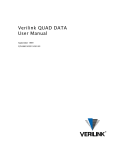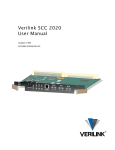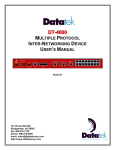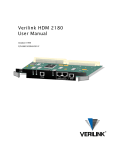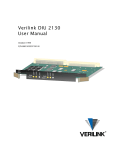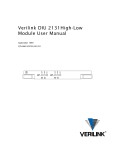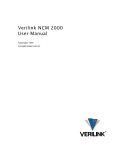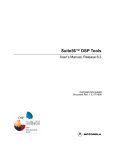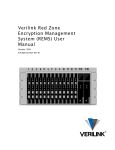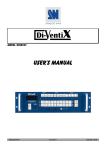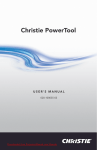Download Verilink DCSU 2911 User Manual
Transcript
Verilink DCSU 2911 User Manual September 1999 P/N 880-502647-001-C1 NET CPE SYS 1 LOCAL 2 2 1 DCSU 2911 PRI EXT MANAGEMENT Copyright Notice Copyright 1999 Verilink Corporation. All rights reserved. This document does not create any express or implied warranty about Verilink or about its products or services. Verilink’s sole warranty is contained in its product warranty. The end-user documentation is shipped with Verilink’s products and constitutes the sole specifications referred to in the product warranty. Verilink has made reasonable efforts to verify that the information contained herein is accurate, but Verilink assumes no responsibility for its use or for any infringement of patents or other rights of third parties that may result. The customer is solely responsible for verifying the suitability of Verilink’s products for its use. Specifications are subject to change without notice. Trademarks Verilink is a registered trademark of Verilink Corporation. Access System 2000, WANscope, VeriStats, and FrameStart are trademarks of Verilink Corporation. Any named products herein are trademarks of their respective companies. FCC Requirements This equipment has been tested and found to comply within the limits for a Class A digital device pursuant to Part 15 of the Federal Communications Commission (FCC) rules. These limits are designed to provide protection against harmful interference in a commercial environment. This equipment generates, uses, and can radiate radio frequency energy and, if not installed and used in accordance with the user manual, can cause harmful interference to radio communications. There is no guarantee that interference will not occur in a particular installation. If this equipment causes harmful interference to radio or television reception—which can be determined by turning the equipment off and on—try to correct the interference by one or more of the following measures: • Reorient or relocate the receiving antenna. • Increase the separation between the equipment and receiver. • Connect the equipment into an outlet on a circuit different from that to which the receiver is connected. • Consult the dealer or an experienced radio/TV technician for help. This equipment complies with Part 68 of the FCC Rules. On the rear, side or bottom of the unit is a label that contains the FCC registration number and other information. If requested, provide this information to the telephone company. • All direct connections to the network lines must be made using standard plugs and jacks (compliant with Part 68). The following tables list the applicable registration jack universal order codes (USOCs), facility interface codes (FICs), and service order codes (SOCs). These are required to order service from the telco. For T1 interfaces: Port ID 1.544 1.544 1.544 1.544 Mbit/s Mbit/s Mbit/s Mbit/s SF SF, B8ZS ANSI ESF ANSI ESF, B8ZS REN/SOC 6.0N FIC 04DU9 04DU9 04DU9 04DU9 -BN -DN -1KN -1SN USOC RJ-48C jack For DDS interfaces: Port ID 56 kbit/s 64 kbit/s REN/SOC 6.0N FIC 04DU5 -56 04DU5 - 64 USOC RJ-48S jack • If the unit appears to be malfunctioning, inform the telco and disconnect it from the network lines until the source of trouble is determined to be your equipment or the telephone line . If your equipment needs repair, it should not be reconnected until it is repaired. • The unit has been designed to prevent harm to the network. If the telephone company finds that the equipment is exceeding tolerable parameters, it can temporarily disconnect service. In this case, the telephone company will provide you advance notice if possible. ii Verilink DCSU 2911 User Manual • If the telephone company alters its equipment in a manner that can affect the use of this device, it must give you warning so that you have the opportunity to maintain uninterrupted service. You will be advised of your right to file a complaint with the FCC. • No customer is authorized to repair this equipment, regardless of warranty status. All repairs must be performed by Verilink or an authorized agent. It is the responsibility of users requiring service to report the need for service to Verilink or to one of our authorized agents. Lithium Battery English The lithium battery referred to in the following notices is contained inside the clock chip. DANGER! The battery can explode if incorrectly replaced! Replace only with the same or equivalent type recommended by the manufacturer. Dispose of used batteries according to the manufacturer’s instructions. DANGER! To avoid electrical shock in case of failure, the power supply must be installed by a professional installer. The terminal labeled with the ground symbol ( ) on the power supply must be connected to a permanent earth ground. CAUTION! Interconnecting circuits must comply with the requirements of EN60950:1992/A4:1997 Section 6.2 for telecommunications network voltages (TNV) circuits. Français ATTENTION! Une explosion peut se produire si la batterie est remplacée d’ une façon incorrecte! Remplacez-la seulement avec le même modêle de batterie ou un modèle équivalent selon les recommendations de manufacture. Disposez de les batteries usées selon les instructions de manufacture. ATTENTION! Pour éviter choc électrique en cas de insuccès, la provision de pouvoir doit êtré installé par un installeur professionnel. Le terminal de la provision de pouvoir, marqué du symbol de terre, ( ) doit connecté à un circuit de terre permanent. PRUDENT! Les circuits doivent êtré interconnectés de manière à ce que l’ équipement continue a êtré en agrément avec “EN60950:1992/A4:1997, Section 6.2, pour les circuits de voltage de liaisons d’ échanges (réseau) par les télécommunications (TNV),” après les connections de circuits. Españole ATTENCION! La bateria puede explotar si se reemplaza incorrectamente. Reemplace la bateria con el mismo tipo de bateria ó una equivalente recomendada por el manufacturero. Disponga de las baterias de acuerdo con las instrucciones del manufacturero. ATTENCION! Para evitar contacto con circuitos que electrocutan, la fuente de alimentación debe ser instalada por un técnico profesional. La terminal de la fuente de alimentación marcada con el símbolo de tierra ( ) debe ser conectada a un circuito de vuelta por tierra permanente. PELIGRO! Circuitos que se interconectan a la red de telecomunicaciones deben hacerse de tal manera que cumplan con los requisitos estipulados en las especificaciones “EN60950:1992/A4:1997, Sección 6.2, para los voltages de circuitos interconnectados a la Red de Telecomunicaciones (TNV),” despues de terminar las connecciones entre los circuitos. Verilink DCSU 2911 User Manual iii Deutsch VORSICHT! Explosionsgefahr bei unsachgemäßem Ersetzen der Batterie! Batterie gleichen Typs und gleicher Qualität benutzen, wie vom Hersteller empfohlen. Entsorgung der Batterie nach Anweisung des Herstellers! VORSICHT, GEFAHR! Um keinen Schlag zu erhalten beim Versagen der electrischen Anlage, muss der Stromanschluss von einem Elektriker vorgenommen werden. Der elektrische Pol, versehen mit dem Erdsymbol ( ) muss am Stromanschluss permanent geerdet sein. VORSICHT! Schaltungen, die in den Geräten zusammengeschaltet sind, müssen weiterhin den Vorschriften EN60950:1992/A4:1997, Absatz 6.2 für Telecommunications Netz Spannung (TNV) Schaltkreize entsprechen. Canadian Requirements This digital apparatus does not exceed the Class A limits for radio noise emissions from digital apparatus set out in the Radio Interference Regulations of the Canadian Department of Communications. Le présent appareil numérique n’émet pas de bruits radioélectriques dépassant les limites applicables aux appareils numériques (de la class A) prescrites dans le Règlement sur le brouillage radioélectrique édicté par le ministère des Communications du Canada. The Industry Canada label indentifies CS-03 certified equipment. This certification means that the equipment meets certain telecommunications network protective, operational and safety requirements. Industry Canada does not guarantee the equipment will operate to the user’s satisfaction. Before installing this equipment, users should ensure that it is permissible to be connected to the facilities of the local telecommunications company. The equipment must also be installed using an acceptable method of connection. In some cases, the company’s inside wiring associated with a single line individual service may be extended by means of a certified connector assembly (telephone extension cord). The customer should be aware that compliance with the above conditions may not prevent degradation of service in some situations. Repairs to certified equipment should be made by an authorized Canadian maintenance facility designated by the supplier. Any repairs or alterations made by the user to this equipment, or equipment malfunctions, may give the telecommunications company cause to request the user to disconnect the equipment. Users should ensure for their own protection that the electrical ground connections of the power utility, telephone lines and internal metallic water pipe system, if present, are connected together. This precaution may be particularly important in rural areas. Caution: Users should not attempt to make such connections themselves, but should contact the appropriate electric inspection authority, or electrician, as appropriate. Safety Precautions This equipment is intended to be installed only in a Restricted Access Location that meets the following criteria: • Access can only be gained by service personnel or users who have been instructed about the reasons for the restrictions applied to the location and about any precautions that must be taken. • Access can only be gained through the use of a lock and key or other means of security, and is controlled by the authority responsible for the location. When handling this equipment, follow these basic safety precautions to reduce the risk of electric shock and injury: • Follow all warnings and instructions marked on the product and in the manual. • Unplug the hardware from the wall outlet before cleaning. Do not use liquid cleaners or aerosol cleaners. Use a cloth slightly dampened with water. • Do not place this product on an unstable cart, stand, or table. It may fall, causing serious damage to the product. • Slots and openings in the shelves are provided for ventilation to protect them from overheating. These openings must not be blocked or covered. Never place this product near a radiator or heat register. iv Verilink DCSU 2911 User Manual • This product should be operated only from the type of power source indicated on the marking label and manual. If you are unsure of the type of power supply you are using, consult your dealer or local power company. • Do not allow anything to rest on the power cord. Do not locate this product where the cord will interfere with the free movement of people. • Do not overload wall outlets and extension cords, as this can result in fire or electric shock. • Never push objects of any kind into the shelves. They may touch dangerous voltage points or short out parts that could result in fire or electric shock. Never spill liquid of any kind on this equipment. • Unplug the equipment from the wall outlet and refer servicing to qualified service personnel under the following conditions: • When the power supply cord or plug is damaged or frayed. • If liquid has been spilled into the product. • If the product has been exposed to rain or water. • If the product has been dropped or if the cabinet has been damaged. Product Warranty Verilink’s product warranty covers repair or replacement of all equipment under normal use for a five-year period from date of shipment. Replacement products may be new or reconditioned. Any replaced or repaired product or part has a ninety (90) day warranty or the remainder of the initial warranty period, whichever is longer. Our in-house Repair Center services returns within ten working days. Customer Service Verilink offers the following services: • System Engineers at regional sales offices for network design and planning assistance (800) 837-4546 • Technical Assistance Center for free 24x7 telephone support during installation, maintenance, and troubleshooting (800) 285-2755 and [email protected]) • To return a product, it must be assigned a Return Materials Authorization (RMA) number before sending it to Verilink for repair (800) 926-0085, ext. 2282 • Maintenance contracts and leasing plans (800) 837-4546 • Technical Training on network concepts and Verilink products (800) 282-2755 and [email protected] • Web site (www.verilink.com) Publications Staff This manual was written and illustrated by David Gardner. Contributing writers and editors: David Fradelis, Marie Metivier, Steve Rider, Barbara Termaat. Verilink DCSU 2911 User Manual v vi Verilink DCSU 2911 User Manual Table of Contents DCSU 2911 DCSU 2911 Dual Channel Service Unit .................................................................................. 1-1 Application ....................................................................................................................... 1-1 System Components ......................................................................................................... 1-1 DCSU 2911 Front Module ....................................................................................... 1-2 LEDs .............................................................................................. 1-2 Management Ports ......................................................................... 1-2 Connector Interface Modules ........................................................................................... 1-3 T1 CIM .................................................................................................................... 1-3 E1 CIMs ................................................................................................................... 1-3 Specifications .................................................................................................................. 1-5 DCSU 2911 Quick Set-Up .......................................................................................................... 2-1 Installation ....................................................................................................................... 2-1 Connect to Craft Port ............................................................................................. 2-2 Terminal Parameters .............................................................................................. 2-2 Logging On ............................................................................................................. 2-2 Bus Compatibility ................................................................................................... 2-2 Port Configuration ............................................................................................................ 2-4 Network Ports ......................................................................................................... 2-4 Equipment Ports ..................................................................................................... 2-7 DCSU T1 Craft Interface ......................................................................................................... 3-1 Logging On ....................................................................................................................... 3-1 Shelf and Slot Parameters ................................................................................................. 3-3 Controller Menu (Main Menu) ................................................................................. 3-3 Administration Menu—Direct Access ..................................................................... 3-4 Configuration Menu ......................................................................................................... 3-6 Configuration Menu (FDL Options) Submenu ......................................................... 3-9 Configuration Menu (Timing Options) Submenu ................................................. 3-10 Alternate Timing Options Submenu .................................................................... 3-11 Diagnostics Menu ........................................................................................................... 3-12 Performance/ Status Menu ................................................................................... 3-14 Counter Submenu ....................................................................... 3-15 Performance Data ........................................................................ 3-16 Net Port Alarm Threshold Status Submenu .......................................................... 3-17 Net Port Alarm Menu ............................................................................................ 3-18 Net Port Alarm Threshold Configuration Submenu ............................................. 3-20 Configure Thresholds ................................................................. 3-20 Display Alarm Buffers ................................................................. 3-22 Manufacturing Info .............................................................................................. 3-22 System Log Off ..................................................................................................... 3-23 DCSU 2911 E1 Craft Interface ................................................................................................ 4-1 Logging On ....................................................................................................................... 4-1 Shelf and Slot Parameters ................................................................................................. 4-3 Controller Menu (Main Menu) ................................................................................. 4-3 Administration Menu ............................................................................................. 4-4 Verilink DCSU 2911 User Manual v Configuration Menu .......................................................................................................... 4-6 Timing Options Submenu ...................................................................................... 4-7 Alternate Timing Options Submenu ...................................................................... 4-9 Diagnostics Menu .............................................................................................................. 4-9 Performance/ Status Menu ................................................................................... 4-11 Counter Submenu ........................................................................ 4-12 Net Port Alarm Threshold Status Submenu .......................................................... 4-14 Net Port Alarm Menu ............................................................................................ 4-14 Net Port Alarm Threshold Configuration Submenu .............................................. 4-15 Configure Thresholds .................................................................. 4-16 Display Alarm Buffers .................................................................. 4-18 Manufacturing Info ............................................................................................... 4-18 System Log Off ..................................................................................................... 4-19 Troubleshooting ...................................................................................................................... 5-1 Interpreting Alarms .......................................................................................................... 5-1 Alarm Description .................................................................................................. 5-2 Alarm Classification ............................................................................................... 5-2 Problem Types ........................................................................................................ 5-2 What To Do About Alarms ................................................................................................ 5-3 Alarm Records ........................................................................................................ 5-3 Alarm List ......................................................................................................................... 5-4 Interpreting Front Panel LEDs ........................................................................................... 5-6 Network Port LEDs .................................................................................................. 5-6 Data Port LEDs ........................................................................................................ 5-7 System LED ............................................................................................................. 5-7 Verilink DCSU 2911 User Manual vi Chapter 1 DCSU 2911 Dual Channel Service Unit The DCSU 2911 is an AS2000 application module that provides two network ports—E1 or T1, depending on which connector interface module (CIM) is used. The E1 configuration supports either 75Ω BNC or 120Ω RJ-48 connectors. The T1 configuration supports 100Ω RJ-48 connectors. This application module can be managed using the Craft Interface directly, through the NCM 2000 controller module, or with the optional Node Manager software. Application The DCSU 2911 provides two complete T1 or E1 CSUs. The following diagram shows how the DCSU 2911 is applied in a typical network application. Figure 1-1 DCSU 2911 Application User-supplied computer running Node Manager or Craft Interface AS2000 Multi-line shelf 2 C P E E1/DSX-1 PBX 9 or E1/DSX-1 1 1 Router C P E Network Lines PBX or Router AS2000 Multi-line shelf Network Carriers T1/E1 Network Lines 2 9 1 1 E1/DSX-1 C P E E1/DSX-1 T1/E1 CPE System Components Hardware components of the DCSU 2911 include: • DCSU front module • Connector interface modules (CIMs) • CIM 29003 (T1 CIM) • CIM 29001LP, 29002LP (E1 CIMs) • System cables (Craft Cable P/N 458-501788-008) Verilink DCSU 2911 User Manual 1-1 DCSU 2911 Dual Channel Service Unit DCSU 2911 Front Module Figure 1-2 Figure 1-2 shows the DCSU 2911 front panel. DCSU 2911 Front Panel ACP Management Communications port to extend bus to another shelf, RJ-45 Primary ACP Management port for direct connection to PC running Node Manager, RJ-45 NET LOCAL SYS 2 2 1 DCSU 2911 1 RJ-11 Craft interface port EXT PRI MANAGEMENT CPE System LED Net Port Status LEDs CPE Port Status LEDs Ejector Handles LEDs The DCSU front panel’s System LED (SYS) is green when the module has passed the power-up self-test. The panel also contains four status LEDs: • Two for network port status (T1 or E1) • Two for customer provided equipment (CPE) port status Chapter 4 of this manual defines the LEDs and alarms. Management Ports Three front panel management ports are provided: • Local—RJ-11 (6-pin, RS-232-compliant) Craft interface for connecting an ASCII terminal, a PC running a terminal emulator, or a PC running the Node Manager Craft Port Access window • PRI—RJ-45 (8-pin, RS-232-compliant) Node Manager interface connection to the PC COM port • EXT—RJ-45 (8-pin, RS-232-compliant) In-band (backplane) management extension port for daisy-chaining multiple AS2000 shelves. (ACP-bus modules only) 1-2 Verilink DCSU 2911 User Manual DCSU 2911 Dual Channel Service Unit Connector Interface Modules Rear connector modules or connecter interface modules (CIMs) provide connections to the network and various types of customerprovided equipment (CPE). They also provide the following connections: • Alarm relay These contacts can be wired to an external alarm equipment. The connector pins provide output as a normally open (NO) contact, a normally closed (NC) contact, and a common (COM) lead contact. Loss of carrier conditions activate the relay contacts. For more information on alarms, see Chapter 4, Troubleshooting. • External timing source input The 8-pin mini-DIN connector receives clock from an external timing device. T1 CIM One T1 DS-1/DSX-1 I/O CIM is available: • CIM 29003 DS-1/DSX-1 RJ-45 (100Ω) (Fig. 1-3) Figure 1-3 CIM 29003 DS-1/DSX-1 RJ-45 (100Ω) ALARM RELAY CIM 29003 311-XXXXX-100 EXT TIMING INPUT E1 CIMs NO COM NC PORT4 DSX-1 PORT 2 PORT3 DS-1 PORT 1 Two E1 Connector Interface Modules (CIMs) are available: • E1 CIM 29001 LP BNC (75Ω) (Fig. 1-4) • E1 CIM 29002 LP RJ-45 (120Ω) (Fig. 1-5) Figure 1-4 CIM 29001 LP BNC E1 (75Ω) Cutout ALARM CEPT E1 RELAY INPUT NO COM NC RX CPE 2 TX RX CPE 1 TX RX NET 2 TX RX NET 1 TX CIM 29001 LP 311-XXXXX-301 EXT TIMING BNC female connectors Verilink DCSU 2911 User Manual 1-3 DCSU 2911 Dual Channel Service Unit Figure 1-5 CIM 29002 LP Quad RJ-48 E1 (120Ω) No cutout in faceplate INPUT ALARM RELAY NO COM NC CPE2 RJ-48X CEPT E1 NET 2 CPE1 CEPT E1 NET 1 CIM 29002 LP 311-XXXXX-301 EXT TIMING RJ-48C CAUTION Do not use E1 CIM 29002 LP in a dual-line shelf. Due to RFI considerations, there is no cutout in the faceplate to accommodate the dual-line shelf rear panel configuration. 1-4 Verilink DCSU 2911 User Manual DCSU 2911 Dual Channel Service Unit Specifications The following specifications apply to the DCSU 2911 module. Table 1-1 DCSU Specifications T1 (CSU) CEPT E1 (NTE) Number of Ports 4 per module (2 network, 2 data) 4 per module (2 network, 2 data) Transmission (Line) Rate 1.544 Mbit/s, Rx: ± 200 ppm; Tx: ± 32 2.048 Mbit/s ± 50 ppm Line Code AMI, B8ZS HDB3 Framing Format Unframed, SF, and ESF with FDL CRC-4, CAS, FAS CPE Impedance 100 Ω ± 5% at 772 KHz test CIM 29001 LP: 75 Ω ± 5% CIM 29002 LP: 120 Ω ± 5% at 120 MHz Input Level CIM 29003: 3.0 V ± 0.3 V base-to- 3.0 V ± 0.3 V base-to-peak, peak, attenuated by 0 to 27.5 dB attenuated by 0 to 27.5 dB Output Level 3.0 V ± 0.3 V base-to-peak or DSX-1 into 100 Ω at 0 dB LBO 3.0 V ± 0.3 V base-to-peak into 120 Ω Output LBO (selectable) 0, 7.5, 15, or 22.5 dB (0 to 3000 feet) N/A CIM 29003 (in feet): N/A Equalization 0-133 133-266 266-399 399-533 533-655 Table 1-2 Loopbacks Line, Payload, Local Line, Payload, Local Timing Modes: Network, External, and Modes: Network, External, and Internal Internal External System Port T1—8-pin DIN External System Port E1—BNC, 8-pin DIN Connector Interface Module Specifications CIM Module Electrical Interface Physical Interface Bandwidth Capacity CIM 29001 LP E1 BNC (female) 75Ω 2.048 Mbit/s CIM 29002 LP E1 RJ-48 (8-pin) 120Ω 2.048 Mbit/s CIM 29003 T1 DS-1/T1 DSX-1 RJ-48 (8-pin) 100Ω 1.544 Mbit/s Verilink DCSU 2911 User Manual 1-5 DCSU 2911 Dual Channel Service Unit 1-6 Verilink DCSU 2911 User Manual Chapter 2 DCSU 2911 Quick Set-Up This chapter provides step-by-step procedures for setting up your DCSU 2911 module. This quick configuration guide makes the following assumptions: • You are adding the DCSU 2911 and an NCM 2000 module to an existing installation in a dual-line shelf. • You are putting two T1s on the two equipment (DSX-1) ports of the DCSU 2911. • ESF/B8ZS T1s • You are using the NCM 2000 controller module in slot 1 of shelf 1. Figure 2-1 Example Configuration NCM 2000 DCSU 2911 Management Terminal/PC DS1 Port Full T1 24 DS0s DS1 Port Full T1 24 DS0s DSX-1 Port PBX, Router or Channel Bank DSX-1 Port PBX, Router or Channel Bank NOTE: These procedures may not match your configuration. Use this chapter as a guide for equipment installation. Chapter 3 provides details on configuration options. Installation Do the following before installing the DCSU 2911: • Install all associated Access System 2000 shelves and power supplies, as outlined in the AS2000: The Basics manual. • Install and test the NCM in slot 1. Install the DCSU in slot 2 as outlined in the AS2000: The Basics manual. Verilink DCSU 2911 User Manual 2-1 DCSU 2911 Quick Set-Up Connect to Craft Port Connect the modular (RJ-11) end of the Craft cable to the port labeled LOCAL on the NCM front panel. Connect the other end of the Craft cable to your PC or terminal. If your PC has a DB-9 COM port connector, use a standard PC-AT serial cable to complete the connection. Terminal Parameters Set your terminal, or terminal program, to • 19.2 kbit/s • 8 data bits • no parity • one stop bit • no flow control NOTE: For the most effective and efficient set-up, have all required planning data such as your intended use, network (telco) provider specifications, channel and line requirements, circuit configurations, and other important information handy. For your convenience, worksheets are provided in the manual, AS2000: The Basics, Chapter 2—Site Planning. Logging On 1. Press ENTER to display the pSH+> prompt and type “craft”. 2. Press ENTER to display the NCM Main Menu. If the NCM Main Menu display (Figure 2-2) shows the DCSU in the proper shelf/slot position, continue with the configuration tasks. The default password for the NCM gives the user Access Level 2 permissions. For a higher access level, see the NCM 2000 User Manual. Bus Compatibility If there is no indication of the DCSU on the “shelf map” on the NCM Main Menu, the modules may be assigned to different busses on the shelf midplane. NCMs are sent out with the C bus as the default bus. Other modules are sent out with the A bus as a default. Assign the DCSU to the same bus as the NCM. To assign the bus, use the DCSU’s Craft port: 1. Connect the Craft cable to the Local port on the DCSU module. 2. At the YOUR PASSWORD? prompt, press ENTER. The DCSU Main Menu displays. 2-2 Verilink DCSU 2911 User Manual DCSU 2911 Quick Set-Up 3. From the DCSU Main Menu, select the following: ACE Controller Menu> O) ACE Controller Administration Menu> B) Change ACP Bus 4. Once the bus assignment has been made, reboot the reassigned module by either • Using the Reset command from the ACE Controller Administration Menu, option R, or • Reseating the module in its slot. 5. Reconnect to the NCM Local port. 6. Log in. You should now see both modules on the Node Map. From the NCM Main Menu, select the DCSU application module using option S, Shelf/Slot. The Main Menu (Figure 2-2) uses brackets to enclose the U, indicating the DCSU. Figure 2-2 NCM Main Menu Firmware Version and Date of Release Node Address Menu Heading Area Node “Map” (Physical Location of Modules) Module Key Command List Access Level (1-4) -- VERILINK NCM CONTROLLER : FW Rev 4.15, Dec 13 1997 12:53:30 -Site Name: Verilink Test Access Level: 2 Managing at NEAR end node [127.255.255.0] Node ID: 0 <- SLOT -> SHELF 1 2 3 4 5 6 7 8 9 10 11 12 13 0 ❶ ❷ ❸ 1 D *N [U] 2 3 4 KEY: A=DIDCSU, B=DIU/DBU, C=CSU, D=DIU, E=SDIU, F=DIU/DDS, G=DHDM, H=ATM/IMUX, I=IDCSU, J=PEP, K=DAC, L=HLM, M=IMUX, N=NCM, Q=QUAD, R=SUBRATE, S=HSM, T=HDM, U=DCSU, V=VCU, X=QPRI S) shelf/slot O) administration C) configuration D) diagnostics P) performance/status A) alarm B) circuit manager I) manufacturing info X) exit this screen A [127.255.255.0] [1,2] DCSU 2911 > Node Address Data (Command) Entry Area Active NCM Master Designator ❶ ❷ ❸ Indicator for the type of shelf: M= Multi-line, D = Dual-line Asterisk indicates that the NCM is the Main Controller in the shelf Brackets around module letter ( [U] ) indicate current module selected Verilink DCSU 2911 User Manual 2-3 DCSU 2911 Quick Set-Up Port Configuration From the Main Menu, select option C, “Configuration”, to start the configuration task. The Configuration Menu displays (Figure 2-3). The Configuration Menu is used to enable—or put in service—each of the ports and to configure the various port parameters. Figure 2-3 Configuration Menu A [127.255.255.0] [1,2] DCSU 2911 > c -- DCSU 2911 CONFIGURATION MENU -PORT 1 In) In Service NO Fn) Frame Format SF Ln) Line Coding AMI Bn) Line Build Out 0db NDn) Network Density NONE NLn) Network Initiated Loop NO An) Alarm Declare Time(sec) 0 DLn) FDL Enable NO PRM Enable NO F) FDL configuration C) copy port X) exit this screen PORT 2 NO SF AMI 0db NONE NO 0 NO NO PORT 3 NO SF AMI 0-133ft NONE N/A 0 NO NO PORT 4 NO SF AMI 0-133ft NONE N/A 0 NO NO T) timing A [127.255.255.0] [1,2] DCSU 2911 > Network Ports Ports 1 and 2 are network ports and are usually configured before the equipment ports. 1. Type “I1”, then ENTER, to display the prompt: NET Port 1: In Service? (Y/N) Type “Y” for yes. 2. Type “F1”, then ENTER, to display the prompt: Port 1 framing: 1)SF 2)ESF Type “2” for ESF framing. 3. Type “L1”, then ENTER, to display the prompt: Port 1 line coding: 1)AMI 2)B8ZS Type “2” for B8ZS. 2-4 Verilink DCSU 2911 User Manual DCSU 2911 Quick Set-Up 4. Type “B1”, then ENTER, to display the prompt: Port 1 line build out: 1)0db 2)-7.5db 3)-15db 4)-22.5db Type “1” for 0db. 5. Type “ND1”, then ENTER, to display the prompt: Port 1 density type: 1)NONE 2)80 zeros 3)15 zeros 4)12.5% 80s 5)TR 62411 Type “1” for NONE. 6. Type “NL1”, then ENTER, to display the prompt: NET Port 1: allow network initiated loop? (Y/N) Type “Y” for yes. 7. Type “A1”, then ENTER, to display the prompt: Alarm Declare Time(0..127 sec): Type “1” to enable alarm reporting. (Using “0” will disable alarm reporting). 8. Type “DL1”, then ENTER, to display the prompt: NET Port 1: Enable FDL? (Y/N) Type “Y” for yes, because this will be connected to an ESF T1. 9. Type “F1”, then ENTER, to display the Configuration Menu (FDL Options). Figure 2-4 Configuration Menu (FDL Options) A [127.255.255.0] [1,2] DCSU 2911 > f -- DCSU 2911 CONFIGURATION MENU (FDL OPTIONS)-PORT 1 PORT 2 Sn) FDL Standard T1.403 T1.403 Mn) FDL Mode TERM TERM Pn) Poll Mode NO POLL NO POLL Cn) PRM C/R bit NONE NONE In) Idle Pattern FLAGS FLAGS An) Send/Rec LLB BOP YES YES Bn) Send/Rec PLB BOP YES YES PORT 3 T1.403 TERM NO POLL NONE FLAGS YES YES PORT 4 T1.403 TERM NO POLL NONE FLAGS YES YES X) exit this screen A [127.255.255.0] [1,2] DCSU 2911 > The default settings in the Configuration Menu (FDL Options) are standard settings that will work most of the time. No further settings need to take place now. (For more information on the FDL Options, see Chapter 3.) Verilink DCSU 2911 User Manual 2-5 DCSU 2911 Quick Set-Up 10. Type “T1”, then ENTER, to display the Configuration Menu (Timing Options): Figure 2-5 Configuration Menu (Timing Options) A [127.255.255.0] [1,2] DCSU 2911 > t -- DCSU 2911 CONFIGURATION MENU (TIMING OPTIONS)-Current shelf timing source: Card 1, INTERNAL (PRIMARY) Source Slot Number Synchronization Auto Restore PRIMARY PC) 1 PS) INTERNAL PA) YES SECONDARY SC) 1 SS) INTERNAL SA) YES TERTIARY TC) 1 TS) INTERNAL TA) YES R) Receive clock from shelf: YES X) exit this screen A [127.255.255.0] [1,2] DCSU 2911 > a. Type “PC” to select the primary clocking source for the DCSU. Enter the card number “2”. b. Type “PS” to select the primary synchronization for the DCSU. From the selection, select “1” to choose the Net 1 Port as the primary timing source. c. Type “PA” to select the auto restore for the primary timing source. At the prompt, type “Y” for yes to enable the auto restore. d. Type “SC” to select the secondary clocking source for the DCSU. Enter the card number “2”. e. Type “SS” to select the secondary synchronization for the DCSU. From the selection, select “2” to choose the Net 2 Port as the secondary timing source. f. Type “SA” to select the auto restore for the secondary timing source. At the prompt, type “Y” for yes to enable the auto restore. g. Type “TC” to select the tertiary clocking source for the DCSU. Enter the card number “2”. h. Type “TS” to select the tertiary synchronization for the DCSU. From the selection, select “5” to choose the Net 3 Port (Equipment Port 1) as the tertiary timing source. i. Type “TA” to select the auto restore for the tertiary timing source. At the prompt, type “Y” for yes to enable the auto restore. j. Exit the Configuration Menu (Timing Options) by typing “X”. 11. Copy or “clone” the port configuration to the next port. Type “C”, then ENTER, to display the prompt: Enter the port to copy (1-4): Type “1” to select the now configured Net Port 1. The prompt will display: 2-6 Verilink DCSU 2911 User Manual DCSU 2911 Quick Set-Up Enter the destination port (1-4 or 'A' for all): Type “2” to select Net Port 2. Are you sure to copy port 1 to port 2? (y/n) Type “Y” for yes. The following prompt will display. Copying port 1 to port 2 Equipment Ports Ports 3 and 4 are equipment ports and are usually configured after the network ports. 1. Type “I1”, then ENTER, to display the prompt: NET Port 1: In Service? (Y/N) Type “Y” for yes. 2. Type “F1”, then ENTER, to display the prompt: Port 1 framing: 1)SF 2)ESF Type “2” for ESF framing. 3. Type “L1”, then ENTER, to display the prompt: Port 1 line coding: 1)AMI 2)B8ZS Type “2” for B8ZS. 4. Type “B1”, then ENTER, to display the prompt: Port 3 line build out: 1)0-133ft 2)133-266ft 3)266-399ft 4)399-533ft 5)533-655ft Type “1” for 0-133ft. 5. Type “ND1”, then ENTER, to display the prompt: Port 1 density type: 1)NONE 2)80 zeros 3)15 zeros 4)12.5% 80s 5)TR 62411 Type “1” for NONE. 6. Type “A1”, then ENTER, to display the prompt: Alarm Declare Time(0..127 sec): Using “0” will disable alarm reporting. To enable alarm reporting, type the time that you want to elapse before an alarm is reported. 7. Type “C”, then ENTER, to display the prompt: Enter the port to copy (1-4): Verilink DCSU 2911 User Manual 2-7 DCSU 2911 Quick Set-Up Type “3” to select the now configured Net Port 3 (Equipment Port 1). The prompt will display: Enter the destination port (1-4 or 'A' for all): Type “4” to select Net Port 4 (Equipment Port 2). Are you sure to copy port 1 to port 2? (y/n) Type “Y” for yes. The following prompt will display. Copying port 3 to port 4 Your DCSU 2911 is now configured and ready to be placed into service by connecting the unit to the appropriate cables to the network and to your equipment. The LEDs should all be lit green to indicate that all is well and that there are no alarms. If any of the LEDs are not green, see Chapter 5, “Troubleshooting” for more information. 2-8 Verilink DCSU 2911 User Manual Chapter 3 DCSU T1 Craft Interface This chapter describes how to configure, operate, and test the DCSU 2911 T1 parameters using the Craft interface. For E1 circuits, refer to Chapter 4, DCSU E1 Craft Interface. To use the DCSU with an NCM 2000 as the controller module, see the NCM 2000 User Manual. The Craft interface is accessible via a direct cable connection from the front panel to an ASCII terminal or PC running a terminal emulator program. The DCSU 2911 Craft interface is not supported via Telnet. NOTE: There may be options displayed on the ASCII screen that will not be usable for your particular equipment configuration. Also, note that the ASCII terminal interface does not have an error checking facility. Therefore, be extremely careful about what parameters or data you enter at the prompts. The following major functions are available through the Craft interface: • Administering nodes • Configuring the network ports, CPE ports, and timing parameters • Performing diagnostics on network and CPE ports • Evaluating performance and status • Monitoring alarms In addition to the Craft terminal interface, you can use Verilink’s Node Manager—an interactive graphical user interface (GUI) management software package—to configure the applications module. For more information, see the Node Manager for Windows 95 User Manual. Logging On 1. To access the DCSU 2911 for the first time, at the PASSWORD prompt, press ENTER. Until you change the password, the ENTER key is the default password. If you have changed the default password, then type the correct password (up to 8 characters, including spaces). The screen displays placeholders (******) as you type the password. Press ENTER. Verilink DCSU 2911 User Manual 3-1 DCSU T1 Craft Interface In the screen displayed • Slots containing DCSU modules display a U at the intersection of rows and columns designating the shelf/slot location of the DCSU module. • The letter surrounded by brackets ( [ ] ) indicates the location of the module that is referenced and modified via submenus of the Main Menu. • On initial log in, brackets surround the module being used as the log-in access point. • The option S (shelf/slot) is used to move to a desired module in the node. In Figure 2-1, the Main Menu shows a DCSU 2911 (designated by U) in slot 1. The currently accessed module is indicated by the square brackets ([ ]). The asterisk next to the U indicates the DCSU 2911 that is the node master. Figure 3-1 ACE Controller Menu (Physical Location of Modules) Node “map Menu Heading Area -- VERILINK ACE CONTROLLER at [1,1]: FW Rev 1.44, Dec 11 1996 -Site Name: Access level: 4 <- SLOT -> SHELF 1 2 3 4 5 6 7 8 9 10 11 12 13 0 1 D [*U] 2 3 4 5 6 7 -Screen Key Letters KEY: *=CONTROLLER N=NCM Q=QUAD M=IMUX A=DIDCSU P=DPRI U=DCSU S) shelf/slot O) node administration C) configuration D) diagnostics P) performance/status A) alarm B) circuit I) manufacturing info X) system log off [1,1] DCSU 2911 > Command List D a ta E n try P ro m p t The Main Menu displays the following: 1. In the menu heading area, the location of the DCSU Controller (by shelf and slot, [1,1]) and the firmware revision (FW Rev). 3-2 Verilink DCSU 2911 User Manual DCSU T1 Craft Interface 2. The physical location of the module—a node map (slot/shelf display table) in which the application modules occupying the slots are identified by their screen key letters. 3. A command list displaying the main categories of operations available to you. 4. A prompt for command entry in the data entry area. To exit the ASCII screens, use the X (Exit Menu) command. The X (Exit Menu) command can be used in the Main Menu and all sub-menus. Shelf and Slot Parameters To access a DCSU 2911 module from the Main Menu, enter S to specify the Shelf/Slot address. • If the module slot address is already on the current shelf, enter the slot number, then press ENTER. • If the module slot address is on a different shelf, enter the shelf number followed by a comma and then the slot number (e.g., 1,3) then press ENTER. Table 3-1 Shelf/Slot Designation Command Description S Options Shelf: Use this field to select the shelf containing the DCSU 2911 you want 0–4 to access. Slot: Use this field to select the slot containing the DCSU 2911 you want to access. 1–13 (Multi-line) 1-5 (Quint-line) 1–2 (Dual-line) NOTE: Each shelf in a node must have a unique shelf address. Otherwise, there will be unpredictable behavior. Controller Menu (Main Menu) Table 3-2 Use the following commands on the Main Menu to set the DCSU 2911 parameters: DCSU 2911 ACE Controller Menu (Main Menu) Commands Command Description S Shelf/Slot: Navigates from one card to another. O Node Administration C Configuration D Diagnostics P Performance/Status A Alarm Threshold Verilink DCSU 2911 User Manual 3-3 DCSU T1 Craft Interface Command Description B Circuit Information I Manufacturing Info X System Log Off Administration Menu—Direct Access Enter O from the Main Menu to use the Administration Menu to modify and manage system-wide parameters, such as changing time or passwords. NOTE: Set the time zone first before settung the time. Figure 3-2 Controller (Node) Administration Menu -- ACE CONTROLLER ADMINISTRATION MENU -Date/Time/Zone: 12-11-96 18:02:27 Node Address: [0.0.0.51] System uptime: 3:56:27 ACP bus: A T) set time D) set date Z) set time zone A) set node address R) reset card P) change password Q) query firmware I) change site name O) switch over permanent Y) switchover once B) change ACP bus X) main menu [1,1] DCSU 2911 > Following is a brief description of the Administration Menu parameters: 3-4 Verilink DCSU 2911 User Manual DCSU T1 Craft Interface Table 3-3 Administration Menu Parameters Command T Description Set Time: Use this option to set the time for your node. Options Time: hh:mm:ss Set the time zone before setting the time. D Set Date: Use this option to set the date for the node. Enter the date (mm/dd/yy). Enter the day of the week (1=Sunday). Date: mm/dd/yy Z Set Time Zone: Use this option to set the time zone for the node. Time can be specified for any of four time zones: Eastern Standard Time (EST), Central Standard Time (CST), Mountain Standard Time (MST), or Pacific Standard Time (PST). Time zone: 1) local time 2) EST 3) CST 4) MST 5) PST 6) custom To set the time zone as Greenwich Mean Time, select Local Time. To use the custom option, enter positive or negative offset in hours from Greenwich Mean Time. Then enter an abbreviation for the time zone (6 characters maximum). Choose either Yes or No for the “daytime savings” option. Daylight Savings Time: Yes or No A Set Node Address: Use this option to indicate Verilink’s ACP node address (the node address follows the same syntax conventions as the network IP address, but they are not the same). If you change the default address, make sure the first byte is in the range of 0127. All other bytes can be values from 0 to 255. However, 0.0.0.0 is not a supported address. Node address such as: WWW.XXX.YYY.ZZZ where WWW must be in the range of 0—127. R Reset Card: Use this option to reboot the card. Yes to Reset P Change Password: Use this option to assign a new password for a privileged or unprivileged user. -- PASSWORD MENU -P) Privileged Password U) Unprivileged Password X) main menu [1,8] DCSU 2911 > p Enter New Privileged Password: Enter New Privileged Password again: Privileged Password—Enter the new password and confirm it by reentering it. Use this option to view and change all the DCSU information, including changing equipment configurations. Unprivileged Password—Enter the new password and confirm it by reentering it. With this password you can only view the information about the DCSU module, you cannot alter any configuration information associated with this module. Q Query Firmware: Use this option to display the firmware versions and their status for the A or B partitions. I Change Site Name: Use this option to specify the site name for the DCSU. All reports will contain this information and—in case of problems—will help identify the problem location. Site name: 20 characters max. O Switch Over Permanent: Use this option to indicate partition A or B and its corresponding firmware version when rebooting the module. Assign a permanent partition to boot from in case of power failure. Before choosing a partition, ensure that a firmware version exists on both partitions using the Query Firmware option above. 1) A 2) B Verilink DCSU 2911 User Manual 3-5 DCSU T1 Craft Interface Command Description Options Y Switchover Once: Use this option for testing new firmware versions. Use this option to change from partition A to B or vice versa. Though you can use this option for diagnostics, indicate a permanent partition to boot from in case of a power failure. 1) A 2) B B Change the ACP communications bus: NOTE: This change requires resetting the module. Yes or No (Y/N) X Exit the Administration Menu Configuration Menu Enter C on the Main Menu to display the Configuration Menu. Figure 3-3 DCSU 2911 Configuration Menu -- DCSU 2911 CONFIGURATION MENU -PORT 1 In) In Service YES Fn) Frame Format ESF Ln) Line Coding B8ZS Bn) Line Build Out 0db NDn) Network Density NONE NLn) Network Initiated Loop YES An) Alarm Declare Time (sec) 0 DLn) FDL Enable NO PRM Enable NO F) FDL configuration X) Exit this screen [1,1] DCSU 2911 > PORT 2 YES ESF B8ZS 0db NONE YES 0 NO NO PORT 3 YES ESF B8ZS 0db NONE NO 0 NO NO PORT 4 YES ESF B8ZS 0db NONE NO 0 NO NO T) timing options NOTE: For this manual, whenever the ASCII screen is shown to indicate Port 1, Port 2, Port 3, Port 4, these ports are the Network Port 1, Network Port 2, CPE Port 1, and CPE Port 2, respectively. 3-6 Verilink DCSU 2911 User Manual DCSU T1 Craft Interface Table 3-4 DCSU Configuration Menu Command Keys Command Description Options In In Service: This option places the port in service. Yes or No (Y/N) Fn Frame Format: Choose SF (Superframe) or ESF (Extended Superframe Format) as 1) SF dictated by what your installation supports. ESF is recommended. Select SF for 2) ESF installations not supporting ESF. SF provides traffic signaling and framing. ESF provides cyclic redundancy check, performance monitoring, data checking, and link bits (Facility Data Link, or FDL). The chart below shows which combinations of framing formats at the equipment and network ports are valid: Equipment Ln Network Valid Option ESF ESF Yes SF SF Yes SF ESF Yes ESF SF No Line Coding: Use this option to choose Alternate Mark Inversion (AMI) or Bipolar Eight-Zero Substitution (B8ZS) as dictated by your T1 facility. 1) AMI 2) B8ZS B8ZS is a protocol that replaces eight consecutive zero bits with two intentional bipolar violations (BPVs) that are not counted as errors by the B8ZS equipment. B8ZS enables each DS0 to transmit at 64 kbit/s with unlimited zeros. This option overrides any selected network density enforcement. AMI is a T1 signal in which successive ones (pulses) alternate in polarity and in which zeros (spaces) are of zero amplitude. AMI is the original T1 line format that does not support long strings of zeros. Normally, this option is used in conjunction with the network density enforcement option. If the T1 facility experiences pattern sensitive errors or constant dribbling errors, verify that the unit is not mis-optioned for AMI. The intentional errors inserted by B8ZS equipment cannot be decoded by the AMI equipment. Bn Line Build Out: Line Build Out is the signal strength used by the CSU and is calculated by considering the length of the cable connecting the first line repeater and the CSU. It is the db loss inserted to compensate for transmitting levels to first repeaters when no network interface is involved. Choose one of the following options: 1) 2) 3) 4) 0db -7.5db -15db -22.5db 0 db: if the repeater is between 2000 and 3000 feet from the CSU, or if you are using a network interface unit (smart jack) used by most phone companies. -7.5 db: if the repeater is between 1000 and 1999 feet from the CSU. -15 db: if the repeater is between 250 and 999 feet from the CSU. -22.5 db: if the repeater is between 0 and 249 feet from the CSU. Verilink DCSU 2911 User Manual 3-7 DCSU T1 Craft Interface Command Description Options NDn Network Density: This option specifies the type of network density. Digital transmissions over public switched telephone network lines cannot support long strings of zeros (repeaters and clocking devices lose synchronization). Therefore, the density algorithms ensure that a minimum pulse density is met to ensure stable system timing. 1) NONE 2) 80 zeros 3) 15 zeros 4) 12.5% 80s 5) TR 62411 Choose one of the following if using 64K AMI. Note that these options are overridden by a B8ZS line code: None: does not insert a one. Use this option always with B8ZS or a 56K channel. 80 Zeros: inserts a one into every string of more than 80 consecutive zeros. 15 Zeros: inserts a one into every string of more than 15 consecutive zeros. 12.5% & 80 Zeros: inserts a one into every string of eight or more consecutive zeros when the average density of ones fall below 12.5% or if there are more than 80 consecutive zeros. TR 62411: inserts a one into every string of more than 15 consecutive zeros or when there are less than a minimum number of N ones in every window of 8(N+1) data bits (12.5%). N can be any value from 1 to 23. This option is the same as 12.5% + 15Z. 3-8 NLn Network Initiated Loop: Use this option to specify if you wish to allow the far end or telco to put your DCSU in a loopback. Yes or No (Y/N) An Alarm Declare Time (sec): Use this option to indicate how many seconds will elapse before a message regarding a problem is displayed. 0..127 seconds DLn FDL Enable/PRM Enable: Facility Data Link (FDL). The ESF Facility Data Link Yes or No transmits framing information, error events, and loopback controls. FDL uses 4 (Y/N) kbit/s of bandwidth to transmit data. This window option only enables or disables FDL. It only reports if you have the Performance Report Message Command/Response (PRM C/R) bit enabled or disabled. To change this option’s status or configuration, use F (FDL Configuration) and select Cn (PRM C/R bit). F FDL configuration: Displays a submenu of choices, Figure 3-4. T Timing options: Displays a submenu of choices, Figure 3-5. X Exit this screen. Verilink DCSU 2911 User Manual DCSU T1 Craft Interface Configuration Menu (FDL Options) Submenu The Configuration Menu (FDL Options) is obtained by entering the F command from the Configuration Menu. Figure 3-4 DCSU 2911 Configuration Menu (FDL Options) -- DCSU 2911 CONFIGURATION MENU (FDL OPTIONS) -PORT 1 PORT 2 Sn) FDL Standard T1.403 T1.403 Mn) FDL Mode TERM TERM Pn) Poll Mode NO POLL NO POLL Cn) PRM C/R bit NONE NONE In) Idle Pattern FLAGS FLAGS An) Send/Rec LLB BOP YES YES Bn) Send/Rec PLB BOP YES YES PORT 3 T1.403 TERM NO POLL NONE FLAGS YES YES PORT 4 T1.403 TERM NO POLL NONE FLAGS YES YES X) Exit this screen [1,1] DCSU 2911 > Table 3-5 Configuration Menu (FDL Options) Parameters Command Description Sn FDL Standard—Selects which (or both) type of ESF standard will be supported through FDL mesages. Choose from support for Bellcore 54016 standard, ANSI T1.403, or both. Use 54016 if a connection to an AT&T T1 is involved. Mn FDL Mode: Specify Terminated if you want to end the FDL transmission at this 1) TERM node. Specify Pass if you want the FDL transmission to continue to another 2) PASS node. Currently, Pass is not supported. Pn Poll Mode: Specify if you want FDL to poll, no poll, or accept unsolicited information. Poll: This has the near-end CSU automatically poll the far-end CSU for alarms every 4 seconds and report these alarms. Options 1) TR54016 2) T1.403 3) BOTH 1) POLL 2) NO POLL 3) UNSOLICIT No Poll: This disables alarm polling at both ends. Select this option when the nodes at both ends are connected and both nodes report local alarms. Unsolicit: This has the far-end automatically send its alarm status (when it detects an LOS) to the near-end. Select this option for far-end CSU circuit element when the near-end CSU is set to Poll. The current release does not support this option. It is being planned for a future release. Cn PRM C/R bit: Performance Report Message Command/Response as defined in the ANSI T1.403 specification. Specify User to set the bit to 0, indicating that you are the PRM source terminal. Specify TELCO to set the bit to 1, indicating that the phone company is the PRM source. Phone companies usually set it to Telco, non-phone companies set it to User. To not use User or TELCO, choose None. In 1) NONE 2) USER 3) TELCO Idle Pattern: This option selects the idle pattern code when no user data is on 1) ALL ONES the net. Depending on your network, choose the All Ones (11111111) or Flags 2) FLAGS (01111110) pattern. This signal is transmitted continuously until a message is sent. Once the message completes transmission, it reverts to the signal of choice. Verilink DCSU 2911 User Manual 3-9 DCSU T1 Craft Interface Command Description Options An Send/Rec LLB BOP: Enables the Line Loopback Bit-Oriented Protocol (LLB BOP), Yes or No used to send loopback signals through the FDL to test the T1 line. (Y/N) Bn Send/Rec PLB BOP: Enables the Payload Loopback Bit-Oriented Protocol (PLB BOP) to use FDL loopbacks to test the far-end CSU. X Exit the FDL Configuration screen. Configuration Menu (Timing Options) Submenu Figure 3-5 Yes or No (Y/N) Display the Configuration Menu (Timing Options) submenu by typing the command T from the top Configuration Menu. (See Figure 3-3.) DCSU 2911 Configuration Menu (Timing Options) -- DCSU 2911 CONFIGURATION MENU (TIMING OPTIONS)-Current shelf timing source: Card 1, INTERNAL (PRIMARY) Source Synchronization Auto Restore PRIMARY PS) INTERNAL PA) NO SECONDARY SS) INTERNAL SA) NO TERTIARY TS) INTERNAL TA) NO R) Receive clock from shelf: NO X) exit this screen [1,1] DCSU 2911 > The following timing parameters can be chosen from the DCSU: Table 3-6 Dual CSU 2911 Timing Parameters Command Description R Receive Clock from Shelf: Choose whether the DCSU will receive its timing signal from another module in the shelf, or from an on-board timing source. See Figure 2-5, Table 2-6. Yes or No (Y/N) PS Primary Synchronization: Choose one of the following as the primary source for clock synchronization. 1) 2) 3) 4) 5) 6) Net 1: Network port 1 Net 2: Network port 2 External: External clock Internal: Internal clock Net 3: Equipment port 1 TT signal Net 4: Equipment port 2 TT signal 3-10 Verilink DCSU 2911 User Manual Options NET 1 NET 2 EXTERNAL INTERNAL NET 3 NET 4 DCSU T1 Craft Interface Command Description SS Secondary Synchronization: Use this option to specify an alternate source of timing for synchronization. If the primary source is unavailable, this source will be used. Net 1: Network port 1 Net 2: Network port 2 Options 1) 2) 3) 4) 5) 6) NET 1 NET 2 EXTERNAL INTERNAL NET 3 NET 4 1) 2) 3) 4) 5) 6) NET 1 NET 2 EXTERNAL INTERNAL NET 3 NET 4 External: External clock Internal: Internal clock Net 3: Equipment port 1 TT signal Net 4: Equipment port 2 TT signal TS Tertiary Synchronization: Use this option to specify an alternate source of timing for synchronization. If the primary and secondary sources are unavailable, this source will be used. Net 1: Network port 1 Net 2: Network port 2 External: External clock Internal: Internal clock Net 3: Equipment port 1 TT signal Net 4: Equipment port 2 TT signal PA Primary Auto Restore: Choose Yes to resynchronize to the clock preference automatically if the clock in the node fails. Otherwise, choose No to synchronize to other sources (secondary, tertiary) or stay down. In case of a failure, setting up auto restore helps restore timing. If you have not set up auto-restore to the primary source because you believe that it is unstable; but you have chosen a secondary source; after rebooting, the module will use the latter as the source to restore timing to the module or shelf. Yes or No (Y/N) SA Secondary Auto-Restore: Choose Yes to resynchronize to the clock preference automatically if that clock in the node fails. Otherwise, choose No to synchronize to other sources (primary, tertiary) or stay down. Specifying a secondary source for clocking is useful for power failures that result in the failure of the primary automatic restore source. Restoring from a secondary source may take up to 60 seconds. Yes or No (Y/N) TA Tertiary Auto Restore: Choose Yes to resynchronize to the clock preference automatically if that clock in the node fails. Otherwise, choose No to synchronize to other sources (primary, secondary) or stay down. Specifying a tertiary source for clocking is useful if a power failure results in the failure of the primary and secondary sources for automatic restore. Restoring from a tertiary source may take up to 90 seconds. Yes or No (Y/N) X Exit the Timing Options screen. Alternate Timing Options Submenu If the option, “Receive clock from shelf” has been selected by using the R command from the Configuration Menu (Timing Options) submenu, the Shelf Timing Table is displayed. (Figure 3-5) Verilink DCSU 2911 User Manual 3-11 DCSU T1 Craft Interface Figure 3-6 DCSU 2911 Configuration Menu (Timing Options) -- DCSU 2911 CONFIGURATION MENU (TIMING OPTIONS)-Current shelf timing source: Card 1, INTERNAL (PRIMARY) Source Slot Number Synchronization Auto Restore PRIMARY PC) 1 PS) INTERNAL PA) NO SECONDARY SC) 1 SS) INTERNAL SA) NO TERTIARY TC) 1 TS) INTERNAL TA) NO R) Receive clock from shelf: YES X) exit this screen [1,1] DCSU 2911 > The following additional timing parameters can be chosen when the “Receive clock from shelf” option has been chosen (the other available options are discussed in the previous table): Table 3-7 Timing Parameters Command Description Options PC Slot number of the card to use as a primary timing source. MLS: 1—13 QLS: 1—5 DLS: 1—2 SC Slot number of the card to use as a secondary timing source. MLS: 1—13 QLS: 1—5 DLS: 1—2 TC Slot number of the card to use as a tertiary timing source. MLS: 1—13 QLS: 1—5 DLS: 1—2 Diagnostics Menu Display the Diagnostics Menu using command D from the Main Menu (Figure 2-1). Figure 3-7 3-12 DCSU 2911 Diagnostic Menu -- DCSU 2911 DIAGNOSTICS MENU -PORT 1 PORT 2 PORT 3 Loop type NONE NONE NONE Test Pattern NONE NONE NONE Test Error Counter 0 0 0 Ln) Line Loop Pn) Payload Loop Rn) Local Loop Tn) Test Pattern An) Send LLB BOP Bn) Send PLB BOP En) Reset Test Counter X) exit this screen [1,1] DCSU 2911 > Verilink DCSU 2911 User Manual PORT 4 NONE NONE 0 DCSU T1 Craft Interface Table 3-8 Diagnostics Menu Parameters Command Ln Description Line Loopback (LLB): This option tests the network line from the farend node. With Line Loopbacks, incoming signals are looped around and sent back toward the network. The service provider or far-end node administrator can then determine if the network line is good. DCSU Framer CPE Pn DCSU Framer DCS Framer 1) DEACTIVATE 2) ACTIVATE T1 Local Loopback (RLB): This option tests all of the CSU. Also known as a Repeater Loopback, the data sent from the data equipment passes through the CSU up to the network interface and back to the equipment without passing through the network line. CPE 1) DEACTIVATE 2) ACTIVATE T1 Payload Loopback (PLB): This option tests the CSU from the far-end node. In this case, the data goes through the network line and the DCSU framer before it is looped back toward the network. CPE Rn Options 1) DEACTIVATE 2) ACTIVATE T1 Verilink DCSU 2911 User Manual 3-13 DCSU T1 Craft Interface Command Tn Description Test Pattern: Use this option to indicate one of the following options: None: This option indicates that no test pattern will be used. 3 in 24: The 3-in-24 ONEs test pattern consists of three pulses in every 24-bit sequence (10001000 10000000 00000000). This stress test is useful for testing circuits under extremely low density conditions. This is mostly useful for T1 AMI. QRSS: The Quasi-Random Signal Sequence limits the signal to a maximum of 15 zeros in a row. These signals contain a medley of 20bit words (except for more than 15 consecutive 0s). It repeats every 1,048,575 bits. Also, it contains high density and low density sequences, and sequences that change from low density to high density and vice versa. Options 1) NONE 2) 3/24 3) QRSS 4) 2N20-1 5) 1/8 6) 2N15-1 7) ALL 0’S 8) 55 OCTET (Daly) 9) ALL 1’S 2N20-1: This pattern tests circuits for equalization and timing. It is the same as QRSS, but without the 15 zeros restriction. 1/8: This pattern tests the ability of a circuit to support a pattern having the minimum ones density (each byte has the sequence 1000000). It helps discover a timing recovery problem. This is mostly useful for T1 AMI. 2N1 5-1: This pattern tests circuits for equalization and timing using an alternate pattern for jitter testing. The pattern repeats every 32,757 bits. All 0s: This pattern is composed entirely of framed zeros (00000000). It should only be used in conjunction with B8ZS framing. 55 Octet: This Daly 55 octet pattern tests circuits for line, module, and timing recovery. By rapidly transitioning from a long sequence of low density octets to high density octets, the circuit is stress tested. All 1s: This pattern is composed entirely of framed ones (11111111). It stresses circuits by maximizing power consumption. An Send LLB BOP—Sends a request for a loopback in the 4K FDL (Facilities Data Link) portion of ESF framing. Produces a line loopback in the remote CSU that faces the local DCSU module. This loopback will not work on a T1 facility that passes through a DACS unless the FDL portion of the ESF framing is mapped through the DACS. 1) DEACTIVATE 2) ACTIVATE Bn Send PLB BOP—Sends a request for a loopback in the 4K FDL portion of the ESF framing. Produces a loopback in the remote CSU that faces the local DCSU module. This loopback will not work on a T1 facility that passes through a DACS unless the FDL portion of the ESF framing is mapped through the DACS. 1) DEACTIVATE 2) ACTIVATE En Reset Test Counter: This option resets the test counter to 0. The counter is automatically reset when changing patterns. X Exit the Network Port Diagnostics Menu When finished configuring the network port diagnostics parameters, enter X to return to the Main Menu. Performance/ Status Menu 3-14 Use the Performance/Status Menu to monitor the functioning and condition of the ports. The parameters in this menu count the various problems that occur in a given period of time. Performance information is logged in 15-minute intervals over a 24-hour period. Verilink DCSU 2911 User Manual DCSU T1 Craft Interface To access the Performance/Status Menu from the Main Menu, enter P. Figure 3-8 DCSU 2911 Performance/Status Menu -- DCSU 2911 PERFORMANCE/STATUS MENU -PORT 1 PORT 2 PORT 3 PORT 4 LOS NO YES YES YES LOF NO YES YES YES AIS Rx/Tx NO/NO NO/NO NO/NO NO/NO RAI Rx/Tx NO/NO NO/YES NO/YES NO/YES SLIP NO NO NO NO CRC6 NO NO NO NO BER NO NO NO NO CGA NO YES YES YES C) display counters P) display performance data T) threshold status X) exit this screen [1,1] DCSU 2911 > Counter Submenu Figure 3-9 From the Performance/Status Menu, the Counter Menu is displayed by typing the command C. DCSU 2911 Counter Menu -- DCSU 2911 COUNTER MENU -BPV FE ESF PORT 1 255 0 0 PORT 2 255 0 0 PORT 3 45 64 0 PORT 4 46 65 0 Rn) Reset counters [1,1] DCSU 2911 > CRC 0 0 0 0 X) exit this screen This menu displays counts for the following: • Bipolar Violations (BPV): A violation of the T1 bipolar alternate mark inversion transmission pattern in which consecutive ones (pulses) are erroneously transmitted as pulses of like polarities. Bipolar violations normally indicate transmission errors. • Frame Bit Error (FE): An error in the received framing bit pattern and the number of whole seconds in which a framing bit error has occurred. • Extended Superframe Format (ESF): This is the AT&T T1 framing standard that provides frame synchronization, cyclic redundancy check, data checking, and link bits. This counter is only available in ESF mode. • Cyclic Redundancy Check (CRC): An error-checking algorithm performed on data transmissions. On a frame-by-frame basis, a numerical value is derived from the data in the bit stream at one end of transmission. When each frame reaches the receive Verilink DCSU 2911 User Manual 3-15 DCSU T1 Craft Interface end, the cyclic redundancy check is calculated again and compared with the value generated by the transmit-side data. Discrepancies indicate one or more transmission errors. This counter is only available in ESF mode. Choose Rn (where n is the number of the port) to reset the counters. This command will return the values of the BPV, FE, ESF, and CRC counters to zero or N/A. Choosing X returns you to the Performance/Status Menu. Performance Data When a P is entered from the Performance/Status Menu, the following Performance/Status Menu 24 hour T1 Performance Status Data Summary displays. Figure 3-10 Performance/Status Menu (Data Summary) -- DCSU 2911 PERFORMANCE/STATUS MENU -24hr T1 Performance Data Summary ES BES SES UAS LOF LOSS AISS PORT 1 0 0 9932 87298 9931 9932 0 PORT 2 0 0 9968 87298 9968 0 0 PORT 3 0 0 0 0 0 0 0 PORT 4 0 0 0 0 0 0 0 En) Errored Seconds Un) Unavailable Seconds Bn) Bursty Seconds Sn) Severely Errored Seconds Ln) LOS Seconds Fn) SEF Seconds Dn) LOF Seconds On) OOF Seconds An) AIS Seconds Cn) Controlled Slip Seconds Mn) Loss of Frame Counts Zn) AIS/SEF Seconds Qn) Errored Seconds Type A Hn) Frame Errors Jn) Degraded Minutes In) Error Free Seconds Rn) Reset Registers X) exit this screen [1,1] DCSU 2911 > When one of the following options from the Performance/Status Menu (Data Summary) is selected, the previous 24-hour’s data is displayed in 15-minute increments for a total of 96 blocks of time. Press ENTER to exit these screens. Table 3-9 Command 3-16 Performance/Status Parameters Description En Errored Seconds (ES): A second with one or more CAS or FAS defects. Un Unavailable Seconds (UAS): Counted for every second in which an Unavailable Signal State occurs with the onset of 10 contiguous SES errors. It is also defined as the number of seconds a service is unavailable due to a Loss of Frame (LOF) condition. The UAS condition is stopped when the failure condition clears. Bn Bursty Seconds (BES): A second having between 2 and 319 CRC-6 (Cyclical Redundancy Check) error events. Sn Severely Errored Seconds (SES): This error counts one-second intervals with an AIS or CRC error. Verilink DCSU 2911 User Manual DCSU T1 Craft Interface Command Description Ln Loss of Signal (LOS) Seconds: A second during which the DCSU is in a Loss of Signal state. LOS is declared upon detecting 175 consecutive zeros, it is cleared with the receipt of the next 1 bit. Fn Severely Errored Framing (SEF) Seconds: Those seconds in which two or more framing bit errors occur within a 3-millisecond period. In ESF mode, this interval may or may not coincide with an ESF multiframe. Dn Loss of Frame (LOF) Seconds: An LOF alarm is declared when a 3-second interval of continuous Out Of Frame (OOF) or Loss Of Signal (LOS) state is detected. If at least 10 seconds elapse without an LOS or LOF error, the LOF alarm is cleared. On Out of Frame (OOF) Seconds: A condition when any three of four consecutive frame bits received from the T1 line are incorrect. An Alarm Indication Signal (AIS) Seconds: A count of one-second intervals containing one or more AIS defects. AIS is an unframed All-Ones bit pattern that indicates an alarm condition exists upstream in a circuit leading to the downstream equipment. This is also called an All-Ones Keep-Alive or Blue Alarm Signal (as sent) or Red Alarm (as received). An AIS defect is declared when there are 3 or fewer zeros in 512 bit times and there is an LOF defect. It is cleared when there are 3 or more zeros in two frames or the LOF defect no longer exists. Cn Controlled Slip Seconds: This error indicates that in a one-second interval one or more slip events occurred. An accurate count of controlled slips that occur can only be made at the terminating network element where the slips take place. The current version of the firmware does not support this feature. Mn Loss of Frame Counts: An accumulation of the number of times a Loss of Frame alarm is declared. Zn AIS/SEF Seconds: Displays information on the AIS and SEF errors. • AIS: An unframed All-Ones bit pattern that indicates that an alarm condition exists upstream in a circuit leading to the downstream equipment. This is also called an AllOnes Keep-Alive or Blue Alarm Signal (as sent) or Red Alarm (as received). • SEF: The seconds in which two or more framing bit errors occur within a 3-millisecond period. In ESF mode, this interval may or may not coincide with an ESF multiframe. Qn Errored Seconds Type A: This error occurs when one Code Violation Path (CV-P) error and no AIS defects occur in a second. Controlled Slips are not included in this parameter. Hn Frame Bit Error (FE): An error in the received framing bit pattern and the number of whole seconds that a framing bit error has occurred. Jn Degraded Minutes (DM): This error occurs when the Bit Error Rate (BER) threshold of10-6 is exceeded in a 60-second period. In Error Free Seconds: A second with no detected errors. Rn Reset Registers: Use this option to clear out all counts and reset all registers to zero for a particular port. X Exit the 24-hour Performance Data screen Net Port Alarm Threshold Status Submenu Enter T from the Performance/Status Menu to access the Net Port Alarm Threshold Status Menu. This menu shows the threshold intervals set from the Net Port Alarm Threshold Configuration Menu obtained by typing the command A from the Main Menu. It also displays the counts for each type of alarm. When the alarm count exceeds its threshold value set in the Net Port Alarm Threshold Configuration Menu, a (Y Y) displays after the count. Verilink DCSU 2911 User Manual 3-17 DCSU T1 Craft Interface Figure 3-11 DCSU 2911 Net Port Alarm Threshold Status Menu -- DCSU 2911 NET PORT ALARM THRESHOLD STATUS MENU -PORT 1 PORT 2 PORT 3 LOF counts(exceeded) 0(N) 0(N) 0(N) interval 3 0 0 LOS counts(exceeded) 0(N) 0(N) 0(N) interval 3 0 0 RAI counts(exceeded) 0(N) 0(N) 0(N) interval 1 0 0 AIS counts(exceeded) 0(N) 0(N) 0(N) interval 1 0 0 BPV counts(exceeded) 0(N) 0(N) 0(N) interval 1 0 0 ES 15min counts(exceeded) 0(N) 0(N) 0(N) ES 24hr counts(exceeded) 0(N) 0(N) 0(N) SES 15min counts(exceeded) 0(N) 0(N) 0(N) SES 24hr counts(exceeded) 0(N) 0(N) 0(N) X) exit this screen [1,1] DCSU 2911 > Net Port Alarm Menu PORT 4 0(N) 0 0(N) 0 0(N) 0 0(N) 0 0(N) 0 0(N) 0(N) 0(N) 0(N) Display the Net Port Alarm Menu by typing the command A from the Main Menu (Figure 3-1). The Net Port Alarm Menu contains a list of commands that bring up additional alarm-related submenus (Figure 3-12). Figure 3-12 DCSU 2911 Net Port Alarm Menu -- DCSU 2911 NET PORT ALARM MENU -N) NMS Address: 128.0.0.0 A) Card Alarm Reporting: NO C) Configure Thresholds S) Alarm status M) enable alarm monitor O) Display Alarm Buffer Tn) Set Default Thresholds X) exit this screen [1,1] DCSU 2911 > Table 3-10 Net Port Alarm Menu Parameters Command 3-18 Description Options N NMS (Network Management System) Address: Use this option to set the ACP address (the address of the PC that will receive the alarms). Though this address is significant for Node Manager, it is not important for the Craft interface. Address for alarm destination such as: 128.0.0.0 A Card Alarm Reporting: Use this option to enable or disable cards from sending alarms. Yes or No (Y/N) Verilink DCSU 2911 User Manual DCSU T1 Craft Interface Command Description Options C Configure Thresholds: To disable any or all alarm conditions, enter a threshold value of 0. To enable a condition, specify any non-zero threshold value. Refer to Table 3-11 for details on the configuration parameters. S Alarm Status: Displays the counts and intervals of the LOF, LOS, RAI, AIS, BPV, ES, and SES registers. R) Resets the counters Options: X) Exits the menu R) Resets Counters: Restarts the values of the LOF, LOS, RAI, AIS, BPV, ES 15 minute, ES 24 hours, SES 15 minute, and SES 24 hour counters. It resets their values to 0. X) Exits the Net Port Alarm Threshold Status Menu M Disable/Enable Alarm Monitor: Use this option to either activate or deactivate monitoring shelf alarms. O Display Alarm Buffer: Displays major and minor alarms. Toggles between Enable and Disable Minor: These alarms do not affect traffic along the network line. Major: These alarms indicate that performance is seriously affected, for example, a network line failure. It prevents data from being reliably transmitted across the circuit. This option also shows any alarms that have been cleared. Tn X Set Default Thresholds: Use this option to load the factory default threshold settings. Yes or No (Y/N) Exit the Net Port Alarm Menu Verilink DCSU 2911 User Manual 3-19 DCSU T1 Craft Interface Net Port Alarm Threshold Configuration Submenu To display the Net Port Alarm Threshold Configuration Submenu, type the command C from the Net Port Alarm Menu. Figure 3-13 DCSU 2911 Net Port Alarm Threshold Configuration Menu -- DCSU 2911 NET PORT ALARM THRESHOLD CONFIGURATION MENU PORT 1 PORT 2 PORT 3 Pn) Alarm Reporting NO NO NO Fn) LOF threshold 3 3 3 LOF interval 3 3 3 Ln) LOS threshold 3 3 3 LOS interval 3 3 3 Rn) RAI threshold 1 1 1 RAI interval 1 1 1 An) AIS threshold 1 1 1 AIS interval 1 1 1 Bn) BPV threshold 1 1 1 BPV interval 1 1 1 En) ES 15min threshold 900 900 900 ES 24hr threshold 86400 86400 86400 Sn) SES 15min threshold 900 900 900 SES 24hr threshold 86400 86400 86400 In) BER threshold DISABLE DISABLE DISABLE X) exit this screen [1,1] DCSU 2911 > Configure Thresholds -PORT 4 NO 3 3 3 3 1 1 1 1 1 1 900 86400 900 86400 DISABLE While the Performance/Status Menu reflects industry standard thresholds, you can use the Net Port Alarm Threshold Configuration Menu to set your own alarm thresholds and intervals. To view and modify your alarm thresholds, enter C from the Net Port Alarm Menu. The Net Port Alarm Threshold Configuration Menu appears. Use this menu to set the monitoring interval for several types of alarms and the alarm threshold for errored seconds within the monitoring interval. For example, if the LOF interval is set to 100 seconds, and the LOF threshold is set to 5 seconds, then an alarm will be sent if more than 5 LOF errored seconds occur during a 100-second interval. The errored count is reset to zero after the end of the interval, unless there is an alarm condition and the first second of the next interval is also errored. In this case, the alarm state will continue until a new interval contains no errors during the first second. NOTE: To disable any or all alarm conditions, enter a threshold value of 0. To enable a condition, specify any non-zero threshold value. Figure 3-13, Net Port Alarm Threshold Configuration Menu, presents the default values for all the alarm conditions. 3-20 Verilink DCSU 2911 User Manual DCSU T1 Craft Interface Following is a brief description of the configure threshold parameters: Table 3-11 Net Port Alarm Threshold Configuration Menu Parameters Command Description Options Pn Alarm Reporting: When alarm reporting is enabled, it will convey any messages indicating alarms for each port. These alarms are declared to both the Craft interface as well as the Node Manager (if used). If this option is set to No, even if alarm reports for individual ports are requested, they will not be reported. The LEDs will still turn amber or red in an alarm condition. This option is best set to No while setting up or reconfiguring your node, and then set to Yes during normal operation. Yes or No (Y/N) Fn Loss-of-Frame (LOF) Threshold/LOF Interval: Use this option to indicate an interval that is larger than the threshold. Threshold: 1—86400 0 to disable Interval: 3—86400 seconds Ln Loss of Signal (LOS) Threshold/LOS Interval: Use this option to indicate an interval that is larger than the threshold. Threshold: 1—86400 0 to disable Interval: 3—86400 seconds Rn Remote Alarm Indication (RAI) Threshold/RAI Interval: Use this option to indicate an interval that is larger than the threshold. Threshold: 1—86400 0 to disable Interval: 1—86400 seconds An Alarm Indication Signal (AIS) Threshold/AIS Interval: Use this option to indicate an interval that is larger than the threshold. Threshold: 1—86400 0 to disable Interval: 1—86400 seconds Bn Bipolar Violation (BPV) Threshold/BPV Interval: Use this option to indicate an interval that is larger than the threshold. Threshold: 1—86400 0 to disable Interval: 1—86400 seconds En Errored Seconds (ES) 15 min. Threshold/ES 24 hr. Threshold: An ES alarm indicates a second with one or more errors. 15 minute Threshold: 1—900 0 to disable 24 hour Threshold: 1—86400 0 to disable Verilink DCSU 2911 User Manual 3-21 DCSU T1 Craft Interface Command Sn Description Options Severely Errored Second (SES) 15 min. Threshold/SES 24 hr. Threshold: Select a threshold level. 15 minute Threshold: 1—900 0 to disable 24 hour Threshold: 1—86400 0 to disable In Bit Error Rate (BER) Threshold: Select a threshold level. Selecting 10-9 will report more errors than 10-4. X Exit the Net Port Alarm Threshold Configuration Menu Display Alarm Buffers Threshold: 1) DISABLE 2) 10E-4 3) 10E-5 4) 10E-6 5) 10E-7 6) 10E-8 7) 10E-9 To display the alarm buffer, enter O in the Net Port Alarm Menu. The alarm buffer shows all major and minor alarms that have occurred at each port. When an alarm is cleared, the time stamp changes to reflect the time the alarm was cleared. Figure 3-14 Alarm Buffer [1,1] DCSU 2911 > o DCSU 2911 [1,1] AIS Threshold DCSU 2911 [1,1] AIS Press enter to continue Cleared Minor Alarm port port 1 1 11-09-96 11-09-96 18:37:17 18:36:33 When finished reviewing the alarm information, enter X to return to the Main Menu. For example, in the sample display above, a major alarm was reported on the DCSU 2911 in Shelf 1, Slot 1 at 6:38 pm. It was caused by errors exceeding the AIS Threshold at port 1 of this application module. Manufacturing Info To display information on the firmware versions and CIM types, choose I from the Main Menu. The Manufacturing Information screen displays. Figure 3-15 Manufacturing Information MANUFACTURING INFORMATION Revision RM) Date DM) Serial number SM) Manuf. Part No. MM) Cage Code CM) Type TM) Press enter to continue 3-22 Main Card 1 10/14/96 00594698 310101776002 OJE20 DUAL CSU CIM RC) DC) SC) MC) CC) TC) 11/10/96 00486749 3111017323 OJE20 CIM29003 Verilink DCSU 2911 User Manual DCSU T1 Craft Interface NOTE: The Manufacturing Information window provides useful information on the Dual CSU module. For problems with your module, you may need to provide Customer Service with the information that displays in this menu. System Log Off When done configuring the DCSU module using the Craft interface, use X from the Main Menu to log off. Figure 3-16 System Log Off [1,1] DCSU 2911 > x LOGGED OFF YOUR PASSWORD? You can now either exit the terminal window completely or re-enter the Craft interface by typing the password. Verilink DCSU 2911 User Manual 3-23 DCSU T1 Craft Interface 3-24 Verilink DCSU 2911 User Manual Chapter 4 DCSU 2911 E1 Craft Interface This chapter describes how to configure, operate, and test the DCSU 2911 E1 parameters using the Craft interface. If you are connecting to T1 circuits, refer to Chapter 3, DCSU 2911 T1 Craft Interface. If you are using an NCM 2000 on the shelf, refer to the NCM 2000 User Manual. The Craft interface is accessible via a direct cable connection from the front panel to an ASCII terminal or PC running a terminal emulator program. The DCSU 2911 ASCII terminal interface is not supported via Telnet. NOTE: There may be options displayed on the ASCII screen that will not be usable for your particular equipment configuration. Also, note that the ASCII terminal interface does not have an error checking facility. Therefore, be extremely careful about what parameters or data you enter at the prompts. The following major functions are available through the ASCII interface: • Administering nodes • Configuring the network ports, CPE ports, and timing parameters • Performing diagnostics on network and CPE ports • Evaluating performance and status • Monitoring alarms In addition to the ASCII terminal interface, you can use Verilink’s Node Manager—an interactive graphical user interface (GUI) management software package—to configure the applications module. For more information, see the Node Manager for Windows 95 User Manual. Logging On 1. To access the DCSU 2911 for the first time, at the PASSWORD prompt, press ENTER. Until you change the password, the ENTER key is the default password. If you have changed the default password, then type the correct password (up to 8 characters, including spaces). The screen displays placeholders (******) as you type the password. Press ENTER. Verilink DCSU 2911 User Manual 4-1 DCSU 2911 E1 Craft Interface In the screen displayed • Slots containing DCSU modules display a U at the intersection of rows and columns designating the shelf/slot location of the DCSU module. • The letter surrounded by brackets ( [ ] ) indicates the location of the module that is referenced and modified via submenus of the ACE Controller Menu (Main Menu). • On initial log in, brackets surround the module being used as the log-in access point. • The option S (shelf/slot) is used to move to a desired module in the node. In Figure 2-1, the Main Menu shows a DCSU 2911 (designated by U) in slot 1. The currently accessed module is indicated by the square brackets ([ ]). The asterisk next to the U indicates the DCSU 2911 that is the node master. Figure 4-1 ACE Controller Menu (Physical Location of Modules) Node “map Menu Heading Area -- VERILINK ACE CONTROLLER at [1,1]: FW Rev 1.44, Dec 11 1996 -Site Name: Access level: 4 <- SLOT -> SHELF 1 2 3 4 5 6 7 8 9 10 11 12 13 0 1 D [*U] 2 3 4 5 6 7 -Screen Key Letters KEY: *=CONTROLLER N=NCM Q=QUAD M=IMUX A=DIDCSU P=DPRI U=DCSU S) shelf/slot O) node administration C) configuration D) diagnostics P) performance/status A) alarm B) circuit I) manufacturing info X) system log off [1,1] DCSU 2911 > Command List D a ta E n try P ro m p t The Main Menu displays the following: 1. In the menu heading area, the location of the DCSU Controller (by shelf and slot, [1,1]) and the firmware revision (FW Rev). 4-2 Verilink DCSU 2911 User Manual DCSU 2911 E1 Craft Interface 2. The physical location of the module—a node map (slot/shelf display table) in which the application modules occupying the slots are identified by their screen key letters. 3. A command list displaying the main categories of operations available to you. 4. A prompt for command entry in the data entry area. To exit the ASCII screens, use the X (Exit Menu) command. The X (Exit Menu) command can be used in the Main Menu and all sub-menus. Shelf and Slot Parameters To access a DCSU 2911 module from the Main Menu, enter S to specify the Shelf/Slot address. • If the module slot address is already on the current shelf, enter the slot number, then press ENTER. • If the module slot address is on a different shelf, enter the shelf number followed by a comma and then the slot number (e.g., 1,3) then press ENTER. Table 4-1 Shelf/Slot Designation Command S Description Options Shelf: Use this field to select the shelf containing the DCSU 2911 you want 0–4 to access. Slot: Use this field to select the slot containing the DCSU 2911 you want to access. 1–13 (Multi-line) 1–5 (Quint-line) 1–2 (Dual-line) NOTE: Each shelf in a node must have a unique shelf address. Otherwise, there will be unpredictable behavior. Controller Menu (Main Menu) Table 4-2 Use the following commands on the Main Menu to set the DCSU 2911 parameters: Dual CSU 2911 ACE Controller Menu Commands Command S Description Shelf/Slot: Navigates from one card to another. O Controller Administration Menu C Configuration D Diagnostics P Performance/Status Verilink DCSU 2911 User Manual 4-3 DCSU 2911 E1 Craft Interface Command Description A Alarm Threshold B Circuit Information I Manufacturing Info X System Log Off Administration Menu Enter O from the Main Menu to use the Administration Menu to modify and manage system-wide parameters, such as changing time or passwords. NOTE: Set the time zone first before setting the time. Figure 4-2 Controller (Node) Administration Menu -- ACE CONTROLLER ADMINISTRATION MENU -Date/Time/Zone: 12-11-96 18:02:27 Node Address: [0.0.0.51] System uptime: 3:56:27 ACP bus: A T) set time D) set date Z) set time zone A) set node address R) reset card P) change password Q) query firmware I) change site name O) switch over permanent Y) switchover once B) change ACP bus X) main menu [1,1] DCSU 2911 > Following is a brief description of the node administration parameters: 4-4 Verilink DCSU 2911 User Manual DCSU 2911 E1 Craft Interface Table 4-3 Command T Node Administration Parameters Description Set Time: Use this option to set the time for your node. Options Time: hh:mm:ss You must set the time zone before you set the time. D Set Date: Use this option to set the date for your node. Enter the date (mm/dd/yy). Enter the day of the week (1=Sunday). Date: mm/dd/yy Z Set Time Zone: Use this option to set the time zone for your node. Time can be specified for any of four time zones: Eastern Standard Time (EST), Central Standard Time (CST), Mountain Standard Time (MST), or Pacific Standard Time (PST). Time zone: 1) local time 2) EST 3) CST 4) MST 5) PST 6) custom To set the time zone as Greenwich Mean Time) select Local Time. To use the custom option, enter positive or negative offset in hours from Greenwich Mean Time. Then enter an abbreviation for the time zone (6 characters maximum). Choose either Yes or No for the “daytime savings” option. Daylight Savings Time: Yes or No A Set Node Address: This option to indicate the ACP node address (the node address follows the same syntax conventions as the network IP address, but they are not the same). If you change the default address, make sure the first byte is in the range of 0-127. All other bytes can be values from 0 to 255. However, 0.0.0.0 is not a supported address. Node address such as: WWW.XXX.YYY.ZZZ where WWW must be in the range of 0—127. R Reset Card: This option reboots the card. Yes to Reset P Change Password: Use this option to assign a new password for a privileged or unprivileged user. -- PASSWORD MENU -P) Privileged Password U) Unprivileged Password X) main menu [1,8] DCSU 2911 > p Enter New Privileged Password: Enter New Privileged Password again: Privileged Password—Enter the new password and confirm it by reentering it. Use this option to view and change all the DCSU information, including changing equipment configurations. Unprivileged Password—Enter the new password and confirm it by reentering it. With this password you can only view the information about the DCSU module, you cannot alter any configuration information associated with this module. Q Query Firmware: Use this option to display the firmware versions and the status of the firmware versions for the A or B partitions. I Change Site Name: Use this option to specify the site name for the DCSU. All reports will contain this information and—in case of problems—will help identify the problem location. Site name: Maximum of 20 characters O Switch Over Permanent: Use this option to indicate partition A or B and its corresponding firmware version when rebooting the module. Assign a permanent partition to boot from in case of power failure. Before choosing a partition, ensure that a firmware version exists on both partitions using the Query Firmware option above. 1) A 2) B Y Switchover Once: Use this option for testing new firmware versions. Use this option to change from partition A to B or vice versa. Though you can use this option for diagnostics, indicate a permanent partition to boot from in case of a power failure. 1) A 2) B Verilink DCSU 2911 User Manual 4-5 DCSU 2911 E1 Craft Interface Command Description Options B Change the ACP communications bus: NOTE: This change requires resetting the module. X Exit the Administration Menu Yes or No (Y/N) Configuration Menu Type C on the Main Menu to display the DCSU 2911 Configuration Menu. Figure 4-3 DCSU 2911 Configuration Menu -- DCSU 2911 CONFIGURATION MENU -PORT 1 In) In Service NO En) CRC4 NO Fn) Carrier Failure Alarm NO Sn) FASE Alarm Category MINOR Mn) Framing Mode 31 CHANNEL Nn) Alarm Declare Time(sec) 0 Pn) Idle Pattern 0000 Bn) Enable Inband NO Ln) Inband Timeslot 0 T) timing options PORT 2 NO NO NO MINOR 31 CHANNEL 0 0000 NO 0 PORT 3 NO NO NO MINOR 31 CHANNEL 0 0000 NO 0 PORT 4 NO NO NO MINOR 31 CHANNEL 0 0000 NO 0 X) exit this screen [1,1] DCSU 2911 > The DCSU 2911 Configuration Menu appears with the default configuration values displayed. NOTE: For this manual, whenever the ASCII screen is shown to indicate Port 1, Port 2, Port 3, Port 4, these ports are the Network Port 1, Network Port 2, CPE Port 1, and CPE Port 2, respectively. Table 4-4 Command 4-6 DCSU Configuration Menu Command Keys Description Options In In Service: This option places the port in service. En CRC4: Cyclic Redundancy Check (CRC4) is an error-checking algorithm Yes or No performed on digital transmissions. In simplified terms, on a frame-by-frame (Y/N) basis, a numerical value is derived from the data in the bit-stream at one end of transmission. When each frame reaches the receive end, the cyclic redundancy check is calculated again and compared with the value generated by the transmit-side data. Discrepancies indicate one or more transmission errors. Fn Carrier Failure Alarm (CFA): CFA is an alarm sent from the node indicating an E1 Yes or No port has exceeded the Loss of Frame and the Loss of Signal seconds threshold (Y/N) set in the Net Port Alarm Configuration Menu. When enabled, an alarm is generated at the node and an Alarm Indication Signal (AIS) is sent down stream to the other node. Verilink DCSU 2911 User Manual Yes or No (Y/N) DCSU 2911 E1 Craft Interface Command Description Sn Frame Alignment Signal Error (FASE) Alarm Category: This option indicates the number of FAS errors has exceeded 10-3. A FAS bit error occurs in bits 2-8 of the FAS frame and bit 2 of the non-FAS frame. Options 1) MINOR 2) MAJOR A minor FASE alarm is indicated by a yellow light on the network LED. A major FASE alarm is indicated by a red light on the network LED, and the alarm relay is activated. Mn Framing Mode: Use this option to select the type of framing which matches the 1) CAS E1 framing supplied by the carrier. 2) CCS 3) 31 Channel 31 is automatically selected as the inband signaling channel. Data CHANNEL using this inband channel will be lost, so redesign any circuits using this 4) G703 channel before enabling the inband signaling. Support for the CAS, CCS, and G703 framing modes is planned for a future release. Nn Alarm Declare Time (sec): Use this option to indicate how many seconds will elapse before a message regarding a problem displays. 0 .. 127 seconds 0 to disable Pn Idle Pattern: The idle pattern is a code transmitted when there is no user data on the net. The entered value is converted into binary code. 0 .. 15 Bn Enable Inband: This is not an E1 supported option. Ln Inband Timeslot: Since Enable Inband is not an E1 supported option, this is also not a supported option. T Timing Options: Figure 3-4, Table 3-5, Figure 3-5, Table 3-6 X Exit this screen. Timing Options Submenu Figure 4-4 Display this menu by typing the command T from the top Configuration Menu. (See Figure 4-3.) DCSU 2911 Configuration Menu (Timing Options) -- DUAL CSU 2911 CONFIGURATION MENU (TIMING OPTIONS)-Current shelf timing source: Card 1, INTERNAL (PRIMARY) Source Synchronization Auto Restore PRIMARY PS) INTERNAL PA) NO SECONDARY SS) INTERNAL SA) NO TERTIARY TS) INTERNAL TA) NO R) Receive clock from shelf: NO X) exit this screen [1,1] DUAL CSU 2911 > The following timing parameters can be chosen from the DCSU: Verilink DCSU 2911 User Manual 4-7 DCSU 2911 E1 Craft Interface Table 4-5 Dual CSU 2911 Timing Parameters Command PS Description Primary Synchronization: Choose one of the following as the primary source for clock synchronization. Net 1: Network port 1 Net 2: Network port 2 Options 1) 2) 3) 4) 5) 6) NET 1 NET 2 EXTERNAL INTERNAL NET 3 NET 4 1) 2) 3) 4) 5) 6) NET 1 NET 2 EXTERNAL INTERNAL NET 3 NET 4 1) 2) 3) 4) 5) 6) NET 1 NET 2 EXTERNAL INTERNAL NET 3 NET 4 External: External clock Internal: Internal clock Net 3: Equipment port 1 TT signal Net 4: Equipment port 2 TT signal SS Secondary Synchronization: Use this option to specify an alternate source of timing for synchronization. If the primary source is unavailable, this source will be used. Net 1: Network port 1 Net 2: Network port 2 External: External clock Internal: Internal clock Net 3: Equipment port 1 TT signal Net 4: Equipment port 2 TT signal TS Tertiary Synchronization: Use this option to specify an alternate source of timing for synchronization. If the primary and secondary sources are unavailable, this source will be used. Net 1: Network port 1 Net 2: Network port 2 External: External clock Internal: Internal clock Net 3: Equipment port 1 TT signal Net 4: Equipment port 2 TT signal 4-8 PA Primary Auto Restore: Choose Yes to resynchronize to the clock preference automatically if the clock in the node fails. Otherwise, choose No to synchronize to other sources (secondary, tertiary) or stay down. In case of a failure, setting up auto restore helps restore timing. If you have not set up auto-restore to the primary source because you believe that it is unstable; but you have chosen a secondary source; after rebooting, the module will use the latter as the source to restore timing to the module or shelf. Yes or No (Y/N) SA Secondary Auto-Restore: Choose Yes to resynchronize to the clock preference automatically if that clock in the node fails. Otherwise, choose No to synchronize to other sources (primary, tertiary) or stay down. Specifying a secondary source for clocking is useful for power failures that result in the failure of the primary automatic restore source. Restoring from a secondary source may take up to 60 seconds. Yes or No (Y/N) Verilink DCSU 2911 User Manual DCSU 2911 E1 Craft Interface Command Description TA Tertiary Auto Restore: Choose Yes to resynchronize to the clock preference automatically if that clock in the node fails. Otherwise, choose No to synchronize to other sources (primary, secondary) or stay down. Specifying a tertiary source for clocking is useful if a power failure results in the failure of the primary and secondary sources for automatic restore. Restoring from a tertiary source may take up to 90 seconds. Yes or No (Y/N) R Receive Clock from Shelf: Choose whether the DCSU will receive its timing signal from another module in the shelf, or from an on-board timing source. See Figure 4-5, Figure 4-5. Yes or No (Y/N) X Exit the Timing Options screen. Alternate Timing Options Submenu Figure 4-5 Options If the option, “Receive clock from shelf” has been selected by using the R command from the Configuration Menu (Timing Options) submenu, an additional set of parameters will be displayed. (Figure 4-5) DCSU 2911 Configuration Menu (Timing Options) -- DUAL CSU 2911 CONFIGURATION MENU (TIMING OPTIONS)-Current shelf timing source: Card 1, INTERNAL (PRIMARY) Source Slot Number Synchronization Auto Restore PRIMARY PC) 1 PS) INTERNAL PA) NO SECONDARY SC) 1 SS) INTERNAL SA) NO TERTIARY TC) 1 TS) INTERNAL TA) NO R) Receive clock from shelf: YES X) exit this screen [1,1] DUAL CSU 2911 > The following additional timing parameters can be chosen when the “Receive clock from shelf” option has been chosen (the other available options are discussed in the previous table): Table 4-6 Timing Parameters Command Description Options PC Slot number of the module to use as a primary timing source. MLS: 1—13 QLS: 1—5 DLS: 1—2 SC Slot number of the module to use as a secondary timing source. MLS: 1—13 QLS: 1—5 DLS: 1—2 TC Slot number of the module to use as a tertiary timing source. MLS: 1—13 QLS: 1—5 DLS: 1—2 Diagnostics Menu Display the Diagnostics Menu by typing the command D from the Main Menu. (Figure 3-1.) Verilink DCSU 2911 User Manual 4-9 DCSU 2911 E1 Craft Interface Figure 4-6 DCSU 2911 Diagnostic Menu -- DCSU 2911 DIAGNOSTICS MENU -PORT 1 PORT 2 PORT 3 Loop type NONE NONE NONE Test Pattern NONE NONE NONE Test Error Counter 0 0 0 Ln) Line Loop Pn) Payload Loop Rn) Local Loop Tn) Test Pattern An) Send LLB codes Bn) Send PLB codes En) Reset Test Counter X) exit this screen [1,1] DCSU 2911 > Figure 4-7 PORT 4 NONE NONE 0 Diagnostics Menu Parameters Command Description Options Ln Line Loopback (LLB): Use this option to test the network line from the far-end node. With Line Loopbacks, incoming signals are looped around and sent back toward the network. The service provider or far-end node administrator can then determine if the network line is good. 1) DEACTIVATE 2) ACTIVATE CPE Pn DCSU Framer DCS Framer 1) DEACTIVATE 2) ACTIVATE E1 Local Loopback (RLB): Use this option if you want to test all of the CSU. Also known as a Repeater Loopback, the data sent from the data equipment passes through the CSU up to the network interface and back to the equipment without passing through the network line. CPE 4-10 E1 Payload Loopback (PLB): Use this option to test the CSU from the far-end node. In this case, the data goes through the network line and the DCSU framer before it is looped back toward the network. CPE Rn DCSU Framer E1 Verilink DCSU 2911 User Manual 1) DEACTIVATE 2) ACTIVATE DCSU 2911 E1 Craft Interface Command Tn Description Test Pattern: Use this option to indicate one of the following options: None: This option indicates that no test pattern will be used. 3 in 24: The 3-in-24 ONEs test pattern consists of three pulses in every 24-bit sequence (10001000 10000000 00000000). This stress test is useful for testing circuits under extremely low density conditions. This is mostly useful for T1 AMI. QRSS: The Quasi-Random Signal Sequence limits the signal to a maximum of 15 zeros in a row. These signals contain a medley of 20bit words (except for more than 15 consecutive 0s). It repeats every 1,048,575 bits. Also, it contains high density and low density sequences, and sequences that change from low density to high density and vice versa. Options 1) NONE 2) 3/24 3) QRSS 4) 2N20-1 5) 1/8 6) 2N15-1 7) ALL 0’S 8) 55 OCTET (Daly) 9) ALL 1’S 2N20-1: This pattern tests circuits for equalization and timing. It is the same as QRSS, but without the 15 zeros restriction. 1/8: This pattern tests the ability of a circuit to support a pattern having the minimum ones density (each byte has the sequence—1000000). It helps discover a timing recovery problem. This is mostly useful for T1 AMI. 2N1 5-1: This pattern tests circuits for equalization and timing using an alternate pattern for jitter testing. The pattern repeats every 32,757 bits. All 0s: This pattern is composed entirely of framed zeros (00000000). It should only be used in conjunction with HDB3 framing. 55 Octet: This Daly 55 octet pattern tests circuits for line module and timing recovery. By rapidly transitioning from a long sequence of low density octets to high density octets, the circuit is stress tested. All 1s: This pattern is composed entirely of framed ones (11111111). It stresses circuits by maximizing power consumption. An Send LLB codes: 1) DEACTIVATE 2) ACTIVATE Bn Send PLB codes: 1) DEACTIVATE 2) ACTIVATE En Reset Test Counter: This option resets the test counter to 0. The counter is automatically reset when changing patterns. X Exit the E1 Port Diagnostics Menu When finished configuring the port diagnostics parameters, enter X to return to the Main Menu. Performance/ Status Menu Use the Performance/Status Menu to monitor the functioning and condition of the ports. The parameters in this screen count the various problems that occur in a given period of time. Performance information is logged in 15-minute intervals over a 24-hour period. To access the Performance/Status Menu from the Main Menu, enter P. Verilink DCSU 2911 User Manual 4-11 DCSU 2911 E1 Craft Interface Figure 4-8 DCSU 2911 Performance/Status Menu -- DUAL CSU 2911 PERFORMANCE/STATUS MENU -PORT 1 PORT 2 PORT 3 PORT 4 LOS NO YES YES YES LOF NO YES YES YES AIS Rx/Tx NO/NO NO/NO NO/NO NO/NO RAI Rx/Tx NO/NO NO/YES NO/YES NO/YES SLIP NO NO NO NO CRC4 NO NO NO NO BER NO NO NO NO RMAS NO YES YES YES C) display counters P) display performance data T) threshold status X) exit this screen [1,1] DUAL CSU 2911 > Counter Submenu Figure 4-9 From the Performance/Status Menu, the Counter Menu is displayed by typing the command C. DCSU 2911 Counter Menu -- DCSU 2911 COUNTER MENU -FE CRC FEBE PORT 1 0 0 0 PORT 2 0 0 451 PORT 3 0 0 209 PORT 4 0 0 50 Rn) Reset counters [1,1] DCSU 2911 > HDB3V 0 0 0 0 X) exit this screen This menu displays counts for the following: • FE—Frame Bit Error: An error in the received framing bit pattern counts and the number of whole seconds in which a framing bit error has occurred. • CRC—Cyclic Redundancy Check: An error-checking algorithm performed on data transmissions. On a frame-by-frame basis, a numerical value is derived from the data in the bit stream at one end of transmission. When each frame reaches the receive end, the cyclic redundancy check is calculated again and compared with the value generated by the transmit-side data. Discrepancies usually indicate one or more transmission errors. • FEBE—Far End Block Errors: Counts the CRC errors reported by the far-end node. • HDB3V—High Density Bipolar (order of 3) Violation indicates an HDB3 line decoding error. Choose Rn (where n is the port number) to reset the counters. This command will return the values of the FE, CRC, FEBE, and HDB3V counters to zero. 4-12 Verilink DCSU 2911 User Manual DCSU 2911 E1 Craft Interface Choosing X returns you to the Performance/Status Menu: Select P from the Performance/Status Menu to display the Performance/Status Menu (Data Summary). Figure 4-10 Performance/Status Menu (Data Summary) -- DCSU 2911 PERFORMANCE/STATUS MENU -24hr E1 Performance Data Summary ES SES UAS LOF LOSS AISS PORT 1 0 0 9932 9931 9932 0 PORT 2 0 0 9968 9967 9968 0 PORT 3 0 0 9932 9931 9932 0 PORT 4 0 0 9968 9967 9968 0 En) Errored Seconds Sn) Severely Errored Seconds Dn) SEF Seconds An) AIS Seconds Cn) LOF Seconds Rn) Reset Registers [1,1] DCSU 2911 > Un) Unavailable Seconds Fn) Frame Alignments Error Seconds Bn) Background Block Error Ln) LOS Seconds On) OOF Seconds X) exit this screen When one of the following options from the Performance/Status Menu (Data Summary) is selected, the previous 24-hour’s data is displayed in 15-minute increments for a total of 96 blocks of time. Press ENTER to exit these screens: Table 4-7 Performance/Status Parameters Command Description En Errored Seconds (ES): A second with one or more CAS or FAS defects. Un Unavailable Seconds (UAS): Counted for every second in which an Unavailable Signal State occurs with the onset of 10 contiguous SES errors. It is also defined as the number of seconds a service is unavailable due to a Loss of Frame (LOF) condition. The UAS condition is stopped when the failure condition clears. Sn Severely Errored Seconds (SES): This error counts one second intervals with one or more AIS defects or 320 or more CRC-4 errors. Fn Frame Alignments Error Signal: This error occurs when the frame alignment threshold of 10-3 errors in a given second is exceeded. Dn Severely Errored Framing (SEF) Seconds: Those seconds in which two or more framing bit errors occur within a 2-millisecond period. Bn Background Block Error: An errored block not occurring as part of an SES. An Alarm Indication Signal (AIS) Seconds: A count of one-second intervals containing one or more AIS defects. AIS is an unframed All-Ones bit pattern that indicates an alarm condition exists upstream in a circuit leading to the downstream equipment. This is also called an All-Ones Keep-Alive or Blue Alarm Signal (as sent) or Red Alarm (as received). An AIS defect is declared when there are 3 or fewer zeros in 512 bit times and there is a LOF defect. It is cleared when there are 3 or more zeros in two frames or the LOF defect no longer exists. Ln Loss of Signal (LOS) Seconds: A second during which the DCSU is in a Loss of Signal state. LOS is declared upon detecting 175 consecutive zeros, it is cleared with the receipt of the next 1 bit. Verilink DCSU 2911 User Manual 4-13 DCSU 2911 E1 Craft Interface Table 4-7 Performance/Status Parameters Command Description Cn Loss of Frame (LOF) Seconds: An LOF alarm is declared when a 3-second interval of continuous Out of Frame (OOF) or Loss of Signal (LOS) state is detected. If at least 10 seconds elapse without an LOS or LOF error, the LOF alarm is cleared. On Out-of-Frame (OOF) Seconds: A condition when any three of four consecutive frame bits received from the E1 line are incorrect. Rn Reset Registers: Use this option to clear out all counts and reset all registers to zero for a particular port. X Exit the 24 hour Performance Data screen Net Port Alarm Threshold Status Submenu Enter T from the Performance/Status Menu to access the Net Port Alarm Threshold Status Menu. This menu shows the threshold intervals set in the Net Port Alarm Threshold Configuration Menu which can be obtained by typing the command A from the Main Menu. It also displays the counts for each type of alarm. When the alarm count exceeds its threshold value set in the Net Port Alarm Threshold Configuration Menu, a (Y) displays after the count. Figure 4-11 DCSU 2911 Net Port Alarm Threshold Status Menu -- DCSU 2911 NET PORT ALARM THRESHOLD STATUS MENU -PORT 1 PORT 2 PORT 3 LOF counts(exceeded) 0(N) 0(N) 0(N) interval 3 0 0 LOS counts(exceeded) 0(N) 0(N) 0(N) interval 3 0 0 RAI counts(exceeded) 0(N) 0(N) 0(N) interval 1 0 0 AIS counts(exceeded) 0(N) 0(N) 0(N) interval 1 0 0 BPV counts(exceeded) 0(N) 0(N) 0(N) interval 1 0 0 ES 15min counts(exceeded) 0(N) 0(N) 0(N) ES 24hr counts(exceeded) 0(N) 0(N) 0(N) SES 15min counts(exceeded) 0(N) 0(N) 0(N) SES 24hr counts(exceeded) 0(N) 0(N) 0(N) X) exit this screen [1,1] DCSU 2911 > Net Port Alarm Menu PORT 4 0(N) 0 0(N) 0 0(N) 0 0(N) 0 0(N) 0 0(N) 0(N) 0(N) 0(N) Display the Net Port Alarm Menu by typing the command A from the Main Menu. (Figure 4-1) The Net Port Alarm Menu contains a list of commands that bring up additional alarm-related submenus. (Figure 4-12) 4-14 Verilink DCSU 2911 User Manual DCSU 2911 E1 Craft Interface Figure 4-12 DCSU 2911 Net Port Alarm Menu -- DCSU 2911 NET PORT ALARM MENU -N) NMS Address: 128.0.0.0 A) Card Alarm Reporting: NO C) Configure Thresholds S) Alarm status M) Enable alarm monitor O) Display Alarm Buffer Tn) Set Default Thresholds X) exit this screen [1,1] DCSU 2911 > Following is a brief description of the alarm parameters: Table 4-8 Net Port Alarm Menu Parameters Command Description Options N NMS (Network Management System) Address: Use this option to set Verilink’s ACP address (which is the address of the PC that will receive the alarms). Though this address is significant for Node Manager, it is not important for the Craft interface. Address for alarm destination such as: 128.0.0.0 A Card Alarm Reporting: Use this option to enable or disable cards from sending alarms. Yes or No (Y/N) C Configure Thresholds: To disable any or all alarm conditions, enter a threshold value of 0. To enable a condition, specify any non-zero threshold value. Refer to Table 3-9 for details on the configuration parameters. S Alarm Status: Displays the counts and intervals of the LOF, LOS, RAI, AIS, BPV, ES, and SES registers. Options: R) Reset Counters: Restarts the values of the LOF, LOS, RAI, AIS, BPV, ES 15-minute, ES 24-hours, SES 15-minute, and SES 24-hour counters. It resets their values to 0. X) Exit the Net Port Alarm Threshold Status Menu M Disable/Enable Alarm Monitor: Use this option to either activate or deactivate monitoring shelf alarms. O Display Alarm Buffer: Displays major and minor alarms. Toggles between Enable and Disable Minor: These alarms do not affect traffic along the network line. Major: These alarms indicate a condition where performance is seriously affected, for example, a network line failure. It prevents data from being reliably transmitted across the circuit. This option also indicates any alarms that have been cleared. Tn X Set Default Thresholds: Use this option to load the factory default threshold settings. Yes or No (Y/N) Exit the Net Port Alarm Menu Net Port Alarm Threshold Configuration Submenu Display this menu by typing the command Tn from the Net Port Alarm Menu (Figure 4-12). Verilink DCSU 2911 User Manual 4-15 DCSU 2911 E1 Craft Interface Figure 4-13 DCSU 2911 Net Port Alarm Threshold Configuration Menu -- DCSU 2911 NET PORT ALARM THRESHOLD CONFIGURATION MENU PORT 1 PORT 2 PORT 3 Pn) Alarm Reporting NO NO NO Fn) LOF threshold 3 3 3 LOF interval 3 3 3 Ln) LOS threshold 3 3 3 LOS interval 3 3 3 Rn) RAI threshold 1 1 1 RAI interval 1 1 1 An) AIS threshold 1 1 1 AIS interval 1 1 1 Bn) BPV threshold 1 1 1 BPV interval 1 1 1 En) ES 15min threshold 900 900 900 ES 24hr threshold 86400 86400 86400 Sn) SES 15min threshold 900 900 900 SES 24hr threshold 86400 86400 86400 In) BER threshold DISABLE DISABLE DISABLE X) exit this screen [1,1] DCSU 2911 > Configure Thresholds -PORT 4 NO 3 3 3 3 1 1 1 1 1 1 900 86400 900 86400 DISABLE While the Performance/Status Menu reflects industry standard thresholds, use the Net Port Alarm Threshold Configuration Menu to set your own alarm thresholds and intervals. To view and modify your alarm thresholds, enter C from the Net Port Alarm Menu. The Net Port Alarm Threshold Configuration Menu appears. Use this menu to set the monitoring interval for several types of alarms and the alarm threshold for errored seconds within the monitoring interval. For example, if the LOF interval is set to 100 seconds, and the LOF threshold is set to 5 seconds, then an alarm will be sent if more than 5 LOF errored seconds occur during a 100-second interval. The errored count is reset to zero after the end of the interval, unless there is an alarm condition and the first second of the next interval is also errored. In this case, the alarm state will continue until a new interval contains no errors during the first second. NOTE: To disable any or all alarm conditions, enter a threshold value of 0. To enable a condition, specify any non-zero threshold value. Figure 4-13, Net Port Alarm Threshold Configuration Menu, presents the default values for all the alarm conditions. Following is a brief description of the configure threshold parameters (See Figure 4-10 for further explanations of the types of errors): 4-16 Verilink DCSU 2911 User Manual DCSU 2911 E1 Craft Interface Net Port Alarm Threshold Configuration Menu Parameters Command Description Options Pn Alarm Reporting: When alarm reporting is enabled, it will convey any messages indicating alarms for each port. These alarms are declared to both the ASCII interface as well as the Node Manager (if in use). If this option is set to No, even if alarm reports for individual ports are requested, they will not be reported. The LEDs will still turn yellow or red in an alarm condition. This option is best set to No while setting up or reconfiguring your node, and then set to Yes during normal operation. Yes or No (Y/N) Fn Loss-of-Frame (LOF) Threshold/LOF Interval: Use this option to indicate an interval that is larger than the threshold. Threshold: 1—86400 0 to disable Interval: 3—86400 seconds Ln Loss of Signal (LOS) Threshold/LOS Interval: Use this option to indicate an interval that is larger than the threshold. Threshold: 1—86400 0 to disable Interval: 3—86400 seconds Rn Remote Alarm Indication (RAI) Threshold/RAI Interval: Use this option to indicate an interval that is larger than the threshold. Threshold: 1—86400 0 to disable Interval: 1—86400 seconds An Alarm Indication Signal (AIS) Threshold/AIS Interval: Use this option to indicate an interval that is larger than the threshold. Threshold: 1—86400 0 to disable Interval: 1—86400 seconds Bn Bipolar Violation (BPV) Threshold/BPV Interval: Use this option to indicate an interval that is larger than the threshold. Threshold: 1—86400 0 to disable Interval: 1—86400 seconds En Errored Seconds (ES) 15 min. Threshold/ES 24 hr. Threshold: An ES alarm indicates a second with one or more errors. 15 minute Threshold: 1—900 0 to disable 24 hour Threshold: 1—86400 0 to disable Verilink DCSU 2911 User Manual 4-17 DCSU 2911 E1 Craft Interface Command Sn Description Options Severely Errored Second (SES) 15 min. Threshold/SES 24 hr. Threshold: Select a threshold level. 15 minute Threshold: 1—900 0 to disable 24 hour Threshold: 1—86400 0 to disable In Bit Error Rate (BER) Threshold: Select a threshold level. Selecting 10-9 will report more errors than 10-4. X Exit the Net Port Alarm Threshold Configuration Menu Display Alarm Buffers Threshold: 1) DISABLE 2) 10E-4 3) 10E-5 4) 10E-6 5) 10E-7 6) 10E-8 7) 10E-9 To display the alarm buffer, enter O in the Net Port Alarm Menu. The Alarm Buffer shows all major and minor alarms that have occurred at each port. When an alarm is cleared, the time stamp changes to reflect the time the alarm was cleared. Figure 4-14 Alarm Buffer [1,1] DCSU 2911 > o DCSU 2911 [1,1] AIS DCSU 2911 [1,1] AIS Press enter to continue Cleared Major Alarm port port 1 1 11-09-96 11-09-96 18:36:50 18:36:33 When finished reviewing the alarm information, enter X to return to the Main Menu. For example, in the sample display above, a major alarm was reported on the DCSU 2911 in Shelf 1, Slot 1 at 6:38 pm. It was caused by errors exceeding the AIS Threshold at port 1 of this application module. Manufacturing Info To display information on your firmware versions and CIM types, choose I from the Main Menu. Figure 4-15 Manufacturing Information MANUFACTURING INFORMATION Main Card Revision RM) Date DM) Serial number SM) Manuf. Part No. MM) Cage Code CM) Type TM) Press enter to continue 4-18 1 10/14/96 00594698 310101776002 OJE20 DUAL CSU CIM RC) DC) SC) MC) CC) TC) 11/10/96 00486749 3111017323 OJE20 CIM29001 Verilink DCSU 2911 User Manual DCSU 2911 E1 Craft Interface NOTE: The Manufacturing Information window provides useful information on the DCSU module. For problems with your module, you may need to provide Customer Service with the information that appears in this menu. System Log Off When finished configuring the DCSU module using the ASCII terminal interface, type X from the Main Menu to log off. You are returned to the following prompt. Figure 4-16 System Log Off [1,1] DCSU 2911 > x LOGGED OFF YOUR PASSWORD? You can now either exit the terminal window completely or re-enter the Craft interface by typing the password. Verilink DCSU 2911 User Manual 4-19 DCSU 2911 E1 Craft Interface 4-20 Verilink DCSU 2911 User Manual Chapter 5 Troubleshooting Controller card(s) poll the various modules for alarms. If alarm reporting is enabled for the node and for the module(s), the node controller card retrieves and sends the alarm to the Craft interface, Node Manager, or an SNMP agent. An alarm list is provided under the alarms displays of the various options of the Craft interface, Node Manager, or SNMP. Alarms can also be automatically sent to a specified printer by setting up the printer address in the various management utilities (Node Manager or similar SNMP) menus. Interpreting Alarms The alarm list displays the following information about alarms (This information may vary depending on the controller module and management method used): • Whenever the system power cycles and any module does a self-test Figure 5-1 • • • • Power supply input is lost • • • • There is a loss of signal (LOS) or loss of frame (LOF) A default or user-designated threshold is exceeded A Yellow Alarm is received from the network (DS1) An unframed all-ones or alarm indication signal (AIS) is received from the network A loopback is present A module fails A module is removed from the shelf Alarm Buffer [1,1] DCSU 2911 > o DCSU 2911 [1,1] AIS DCSU 2911 [1,1] AIS Threshold Press enter to continue Module Type Shelf/Slot Location Alarm Description Major Alarm Cleared port port Alarm Classification Port Verilink DCSU 2911 User Manual 1 1 3-09-98 3-09-98 18:38:35 18:37:17 Alarm Date and Time 5-1 Troubleshooting Alarm Description The alarm description column lists the text which is: • printed on the display • sent to the alarm printer (if using Node Manager or SNMP agent) • saved to the alarm buffer/database Alarm Classification Verilink classifies alarms into the following severities: • Critical • • • • • Problem Types Minor Warning Info Cleared These classifications are further categorized into the following problem types: • • • • 5-2 Major LOS LOF Error Call Setup Verilink DCSU 2911 User Manual Troubleshooting What To Do About Alarms Some alarms clear after the user-configured timeout has expired. Other alarms require corrective action. • If an alarm has been cleared, no other action is required. • If there is a loopback present, unless you are intentionally testing, remove the loopback. (Only if the loopback is from your end. If the loop was initiated by your network service provider, check with their test facility before taking down the loop.) • For a Loss of Frame (LOF), you may have a telco or module problem. To test, do a Repeater Loopback (RLB) to test for LOF. If there is no LOF indicated by the test, the problem is with the telco. • For a Loss of Signal (LOS), check your router cables, power, and ports. • For a power-up self-test failure, reseat the module a few times to see if it will power up and pass the self test. If it does not pass after repeated self tests, replace the module. Alarm Records Every alarm record that displays is “active” in the database until you do something about it. Do the following with the alarm records: • Deactivating alarm records is a database management function. As long as an alarm is active, you can view it onscreen, using one of the management options of the Craft interface or Node Manager. When you deactivate an alarm, it’s still in the database, but not viewable on screen. Deactivated alarms can be archived, printed, or deleted. • Archiving an alarm record stores it to a disk file you specify. • Printing an alarm record prints a copy of all active and deactivated alarms. • Deleting an alarm record removes it from the database. To delete an alarm, first deactivate it. Verilink DCSU 2911 User Manual 5-3 Troubleshooting Alarm List Fault conditions can result in critical, major, or minor alarms. In addition, a fault condition can also result in a Carrier Failure Alarm (CFA). Table 5-1 DCSU Alarms Alarm Classification/ Alarm Type Description A critical alarm indicates the node or node components have failed. Only the loss-of-clock (LOC) error condition triggers a critical alarm. This error causes the system clock to fail and prevents data from being transmitted. Critical Alarms Loss-of-clock causes the System LED to flash red. It causes a major alarm and activates the relay contacts on the rear connector panel of the CIM. Carrier Failure Alarm (CFA) A carrier failure alarm (CFA) is activated when major alarm error conditions occur, causing the port to disrupt traffic along the line. When the CFA is activated, the line is not useable—preset by the user—for 2 to 60 seconds. All traffic is removed from the line. The alarm remains active until the port is reconfigured. Major Alarms A major alarm fault condition seriously affects performance. It prevents data from being reliably transmitted across the circuit. When a major alarm is declared, the module sends a message to the Craft interface and Node Manager, lights the appropriate LED indicator, and trips the alarm relay. The following error conditions must persist for at least one second for a major alarm to be declared. Alarm Type Description Loss of Signal This condition occurs when the network signal is absent, and exceeds a (LOS) predefined loss-of-signal threshold. An LOS alarm on a network line is declared when more than 175 consecutive zeros are detected on input to the receiving equipment. An LOS after one continuous second causes a major alarm and activates the relay contacts on the rear connector panel of the CIM. This alarm activates the CFA if the LOS is active from 2 to 45 seconds (as defined by the user). Alarm Indication Signal (AIS) Using an unframed all-ones bit pattern, an AIS alarm indicates that an alarm condition exists upstream in a circuit leading to the downstream equipment. This is also called an all-ones Keep-Alive or Red Alarm Signal. An AIS defect is declared when there are 3 or fewer zeros in 512 bit times and an LOF defect. It is cleared when there are 3 or more zeros in two frames or the LOF defect no longer exists. This alarm activates the CFA if the AIS is active from 2 to 45 seconds (as defined by the user). Loss of Frame This alarm is declared when a 3-second interval of continuous Out-OfFrame (OOF) or Loss-Of-Signal (LOS) state is detected. An LOF alarm is (LOF) (T1 Only) cleared when at least 10 seconds of continuous non-LOS or non-LOF condition exists. This alarm activates the CFA if the LOF is active from 2 to 45 seconds (as defined by the user). 5-4 Verilink DCSU 2911 User Manual Troubleshooting Alarm Classification/ Alarm Type Description Loss of Frame This condition occurs when three consecutive in-error frame alignment Alignment signals (words) are received, or when Bit 2 in a frame containing the non(E1 Only) frame alignment signal (NFAS word) is received in error three consecutive times. The condition clears when the following events are satisfied: • The frame alignment signal is detected in frame N. • The non-frame alignment signal 1 is detected in frame N+1. • The frame alignment signal is detected in frame N+2. Loss-of-frame alignment (LOFA) after one continuous second causes a major alarm and activates the relay contacts on the rear connector panel of the CIM. This alarm activates the CFA if the LOFA is active from 2 to 45 seconds (as defined by the user). Frame Alignment Signal Error Rate (FASER) (E1 Only) This alarm indicates that the FAS error rate exceeds a user-selectable threshold of 10-3 or 10-6 for at least four seconds. This user-selectable alarm can be designated as a major or minor alarm and activates the relay contacts on the rear connector panel of the CIM. Loss of TS16 Multiframe Alignment (LOMA) (E1 Only) This condition occurs when the module cannot find the multiframe alignment signal (MAS) pattern on TS16 when enabled for CAS signaling. This alarm activates the CFA if the FASER is active from 12 to 60 seconds (as defined by the user). This alarm activates the CFA if the LOMA is active from 2 to 45 seconds (as defined by the user). Minor alarm fault conditions do not affect traffic along the network line. They generate a minor alarm. Minor Alarms Alarm Type Description Power Supply In redundant power supply configurations, this alarm indicates that one of Missing the redundant power supplies has failed or has been removed from the shelf. Remote Alarm Indication (RAI) RAI. This alarm indicates that the remote end is in a state of alarm. A Remote Alarm or Remote Alarm Indication is the alarm a receiving channel bank or multiplexer sends to the other end of the circuit when it detects a Loss Of Signal or Loss Of Frame. There is a 2- to 3-second integration period upon detection of LOS or LOF before a Yellow Alarm is sent to the far-end equipment. This condition is also referred to as a Yellow Alarm. Bipolar Violation (BPV) Threshold A violation of the T1 bipolar AMI transmission pattern requiring successive Ones (pulses) to be transmitted as pulses of opposite polarities. A BPV alarm indicates transmission errors. However, B8ZS patterns contain intentional BPVs that are not counted as errors. Severely Errored Second (SES) 15 min. Threshold/SES 24 hr. Threshold—An SES alarm is declared when 320 or more ESF error events occur within one second, or when an OOF (Out-Of-Frame Second) occurs. An SES is a one-second period containing greater than 30% errored blocks (more than 1 errored bit) or at least one Severely Disturbed Period (SDP). Bit Error Rate (BER) Threshold The Bit Error Rate is the ratio of the number of bit errors received to the total number of bits transmitted in a given interval. The BER threshold indicates the level above which a CSU alarm is generated and reported. Verilink DCSU 2911 User Manual 5-5 Troubleshooting Interpreting Front Panel LEDs The LED indicators on the front panel of the DCSU 2911 module display errors caused by T1 line or data terminal equipment problems. The errors are reflected in the alarm status and the performance/status menus in the Craft interface. Node Manager also has an alarm display. There are five LEDs on the front panel: • Two T1 port LEDs • Two data port LEDs • One system LED Figure 5-2 DCSU Front Panel DCSU 2911 1 1 2 NET LOCAL Port LEDs Network Port LEDs Table 5-2 State 2 SYS DATA PRI EXT MANAGEMENT System LED The network port LEDs display minor, major, and critical alarm conditions detected on the network line. Net LED 1 and Net LED 2 display alarm status for their respective network ports. Table 4-1 provides a brief description of the network port LED states: Network LED Indicators Color Alarm Class Action/Possible Error Condition Solid Green All okay None Solid Amber Diagnostic mode with no errors None Flashing Amber and Red Yellow Alarm Check the diagnostic performance status or alarm status displays. The Yellow Alarm indicates that the unit is receiving an RAI Signal, which indicates that the far end is not receiving a signal from the near end. Solid Red Major Check the performance status or alarm status display. Loss of Signal (LOS) from far end transmits all-ones. Off None None Port is not enabled. 5-6 Verilink DCSU 2911 User Manual Troubleshooting Data Port LEDs Table 5-3 State Data Port LEDs display alarm conditions detected at the data ports. Data Port LEDs 1 and 2 display the status for their respective ports. Data Port LED Indicators Color Alarm Class Possible Error Condition Solid Green All okay None. (DTE connected and in sync) Solid Red Major Port active; Signal designated for LOS is not detected. For example, if you have enabled DTR monitoring (to detect a Loss of Signal) and you disconnect the cable, a major alarm is declared. Solid Amber Diagnostic mode Port is active and in loopback. Off None None Port is not enabled. System LED Table 5-4 State The System LED displays node controller assignments and node communication conditions. System LED Indicators Color Alarm Class Possible Error Condition Solid Green None Module is okay and another module is the shelf controller. Solid Red Critical System failure. You may need to reseat the card in the shelf. Off None None Module is not on; no power. Flashing Green None The module is acting as the controller (that is, it is the shelf master controlling the ACP bus usage in the shelf). Verilink DCSU 2911 User Manual 5-7 Troubleshooting 5-8 Verilink DCSU 2911 User Manual Index Numerics in service 3-6, 3-7 line build out 3-7 line coding 3-7 main menu 3-2, 4-2 main menu commands 3-3 network density 3-8 network initiated loop 3-8 node address 3-5 Node Administration Menu 3-4 node map 3-3, 4-3 Performance Report Message (PRM) 3-8 performance report message command-response query firmware 3-5 reset card 3-5 send-receive LLB BOP 3-10 send-receive PLB BOP 3-10 switch over once 3-6, 4-5 switch over permanent 3-5, 4-5 time 3-5 time zone 3-5 timing 1/8 test pattern 3-14, 4-11 2N1 5-1 test pattern 3-14, 4-11 2N20-1 test pattern 3-14, 4-11 3 in 24 3-14, 4-11 55 Octet test pattern 3-14, 4-11 A ACE Controller Menu 3-2, 4-2 AIS 3-17, 3-19, 3-21, 4-13, 4-15, 4-17 AIS/SEF Seconds 3-17 alarm buffer displaying 3-19, 4-15 alarm buffers displaying 3-22, 4-18, 5-1 Alarm Indication Signal 3-17, 3-21, 4-13, 4-17 alarm monitor disable 3-19, 4-15 enable 3-19, 4-15 alarm status 3-19, 4-15 alarm threshold configuration parameters 3-21, 4-17 alarms major 3-19, 4-15 minor 3-19, 4-15 reporting 3-21, 4-17 All 0s test pattern 3-14, 4-11 All 1s test pattern 3-14, 4-11 ASCII terminal interface ACE Controller Menu 3-2, 4-2 alarm declare time 3-8 change ACP communications bus 3-6, 4-6 change site name 3-5, 4-5 Configuration Menu (FDL Options) Submenu 3-9 Configuration Menu (Timing Options) Submenu 3- 10 date 3-5 DCSU Configuration Menu 3-6 facility data link (FDL) enable 3-8 FDL Mode 3-9 FDL standard 3-9 frame format 3-7 front panel management port 1-2 idle pattern 3-9 3-9 primary synchronization 3-10, 4-8 secondary synchronization 3-11, 4-8 tertiary synchronization 3-11, 4-8 timing options 3-8 auto restore primary 3-11, 4-8 secondary 3-11, 4-8 tertiary 3-11, 4-9 B Background Block Error 4-13 BER 3-22, 4-18 BES 3-16 Bipolar Violation 3-21, 4-17 bipolar violations counters 3-15 Bit Error Rate 3-22, 4-18 BPV 3-15, 3-19, 3-21, 4-15, 4-17 Bursty Seconds 3-16 C Cables 2-2 card alarm reporting 3-18, 4-15 change site name 3-5, 4-5 Configuration Menu (FDL Options) Submenu 3-9 Configuration Menu (Timing Options) Submenu 3-10 configuring Verilink DCSU 2911 User Manual Index-1 thresholds 3-19, 4-15 Connecting Terminal 2-2 connector interface module (CIM) specifications 1-3 T1 1-3 connector interface module (CIMS) E1 1-3 Controlled Slip Seconds 3-17 counter bipolar violations 3-15 Cyclic Redundancy Check 3-15, 4-12 Extended Superframe Format 3-15 FEBE 4-12 Frame Bit Error 3-15 HDB3V 4-12 counters resetting 4-15 CRC 3-15, 4-12 D daisy-chaining 1-2 data port LEDs 5-7 date 3-5 default thresholds 3-19, 4-15 default values password 3-1, 4-1 Degraded Minutes 3-17 displaying alarm buffers 3-22, 4-18, 5-1 displaying alarm buffers 3-19, DM 3-17 Dual CSU 2911 Overview 1-1 4-15 E1/T1 LED indicators 5-6 Error Free Seconds 3-17 Errored Seconds 3-21, 4-17 Errored Seconds Type A 3-17 ES 3-16, 3-19, 3-21, 4-13, 4-15, ESF 3-15 EXT 1-2 Extented Superframe Format counters 3-15 2-1 L LEDs front panel 5-6 Line Loopback 3-13, 4-10 LLB 3-13, 4-10 Local Loopback 3-13, 4-10 LOF 3-17, 3-19, 3-21, 4-14, 4-15, logging on 3-1, 4-1 loopbacks Line Loopback 3-13, 4-10 Local Loopback 3-13, 4-10 Payload Loopback 3-13, 4-10 LOS 3-17, 3-19, 3-21, 4-13, 4-15, Loss of Frame Counts 3-17 Loss of Signal 3-21, 4-17 Loss-of-Frame 3-21, 4-17 Loss-of-Frame Seconds 3-17, 4-14 4-17 4-17 main menu parameters 3-3, 4-3 major alarms 3-19, 4-15 menus nodeadministration 3-4, 4-4 menus performance/status 3-16, minor alarms 3-19, 4-15 4-13 N 4-17 F FCC references ii FE 3-15, 3-17 FEBE 4-12 Frame Alignments Error Signal 4-13 Frame Bit Error 3-17 counters 3-15 front panel LEDs 5-6 front panel management ports 1-2 net port alarm menu parameters 3-18, 4-15 Network Management System 3-18, 4-15 node address 3-5 node administration menu 3-4, 4-4 parameters 4-5 Node Administration Menu 3-4 Node Manager Craft Port Access Window 1-2 Node Manager interface connection 1-2 node map 3-2, 4-2 None test pattern 3-14, 4-11 O OOF 3-17, 4-14 Out-of-Frame Seconds 3-17, 4-14 P H Index-2 1-2 Installation M E HDB3V I in-band (backplane) management extension port 4-12 parameter conventions 3-1, 4-1 parameters 3-3, 4-3 alarm threshold configuration 3-21, main menu 3-3, 4-3 Verilink DCSU 2911 User Manual 4-17 net port alarm menu 3-18, 4-15 node administration 4-5 performance/status 3-16, 4-13 T1 port diagnostics 4-10 password 3-1, 4-1 default 3-1, 4-1 PASSWORD? 3-1, 4-1 Payload Loopback 3-13, 4-10 PC COM port 1-2 performance/status menu 3-16, 4-13 parameters 3-16, 4-13 PLB 3-13, 4-10 PRI 1-2 primary auto restore 3-11, 4-8 synchronization 3-10, 4-8 secondary 3-11, 4-8 tertiary 3-11, 4-8 system LED 5-7 T T1 port diagnostics parameters 4-10 Terminal 2-2 tertiary auto restore 3-11, 4-9 synchronization 3-11, 4-8 test pattern 2N20-1 3-14, 4-11 test patterns 3-14, 4-11 1/8 3-14, 4-11 2N1 5-1 3-14, 4-11 3 in 24 3-14, 4-11 55 Octet 3-14, 4-11 All 0s 3-14, 4-11 All 1s 3-14, 4-11 None 3-14, 4-11 QRSS 3-14, 4-11 time 3-5 time zone 3-5 timing options 3-8 Q QRSS test pattern 3-14, 4-11 query firmware 3-5 R RAI 3-19, 3-21, 4-15, 4-17 registers resetting 3-17, 4-14 Remote Alarm Indication 3-21, reporting alarms 3-21, 4-17 card alarms 3-18, 4-15 resetting counters 4-15 registers 3-17, 4-14 test counters 3-14, 4-11 Return/Enter 3-1, 4-1 RJ-11 1-2 RJ-48 1-2 RJ-48C 1-2 RLB 3-13, 4-10 U 4-17 UAS 3-16, 4-13 Unavailable Seconds 3-16, 4-13 S secondary auto restore 3-11, 4-8 synchronization 3-11, 4-8 SEF 3-17, 4-13 SES 3-16, 3-19, 3-22, 4-13, 4-15, Severely Errored Framing Seconds 13 4-18 3-16, 3-17, 4- Severely Errored Second 3-22, 4-18 Severely Errored Seconds 4-13 shelf and slot parameters 3-3, 4-3 shelf/slot display table 3-3, 4-3 shelf-timed 3-10, 4-9 specifications 1-5 status alarms 3-19, 4-15 synchronization primary 3-10, 4-8 Verilink DCSU 2911 User Manual Index-3 Index-4 Verilink DCSU 2911 User Manual September 1999 P/N 880-502647-001-C1 VERILINK CORPORATION 127 JETPLEX CIRCLE, MADISON, ALABAMA 35758 TEL: (800) 837-4546