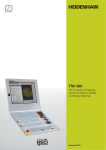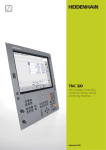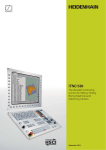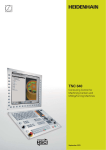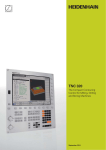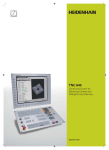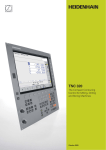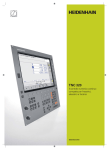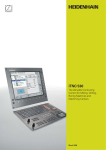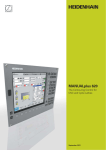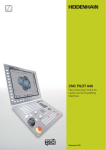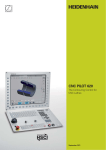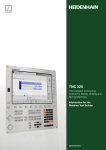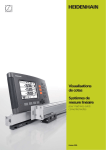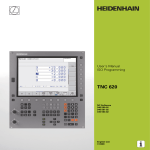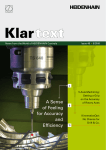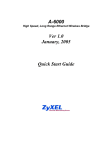Download TNC 620
Transcript
TNC 620
The Compact Contouring
Control for Milling, Drilling
and Boring Machines
March 2014
This brochure describes the functions
and specifications of the TNC 620 with
NC software 81760x-01.
2
Content
The TNC 620...
Where can it be used?
4
Compact and versatile
– The right control for milling, drilling and boring machines
What does it look like?
6
Well designed and user friendly
– The TNC 620 in dialog with the user
– The functional user interface
What can it do?
10
Quick and reliable machining with high contour accuracy
–
–
–
–
Uniformly digital control design
Machining any contour slots with trochoidal milling
ACC active chatter control (option)
Dynamic Precision
15
Machining with five axes
– Optimal tool guidance
– Swivel head and rotary table controlled by the TNC 620
18
Minimize setup times
– The TNC 620 makes setup easy
20
Automated machining
– The TNC 620 measures, manages and communicates
How is it programmed?
22
Programming, editing, testing
– The TNC 620 opens endless possibilities
– Graphic support in any situation
24
Programming in the workshop
–
–
–
–
–
Straightforward function keys for complex contours
Programming contours unconventionally
Field-proven cycles for recurring operations
Reusing programmed contour elements
Fast availability of all information
30
Open for communication
–
–
–
–
Are there any accessories?
The TNC 620 understands DXF files
Fast data transfer with the TNC
Display any file formats on the TNC screen
The TNC 620 programming station
35
Positioning with the handwheel
– Delicate axis traverse
36
Workpiece measurement
– Setup, presetting and measuring with touch trigger probes
37
Tool measurement
– Measuring length, radius and wear directly in the machine
38
Inspecting and optimizing machine accuracy
– Calibrating rotary axes with KinematicsOpt
... At a glance
39
Overview
– Specifications, user functions, accessories, options, comparison of controls
3
Compact and versatile
– The right control for milling, drilling and boring machines
For more than 30 years, TNC controls from
HEIDENHAIN have been proving themselves
in daily use on milling, drilling and boring
machines, and machining centers. While the
controls have undergone continuous
development during this period, the basic
operational technique has remained the
same.
You will find these principles implemented
in the TNC 620 as well: shop-oriented
programmability with graphic support, many
field-proven cycles and an operational
design familiar from other HEIDENHAIN
controls.
Shop-oriented programming
You program conventional milling and
drilling operations yourself at the machine,
in plain language dialog—the workshoporiented programming language from
HEIDENHAIN. The TNC 620 provides you
with optimum support with practical
prompts, questions and meaningful help
graphics.
Standard operations and even complex
applications are on call as a large variety of
real-world machining cycles or coordinate
transformations.
Simple operation
For simple work, such as face milling, you
need not write a program on the TNC 620.
It is just as easy to operate the machine
manually by pressing the axis keys or—for
maximum sensitivity—using the electronic
handwheel.
Offline program creation
The TNC 620 can be programmed remotely
just as well. Its Fast Ethernet interface
guarantees very short transfer times, even
of long programs.
4
The TNC 620 is compact and easy to
read. The TNC 620 is a compact but
versatile contouring control for up to five
controlled axes. Thanks to its flexible
operation—workshop-oriented
programmability with HEIDENHAIN
conversational programming or offline
programming—and its scope of features,
it is especially suited for use on universal
milling, drilling and boring machines for
the following:
• Series and single-part production
• Tool making
• Machine building
• Research and development
• Prototypes and pilot plants
• Repair departments
• Training and education facilities
It also offers the applicable features both
necessary and helpful for:
Universal milling machines
• Free contour programming
• Milling cycles for complex contours
• Fast presetting with HEIDENHAIN touch
probes
Drilling and boring machines
• Cycles for drilling, boring and spindle
alignment
• Cycles for Cartesian and polar point
patterns
• Drilling oblique holes
Five-axis machining with swivel head
and rotary table
• When you are programming away from
the machine, the TNC 620 automatically
takes the machine geometry into
account
• Tilting the working plane
• Cylinder surface machining
• 3-D tool compensation
• Fast execution through short block
processing times
Machines with parallel secondary axes
• Compensating movement in the
secondary axes U, V, W through the
principal axes X, Y, Z
• Defining the principal and secondary
axes in the NC program makes it
possible to run programs on different
machine configurations
• Including movements of parallel axes in
the position display of the associated
principal axis (sum display)
5
Well designed and user friendly
– The TNC 620 in dialog with the user
The screen
The large 15-inch TFT color flat-panel display
shows a clear overview of all relevant
information for programming, operating and
inspecting the machine tool and control,
such as program blocks, comments and
error messages. More information is
provided through graphic support during
program entry, test run and actual machining.
The selectable “split screen” display
shows the part program blocks in one half
of the screen and the graphics or the
status display in the other half.
During the course of the program, status
displays will always offer information on
tool position, the current program, active
cycles and coordinate transformations, and
other data. The TNC 620 even shows the
current machining time.
The keyboard
As with all TNCs from HEIDENHAIN, the
keyboard is tailored to the programming
process. The well-thought-out arrangement
of keys in a clear division into function
groups, i.e. programming modes, machining
modes, management/TNC functions and
navigation, supports you during program
input. Simple key assignment, easily
understandable symbols or abbreviations
clearly indicate each key’s function. You use
the override potentiometers to make
delicate adjustments of feed-rate and
spindle speed.
Like the iTNC 530 and TNC 640—the large
HEIDENHAIN controls—the TNC 620 version
with a separate keyboard unit provides
additional function units:
The alphabetic keypad enables you to
easily enter comments and G codes. The
integrated machine operating panel
features easily exchangeable snap-on keys
that allow simple adaptation to the respective
machine configuration. And the operating
panel features a complete set of PC keys
and a touchpad.
6
Ergonomic and elegant, state-of-the-art
and field-proven—HEIDENHAIN controls
have a new design. Judge for yourself:
USB port for additional data storage or
pointing devices
The screen content includes two
operating modes, the program, graphics
and the machine status
PLC function keys (soft keys) for machine
functions
Self-explanatory function keys (soft keys)
for NC programming
Keys for screen management (screen
layout), mode of operation and for shifting
between soft-key rows
Axis-selection keys and numeric keypad
Function keys for programming modes,
machine modes, TNC functions,
management and navigation
Override potentiometers for feed rate
and spindle speed
Durable
The high-quality stainless steel design of
the TNC 620 features a special protection
coating and is therefore highly resistant to
soiling and wear.
Smooth
The rectangular, slightly rounded keys are
pleasant to the touch and reliable in
operation. Their inscriptions do not wear
off, even under extreme workshop
conditions.
Versatile
Soft keys both for the programming and
the machine functions always show only
the currently available selections.
Sensitive
With the handy control knobs you can
individually adjust the feed-rate and spindle
speed.
Communicative
The fast USB 2.0 interface lets you connect
storage media or pointing devices to the
keyboard simply and directly.
Flexible
The integrated machine operating panel
(with the version with a separate keyboard
unit) features easily exchangeable snap-on
keys.
Reliable
The elevated key bed of the machine
operating panel (with the version with a
separate keyboard unit) prevents accidental
actuation. LEDs serve for status display of
each key by clearly indicating the active
machine functions.
7
Well designed and user friendly
– The functional user interface
The combination of the straightforward and
ergonomically designed keyboard and the
well-designed screen layout are the essence
of reliable and fatigue-free operation. These
are principles that HEIDENHAIN controls
have always embodied. However, the
TNC 620 also offers a number of features
that make working with the control even
easier and user-friendlier than ever.
Attractive view
The user interface of the TNC 620 has a
modern appearance, with lightly rounded
forms, color gradients and a homogeneously
designed font. The individual screen areas
are clearly distinguished and the operating
modes are also indicated by their
respective symbols.
To better distinguish between the priority
of error messages, the TNC 620 displays
them in color-coded categories. A colorcoded warning triangle is also displayed.
8
Fast function overview
With smartSelect you enjoy dialog
guidance for selecting functions quickly
and easily that up to now were accessible
only through the soft-key structure. As
soon as you open smartSelect, it displays a
tree structure with all subordinate functions
that can be defined in the control’s current
condition. Moreover, in the right part of the
smartSelect window, the TNC displays the
integrated help. With the cursor or a mouse
click, you immediately access detailed
information on the respective function.
smartSelect enables you to define fixed
cycles, touch probe cycles, special functions
(SPEC FCT), and quickly access the
parameter programming.
Color-structured programs
The content of a program line can be quite
comprehensive: line number, program
function, input values, comment. To help
you always find your way even in complex
programs, the individual program elements
on the TNC 620 are shown in different colors.
The color syntax highlighting improves your
overview when editing NC programs. It
enables you to see at a glance, for example,
where the editable input values are.
Uniform table editor
Regardless of which table you are editing—
whether the tool table, datum table or
pallet table—the function and operation of
the table editor are always the same.
Info line
In the info line, the TNC 620 shows the
respective submode condition and helps
you to orient yourself. The function is
comparable with the history function in
web browsers.
MOD function
The additional mode MOD offers a myriad
of possible settings in a standardized layout
regardless of the operating mode.
9
Quick and reliable machining with high contour accuracy
– Uniformly digital control design
Thanks to its digital design, the TNC 620
has control over the machine’s entire drive
system. Not only does the field-proven
digital drive technology from HEIDENHAIN
make high contour accuracy and rapid
machining at high speeds possible, but
also all control components of the TNC 620
are connected via digital interfaces.
10
Digital drive technology
The position controller, speed controller
and, if required, the current controller are
integrated in the TNC 620. The digital motor
control makes it possible to attain very high
feed rates. And the TNC 620 interpolates
simultaneously in up to five axes. The
TNC 620 reaches the required cutting speeds
by digitally controlling spindle speeds up to
60 000 min–1.
High contour accuracy
The TNC 620 dynamically calculates the
contour in advance. This enables it to adapt
the axis velocities to the contour transitions.
It controls the axes with special algorithms
that ensure path control with the required
limits to velocity and acceleration.
Special filters specifically suppress
machine-specific natural vibration. The
desired accuracy and a very high surface
quality are attained. Thanks to the short
block processing time of 1.5 ms, even
highly accurate contours with very high
resolution are not a problem.
Fast machining at specified accuracy
You as user specify the accuracy of the
machined contour—apart from the NC
program. You simply enter in the control
through a cycle the maximum permissible
deviations from the ideal contour. The
TNC 620 automatically adapts the machining
to the tolerance that you define. No
contour damage occurs with this method.
High availability
In the uniformly digital control design of the
TNC 620, all components are connected to
each other via purely digital interfaces: The
control components are connected via HSCI
(HEIDENHAIN Serial Controller Interface),
the real-time protocol from HEIDENHAIN
for Fast Ethernet, and the encoders are
connected via EnDat 2.2, the bidirectional
interface from HEIDENHAIN.
This achieves a high degree of availability
for the entire system. It can be diagnosed
and is immune to noise—for everything
from the main computer to the encoder.
The uniformly digital design from
HEIDENHAIN guarantees not just very
high accuracy and surface quality, but high
traverse speeds as well.
11
Quick and reliable machining with high contour accuracy
– Machining any contour slots with trochoidal milling (option)
The benefit of trochoidal milling is its
ultraefficient machining of slots of all kinds.
The roughing process is a circular motion
superimposed on a forward linear motion.
This procedure is referred to as trochoidal
milling. It is used particularly for milling
high-strength or hardened materials, where
the high loads placed on the tool and
machine usually only permit small infeeds.
12
With trochoidal milling, on the other hand,
large cutting depths are possible since the
prevailing cutting conditions do not increase
the wear and tear on the tool. On the
contrary, the entire length of a plain cutter’s
cutting edges can be used. This enables
you to achieve a greater chip volume per
tooth. Circular plunging into the material
places less radial force on the tool. This
reduces the mechanical load on the machine
and prevents vibration.
The slot to be machined is described in a
contour subprogram as a contour train. You
define the dimensions of the slot and the
cutting data in a separate cycle. Any residual
material remaining can then easily be
removed with a subsequent finishing cut.
The benefits include:
• Engagement of the entire cutter length
• Higher chip volume
• Relief from mechanical load on the
machine
• Less vibration
• Integrated finishing of the side wall
– Active chatter control option (ACC)
Strong milling forces come into play during
roughing (power milling). Depending on the
tool spindle speed, the resonances in the
machine tool and the chip volume (metalremoval rate during milling), the tool can
sometimes begin to “chatter.” This chattering
places heavy strain on the machine, and
causes ugly marks on the workpiece surface.
The tool, too, is subject to heavy and
irregular wear from chattering. In extreme
cases it can result in tool breakage.
To reduce the inclination to chattering,
HEIDENHAIN now offers an effective
antidote with the Active Chatter Control
(ACC) control function. The use of this control
function is particularly advantageous during
heavy cutting. ACC makes substantially
higher metal removal rates possible. This
enables you to increase your metal removal
rate by up to 25 % and more, depending
on the type of machine. You reduce the
mechanical load on the machine and increase
the life of your tools at the same time.
Heavy machining without ACC (figure above) and
with ACC (figure below)
13
Quick and reliable machining with high contour accuracy
– Dynamic Precision
The hypernym Dynamic Precision stands
for a number of HEIDENHAIN solutions for
milling that can dramatically improve the
dynamic accuracy of a machine tool. It is
the result of a new perspective on the
competing demand for accuracy, high
surface quality and short machining times.
The dynamic accuracy of machine tools
can be seen in position errors at the Tool
Center Point (TCP), which depend on the
motion quantities such as velocity and
acceleration (also jerk) and result from
vibrations of machine components and
other causes.
14
All the deviations are together responsible
for dimensional errors and faults in the
workpiece surface. They therefore have a
decisive influence on quality and, when
poor-quality parts are scrapped, also on
productivity.
Because the stiffness of machine tools is
limited for reasons of design and economy,
problems such as compliance and vibration
within the machine design are very difficult
to avoid. Dynamic Precision counteracts
these problems with intelligent control
technology to enable designers to further
improve the quality and dynamic
performance of machine tools. That saves
time and money in production.
The machine tool builder can use the
options comprised by Dynamic Precision
either individually or in combination:
• CTC – Compensation of accelerationdependent position errors at the TCP,
thereby increasing accuracy during
acceleration phases
• AVD – Active vibration damping
improves surfaces
• PAC – Position-dependent adaptation of
controller parameters
• LAC – Load-dependent adaptation of
control parameters enhances accuracy
regardless of load and aging
• MAC – Motion-dependent adaptation of
control parameters
Machining with five axes
– Optimal tool guidance
Modern machines often work with four or
five positioning axes. This makes it possible
to machine complex 3-D contours.
The TNC 620 provides the ideal optimized
motion control for this, and calculates the
contour in advance.
Its “look-ahead” function anticipates
future changes in direction by adjusting the
traversing speed to the programmed
surface.
Five-axis machining (option 9)
When machining with five axes (three linear
axes and two tilting axes)*, the tool can
stay perpendicular, or if desired, inclined at
a predetermined angle to the workpiece
surface. To generate an NC program, the
CAD/CAM system only needs to calculate
the points on the workpiece surface and
the angles of the tilting axes. The TNC 620
automatically compensates the machine’s
geometry* and the tool length, and it
compensates the tool radius in 3-D.
Also, it calculates the feed rate so that it
remains constant at the tool tip.
Manual axis motion in the tool direction
on 5-axis machines
The safe retraction of a tool is very
important with 5-axis machining. The
“Virtual Tool Axis” function is of assistance
here. You can use it to traverse the tool in
the current direction of the tool axis
through an external direction key or the
handwheel. This function is especially
useful if you want to
• retract the tool in the direction of the
tool axis during interruption of a 5-axis
machining program,
• use the handwheel or external direction
keys to perform an operation in Manual
mode and the tool is in contact,
• move the tool with the handwheel in
the active tool axis direction during
machining.
* The machine must be prepared by the machine tool
builder for this function.
15
Machining with five axes
– Swivel head and rotary table controlled by the TNC
Many five-axis operations that at first
glance may seem very complex can be
reduced to conventional 2-D movements
that are simply tilted about one or more
rotary axes or wrapped onto a cylindrical
surface. The TNC supports you with
application-oriented functions to help you
write and edit such programs quickly and
simply without a CAD/CAM system.
16
Tilting the working plane* (option 8)
Programs for contours and holes on inclined
surfaces are often very complex and
require time-consuming computing and
programming work. Here the TNC 620 helps
you to save a great deal of programming
time.
You program the part as usual in the
working plane (e.g. the X/Y plane), but it is
machined in a plane that is rotated in one
or more axes about the main plane.
The PLANE feature makes it easy to define
a tilted working plane: You can specify tilted
working planes in seven different ways,
depending on the information on the
workpiece drawing. Clearly arranged
support graphics assist you during input.
You can also use the PLANE function to
define the positioning behavior for tilting so
that there are no unpleasant surprises
when the program is run. The settings for
defining the positioning behavior are
identical for all PLANE functions, making
everything that much easier.
Cylindrical surface machining*
(option 8)
With the TNC 620 it is quite easy to program
contours (which consist of straight lines
and arcs) on cylindrical surfaces using rotary
and tilting tables: You simply program the
contour in a plane as if the cylinder surface
were unrolled. You enter a contour in two
dimensions—as if in a plane—and the
TNC 620 then calculates and machines the
corresponding cylindrical contour.
Feed rate for rotary tables in mm/min*
(option 8)
In the standard version, the feed rate of
rotary axes is programmed in degrees/
minute. However, the TNC 620 can
interpret this feed rate in mm/min as well.
The feed rate at the contour is then
independent of the distance of the tool
center from the center of the rotary axis.
The TNC 620 features three cycles for
cylindrical surface machining:
• Slot milling (the slot width is the same
as the tool diameter)
• Guide-groove milling (the slot width is
greater than the tool diameter)
• Ridge milling
* The machine must be prepared by the machine tool
builder for this function.
17
Minimize setup times
– The TNC 620 makes setup easy
Before you can begin machining, you must
first clamp the tool and set up the machine,
find the position and orient the workpiece
on the machine, and set the workpiece
reference point. This is a time-consuming
but indispensable procedure. After all, any
error directly reduces the machining
accuracy. Particularly in small and mediumsized production runs, as well as for very
large workpieces, setup times become
quite a significant factor.
The TNC 620 features application-oriented,
real-world setup functions. They support the
user, help to reduce non-productive time,
and make overnight, unattended production
possible. Together with the touch probes,
the TNC 620 offers numerous probing
cycles for automatic alignment of the
workpieces, presetting, and measurement
of the workpiece and the tool.
Delicate manual traverse
For setup, you can use the direction keys
to move the machine axes manually or in
incremental jog. A simpler and more reliable
way, however, is to use the electronic
handwheels from HEIDENHAIN (see
page 35). Particularly with the portable
handwheels you are always close to the
action, enjoy a close-up view of the setup
process, and can control the infeed
responsively and precisely.
Workpiece alignment (option 17)
With HEIDENHAIN touch probes (see
page 36) and the probing functions of the
TNC 620, you can forgo any tedious
manual alignment of the workpiece:
• Clamp the workpiece in any position.
• The touch probe ascertains the
workpiece misalignment by probing a
surface, two holes, or two studs.
• The TNC 620 compensates the
misalignment with a “basic rotation,”
which means that in the NC program
the part is rotated by the measured
misalignment or by moving the rotary
table.
Compensating workpiece misalignment
Compensate misalignment by rotating the
coordinate system or turning the table
18
Datum setting
You can use a reference point to assign a
defined value in the TNC display to any
workpiece position. Finding this point
quickly and reliably reduces nonproductive
time and increases machining accuracy.
The TNC 620 features probing cycles
(option 17) for automatic presetting. Once
found, you can save these datums
• in the datum management
• in a datum table, or
• by directly setting the displayed value.
Datum management
The datum management makes flexible
machining, shorter setup times and
increased productivity possible. In other
words, it makes it much easier to set up
the machine.
In the datum management you can save
any number of datums and assign an
individual basic rotation to each one.
There are three ways to save datums
rapidly in the datum management:
• In the Manual mode by soft key
• By using the probing functions
• With the automatic probing cycles
Set datum
At a corner, for example, or in the center of
a circular stud
19
Automated machining
– The TNC 620 measures, manages and communicates
The difference in requirements placed on
the classical machine for tool and moldmaking and machining centers is becoming
ever less distinct. Of course the TNC 620
is capable of controlling automated
manufacturing processes. It masters the
range of functions needed to start the
proper machining operations on individual
workpieces in any setup, and even in
interlinked machining.
20
Inspecting workpieces for proper
machining and dimensional accuracy
(option 17)
The TNC 620 features a number of
measuring cycles for checking the geometry
of the machined workpieces. To run the
measuring cycles, you insert a 3-D touch
probe from HEIDENHAIN (see page 36)
into the spindle in place of a tool. This
enables you to
• recognize a workpiece and call the
appropriate part program,
• check whether all machining operations
were conducted correctly,
• determine infeeds for finishing,
• detect and compensate tool wear,
• check the workpiece geometry and
sort the parts,
• log measured data,
• ascertain the machining error trend.
Workpiece measurement and automatic
compensation of tool data (option 17)
Together with the TT and TL touch probes
for tool measurement (see page 37) the
TNC 620 can automatically measure tools
while they are in the machine. The TNC 620
saves the ascertained values of tool length
and radius in the central tool file. By
inspecting the tool during machining you
can quickly and directly measure wear or
breakage to prevent scrap or rework. If the
measured deviations lie outside the
tolerances, or if the monitored life of the
tool is exceeded, the TNC 620 locks the
tool and automatically inserts a
replacement tool.
Tool management
For machining centers with automatic tool
changers, the TNC 620 offers a central tool
memory for any number of tools. The tool
memory is a freely configurable file and
can therefore be optimally fitted to your
needs. You can even have the TNC 620
manage your tool names. The control
prepares the next tool change while the
current tool is still cutting. This significantly
reduces the non-cutting time required for
changing tools.
Pallet management (option 22)
The TNC 620 can assign the appropriate part
program and datum shift to parts mounted
on pallets and brought to the machine in
any sequence. If a pallet is exchanged, the
TNC 620 automatically calls the correct part
program. This permits automatic machining
of a variety of parts in any sequence.
21
Programming, editing, testing
– The TNC 620 opens endless possibilities
The TNC 620 is just as universal in
application as it is flexible in machining and
programming.
Positioning with manual data input
You can start working with the TNC 620
even before writing a complete part
program. Simply machine a part step by
step—switching as you want between
manual operation and automatic
positioning.
Programming at the machine
HEIDENHAIN controls are workshop
oriented, which means that they were
conceived for programming right at the
machine. With conversational programming
you can forget about memorizing G codes.
Instead you use dedicated keys and soft
keys to program line segments, circular
arcs and cycles. With a keystroke, you
initiate a HEIDENHAIN plain-language
dialog, and the TNC begins immediately to
support you actively in your work.
Unambiguous questions and prompts help
you enter all the required information.
Whether plain-language prompts, dialog
guidance, programming steps or soft keys,
all texts are available in numerous
languages.
22
Creating programs offline
The TNC 620 is also well equipped for
offline programming. Through its interfaces
it can be integrated into networks and
connected with programming stations or
other data storage devices. The TNC 620
can also run programs that were written in
DIN/ISO format.
– Graphic support in any situation
Interactive programming graphics
The two-dimensional programming graphics
give you additional security: while you are
programming, the TNC 620 draws every
entered traverse command on the screen.
Help graphics
During cycle programming in the plainlanguage dialog, the TNC shows a separate
illustration for each parameter. This makes
it easier to understand the function and
accelerates programming.
Program verification graphics
(option 20)
To be on the safe side before running a
program, the TNC can graphically simulate
the machining of the workpiece. The
detailed 3-D program verification graphics
uses different colors so that you can exactly
evaluate the result of the manufacturing
process even before actual machining.
To use this function, define the workpiece
blank as a cuboid, cylinder or rotationally
symmetric part with any desired contour.
The TNC can display the simulation in the
following ways:
• In a plan view with different shades of
depth
• In three planes (as in the workpiece
drawing)
• In a high-resolution 3-D view
• Tool paths as 3-D line graphics
You can set the type and quality of the
depiction. Details can be displayed in
magnification. In addition, the TNC indicates
the calculated machining time in hours,
minutes and seconds.
Program-run graphics (option 20)
On the TNC 620, you can run the
programming graphics or verification
graphics even while the workpiece is being
machined. Also, it shows a real-time
graphic of the machining progress during
program run. Coolant spray and protective
enclosures usually obstruct any direct view
of the actual workpiece. You can get around
this with a simple keystroke to see the
simulated progress of workpiece machining.
3-D line graphics
The 3-D line graphics display the
programmed tool center point path in three
dimensions. With the powerful zoom
function you can also see the finest details.
You should especially use the 3-D line
graphics to inspect programs created
offline for irregularities before machining,
in order to avoid undesirable traces of the
machining process on the workpiece, e.g.
when points are output incorrectly by the
postprocessor.
23
Programming in the workshop
– Straightforward function keys for complex contours
Programming 2-D contours
Two-dimensional contours are the bread
and butter of the modern machine shop.
The TNC 620 offers a variety of possibilities
here.
Programming with path function keys
If contours are dimensioned for NC, which
means that the end points are specified in
Cartesian or polar coordinates, then you
can program them directly with the path
function keys.
Straight and circular contour elements
To program a line segment, for example,
simply press the key for linear traverse. The
TNC 620 asks for all information required
for a complete programming block, such as
target coordinates, feed rate, cutter radius
compensation and machine functions.
Appropriate path function keys for circular
movement, chamfers, and corner rounding
simplify your programming. To avoid surface
blemishes during approach or departure
from the contour, it must be approached
smoothly—that is, tangentially.
You simply specify the starting or end point
of the contour and the approaching or
departing radius of the cutter edge—the
control does the rest for you.
The TNC 620 can look ahead over a radiuscompensated contour for up to 99 blocks
(option 21) to watch for back cutting and
avoid contour damage such as can occur
when roughing a contour with a large tool.
CT
Straight line defined
by its end point
Rounding:
circular path
defined by radius and
corner point, with a
smooth (tangential)
transition to its adjoining contour elements
RND
Circular path defined
by its end point, with
a smooth (tangential)
departure from the
previous contour
element
CC
C
Circular path defined
by its center, end
point, and rotational
direction
Chamfer
defined by
the corner point and
chamfer length
CHF
CR
Circular path defined
by its radius, end point
and rotational direction
24
12
R8
R3
9
Ø3
8
1
R4
R8
1
R4
R21
8
FK free contour programming
(option 19)
Not all workpieces are dimensioned for
conventional NC programming. Thanks to
FK, the control’s free contour programming
feature, in such cases you simply type in
the known data—without first having to
convert or calculate your data! It does not
matter if individual contour elements are
not completely defined as long as the
complete contour has been. If the given
data result in more than one mathematical
solution, the helpful TNC 620 programming
graphics present the possible variants for
your selection.
R109
– Programming contours unconventionally
109
25
Programming in the workshop
– Field-proven cycles for recurring operations
Frequently recurring operations that comprise
several working steps are stored in the
TNC 620 memory as standard cycles. You
program them under conversational
guidance and are supported by graphics
that clearly illustrate the required input
parameters.
Cycles for complex contours (option 19)
Clearing pockets with combined contours
is aided greatly by Subcontour List cycles
(SL). This term is used to identify machining
cycles for pilot drilling, roughing and
finishing when the contour or subcontours
are specified in subroutines. In this way,
one contour description can be used for
more than one operation using different
tools.
Standard cycles
Besides the fixed cycles for drilling and
tapping (with or without floating tap holder),
there are optional cycles (option 19) for
thread milling, reaming, boring and for hole
patterns, as well as milling cycles for
clearing plane surfaces, and for roughing
and finishing pockets, slots and studs.
Up to twelve subcontours can be
superimposed for machining. The control
automatically calculates the resulting
contour and the tool paths for roughing or
clearing the surfaces. Subcontours can be
pockets or islands. Different components
are combined to form a single pocket in
which the tool avoids the islands.
Comprehensive fixed cycles for
milling, drilling and boring
26
The TNC 620 maintains a finishing
allowance on the wall and floor surfaces
during roughing. When roughing with
different tools, the control identifies
material remaining in inside corners so that
it can be cleared later with smaller tools.
A separate cycle is used for milling to the
finished dimension.
OEM cycles (option 19)
As original equipment manufacturers
(OEMs), machine tool builders can contribute
their special manufacturing know-how by
designing additional fixed cycles and saving
them in the TNC 620. However, the end
user can write his own cycles as well.
HEIDENHAIN makes this possible with its
PC program CycleDesign. CycleDesign
enables you to organize the input parameters
and soft-key structure of the TNC 620 to
suit your own needs.
Stay simple and flexible when
programming machining patterns
Machining positions are often arranged in
patterns on the workpiece. With the
TNC 620, you can program very diverse
machining patterns simply and extremely
flexibly—of course with graphic support.
You can define as many point patterns as
desired with various numbers of points.
3-D machining with parametric
programming
With parameter functions you can program
simple 3-D geometric figures that can
easily be described mathematically. Here
you can use the basic arithmetical operations,
trigonometric functions, roots, powers,
logarithmic functions, parentheses, and
logical comparisons with conditional jump
instructions. Parametric programming also
offers you a simple method of realizing
3-D operations. Of course, parametric
programming is also suited for 2-D contours
that cannot be described with line segments
or circular arcs, but rather through
mathematical functions.
27
Programming in the workshop
– Reusing programmed contour elements
Coordinate transformation
If you should need a contour that has
already been programmed at another
position or in a different size, the TNC 620
offers you a simple solution: coordinate
transformation.
With coordinate transformation you can,
for example, rotate or mirror the
coordinate system, or shift the datum.
With a scaling factor you can enlarge or
reduce contours to respect shrinkage or
oversizes.
Program section repeats, subprograms,
program calls
Many machining operations repeat
themselves either on the same workpiece
or on different workpieces. Once you have
programmed a detail there is no reason
to have to program it again. With its
subprogramming feature, the TNC can save
you a great deal of programming time.
In program section repetition, you label
a section of the program and during
program run the TNC repeats the section
successively as many times as required.
You can mark a program section as a
subprogram and then call it at any point in
the program and as often as you want.
With the program call function you can even
use a completely separate program at any
place in your current program. This gives
you convenient access to pre-programmed,
frequently needed working steps or
contours.
Of course you can also combine these
programming techniques as often as
desired.
28
– Fast availability of all information
Do you have questions on a programming
step, but your User’s Manual is not at hand?
No problem: The TNC 620 numerical control
and TNC 620 programming station now
feature TNCguide, a convenient help system
that can show the user documentation in a
separate window.
You can activate TNCguide by simply
pressing the help key on the TNC keyboard
or by clicking any soft key with a pointer in
the shape of a question mark. You switch
the cursor by simply clicking the help
symbol that is always visible on the TNC
screen.
TNCguide usually displays the information
in the immediate context of the element in
question (context-sensitive help). This
means that you immediately receive the
relevant information. This function is
particularly helpful with the soft keys. The
method and effect of operation are
explained in detail.
TNCguide integrated in the control, e.g. on the TNC 620 ...
You can download the documentation in
the desired language free of charge from
the HEIDENHAIN homepage into the
corresponding language directory on the
TNC hard disk.
The following manuals are available in the
help system:
• User’s Manual for Conversational
Programming
• User’s Manual for Cycle Programming
• User's Manual for DIN/ISO Programming
• User’s Manual for the TNC 620
Programming Station (only included in
the programming station)
… or at a programming station
29
Open for communication
– The TNC 620 understands DXF files (option)
Why program complex contours when your
drawing is already in DXF format anyway?
You can open DXF files directly on the
TNC 620 in order to extract contours or
machining positions from it. Not only does
this save time otherwise spent on
programming and testing, but you can also
be sure that the finished contour is exactly
according to the designer’s specifications.
The DXF format—particularly the DXF
format supported by the TNC 620—is very
widespread, and is supported by all
common CAD and graphics programs.
After the DXF file has been loaded onto the
TNC from the network or a USB stick, you
can open the file in the file manager of the
TNC, just like an NC program.
30
As a rule, DXF files contain multiple layers,
with which the designer organizes the
drawing. So that as little unnecessary
information as possible appears on the
screen during selection of the contours,
you can hide via mouse click all excessive
layers contained in the DXF file. An external
pointing device is required for this. The TNC
can select a contour train even if it has
been saved in different layers.
The TNC also supports you when defining
the workpiece preset. The datum of the
drawing for a DXF file is not always located
where you can use it directly as the
workpiece preset, especially when the
drawing contains multiple views. Therefore,
the TNC has a function with which you can
shift the drawing datum to a suitable
location simply by clicking an element.
You can define the following locations as
reference point:
• The beginning, end or mid-point of a line
• The beginning, end or mid-point of a
circular arc
• Quadrant transitions or center point of a
circle
• Intersection of two lines, regardless of
whether it is located inside or outside
the programmed segments
• Intersection of a line and a circular arc
• Intersection of a line and a circle
If multiple intersections result between
two elements (e.g., between a straight line
and a circle), you can select the correct
intersection with a mouse click.
Contour selection from an imported DXF file
Contour selection is exceptionally user
friendly. You select any element by clicking
it with the mouse. As soon as you select a
second element, the TNC detects your
desired direction of machining, and starts
the automatic contour detection. The TNC
automatically selects all clearly identifiable
contour elements until the contour closes or
branches out. There you click the immediately
following contour element. In this way you
can define even extensive contours with
just a few mouse clicks. If desired you can
also shorten, lengthen or interrupt the
contour elements.
But you can also select machining
positions and save them as point files,
particularly in order to use drilling positions
or starting points for pocket machining.
This can be done very easily: Using the
mouse, simply select the desired area. In a
pop-up window with filter function, the
TNC displays all hole diameters that are
within the area you have selected. To select
the desired hole diameters and restrict the
number of hole positions, simply click the
corresponding filter symbol to change the
filter limits.
A zoom function and various possibilities
for settings round out the functionality of
the DXF converter. Moreover, you can define
the resolution of the contour program to be
uploaded in case you want to use it on
older TNC controls, or a transition tolerance
if occasionally the elements do not quite
adjoin.
Part program on the basis of the imported DXF file
31
Open for communication
– Fast data transfer with the TNC
The networked TNC 620
The TNC 620 can be integrated into networks
and connected with PCs, programming
stations and other data storage devices.
Even in its standard version, the TNC 620
features a latest-generation Gigabit Ethernet
interface in addition to its RS-232-C/V.24
data interface. The TNC 620 communicates
with NFS servers and Windows networks
in TCP/IP protocol without requiring
additional software. The fast data transfer
at rates of up to 1000 Mbit/s guarantees
very short transfer times.
The transmitted programs are saved in the
internal memory of the TNC 620 and are
run from it at high speed.
For well-organized program management
on your control, simply place the individual
files in directories (folders). You can
structure the respective directories through
individual subdirectories.
32
Company network
Programming
system
TNC 320
Ethernet
interface
TNC 620
Ethernet
interface
iTNC 530
Ethernet
interface
Programs for data transfer
With the aid of the free PC software
TNCremo from HEIDENHAIN and an
Ethernet or other data interface you can
• transfer remotely stored part programs
and tool or pallet tables in both
directions,
• start the machine.
With the powerful TNCremoPlus PC
software you can also transfer the screen
contents of the control to your PC using
the live-screen function.
– Display any file formats on the TNC screen
The new integrated PDF viewer enables
the user to open PDF files directly on the
control. The PDF format is a widely used
data format that can be generated out of a
great variety of applications. This enables
you to easily view work instructions,
drawings or other information in the TNC.
The integrated browser now lets you
connect the TNC to the Internet and access
it directly from the control.
The following further file formats can also
be opened directly on the TNC with
corresponding editors, and sometimes
edited.
• Text files ending with .txt or .ini
• Graphic files ending with .gif, .bmp, .jpg,
.png
• Table files ending with .xls and .csv
• HTML files
An operating panel with an integrated
touchpad or an external USB pointing
device is required for operation.
33
Open for communication
– The TNC 620 programming station
Why a programming station?
It’s well known that it is easy to create part
programs on a TNC 620 at the machine,
even while another part is being machined.
Nevertheless, it can often happen that
short reloading times and other machining
tasks hinder any prolonged or concentrated
programming work. With the TNC 620
programming station you have the
capability to program just as you do at the
machine, but away from the noise and
distractions of the shop floor.
Your workstation
The programming station software runs on
a PC. The PC screen shows you the TNC
user interface as on the control, and offers
the familiar graphic support. Depending on
the version of the programming station,
there are several types of possibilities for
using it.
The free demo version contains all
functions of the TNC 620, and permits
short programs to be saved. It is
programmed over the PC keyboard.
On the version with the TNC operating
panel you then create your programs as
always, on a keyboard with the same
function keys as the control on the
machine. It also has a PC keyboard for
G-code programming, file names and
comments.
But you can also work without the TNC
operating panel: a virtual keyboard
simulating the TE appears on the PC
screen. It provides the TNC 620’s most
important dialog initiation keys.
Creating programs
Programming, testing and optimizing
HEIDENHAIN conversational or DIN/ISO
programs with the programming station
substantially reduces machine idle times.
And you need not adjust your way of
thinking—every keystroke fits, because on
the programming station you program on
the same keyboard as at the machine.
Testing of programs created offline
Of course you can also test programs that
were written on a CAD/CAM system. The
various views of the program verification
graphics help you to easily spot contour
damage and hidden details.
Training with the programming station
Because the TNC 620 programming station
is based on the same software as the
TNC 620, it is ideally suited for apprentice
and advanced training. The program is
entered on the original keyboard unit. Even
the test run functions exactly as it does on
the machine. This gives the trainee the
experience needed to enable him to safely
operate the machine later.
Because it can be programmed in
HEIDENHAIN conversational language and
in DIN/ISO, the TNC 620 programming
station can also be used in schools for TNC
programming training.
Programming station with TNC operating panel
More information about the programming
station and a free demo version is available
on the Internet at www.heidenhain.de.
Or simply ask for the TNC Programming
Station CD or brochure.
34
Positioning with the electronic handwheel
– Delicate axis traverse
To set up the workpiece you can use the
direction keys to move the machine axes
manually. A simpler and more sensitive
way, however, is to use the electronic
handwheels from HEIDENHAIN.
You can move the axis slide through the
feed motors in direct relation to the
rotation of the handwheel. For delicate
operations you can set the transmission
ratio to certain preset distances per
handwheel revolution.
Panel-mounted handwheels
The HR 130 and HR 150 panel-mounted
handwheels from HEIDENHAIN can be
integrated in the machine operating panel
or mounted at another location on the
machine. An adapter permits connection of
up to three HR 150 electronic handwheels.
Portable handwheels
The portable HR 410, HR 520 and HR 550
handwheels are particularly helpful for
when you have to work close to the
machine’s working space. The axis keys
and certain functional keys are integrated in
the housing. In this way you can switch
axes and set up the machine at any time—
regardless of where you happen to be
standing. The HR 520 and HR 550
handwheels feature an integrated display
for user-friendly remote operation of the
control. As a wireless handwheel, the
HR 550 is ideal for use on large machine
tools. If you no longer need the handwheel,
just attach it to the machine somewhere
by its built-in magnets.
The HR 520 and HR 550 provide the
following functions:
• Traverse distance per revolution can be set
• Display for operating mode, actual
position value, programmed feed rate
and spindle speed, error messages
• Override potentiometer for feed rate and
spindle speed
• Selection of axes via keys or soft keys
• Keys for continuous traverse of the axes
• Emergency stop button
• Actual position capture
• NC start/stop
• Spindle on/off
• Soft keys for machine functions defined
by the machine tool builder
HR 550
35
Workpiece measurement
– Setup, workpiece presetting and measuring with touch trigger
probes
Workpiece touch probes from HEIDENHAIN
help you to reduce costs in the workshop
and in series production: Together with the
TNC 620, touch probes can automatically
perform setup, measuring and inspection
functions.
The stylus of a TS touch trigger probe is
deflected upon contact with a workpiece
surface. At that moment the TS generates
a trigger signal that, depending on the
model, is transmitted either by cable or
over an infrared beam to the control.
The touch probe* is inserted directly into
the machine tool spindle. It can be
equipped with various shanks depending
on the machine. The ruby ball tips are
available in several diameters, and the styli
in different lengths.
Touch probes with cable connection for
signal transmission for machines with
manual tool change:
TS 230 – HTL version
Touch probes with infrared signal
transmission for machines with automatic
tool change:
TS 440 – compact dimensions
TS 444 – compact dimensions, battery-free
power supply through integrated air turbine
generator over central compressed air
supply
TS 640 – standard touch probe with
wide-range infrared transmission
TS 740 – high probing accuracy and
repeatability, low probing force
* The touch probes must be interfaced to the TNC 620
by the machine tool builder.
SE 640
TS 230
TS 640
TS 440
More information about workpiece touch
probes is available on the Internet at
www.heidenhain.de or in the Touch
Probes brochure.
36
Tool measurement
– Measuring length, radius and wear directly in the machine
The tool is of course a decisive factor in
ensuring a consistently high level of
production quality. This means that an
exact measurement of the tool dimensions
and periodic inspection of the tool for wear
and breakage, as well as the shape of each
tooth, are necessary. HEIDENHAIN offers
the TT trigger tool touch probes as well as
the non-contacting TL Nano and TL Micro
laser systems for tool measurement.
The systems are installed directly in the
machine’s workspace, where they permit
tool measurement before machining as
well as during interruptions.
The TT tool touch probes measure the
tool length and radius. When probing the
tool, either while rotating or at standstill
(such as for measuring individual teeth),
the contact plate is deflected and a trigger
signal is transmitted to the TNC 620.
The TT 140 uses signal transmission by
cable, whereas the TT 449 operates with
signal transmission over infrared beam and
does not require a cable. It is therefore
particularly suitable for use on rotary and
tilting tables.
The TL Nano and TL Micro laser systems
are available for various maximum tool
diameters. Using a laser beam, they probe
the tool without contact, and can detect
form deviations of individual teeth along
with the tool length and radius.
TL Micro
More information about tool touch
probes is available on the Internet at
www.heidenhain.de or in the Touch
Probes brochure.
TT 449
37
Inspecting and optimizing machine accuracy
– Easy calibration of rotary axes with KinematicsOpt (option)
Accuracy requirements are becoming
increasingly stringent, particularly in the
area of 5-axis machining. Complex parts
need to be manufactured with precision
and reproducible accuracy even over long
periods.
The TNC function KinematicsOpt is an
important component to help you meet
these high requirements: With a
HEIDENHAIN touch probe inserted, a
3-D touch probe cycle measures your
machine's rotary axes fully automatically.
The results of measurement are the same
regardless of whether the axis is a rotary
table, a tilting table or a swivel head.
38
To measure the rotary axes, a calibration
sphere is fixed at any position on the
machine table and probed with the
HEIDENHAIN touch probe. But first you
define the resolution of the measurement
and define for each rotary axis the range
that you want to measure.
From the measured values, the TNC
calculates the static tilting accuracy. The
software minimizes the spatial error arising
from the tilting movements and, at the end
of the measurement process, automatically
saves the machine geometry in the
respective machine constants of the
kinematics description.
Of course, a comprehensive log file is also
saved with the actual measured values and
the measured and optimized dispersion
(measure for the static tilting accuracy), as
well as the actual compensation values.
An especially rigid calibration sphere is
necessary for optimum use of
KinematicsOpt. This helps to reduce
deformations that occur as the result of
probing forces. That is why HEIDENHAIN
offers calibration spheres with highly rigid
holders that are available in various lengths.
Option
Specifications
Standard
Overview
– Specifications
Components
•
MC main computer with operating panel and integrated 15.1-inch TFT color flat-panel display
or
MC main computer with separate TE 730 or TE 735 operating panel and integrated 15.1-inch TFT
color flat panel display
Operating system
•
HEROS 5 real-time operating system for machine control
Memory
•
1.8 GB (on CFR compact flash memory card) for NC programs
Input resolution and
display step
•
•
Input range
•
Interpolation
•
Linear axes: to 0.1 µm
Angular axes: to 0.0001°
23 Linear axes: to 0.01 µm
23 Angular axes: to 0.000 01°
Maximum 999 999 999 mm or 999 999 999°
•
Linear in 4 axes
Linear in 5 axes (subject to export permit)
Circular in 2 axes
Circular in 3 axes with tilted working plane
Helical: superimposition of circular and straight paths
Block processing time
•
1.5 ms (3-D straight line without radius compensation)
Axis feedback control
•
•
Position loop resolution: Signal period of the position encoder/1024
Cycle time of interpolator: 3 ms
Range of traverse
•
Maximum 100 m
Spindle speed
•
Maximum 60 000 min
Error compensation
•
Linear and nonlinear axis error, backlash, reversal spikes during circular movements,
thermal expansion
Stick-slip
9
•
8
•
–1
(with 2 pole pairs)
Data interfaces
•
•
Diagnosis
•
Fast and simple troubleshooting through integrated diagnostic aids
Surrounding temperature
•
•
Operation: 5 °C to +45 °C
Storage: –35 °C to +65 °C
RS-232-C/V.24 max. 115 Kbps
Extended data interface with LSV2 protocol for remote operation of the TNC 620 over the
data interface with the HEIDENHAIN software TNCremo or TNCremoPlus
•
Gigabit Ethernet interface 1000BASE-T
•
5 x USB (1 x front USB 2.0; 4 x rear USB 3.0)
18 HEIDENHAIN-DNC for communication between a Windows application and TNC
(DCOM interface)
39
Option
User functions
Standard
Overview
– User functions
Brief description
•
Program entry
•
•
Position entry
•
•
•
Tool compensation
•
Tool tables
•
Multiple tool tables with any number of tools
Cutting data
•
Automatic calculation of spindle speed, cutting speed, feed per tooth and feed per revolution
Constant contour speed
•
•
Relative to the path of the tool center
Relative to the tool’s cutting edge
Parallel operation
•
Creating a program with graphical support while another program is being run
3-D machining
•
Basic version: 3 axes plus spindle
0/1 One or two additional NC axes
•
Digital current and speed control
Rotary table machining
HEIDENHAIN conversational
DIN/ISO (with integrated operating panel: Via soft keys or external standard USB keyboard;
with separate operating panel: via integrated ASCII keyboard)
42 Direct loading of contours or machining positions from DXF files and saving as conversational
contouring program or as point table
Nominal positions for lines and arcs in Cartesian coordinates or polar coordinates
Incremental or absolute dimensions
Display and entry in mm or inches
Tool radius in the working plane and tool length
21 Radius-compensated contour look-ahead for up to 99 blocks (M120)
9 Three-dimensional tool-radius compensation for changing tool data without having to recalculate
an existing program
9
9
9
9
Motion control with highly smoothed jerk
3-D tool compensation through surface normal vectors
Keeping the tool normal to the contour
Tool radius compensation normal to the tool direction
Manual traverse in the active tool-axis system
8
8
Programming of cylindrical contours as if in two axes
Feed rate in distance per minute
Contour elements
•
•
•
•
•
•
•
Straight line
Chamfer
Circular path
Circle center
Circle radius
Tangentially connecting circular arc
Corner rounding
Approaching and
departing the contour
•
•
Via straight line: tangential or perpendicular
Via circular arc
FK free contour
programming
Program jumps
40
19 FK free contour programming in HEIDENHAIN conversational format with graphic support for
workpiece drawings not dimensioned for NC
•
•
•
Subprograms
Program section repeats
Calling any program as a subprogram
Fixed cycles
Option
Standard
User functions
19
19
19
19
19
19
19
19
19
19
Drilling, conventional and rigid tapping, rectangular and circular pockets
Peck drilling, reaming, boring, counterboring, centering
Milling internal and external threads
Clearing level and oblique surfaces
Multi-operation machining of rectangular and circular pockets, rectangular and circular studs
Multioperation machining of straight and circular slots
Cartesian and polar point patterns
Contour train, contour pocket
Contour slot with trochoidal milling
Engraving cycle: Engrave text or numbers in a straight line or on an arc
OEM cycles (special cycles developed by the machine tool builder) can be integrated
8
Datum shift, rotation, mirror image, scaling factor (axis-specific)
Tilting the working plane, PLANE function
•
Coordinate transformation •
•
•
n n
Mathematical functions =, +, –, *, /, sin , cos , tan , arc sin, arc cos, arc tan, a , e , In, log, a,
2
2
a + b
Logical operations (=, = /, <, >)
Calculating with parentheses
Absolute value of a number, constant , negation, truncation of digits before or after the decimal
point
Functions for calculation of circles
Functions for text processing
Programming aids
•
•
•
•
•
•
Calculator
Complete list of all current error messages
Context-sensitive help function for error messages
TNCguide: The integrated help system. User information available directly on the TNC 620
Graphic support for programming cycles
Comment and structure blocks in the NC program
Teach-in
•
Actual positions can be transferred directly into the NC program
Q parameters
Programming with variables
•
•
•
•
Test run graphics
Display modes
Interactive programming
graphics
20 Graphic simulation before a program run, even while another program is running
20 Plan view / projection in 3 planes / 3-D view, also in tilted working plane/3-D pencil-trace graphics
20 Detail zoom
•
Program-run graphics
Display modes
In the Programming and Editing mode, the contour of the NC blocks is drawn on screen while
the blocks are being entered (2-D pencil-trace graphics), even while another program is running
20 Graphic simulation during real-time machining
20 Plan view / projection in 3 planes / 3-D view
Machining time
•
•
Calculation of machining time in the Test Run operating mode
Display of the current machining time in the Program Run operating modes
Returning to the contour
•
•
Mid-program startup in any block in the program, returning the tool to the calculated nominal
position to continue machining
Program interruption, contour departure and return
Datum management
•
For saving any reference points
Datum tables
•
Several datum tables for storing workpiece-related datums
Pallet tables
22 Pallet tables (with as many entries as desired for the selection of pallets, NC programs and
datums) can be machined workpiece by workpiece
41
Touch probe cycles
Parallel secondary axes
17
17
17
17
•
•
•
Conversational languages
42
Option
User functions
Standard
Overview
– User functions (continued)
•
Calibrating the touch probe
Compensation of workpiece misalignment, manual or automatic
Datum setting, manual or automatic
Automatic tool and workpiece measurement
Compensating movement in the secondary axes U, V, W through the principal axes X, Y, Z
Including movements of parallel axes in the position display of the associated principal axis
(sum display)
Defining the principal and secondary axes in the NC program makes it possible to run programs
on different machine configurations
English, German, Czech, French, Italian, Spanish, Portuguese, Swedish, Danish, Finnish, Dutch,
Polish, Hungarian, Russian (Cyrillic), Chinese (Traditional/Simplified), Slovenian, Slovak,
Norwegian, Korean, Turkish, Romanian
– Accessories
Accessories
Electronic handwheels
•
•
•
•
•
One HR 410 portable handwheel or
One HR 520 portable handwheel with display or
One HR 550 portable wireless handwheel with display or
One HR 130 panel-mounted handwheel or
Up to three HR 150 panel-mounted handwheels via HRA 110 handwheel adapter
Workpiece measurement
•
•
•
•
•
TS 230: 3-D touch trigger probe with cable connection or
TS 440 3-D touch trigger probe with infrared transmission or
TS 444: 3-D touch trigger probe with infrared transmission or
TS 640 3-D touch trigger probe with infrared transmission or
TS 740: 3-D touch trigger probe with infrared transmission
Tool measurement
•
•
•
•
TT 140 3-D touch trigger probe or
TT 449 3-D touch trigger probe with infrared transmission
TL Nano: Laser system for contact-free tool measurement or
TL Micro: Laser system for contact-free tool measurement
Programming station
Control software for PCs for programming, archiving, and training
• Single-station license with original control keyboard
• Single-station license with virtual keyboard
• Network license with virtual keyboard
• Demo version (operated via virtual keyboard or PC keyboard—free of charge)
Software for PCs
•
•
•
•
TeleService: Software for remote diagnostics, monitoring, and operation
CycleDesign: Software for creating your own cycle structure
TNCremo: Software for data transfer—free of charge
TNCremoPlus: Software for data transfer with live-screen function
43
Overview
– Options
Option
number
Option
As of NC
software
81776x-
ID
Comment
0
Additional axis
01
354540-01
Additional control loop 1
1
Additional axis
01
353904-01
Additional control loop 2
8
Software option 1
01
617920-01
Rotary table machining
• Programming of cylindrical contours as if in two axes
• Feed rate in distance per minute
Interpolation: Circular in 3 axes with tilted working plane
Coordinate transformation: Tilting the working plane,
PLANE function
9
Software option 2
01
617921-01
Interpolation: Linear in 5 axes
3-D machining
• 3-D tool compensation through surface normal vectors
• Tool center point management (TCPM): Using the electronic
handwheel to change the angle of the swivel head during
program run without affecting the position of the tool point;
only with option 21
• Keeping the tool normal to the contour
• Tool radius compensation normal to the tool direction
• Manual traverse in the active tool-axis system
17
Touch probe functions
01
634063-01
Touch probe cycles
• Compensation of workpiece misalignment, datum setting
• Automatic tool and workpiece measurement
• Touch probe input enabled for non-HEIDENHAIN systems
18
HEIDENHAIN DNC
01
526451-01
Communication with external PC applications over COM
component
19
Advanced programming
features
01
628252-01
FK free contour programming
Fixed cycles
• Peck drilling, reaming, boring, counterboring, centering
• Milling internal and external threads
• Clearing level and oblique surfaces
• Multioperation machining of straight and circular slots
• Multioperation machining of rectangular and circular pockets
• Cartesian and polar point patterns
• Contour train, contour pocket—also with contour-parallel
machining
• Contour slot with trochoidal milling
• Special cycles developed by the machine tool builder can be
integrated
20
Advanced graphic features 01
628253-01
Program-verification graphics, program-run graphics
Plan view, projection in 3 planes, 3-D view, 3-D line graphic
21
Software option 3
628254-01
Tool compensation
• Radius-compensated contour look-ahead for up to 99 blocks
3-D machining
• Superimpose handwheel positioning during program run
44
01
– Options (continued)
Option
number
Option
As of NC
software
81776x-
ID
Comment
22
Pallet management
01
628255-01
Pallet management
23
Display step
01
632986-01
Display step to 0.01 µm or 0.000 01°
24
Gantry axes
01
634621-01
Gantry axes in master-slave torque control
42
DXF converter
01
526450-01
Load and convert DXF contours
46
Python OEM process
01
579650-01
Python application on the TNC
48
KinematicsOpt
01
630916-01
Touch probe cycles for automatic measurement of rotary axes
49
Double speed
01
632223-01
Short control-loop cycle times for direct drives
133
Remote desk. manager
01
894423-01
Display and remote operation of external computer units
(e.g. a Windows PC)
141
Cross talk comp.
01
800542-01
CTC: Compensation of axis couplings
142
Pos. adapt. control
01
800544-01
PAC: Position-dependent adaptation of the control parameters
143
Load adapt. control
01
800545-01
LAC: Load-dependent adaptation of the control parameters
144
Motion adapt. control
01
800546-01
MAC: Motion-dependent adaptation of control parameters
145
Active chatter control
01
800547-01
ACC: Active suppression of chatter
146
Active vibration damping
01
800548-01
AVD: Active suppression of vibration
45
Overview
– Comparison of controls
Comparison of controls
TNC 620
TNC 640
iTNC 530
NC SW 81760x-01
NC SW 34059x-04
NC software 60642x-03
Area of application
Standard milling
High-end
milling/turning
High-end milling
• Basic machining centers (up to 5 axes + spindle)
• Machine tools/machining centers (up to 18 axes + 2 spindles)
–
• Milling/turning operation (up to 18 axes + 2 spindles)
–
Option
–
• HEIDENHAIN conversational format
• According to ISO
• DXF converter
Option
Option
Option
• FK free contour programming
Option
• Extended milling and drilling cycles
Option
• Turning cycles
–
Option
–
NC program memory
1.8 GB
> 21 GB
> 21 GB
5-axis and high-speed machining
Option
Option
Option
Block processing time
1.5 ms
0.5 ms
0.5 ms
Input resolution and display step (standard/option)
0.1 µm/0.01 µm
0.1 µm/0.01 µm
0.1 µm/–
New design of the screen and keyboard
15-inch screen
15/19-inch screen
15/19-inch screen
Optimized user interface
–
AFC adaptive feed control
–
Option
Option
Active chatter control (ACC)
Option
Option
Option
Dynamic collision monitoring (DCM)
–
Option
Option
Global program settings
–
★
Option
KinematicsOpt
Option
Option
Option
Touch probe cycles
Option
Pallet management
Option
Parallel-axis function
–
Program entry
TNC 620
46
TNC 640
iTNC 530
Function available
★ Function planned
47
DR. JOHANNES HEIDENHAIN GmbH
Dr.-Johannes-Heidenhain-Straße 5
83301 Traunreut, Germany
{ +49 8669 31-0
| +49 8669 5061
E-mail: [email protected]
DE
HEIDENHAIN Vertrieb Deutschland
83301 Traunreut, Deutschland
08669 31-3132
08669 32-3132
E-Mail: [email protected]
ES
FARRESA ELECTRONICA S.A.
08028 Barcelona, Spain
www.farresa.es
PL
APS
02-384 Warszawa, Poland
www.heidenhain.pl
FI
PT
HEIDENHAIN Technisches Büro Nord
12681 Berlin, Deutschland
030 54705-240
HEIDENHAIN Scandinavia AB
02770 Espoo, Finland
www.heidenhain.fi
FARRESA ELECTRÓNICA, LDA.
4470 - 177 Maia, Portugal
www.farresa.pt
FR
RO
HEIDENHAIN Technisches Büro Mitte
07751 Jena, Deutschland
03641 4728-250
HEIDENHAIN FRANCE sarl
92310 Sèvres, France
www.heidenhain.fr
HEIDENHAIN Reprezentanţă Romania
Braşov, 500407, Romania
www.heidenhain.ro
GB
HEIDENHAIN (G.B.) Limited
Burgess Hill RH15 9RD, United Kingdom
www.heidenhain.co.uk
RS
Serbia BG
RU
MB Milionis Vassilis
17341 Athens, Greece
www.heidenhain.gr
OOO HEIDENHAIN
115172 Moscow, Russia
www.heidenhain.ru
SE
HEIDENHAIN LTD
Kowloon, Hong Kong
E-mail: [email protected]
HEIDENHAIN Scandinavia AB
12739 Skärholmen, Sweden
www.heidenhain.se
SG
HEIDENHAIN PACIFIC PTE LTD.
Singapore 408593
www.heidenhain.com.sg
HEIDENHAIN Technisches Büro West
44379 Dortmund, Deutschland
0231 618083-0
HEIDENHAIN Technisches Büro Südwest
70771 Leinfelden-Echterdingen, Deutschland
0711 993395-0
HEIDENHAIN Technisches Büro Südost
83301 Traunreut, Deutschland
08669 31-1345
AR
AT
AU
BE
BG
BR
BY
CA
CH
CN
CZ
DK
GR
HK
HR
Croatia SL
HU
SK
NAKASE SRL.
B1653AOX Villa Ballester, Argentina
www.heidenhain.com.ar
HEIDENHAIN Kereskedelmi Képviselet
1239 Budapest, Hungary
www.heidenhain.hu
KOPRETINA TN s.r.o.
91101 Trencin, Slovakia
www.kopretina.sk
ID
SL
HEIDENHAIN Techn. Büro Österreich
83301 Traunreut, Germany
www.heidenhain.de
PT Servitama Era Toolsindo
Jakarta 13930, Indonesia
E-mail: [email protected]
NAVO d.o.o.
2000 Maribor, Slovenia
www.heidenhain.si
IL
TH
FCR Motion Technology Pty. Ltd
Laverton North 3026, Australia
E-mail: [email protected]
NEUMO VARGUS MARKETING LTD.
Tel Aviv 61570, Israel
E-mail: [email protected]
HEIDENHAIN (THAILAND) LTD
Bangkok 10250, Thailand
www.heidenhain.co.th
IN
HEIDENHAIN Optics & Electronics
India Private Limited
Chetpet, Chennai 600 031, India
www.heidenhain.in
TR
IT
HEIDENHAIN ITALIANA S.r.l.
20128 Milano, Italy
www.heidenhain.it
JP
HEIDENHAIN K.K.
Tokyo 102-0083, Japan
www.heidenhain.co.jp
KR
HEIDENHAIN Korea LTD.
Gasan-Dong, Seoul, Korea 153-782
www.heidenhain.co.kr
MX
HEIDENHAIN CORPORATION MEXICO
20235 Aguascalientes, Ags., Mexico
E-mail: [email protected]
MY
ISOSERVE SDN. BHD.
43200 Balakong, Selangor
E-mail: [email protected]
NL
DR. JOHANNES HEIDENHAIN
(CHINA) Co., Ltd.
Beijing 101312, China
www.heidenhain.com.cn
HEIDENHAIN NEDERLAND B.V.
6716 BM Ede, Netherlands
www.heidenhain.nl
NO
HEIDENHAIN s.r.o.
102 00 Praha 10, Czech Republic
www.heidenhain.cz
HEIDENHAIN Scandinavia AB
7300 Orkanger, Norway
www.heidenhain.no
PH
Machinebanks` Corporation
Quezon City, Philippines 1113
E-mail: [email protected]
HEIDENHAIN NV/SA
1760 Roosdaal, Belgium
www.heidenhain.be
ESD Bulgaria Ltd.
Sofia 1172, Bulgaria
www.esd.bg
DIADUR Indústria e Comércio Ltda.
04763-070 – São Paulo – SP, Brazil
www.heidenhain.com.br
GERTNER Service GmbH
220026 Minsk, Belarus
www.heidenhain.by
HEIDENHAIN CORPORATION
Mississauga, OntarioL5T2N2, Canada
www.heidenhain.com
HEIDENHAIN (SCHWEIZ) AG
8603 Schwerzenbach, Switzerland
www.heidenhain.ch
TP TEKNIK A/S
2670 Greve, Denmark
www.tp-gruppen.dk
896140-24 · 7 · 3/2014 · H · Printed in Germany
·
T&M Mühendislik San. ve Tic. LTD. ŞTI.
34728 Ümraniye-Istanbul, Turkey
www.heidenhain.com.tr
TW
HEIDENHAIN Co., Ltd.
Taichung 40768, Taiwan R.O.C.
www.heidenhain.com.tw
UA
Gertner Service GmbH Büro Kiev
01133 Kiev, Ukraine
www.heidenhain.ua
US
HEIDENHAIN CORPORATION
Schaumburg, IL 60173-5337, USA
www.heidenhain.com
VE
Maquinaria Diekmann S.A.
Caracas, 1040-A, Venezuela
E-mail: [email protected]
VN
AMS Co. Ltd
HCM City, Vietnam
E-mail: [email protected]
ZA
MAFEMA SALES SERVICES C.C.
Midrand 1685, South Africa
www.heidenhain.co.za
Zum Abheften hier falzen! / Fold here for filing!
Vollständige und weitere Adressen siehe www.heidenhain.de
For complete and further addresses see www.heidenhain.de
www.heidenhain.de