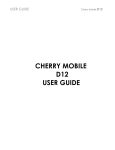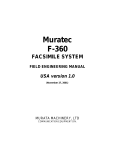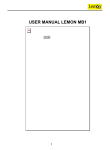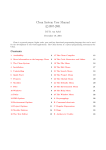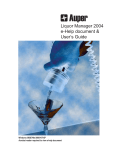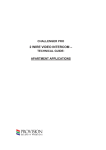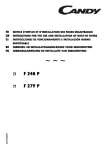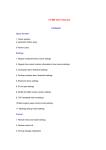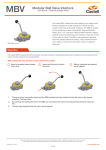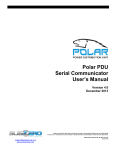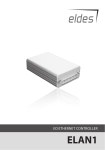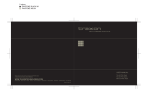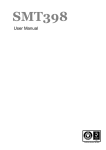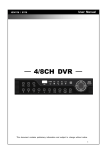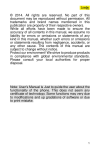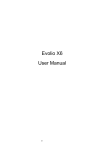Download U23 USER MANUAL Table of Contents
Transcript
U23 USER MANUAL Table of Contents Attention and Precautions ....................................................................................................3 1 Safety Precautions .............................................................................................................3 1.1 Road safety comes first ........................................................................................................... 3 1.2 Swtich off your phone in hospitals .......................................................................................... 3 1.3 Switch off your phone in aircrafts .......................................................................................... 3 1.4 Swtich off your phone when refuelling .................................................................................. 3 1.5 Swtich off your phone when close to blasting area ................................................................ 4 2 Precautions When Using Phone ........................................................................................4 2.1 Interference ............................................................................................................................. 4 2.2 Use sensibly.............................................................................................................................. 4 2.3 Use qualified servicing ............................................................................................................ 4 2.4 Waterproof ............................................................................................................................... 4 2.5 Emergency calls ....................................................................................................................... 4 3 Precautions When Using Batteries....................................................................................4 4 Precautions for children ....................................................................................................4 Description of keypad keys ..................................................................................................5 Getting Started .....................................................................................................................5 1. Battery ..............................................................................................................................5 1.1 Removing and installing battery ............................................................................................. 6 1.2 Charging Battery ...................................................................................................................... 6 2. Connecting to Network ....................................................................................................7 2.1 SIM card.................................................................................................................................... 7 2.2 Inserting and removing SIM card ........................................................................................... 7 2.3 Inserting and removing memory card ................................................................................... 7 2.4 Switch on/off phone ................................................................................................................ 8 2.5 Unlocking SIM card .................................................................................................................. 8 2.6 Unloking phone ........................................................................................................................ 8 2.7 Connecting to network ............................................................................................................ 9 Basic Functions ....................................................................................................................9 1. Making a call....................................................................................................................9 1.1 Making domestic calls .............................................................................................................. 9 1.2 Dialing extension number of fixed-line telephone ................................................................. 9 1.3 Dialing international calls ....................................................................................................... 9 1.4 Dialing phone numbers in the call records ............................................................................ 9 2. Emergency calls .............................................................................................................10 3. Answering a call ............................................................................................................10 4. Call records ....................................................................................................................10 5. Call options ....................................................................................................................10 Usage of function menu ..................................................................................................... 11 1. Scrolling search and select function .............................................................................. 11 2. Shortcut selection function ............................................................................................ 11 3. Exit menu ....................................................................................................................... 11 Instructions of Function menu ........................................................................................... 11 1. Services .......................................................................................................................... 11 1.1 STK.......................................................................................................................................... 11 1.2 Internet service ..................................................................................................................... 11 1.3 Data Account .......................................................................................................................... 12 2. Messages ........................................................................................................................12 2.1 SMS ......................................................................................................................................... 12 2.1.1 Write Messages ............................................................................................................ 12 2.1.2 Inbox ............................................................................................................................ 13 2.1.3 Sent............................................................................................................................... 13 2.1.4 Drafts............................................................................................................................ 13 5.1.5 SMS Settings ................................................................................................................ 13 2. 2 MMS ....................................................................................................................................... 13 2.2.1 Write Message .............................................................................................................. 13 2.2.2 Inbox ............................................................................................................................ 14 2.2.3 Outbox.......................................................................................................................... 14 2.2.4 Drafts............................................................................................................................ 14 2.2.5 MMS Settings .............................................................................................................. 14 2.3 Broadcast Message ................................................................................................................ 14 3. Call history .....................................................................................................................14 4. Settings ...........................................................................................................................14 4.1 Display setting ........................................................................................................................ 14 4.2 Call settings ............................................................................................................................ 14 4.3 Phone settings ........................................................................................................................ 14 4.4 Network settings .................................................................................................................... 15 4.4.1 Network selection......................................................................................................... 15 4.4.2 Preferences ................................................................................................................... 15 4.5 Security settings ..................................................................................................................... 15 4.5.1SIM1(SIM2) security settings ....................................................................................... 15 4.5.2 Phone Lock .................................................................................................................. 16 4.5.3 Auto Keypad Lock ....................................................................................................... 16 4.5.4 Theft prevention ........................................................................................................... 16 4.5.5 Change Password ......................................................................................................... 17 4.5.6 Private protection ......................................................................................................... 17 4.6 Restore Factory Settings........................................................................................................ 17 5. Phone Book ....................................................................................................................17 Add new contact ........................................................................................................................... 17 Mark several................................................................................................................................. 17 Batch operation............................................................................................................................ 17 Phonebook settings ..................................................................................................................... 17 6. Fun & Games .................................................................................................................18 7. Multimedia .....................................................................................................................18 7.1 Camera ................................................................................................................................... 18 7.2 Image Viewer ......................................................................................................................... 18 7.3 Video Recorder ....................................................................................................................... 18 7.4 Video Player ............................................................................................................................ 18 7.5 Audio Player ........................................................................................................................... 18 7.6 Sound Recorder ...................................................................................................................... 18 7.7 FM Radio ................................................................................................................................ 19 7.8 File Management.................................................................................................................... 19 8. User Profiles...................................................................................................................19 9. Toolbox ..........................................................................................................................19 9.1 Torch ....................................................................................................................................... 19 9.2 Calendar .................................................................................................................................. 19 9.3 Tasks ....................................................................................................................................... 19 9.4 Bluetooth ................................................................................................................................ 19 9.5 Alarm ...................................................................................................................................... 20 9.6 Calculator ................................................................................................................................ 20 9.7 World Clock ............................................................................................................................. 20 9.8 Ebook reader .......................................................................................................................... 20 Input method ......................................................................................................................20 Guide to Fast Usage ...........................................................................................................20 Contents Attention and Precautions Please read and follow the rules mentioned below as these rules are meant for user’s safety. Violation of these rules might be dangerous or breach the laws. 1 Safety Precautions 1.1 Road safety comes first When driving, care must be taken to use the phone; if driving conditions are poor, please pull up at road side to use the phone. 1.2 Swtich off your phone in hospitals Please abide by the relevant regulations or rules. Please switch off your phone when close to medical equipments. 1.3 Switch off your phone in aircrafts Wireless phones can cause interference. Using phones in aircraft is both perilous and illegal. 1.4 Swtich off your phone when refuelling Do not use the phone at a refuelling station or near fuels or chemicals. 1.5 Swtich off your phone when close to blasting area To avoid interfering with blasting operations, turn your phone OFF when in a “blasting area” or in areas posted: “turn off twoway radio”. Kindly obey all signs and instructions. 2 Precautions When Using Phone 2.1 Interference All phones are subject to interference, which will affect their performance. 2.2 Use sensibly Use phone only in its normal position. Please do not touch antenna area unless necessary. 2.3 Use qualified servicing Only qualified maintenance staff can assemble or repair the equipment. 2.4 Waterproof Your phone is not waterproof, please keep it dry. 2.5 Emergency calls Make sure the phone is swtiched on and in service. Input emergency service number and press Dial key, give your location and do not end the call until told to do so. 3 Precautions When Using Batteries 3.1 Keep the batteries away from fire; do not dispose off the batteries in fire else it will call for danger. 3.2 Do not dispose off used batteries in rubbish, make sure they be sent to designated recycling center. 4 Precautions for children Keep the phone out of the reach of children, else children might treat it as toy and may cause personal injury. Description of keypad keys Left soft key: Carry out the functions of the indicator showed at the lower left corner of the monitor. Right soft key: Carry out the functions of the indicator showed at the lower right corner of the monitor. Long pressing of the key can switch on/off the torch. Dial key: Use it to answer and dial a phone call on SIM 1/SIM 2. Endkey: End or reject a call. Press and hold the key to switch on/off the phone. In other circumstances, press the key to return to standby state. Number key: Enter numbers and characters. In standby state, press and hold “1” to enter Voicemail, number 2-9 may be set up as shortcut keys in phone setup; in menus, press number key to choose the menu option fast. * key: This key has different functions in different state or function menus. # key: This key has different functions in different state or function menus. MP3 key: In standby state, press this key to switch on audio player. Camera key: In standby state, press this key to switch on camera. Note: In this manual, "Press a key" means you press the key and then release it immediately; "Press and hold a key" means you press the key and hold on for 2 seconds or more before releasing it. 1, 2 (i.e. up, down, right and left keys) are referred to collectively as Navigation key. Getting Started 1. Battery The battery is initially charged to 50% full, and can be used after unwrapping. For the first three times of charging, do not recharge until the battery is totally exhausted, so that the battery can reach its best usage performance. 1.1 Removing and installing battery For removing: A. Push the battery back cover in the arrow direction; B. Lift the battery up as indicated by the arrow; C. Take the battery out. Warning: Make sure to switch off the phone before taking out SIM card, otherwise your SIM card might be damaged. For installing: A. Follow the arrow direction, place the metal contact points of the battery upward and flush with metal contact points in the battery bay, then insert the bottom of battery into battery bay; B. Place the back cover of the battery onto the phone squarely, and push in the direction of the arrow till it clicks into place. 1.2 Charging Battery While charging, the power supply indicator at phone’s screen icon zone will flash in a rotation manner, if the phone is off while charging, a charging screen will still appear, indicating that the phone is being charged. If the phone is still being overused while the power supply is insufficient, the charging indicator will appear on the screen after the charging has started for a while. When the power supply indicator at the screen’s icon zone shows full and stops flashing, it means charging has completed. If it takes place when the phone is off, the screen will display charging-finished icon. The process generally takes about 2.5 hours. It is normal that the battery, the phone and the charger will become hot during the charging process. On completion of the charging, disconnect the phone and the charger from the AC power supply. Note: Battery must be charged in a well ventilated place with surrounding temperature at -10℃~+55℃, and it is imperative that a charger provided by manufacturer is used. Using unauthorized charger might be dangerous, which also violates warranty terms prescribed by the manufacturer. If the charging temperature is too high or too low, the phone will automatically give warning and stop charging, so as to prevent damages to battery or dangers. 2. Connecting to Network 2.1 SIM card A valid SIM (Subscriber Identity Module) card must be inserted in the phone before using it. All information related to making connection to the network are recorded in the chips of SIM card, including the names, phone numbers and short messages you have stored in the SIM card Phone book. In order to prevent loss or damage of the info in the SIM card, it is necessary to avoid touching metal contact surface, and keep SIM card far from electricity current and magnet. 2.2 Inserting and removing SIM card Switch off the phone; remove battery and other external power connection, as shown in the image. Insert SIM card into SIM card socket. When you need to remove SIM card, please switch off the phone first, remove battery, then remove the card. 2.3 Inserting and removing memory card Switch off the phone; remove battery and other external power connection. Insert memory card into card slot as shown in the image. 2.4 Switch on/off phone To switch on or switch off phone, please press and hold the End key. If you have switched on phone without inserting SIM card in the first place, the phone will prompt "Insert SIM card". Then the screen will display the following prompts in sequential order: Enter phone password – if you have set up phone lock password. Enter PIN – if you have set up SIM card password. Search – the phone will search till finding appropriate network connection. 2.5 Unlocking SIM card To prevent illegal usage, PIN (Personal Identification Number) code is adopted to encrypt for protection of your SIM card. Selecting this option and if having set up PIN code protection, you have to enter PIN code each time you start it, unlocking SIM card to use the mobile phone. Users can erase SIM card password; however, in this case SIM card cannot prevent illegal usage. Press and hold the End key to switch on the phone; Enter PIN1 code, use Right soft key to delete input-errors, Left soft key for "OK". For instance, if PIN1 setting is 1234, then enter the following input: 1 2 3 4 "OK" If there are three consecutive input errors, your SIM card will be locked up by the network, the phone will inquire PUK1 code. Note: Your service provider will set up a standard PIN (4 to 8 digits) number for your SIM card, you should change it into your private password as soon as possible. 2.6 Unloking phone To prevent phone from being illegally used, you can set up mobile phone lock Password for protection. Selecting this option, you must input mobile phone lock password to unlock it and make it normal. Users can switch off mobile phone lock, but illegal usage cannot be prevented for mobile phone in this case. Pressing the hang-up key continuously to start up mobile phone. Input mobile phone lock Password, Right soft key to delete input-errors, Left soft key for "OK". For instance, if mobile phone Password is set up as 0000, then input the following: 0 0 0 0 "OK". If you forget mobile phone Password, you have to contact local authorized repair center, so as to unlock your mobile phone’s Password. 2.7 Connecting to network After SIM card is successfully unlocked, the phone will automatically search for available networks (with searching showing on the screen). Once the connection is made, the name of the service provider will be displayed on the top central part of the text and graphic area. At this time your phone has been connected to the service network. Note: If the screen prompts "Emergency ", this means you have moved out of the normal network coverage (service range) or your card has not passed authentication, but you can still transmit emergency calls based on signal strength. Basic Functions 1. Making a call When the logo of service provider appears on the display screen, you can dial or receive calls. The info bar at the upper left corner of the display screen shows network signal strength (when there are 5 info bars the signal is at its strongest). The call quality is very likely to be affected by obstructions; therefore movement in a small area can effectively improve call performance. 1.1 Making domestic calls Save addresskey to enter phone number, then press Dial Key to make the call. If the user needs to change phone number, press Right soft key "Clear" back and delete numbers. Dialing animation will be displayed on the screen during dialing. Call state info will be shown on the screen after the called party ends the call You can enter and dial domestic call following the order: Area code Phone number Dial 1.2 Dialing extension number of fixed-line telephone Some extension numbers of fixed-line telephone cannot be connected directly, you must dial the switchboard phone number, then press * key to switch continually, until the screen displays "P", then dial extension number. You can dial extension numbers of fixed-line telephone in the following order: Area code Switchboard number P Extension number Dial Key 1.3 Dialing international calls To make an international call, you may press * key to switch continually, till the screen displays the pre-digit symbol "+" for international long distance call, which will enable you to make a call from any country without knowing the local international access code (for instance, in China it is 86). You can enter numbers in the following sequence to make an international call: + country code complete phone number Dial Key After inputting prefix number, input the code and the complete phone number of the wanted country. The country code follows usual practice, such as Germany 49, UK 44, Sweden 46, etc. Like making an international call, the "0" before city code number should be dropped. For instance, if making a call to a service hotline from other countries to India, you should dial: +91 22 266… 1.4 Dialing phone numbers in the call records Every phone number you have dialed or received will be stored in the list of phone call records. The latest dialed, received and missed numbers will be listed, according to their types, in the respective menu of dialed calls, received calls and missed calls. When call record list is full, the old numbers will automatically be deleted. To view the list, do the followings: In standby state press Dial key to view the record for all dial calls. All phone numbers in the list can be dialed directly by pressing the Dial key. When the list is displayed, press “OK” to read the details, then “options” to Save or Delete the number. 2. Emergency calls As long as in the network service range (which can be confirmed by checking the signal strength bars on the top left corner of the screen), you can always call emergency service. If your network supplier does not provide roaming service in your area, the screen will display "Emergency", to inform you that only emergency call is permitted. If you are within the network service range, you can also make emergency calls even without the SIM card. 3. Answering a call Simply pressing dial key can answer an incoming call. If an earphone has been connected, use the button on the earphone to answer a call, and if it is not convenient for you to press it, set automatic answer as on, assuring that the earphone is plugged on, so as to make calls automatically answered while the phone rings or vibrates. If Any Key answer function is chosen, pressing any key, other than Hangup key and Right soft key, can answer an incoming call. 4. Call records Your phone can also store call records of the latest missed calls, received calls, dialed calls, the time of last call as well as total amount of received calls and total dialed calls for you. 5. Call options In connected state, pressing Left soft key “Options” can enter call option, or pressing OK key "H-free" to activate speaker, press Right soft key can switch the mute on.Under activated-handsfree condition, press OK key " H- Held " to switch off speaker. Operation methods of call options are the same with that of Function menu. This call options can only be viewed during call process, moreover, the functions of call waiting, call holding, and conference calls need service support, please contact your service provider for details. In the call options, you can make the following operations: Hold single call Make the current call hold. End single call End the current call. New call Enter new dialing interface. Phone book Enter Phone book menu. Messages Enter Short message menu. Sound Recorder Record the current call. DTMF Operations of DTMF switching on and off Conference* Enter multiple party conference call state. By following the prompts, you can have the following functions: receive waiting calls, add them into multiple party call, maintain the multiple party call, talk privately with one party of the conference while maintaining all other callers, connect one party in the call conference with another party while exiting the multiple party call oneself, maintain one party of the multiple party call and end current call and all other maintained calls. Note: The menu marked * items will only appear in special circumstances. For conference function, it is necessary to apply for service supply to corresponding service operator. Usage of function menu 1. Scrolling search and select function In standby state, press Left soft key "menu" to enter function menu, or during the call, press ”Options” to enter call option menu. At all main menu or sub-menu interface, it is possible to press up, down, right and left keys of keypad (under menu of page scrolling, press up or down keys to realize scrolling up or down) to scroll to the function you need, then press Left soft key, or OK key, to enter that function option. 2. Shortcut selection function Generally sub-menu and menu option are equipped with shortcut numbers, which are their corresponding index numbers. Enter different options by pressing shortcut number, in the menu list input short-cut number of sub-menu option to highlight the selected corresponding options. 3. Exit menu In function menu, generally you can exit a menu by pressing Right soft key or press End key to return to standby state. Instructions of Function menu 1. Services 1.1 STK In addition to the functions available in the phone, your SIM card may provide additional services that you can access in this menu. This menu is shown only if it is supported by your SIM card. The name and contents of this menu depend on the services available. 1.2 Internet service Your mobile phone supports service based on Wireless Application Protocol (WAP). You can access a variety of WAP services, such as news, weather forecast and flight schedule, etc. These services are specially designed for mobile phones, and are maintained by WAP service providers. WAP service needs network supported, regarding the availability, price and taxation of WAP service, please consult your network operator and / or the service provider that provides you with the services you need. Service provider will also provide explanations on how to use its services. Under internet network service menu, you can use value-added service that the network operator provides you. This menu mainly includes the following menu options: Browse Homepage, Bookmark Information, Please Enter Website Address, Web Page History Record, Browser Setting, Service Inbox. Homepage: select "Homepage", you can log on to Homepage. Homepage is the WAP site you have set up in [Browser Setting]. If you haven’t set it up, the site previously set up by the manufacturer will be used. Bookmarks: Select "bookmark", displays each existing bookmark of bookmark list. Select one needed bookmark, you can perform operations on the bookmark such as Go to, Edit, Delete, Delete all, Add new bookmark. Recent Pages: Under this sub-menu, the web records you recently visited are listed, so as to facilitate you to directly select " Go to " to visit that webpage when history record has been selected. Input address: Under this sub-menu, enter the URL address to be visited for WAP service, then press "OK" to complete, which will enable you to be connected to the WAP site you wish to access. So as to provide you with a flexible channel to visit the network in addition to bookmark information and webpage history record. Service Inbox: "Service Inbox ", through which received service information can be viewed. Your mobile phone can receive service information (also called PUSH info) sent by your service provider. For instance: service information can be a notice on relevant news summary, which can contain a piece of text information or a kind of WAP service address. For service information, there are three processing methods: Read, Delete ,Delete All, Add bookmark/Add to trust list. Settings: Under browser setup sub-menu, it includes setup menus of Select SIM, Edit account, Browser options, Service Message Settings, Clear Cache, Clear Cookies, for you to set up relevant contents of WAP service. 1.3 Data Account GPRS This sub-menu will give a list of GPRS access account data of the current WAP setting file, by selecting one certain setup file, you can edit the following contents of the GPRS access account data in the setting file: Proxy Name: This enables editing and setup the name of account data file. Access point of GPRS: Enter APN, User Name: User identity of APN server, default is empty. Password: Password necessary for APN server to recognize your identity, the default value is empty. Auth. Type: Selecting Normal or Secure by pressing right and left keys ,you can finish setting, thus setting up the authentication method adopted in the WAP identity authentication. Primary DNS: setup primary DNS. Secondary DNS: setup secondary DNS. 2. Messages 2.1 SMS 2.1.1 Write Messages Create a new short message. 1. Enter text 2. Press the Left soft key (Options) and select the required items,including Insert template、 Insert SMS content、Insert vcard、Insert Call Log、Insert bookmark、Input method. 3. Press the Left soft key (Options) and select SIM 1 done or SIM 2 done for send options. 2.1.2 Inbox View received Short message in Inbox sub-menu. 2.1.3 Sent Enter sent list to view short messages you saved in your phone (including SIM1 card and SIM 2 card). In Outbox info list, press “OK” to read detailed contents of the info. 2.1.4 Drafts Drafts stores SMS unprepared for sending for future revision and sending. 2.1.5 SMS Settings Before using Short message function, you need to make corresponding setup. Enter setup sub-menu, and select the following settings: SIM1/SIM2 message settings:you can do following settings Profile settings: Please contact your local service provider, so as to receive short message service center number. Entering this sub-menu will display the current info mode setup list, the number of lists will vary subject to service provider and SIM card types. After selecting mode selection, press “Edit” to set up file name, short message center number, expiration time of an undelivered message as well as sending format in sequential order. Voicemail server: edit voicemail server Common Setting: will activate/deactivate delivery report and reply path. Check memory status: Short message memory status conditions in SIM card and the phone will be displayed in number. Preferred storage destination: It is possible to select to use default saving for incoming short messages or to save them on the phone. Templates: The phone is pre-set with 10 common phrases, which can be either edited or deleted. 2. 2 MMS MMS stands for Multimedia Message Service, whose largest feature is its support for multimedia function, capable of transmitting multimedia format info such as texts, images, voice. MMS service needs service provider support, before use please confirm your SIM card supports this service or consult relevant service provider. Your phone supports MMS function, you only need to make some necessary MMS setup before you can receive and send multimedia info. 2.2.1 Write Message Create a new Multimedia Message. 1. Enter recipients in “TO” by pressing the Left soft key (Edit) .Confirm with Done. 2. Enter a subject in Subject by selecting Edit.Press the Left soft key (Options) and select Done. 3. Enter text in Edit content by selecting Edit. 4. Press the Left soft key (Options) and select the items you want to send ,including images (add picture),audios (add audios),add video files in other formats(Add attachment) and slide (add slide before/after),add bookmark text,preview and so on. 5. Confirm the contents by selecting Options and Done. 6. Press the Right soft key(Done) for send options. 2.2.2 Inbox Inbox stores all received MMS. 2.2.3 Outbox Outbox stores MMS selected for storage during message sending. 2.2.4 Drafts Drafts stores MMS unprepared for sending for future revision and sending. 2.2.5 MMS Settings If the user needs to use MMS service, necessary setup must be done first. Enter MMS Settings sub-menu to make the following setup. Proxy setting: Add new or edit current account. Common settings :You can do edit setting, send,retrieve,filter,and memory status. Note: 1. Cases of delivery report and anonymous transmission are related to the service provided by your service provider, for more info please contact your service provider. 2. Your phone has specially reserved a certain available spaces for storing MMS. Saving a large amount of MMS might totally occupy this available storage capacity, therefore your phone might prompt your storage capacity is full. At this time you must first delete redundant info in all MMS mail directories, so as to ensure there is sufficient space for keep saving new MMS . 2.3 Broadcast Message Broadcast message refers to the public message sent by service provider. Using broadcasting of short message service, you can receive info on various topics from the service provider, such as weather, taxis, hospital, etc. For detailed info of relevant topics available, please contact your local service provider. 3. Call history You can view info related to call records, including: All calls, Dialed calls, Received calls, Missed calls.Press left soft key can do following operations:SIM1/SIM2 call timers,SIM1/SIM2 call cost,SIM1/SIM2 text message counter,SIM1/SIM2 GPRS counter. 4. Settings 4.1 Display setting In this menu, you can set themes, wallpaper,screen saver,power on display,power off display…etc. 4.2 Call settings For a general setting, such as: SIM1/SIM2 call settings, Low battery protect, Reply by SMS,Advance settings. 4.3 Phone settings Dual SIM settings Dual SIM open:SIM1 and SIM2 are all power on. Only SIM1 open:SIM1 is power on,but SIM2 is power off. Only SIM2 open:SIM1 is power off,but SIM2 is power on. Time and date Including set time zone,set time/date,set format. Shedule power on/off There are four different times to set for the phone to auto power on/off according to the setting type. Note: If the setting times are the same,it will cause failure, please set different times. Language You can set a desired language to be displayed on your phone. Prefer. Input methods There are a number of input methods for you to select. Greeting text To edit power on greeting words. Dedicated key You can select specific functions for the up/down/left/right navigation keys to quick access in the idle screen. Auto update of date and time You can setup on/off. LCD backlight LCD backlighting time, LCD backlighting brightness setting. 4.4 Network settings 4.4.1 Network selection The Network Selection feature enables you to:select a network automatic or manually. 4.4.2 Preferences Support selection preferred networks. 4.5 Security settings 4.5.1SIM1(SIM2) security settings SIM Lock When the PIN Check feature is enabled, you must enter your PIN each time you switch the phone on. Any person who does not have the PIN cannot,therefore, use the phone without user’s approval. Referring to the current status provided by yellow status bar floating close to the item, you can make the following setup: If SIM card lock is off, you can select “on” ,then enter the pin code to set the sim lock on, then you must enter the PIN each time the phone is switched on. if PIN check is ”on” now, selecting “off” to turn off the pin check.. Note: If PIN code is wrongly entered for three times, SIM card will be locked, then you’ll be asked to enter PUK code to unlock SIM card. PIN code and PUK code may be supplied to you together with SIM card,else, please contact your network operator. Default PIN code is generally 1234, please replace it with your own password as soon as possible. Fixed Dial The FDN(Fixed Dial Number) mode, if supported by your SIM card, allows you to restrict your outgoing calls to a limited set of phone numbers. The following options are available. Mode: enter your PIN2 code, to switch fixed dialing mode on/off. Fixed Dial List: you can add,edit ,delete your fixed dialing numbers here Note: For switch on/off this mode, you need to enter PIN2 code, please contact your network operator to acquire PIN2 code. After switching on fixed dialing mode, there will be mark by the side of the phone number in the phonebook to tell you the number is also the one in the fixed dial list Barred Dial If your SIM card supports this function, you can debar dialing selected phone numbers. When this option is on, the numbers can’t be dialed in the current barred dialing list. Note: you need to enter PIN2 code to switch on this function, please contact your network operator to acquire PIN2 code. After switching on Barred Dial option, the barred number will not be displayed in the phone book. Change Password The change password feature allows you to change your current PIN2 pin1 phone lock password to a new one. You must enter the current password before you can specify a new one. Note: To successfully change password, the above entered password must be digits between 4 digits (including 4 digits) and 8 digits (including 8 digits) then press ”OK”, or enter any digits no more than 8 digits (including 8 digits) then add # at the end. 4.5.2 Phone Lock Mobile phone lock can prevent your mobile phone being illegally used. to change your current phone password to a new one. You must enter the current password before you can specify a new one. Note: The password is factory set to 1122, please replace it with your own password as soon as possible. 4.5.3 Auto Keypad Lock In standby mode, press left soft key and send key can lock/unlock your phone. By the way, if keypad lock time has been set up in the “Keypad lock” option, then, when a corresponding period of time passes and the phone receivies no operation instructions, keypad will be automatically get locked. Although, you can answer an incoming call without unlocking the keypad, after the call ends the keypad will automatically lock up. 4.5.4 Theft prevention After entering the password of mobile tracker,you can change the status and settings. A. Status: On/off this function by Left soft key. B. Settings: enter to the Settings, user need to input the following infomations: a) Anti-Thief Password: b) Bonding Phone: c) Preset alarm content: User also can edit the preset content. After changing SIM card, if user inputs wrong mobile tracker Password for only once, phone will send a message to specified number.The phone password is “1122” by default. 4.5.5 Change Password You can change phone lock password and private protect password. The default password is 1122. 4.5.6 Private protection In this menu, you can set password-protected on the need of menu. For the menu open the private protection,need to input a phone password when you entered. Enter the other module which has opened the funciton,do not input the password again until return to idle to give up operation of authority. 4.6 Restore Factory Settings In this menu, enter mobile phone lock Password, then confirm to restore relevant parameters of the mobile phone to its factory settings values. 5. Phone Book You can store info such as names, phone numbers, and mobile phone numbers. Phone numbers can be stored in your mobile phone or SIM card. The amount of phone numbers that SIM card can store vary with its capacity. Add new contact Add a new number record to SIM card or mobile phone in Phone book. Mark several You can mark several contacts one time, then send SMS and delete operations. You can also mark all or unmark all. Batch operation You can do the operation such as copy contacts, delete all contacts ,move contacts . Phonebook settings The options such as memory status, or preferred storage are available . Preferred storage destination : can choose SIM card/phone as a preferred storage. My card:edit my card,or send my card. Name card version: Can choose to use version 2.1 or 3.0 version of the card version. Other numbers: Set SIM1 owner number and SIM2 owner number. Check memory status: can inquiry a local or the SIM card for the phone book of records as well as storage space has been occupied Note: When phone number records are stored in SIM card, only record the info of name and phone number. 6. Fun & Games The phone provides games and other fun applications such MSN and Facebook. 7. Multimedia 7.1 Camera In camera preview state, press OK key to take photos.After taking, press Right soft key(Back) to save the photo and to take another photo.Press Left soft key(Options) to select delete. In camera preview state, press Left soft key (Options) to do some settings,such as photos,camera settings,image settings,white balance,etc. 7.2 Image Viewer Entry the sub-menu of Image Viewer, you can conveniently view images that are saved in Image Viewer shot by camera, and can View,Browse Style, Send, Rename, Delete, Delete All Files , Use as,Sort by,Storage. When in Use as operation can select wallpaper, to screensaver, to setup as poweron display, to setup as poweroff Display, to Caller picture, Send (to MMS,to bluetooth) ,successful or failing operation in actual conditions are subject to factors such as MMS space size, screen size, etc. 7.3 Video Recorder In Preview, Press OK key to film or pause a video.In the course of filming,press Right soft key to stop filming.After filming,it will inquire wheahter need to save .If choose YES,then will save to the appropriate folder, choose "No", then give up the filming of video. Press "Options" key to make the following operations: To player:enter to video player,you can see the playlist.Select the file to play. CamCorder Settings: Including adjusting Anti-flicker;video quality. Restore Default: Press “OK”, the parameters of video recorder will be restored to default setting. 7.4 Video Player Select Video player sub-menu, and enter movie list, touch the screen to select files to be played, press OK key to preview; press “Options” to perform operations such as Play, Send, Rename, Delete, Delete All Files, Sort, Storage. At the playing interface, press OK key to play current media files; (It support MP4 video and certain 3gp video). 7.5 Audio Player Audio player allows you to play audio files. The phone supports T-Flash memory card. You need to save downloaded music files to File Manager’s submenu, so that they can be played normally. 7.6 Sound Recorder Your phone supports sound recorder.Select a format from settings in Options.A call may also be recorded and saved to the memory card. 7.7 FM Radio FM radio interface, according to the "option" and can enter the following features: Channel list: Storage channel, the channel can be carried out manually edit. Or from 'Preset Auto Search’ automatic generation function. Manual input: can automatically jump to manually input channel. Preset Auto Search: Automatically search available channels to store to the channel list. Note: Suggest you plug in your headphones as an antenna to listen to the radio. 7.8 File Management You can use File Manager to organize your files in folders in the memory card. If a memory card is inserted,the files stored on it are organized separately. Select Memory card and select Options to Open, New folder,format, rename,details 8. User Profiles Your mobile phone provides a variety of Profiles, so as to facilitate you to configure individualized settings of tone setup,volume, alert type,ring type,extra tone,answer mode. Pressing "Activate" can start using the selected Profiles. Note: 6 modes have been set up at factory configuration, with the General mode activated as default mode. 9. Toolbox 9.1 Torch Set on/off the torch. 9.2 Calendar After entering calendar sub-menu, the screen will display the current month’s calendar, with the current date marked with special color background box. The user may directly use keypad to press up, down, left, and right four navigation key to browse date, calendar information on the screen will also be updated. 9.3 Tasks It displays all schedules for today and the future days, under the option menu, it is possible to View, Add, Edit Task, Delete Task, and Delete All. 9.4 Bluetooth Activate Bluetooth:on/off Bluetooth function.when the Bluetooth is on, main LCD interface status bar will display the Bluetooth icon. Inquiry Audio Device: open ,the search Bluetooth hands-free devices. Search for Bluetooth device: shows the devices which matches with user’s device. Connecting devices: show devices connection with user’s device. Settings: Include the following This device is visible: wheather the device can be searcher Name of this device:change device name Set audio path: set up voice to transfer path for Bluetooth headset or remain in the machine. Storage:set up the storage,such as phone, memory card,or always ask. My Bluetooth: Service records. 9.5 Alarm The mobile phone can set up at the most five alarms, and support shutdown alarm. In the alarm list of the alarm menu display, select an alarm to edit and set up switching on or off, set time and select repeat. Wherein repeat can be selected as: once, everyday,custom (for default alarm from Monday to Friday, the user may also set up certain days in a week based one’s own needs). 9.6 Calculator The mobile phone provides you with a calculator with simple functions, you can use direction key to make addition, subtraction, multiplication and division, and carry out corresponding memory operations when selecting M+, M-, MR, MC. Note: This calculator is limited in accuracy, rounding off errors might occur. 9.7 World Clock Use direction keys to browse the current time. 9.8 Ebook reader The phone supports reading files in the *.txt format, which is ideal for reading an e-Book. Store the *.txt files in the Ebook folder, and then you can read them in E-Book reader. Input method This mobile phone provides many input methods, select the input method icon to change the input method: Guide to Fast Usage Special functions As a mobile phone with multimedia function, except basic functions of a mobile phone, your mobile phone also supports plenty of, practical, and convenient special multimedia functions, which are briefly introduced as follows: Two SIM Cards:This mobile phone supports two SIM cards,and two SIM cards can change.You can enter the “Settings” to change the two cards. SMS: it can insert preset short messages on templates while writing a short message; you can view message storage capacity of SIM card and mobile phone as well as occupied space; you can extract phone number from short message MMS: It has the multimedia Message Service, with which you can receive and send message in various formats including text, image, and voice; you can send photos taken with camera to your friends and colleagues through MMS. MP3 playing: Your mobile phone can play MP3 music files as well as the music format of *.wav, *.amr, *.mp3,etc. If you downloaded lyrics file carrying the same name as the song, and they are stored in the same folder, when music plays you can also view lyrics synchronized with the music on the screen. U flash disk: This mobile phone has mobile memory (i.e. U card) function. When the mobile phone’s power is off, connect the phone to PC with the usb cable, at this time the mobile phone becomes a U flash disk that supports the mobile saving of data; under power on status, connect USB data cable with the PC, you can select as a storage device Application: Your mobile phone has various practical functions. It supports alarms, calculator, and tasks; Setting: You can set up mobile phone to make individualized settings as required, including items of mobile phone setup, call setup, network setup as well as security setup, under each item there are various flexible functions for you to custom-tailor based on different preferences, such as time and date, scheduled startup and shutdown, rapid dialing, call restriction, mobile phone lock, etc. Network Service: Your mobile phone supports WAP service. You can use WAP browser to access and indulge yourself in wireless network to obtain a variety of information.