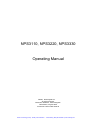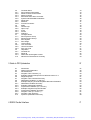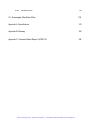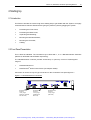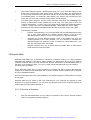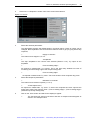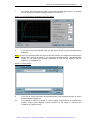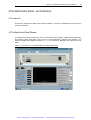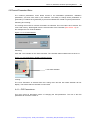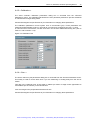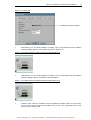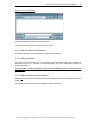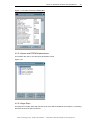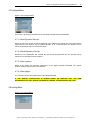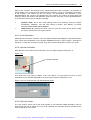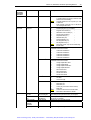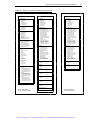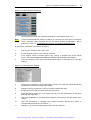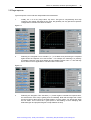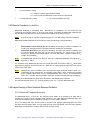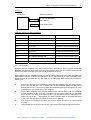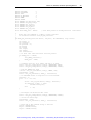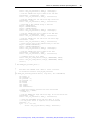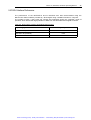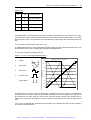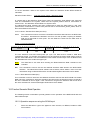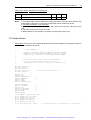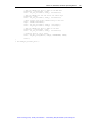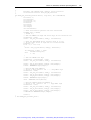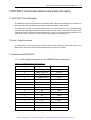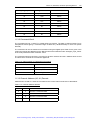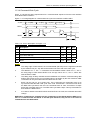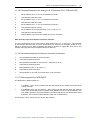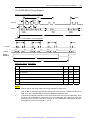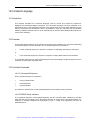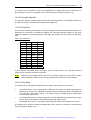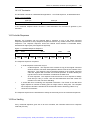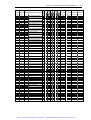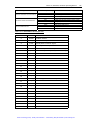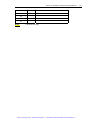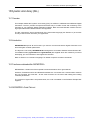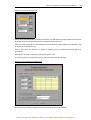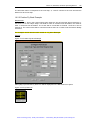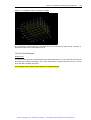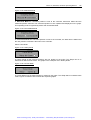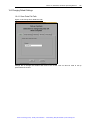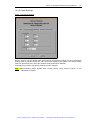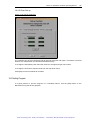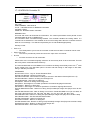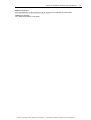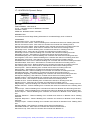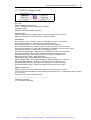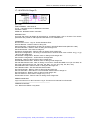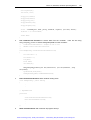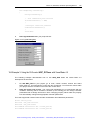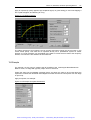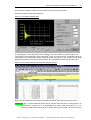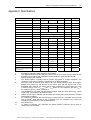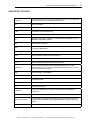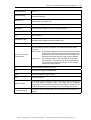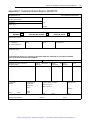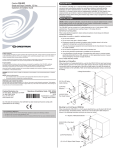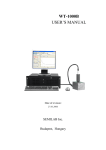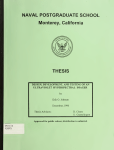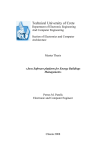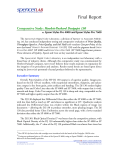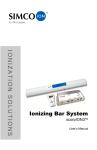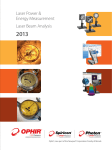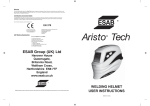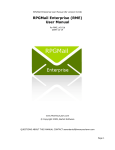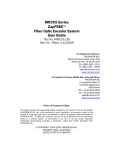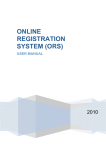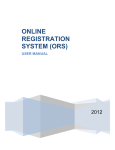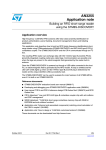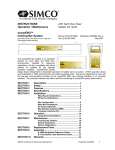Download Artisan Technology Group is your source for quality new and
Transcript
Artisan Technology Group is your source for quality new and certified-used/pre-owned equipment • FAST SHIPPING AND DELIVERY • TENS OF THOUSANDS OF IN-STOCK ITEMS • EQUIPMENT DEMOS • HUNDREDS OF MANUFACTURERS SUPPORTED • LEASING/MONTHLY RENTALS • ITAR CERTIFIED SECURE ASSET SOLUTIONS SERVICE CENTER REPAIRS Experienced engineers and technicians on staff at our full-service, in-house repair center WE BUY USED EQUIPMENT Sell your excess, underutilized, and idle used equipment We also offer credit for buy-backs and trade-ins www.artisantg.com/WeBuyEquipment InstraView REMOTE INSPECTION LOOKING FOR MORE INFORMATION? Visit us on the web at www.artisantg.com for more information on price quotations, drivers, technical specifications, manuals, and documentation SM Remotely inspect equipment before purchasing with our interactive website at www.instraview.com Contact us: (888) 88-SOURCE | [email protected] | www.artisantg.com Sifam Instruments Limited Woodland Road Torquay Devon, TQ2 7AY United Kingdom Tel: +44 1803 407 700 Fax: +44 1803 407 699 E-Mail: [email protected] Website: www.nanopositioning.com NPS3110, NPS3220, NPS3330 Operating Manual Artisan Technology Group - Quality Instrumentation ... Guaranteed | (888) 88-SOURCE | www.artisantg.com Warranty Extent Queensgate Limited ("Queensgate”) warrants that the System shall for a period of twelve months from the date of delivery be free from defects in design, workmanship and materials (other than defects attributable to ordinary wear and tear) and, where applicable, shall meet the specifications referred to in the Special Conditions. If the System does not conform to such warranty Queensgate Instruments shall at its option: replace the System or any part of it found by Queensgate in its sole judgment not to conform to the warranty (all parts replaced by Queensgate Instruments becoming the property of Queensgate Instruments); or take such steps as Queensgate deems necessary to bring the System into a state where it is free from such defects or meets such specifications, PROVIDED THAT if there is a manufacturer’s guarantee in force in respect of the System or any part thereof, the period of twelve months shall be substituted by the period left to expire of such manufacturer’s guarantee. Limitation Subject as herein provided the aggregate liability of Queensgate in contract, for negligence or otherwise shall in no event exceed the price payable or paid by the BUYER for the System and performance of either one of the options under the above warranty shall constitute an entire discharge of Queensgate’s liability under the above warranty. Conditions The above warranty is conditional upon: the BUYER providing Queensgate with adequate written notice of the alleged defect within the above warranty period; the BUYER affording Queensgate reasonable opportunity to inspect the System on site; the BUYER using and maintaining the System in accordance with any instructions or recommendations of Queensgate and in particular not subjecting the System to misuse, abuse, neglect, accident, improper alteration or modification or negligence in use, storage, transportation or handling; as regards defects in design, the design in question not having been made, furnished or supplied by the BUYER Artisan Technology Group - Quality Instrumentation ... Guaranteed | (888) 88-SOURCE | www.artisantg.com NPS3110, NPS3220, NPS3330 Operating Manual ©2000, Queensgate Ltd. All rights reserved. Bracknell, Berkshire, United Kingdom Third Edition, August 2000. Document number NPS-3022-M Artisan Technology Group - Quality Instrumentation ... Guaranteed | (888) 88-SOURCE | www.artisantg.com Safety Precautions WARNINGS HAZARDOUS VOLTAGES The NPS3110, NPS3220 and NPS3330 Digital Controllers are scientific Instruments, which rely on the provision of a protective earth (ground) conductor to prevent user accessible components developing a hazardous potential in the event of an insulation failure. A protective earth (ground) connection MUST be made to the unit. DO NOT remove the equipment’s cover. There are no user serviceable parts within the equipment and removal of the cover will invalidate the Queensgate Warranty. Hazardous voltages are present at the unit's front panel mounted NanoMechanism connectors. Unused NanoMechanism connectors should be fitted with the protective covers supplied. CAUTIONS ELECTROSTATIC SENSITIVE DEVICES (ESD) The unit contains components that are susceptible to damage through electrostatic discharge at the NanoMechanism and interface connectors. Removal of the protective connector covers and connection of cables should be performed in a static safe environment using approved static safety handling procedures (e.g. procedures to BS5783). Protective covers should be left in place on unused connectors. ENVIRONMENT The unit is designed for use in an office or laboratory environment. Extremes of temperature, humidity, dust or acoustic/mechanical vibration may cause faulty operation or damage to components. Artisan Technology Group - Quality Instrumentation ... Guaranteed | (888) 88-SOURCE | www.artisantg.com Electromagnetic Compatibility & Low Voltage Directive ® The Queensgate NS2000 modules conforms to the CE Marking Directive 93/68/EEC. Relevant standards: 1 EMC Emissions BS EN 50081-1 1992 EMC Emissions – Residential, commercial and light industrial (class B level). Immunity BS EN 50082-1 1992 EMC Immunity – Residential, commercial and light industrial (Class B level). The AX101/AX301 system relies for its operation on the detection of very small signals from its capacitance bridge. As such, exposure to interference fields as defined in BS EN 50082-1 1992 Immunity Standard, Residential, commercial and light industrial may cause spurious voltage fluctuations to the piezo translator causing undesired motion. 2 Safety BS EN 61010-1, Safety requirements for electrical equipment for measurement control and laboratory use. Dr. Thomas Hicks Chief Scientist Queensgate Ltd Artisan Technology Group - Quality Instrumentation ... Guaranteed | (888) 88-SOURCE | www.artisantg.com Damage in Transit The contents of the package should be thoroughly inspected immediately upon receipt. All material in the container should be checked against the packing list. The manufacturer will not be responsible for shortages against this list unless notified immediately. If the instrument is damaged in any way, a claim should be made against the carrier. A full report of the damage should be made, including the type and serial number of the instrument, and forwarded to Queensgate Ltd. Upon receipt of this report, you will be advised of the disposition of the instrument for repair or replacement. Artisan Technology Group - Quality Instrumentation ... Guaranteed | (888) 88-SOURCE | www.artisantg.com Manual Print History The print history shown below lists the printing dates of all revisions created for this manual. Original, NPS-3022-M Issue 1 Revision, NPS-3022-M Issue 2 Revision, NPS-3022-M Issue 3 ® 1997 1999 2000 ® NanoSensor and Queensgate are trademarks of Sifam Instruments Ltd. All other brand and product names are trademarks or registered trademarks of their respective companies. Artisan Technology Group - Quality Instrumentation ... Guaranteed | (888) 88-SOURCE | www.artisantg.com Table of Contents 1 General Information 1.1 1.2 1.3 1.4 1.5 1.6 1.7 Introduction Features Warranty Safety Symbols and Terms Specifications Inspection Options and Accessories 2 Starting Up 2.1 2.2 2.3 2.4 2.5 2.6 2.7 15 15 16 16 17 17 17 19 Introduction Front Panel Presentation Back Panel Presentation Unpacking and Handling Mounting the NanoMechanism Mounting the Controller Cabling 3 NanoControl Panel Software – An Introduction 3.1 3.2 3.3 3.4 3.5 3.6 3.7 3.8 3.8.1 3.9 15 Introduction Overview Installing the NanoControl Panel Switch On Switch Off How do I begin to use my NanoMechanism The Channel Display Snapshot Mode To Perform a Snapshot Monitor Mode 19 19 20 20 21 22 22 24 24 24 25 27 27 28 28 30 30 34 4 NanoControl Panel 35 4.1 4.2 4.3 4.4 4.4.1 4.4.2 4.4.3 4.4.4 4.4.5 35 35 37 38 38 39 40 40 41 Introduction The NanoControl Panel Window Interface Channel Parameters Menu PID Parameters Linearisation Calibration Yaw Units Artisan Technology Group - Quality Instrumentation ... Guaranteed | (888) 88-SOURCE | www.artisantg.com 4.5 4.5.1 4.5.2. 4.5.3. 4.5.4. 4.5.5 4.5.6 4.5.7 4.5.8 4.6 4.6.1 4.6.2 4.6.3 4.6.4 4.6.5 4.7 4.7.1 4.7.2 4.7.3 4.7.4 4.8 4.8.1 4.8.2 4.8.3 4.9 4.9.1 4.9.2 4.9.3 4.10 Controller Menu Store Channel Parameters Retrieve Channel Parameters Reset Controller Edit Parameters within Controller System and EEPROM Parameters Stage Step Read All Function Generator Mode Closed Loop Open Loop Invert Freeze Analogue Configure Menu Store Dynamic Set-up Recall Dynamic Set-up Save System Save Stage Locking Menu Lock Controller Unlock Controller Set Lock Code Help Menu Controller ID Stage ID About SDL Queensgate Limited NanoControl Panel Menu Summary 5 Guide to PID Optimisation 5.1 5.2 5.3 5.4 5.5 5.6 5.7 5.8 5.9 5.9.1 5.9.2 5.9.3 5.9.4 5.9.5 5.9.6 5.9.7 5.10 Introduction Altering PID Parameters PID Parameters Integrator Time Constant (τint) Example Snapshot Responses for Different Values of τint Stage Response Integrator Time Constant Summary Differential Feedback (τdiff and Gdiff) Example Damping of Small Amplitude Resonant Oscillation Differential Feedback Summary Example: Differential Feedback Proportional Feedback (Gprop and Gsp) Example: Negative Proportional Gain Proportional Feedback Summary Integrator Limit (emax and emin) Integrator Limit Summary Dynamic Optimisation Summary 6 RS232 Parallel Interface Artisan Technology Group - Quality Instrumentation ... Guaranteed | (888) 88-SOURCE | www.artisantg.com 44 44 45 45 45 46 46 47 47 49 49 49 49 49 49 50 50 50 50 50 50 51 51 51 52 52 52 53 53 57 57 58 60 60 60 61 62 64 64 64 64 65 65 67 67 67 68 71 7 DSP Interface (QI bus) 72 8 NPS-ANA-A 73 8.1 8.2 8.3 8.3.1 8.3.1.1 8.3.1.2 8.3.2 8.3.3 8.3.4 8.3.5 8.4 8.4.1 8.4.1.1 8.4.1.2 8.4.2 8.4.2.1 8.4.2.2 NPS-ANA-A Device Description Input Connectors NPS-ANA-A Operation Enabling/Disabling the Analogue Interface using the NPS3000-series Command Language set_mode() Command 67 decimal read_mode() Command 66 decimal Enabling/Disabling the Analogue Interface using the NanoControl Panel Software Saving the Configuration to the EEPROM using the NanoControl Panel Software Scanning the System using the NPS-ANA-A Maximum Command Bandwidth NPS-ANA-A System Calibration Setting the Analogue Input Scale Factor and Offset using the NPS3000-series Command Language read/set_analogue_input_scale_factor() command code (144 / 145) decimal Format=Floating-point read/set_analogue_input_scale_offset() command code (146 / 147) decimal Format = Floating-point Setting the Analogue Input Scale Factor and Offset using the NanoControl Panel Setting the Analogue Input Scale Factor or Analogue Input Scale Offset Storing the Analogue Input Scale Factor or Analogue Input Scale Offset into the System EEPROMs 73 73 73 74 74 74 74 74 75 75 76 76 76 76 77 77 77 9 NPS-PAR-A Fast Parallel Interface Card 9.1 9.2 9.3 9.3.1 9.3.1.1 9.3.1.2 9.4 9.5 Description Input/Output Connectors Parallel Interface Operation Command String Write Cycle Read Cycle Sample Software PAR-A Interface Performance 10 NPS-PAR-B Fast Parallel Interface Card 10.1 10.2 10.3 10.3.1 10.3.2 10.3.2.1 10.3.2.2 NPS-PAR-B Device Description Input/Output Connectors NPS-PAR-B Operation/Interface Inputs Setting-up the desired Waveform Starting and Stopping the Signal Read/set Function Generator Mode Differential Line Receiver SCAN Input Artisan Technology Group - Quality Instrumentation ... Guaranteed | (888) 88-SOURCE | www.artisantg.com 78 78 78 78 79 80 82 86 87 87 88 89 89 89 90 90 10.3.3 10.3.4 10.4 10.4.1 10.4.1.1 10.4.1.2 10.4.1.3 10.4.1.4 10.4.1.5 10.4.1.6 10.4.1.7 10.5 10.5.1 10.5.2 10.5.3 10.6 10.6.1 10.6.1.1 10.6.1.2 10.7 10.8 Differential Line Driver SYNC Output Maximum Cable Length Function Generator Mode Function Generator Command Language Commands read/set Function Generator Mode command code 208 / 209 decimal read/set Waveform Type 210 / 211 read/set Waveform Period 212 / 213 read/set Waveform Scale Factor 214 / 215 read/set Waveform Scale Offset 216 / 217 read/set Waveform Data 218 / 219 store Waveform Data 221 Function Generator Mode Operation Operation Sequence using the SCAN input Operation Sequence using the Set Function Generator Mode Command Changing Waveform Parameters NPS-PAR-B Parallel Interface Operation Command String Write Cycle Read Cycle Sample Software NPS-PAR-B Interface Performance 11 NPS-PAR-C 11.1 11.2 11.3 11.3.1 11.3.2 11.3.3 11.3.4 11.3.5 11.3.6 11.3.7 103 NPS-PAR-C Device Description Input/Output Connectors Operation of the NPS-PAR-C User Interface Connector pin out (NPS3000 series rear panel) Command Word Channel address (A0, A1) decode Command Write Cycle Command Sequence for writing to all 3 Channels (CH1, CH2, CH3) Command Sequence for writing to less than 3 Channels Status signals from NPS-PAR-C 12 NPS-SER-A 12.1 12.2 12.3 12.3.1 12.3.2 12.4 90 91 91 91 91 92 93 93 93 94 94 94 94 95 95 95 95 96 97 98 102 103 103 103 103 104 104 105 106 106 106 107 NPS-SER-A Device Description Input/Output Connectors Operation of the NPS-SER-A Interface Connector pin out (NPS3000 series rear panel) NPS-SER-A Timing Diagram NPS-SER-A Specification 107 107 107 107 108 109 13. Custom Interfaces 110 14. Command Language 111 14.1 Introduction Artisan Technology Group - Quality Instrumentation ... Guaranteed | (888) 88-SOURCE | www.artisantg.com 111 14.2 14.3 14.3.1 14.3.2 14.3.3 14.3.4 14.3.5 14.3.6 14.3.7 14.3.8 14.3.9 14.3.10 14.3.11 14.3.12 14.4 14.5 Overview Controller Commands Command Sequence RS232 Serial Interface DSP Port Serial Interface PAR Parallel Interface Custom User Interface Command Word Command Code Channel Specifier Controller Specifier Checksum Data Word Terminator Controller Responses Error Handling 15 Dynamic Link Library (DLL) 15.1 15.2 15.3 15.4 Introduction Overview Functions contained within NGCMOD32.h NGCMOD32.h Code Print out 111 111 111 111 112 112 112 112 113 113 114 114 114 115 115 115 124 124 124 124 124 LabVIEW® Introduction 127 16 NanoScan 127 16.1 16.1.1 16.1.2 16.2 16.2.1 16.2.2 16.2.3 16.2.4 16.3 16.4 16.4.1 16.4.2 16.4.3 16.4.4 16.4.5 16.5 Starting NanoScan Connecting Controller to PC Starting the Programme Configuring a NanoScan Description Positive Fly back Example Negative Raster Example Custom Example Running a Scan Changing Default Settings Scan Data File Path Graph Settings Hardware INI Path Chan Set-up Quitting Programme 127 127 127 128 128 130 132 135 139 142 142 143 144 145 146 146 17 Hardware Drivers 147 17.1 147 Hardware Driver Details Artisan Technology Group - Quality Instrumentation ... Guaranteed | (888) 88-SOURCE | www.artisantg.com 17.1.1 17.1.2 17.1.3 17.1.4 17.1.5 17.1.6 17.1.7 17.1.8 17.1.9 17.1.10 17.2 NPS3XXX Interface NPS3XXX Calibration NPS3XXX Controller ID NPS3XXX Controller Snapshot.vi NPS3XXX Controller Status NPS3XXX Dynamic Set-up NPS3XXX Stage Control NPS3XXX Stage ID NPS3XXX Controller Function Generator NPS3XXX Error Usage Examples 18 Software Examples 18.1 18.2 18.3 18.4 Introduction ® Example 1: Using the command dll NGCMOD32.dll with MS Windows SDK Example 2: Using the command dll NGCMOD32.dll with Visual Basic C++ 4.0 and MFC Example 3: Using the OLE control NGC_OCX.ocx. with Visual Basic 4.0 19 Application Note 1: Setting Up Custom NanoMechanism 19.1 19.2 Introduction Procedure 20 Application Note 2: Measurement of Resonant Frequency 20.1 20.2 20.3 20.4 20.5 Introduction Calculation of RF and BW Measurement Example Conclusion 21 Troubleshooting 21.1 Introduction 22 Maintenance and Configuration 22.1 22.2 22.3 22.3.1 Introduction Routine Maintenance Configuration Controllers Artisan Technology Group - Quality Instrumentation ... Guaranteed | (888) 88-SOURCE | www.artisantg.com 147 148 150 152 153 154 156 157 158 159 160 161 161 161 162 164 166 166 166 170 170 170 170 171 173 174 174 176 176 176 176 176 22.3.2 NanoMechanism 176 23 Queensgate After-Sales Office 178 Appendix A: Specifications 179 Appendix B: Glossary 180 Appendix C: Customer Return Report: QCD6115f 182 Artisan Technology Group - Quality Instrumentation ... Guaranteed | (888) 88-SOURCE | www.artisantg.com NPS3110, NPS3220, NPS3330 Operating Manual 15 1 General Information 1.1 Introduction This chapter sums up the essential information one needs to be familiar with before using a system composed of an Queensgate Digital Controller and a NanoMechanism. It looks at: • Features • Warranty • Safety • Specifications • Inspection • Options & Accessories 1.2 Features The NPS3110, NPS3220 and NPS3330 Digital Controllers use advanced Digital Signal Processor (DSP) based techniques with 21-bit resolution to provide positioning noise to better than 1 part in 6 2x10 (equivalent to 0.05 nm in 100µm). The Controller includes EEPROM storage of Electronic Data Sheet configuration data and built-in algorithms to minimize settling times and the affects of mechanical resonance. The Controller is supplied with an RS232C serial PC interface and a DSP Port serial interface as standard. Additional alternative interfaces can be supplied to order Control, monitoring and re-configuration of the NanoPositioning system is performed remotely by using a PC and one of the following: • The NanoControl Panel software supplied. • Your own application software. • Calls to the Dynamic Link Library. • LabVIEW . ® The only user control fitted to the Controller is its mains On/Off switch. The Digital Controller features are: • Digital signal processing. • 21-bit resolution providing resolution of 0.05 nm in 100µm. • Proportional, Integral and Differential (PID) feedback. • Better than 0.02% linearity error. • Abbe error correction. Artisan Technology Group - Quality Instrumentation ... Guaranteed | (888) 88-SOURCE | www.artisantg.com NPS3110, NPS3220, NPS3330 Operating Manual • Closed or open loop operation. • Software re-configurable loop parameters for system optimisation. • EEPROM storage of: o Controller electronic data sheet. o NanoMechanism stage electronic data sheet. o 5-user defined dynamic set-ups. 16 • Choice of computer interface: • Programmable RS232C serial interface is fitted as standard. • DSP Port is fitted as standard. • Alternative Analogue, High Speed Parallel and Custom interfaces are available as options. • Up to 6 NanoMechanism channels can be controlled from one computer by means of a Master/Slave connection of 2 Controllers. • Free standing unit with universal input power supply (90-260V rms, 45-60 Hz). • NanoControl Panel software providing Windows control, monitoring and re-configuration facilities. • Dynamic Link Libraries, supporting the entire NPS3000 command language, for simple integration of control, monitoring and re-configuration of the system into application software. • LabVIEW drivers enabling control to be exercised in LabVIEW ’s ‘G’ graphical programming environment. • Visual Basic 4 OCX for access to commands in Microsoft Visual Basic V4. ® ® 1.3 Warranty Information Warranty information is located at the front of this User’s Manual. Should your Digital Controller require warranty service, contact Queensgate Ltd (see Section 23) directly or one of its representative in your area for further information. When returning the Digital Controller for repair, be sure to fill in and include the service form (Appendix C) with an RA number obtained from Queensgate's Sales Administrator to provide the repair department with the necessary information. 1.4 Safety Symbols and Terms symbol on the Digital Controller highlights the fact that the Digital Controller is an The electro-static sensitive device and should be handled appropriately. The WARNING heading used in this User’s Manual explains dangers that might result in personal injury of death. Artisan Technology Group - Quality Instrumentation ... Guaranteed | (888) 88-SOURCE | www.artisantg.com NPS3110, NPS3220, NPS3330 Operating Manual 17 1.5 Specifications Full Digital Controller specifications are included in Appendix A. 1.6 Inspection Your Digital Controller was methodically inspected electrically and mechanically before shipment. After unpacking all items from Queensgate specially designed shipping carton, check for obvious signs of physical damage that may have occurred during transit. Report any damage to the shipping agent immediately. Save Queensgate original packing carton and foam for possible reshipment. The following items are included with every Digital Controller: • A Digital Controller NPS3110 or NPS3220 or NPS3330; • A mains power cable; • RS232 Interface Cable; • A CD-ROM, ref. NGC-3037-S containing sample software and .pdf formats of this Operating Manual and the Command Language Reference Manual; • Possibly a hard copy of this Operating Manual, ref. NPS-3022-M Issue 3 and one of the Command Language Reference Manual, ref. NPS-3023-M, Issue 2. If you require an additional Operating Manual, order it by contacting Queensgate (see Section 23). 1.7 Options and Accessories The following options are available to order: • Low Noise option: noise levels 3 times lower than standard. (The maximum NanoMechanism cable length for this option is 2m.) • Low Drift option having drift levels of 70ppm • K (3 times lower than standard). • 1, 2 or 3 Channel options (4, 5 or 6 using 2 Controllers): • -1 o NPS3110 1 Channel option. o NPS3220 2 Channel option. o NPS3330 3 Channel option. NanoMechanism channel extension cables of 3m and 5m (these are not compatible with the Low Noise option). Note: The maximum cable length (NanoMechanism cable plus extension cable) must not exceed 6m. Artisan Technology Group - Quality Instrumentation ... Guaranteed | (888) 88-SOURCE | www.artisantg.com NPS3110, NPS3220, NPS3330 Operating Manual 18 When driving cables over 2m in length the noise increases by approximately 20% per meter of cable. • Alternative Controller interface options are available to order: o Range of high-speed parallel interfaces. These allow command rates of up to 4000 commands per second. These may be used in conjunction with the RS232C interface. o Analogue interface (NPS-ANA-A). This provides an analogue command input for each NanoMechanism channel. This may be used in conjunction with the RS232C interface. The RS232C interface can be used to modify the NanoMechanism sensitivity to analogue commands. o Custom interface. Custom interfaces can be designed to your requirements. These can allow command rates of up to 4000 commands per second. Please contact Queensgate Instruments for further information, see page 4 for details. Artisan Technology Group - Quality Instrumentation ... Guaranteed | (888) 88-SOURCE | www.artisantg.com NPS3110, NPS3220, NPS3330 Operating Manual 19 2 Starting Up 2.1 Introduction This Section will take the user through each starting step to get familiar with the System. It is highly recommended to read this Section before going any further by directly plugging the system. • Presenting the Front Panel; • Presenting the Back Panel; • Unpacking and Handling; • Mounting the NanoMechanism; • Mounting the Controller; • Cabling. 2.2 Front Panel Presentation This is fitted as standard. The Controller may be fitted with 1, 2 or 3 NanoMechanism Channels (NPS3110, NPS3220 and NPS3330 respectively). The NanoMechanism Channel provides closed-loop or open-loop control of Queensgate’s range of: • NanoMechanisms or • NanoSensors and/or Piezo Drivers (via adapter cables). ® Connection is via the 15-way D-Type connectors on the Controller’s front panel figure 2.1. Figure 2.1: NanoMechanism Connectors NanoMechanism Channel 1 15 way D-type (NPS3110, NPS3220 and NPS 3330) NanoMechanism Channel 2 15 way D-type (NPS3220 and NPS 3330) NanoMechanism Channel 3 15 way D-type (NPS 3330) Artisan Technology Group - Quality Instrumentation ... Guaranteed | (888) 88-SOURCE | www.artisantg.com NPS3110, NPS3220, NPS3330 Operating Manual 20 2.3 Back Panel Presentation The back panel is standard for the three Digital Controller models. 2.4 Unpacking and Handling Ensure you are working in a static safe environment and are using static handling procedures. The units are robust and require no special handling precautions other than those normally used for electronic equipment. Carefully remove the products’ transit packaging, DO NOT remove the connector protective covers until connections are to be made. Retain the transit packaging for possible future use. Artisan Technology Group - Quality Instrumentation ... Guaranteed | (888) 88-SOURCE | www.artisantg.com NPS3110, NPS3220, NPS3330 Operating Manual 21 Visually inspect the system for transit damage and check for missing items. If any damage or missing items are apparent do not attempt to install the system: • If the system is damaged in any way, report the damage to Queensgate and return the product (see Section 23 for contact details). • If there are missing items, report them immediately to Queensgate (see Section 23 for contact details). 2.5 Mounting the NanoMechanism NanoMechanisms are NanoPositioning devices with nanometre resolution and stability. They require care in use and MUST NOT be subjected to large torques. You should refer to the NanoMechanism User Guide and the NanoPositioning Book for detailed installation information for the range of NanoMechanisms. Briefly, the following points should be noted: • The mounting surfaces for the NanoMechanisms should be ground flat (N5 or better). • NanoMechanisms must be installed using only the specified threaded mounting points provided. Spring washers are to be used. The recommended tightening torque is 0.5 Nm (for M3 threads). • NanoMechanisms should not be over constrained. The NanoMechanism should be preloaded into the system to avoid over constraint. • NanoMechanisms are internally preloaded (see the NanoMechanism Specification Sheet) and can exert a pulling force up to the preload value. • Ensure the routing of the NanoMechanism cable is such that: o The cable does not exert a force on the NanoMechanism. o The route does not pose a safety hazard. o The cable is not twisted or kinked and is not unduly stressed. o There is no chaffing or risk of future mechanical damage. For further assistance on installing NanoMechanisms please contact Queensgate Instruments, see page 4 for details. Artisan Technology Group - Quality Instrumentation ... Guaranteed | (888) 88-SOURCE | www.artisantg.com NPS3110, NPS3220, NPS3330 Operating Manual 22 2.6 Mounting the Controller Do not remove the connector protective covers until ready to connect the cables. The Digital Controller is free standing and may be located on any stable flat surface (e.g. a workstation or a desk) providing protection against accidental damage. Do not obstruct the Digital Controller’s cooling fan airflow of side air vents. 2.7 Cabling Ensure the Controller is switched off before installing or removing cables. When routing cables ensure: • The route does not pose a safety hazard. • The cable is not twisted or kinked and is not unduly stressed. • There is no chaffing or risk of future mechanical damage. • The cable is properly strain relieved. Queensgate recommends the cables are connected in the order listed below and the connectors secured using their locking screws to prevent accidental disconnection: 1. Connect the NanoMechanism(s) to the appropriate channels on the Controller. Please refer to Chapter Four for details of mounting NanoMechanism. Remove the Controller front panel D-type Channel 1 connector protective cover and connect the required NanoMechanism cable connector. Repeat, as necessary, for the remaining channels. Leave the connector protective covers in place on unused channels. Artisan Technology Group - Quality Instrumentation ... Guaranteed | (888) 88-SOURCE | www.artisantg.com NPS3110, NPS3220, NPS3330 Operating Manual 2. 23 Connect the supplied Null Modem cable between the computer’s 9-pin D-type COM port and the Controller’s rear panel RS232C computer interface connector. Secure the connectors in place with the locking screws. If your computer has a 25-way serial port connector, use the Null Modem cable with a 9-way to 25-way adapter. Connect the ac mains supply cable to the Controller rear panel mains input connector For further information on RS232C Interface, see Section 6. If your system is fitted with additional user interfaces, refer to Sections 8 onwards. Artisan Technology Group - Quality Instrumentation ... Guaranteed | (888) 88-SOURCE | www.artisantg.com NPS3110, NPS3220, NPS3330 Operating Manual 24 3. NanoControl Panel Software 3.1 Introduction This Chapter presents the accompanying software and its set-up. The overview gives a summary of the possibilities of the software. Then there is a series of points explaining in detail the installation of the software: • Installing NanoControl Panel Software • Switch On • Switch Off • How do I begin to use my NanoMechanism • Confidence Check • Monitor • Snapshot 3.2 Overview This software has been specifically written to allow the user a simple interface to Queensgate Digital Controller and NanoMechanism. From this software the user can: • Manually command positions to the installed channel or channels. This may be used in non-automated applications and for confidence check of the operation of the NanoMechanism on unpacking and testing. • Read-back the NanoSensor output from the NanoMechanism. This will give some indication of the position and position noise of the NanoMechanism. (Note that this reading does not give the true position noise of the system.) • Selected pre-set PID electronic values for fast, medium and slow speed settings. These settings adjust the closed-loop electronics to correspond to the controller closed-loop motion of different applied masses. • Manually adjust PID electronic values. This feature allows the user to adjust PID parameters for specific configurations and performance optimisation. Please refer to Chapter Five for a complete description of this facility. • Apply and monitor step-response stimuli (Snapshot mode). This feature allows the user to check the step response and settle times for the mechanism in situ, with applied load. This feature is particularly powerful when used in conjunction with the PID adjustment. Simple, iterative adjustment allows optimisation of dynamic response. • Monitor stage position as a function of time. ® Artisan Technology Group - Quality Instrumentation ... Guaranteed | (888) 88-SOURCE | www.artisantg.com NPS3110, NPS3220, NPS3330 Operating Manual 25 3.3 Installing the NanoControl Panel, Sample Software and Documentation To install the NanoControl Panel and DLL software: 1. Switch on the PC and start Windows 95, 98 (or Windows NT). 2. Insert CD ROM in the D:\ disk drive. 3. Click Start 4. Click Run. 5. At the Run command line Type 6. Installation commences. Follow the series of prompts that guide you through the process until set-up is complete. This takes around three minutes, depending on the speed of your computer. 7. Click Finish. 8. Remove the disks and start the Queensgate NanoControl Panel program. a:\setup [Return]. ® Note: you can abort the installation process at any time by using the Cancel button. The software screens involved in this procedure are shown graphically in Figure 3.1 Artisan Technology Group - Quality Instrumentation ... Guaranteed | (888) 88-SOURCE | www.artisantg.com NPS3110, NPS3220, NPS3330 Operating Manual Figure 3.1: Software Dialogue Screens seen during NanoControl Panel Software Installation Artisan Technology Group - Quality Instrumentation ... Guaranteed | (888) 88-SOURCE | www.artisantg.com 26 NPS3110, NPS3220, NPS3330 Operating Manual 27 3.4 Switch On Check that the system has been correctly installed as per the instructions in the preceding Chapters. Follow this procedure for switching on the system. 1. Switch On the ac mains supply. 2. Set the Controller On/Off switch to On ( | ). The green Supply On LED lights come on. 3. At the system computer: o Switch On. o Start Windows 95, 98 (or Windows NT). o Start the Queensgate NanoControl Panel program. Figure 3.2: 4. The Queensgate NanoControl Panel is displayed on the computer screen. 3.5 Switch Off 1. The software may be left on during switch off, but it is good practice to shut down NanoControl Panel first. 2. The order of the switch off procedure should be followed closely to prevent any damage to your NanoMechanism. Set the Controller On/Off switch to Off (0). The green Supply On LED goes out. 3. Switch Off the AC mains supply or disconnect the mains cord. Artisan Technology Group - Quality Instrumentation ... Guaranteed | (888) 88-SOURCE | www.artisantg.com NPS3110, NPS3220, NPS3330 Operating Manual 28 3.6 How do I begin to use my NanoMechanism Operation of your NanoMechanism is very simple via the NanoControl Panel software. When your Queensgate NanoPositioning system is delivered to you, all the following are ready to use: • The system is linearised. The commanded position equals the measured position to within the specification for your NanoMechanism given in your test report for the calibration data. The linearisation coefficients are pre-programmed into the controller, this feature is invisible to you. • The system is calibrated. The calibration factor(s) are pre-programmed into the controller, this feature is invisible to you. You simply command the position to the stage. The default units of measurement are microns (µm, unless expressly documented) you can change the units via the «Channel Parameters» and then the «Units» menu. • The factory default (unless expressly documented) is that each axis of your NanoMechanism will be working CLOSED LOOP at switch-on. The 'LOOP' LED beside the NanoMechanism connector (both on the controller and on the software screen will be coloured green. This means the servo-loop is in operation. If OPEN LOOP is selected for a channel then the LED for that channel will become red. • Queensgate has set up your mechanism is as follows: The travel range of you NanoMechanism is calibrated to move to ±50% of a zero position. The factory default position (unless expressly documented) is 0.000µm. Hence with a 15µm travel range mechanism, you will find you can command any position from -7.500µm to +7.500µm. Check you test reports, you may well have much more range available than we specify in our datasheets! • The factory default interface (unless expressly documented) is the serial RS232. Queensgate has already configured the PID loop settings for you. The PID settings refer to the different terms within the closed-loop electronics used by Queensgate to control the dynamic performance of the NanoMechanism. From the «configure» menu, you can select «Recall Dynamic Set-up». Three PID system configurations have been pre-configured for your use: fast, medium and slow. Fast means the fastest the stage can stably move with a light load defined in the test report. Medium is an intermediate setting. Slow means the speed at which the servo loop is stable for all masses up to the maximum allowed mass, an equivalently low noise setting. • In most applications, you will find a pre-configured PID setting, which closely corresponds to your applied load. The factory default PID setting (unless expressly documented) is FAST. In some instances, you will want to manually adjust the PID settings to optimise stepping and scanning response of your NanoMechanism. Please refer to Section 5 for a description of PID adjustment. • Before beginning to use your NanoMechanism, it is always useful to perform some simple confidence checks. 3.7 The Channel Display The Queensgate NanoControl Panel software allows you to command NanoMechanism position changes and monitor the resultant movement in near real time on the Graphic Display. This can be used as a system confidence check as follows: The Channel Display has the following features. Artisan Technology Group - Quality Instrumentation ... Guaranteed | (888) 88-SOURCE | www.artisantg.com NPS3110, NPS3220, NPS3330 Operating Manual 29 Figure 3.3: Channel Display The Ready (RDY) The Channel Identifier Indicator The Units Display Loop Mode Indicator Position Command Keys The Position Numeric Display • • The Channel Identifier. Although the positions for all 3 channels are updated continuously, this indicates which channel is selected. Only the selected channel can be adjusted. Channel can be selected by two methods: o A pull down menu in the tool bar (directly below the <<controller>> menu). o Channel selector above the PID sliders. The LOOP Mode Indicator: This is always (green = closed loop and red = open loop). All the Queensgate NanoMechanisms (unless expressly documented), will be configured for closed-loop operation. The factory default setting should be closed-loop hence the LED should be coloured green. If the LED is coloured red, use the <<mode>> menu and check the <<closed-loop>> option. The LED should turn from red to green. Note: When in closed-loop and the position is commanded to 0.000µm, this is what your read-out will display 0.000µm. If you are open loop mode, drift and creep will mean that the read-out position will not correspond to the commanded position. • The Units Display: This indicates the selected operating units for the Position Numeric Display (Section 4.4.5). If you wish to change the measurement units used by the Controller, you may do so from the option buttons on the units dialog box (accessed from the «Channel Parameters» menu): Micrometers: µm. The Units display shows um and the position readout will be in micrometers as shown in the left-hand picture below: Nanometres: nm. The Units Display shows nm and the position readout will be in nanometres as shown in the right-hand picture below. Figure 3.4: Unit Displays Artisan Technology Group - Quality Instrumentation ... Guaranteed | (888) 88-SOURCE | www.artisantg.com NPS3110, NPS3220, NPS3330 Operating Manual 30 • The Position Numeric Display. Measurement noise (δxm·n) may cause the display to vary a little. This measurement noise will be due to vibration of the stage. The high speed of the closed loop means that the mechanism will vary by around ±0.010µm whilst sat on a (non-isolated) bench. To command a zero position, type 0.000 in the command box and check that you see 0.000 ±0.010µm in the position numeric display. • The Ready (RDY) Indicator. This is lit on the Controller front panel and is flashing in the display on NanoControl Panel (closed loop mode only). The ready limit is set in the «channel parameters» > «units» menu. The ready limit is lit when the measured position is within ± (ready limit) of the commanded position. Queensgate pre-set the ready limit based on the particular NanoMechanism and the noise levels seen in the system. • Commanding a position: o Position Command Keys: you can sequentially step the NanoMechanism using the ! and "keys beneath the position numeric display. It will move the NanoMechanism in steps of 1nm or 1um depending on the units selected. o Selecting the Position Numeric Display: Click on the display and enter the required position in the units selected. (I.e. it is desired to command the NanoMechanism to a position of 4.4µm. If units are in micrometers enter 4.4. If they are nanometres then enter 4400). o Position command box: This is directly below the Mode Menu in NanoControl panel. Enter the required position. 3.8 Snapshot Mode Snapshot mode allows you to command a channel to a particular position (i.e. a step of defined magnitude and duration). It provides a graphic display of a defined time slice of that (or another) channel’s response. Hence you can measure the dynamic performance of the NanoMechanism in real time. As a confidence check, you can re-create the Queensgate tests for Fast. Medium and Slow PID loop settings. This is especially useful when you are optimising your system and wish to observe the effect that changes to a channel’s PID parameters has on that or another channel, please refer to Chapter Five for a detailed description. As an aid to analysis, two cursors are available on the Graphic Display to mark positions of interest on the graph. Snapshot data may be saved to disk and retrieved from your computer for analysis in other programs (e.g. spectral analysis). You may also (by agreement) return the snapshot data file to Queensgate for interpretation and advice. 3.8.1 To Perform a Snapshot 1. Step the NanoMechanism (on the channel of interest) to the numeric position required prior to the snapshot (typically 0.000µm). Artisan Technology Group - Quality Instrumentation ... Guaranteed | (888) 88-SOURCE | www.artisantg.com NPS3110, NPS3220, NPS3330 Operating Manual 2. 31 Click on the <<Snapshot>> button. Part of the screen looks like this: Figure 3.5: Screen 3. Select the stimulus parameters: The parameters will have the default values in as shown above. These of course can be changed. Brief explanation of them and some values to enter to get you going with a step response; • «Apply to channel» The channel to be stepped 1, 2 or 3. • «Amplitude» The step ‘Amplitude in the current units selected (Section 4.4.5). Try 0.5µm as the amplitude. • «Time to leading edge» As required in milliseconds. Try 0.04ms. This is the time delay between the start of monitoring and the leading edge of the snapshot step pulse. • «Time to trailing edge» As required in milliseconds. Try 10ms. This is the duration of the snapshot step pulse. 4. Select the Response parameters: • «Measure for channel» The channel to be read as required (1, 2 or 3). • «Total capture time» As required in milliseconds. Try 10ms. To ensure the snapshot time slice captures the entire action make Total Capture Time = (Time to leading edge) + (Time to trailing edge)+ (Estimated post step settling time). 5. Click on the «Fire» button and wait for the display to appear. • The ‘Seconds left’ should count down and then a snapshot should appear as shown in the example below. Artisan Technology Group - Quality Instrumentation ... Guaranteed | (888) 88-SOURCE | www.artisantg.com NPS3110, NPS3220, NPS3330 Operating Manual 32 Figure 3.6: Example of Snapshot 6. To aid PID analysis, cursors are available to give time and displacement information. • Click Cursor «On». • Click «1» On and use the Cursor buttons (!") to move Cursor 1 to the desired position. • Click «2» On and use the Cursor buttons (!") to move Cursor 2 to the desired position. Below is the snapshot with the cursors. Figure 3.7: Snapshot showing Cursor Active cursor indicator Cursor scroll keys Time difference between cursors Displacement differences between cursors Artisan Technology Group - Quality Instrumentation ... Guaranteed | (888) 88-SOURCE | www.artisantg.com NPS3110, NPS3220, NPS3330 Operating Manual 7. 33 As a further aid to PID analysis, there is a previous snapshot ghost effect. This enables the user to directly compare a snapshot with the previous one. Figure 3.8: Second Snapshot highlighting the Ghost Effect 8. If you wish to save the snapshot data, click the «Save» button to get the Snapshot Save dialog box. Note: The user can select the folder into which to save the data file. The default is the NanoControl Panel folder. Data can be saved in *.csv (comma separated variable), *.dat (Queensgate format) or *.txt (ASCII text) formats. Remember to type the full filename and the extension, i.e. testdata001.txt Figure 3.9: Save As Box 9. If you wish to retrieve previously saved snapshot data, click the Retrieve button to get the Snapshot Retrieve dialog box. 10. It is possible to perform cross talk, or cross coupling, measurements on multiple axes systems. Simply select different channel numbers for the «apply to channel» and «measure for channel» boxes. Artisan Technology Group - Quality Instrumentation ... Guaranteed | (888) 88-SOURCE | www.artisantg.com NPS3110, NPS3220, NPS3330 Operating Manual 34 3.9 Monitor Mode Use the monitor mode to see the movement and the stability of the NanoMechanism as a function of time. • Click on the «Monitor» button. • Set the monitoring parameters: «Time/division» 2 seconds «Y Scale Automatic» Figure 3.10: • Click on Monitor «Start/Stop», a tick appears in the check box and the graphical display begins. You will see a scrolling graphical display of the measured position. Again you will see some noise. • Double click on Channel 1 position numeric display, Type ‘0.1’ and press ENTER. Observe the response on the Graphic display. • Change the Time / division to 1 second. The time base should now change. • Click on Monitor «Start/Stop» to stop it. Note: • Use «Time/division» to change the X-axis scale on the graphical display. • Use «Automatic» to allow the software to chose the Y scale on the graphic display. Artisan Technology Group - Quality Instrumentation ... Guaranteed | (888) 88-SOURCE | www.artisantg.com NPS3110, NPS3220, NPS3330 Operating Manual 35 4 The NanoControl Panel – An Introduction 4.1 Introduction This Section presents the NanoControl Panel software. It will give a fundamental overview of the use of this software. 4.2 The NanoControl Panel Window The NanoControl Panel enables the user to command position changes, optimise PID parameters, ® and monitor system performance via an easy to use MS Windows graphical user interface. The window will differ if the Digital Controller is 1-, 2- or 3-channel by displaying the appropriate Front Panel. Figure 4.1: Screen for a 1-Channel Digital Controller (NPS3110) Artisan Technology Group - Quality Instrumentation ... Guaranteed | (888) 88-SOURCE | www.artisantg.com NPS3110, NPS3220, NPS3330 Operating Manual 36 Figure 4.2: Screen for a 3-Channel Digital Controller (NPS3330) The NanoControl Panel consists of: ® 1. Title bar: standard MS Windows title bar. 2. Menu bar: accesses the pull-down menus for all commands. The pull-down menus are detailed in Table 4.1. Similar to other MS Windows applications, some commands may not be activated and are therefore greyed out, and many commands have shortcuts displayed directly on the screen. 3. Tool bar: standard MS Windows tool bar (may be hidden using Menu bar View option). 4. Virtual Control Panel: For each NanoMechanism channel this menu provides: ® • Facility to step the NanoMechanism to a new position. • NanoMechanism sensor position numeric display. • Ready limit indicator. • Indication of the channel’s operating mode, Closed Loop (LED light is coloured green) or Open Loop (LED light is coloured red). • Indication of which is the active channel (i.e. the channel’s PID parameters are selected for modification). A box drawn around the Channel label indicates the active channel. 5. Channel Selector: selects the active channel. 6. PID Sliders: these enable modification of the active channel’s PID parameters using the sliders, slider buttons or numeric display. 7. Graphical Display: provides a graphical representation of the motion of a selected channel’s NanoMechanism. The display mode is selected at the Snapshot/Monitor Controls: Artisan Technology Group - Quality Instrumentation ... Guaranteed | (888) 88-SOURCE | www.artisantg.com NPS3110, NPS3220, NPS3330 Operating Manual 8. 9. 37 • Snapshot. A snapshot of the NanoMechanism’s motion on the channel of interest in response to a snapshot stimulus on any channel (not necessarily the same channel). • Monitor. A continuous display of the selected channel’s NanoMechanism motion in near real time. Snapshot/Monitor controls: • Snapshot controls. Set up and trigger the snapshot parameters. • Monitor controls. Set up the monitoring parameters. ® Status bar: Standard MS Windows status bar (may be hidden using Menu bar, View option). 4.3 Interface Menu The «interface» menu allows the user to set up the interface between the computer and the NPS3xxx Digital Controller. Selecting the interface menu displays the window shown in figure 4.3. Figure 4.3: Interface Menu Window The «Interface» box shows the selected interface. The NanoControl Panel default is to default to the RS232 interface, which every digital controller has. This is depicted by the tick in the «make this default» box. The «Baud rate» defaults to 9600 and should not be changed. The «Serial port» defaults to COM1. If required, the RS232 cable may be plugged into the COM2 port and set the «serial port» to COM2 If the digital controller is fitted with the NPS-PAR-A or NPS-PAR-B then the parallel interface option can be selected. The «make this default» box can be ticked while the parallel interface option is selected so that the parallel interface becomes default the next time the system is started. Artisan Technology Group - Quality Instrumentation ... Guaranteed | (888) 88-SOURCE | www.artisantg.com NPS3110, NPS3220, NPS3330 Operating Manual 38 4.4 Channel Parameters Menu The «channel parameters» menu allows access to the linearisation parameters, calibration parameters, yaw and units used by the software. The ability to change these parameters is governed by a software lock (password) to prevent accidental loss of data or system performance. Unlocking and Locking: The Locking menu bar then «Unlock Controller» are selected. The Lock Code is to be entered. The Lock Code is set by Queensgate to be the serial number of the Controller (See section 4.8). In this example the Lock Code is 699000. Figure 4.4: Lock Code Window Unlocking: Click ‘OK’. The controller is now ‘User Unlocked’. The controller status indicator will now show ‘U’. Figure 4.5: Unlocking Mark in Digital Controller Screen Lock status indicator Locking: The «Lock Controller» is selected from the Locking menu and the lock status indicator will not display. This means that the controller is now locked. 4.4.1 « PID Parameters » This menu gives an alternative means of changing the PID parameters. The use of the PID parameters is covered in section 5. Artisan Technology Group - Quality Instrumentation ... Guaranteed | (888) 88-SOURCE | www.artisantg.com NPS3110, NPS3220, NPS3330 Operating Manual 39 Figure 4.6: 4.4.2 « Linearisation » The linearisation parameters are the b0, b1, b2, b3 and b4 coefficients of the fourth order linearisation polynomial. See the NanoPositioning Book Chapters 2 and 7 for detailed information on these coefficients. The active channel’s linearisation parameters dialog box is accessed from the «Channel Parameters» menu. The linearisation parameters are user password protected to prevent accidental or unauthorized changes being made. Contact Queensgate (see Section 23) for information on changing these parameters. Figure 4.7: Artisan Technology Group - Quality Instrumentation ... Guaranteed | (888) 88-SOURCE | www.artisantg.com NPS3110, NPS3220, NPS3330 Operating Manual 40 4.4.3 « Calibration » The active channel’s calibration parameters dialog box is accessed from the «Channel Parameters» menu. The calibration parameters are user password protected to prevent accidental or unauthorized changes being made. Contact Queensgate Ltd (see Section 23) for information on changing these parameters. The calibration parameters convert system units to micrometers (µm). These parameters are measured at Queensgate Ltd and, in general do not need to be changed by the user. To work in units other than micrometers, use the Units tab in the Channel Parameters dialog box (refer to Table 4.1 and to section 4.4.5). Figure 4.8: Calibration Tab 4.4.4 « Yaw » The active channel’s yaw parameters dialog box is accessed from the Channel Parameters menu. This facility is used to correct Abbe error if you are measuring or working away from the axis of motion. Yaw rate is the rotational error of the stage in radians per meter of stage motion (equivalent to microradians per micrometer) in the relevant axis. Lever arm length is the perpendicular distance off axis. Contact Queensgate Ltd (see Section 23) for information on changing these parameters. Artisan Technology Group - Quality Instrumentation ... Guaranteed | (888) 88-SOURCE | www.artisantg.com NPS3110, NPS3220, NPS3330 Operating Manual 41 Figure 4.9: Yaw Tab Figure 4.10: Yaw Rate and Lever Arm Length Yaw Rate δΦx dxp.max Lever Arm Length 4.4.5 « Units » If you wish to change the measurement units used by the Controller, you may do so from the units options buttons on the units tab. Artisan Technology Group - Quality Instrumentation ... Guaranteed | (888) 88-SOURCE | www.artisantg.com NPS3110, NPS3220, NPS3330 Operating Manual 42 Figure 4.11: Units Tab Units options buttons • Micrometers, µm. The Units Indicator is reading “um” for micrometers and the Position Numeric Display will be in micrometers as shown in figure 4.12. Figure 4.12: Position Numeric Display showing the Micrometer Unit • Nanometres, nm. The Units Indicator is reading “nm” for nanometres and the Position Numeric Display will be in nanometres as shown below; Figure 4.13: Position Numeric Display showing the Nanometre Unit • Custom: when custom is selected, enter the required conversion factor in the text box, e.g. to work in micro inches enter 0.03937 µinch per µm. The conversion factor is lost when you next change units. Artisan Technology Group - Quality Instrumentation ... Guaranteed | (888) 88-SOURCE | www.artisantg.com NPS3110, NPS3220, NPS3330 Operating Manual 43 PLEASE NOTE THAT THE UNITS INDICATOR WILL NOT SHOW WHEN EITHER MICROINCHES OR CUSTOM UNITS ARE SELECTED. IT WILL DISPLAY WHICHEVER OF EITHER MICROMETERS OR NANOMETERS WAS LAST DISPLAYED. Figure 4.14: Ready Limit in Nanometre Ready limit: Described in section 3.7. If the units are selected as nanometres as shown above, then the ready limits will be in nanometres. In above the ready limit is set to 5nm (or 0.005µm). Below the units are selected as micrometers and the ready limit is still set to 0.005nm (5 microns). Figure 4.15: Ready Limit in Micrometer Note: After a change has been made in the «channel parameters» menu then the «apply» button must be clicked to effect the changes. Artisan Technology Group - Quality Instrumentation ... Guaranteed | (888) 88-SOURCE | www.artisantg.com NPS3110, NPS3220, NPS3330 Operating Manual 44 4.5 Controller Menu 4.5.1 « Store Channel Parameters » This enables the user to store the complete set of parameters to disk. Select the channel to be saved in the «Channel to Save» box. Click on ‘Calibration Data’ to view the parameters. Scroll down to see the linearisation coefficients and the dynamic set-ups (see section 4.7 ‘Configure Menu’). Please note that this display does not use exponential mathematical notation and is limited to six decimal places. Therefore some of the small numbers may appear to be zero (i.e. b2, b3 and b4). Figure 4.17: Store Channel Parameters Window (in 2 parts) Click the ‘Save As’ button to get the box shown in figure 4.18. Artisan Technology Group - Quality Instrumentation ... Guaranteed | (888) 88-SOURCE | www.artisantg.com NPS3110, NPS3220, NPS3330 Operating Manual 45 Figure 4.18: Save As Window Select the destination for the file in the ‘Save In’ box. Type in a filename with the file extension (.qic). and save. 4.5.2 « Retrieve Channel Parameters » This enables the user to load from disk a complete set of parameters. 4.5.3 « Reset Controller » This menu is a software switch off for the controller. The NanoControl Panel will then display the parameters saved in the controller or stage EEPROMS. The saving parameters procedure is covered in Section 4.7. This will result in unsaved changes to the Controller RAM being lost, and the controller being locked. 4.5.4 « Edit Parameters within Controller » Displays all the programmed parameters within the controller except the controller and stage serial numbers. This provides an alternative method for editing the system parameters. Artisan Technology Group - Quality Instrumentation ... Guaranteed | (888) 88-SOURCE | www.artisantg.com NPS3110, NPS3220, NPS3330 Operating Manual 46 Figure 4.19: System Parameters Editing Box 4.5.5 «System and EEPROM parameters» This enables the user to view and save parameters to disk. Figure 4.20: 4.5.6 «Stage Step» This performs a square wave step function at the user defined amplitude and frequency. The dialog box below shows how this is achieved. Artisan Technology Group - Quality Instrumentation ... Guaranteed | (888) 88-SOURCE | www.artisantg.com NPS3110, NPS3220, NPS3330 Operating Manual 47 The ‘Start position’ controls the DC position about which the system will be stepped. The Step size is specified in nanometres ONLY. The units do not matter. The frequency defines the period for the step in seconds. The dialog box below gives an example. The stage will move to a position of 3 microns, then will start stepping ±1000nm from that position. The ‘position’ read back will read back the position to confirm the stepping. The stage will continue to step until the stop button is pressed. (When finished with the « Stage Step » the stage will remain at the ‘Start position’.) Figure 4.21: Stage Step Window 4.5.7 «Read All» Updates the screen to display the parameters programmed into the controller EEPROM. This is useful when a digital controller is switched on with the NanoControl Panel already opened. If the NanoControl Panel is started after the Digital Controller is switched on, the NanoControl Panel will automatically update. NanoControl Panel does not automatically read the controller but only reads the information when the software is started. 4.5.8 «Function Generator» Figure 4.22: Controller Menu Refer to Section 10 for full details of the NPS-PAR-B parallel interface. The NPS-PAR-B Interface Function Generator takes amplitude, offset, period and cycle information from the user and then automatically drives the mechanism with the selected waveform without additional user input. Artisan Technology Group - Quality Instrumentation ... Guaranteed | (888) 88-SOURCE | www.artisantg.com NPS3110, NPS3220, NPS3330 Operating Manual 48 The Function Generator will operate using the RS232 communications. This option will be only be active if an NPS-PAR-B in present. The Function Generator allows the User to scan the stage with a variety of waveforms. Selecting ‘Function Generator’ in the Controller Menu brings up the following window. Figure 4.23: Function Generator Window • Function Shape: The waveform type is selected from a menu under ‘Function Shape’. • Waveform Period, Amplitude and Offset: The waveform details are entered in ‘Waveform Period’ in seconds, Amplitude and ‘Offset’ in the units displayed in the Units Display in the NanoControl Panel described in Section 3.7. • Channel: This indicates to which channel the waveform is applied. • Cycles: This can be set for the generator to count a number of cycles before stopping. When the ‘Start timer’ button is pressed, the window appears like below Figure 4.24: Function Generator after the ‘Start Timer’ Button is pressed The Waveform type and details cannot be altered during its operation. The ‘Stop Timer’ button must be pressed first. To abort a scan; send a Set Function Generator Mode (Stop) command. If the Set Function Generator Mode (Start) command is sent to the controller then the interface will resume scanning from the same point that it stopped scanning. To reset the scan to the start, press the reset button. Artisan Technology Group - Quality Instrumentation ... Guaranteed | (888) 88-SOURCE | www.artisantg.com NPS3110, NPS3220, NPS3330 Operating Manual 49 4.6 Mode Menu Figure 4.25: Mode Menu The mode menu controls the status of the servo loop. The selection of any of the following is indicated by a tick next to the item. 4.6.1 «Closed Loop» Closes the servo loop for closed loop operation of the NanoMechanism. 4.6.2 «Open Loop» Opens the servo loop for open loop operation of the NanoMechanism. The stage position readout described in Section 3.7 will show piezo drift in the stage position 4.6.3 «Invert» Inverts the phase of the servo loop. The invert setting is set for correct NanoMechanism operation during factory calibration. 4.6.4 «Freeze» It freezes the output of the Digital to Analogue Converter. This has the effect of opening the servo loop. 4.6.5 «Analogue» It enables the Queensgate NPS-ANA-A analogue interface (see Section 8) card to be enabled on the selected channel. Artisan Technology Group - Quality Instrumentation ... Guaranteed | (888) 88-SOURCE | www.artisantg.com NPS3110, NPS3220, NPS3330 Operating Manual 50 4.7 Configure Menu Figure 4.26: Configure Menu This menu is for saving parameters to the Controller and Mechanism EEPROMS. 4.7.1 «Store Dynamic Set-up» Saves the PID (see Section 5) values displayed in the sliders at the bottom left of the NanoControl Panel screen to the dynamic set-up selected already. If ‘all’ is selected then all 8 dynamic set-up will be programmed with the current PID values. 4.7.2 «Recall Dynamic Set-up» Recalls from the EEPROM and activate the PID values programmed into the dynamic set-up selected. The PID sliders will be updated. 4.7.3 «Save system» Saves all the stage and controller parameters to the digital controller EEPROM. This allows dynamic settings to be saved to the controller. 4.7.4 «Save stage» The customer cannot save parameters to the stage EEPROM. IF THE DIGITAL CONTROLLER IS EITHER RESET OR SWITHED OFF, THE RAM INFORMATION IS LOST, HENCE CHANGES NOT SAVED TO EEPROM WILL BE LOST. 4.8 Locking Menu Figure 4.27: Locking Menu Artisan Technology Group - Quality Instrumentation ... Guaranteed | (888) 88-SOURCE | www.artisantg.com NPS3110, NPS3220, NPS3330 Operating Manual 51 Many of the functions and features of the NanoControl Panel are protected by a password or locking facility. The «Locking» menu gives access to «unlock», «lock» or «change the lock code» of the controller. The reasons for this are obvious. The linearisation and calibration of your NanoMechanism are crucial to the performance of the system. Any change to these values will seriously change the linearity and calibration (and hence the accuracy) of your NanoMechanism. There are three main levels of software unlocking: • Operator mode: This is the normal starting mode of the software, access to change linearisation, calibration, yaw and units factors is denied. THE ABILITY TO SAVE SYSTEM CONFIGURATION IS DENIED. • USER unlock: By entering the unlock code, the user can access all the above, modify the values and save the new system values. 4.8.1 «Lock Controller» Selecting this will lock the controller. The Lock Status indicator will disappear. Remember that the User cannot save parameters to the controller EEPROM using the « Save system » described in Section 4.7.3 while the controller is locked. They will of course not be able to set the Lock Code. 4.8.2 «Unlock Controller» Enter the User Lock Code to unlock controller. The Lock Status Indicator will show a ‘U’. Figure 4.28: Lock status indicator This allows the Lock Code to altered if the User wishes. This will allow the User to Save parameters to the controller EEPROM by using the «Save system» described in 4.7.3. Figure 4.29: Lock Code Window with Serial Number Code 4.8.3 «Set Lock Code» The Lock Code is factory set as the serial number of your NPS3xxx Digital Controller. The box below allows the user to change the Lock Code if desired. The controller must be unlocked for the User to change the Lock Code. Artisan Technology Group - Quality Instrumentation ... Guaranteed | (888) 88-SOURCE | www.artisantg.com NPS3110, NPS3220, NPS3330 Operating Manual 52 The user must make a note of changes to the lock code for obvious reasons. Figure 4.30: Lock Code Window 4.9 Help Menu 4.9.1 Controller ID This gives a window with the details of your digital Controller. The User cannot edit this window. The Part Number, Serial Number, Manufacture and Calibration Dates are programmed into the controller at Queensgate. The Digital Controller acknowledges the presence of any User Interface such as an NPS-PAR-B as shown in figure 4.31. If there is no interface then ‘None’ appears in the User Interface box. Figure 4.31: Controller ID Window The software ID confirms the type and issue of the controller Firmware. 4.9.2 Stage ID This display gives the NanoMechanism details. The User cannot edit this window the information is programmed at Queensgate. Artisan Technology Group - Quality Instrumentation ... Guaranteed | (888) 88-SOURCE | www.artisantg.com NPS3110, NPS3220, NPS3330 Operating Manual 53 Figure 4.32: Stage ID Window 4.9.3 About Queensgate Limited This gives software details and disclaimers. Figure 4.33: “About SDLQ” Window 4.10 NanoControl Panel Menu Summary Table 4.34: Queensgate NanoControl Panel Menu Summary Queensgate NanoControl Panel Menu File Edit View Interface Menu Item Select Description Print Set-up MS Windows® Print Set-up dialog box Select your printer options Exit Toolbar Status bar Interface Parameters Tick / No tick Tick / No tick Interface Parameters dialog box Exit the NanoControl Panel program Display / Hide toolbar Display / Hide Status bar Baud rate Select the RS232C Interface baud rate (computer and Controller): 2400, 4800, 9600, 19200 or 38400 baud. Serial Port Select the computer’s serial port: COM1, COM2 or COM3. Artisan Technology Group - Quality Instrumentation ... Guaranteed | (888) 88-SOURCE | www.artisantg.com NPS3110, NPS3220, NPS3330 Operating Manual Menu Item Select 54 Description Queensgate NanoControl Panel Menu Channel Parameters Channel Parameters dialog box PID tab Linearisation tab1 Calibration tab1 Yaw tab1 Units tab1 Controller Retrieve Parameters from File Store Parameters to File Reset Controller System and EEPROM parameters Step Stage Retrieve Parameters from File dialog box Store Parameters to File dialog box Reset Controller Parallel Interface allows the user to select between the serial or parallel interface (if present). Note the serial interface is the default setting. Controller default baud rate at power-up or reset Notes is 9600 baud. Some computer serial ports may not be able to run at the higher baud rates. Select and modify the active channel’s PID parameters: Data Sampling Time (ts) (not variable) • Integrator Time Constant (tint) * • Differentiator Time Constant (tdiff) * • Tracking Time Constant (tt) • Proportional Gain (Gprop) * • Differential Gain (Gdiff) * • * Set Point Weighting (Gsp) • Max Integrator Error (emax) * • Min Integrator Error (emin) * • Parameters marked * may also be modified using Note the PID Sliders. User Lock dialog box. User password required to enable modification of the active channel’s: Linearisation Coefficient b0 • Linearisation Coefficient b1 • Linearisation Coefficient b2 • Linearisation Coefficient b3 • Linearisation Coefficient b4 • User Lock dialog box. User password required to enable modification of the active channel’s: Charge Amplifier Zero Offset • Charge Amplifier Range • Charge Amplifier Coarse Gain • Charge Amplifier Fine Gain • Sensor Scale Factor • Sensor Scale Offset • Actuator Scale Factor • Actuator Scale Offset • Select and modify the active channel’s: Yaw Rate • Lever Arm Length • Select option button for required working units: Micrometers, µm • Nanometres, nm • Custom (key in conversion factor in text box) • Ready limit. • Custom conversion factor is lost when either Note Micrometers or Nanometres is selected Enables you to load the Controller with your customized parameters previously saved as a file on your computer Enables you to save your customized Controller parameters as a file on your computer Software turn off/ on for digital controller View and save parameters to disk Enables the stage to be stepped Artisan Technology Group - Quality Instrumentation ... Guaranteed | (888) 88-SOURCE | www.artisantg.com NPS3110, NPS3220, NPS3330 Operating Manual Menu Item Select 55 Description Queensgate NanoControl Panel Menu Read All Edit Parameters within Controller Mode Configure Open Loop Tick / No tick Closed Loop Tick / No tick Invert Tick / No tick Freeze Store Dynamic Setup Tick / No tick Select from 0 - 7 List1 Recall Dynamic Setup Set Default Select from 0 - 7 List Save System Configuration Window Help About Queensgate Digital Controller ID and Stage ID Select from 0 - 7 List User Lock dialog box Updates the NanoControl Panel display Password locked facility (not normally available to users), which allows all the Controller’s parameters to be edited from one dialog box. Contact Queensgate Instruments if you wish to access this facility. Tick. To select open loop mode for selected channel. Closed loop then auto deselects Tick. To select closed loop mode for selected channel. Open loop then auto deselects Tick. To invert the phase of the sensor feedback loop. Used when sensor is mounted 180° out of phase with translator. No tick. Used with NanoMechanism or sensor in phase with translator. Turns On/Off freeze mode (low position noise, fixed position). Stores current NanoControl Panel active channel PID parameters in Controller RAM as selected Set-up. The data is not stored in Controller EEPROM and Note: will be lost at power-down or reset. To store Set-up data in Controller EEPROM, the Save System Configuration menu option must subsequently be selected. Reloads selected set-up as the active channel’s PID parameters in Controller RAM. Defines the selected set-up as the default set-up on power-up or reset. User password required to permanently store to Controller EEPROM all the Set-ups that have been stored in Controller RAM by the Store Dynamic Set-up menu option. Software notices 1 Indicates that the software should be unlocked to User level or above for this feature to work, or for the data to be stared permanently on the system. See description of Lock/Unlock facility for more details. Artisan Technology Group - Quality Instrumentation ... Guaranteed | (888) 88-SOURCE | www.artisantg.com NPS3110, NPS3220, NPS3330 Operating Manual Table 4.35: System and Stage Configuration Data Sets Controller Configuration Hardware ID Part Number Serial Number Options User Interface Manufacture Date Calibration Date Channel Configuration (x3) Stage ID Stage Configuration Stage ID Part Number Serial Number Axis Identity Manufacture Date Calibration Date Test Controller Test Channel Part Number Serial Number Axis Identity Manufacture Date Calibration Date Test Controller Test Channel Software ID Part Number Version Number Release Date General Settings RS232 Baud Rate GPIB Address Data Format Sync. Period Controller Type Lock Code Super-User Lock Sequence ScratchPad Register (x8) Snapshot Settings Stimulus Channel Number Stimulus Amplitude Stimulus Leading Edge Time Stimulus Trailing Edge Time Response Channel Number Response Capture Time Function Generator Settings Mode Channel 1 Waveform Type Period Scale Factor Scale Offset Channel 2 Waveform Type Period Scale Factor Scale Offset Channel 3 Waveform Type Period Scale Factor Scale Offset Calibration Data Calibration Data Charge Amplifier Zero Offset Charge Amplifier Range Charge Amplifier Coarse Gain Charge Amplifier Fine Gain Charge Amplifier Zero Offset Charge Amplifier Range Charge Amplifier Coarse Gain Charge Amplifier Fine Gain Sensor Scale Factor Sensor Scale Offset Actuator Scale Factor Actuator Scale Offset Analogue Input Scale Factor Analogue Input Scale Offset Sensor Scale Factor Sensor Scale Offset Actuator Scale Factor Actuator Scale Offset Analogue Input Scale Factor Analogue Input Scale Offset Yaw Rate Lever Arm Length Yaw Rate Lever Arm Length Linearisation Coefficient b Linearisation Coefficient b Linearisation Coefficient b Linearisation Coefficient b Linearisation Coefficient b Channel 1 Charge Amplifier Zero Offset Charge Amplifier Range Charge Amplifier Coarse Gain Charge Amplifier Fine Gain Channel 2 Charge Amplifier Zero Offset Charge Amplifier Range Charge Amplifier Coarse Gain Charge Amplifier Fine Gain Channel 3 Charge Amplifier Zero Offset Charge Amplifier Range Charge Amplifier Coarse Gain Charge Amplifier Fine Gain 1 2 3 4 Linearisation Coefficient b Linearisation Coefficient b Linearisation Coefficient b Linearisation Coefficient b Linearisation Coefficient b 2 3 4 Mode Mode Unit Conversion Factor Unit Conversion Offset Unit Conversion Factor Unit Conversion Offset Set-Point (Sensor) Set-Point (Actuator) Ready Limit Set-Point (Sensor) Set-Point (Actuator) Ready Limit Integrator Time Constant Differentiator Time Constant Tracking Time Constant Proportional Gain Differential Gain Set-Point Weighting Maximum Integrator Error Minimum Integrator Error Integrator Time Constant Differentiator Time Constant Tracking Time Constant Proportional Gain Differential Gain Set-Point Weighting Maximum Integrator Error Minimum Integrator Error Setup 1 Setup 1 Mode : Mode ...etc Mode : : ...etc Setup 2 Mode ...etc : ...etc Setup 3 Mode : ...etc Setup 4 Mode : ...etc Setup 5 Mode : ...etc Setup 6 : ...etc Setup 7 Mode : (stored in Controller E2PROM) 1 Setup 0 Mode System Configuration 0 Setup 0 Setup 2 Correction Data 0 ...etc Default Setup Number Current Setup Number Stage Configuration (stored in Stage E2PROM) Artisan Technology Group - Quality Instrumentation ... Guaranteed | (888) 88-SOURCE | www.artisantg.com 56 NPS3110, NPS3220, NPS3330 Operating Manual 57 5 Guide to PID Optimisation 5.1 Introduction Every axis on your NanoMechanism is supplied ready with 3 sets of dynamic set-ups. Each axis is unique and has it's own set of dynamic set-ups pre-configured at Queensgate Instruments. The use of these three parameter sets allows the NanoMechanism to move with different dynamic performances. Usually, these three settings are suitable for most of the different scanning and stepping configurations encountered. There will be configurations where optimisation of the stage response will be required to optimise the settle time or noise of the channel. In these cases, Queensgate have provided the tools to allow the user to adjust the PID settings. Each dynamic set-up contains Proportional, Integral and Differential (PID) closed loop parameters. These PID Set-ups are stored in EEPROM on the NanoMechanism and copied into Controller RAM on power-up or reset, a hard copy of these values may also be found in your NanoMechanism test report. The three set-ups are configured as follows: 1. Set-up 0 Fast Or normal noise Or light mass 2. Set-up 1 Medium Or medium noise Or normal mass 3. Set-up 2 Slow Or low noise Or large mass If you want to optimise the PID parameters to your specific system requirements, you can save another 5 sets of PID parameters for each channel (Set-ups 3 - 7 in the «configure» menu) using the NanoControl Panel. These PID set-ups must be are stored in EEPROMs on the Controller and the Stage, and preserved at power down. Note: PID Set-ups 0-2 are stored in the Controller EEPROM and are loaded into the Controller RAM at power-up or reset. This may be of use when the channel is being used with closed loop actuator systems that do not have EEPROM PID Set-ups. In this situation the PID Set-ups will be read from the Controller EEPROM on power up / Reset Controller. If the channel is being used with another NanoMechanism with an EEPROM, the PID Setups 0 - 2 associated to this NanoMechanism immediately overwrite the Controller PID Set-ups 0 - 2 in the RAM. Switching between the different PID Set-up parameters (Set-up 0 - 7) can be accomplished at any time by accessing the «configuration» menu and selecting the «recall settings» sub-menu. This Chapter outlines how changing PID parameters affects the operation of the system. When optimising the PID parameters you should bear the following in mind: • Optimising the PID parameters is not easy. You are exploring seven-dimensional parameter space looking for a global minimum among many local minima and poles (unstable regions). The following chart is an image taken from The NanoPositioning Book and outlines the PID loop used in the NPS3000 series of digital controllers. Artisan Technology Group - Quality Instrumentation ... Guaranteed | (888) 88-SOURCE | www.artisantg.com NPS3110, NPS3220, NPS3330 Operating Manual 58 Figure 5.1: PID loop used in NPS3000 series Source: The NanoPositioning Book, Hicks and Atherton, 1997. • The situation is further complicated when different step sizes are used because each step size has its own fastest setting. You can program several different PID parameter sets in the 5 user set up areas (Set-ups 3 - 7 in the Controller EEPROM) and recall the optimum parameters for each step size. For example the fly back step of a raster scan is larger than the individual scan steps. • A further complication arises in multi axis systems. If you are trying to optimise more than one axis, we recommend adjusting one parameter at a time across the system and ensuring each axis is stable with the dynamic condition of the other axes before adjusting the next parameter. To help explain this, consider having two slow axes and optimising a third axis for very fast response. When the next axis is optimised for very fast response the whole system becomes less stable and can become completely unstable. Remember you can store different PID parameters so you can arrange one axis for slow steps and one for fast steps (xy raster scan for example). For a detailed description of the PID parameters and servo loop theory, refer to The NanoPositioning Book, Hicks & Atherton, 1997 (www.kogan-page.co.uk/penton/nano.htm). 5.2 Altering PID Parameters The PID parameters of the active channel may be altered using: • The PID sliders within the NanoControl Panel software: o Sliders, by click and drag, o Slider buttons by clicking the buttons (!") or, o Entering the new values directly in the PID slider parameter numeric display. The ‘Enter Key’ must be used and the slider will move to reflect the change. Artisan Technology Group - Quality Instrumentation ... Guaranteed | (888) 88-SOURCE | www.artisantg.com NPS3110, NPS3220, NPS3330 Operating Manual 59 Figure 5.2: PID Parameters Dialog Box • The PID dialog box from the «Channel Parameters» menu (See section 4.4.1). Note: to save the PID parameter values as a Set-up of a channel you must use the «Configure menu» selections «Store Dynamic Set-up» and «Save System Configuration». This is outlined in section 4.7. To complete this correctly, you must be USER unlocked. In general the optimisation procedure is as follows: 1. Unlock your controller to the «user» level. 2. Set the Channel Selector to the channel of interest. 3. If the channel mode is currently Open Loop, change to Closed Loop at the «Mode menu». THE PID PARAMETERS ARE NOT EFFECTIVE IN OPEN LOOP MODE. 4. From the Configure menu select «Recall Dynamic Setup» 0 (nominally, this is the fast setting). Figure 5.3: PID Parameters Window 5. Perform a few snapshots (This is described in section 3.8.1) with the load and step with magnitudes of interest and observe the results. 6. Repeat (3) and (4) for Set-ups 1 and 2 (nominally medium and slow). 7. Decide which of the Set-ups offers the best performance. 8. Recall that Set-up and use it as a starting point for your PID optimisation for the given load and step magnitude. 9. After each modification to a PID parameter perform a snapshot to view the results of the change. 10. When an optimisation is complete save («Store Dynamic Set-up») the Set-up to Controller RAM using Set-up numbers 3 - 7. 11. Repeat (1) - (9) for the remaining loads, step sizes and channels. Artisan Technology Group - Quality Instrumentation ... Guaranteed | (888) 88-SOURCE | www.artisantg.com NPS3110, NPS3220, NPS3330 Operating Manual 60 When all optimisation is complete save («Save System Configuration») the PID parameters to Controller EEPROM. 5.3 PID Parameters The following examples describe the use of the NanoControl Panel Snapshot facility to optimise a NanoMechanism. This is done via iterative use of the PID parameters and performing snapshots to monitor the system response. Except for the integrator limit parameters, the examples are for low amplitude step position changes (≤1µm). Note: The numbers and parameter values shown in this Section are general and for guidance only. Unless explicitly stated otherwise, they are not absolute values or limits. The user adjustable PID parameters are: • Integrator Time Constant τint • Differentiator Time Constant τdiff • Differential Gain Gdiff • Proportional Gain Gprop • Set Point Weighting Gsp • Integrator Limit (Maximum) emax • Integrator Limit (Minimum) emin 5.4 Integrator Time Constant (τint) The lower the value of the integrator time constant, the faster the stage responds to a command: • Always adjust the integrator time constant before the other PID parameters. • Low δint values will make the system unstable. 5.5 Snapshot Examples of Small Signal Responses For Different Values of τint To see the effects of Integrator Time Constant (τint), in the following the other parameters were set to zero except the Integrator Limit (Maximum) and Integrator Limit (Minimum). The Integrator Time Constant (τint) was changed to monitor the effects. The Small Signal step response is the step response when the step size is small compared to the full movement range of the NanoMechanism. The step size used was 0.5µm. This is used as an example to see how the PID affects the dynamic performance of a NanoMecham. An Queensgate NPS-X-15A NanoMechanism was used for the Snapshots. Artisan Technology Group - Quality Instrumentation ... Guaranteed | (888) 88-SOURCE | www.artisantg.com NPS3110, NPS3220, NPS3330 Operating Manual 61 5.6 Stage response Typical response curves and their interpretation are listed below: 1. Initially, set τint to a very large value, say 0.01s. This gave a comparatively slow step response. This setting was ideal for low noise, but generally not very practical in dynamic configurations. Note the time base of 100ms. Figure 5.4 2. Reducing the Integrator Time Constant (τint ) to 0.0004s and performing the snapshot again shows the response to be much faster . For example, the following is a perfectly acceptable response, with good stability and acceptable position noise τint. This still may be too slow for some applications. The time base is now 10ms. Figure 5.5 3. Reducing the Integrator Time Constant (τint ) further again increased the response time, but note that the servo loop is getting close to instability. Note that the stage took a finite amount of time to damp down to the settle position. In many cases, you will see the stage did not settle. This is would be a good place to start adding in some damping with differential gain and proportional gain to help stabilise the loop. Artisan Technology Group - Quality Instrumentation ... Guaranteed | (888) 88-SOURCE | www.artisantg.com NPS3110, NPS3220, NPS3330 Operating Manual 62 Figure 5.6 4. Decreasing τint to 0.00047s further resulted in an unstable servo loop, so the stage oscillated. This may have even been felt as a vibration or heard as a high-pitched noise. You will have certainly observed this as a huge increase in position noise. The Integrator Time Constant (τint ) would need increasing to stabilise the system. Figure 5.7 5. For an integrator time constant only PID set-up, the Snapshot in 2. Above is the best response with a setting of τint = 0.005s. To get a faster settle time while maintaining stability, we would need to reduce the Integrator Time Constant further and add some PID damping. 5.7 Integrator Time Constant Summary Generally (for most NanoMechanisms): • Move quickly, or with light load τint = low, 0.001 s to 0.0001s. • Move slowly, or with high load τint = high, 0.05s or higher. • Move with very low noise τint = high, 0.1s or higher. Artisan Technology Group - Quality Instrumentation ... Guaranteed | (888) 88-SOURCE | www.artisantg.com NPS3110, NPS3220, NPS3330 Operating Manual • 63 For most masses <100g: τint = 0.0001s is fast or approaching unstable. τint = 0.01s is slow and stable but not too slow to be impractical. • For large masses (>100g) τint = 0.1s should stabilize the loop. 5.8 Differential Feedback (τdiff and Gdiff) Differential feedback is a damping term. Resonances or oscillations, can be excited by step commands (for example, when τdiff is set to a low value). Increasing the differential feedback term has the effect of reducing these effects. Differential feedback is not easy to set-up. Note: A small amount of negative proportional gain Gprop can also damp resonant oscillations. Differential feedback adjustment is provided by using the following 2 PID parameters: • Differentiator Time Constant (τdiff) should initially be set low (τdiff values of 0.00001 s to 0.0001 s for example) and then increased until the resonances are damped. • Differential Gain (Gdiff) is the amount of damping. The more dominant the oscillation you are trying to damp, the more gain you will need. Generally, Gdiff values above 3 do not make much difference and values below 0.01 have little effect. Negative values of Gdiff result in loop instability. Note: If the differential gain is set to zero (0), there is no differential feedback and adjusting τdiff will have no effect. It is a feature of the differential gain that it is a high pass filter; that means large Gdiff values pass high frequency signals round the servo loop. When Gdiff is 3 (say) the high frequency noise can be heard on the piezo stack. Note: Although the noise is audible it does not represent large amplitude position noise, δxp.n, (particularly at high frequencies, for example greater than 3 kHz), however the position noise is slightly higher than if no (or small) differential gain is used. The measurement noise, δxm·n, is higher than the position noise and can be reduced by filtering (averaging). Sometimes no differential term gives the best (fastest, most stable) step response. For low measurement noise, δxm·n, and low position noise, δxp.n, use zero differential gain. 5.9 Example Damping of Small Amplitude Resonant Oscillation 5.9.1 Differential Feedback Summary The differential terms, τdiff and Gdiff, are damping terms. Below is an example of a stage that is unstable as a result of a low integrator time constant. In this case applying Differential Gain and Time Constant damps out the oscillations resulting in a much better response. This is not always the case, and as shown in section 5.9.2, applying Differential Gain and Time Constant does not always work, and can make the loop even less stable. This case may need the application of Proportional Feedback discussed in the next section. Artisan Technology Group - Quality Instrumentation ... Guaranteed | (888) 88-SOURCE | www.artisantg.com NPS3110, NPS3220, NPS3330 Operating Manual 64 Figure 5.8 Oscillation damped by the differential term in the closed loop e.g. Gdiff = 1, τdiff = 0.0001 s 0.60 0.60 0.50 0.50 0.40 0.40 Position, µm Position, µm Small amplitude resonant oscillation excited due to low τint value, no differential feedback applied. 0.30 0.20 0.10 0.00 0.30 0.20 0.10 0.00 0 10 20 30 Time, milliseconds 40 0 10 20 30 Time, milliseconds 5.9.2 Example: Differential Feedback Below is a snapshot for the NPS-Z-15A with the Integrator Time Constant set to 0.00025s. There is some loop instability on the rising edge of the step. Figure 5.9 The addition of a small amount of differential Feedback gives loop instability as shown below. Figure 5.10 Artisan Technology Group - Quality Instrumentation ... Guaranteed | (888) 88-SOURCE | www.artisantg.com 40 NPS3110, NPS3220, NPS3330 Operating Manual 65 This shows that the addition of Differential Feedback is not always the solution to loop instability. Table 5.11 Gdiff maximum 10 Gdiff minimum -10 Gdiff recommended 0.1 to 2, never < 0 Gdiff for low noise 0 τdiff maximum 0.001 s τdiff minimum 0s τdiff recommended 0.00001 s to 0.001 s 5.9.3 Proportional Feedback (Gprop and Gsp) Proportional feedback adjustment is provided by using the following 2 PID parameters: • Proportional gain (Gprop) is the amount of signal fed back which is proportional to (rather than the integral of or differential of) the measured position and the command signal (xc). • Set point weighting (Gsp) determines the amount of the command signal fed back. Figure 5.12 Command Position, xc Gsp Prop Measured Position, xm In practical terms a small amount of negative proportional gain (for example –0.1 to -1.0) can remove resonances and sharpen the rise of the waveform. 5.9.3 Example: Negative Proportional Gain Below is a snapshot for the NPS-Z-15A with the Integrator Time Constant set to 0.00025s. There is some loop instability on the rising edge of the step. Artisan Technology Group - Quality Instrumentation ... Guaranteed | (888) 88-SOURCE | www.artisantg.com NPS3110, NPS3220, NPS3330 Operating Manual 66 Figure 5.13 The addition of some negative Proportional Gain adds some damping and sharpens the rising edge. The Proportional Gain was set to – 0.3 to get the response below. The ghost image is the previous snapshot without Proportional Gain shown for comparison. Figure 5.14 If too much Proportional Gain is applied, then overshoot results as shown below. Figure 5.15 Artisan Technology Group - Quality Instrumentation ... Guaranteed | (888) 88-SOURCE | www.artisantg.com NPS3110, NPS3220, NPS3330 Operating Manual 67 5.9.5 Proportional Feedback Summary Proportional feedback affects the rise (the attack) of the response to a step command. Gsp is the set point weighting, it controls the amount of command signal that the proportional gain acts upon. This is normally left set to zero. For low noise operation, use zero proportional gain, or a small amount of proportional gain (e.g. 0 to 0.5) and set point weighting of 1. Table 5.16 Gprop maximum 10 Gprop minimum -10 Gprop recommended -0.5 is a good place to start, other than that no specific recommendation except 0 for low noise Gprop low noise 0 Gsp maximum 1 Gsp minimum 0 Gsp recommended 0 if Gprop is negative 5.9.6 Integrator Limit (emax and emin) In The NanoPositioning Book, emax and emin are equivalent to xerr1·max; the relationship is |emax| = |emin| = xerr1.max . These parameters affect the large signal step response. They determine the slew rate. If a large signal step response suffers from overshoot, reduce the emax and emin values until there is no overshoot. Note: emax affects positive step commands, emin affects negative step commands; therefore normally both numbers should be kept equal and opposite (for example emax = 4000 and emin = -4000). An exception to this is a preloaded NanoMechanism where the expansion and contraction have different rates of motion. In this case try experimenting with forward and backward steps to optimise these values. 5.9.7 Integrator Limit Summary If a large step response suffers overshoot, reduce the integrator error. Table 5.17 emax maximum 32767 emax minimum 0 emax recommended 4000 is a general purpose value, other than that no specific recommendation Note: Do not set emax = 0 Artisan Technology Group - Quality Instrumentation ... Guaranteed | (888) 88-SOURCE | www.artisantg.com NPS3110, NPS3220, NPS3330 Operating Manual emin minimum -32767 emin maximum 0 emin recommended -4000 is a general purpose value, other than that no specific recommendation 68 Note: Do not set emin = 0 5.10 Dynamic Optimisation Summary The general method for optimising step response is: 1. Set the differential and proportional gain to zero, Gdiff = Gprop = 0. 2. Set the integrator limit to a general value, emax = 4000 emin = -4000 3. Set the integrator time constant to some value which you know will be stable, for example δint = 0.005 s 4. Fire a snapshot for a small signal step equal in amplitude to the step size you want to work with, for example 500 nm. 0.60 0.50 0.40 0.30 0.20 0.10 0.00 5. , decrease the integrator time constant, δint (e.g. If the step response is by a factor of two). Continue to decrease the integrator time constant, δint until the step 0 10 20 30 40 3.50 3.00 2.50 2.00 1.50 1.00 0.50 0.00 0 response is: 10 20 30 40 . 4.00 3.50 3.00 2.50 2.00 1.50 1.00 0.50 0.00 6. If the step response is then increase the integrator time constant, δint (e.g. by a factor of two). Continue to increase the integrator time constant, δint until the step 0 10 20 30 40 3.50 3.00 2.50 2.00 1.50 1.00 0.50 0.00 response is 0 10 20 30 40 . 3.50 3.00 2.50 2.00 1.50 1.00 0.50 0.00 then start to add proportional and differential 7. If (or when) the step response is feed back. 8. For the proportional feedback try set point weighting, Gsp = 0 and gain, Gprop = -0.5. Fire another snapshot; if the response overshoots, reduce the gain (Gprop). If the response undershoots, increase the gain (Gprop). 9. For the differential feedback try time constant, τdiff = 0.00001 s and gain, Gdiff = 0.5. Fire another snapshot; if the transients are more pronounced, reduce τdiff and / or Gdiff. If the transients are the same or only slightly less, increase τdiff. If the transients are still pronounced, increase Gdiff also. 0 10 20 30 40 Artisan Technology Group - Quality Instrumentation ... Guaranteed | (888) 88-SOURCE | www.artisantg.com NPS3110, NPS3220, NPS3330 Operating Manual 69 10. Once you have added proportional and / or differential feedback the loop will be much more stable and you can reduce the integrator time constant, τint, further (maybe by a factor of two or more). That will help move much quicker, but note that after reducing τint, the proportional and differential terms often need altered a little also to achieve the fastest response possible. 11. Set the ready limit for the desired settle level. Table 5.18: Desired Performance Actual Performance Cause 1.20 1.00 0.20 0.80 τint, is too high Decrease τint, by a factor of two and adjust Gdiff, τdiff, Gsp, and Gprop to improve the speed of response τint, is too low Increase τint, by a factor of two and / or try increasing τdiff and Gdiff to damp the ringing Gprop is too -ve Make Gprop a little closer to zero Not enough damping Make Gdiff and / or τdiff larger. And / or make Gprop ~ -1 Gprop<0 and Gsp>0 Make Gsp = 0 The system is unstable Increase τint, significantly and / or make Gprop = Gdiff =0 emax is too large Reduce emax 0.15 0.60 0.10 0.40 0.05 0.20 0.00 0.00 0 5 10 15 0 10 20 30 Suggested Action 40 1.60 1.40 1.20 1.20 1.00 1.00 0.80 0.80 0.60 0.60 0.40 0.40 0.20 0.20 0.00 0.00 0 5 10 0 15 1.20 1.20 1.00 1.00 0.80 0.80 0.60 0.60 0.40 0.40 0.20 0.20 5 10 15 0.00 0.00 0 5 10 0 15 5 0.60 0.60 0.50 0.50 0.40 0.40 0.30 0.30 0.20 0.20 0.10 0.10 0.00 10 15 0.00 0 5 10 15 0 1.20 1.20 1.00 1.00 0.80 0.80 0.60 0.60 0.40 0.40 5 10 15 0.20 0.20 0.00 -0.20 0 5 10 15 0.00 -0.20 0 5 10 15 -0.40 -0.40 1.20 1.00 0.80 0.60 0.40 0.20 0.00 0 5 45.00 40.00 35.00 30.00 25.00 20.00 15.00 10.00 5.00 0.00 10 15 Large step, 0 5 >10µm 10 15 20 25 30 10.0 0 8.0 0 6.0 0 4.0 0 2.0 0 0.0 0 2 00 4 00 0 10 20 30 40 45.00 40.00 35.00 30.00 25.00 20.00 15.00 10.00 5.00 0.00 0 5 10 15 20 25 30 for example Artisan Technology Group - Quality Instrumentation ... Guaranteed | (888) 88-SOURCE | www.artisantg.com NPS3110, NPS3220, NPS3330 Operating Manual Desired Performance 45.00 40.00 35.00 30.00 25.00 20.00 15.00 10.00 5.00 0.00 Actual Performance 5 <-10µm 10 15 20 25 30 Suggested Action emin is too large and Adjust emin closer to zero negative 45.00 40.00 35.00 30.00 25.00 20.00 15.00 10.00 5.00 0.00 Large step 0 Cause 0 5 10 15 20 25 30 for example Low noise - - Make τint, = 0.05 to 0.1 and Gprop = 0 and Gdiff = 0 and Gsp = 1 1.20 0.00 1.00 -10.00 0.80 -20.00 0.60 -30.00 0.40 -40.00 0 5 10 15 20 25 30 -50.00 0.20 -60.00 0.00 The servo loop is completely unstable. For example Gdiff < 0, or large positive Gprop -70.00 0 5 10 15 1.20 0.00 1.00 -10.00 0.80 -20.00 0.60 -30.00 0.40 -40.00 0 5 10 15 20 25 30 The servo loop phase is incorrect Make τint, = 0.02, Gdiff = 0, Gprop = 0. Or recall one of the default setups, or switch the controller off and then on again Invert the loop phase -50.00 0.20 -60.00 0.00 0 5 10 15 -70.00 Artisan Technology Group - Quality Instrumentation ... Guaranteed | (888) 88-SOURCE | www.artisantg.com 70 NPS3110, NPS3220, NPS3330 Operating Manual 71 6 RS232 Parallel Interface The RS232C interface is fitted as standard and enables control and monitoring of the Controller from a computer’s standard serial COM port. This interface allows a command rate of up to 100 commands per second, depending on the baud rate setting. Connection is via the Queensgate Instruments supplied Null Modem cable to the 9-way D-Type connector on the Controller’s rear panel. If your computer uses a 25-way serial port connection, you will need a 9-way to 25-way adapter. The Digital Controller is configured as an RS232C DTE (Data Terminal Equipment). The Digital Controller’s factory default power-up configuration is: • Baud Rate: 9600 baud • Data bits: 8 • Parity: None • Start bits: 1 • Stop bits: 1 The baud rate can subsequently be re-configured by software command (e.g. from the NanoControl Panel’s Interface menu) to be: 2400; 4800; 9600; 19200; or 38400 baud. Table 6.1: RS232C Interface D-Type Connections Pin Signal Pin Signal 1 DCD (Data Carrier Detect) 6 DSR (Data Set Ready) 2 RX (Receive data) 7 RTS (Ready to Send) 3 TX (Send data) 8 CTS (Clear to Send) 4 DT (Data Terminal ready) RI (Ring Indicator) 5 GND (Ground) Figure 6.2: Position of RS232C Connector Artisan Technology Group - Quality Instrumentation ... Guaranteed | (888) 88-SOURCE | www.artisantg.com NPS3110, NPS3220, NPS3330 Operating Manual 72 7 DSP Interface (QI bus) This high-speed interface is fitted as standard. It has a command rate capacity of up to 4000 commands per second for either: • Master/Slave interconnection of 2 Controllers to enable up to 6 channels to be controlled from a single computer interface, or • As a serial interface for sending commands from another TMS320C32 DSP Board. The Controller is fitted with a Texas Instruments TMS320C32 DSP board, which provides one 25way D-type connector for the DSP Interface cable (Figure 7.1). For further information on sending commands via the DSP interface please refer to Section 14 and the complementary Manual containing the Command Reference Library. Figure 7.1: DSP Port Connector Artisan Technology Group - Quality Instrumentation ... Guaranteed | (888) 88-SOURCE | www.artisantg.com NPS3110, NPS3220, NPS3330 Operating Manual 73 8 NPS-ANA-A Analogue Interface Card 8.1 NPS-ANA-A Device Description. The NPS-ANA-A interface is the optional analogue interface for the NPS3000 series of Digital Controller. The interface has three male BNC connectors, which allow the NPS3000 series to be driven with an input voltage range of ±10V. Warning: Do not exceed ±20V analogue input range as this may damage the interface. The NPS-ANA-A is designed so that position input commands can be given to the system using either the analogue or digital interfaces, either alone or combined as a summing input. The NPS-ANA-A allows the system to be used as a stand-alone module without the need for a host PC, once the system has been optimised dynamically for the users load. Each system will be set up at Queensgate Ltd with the NPS-ANA-A enabled as default and ready for operation, refer to the quick start guide for further details. NPS-ANA-A Quick Start Guide. • Set up the actuator and NPS3330 control electronics in the required position • Connect the actuator to the control electronics • Connect the NPS-ANA-A to the analogue input source • Command the analogue input between ±10V for full range actuator motion 8.2 Input Connectors Interfacing to the NPS-ANA-A can be achieved using the three Male BNC connectors fitted to the back panel of the NPS-ANA-A interface. There is one BNC connector for each channel of the NPS3000 series. If using an NPS3220 the analogue input for channel 3 is ignored by the controller. If using an NPS3110 the analogue inputs for channels 2 and 3 are ignored by the controller. The input impedance of each BNC input is 10kΩ. 8.3 NPS-ANA-A Operation When a system with an NPS-ANA-A is delivered the system will be set up with the analogue interface enabled as the default interface. This option must be enabled for each channel of the system if the system to be driven using the analogue interface. The interface is enabled using one of the following procedures (8.3.1 or 8.3.2). These commands can be sent via the RS232 interface or the DSP serial port interface. Artisan Technology Group - Quality Instrumentation ... Guaranteed | (888) 88-SOURCE | www.artisantg.com NPS3110, NPS3220, NPS3330 Operating Manual 74 8.3.1 Enabling/Disabling the analogue interface using the NPS3000 series Command Language To enable or disable the analogue interface using the NPS3000-series Command language complete action 3.1.1 8.3.1.1 set_mode() Command code 67 decimal 1 The interface can be enabled in user software by sending a set_mode() command . To enable the analogue interface the Analogue Enable Bit (Bit 6) of the mode/status word should be set to 1. To disable the Analogue interface this bit should be set to 0. Figure 8.1 Status Bits Control Bits 31 30 29 28 27 26 25 24 23 22 21 20 19 18 17 16 15 14 13 12 11 10 not used RY not used 9 8 7 6 5 4 3 2 1 0 AI SR SS FZ INV CL DIS Disable Channel Closed Loop Invert Phase Freeze Output Snapshot Stimulus Snapshot Response Analogue Input Ready 8.3.1.2 read_mode() Command code 66 decimal If unsure whether the Analogue interface is enabled or disabled the mode word can be checked by 1 sending a get_mode() command to the controller. 1 Further information about the set_mode() and read_mode() commands can be found on page 93 of the Command Language Reference Manual. 8.3.2 Enabling / Disabling the analogue interface using NanoControl Panel Software The interface can be enabled or disabled using the NanoControl Panel Software (version 1V4 onwards). To enable/disable the interface or check the mode status perform the following procedure. • Start NanoControl Panel software • Select the Mode menu • Select the Analogue option by ticking the analogue menu item. To disable the analogue interface the menu item should be un-ticked. 8.3.3 Saving the Configuration to the EEPROM using NanoControl Panel Software To save the analogue interface status (enabled / disabled) the following procedure should be carried out. Saving will allow the system to be powered down and restarted without the need for a host computer. • Run the NanoControl Panel software Artisan Technology Group - Quality Instrumentation ... Guaranteed | (888) 88-SOURCE | www.artisantg.com NPS3110, NPS3220, NPS3330 Operating Manual 75 • Unlock the system to user level by selecting unlock controller in the Locking menu and entering the user lock code. • Select the required channel (the mode status is channel specific so this procedure will need to be carried out from this point onwards for all system channels) • Select the Mode menu • Select the Analogue option by ticking the analogue menu item. To disable the analogue interface the menu item should be un-ticked. • Select the Configure menu • Select Save System Configuration. • Select Save Stage Configuration The Save System Configuration and Save Stage Configuration commands store the current programmed parameters into the system and stage EEPROMs. Before saving the configurations check that the correct parameters are programmed into the system e.g. calibration values, units, mode, commands. 8.3.4 Scanning the system using the NPS-ANA-A The system can now be scanned using the analogue interface. Each NPS-ANA-A channel has an analogue input operating rage of ±10 Volts. The Analogue_Input_Scale_Factor specified in the system test report will allow the analogue input (volts) to be converted to commanded stage motion (micrometers). -1 Analogue Input(V) * Analogue_Input_Scale_Factor (µm·V ) + digital command (user units) Position (µm) = Details of how to change the Analogue_Input_Scale_Factor can be found in Point 11.4.1. Digital commands are commands set using either the RS232 or DSP interface ports. Warning: Do not exceed ±20V analogue input range as this may damage the interface. If a digital command is present this will sum with the analogue command to give the total command input for the actuator. The measured position display in the NanoControl Panel software will always show the actual position of the actuator (sum of analogue and digital commands). To use the analogue input only and remove any position offset caused by digital position commands, the digital command should be set to zero. 8.3.5 Maximum Command Bandwidth The NPS3000 series Digital Controller reads the analogue input voltage from all three NPS-ANA-A interface channels every 120µs. The NPS-ANA-A therefore has a maximum command bandwidth of 4kHz. The overall system bandwidth will be lower than this as there are factors other than the command bandwidth which must be taken into account. These include the stage resonant frequency, the closed loop system bandwidth and the scan amplitude. Artisan Technology Group - Quality Instrumentation ... Guaranteed | (888) 88-SOURCE | www.artisantg.com NPS3110, NPS3220, NPS3330 Operating Manual 76 8.4 NPS-ANA-A System Calibration Each NPS3000 series system fitted with an NPS-ANA-A is calibrated at Queensgate Ltd so that the analogue input voltage range corresponds to the typical closed loop actuator range for the particular mechanism. For example: A 15µm actuator will be calibrated so that ±9.0V analogue input corresponds to ±8.1µm motion. A 100µm actuator will be calibrated so that ±9.0V analogue input corresponds to ±54µm actuator motion. -1 -1 This results in a typical analogue input scale factor of 0.9µm.V for a 15µm actuator and 6.0µm.V for a 100µm actuator. This calibration of the system is achieved by setting the Analogue_Input_Scale_Factor and the Analogue_Input_Scale_Offset to the desired values. This can be achieved by using the NPS3330 command language or the NanoControl Panel software supplied, refer to Points 11.4.1 and 11.4.2 for further information. 8.4.1 Setting the Analogue Input Scale Factor and Offset using the NPS3000series Command Language The Analogue_Input_Scale_Factor and Analogue_Input_Scale_Offset can be set using the NPS3000-series command language using the commands detailed in Points 8.4.1.1 and 8.4.1.2. 8.4.1.1 read / set_analogue_input_scale_factor() command code (144/145) decimal Format = Floating-point The Analogue_Input_Scale_Factor is used to scale the analogue command input in volts to give 3 the desired motion at the actuator. It is only a scaling value and can be used to change the input sensitivity of the analogue input. If greater analogue input sensitivity is required then the Analogue_Input_Scale_Factor should be reduced so that a smaller total scan range is observed for the same voltage input. 3 As the Analogue_Input_Scale_Factor is only a scaling value changing its value will not effect the overall calibration of the system. The Analogue_Input_Scale_Factor can be changed by sending a set_analogue_input_scale_factor() command. Further information about the set_analogue_input_scale_factor() command can be found in Section 14 and on page 16 of the Command Language Reference Manual. The Analogue_Input_Scale_Factor can be interrogated using the read_analogue_input_scale_factor() command detailed on page 15 of the Command Language Reference Manual. Note: If the Analogue_Input_Scale_Factor is changed the Analogue_Input_Scale_Offset will also need to be adjusted to maintain 0 microns position for 0 Volts analogue input. 8.4.1.2 read / set_analogue_input_scale_offset() command code (146/147) decimal Format = Floating-point The Analogue_Input_Scale_Offset is used to give an overall offset to the system so that when 4 there is no command input the system is set to a particular position, e.g. +50µm, depending on the desired scanning operation of the system. Artisan Technology Group - Quality Instrumentation ... Guaranteed | (888) 88-SOURCE | www.artisantg.com NPS3110, NPS3220, NPS3330 Operating Manual 77 When the systems are calibrated the Analogue_Input_Scale_Offset is set so that 0nm position is obtained for 0v analogue input. If a larger position offset is required then this can be set using the read / set_analogue_scale_offset() command. Details of the read / set_analogue_scale_offset() command can be found on pages 13 and 14 of the Command Language Reference Manual. 8.4.2 Setting the Analogue Input Scale Factor and Offset using NanoControl Panel. The Analogue Input scale factor and Analogue Input Scale Offset can be set using NanoControl Panel software using the procedure detailed in 8.4.2.1 and 8.4.2.2. 8.4.2.1 Setting the Analogue Input Scale Factor or Analogue Input Scale Offset To change the current value in the controller, perform the following actions. • Start NanoControl Panel software • Select the Controller menu • Select the Edit Parameters within Controller menu • Select the Analogue_Input_Factor or Analogue_Input_Offset value by double clicking the required line in the table • Enter the new value and press ‘okay’ • Click on Download 8.4.2.2 Storing the Analogue Input Scale Factor or Analogue Input Scale Offset into the system EEPROMs. To store the values into the controller and stage EEPROMs perform the following actions. • Run the NanoControl Panel software • Unlock the system to user level by selecting unlock controller in the ‘Locking menu’ and entering the user lock code. • Select the Controller menu • Select the Edit Parameters within Controller menu • Select the Analogue_Input_Factor or Analogue_Input_Offset value by double clicking the required line in the table • Enter the new value and press ‘okay’ • Click on Download • Select the Configure menu • Select Save System Configuration. • Select Save Stage Configuration The Save System Configuration and Save Stage Configuration commands store the current programmed parameters into the system and stage EEPROMs. Before saving the configurations check that the correct parameters are programmed into the system e.g. calibration values, units, mode, commands. Further information on programming software for this interface can be found in the Section 14, Command Language. Artisan Technology Group - Quality Instrumentation ... Guaranteed | (888) 88-SOURCE | www.artisantg.com NPS3110, NPS3220, NPS3330 Operating Manual 78 9 NPS-PAR-A Fast Parallel Interface Card 9.1 Description The NPS-PAR-A interface provides a high-speed parallel link between the NPS3000-series Digital Controller and the host computer system. The NanoControl Panel software is supplied which has the NPS-PAR-A communication control built in. It is specifically designed to interface with the National Instruments PC-DIO-24 24-line digital input/output card. Queensgate Instruments strongly recommends that anyone that wishes to use this interface purchases this card from National Instruments. The NPS-PAR-A is supplied with cables and software designed specifically for communication between the NPS-PAR-A and the PCDIO-24 card. Technical details concerning the operation of the NPS-PAR-A parallel interface are given below. 9.2 Input / Output Connectors Interfacing to the NPS-PAR-A can be achieved using the 50-way high-density connector provided, for parallel interface connection to the PC-DIO-24 PC based card. 9.3 Parallel Interface Operation 9.3.1 Command String 1. The parallel interface uses a command string of three 16-bit words to communicate. The string consists of a 32-bit data word (made from 2 x 16-bit words) and a 16-bit command word. Refer to Section 9.4 for further information on how to program for the NPS-PAR-A interface. 2. The string is sent in that order LSWord, MSWord, command word. The data and command words are sent using the digital lines (D15 – D0) in the NPS-PAR-A interface connections table, table 1. 3. Four control lines and two Status bits, BUSY-READ & BUSY-WRITE control handshaking between the computer and PAR-A interface. The status bits are multiplexed onto the bottom two bits of the data bus. 4. The NPS3000 series Digital Controller Command Language Reference, reference NPS3023-M, contains a full list of the command words for the NPS3000. 5. The CRLF termination is not necessary. Artisan Technology Group - Quality Instrumentation ... Guaranteed | (888) 88-SOURCE | www.artisantg.com NPS3110, NPS3220, NPS3330 Operating Manual 79 Figure 9.1 NGC PAR Interface PC-DIO-24 16 Bit Bi-directional data / Status 4 Bit Control input Table 9.2: PC-DIO-24 Pin Connections Pin Number Function Direction Port A (PA0-PA7) Lower byte for 16-bit word / Status Bi-Directional Port B (PB0-PB7) Upper byte for 16-bit word Bi-Directional PC0 Not Used PC-DIO-24 output to NPS-PAR-A PC1 Not Used PC-DIO-24 output to NPS-PAR-A PC2 Not Used PC-DIO-24 output to NPS-PAR-A PC3 Not Used PC-DIO-24 output to NPS-PAR-A PC4 A0 register address line PC-DIO-24 output to NPS-PAR-A PC5 A1 register address line PC-DIO-24 output to NPS-PAR-A PC6 R/WBAR Control bit PC-DIO-24 output to NPS-PAR-A PC7 STROBE Control bit PC-DIO-24 output to NPS-PAR-A 9.3.1.1 Write Cycle A transfer from the computer to the NGC PAR interface is illustrated in figure 9.3 below. Initially the R/WBAR control line is high. In this state the PAR interface drives the 16-bit data bus and the PCDIO-24 must have these lines (Port A & Port B) configured as inputs. With R/WBAR high the STROBE Control line selects between Data and Status. With STROBE high Data is driven onto the 16 Bit bus as selected by the A1, A0 address lines. With STROBE low the bottom two bits of the 16 Bit data bus are driven by two status bits, BUSY-READ (D0) and BUSYWRITE (D1). A. At point A in figure 9.3 the STROBE line goes low with R/WBAR high. The status bits are driven onto the data bus. The computer polls the BUSY-READ status line (D0) until it detects that it is low. A low level on BUSY-Read indicates that the PAR interface is ready to receive the next command from the computer. B. At point B the computer takes the R/W Bar line Low to start the write cycle from computer to PAR interface. At this point the 16-bit data bus becomes tri-state, as it is not being driven from the computer or the PAR interface. The computer drives the Address lines to st address 2 prior to the 1 data transfer, the least significant word of the 32-Bit data word (LSW). Note that the CRLF terminator at address 3 is optional. C. The computer re-configures the 16-bit data bus as outputs and writes the 16-bit data to the ports. D. The STROBE Line is driven high then low. This Latches the Data into the PAR interface. Artisan Technology Group - Quality Instrumentation ... Guaranteed | (888) 88-SOURCE | www.artisantg.com NPS3110, NPS3220, NPS3330 Operating Manual 80 D to E – The computer sets up the remaining address and data and strobe most significant word (MSW) and command string into the PAR interface. The command string with address A1, A0 = 0 must be the last word written. When A1, A0 = 0 the rising edge of STROBE causes BUSY-READ (and BUSY-WRITE) to be set high. E. The computer re-configures the 16 Bit data bus as inputs. F. The computer drives the R/WBAR line high. With STROBE low the status Bits, BUSYREAD and BUSY-WRITE, are driven onto the bottom two bits of the data bus for the computer to poll. Figure 9.3: Computer write cycle to PAR Interface t1 t5 R/WBAR A1,A0 DATA DATA 2 t2 LSW X 0 STATUS t3 0 1 MSW COMMAND STATUS t6 t4 STROBE A B E C D F Table 9.4: Time tx Description of Figure 9.3 Description Max t1 Delay time, BUSY-READ low to R/WBAR low 0 ns t2 Set up time, R/WBAR low before DATA lines driven 40 ns t3 Set up time, Address stable before STROBE high 55 ns t4 Set up Time, DATA stable before STROBE high 55 ns t5 Delay time, R/WBAR high after DATA High Z 20 ns t6 Cycle time, STROBE high 160 ns 9.3.1.2 Read Cycle A transfer from the NGC PAR interface to the computer is illustrated in figure 9.5 below. The R/WBAR control line is high. In this state the PAR interface drives the 16-bit data bus and the PCDIO-24 must have these lines configured as inputs. With R/WBAR high the STROBE Control line selects between Data and Status. With STROBE high Data is driven onto the 16-bit bus as selected by the A1, A0 address lines. With STROBE low the bottom two bits of the 16-bit data bus are driven by two status bits, BUSY-READ (D0) and BUSYWRITE (D1). A. At point A in figure 9.5 the STROBE line is low with R/WBAR high. The status bits are driven onto the data bus. The computer polls the BUSY-WRITE (D1) status line until it detects that it is low, indicating that the NPS controller has finished writing data to the PAR interface, and that the computer is allowed to read it. B. At point B the computer takes the STROBE line high. Data rather than status is driven onto the 16 Bit bus. The data is selected by the A1, A0 address lines. Artisan Technology Group - Quality Instrumentation ... Guaranteed | (888) 88-SOURCE | www.artisantg.com NPS3110, NPS3220, NPS3330 Operating Manual 81 C. The computer changes the address and the corresponding data appears on the data bus. D. The computer changes the address and the corresponding data appears on the data bus. The data string can be read in any order. Reading the CRLF terminator is optional. Figure 9.5: Computer Read cycle from PAR interface t1 R/WBAR A1,A0 X DATA STATUS 2 1 LSW MSW 0 COMMAND STROBE A B C D Table 9.6: Time tx Description of Figure 9.5 No Description t1 Delay time, DATA valid after Address stable Notes: Min Max Unit 55 ns 1/ The falling edge of BUSY-WRITE (D1 status bit) indicates that the NPS controller has written data in response to a command, and that the data is available to the PC. 2/ The CRLF terminator is not necessary. 3/ The address value indicates the value of the control lines A1and A0. Where A0 is the LSB. 4/ The data string can be read in any order. 5/ BUSY-WRITE is set high after a computer command string write cycle. Table 9.7: NPS-PAR-A Parallel Interface Connections Pin Number Function Pin Number Function 1 Strobe 2 Not Used 3 R/W Bar Control Bit 4 Not Used 5 A1 6 Not Used 7 A0 8 Not Used 9 Not Used 10 Not Used 11 Not Used 12 Not Used 13 Not Used 14 Not Used 15 Not Used 16 Not Used 17 Data Line D15 18 Not Used 19 Data Line D14 20 Not Used 21 Data Line D13 22 Not Used 23 Data Line D12 24 Not Used 25 Data Line D11 26 Not Used 27 Data Line D10 28 Not Used Artisan Technology Group - Quality Instrumentation ... Guaranteed | (888) 88-SOURCE | www.artisantg.com NPS3110, NPS3220, NPS3330 Operating Manual Pin Number Function Pin Number Function 29 Data Line D9 30 Not Used 31 Data Line D8 32 Not Used 33 Data Line D7 34 Not Used 35 Data Line D6 36 Not Used 37 Data Line D5 38 Not Used 39 Data Line D4 40 Not Used 41 Data Line D3 42 Not Used 43 Data Line D2 44 Not Used 45 Data Line D1 / BUSY-WRITE 46 Not Used 47 Data Line D0 / BUSY-READ 48 Digital Ground 49 Not Used 50 Digital Ground 82 Viewing the controller from the back the pins are numbered as shown in figure 9.8. Figure 9.8: NPS-PAR-A parallel interface viewed from behind 26 50 1 25 9.4 Sample Software Please Note: This source code requires NI-DAQ Diver Software installed on the target machine for ® operation under MS Windows 95 and NT. /* / / / / */ /* / / / */ *** CODE FRAGMENT *** PURPOSE: TO DESCRIBE A METHOD TO TRANSFER DATA AND COMMANDS WITH THE WIN NT COMPATIBLE PAR INTERFACE (QI) AND AN NPS3*** CONTROLLER (QI) IN VISUAL C++ USING NI-DAQ DRIVER SOFTWARE NGC Parallel Data Transfer (Write and Read Methods) to support New Style PAR Interface for operation using NI-DAQ Driver Software on Windows 95 and Windows NT #include #include #include #include #include #define #define #define #define #define #define #define <windows.h> <stdio.h> "dio24.h" "nidaqcns.h" "utils.h" LOW HIGH NOHANDSHAKE 0 HANDSHAKE INPUT OUTPUT BIDIRECTIONAL 2 /* National instruments header */ 0 1 1 0 1 Artisan Technology Group - Quality Instrumentation ... Guaranteed | (888) 88-SOURCE | www.artisantg.com NPS3110, NPS3220, NPS3330 Operating Manual #define #define #define #define #define #define #define static static static static static static BUSY_READ BUSY_WRITE SYNC A0_REGISTER A1_REGISTER RWBAR STROBE FARPROC FARPROC FARPROC FARPROC FARPROC FARPROC 0 1 2 4 5 6 7 Get_DAQ_Device_Info; DIG_Prt_Config; DIG_In_Port; DIG_Out_Port; DIG_In_Line; DIG_Out_Line; static BOOL NIDAQ_Init = FALSE; // True when pointers to NI-DAQ functions initialised /* / Write data and commands to a NPS3*** series controller / via PC-DIO-24 interface using NI_DAQ functions. */ int NIDAQ_DIO_Transfer_Write(int device, long data, int commandword, long *result) { int status, t; int linestate; int patternA = 0; int patternB = 0; int hiword; int loword; char lobyte; char hibyte; char CurrentState; // If first time round initialise function pointers if (NIDAQ_Init == FALSE) { Init_NIDAQ_Functions(); NIDAQ_Init = TRUE; } // Configure Ports A & B as inputs and Port C as output status = DIG_Prt_Config(device, PORT_A, NOHANDSHAKE, INPUT); status = DIG_Prt_Config(device, PORT_B, NOHANDSHAKE, INPUT); status = DIG_Prt_Config(device, PORT_C, NOHANDSHAKE, OUTPUT); // Take the RWBAR line High //status = DIG_Out_Line(device, PORT_C, RWBAR, HIGH); CurrentState = 0x40; status = DIG_Out_Port(device, PORT_C, CurrentState); // If BUSY-READ Status is high wait for 10 microseconds linestate = 0; for(t = 0; t < 50; t++) { status = DIG_In_Port(device, PORT_A, &linestate); if((linestate & 0x01) == 0x01) ExactMicroDelay(10); else t = 50; } // Reconfigure the PC-DIO-24 data lines status = DIG_Prt_Config(device, PORT_A, NOHANDSHAKE, OUTPUT); status = DIG_Prt_Config(device, PORT_B, NOHANDSHAKE, OUTPUT); // Set A0 Low and A1 High CurrentState = 0x20; status = DIG_Out_Port(device, PORT_C, CurrentState); // Write loword = hibyte = lobyte = 83 LSB of NGC command string to Data Bus HIWORD(data); HIBYTE(loword); LOBYTE(loword); Artisan Technology Group - Quality Instrumentation ... Guaranteed | (888) 88-SOURCE | www.artisantg.com NPS3110, NPS3220, NPS3330 Operating Manual status = DIG_Out_Port(device, PORT_A, (int)lobyte); status = DIG_Out_Port(device, PORT_B, (int)hibyte); // Take the STROBE line high to LATCH in the LSB data CurrentState = CurrentState | 0x80; status = DIG_Out_Port(device, PORT_C, CurrentState); // Take the STROBE line low and set A0 High and A1 Low CurrentState = 0x10; status = DIG_Out_Port(device, PORT_C, CurrentState); // Write hiword = hibyte = lobyte = status = status = MSB of NGC command string to Data Bus LOWORD(data); HIBYTE(hiword); LOBYTE(hiword); DIG_Out_Port(device, PORT_A, (int)lobyte); DIG_Out_Port(device, PORT_B, (int)hibyte); // Take the STROBE line high to LATCH in the MSB data CurrentState = CurrentState | 0x80; status = DIG_Out_Port(device, PORT_C, CurrentState); // Take the STROBE line low and set A0 Low and A1 High CurrentState = 0x00; status = DIG_Out_Port(device, PORT_C, CurrentState); // Write hibyte = lobyte = status = status = Control word of NGC command string to data bus HIBYTE(commandword); LOBYTE(commandword); DIG_Out_Port(device, PORT_A, (int)lobyte); DIG_Out_Port(device, PORT_B, (int)hibyte); // Take the STROBE line high to LATCH in the data CurrentState = CurrentState | 0x80; status = DIG_Out_Port(device, PORT_C, CurrentState); // Configure Ports A & B as inputs status = DIG_Prt_Config(device, PORT_A, NOHANDSHAKE, INPUT); status = DIG_Prt_Config(device, PORT_B, NOHANDSHAKE, INPUT); return 0; } /* End NIDAQ_DIO_Transfer_Write */ /* / Read data and commands from a NPS3*** series controller / via PC-DIO-24 interface using NI_DAQ functions */ int NIDAQ_DIO_Transfer_Read(int device, long *data, int *commandword) { int status, t; int linestate; int patternA = 0; int patternB = 0; int hiword; int loword; char lobyte; char hibyte; char CurrentState; // Check that function pointers have been initialised if(NIDAQ_Init == FALSE) { return -1; } // Take the RWBAR line High and set A1 High, A0 Low and Strobe Low CurrentState = 0x60; status = DIG_Out_Port(device, PORT_C, CurrentState); // Check the BUSY-WRITE status and wait until it is low // If busy write status is high wait for 10 microseconds linestate = 2; for(t = 0; t < 50; t++) { status = DIG_In_Port(device, PORT_A, &linestate); Artisan Technology Group - Quality Instrumentation ... Guaranteed | (888) 88-SOURCE | www.artisantg.com 84 NPS3110, NPS3220, NPS3330 Operating Manual if((linestate & 0x02) == 0x02) ExactMicroDelay(10); else t = 50; } // Take the STROBE line high CurrentState = CurrentState | 0x80; status = DIG_Out_Port(device, PORT_C, CurrentState); status = DIG_In_Port(device, PORT_A, (int)&lobyte); status = DIG_In_Port(device, PORT_B, (int)&hibyte); loword = MAKEWORD(lobyte,hibyte); // Read the MSB from Address 1 // Set A0 to high and A1 to low ...... keep RWbar high CurrentState = 0xd0; status = DIG_Out_Port(device, PORT_C, CurrentState); status = DIG_In_Port(device, PORT_A, (int)&lobyte); status = DIG_In_Port(device, PORT_B, (int)&hibyte); hiword = MAKEWORD(lobyte,hibyte); *data = MAKELONG(loword,hiword); // Read the Command word from Address 0 // Set A0 to low and A1 to low ..... kepp RWbar high CurrentState = 0xc0; status = DIG_Out_Port(device, PORT_C, CurrentState); status = DIG_In_Port(device, PORT_A, (int)&lobyte); status = DIG_In_Port(device, PORT_B, (int)&hibyte); *commandword = MAKEWORD(lobyte,hibyte); return 0; } /* End NIDAQ_DIO_Transfer_Read */ /* / Fetch the address of NI_DAQ functions from National Instruments / dll nidaq32.dll */ int Init_NIDAQ_Functions(void) { #define NIDAQDLL "nidaq32.dll" #define DEVICEINFO "Get_DAQ_Device_Info" #define PORTCONFIG "DIG_Prt_Config" #define INPORT "DIG_In_Port" #define OUTPORT "DIG_Out_Port" #define INLINE "DIG_In_Line" #define OUTLINE "DIG_Out_Line" HINSTANCE hLib; hLib = LoadLibrary(NIDAQDLL); if(hLib != NULL) { (FARPROC)(DIG_Prt_Config) = (FARPROC) GetProcAddress(hLib,PORTCONFIG); if(DIG_Prt_Config == NULL) return -1; (FARPROC)(DIG_In_Port) = (FARPROC) GetProcAddress(hLib,INPORT); if(DIG_In_Port == NULL) return -1; (FARPROC)(DIG_Out_Port) = (FARPROC) GetProcAddress(hLib,OUTPORT); if(DIG_In_Port == NULL) return -1; (FARPROC)(DIG_In_Line) = (FARPROC) GetProcAddress(hLib,INLINE); if(DIG_In_Port == NULL) return -1; (FARPROC)(DIG_Out_Line) = (FARPROC) GetProcAddress(hLib,OUTLINE); if(DIG_In_Port == NULL) return -1; } } Artisan Technology Group - Quality Instrumentation ... Guaranteed | (888) 88-SOURCE | www.artisantg.com 85 NPS3110, NPS3220, NPS3330 Operating Manual 86 9.5 PAR-A Interface Performance The performance of the NPS-PAR-A and B interfaces has been benchmarked using the NanoControl Panel software provided by Queensgate using a 400MHz Pentium II computer. The number of write / read cycles per second was measured during the “snapshot” mode of operation which downloads large quantities of Data from the NPS3000 series Digital Controller. Table 9.9: NPS-PAR-A Interface Write/Read Performance Operating system Write / Read cycles per second Windows 95 (PC-DIO24-JSM & PC-DIO24-PnP) 4000 Windows 95 (PCI6503) 1150 Windows NT 1150 Artisan Technology Group - Quality Instrumentation ... Guaranteed | (888) 88-SOURCE | www.artisantg.com NPS3110, NPS3220, NPS3330 Operating Manual 87 10 NPS-PAR-B Fast Parallel Interface Card 10.1 NPS-PAR-B Device Description The NPS-PAR-B interface provides a high-speed parallel link between the controller and the host computer system, with the additional functionality of signal generator mode operation. The NPSPAR-B is an extension of the NPS-PAR-A standard parallel interface. The NPS-PAR-B interface takes amplitude, offset, period and cycle information from the user and then automatically drives the mechanism with the selected waveform without additional user input. The NPS-PAR-B is supplied with NanoControl Panel software which has the function generator capability built in. The NPS-PAR-B is specifically designed to interface with the National Instruments PC-DIO-24 card, 24-line digital input output card. Queensgate strongly recommend that anyone that wishes to use this interface purchases this card from National Instruments. The NPS-PAR-B is supplied with cables and software designed specifically for communication between the NPS-PAR-B and PC-DIO-24 card. Technical details concerning the operation of the NPS-PAR-B parallel interface and function generator mode are detailed below. If it is desired to change the scan parameters then the ramp signal must be stopped first. Any other command sent during the scan will be processed by the controller in the normal way. A SYNC output signal is provided which provides two 1µs pulses per waveform cycle. A SCAN input signal provides a facility for starting and stopping the function generator waveforms from an external control source. Figure 10.1: NPS-PAR-B Block Diagram PC-DIO-24 NGC PAR Interface 16 Bit Bi-directional data / Status 4 Bit Control input Function Generator Scan Input Sync Output The PC-DIO-24 card pin allocation is as follows. Table 10.2: PC-DIO-24 Pin Connections Pin Number Function Direction Port A (PA0-PA7) Lower byte for 16-bit word / Status Bi-Directional Port B (PB0-PB7) Upper byte for 16-bit word Bi-Directional PC0 Not Used PC-DIO-24 output to NPS-PAR-B PC1 Not Used PC-DIO-24 output to NPS-PAR-B PC2 Not Used PC-DIO-24 output to NPS-PAR-B Artisan Technology Group - Quality Instrumentation ... Guaranteed | (888) 88-SOURCE | www.artisantg.com NPS3110, NPS3220, NPS3330 Operating Manual Pin Number Function Direction PC3 Not Used PC-DIO-24 output to NPS-PAR-B PC4 A0 register address line PC-DIO-24 output to NPS-PAR-B PC5 A1 register address line PC-DIO-24 output to NPS-PAR-B PC6 R/WBAR Control bit PC-DIO-24 output to NPS-PAR-B PC7 STROBE Control bit PC-DIO-24 output to NPS-PAR-B 88 10.2 Input / Output Connectors Three connectors form the external interfacing to the NPS-PAR-B: 1. 50-way high-density connector for parallel interface connection to the PC-DIO-24 PC based card. The interface cable is provided. 2. A 2-way Lemo (00) socket (LEMO Part Number EGG-00-302-CNL) for the SCAN input. The input is an ANSI EIA/TIA 422 compatible differential line receiver. 3. A 2-way Lemo (00) socket (LEMO Part Number EGG-00-302-CNL) for the SYNC output. The output is an ANSI EIA/TIA 422 compatible differential line driver. Figure 9.2: NPS-PAR-B Interface connections 26 50 25 Note that for the SYNC and Scan connectors the +ve connection is uppermost. Table 10.3: NPS-PAR-B Parallel Interface Connections Pin Number Function Pin Number Function 1 Strobe 2 Not Used 3 R/W Bar Control Bit 4 Not Used 5 A1 6 Not Used 7 A0 8 Not Used 9 Not Used 10 Not Used 11 Not Used 12 Not Used 13 Not Used 14 Not Used 15 Not Used 16 Not Used 17 Data Line D15 18 Not Used 19 Data Line D14 20 Not Used 21 Data Line D13 22 Not Used 23 Data Line D12 24 Not Used Artisan Technology Group - Quality Instrumentation ... Guaranteed | (888) 88-SOURCE | www.artisantg.com NPS3110, NPS3220, NPS3330 Operating Manual Pin Number Function Pin Number Function 25 Data Line D11 26 Not Used 27 Data Line D10 28 Not Used 29 Data Line D9 30 Not Used 31 Data Line D8 32 Not Used 33 Data Line D7 34 Not Used 35 Data Line D6 36 Not Used 37 Data Line D5 38 Not Used 39 Data Line D4 40 Not Used 41 Data Line D3 42 Not Used 43 Data Line D2 44 Not Used 45 Data Line D1 / BUSY-WRITE 46 Not Used 47 Data Line D0 / BUSY-READ 48 Digital Ground 49 Not Used 50 Digital Ground 89 10.3 NPS-PAR-B Operation / Interface Inputs. 10.3.1 Setting up the desired Waveform. To operate the constant speed interface the user must input the following information (This can be achieved via the RS232 interface, the NPS-PAR-B parallel interface or the DSP port interface). Refer to Point 10.4 for additional information about the input types and maximum input values for the different function generator commands. 1. Waveform Scan Type (to be applied to each channel, if any) 2. Waveform Scan Amplitude (to be applied to each channel) 3. Waveform Scan Speed (to be applied to each channel) 4. Number of scan cycles All of these parameters can be accessed using The NanoControl Panel Software (version 1V4 onwards) or by using the software commands contained in Point 9.4 of this document. Further information on programming software for this interface can be found in Section 14, ‘Command Language’. 10.3.2 Starting and stopping the Signal. Two methods of starting and stopping the ramp signal are available. These are the Read/Set Function Generator Mode command and the TTL SCAN input signal. Artisan Technology Group - Quality Instrumentation ... Guaranteed | (888) 88-SOURCE | www.artisantg.com NPS3110, NPS3220, NPS3330 Operating Manual 90 10.3.2.1 Read/Set Function Generator Mode The Set Function Generator Mode has three different functions and is split into three different bit fields. 1. Starting and stopping the scanning 2. Setting the SYNC channel 3. Setting the number of scan cycles The 32-bit data word is: Figure 10.4: 32-bit Data Word 31 30 29 28 27 26 25 24 23 22 21 20 19 18 17 16 15 14 13 12 11 10 not used 9 8 7 6 5 4 3 CYCLE COUNT 1 0 Start Reset Sync. 0 Sync. 1 Cycle Count 2 S1 S0 RS ST The Read/Set Function Generator Mode operation is the same as any other system command. Further details of this can be found in the NPS3330 Digital Controller User Manual on pages 34-38. These commands can be sent via the RS232, DSP port or parallel interfaces. If the interface is started scanning using the Set Function Generator Mode (Start) command the system will continue scanning until the number of scan cycles is completed or a Set Function Generator Mode (Stop) command is sent. 10.3.2.2 Differential Line receiver SCAN Input The ANSI EIA / TIA-422-B compatible SCAN input allows the user to start and stop the interface scanning without sending digital commands to the system, this allows the operation of the system without a host computer once the waveform is initially set up. When the +ve SCAN input signal is greater than 0.2V above the –ve SCAN input signal the interface will start (I) sending waveform signal commands to the system. When the +ve SCAN input signal is greater than 0.2V below the –ve SCAN input signal the interface will stop (II) sending the waveform commands. If it is intended to use this method to start and stop the system scanning the number of scan cycles must be set to 0 (continuous scan). If a system is stopped mid scan using the SCAN signal then when the scan is restarted it will begin from the point where it was stopped. I. II. If the SCAN input is set to start the scanning, sending a Set Function Generator Mode (Stop) command will not stop the scan. The only way to stop the scan is to switch the SCAN signal to the STOP state. If the Set Function Generator Mode (Start) command is used to start the scanning then setting the SCAN input to the STOP state will not stop the scanning. 10.3.3 Differential Line Driver SYNC Output The NPS-PAR-B provides an ANSI EIA / TIA-422-B compatible differential line driver output signal of approximately 1µs width at the turning points of the periodic waveform. The position of the SYNC signal on the user defined waveform is at the points where the address is zero and 1024 Artisan Technology Group - Quality Instrumentation ... Guaranteed | (888) 88-SOURCE | www.artisantg.com NPS3110, NPS3220, NPS3330 Operating Manual 91 Decimal. There will be a small delay ~160µs after the SYNC signal is sent before the stage changes direction. The channel, which generates the SYNC signal, can be selected using the Set Function Generator Mode command, see Section 10.4.1.1 below. Bits 2 & 3 of the command register select the SYNC channel. 10.3.4 Maximum Cable Length The NPS-PAR-B SCAN and SYNC signals have line drivers and receivers that allow cables length of up to 10m to be used. The maximum cable length for the parallel interface connection is 2m (the parallel interface cable is supplied free of charge with the system). 10.4 Function Generator Mode. The operation of the NPS-PAR-B function generator mode is outlined below. Different waveform types, scale factors, offsets and periods can be applied to each channel of the controller. When Set Waveform Type, Set Waveform Period, Set Waveform Scale Factor and Set Waveform Scale Factor Offset commands are issued they all need to be sent with a channel specifier as part of the command word. Further information on this is contained in the NPS3330 Digital Controller User Manual, Chapter 6 (Command language). 10.4.1 Function Generator Command Language Commands. 10.4.1.1 Read / Set Function Generator Mode (Command code 208 / 209 Decimal) Figure 10.5: 32-bit Data Word 31 30 29 28 27 26 25 24 23 22 21 20 19 18 17 16 15 14 13 12 11 10 not used 9 8 7 6 5 4 3 CYCLE COUNT 1 0 S1 S0 RS ST Start Reset Sync. 0 Sync. 1 Cycle Count 2 This command is used to start and stop scanning, set the number of cycles to scan and set the SYNC channel. The number of scan cycles can be set to any integer value between 1 and 4095. If a continuous scan is required then the number of scan cycles should be set to 0. Any other value will return an error. To use the cycle count facility set the function generator mode with the cycle count as shown. Taking the Start Bit low latches the value of cycle count into the interface. Taking the Start bit high will start the waveform. The cycle count applies to the channel selected by the SYNC bits, 1, 2 or 3. Artisan Technology Group - Quality Instrumentation ... Guaranteed | (888) 88-SOURCE | www.artisantg.com NPS3110, NPS3220, NPS3330 Operating Manual 92 Figure 10.6 S1 S0 SYNC Channel 0 0 No SYNC output 0 1 1 1 0 2 1 1 3 If the Reset Bit is commanded high the NPS controller automatically turns the signal into a HighLow-High pulse, which resets all of the waveforms on all channels to their start position. The Reset Bit will not latch high. The waveforms will automatically re-start unless the start bit has been set low. 10.4.1.2 Read / Set Waveform Type (210 / 211) The NPS-PAR-B has four pre-programmed waveforms and one user* defined waveform which can be selected by the user for scanning SQueensgate NanoMechanisms. The four pre-programmed waveforms are: Figure 10.7: The 4 pre-programmed Waveform 1 Ramp 2 Saw tooth NPS-PAR-B waveform generator data table 32768 24576 3 Sine wave 4 Square wave SYNC pulse COMMAND VALUE 16384 8192 0 0 256 512 768 1024 1280 1536 1792 2048 -8192 -16384 -24576 -32768 SAMPLE POINT The waveforms are stored as 2048 16-Bit twos complement values as shown in the Waveform Generator table. The Sync Pulses are generated at sample point 0 and sample point 1024. When the waveforms are reset using the Set Function Generator Mode command the sample point is reset to zero. When the start signal is sent the waveforms will start from the value at sample point zero. *This can be configured into the desired wave shape by the customer and then saved to memory and used as a fifth waveform. Artisan Technology Group - Quality Instrumentation ... Guaranteed | (888) 88-SOURCE | www.artisantg.com NPS3110, NPS3220, NPS3330 Operating Manual 93 The valid waveform settings are listed below. Any other waveform setting will generate a Waveform Type Invalid error. Figure 10.8: Waveform Types Waveform Type Description (Dec) (Hex) 0 00 <no waveform> 1 01 Ramp 2 02 Saw-Tooth 3 03 Sine 4 04 Square 16 10 User-defined 10.4.1.3 Read / Set Waveform Period (212 / 213) -6 This is a floating-point number in the range 81.93e to 5.36 representing the waveform period in seconds. Any other waveform period setting will generate a Waveform Period Invalid error. For a given scan period the maximum scan amplitude that can be achieved will be limited by the range of the actuator and the maximum speed of the actuator. Furthermore the maximum scan amplitude will be limited by the stiffness of the mechanical system and the dynamic configuration of the system (servo loop setting). 10.4.1.4 Read / Set Waveform Scale Factor (214 / 215) The default value for the Waveform Scale Factor is 1.000. The Waveform Scale Factor is a dimensionless ratio. Adjusting the waveform scale factor adjusts the amplitude of the waveform motion. For a desired pk-pk waveform motion set the Waveform Scale Factor as follows: Motion in µm pk-pk = Motion in units pk-pk = 16 2 x Sensor Scale Factor x Waveform Scale Factor Motion in µm pk-pk / Unit Conversion Factor The units can be selected as Microns, Nanometres or user defined units. To set the waveform scan peak-to-peak amplitude to the required user amplitude the Waveform Scale Factor should be calculated. Waveform Scale Factor = (Unit Conversion Factor x Desired Motion) 16 (2 x Sensor Scale Factor) It is the Waveform_Scale_Factor value that must be sent to the interface and not the required position amplitude. The NanoControl Panel software supplied with the controller has the function generator capability built into the ‘Controller’ menu. The NanoControl panel software has been programmed to take the amplitude value in user units (micrometers, nanometres or custom units) and convert to the Waveform Scale Factor, which is then commanded to the interface. 10.4.1.5 Read / Set Waveform Scale Offset (216 / 217) The default value for the Waveform Scale Offset is zero. The valid range is from –32768 to +32767. To apply a position offset to the system the Waveform Scale Offset must be calculated. Offset in µm = Offset in units = Sensor Scale Factor x Waveform Scale Offset Offset in µm / Unit Conversion Factor Artisan Technology Group - Quality Instrumentation ... Guaranteed | (888) 88-SOURCE | www.artisantg.com NPS3110, NPS3220, NPS3330 Operating Manual 94 To set the waveform offset to the required user Offset the Waveform Scale Offset should be calculated. Waveform Scale Offset = (Unit Conversion Factor x Required Offset) (Sensor Scale Factor) In a similar way to the Waveform Scale Factor value, the Waveform Scale Offset is the value that must be commanded to the system, rather than the required position offset in micrometers or custom units. The Waveform Scale Offset is in System Units. The NanoControl panel software has been programmed to take the offset value in user units (micrometers, nanometres or custom units) and convert to the Waveform_Scale_Offset, which is then commanded to the interface. 10.4.1.6 Read / Set Waveform Data (218 /219) Read: This command is used to check the user-defined waveform data stored in the NPS-PARB interface. Waveforms are defined in the form of a look-up table, requiring an address field and a data field for each point. The two fields are coded into the data word as illustrated below. Figure 10.9: 32-bit Data Word 31 30 29 28 27 26 25 24 23 22 21 20 19 18 17 16 15 14 13 12 11 10 not used DATA not used 8 bits 9 8 7 6 5 4 3 2 1 0 ADDRESS 12 bits The user waveform must have 2048 points per cycle. The data must be coded in 16Bit two’s complement format. To program the waveform into the interface the 2048 16-Bit values must be split into 4096 8-Bit values. The even addresses must contain the lower byte of the 16-Bit word and the odd addresses must contain the upper byte. Note: Set: The Data field is not used when sending the Read Waveform Data command to the controller. This command is used to set the user defined waveform data stored in the NPS-PAR-B interface. The NanoControl Panel software has a feature, which allows a user to set this information using an Microsoft Excel file. Contact Queensgate Instruments Ltd for details. 10.4.1.7 Store Waveform Data (221) This command is used to store the user-defined waveform data into the NPS-PAR-B non-volatile RAM. Once the command to store the waveform has been given the waveform will be re-stored if the unit is switched off and on again. If the command is not given the waveform will be lost when the unit is switched off. Contact Queensgate Instruments Ltd for details. 10.5 Function Generator Mode Operation. The following section is intended to provide guidance on the operation of the NPS-PAR-B with and without SCAN input. 10.5.1 Operation sequence using the SCAN input 1. Select the Waveform Type to be applied to each channel, via RS232, Parallel or DSP Port interface. Artisan Technology Group - Quality Instrumentation ... Guaranteed | (888) 88-SOURCE | www.artisantg.com NPS3110, NPS3220, NPS3330 Operating Manual 95 2. Set the Waveform Period to be applied to each channel. 3. Set the Waveform_Scale_Factor and Waveform_Scale_Offset for each selected channel. 4. Set the "Number of scan cycles" to zero. 5. Switch the SCAN input to the high level (+ve input > 200mV above the –ve input). 6. Monitor the output SYNC pulses until the desired number of scan cycles is completed. 7. Switch the SCAN input to the low level (+ve input > 200mV below the –ve input) to stop the scanning. To abort a scan; switch the SCAN input to the low level. If the SCAN level is set high again then the interface will resume scanning from the same point that it stopped scanning. To reset the scan to the start of the waveform, send a Set Function Generator Mode (Reset) command via RS232, Parallel interface or the DSP port interface. 10.5.2 Operation sequence using the Set Function generator Mode command 1. Select the Waveform Type to be applied to be applied to each channel, via RS232 or Parallel or DSP Port interface. 2. Set the Waveform Period to be applied to each channel. 3. Set the Waveform_Scale_Factor and Waveform_Scale_Offset for each selected channel. 4. Set the "Number of scan cycles" to zero or the desired number of cycles. 5. Send a Set Function Generator Mode (Start) command to start the scanning. 6. Monitor the output TTL pulses until the desired number scan cycles is completed. 7. Send a Set Function Generator Mode (Stop) command to stop the scanning. To abort a scan; send a Set Function Generator Mode (Stop) command. If the Set Function Generator Mode (Start) command is sent to the controller then the interface will resume scanning from the same point that it stopped scanning. To reset the scan to the start, send a Set Function Generator Mode (Reset) command via RS232 interface, the parallel interface, or the DSP port interface. 10.5.3 Changing Waveform Parameters If it is desired to change the scan parameters then the waveform signal must be stopped first. 10.6 NPS-PAR-B Parallel Interface Operation 10.6.1 Command String The parallel interface uses a command string of three 16-bit words to communicate. The string consists of a 32-bit data word (made from 2 x 16-bit words) and a 16-bit command word. Refer to Section 10.7 for further information on how to program for the NPS-PAR-A/B interface. The string is sent in that order LSWord, MSWord, command word. The data and command words are sent using the digital lines (D15 – D0) in the NPS-PAR-B interface connections table, table 10.2. Artisan Technology Group - Quality Instrumentation ... Guaranteed | (888) 88-SOURCE | www.artisantg.com NPS3110, NPS3220, NPS3330 Operating Manual 96 Four control lines and two Status bits, BUSY-READ & BUSY-WRITE control handshaking between the computer and PAR-A interface. The status bits are multiplexed onto the bottom two bits of the data bus. The NPS3330 Command Language Reference, NPS-3023-M, contains a full list of the command words for the NPS3330. The CRLF termination is optional. 10.6.1.1 Write Cycle A transfer from the computer to the NGC PAR interface is illustrated in fig 3.1 below. Initially the R/WBAR control line is high. In this state the PAR interface drives the 16-bit data bus and the PCDIO-24 must have these lines (Port A & Port B) configured as inputs. With R/WBAR high the STROBE Control line selects between Data and Status. With STROBE high Data is driven onto the 16 Bit bus as selected by the A1, A0 address lines. With STROBE low the bottom two bits of the 16 Bit data bus are driven by two status bits, BUSY-READ (D0) and BUSYWRITE (D1). A. At point A in fig 3-1 the STROBE line goes low with R/WBAR high. The status bits are driven onto the data bus. The computer polls the BUSY-READ status line (D0) until it detects that it is low. A low level on BUSY-Read indicates that the PAR interface is ready to receive the next command from the computer. B. At point B the computer takes the R/W Bar line Low to start the write cycle from computer to PAR interface. At this point the 16-bit data bus becomes tri-state, as it is not being driven from the computer or the PAR interface. The computer drives the Address lines to st address 2 prior to the 1 data transfer, the least significant word of the 32-Bit data word (LSW). Note that the CRLF terminator at address 3 is optional. C. The computer re-configures the 16-bit data bus as outputs and writes the 16 bit data to the ports. D. The STROBE Line is driven high then low. This Latches the Data into the PAR interface. D to E – The computer sets up the remaining address and data and strobe most significant word (MSW) and command string into the PAR interface. The command string with address A1, A0 = 0 must be the last word written. When A1, A0 = 0 the rising edge of STROBE causes BUSY-READ (and BUSY-WRITE) to be set high. E. The computer re-configures the 16 Bit data bus as inputs. F. The computer drives the R/WBAR line high. With STROBE low the status Bits, BUSYREAD and BUSY-WRITE, are driven onto the bottom two bits of the data bus for the computer to poll. Figure 10.10: Computer Write Cycle to PAR Interface t1 t5 R/WBAR A1,A0 DATA 2 t2 LSW X 0 DATA STATUS t3 0 1 MSW COMMAND STATUS t6 t4 STROBE A B C D E F Artisan Technology Group - Quality Instrumentation ... Guaranteed | (888) 88-SOURCE | www.artisantg.com NPS3110, NPS3220, NPS3330 Operating Manual 97 Table 10.11: Time tx Description of Figure 10.10 No t1 Description Min Delay time, BUSY-READ low to R/WBAR low t2 Set up time, R/WBAR low before DATA lines driven Max Unit 0 ns 40 ns t3 Set up time, Address stable before STROBE high 55 ns t4 Set up Time, DATA stable before STROBE high 55 ns 20 ns 160 ns t5 Delay time, R/WBAR high after DATA High Z t6 Cycle time, STROBE high 10.6.1.2 Read Cycle A transfer from the NGC PAR interface to the computer is illustrated in figure 9.4 below. The R/WBAR control line is high. In this state the PAR interface drives the 16-bit data bus and the PCDIO-24 must have these lines configured as inputs. With R/WBAR high the STROBE Control line selects between Data and Status. With STROBE high Data is driven onto the 16 Bit bus as selected by the A1, A0 address lines. With STROBE low the bottom two bits of the 16 Bit data bus are driven by two status bits, BUSY-READ (D0) and BUSYWRITE (D1). A. At point A in figure 3-2 the STROBE line is low with R/WBAR high. The status bits are driven onto the data bus. The computer polls the BUSY-WRITE (D1) status line until it detects that it is low, indicating that the NPS controller has finished writing data to the PAR interface, and that the computer is allowed to read it. B. At point B the computer takes the STROBE line high. Data rather than status is driven onto the 16 Bit bus. The data is selected by the A1, A0 address lines. C. The computer changes the address and the corresponding data appears on the data bus. D. The computer changes the address and the corresponding data appears on the data bus. The data string can be read in any order. Reading the CRLF terminator is optional. Figure 10.12: Computer Read Cycle from PAR interface t1 R/WBAR A1,A0 X DATA STATUS 2 1 LSW MSW 0 COMMAND STROBE A B C D Artisan Technology Group - Quality Instrumentation ... Guaranteed | (888) 88-SOURCE | www.artisantg.com NPS3110, NPS3220, NPS3330 Operating Manual 98 Table 10.13: Time tx Description of Figure 10.12 No Description Min Max Unit t1 Delay time, DATA valid after Address stable Notes: 1/ The falling edge of BUSY-WRITE (D1 status bit) indicates that the NPS controller has written data in response to a command, and that the data is available to the PC. 2/ The CRLF terminator is not necessary. 3/ The address value indicates the value of the control lines A1and A0. Where A0 is the LSB. 4/ The data string can be read in any order. 5/ BUSY-WRITE is set high after a computer command string write cycle. 55 ns 10.7 Sample Software Please Note: This source code requires NI-DAQ Diver Software installed on the target machine for operation under Windows 95 and NT. /* / / / / */ *** CODE FRAGMENT *** PURPOSE: TO DESCRIBE A METHOD TO TRANSFER DATA AND COMMANDS WITH THE WIN NT COMPATIBLE PAR INTERFACE (QI) AND AN NPS3*** CONTROLLER (QI) IN VISUAL C++ USING NI-DAQ DRIVER SOFTWARE /* / / / */ NGC Parallel Data Transfer (Write and Read Methods) to support New Style PAR Interface for operation using NI-DAQ Driver Software on Windows 95 and Windows NT #include #include #include #include #include <windows.h> <stdio.h> "dio24.h" "nidaqcns.h" "utils.h" #define #define #define #define #define #define #define LOW 0 HIGH NOHANDSHAKE 0 HANDSHAKE INPUT OUTPUT BIDIRECTIONAL 2 #define #define #define #define #define #define #define BUSY_READ BUSY_WRITE SYNC A0_REGISTER A1_REGISTER RWBAR STROBE static static static static static static FARPROC FARPROC FARPROC FARPROC FARPROC FARPROC /* National instruments header */ 1 1 0 1 0 1 2 4 5 6 7 Get_DAQ_Device_Info; DIG_Prt_Config; DIG_In_Port; DIG_Out_Port; DIG_In_Line; DIG_Out_Line; static BOOL NIDAQ_Init = FALSE; // True when pointers to NI-DAQ functions initialised Artisan Technology Group - Quality Instrumentation ... Guaranteed | (888) 88-SOURCE | www.artisantg.com NPS3110, NPS3220, NPS3330 Operating Manual /* / Write data and commands to a NPS3*** series controller / via PC-DIO-24 interface using NI_DAQ functions. */ int NIDAQ_DIO_Transfer_Write(int device, long data, int commandword, long *result) { int status, t; int linestate; int patternA = 0; int patternB = 0; int hiword; int loword; char lobyte; char hibyte; char CurrentState; // If first time round initialise function pointers if (NIDAQ_Init == FALSE) { Init_NIDAQ_Functions(); NIDAQ_Init = TRUE; } // Configure Ports A & B as inputs and Port C as output status = DIG_Prt_Config(device, PORT_A, NOHANDSHAKE, INPUT); status = DIG_Prt_Config(device, PORT_B, NOHANDSHAKE, INPUT); status = DIG_Prt_Config(device, PORT_C, NOHANDSHAKE, OUTPUT); // Take the RWBAR line High //status = DIG_Out_Line(device, PORT_C, RWBAR, HIGH); CurrentState = 0x40; status = DIG_Out_Port(device, PORT_C, CurrentState); // If BUSY-READ Status is high wait for 10 microseconds linestate = 0; for(t = 0; t < 50; t++) { status = DIG_In_Port(device, PORT_A, &linestate); if((linestate & 0x01) == 0x01) ExactMicroDelay(10); else t = 50; } // Reconfigure the PC-DIO-24 data lines status = DIG_Prt_Config(device, PORT_A, NOHANDSHAKE, OUTPUT); status = DIG_Prt_Config(device, PORT_B, NOHANDSHAKE, OUTPUT); // Set A0 Low and A1 High CurrentState = 0x20; status = DIG_Out_Port(device, PORT_C, CurrentState); // Write loword = hibyte = lobyte = status = status = LSB of NGC command string to Data Bus HIWORD(data); HIBYTE(loword); LOBYTE(loword); DIG_Out_Port(device, PORT_A, (int)lobyte); DIG_Out_Port(device, PORT_B, (int)hibyte); // Take the STROBE line high to LATCH in the LSB data CurrentState = CurrentState | 0x80; status = DIG_Out_Port(device, PORT_C, CurrentState); // Take the STROBE line low and set A0 High and A1 Low CurrentState = 0x10; status = DIG_Out_Port(device, PORT_C, CurrentState); // Write hiword = hibyte = lobyte = status = status = MSB of NGC command string to Data Bus LOWORD(data); HIBYTE(hiword); LOBYTE(hiword); DIG_Out_Port(device, PORT_A, (int)lobyte); DIG_Out_Port(device, PORT_B, (int)hibyte); Artisan Technology Group - Quality Instrumentation ... Guaranteed | (888) 88-SOURCE | www.artisantg.com 99 NPS3110, NPS3220, NPS3330 Operating Manual // Take the STROBE line high to LATCH in the MSB data CurrentState = CurrentState | 0x80; status = DIG_Out_Port(device, PORT_C, CurrentState); // Take the STROBE line low and set A0 Low and A1 High CurrentState = 0x00; status = DIG_Out_Port(device, PORT_C, CurrentState); // Write hibyte = lobyte = status = status = Control word of NGC command string to data bus HIBYTE(commandword); LOBYTE(commandword); DIG_Out_Port(device, PORT_A, (int)lobyte); DIG_Out_Port(device, PORT_B, (int)hibyte); // Take the STROBE line high to LATCH in the data CurrentState = CurrentState | 0x80; status = DIG_Out_Port(device, PORT_C, CurrentState); // Configure Ports A & B as inputs status = DIG_Prt_Config(device, PORT_A, NOHANDSHAKE, INPUT); status = DIG_Prt_Config(device, PORT_B, NOHANDSHAKE, INPUT); return 0; } /* End NIDAQ_DIO_Transfer_Write */ Artisan Technology Group - Quality Instrumentation ... Guaranteed | (888) 88-SOURCE | www.artisantg.com 100 NPS3110, NPS3220, NPS3330 Operating Manual /* / Read data and commands from a NPS3*** series controller / via PC-DIO-24 interface using NI_DAQ functions */ int NIDAQ_DIO_Transfer_Read(int device, long *data, int *commandword) { int status, t; int linestate; int patternA = 0; int patternB = 0; int hiword; int loword; char lobyte; char hibyte; char CurrentState; // Check that function pointers have been initialised if(NIDAQ_Init == FALSE) { return -1; } // Take the RWBAR line High and set A1 High, A0 Low and Strobe Low CurrentState = 0x60; status = DIG_Out_Port(device, PORT_C, CurrentState); // Check the BUSY-WRITE status and wait until it is low // If busy write status is high wait for 10 microseconds linestate = 2; for(t = 0; t < 50; t++) { status = DIG_In_Port(device, PORT_A, &linestate); if((linestate & 0x02) == 0x02) ExactMicroDelay(10); else t = 50; } // Take the STROBE line high CurrentState = CurrentState | 0x80; status = DIG_Out_Port(device, PORT_C, CurrentState); status = DIG_In_Port(device, PORT_A, (int)&lobyte); status = DIG_In_Port(device, PORT_B, (int)&hibyte); loword = MAKEWORD(lobyte,hibyte); // Read the MSB from Address 1 // Set A0 to high and A1 to low ...... keep RWbar high CurrentState = 0xd0; status = DIG_Out_Port(device, PORT_C, CurrentState); status = DIG_In_Port(device, PORT_A, (int)&lobyte); status = DIG_In_Port(device, PORT_B, (int)&hibyte); hiword = MAKEWORD(lobyte,hibyte); *data = MAKELONG(loword,hiword); // Read the Command word from Address 0 // Set A0 to low and A1 to low ..... kepp RWbar high CurrentState = 0xc0; status = DIG_Out_Port(device, PORT_C, CurrentState); status = DIG_In_Port(device, PORT_A, (int)&lobyte); status = DIG_In_Port(device, PORT_B, (int)&hibyte); *commandword = MAKEWORD(lobyte,hibyte); return 0; } /* End NIDAQ_DIO_Transfer_Read */ Artisan Technology Group - Quality Instrumentation ... Guaranteed | (888) 88-SOURCE | www.artisantg.com 101 NPS3110, NPS3220, NPS3330 Operating Manual 102 /* / Fetch the address of NI_DAQ functions from National Instruments / dll nidaq32.dll */ int Init_NIDAQ_Functions(void) { #define NIDAQDLL "nidaq32.dll" #define DEVICEINFO "Get_DAQ_Device_Info" #define PORTCONFIG "DIG_Prt_Config" #define INPORT "DIG_In_Port" #define OUTPORT "DIG_Out_Port" #define INLINE "DIG_In_Line" #define OUTLINE "DIG_Out_Line" HINSTANCE hLib; hLib = LoadLibrary(NIDAQDLL); if(hLib != NULL) { (FARPROC)(DIG_Prt_Config) = (FARPROC) GetProcAddress(hLib,PORTCONFIG); if(DIG_Prt_Config == NULL) return -1; (FARPROC)(DIG_In_Port) = (FARPROC) GetProcAddress(hLib,INPORT); if(DIG_In_Port == NULL) return -1; (FARPROC)(DIG_Out_Port) = (FARPROC) GetProcAddress(hLib,OUTPORT); if(DIG_In_Port == NULL) return -1; (FARPROC)(DIG_In_Line) = (FARPROC) GetProcAddress(hLib,INLINE); if(DIG_In_Port == NULL) return -1; (FARPROC)(DIG_Out_Line) = (FARPROC) GetProcAddress(hLib,OUTLINE); if(DIG_In_Port == NULL) return -1; } } 10.8 PAR-B Interface Performance The performance of the NPS-PAR-B interface has been benchmarked using the NanoControl Panel software provided by Queensgate using a 400MHz Pentium II computer. The number of write / read cycles per second was measured during the “snapshot” mode of operation which downloads large quantities of Data from the NPS3000-series Digital Controller. Table 10.14 Operating System Write / Read cycles per second Windows 95 (PC-DIO24-JSM & PC-DIO24-PnP) 4000 Windows 95 (PCI6503) 1150 Windows NT 1150 Artisan Technology Group - Quality Instrumentation ... Guaranteed | (888) 88-SOURCE | www.artisantg.com NPS3110, NPS3220, NPS3330 Operating Manual 103 11 NPS-PAR-C Fast Parallel Interface Card (ready limit output) 11.1 NPS-PAR-C Device Description. The NPS-PAR-C interface provides a high-speed parallel command link between the controller and the host system with the added functionality of high-speed READY status update. The NPS-PAR-C allows 16-bit parallel data input for ALL three channels of an NPS3000-series controller with ready status update for all three channels. NPS-PAR-C commands are summed with commands from the RS232 port AND the DSP Port. If there is a command from the RS232 or the DSP port interfaces, they will act as an offset to commands from the NPS-PAR-C. 11.2 Input / Output Connectors. The NPS-PAR-C has a 25-way D-type socket connector for interfacing to the User. Each of the NPS-PAR-C input and output lines are buffered using a 74LS245 TTL buffer. 11.3 Operation of the NPS-PAR-C 11.3.1 User Interface connector pin out (NPS3000-series rear panel) Table 11.1: 25-way D-type connector pin out 25 way D-type pin No. Signal Name INPUT / OUTPUT 1 0V (digital) ---------- 2 Ready Channel 3 OUTPUT 3 Ready Channel 1 OUTPUT 4 A1 (address bit 1) INPUT 5 WR (Data valid) INPUT 6 D14 INPUT 7 D12 INPUT 8 D10 INPUT 9 D8 INPUT 10 D6 INPUT 11 D4 INPUT 12 D2 INPUT 13 D0 INPUT 14 0V (digital) ---------- 15 Ready Channel 2 OUTPUT 16 Busy Read OUTPUT Artisan Technology Group - Quality Instrumentation ... Guaranteed | (888) 88-SOURCE | www.artisantg.com NPS3110, NPS3220, NPS3330 Operating Manual 25 way D-type pin No. Signal Name INPUT / OUTPUT 17 A0 (address bit 0) INPUT 18 D15 INPUT 19 D13 INPUT 20 D11 INPUT 21 D9 INPUT 22 D7 INPUT 23 D5 INPUT 24 D3 INPUT 25 D1 INPUT 104 11.3.2 Command Word The command word is a 16-bit TTL parallel input bus D0-D15. The data is coded in Binary Two’s Complement format giving a command range of 8000 hex (-32768 decimal) to 7FFF hex (32767 decimal). The command can be converted into micrometers using the Digital Input Scale Factor given in the system test results and displayed in the NanoControl Panel software under Analogue_Input_Factor in the “Edit parameters within controller” menu. The command input bus D0-D15 is common for all three channels and the 2 Address lines A0 and A1 select which channel the command is applied to. Table 11.2: Stage Position vs. Digital input Command COMMAND VALUE STAGE POSITION 7FFF hex +(Scan range)/2 0000 hex Nominal position 8000 hex -(Scan range)/2 11.3.3 Channel Address (A0, A1) Decode Address lines A0 and A1 routes the command to the correct channel as shown in table below. Table 11.3: Channel Address decode A1 A0 0 0 Channel 1 command data 1 Channel 2 command data 1 0 Channel 3 command data 1 1 End transmission Artisan Technology Group - Quality Instrumentation ... Guaranteed | (888) 88-SOURCE | www.artisantg.com NPS3110, NPS3220, NPS3330 Operating Manual 105 11.3.4 Command Write Cycle Figure 11.4 shows the timing requirements for a command write sequence from the User interface to the NPS-PAR-C interface. Figure 11.4: Timing Diagram for a Command write cycle from Interface to NPS-PAR-C A1,A0 0 (00) DATA BUSY 1 (01) C t1 t2 2 (10) C 3 (11) C t3 t4 t5 Table 11.5: Time tx Description for Figure 11.4 Ref. Description Min Max Unit t1 Set up time, Address stable before WR high 55 ns t2 Set up Time, DATA stable before WR high 55 ns t3 Cycle time, WR high 160 ns t4 Delay time, BUSY high after WR high with A1=”1”,A0=”1” t5 BUSY 120 100 ns 240 µs Notes: 1. The rising edge of WR “latches” the command data (D0-D15) into the registers indicated by the address bus (A1, A0). WR should remain low at the end of the write cycle. 2. The address A1=”1”, A0 = “1” should be the last address written. When A1=”1”, A0=“1” the rising edge of WR causes BUSY to be set high. When A1=”1”, A0=“1”, DATA bus state is DON’T CARE. 3. The falling edge of Busy indicates that the NPS3xx0 has read the command string data buffers and is ready for the next command string to be written by the User Interface. NEW commands can only be written when the BUSY line is LOW. 4. BUSY can be high for up to 240µs (t5). This is because the commands have to be synchronised with the DSP read cycle. If the “End Transmission” command is sent when the DSP read cycle starts, then the new commands have to “wait” a maximum of 120µs before the next DSP read cycle. The DSP read cycle takes 120µs. This synchronisation is done within the NPS-PAR-C. 5. If no data is written to the NPS-PAR-C when BUSY line is LOW, the command does NOT change. NPS-PAR-C commands are summed with the commands via the RS232 AND the DSP Port. If there is a command from the RS232 or the DSP port interfaces, they will act as an offset to commands from the NPS-PAR-C. Artisan Technology Group - Quality Instrumentation ... Guaranteed | (888) 88-SOURCE | www.artisantg.com NPS3110, NPS3220, NPS3330 Operating Manual 106 11.3.5 Command Sequence for writing to all 3 Channels (CH1, CH2 and CH3) 1. Set up address (A1=”0”, A0=”0”) and data for channel 1. 2. Take WR line HIGH and LOW. 3. Set up address (A1=”0”, A0=”1”) and data for channel 2. 4. Take WR line HIGH and LOW. 5. Set up address (A1=”1”, A0=”0”) and data for channel 3. 6. Take WR line HIGH and LOW. 7. Set up address for “End transmission” (A1=”1” and A0=”1”). 8. Take WR line HIGH and LOW. 9. Wait for BUSY to go LOW, then repeat from (1) as necessary. Data does NOT have to be written to all three channels. The only requirement is that the WR must be taken HIGH when A1=”1” and A0=”1”. This indicates to the interface that there are no more commands to be received. For example, if data is to be written to Channel 2 only, then set address and data for Channel 2, toggle WR. Then set A1 and A0 high and toggle WR. This will update Channel 2 data only. 11.3.6 Command sequence for writing to less than 3 channels 1. Set up address and data for the first channel. 2. Take WR line HIGH and LOW. 3. Set up address and data for next channel – otherwise go to (5). 4. Take WR line HIGH and LOW. 5. Set up address 3 (A1=”1” and A0=”1”). 6. Take WR line HIGH and LOW. 7. Wait for BUSY to go LOW, then repeat from (1) as necessary. 11.3.7 Status signals from NPS-PAR-C The NPS-PAR-C Status signals are: • 1 off BUSY - when HIGH, indicates that the data written by the interface has NOT been read by the DSP. • 3 off READY lines, one per channel – when HIGH, indicates that the stage has reached within the Commanded position ± READY limit. READY limit is set via the RS232 or the DSP PORT interfaces using the NPS3xx0 command language or the NanoControl Panel software in the Controller Edit Parameters within the Controller Menu. These signals can be read at any time by the user Interface. Artisan Technology Group - Quality Instrumentation ... Guaranteed | (888) 88-SOURCE | www.artisantg.com NPS3110, NPS3220, NPS3330 Operating Manual 107 12 NPS-SER-A Serial Interface 12.1 NPS-SER-A Device Description. The NPS-SER-A interface provides a high-speed serial position monitor signal between the controller and the host system. The NPS-SER-A outputs a 32-bit serial position monitor for CH1 (for NPS3110 controllers), CH1 & CH2 (for NPS3220 controllers), CH1, CH2 and CH3 (for NPS3330 controllers). No user commands are required for the operation of this interface. 12.2 Input / Output Connectors The NPS-SER-A has a 9-way D-type socket connector for interfacing to the User. Each of the NPS-SER-A output lines is buffered using a 75174 differential line driver (with a 100 ohm termination resistor). 12.3 Operation of the NPS-SER-A 12.3.1 Interface connector pin out (NPS3xx0 Rear panel). Table 12.1: 9-way D-type connector pin out. 9 way D-type pin No. Signal Name INPUT / OUTPUT 1 Data CLOCK + OUTPUT 2 Serial DATA + OUTPUT 3 Sync./Enable signal + OUTPUT 4 0V(D) ---------- 5 0V(D) ---------- 6 Data CLOCK - OUTPUT 7 Serial DATA - OUTPUT 8 Sync./Enable signal - OUTPUT 9 0V(D) ---------- Artisan Technology Group - Quality Instrumentation ... Guaranteed | (888) 88-SOURCE | www.artisantg.com NPS3110, NPS3220, NPS3330 Operating Manual 108 12.3.2 NPS-SER-A Timing Diagram Figure 12.2: NPS-SER-A Timing Diagram CH1 t1 CH2 t2 CLOCK t3 DATA t4 D31 D30 CH1 MSB D29 D31 D30 CH2 MSB D0 CH1 LSB D28 S Y Figure 12.3: NPS-SER-A Timing Diagram CH1 CH2 CH3 CH1 CLOCK DATA D31 D0 D31 D0 D31 D0 D31 SYNC./ ENABLE t5 t6 Table 12.4: Time tx Description Ref. Description Min Max Unit t1 Clock High time. 39 41 ns t2 Clock period. 273 287 ns t3 Set up time, Sync./Enable high before rising edge of first clock. 117 223 ns t4 Set up time, DATA stable before rising edge of clock. 187 197 ns t5 Sync./Enable pulse width. 29 31 µs t6 Sync./Enable period. 39 41 µs Notes: 1. Data is valid on the rising edge (Low to high transition) of the clock. 2. First 32 bits of data after Sync./Enable going high is for Channel 1 (MSB, D31 first, then D30, etc to D0, LSB) followed by Channel 2 data then channel 3 data. 3. If an NPS3110 Digital Controller is used, then there will be 32 clock (and data bits), there will be no clock and data for channels 2 & 3. For an NPS3220, there will be 64 clock and data bits (32 for channel 1 and 32 for channel 2). For an NPS3330, there will be 96 clock and data bits (32 each for channels 1, 2 & 3). Artisan Technology Group - Quality Instrumentation ... Guaranteed | (888) 88-SOURCE | www.artisantg.com NPS3110, NPS3220, NPS3330 Operating Manual 109 12.4 NPS-SER-A Specification The position data will be transmitted as a 32 bits, TI TMS320C3x format, floating point number for each channel. Table 12.5 PARAMETER VALUE COMMENTS NPS-SER-A INTERFACE TO USER Position Data Update time 40µs Each channel position data will be updated at 40µs intervals. Data Length 32, 64 or 96 bits See Note 1. Format Texas Instruments TMS320C3x Floating Point Data Units Queensgate System Units Interface type Serial Data transfer rate 3.6MHz typical See Note 3. Number of lines 9 3 differential signals (Clock, Data, Sync./Enable) and 3 ground, 0V(D) lines. Line driver SN75174 Differential output with 100Ω terminator. Interface connector 9-way D-type socket Mounted on NPS3xx0 rear panel. See Note 2. Notes: 1. Data length, i.e. number of bits transmitted per 40µs cycle time is 32 bits for an NPS3110, 64 bits for an NPS3220 and 96 bits for an NPS3330. 2. Position data will be in linearised System Units. The user will have to convert it from system units to micrometers using the Sensor Scale Factor. 3. Within the DSP firmware, channel data is processed in 10µs slots. This means that the position data has to be transferred within 10µs per channel giving a minimum transfer rate of 3.2MHz (32 bits in 10µs). Artisan Technology Group - Quality Instrumentation ... Guaranteed | (888) 88-SOURCE | www.artisantg.com NPS3110, NPS3220, NPS3330 Operating Manual 13 Custom Interfaces For any other interfaces, please contact Queensgate Ltd (see Section 23). Artisan Technology Group - Quality Instrumentation ... Guaranteed | (888) 88-SOURCE | www.artisantg.com 110 NPS3110, NPS3220, NPS3330 Operating Manual 111 14 Command Language 14.1 Introduction This Chapter describes the command language used to control and monitor the NPS3110, NPS3220 and NPS3330 Digital Controllers. The command language has been designed to be independent of the communications interface used, though there are some minor differences in the way the commands are transmitted. Thus it is possible to send any command via the standard interfaces (RS232 and DSP Port) or via an optional plug-in interface (NPS-PAR parallel interface or custom user interface). 14.2 Overview All communications between the Controller and computer are initiated by the computer transmitting a command sequence to the Controller. The command sequence may be either: • A read command sequence in which the computer is requesting data from the Controller. or • A set command sequence in which the computer is writing data values to the Controller. The Controller responds to a read command sequence by transmitting a response sequence to the computer containing the requested data. 14.3 Controller Commands 14.3.1 Command Sequence Every command sequence comprises a: • 16-bit command word • 32-bit data word • 16-bit terminator. The manner in which these are transmitted depends on the interface used, as follows: 14.3.2 RS232 Serial Interface The command sequence is transmitted beginning with the command word, followed by the data word and then the terminator. Since the RS232 interface is configured for 8-bit data transfers, the sequence is actually transmitted as eight bytes (1 byte = 8 bits), most significant byte first, as illustrated below. Artisan Technology Group - Quality Instrumentation ... Guaranteed | (888) 88-SOURCE | www.artisantg.com NPS3110, NPS3220, NPS3330 Operating Manual 112 Figure 14.1: RS232 Command Sequence MSB 16 bits 32 bits COMMAND WORD 8 bits 8 bits 16 bits DATA WORD 8 bits 8 bits LSB TERMINATOR 8 bits 8 bits 8 bits 8 bits 14.3.3 DSP Port Serial Interface Since the DSP Port interface uses 32-bit wide data transfers, the command sequence is transmitted in a slightly different order to maximize efficiency. Here the command word is transmitted after the data word. This allows the complete command sequence to be transmitted using two 32-bit words, as illustrated below. Figure 14.2: DSP Port Command Sequence MSB 32 bits 16 bits 16 bits DATA WORD COMMAND WORD 32 bits LSB TERMINATOR 32 bits 14.3.4 PAR Parallel Interface In this case the command sequence is transmitted in the same order as for the RS232 interface, but split into four 16-bit words, as illustrated below. Figure 14.3: PAR Command Sequence MSB 16 bits 32 bits COMMAND WORD DATA WORD 16 bits 16 bits 16 bits LSB TERMINATOR 16 bits 16 bits 14.3.5 Custom User Interfaces Depending on the data transfer method, the command sequence may be transmitted slightly differently for custom user interfaces. Please refer to your custom user documentation for further details. 14.3.6 Command Word The 16-bit command word, illustrated below, comprises: • • • • An 8-bit command code A 3-bit channel specifier A single-bit Controller specifier A 4-bit checksum. (bits 0-7) (bits 8-10) (bit 11) (bits 12-15) Artisan Technology Group - Quality Instrumentation ... Guaranteed | (888) 88-SOURCE | www.artisantg.com NPS3110, NPS3220, NPS3330 Operating Manual 113 Figure 14.4: Command Word 15 14 13 12 11 10 9 8 7 6 5 4 3 2 1 0 CS3 CS2 CS1 CS0 M/S CH2 CH1 CH0 CM6 CM5 CM4 CM3 CM2 CM1 CM0 R/S M/S Controller 0 Master 1 CS3 CS2 Slave CS1 CH2 CH1 CH0 Channel Number 0 0 1 Channel 1 0 1 0 Channel 2 0 1 1 Channel 3 1 1 1 All channels CS0 4-bit checksum R/S Function 0 Read 1 Set CM6 CM5 CM4 CM3 CM2 CM1 CM0 R/S 8-bit command code, see Section 14.3.7 8-bit command code - see Table 6.1 14.3.7 Command Code The command code is formed from command bits CM0-CM6 and read/set bit R/S, allowing a total of 256 possible commands. This arrangement reflects the fact that the majority of commands relate to parameters that can be both set into the Controller or read back from it. Hence, the command structure really provides for 128 pairs of commands, the R/S bit specifying whether a parameter is being read from the Controller or set into it. Note: There are a few commands that are not associated with specific parameters. These include the commands for resetting the Controller, storing the system configuration, and locking and unlocking the Controller. These commands are classified as set commands because they affect the operation of the Controller. • All commands which request information from the Controller are Read commands (R/S = 0). • All commands which affect the operation of the Controller are Set commands (R/S = 1). The complete list of command codes and their corresponding functions are summarized in Table 14.9. 14.3.8 Channel Specifier The channel specifier allows commands to be directed to the appropriate channel. All commands associated with channel parameters can be sent to any channel by setting the corresponding code into bits CH0-CH2. In addition, all commands that set the channel parameters can be addressed to all channels simultaneously by setting all three bits to 1. This provides a faster means of control in situations where the same value is to be set into all channels (e.g. initialising the command positions to zero). Note: Some commands refer to the Controller as a whole and do not relate to any particular channel. These include the commands associated with RS232 baud rate, GPIB address and saving the system configuration. For these commands, the channel specifier is ignored. Artisan Technology Group - Quality Instrumentation ... Guaranteed | (888) 88-SOURCE | www.artisantg.com NPS3110, NPS3220, NPS3330 Operating Manual 114 The scope of every command, in terms of its applicability to a single channel, to all channels, or to the Controller as a whole, is indicated in the Command Function Summary (Table 14.2). 14.3.9 Controller Specifier The controller specifier, bit M/S, allows commands to be directed either to the Master Controller or to a Slave Controller, connected to the master via the DSP Port. 14.3.10 Checksum The checksum enables the Controller to verify the integrity of the received command sequence. As illustrated, the checksum is calculated by splitting the command and data words into 4-bit wide segments, adding the segments together, and loading the lowest 4 bits of the result into bits CS0CS3. Table 14.5: Checksum M /S CH2 CH1 CH0 + CM6 CM5 CM4 CM3 + CM2 CM1 CM0 R /W + DW 31 DW 30 DW 29 DW 28 + DW 27 DW 26 DW 25 DW 24 + DW 23 DW 22 DW 21 DW 20 + DW 19 DW 18 DW 17 DW 16 + DW 15 DW 14 DW 13 DW 12 + DW 11 DW 10 DW 09 DW 08 + DW 07 DW 06 DW 05 DW 04 + DW 03 DW 02 DW 01 DW 00 = CS3 CS2 CS1 CS0 If the checksum calculated by the Controller does not match that in the received command sequence the Controller ignores the command. Note: Depending on the data transfer method, the checksum field may not be used on certain custom interfaces. Please refer to the appropriate documentation for further details. 14.3.11 Data Word The format of the 32-bit data word depends on the type of value being sent, as follows: • Commands which refer to floating-point parameters use either the IEEE single-precision floating-point format or the TMS320C32 single-precision floating point format, depending on the Controller’s data format setting. This setting may be changed using the appropriate command (see Table 14.2). • Commands which refer to integer parameters use the TMS320C32 single-precision integer format, which is equivalent to the standard signed long integer format. • Commands which have no associated value transmit a null data word (all bits set to zero). A complete list of the data formats associated with each command is included in the Command Function Summary (Table 14.9). Artisan Technology Group - Quality Instrumentation ... Guaranteed | (888) 88-SOURCE | www.artisantg.com NPS3110, NPS3220, NPS3330 Operating Manual 115 14.3.12 Terminator The terminator consists of a standard Carriage Return - Line Feed sequence, as illustrated below. Figure 14.6: Terminator upper byte lower byte CR (ASCII CODE 13) LF (ASCII CODE 10) If the command sequence does not have a valid terminator the command is ignored by the Controller. 14.4 Controller Responses Normally, the Controller will only transmit data in response to one of the Read command sequences (R/S bit set to zero). Response sequences follow a very similar format to the command sequences. The response sequence across the RS232 serial interface is illustrated below, transmitted as eight bytes (most significant byte first). Figure 14.7: RS232 Response Sequence MSB 16 bits 32 bits RESPONSE WORD 8 bits 8 bits 16 bits DATA WORD 8 bits 8 bits 8 bits LSB TERMINATOR 8 bits 8 bits 8 bits The response sequence comprises: • A 16-bit response word which may be: o A valid response. The response word contains a copy of the original command word but with the checksum field updated to take account of the contents of the data word. The response code is therefore identical to the original command code and, together with controller and channel specifiers, is used to identify the type and source of the information contained in the data word. o An error response. The response code returned in an error response is always Code 255 (FF Hex), in which case the associated data word will contain the relevant error code, see Error Handling. • A 32-bit data word containing the requested information. The format of the data word again depends on whether a floating point or integer value is being sent. The complete list of response formats is included in the Command Function Summary (Table 14.9). • 16-bit CR-LF terminator. The response sequences are transmitted in exactly the same way as for the command sequences. 14.5 Error Handling If any command sequence gives rise to an error condition, the Controller returns error response code 255 (FF Hex). Artisan Technology Group - Quality Instrumentation ... Guaranteed | (888) 88-SOURCE | www.artisantg.com NPS3110, NPS3220, NPS3330 Operating Manual 116 In this case, the 32-bit data word contains an error code, reporting the type of error, which occurred. The error codes and their meanings are listed in Table 14.10. Command handling is illustrated in the following flowchart. Figure 14.8: Controller Command Handling Start on receipt of Comms Interface Interrupt Terminator OK ? No Ignore command & clear interface No Ignore command & clear interface Yes Checksum OK ? Yes Route command to remote Controller Command Addressed to No this Controller ? Yes Clear interface and process command Command processed ? Yes No Generate error response to computer If command requires a response (i.e. Read command), generate response to computer Artisan Technology Group - Quality Instrumentation ... Guaranteed | (888) 88-SOURCE | www.artisantg.com NPS3110, NPS3220, NPS3330 Operating Manual 117 Table 14.9: Command Language Summary C om m and C ode (Dec) (Hex) 0 1 2 3 4 5 6 7 8 9 10 11 12 13 14 15 16 17 18 19 20 21 22 23 24 25 26 27 28 29 30 31 32 33 34 35 36 37 38 39 40 41 42 43 44 45 46 47 48 49 50 51 52 53 54 55 56 57 58 59 60 61 62 63 00 01 02 03 04 05 06 07 08 09 0A 0B 0C 0D 0E 0F 10 11 12 13 14 15 16 17 18 19 1A 1B 1C 1D 1E 1F 20 21 22 23 24 25 26 27 28 29 2A 2B 2C 2D 2E 2F 30 31 32 33 34 35 36 37 38 39 3A 3B 3C 3D 3E 3F Function A pplies T o Read Set Read controllerhardware ID Read Set Read Set Read Set Read Set RS 232 baud rate controllersoftware ID G P IB address data form at synchronisation pulse (IA CK)period S ecurity ! ! ! ! ! ! ! ! ! ! ! ! ! D ata W ord Form at ! ! ! ! ! ! ! ! ! Com m and Response integer integer integer integer integer null integer null integer null integer null integer integer integer integer integer - Set controllertype ! ! integer - Reset controller ! ! null - Store Read system configuration system status ! ! ! null null integer Recall standard controllerconfiguration ! Set controllerlock code ! Lock controller ! ! null - Unlock controller ! ! integer - Read Set Read Set Read Set Read Set Read Set Read Set Read Set Read Set scratchpad register,SR 0 ! ! ! ! ! ! ! ! ! ! ! ! ! ! ! ! ! null integer null integer null integer null integer null integer null integer null integer null integer integer integer integer integer integer integer integer integer - scratchpad register,SR 1 scratchpad register,SR 2 scratchpad register,SR 3 scratchpad register,SR 4 scratchpad register,SR 5 scratchpad register,SR 6 scratchpad register,SR 7 ! ! ! ! ! ! ! ! ! ! ! ! ! ! ! ! ! ! V alid S ettings M inim um M axim um See Text See Note 1 See Note 2 0 32767 See Note 3 null integer - -2.15E+09 2.15E+09 ControllerLock Code O nly -2.15E+09 2.15E+09 -2.15E+09 2.15E+09 -2.15E+09 2.15E+09 -2.15E+09 2.15E+09 -2.15E+09 2.15E+09 -2.15E+09 2.15E+09 -2.15E+09 2.15E+09 -2.15E+09 2.15E+09 Notes 1. Valid RS232 baud rate values are 1200, 2400, 4800, 9600, 19200 and 384 2. Valid data formats are 0 (IEEE) and 1 (TMS320C32). 3. Valid controller types are 0 (MASTER) and 1 (SLAVE). 4. Setups 0-2 are reserved for factory defaults. Setups 3-7 are for general us 5. Shaded commands are not yet implemented. Artisan Technology Group - Quality Instrumentation ... Guaranteed | (888) 88-SOURCE | www.artisantg.com NPS3110, NPS3220, NPS3330 Operating Manual Command Code Function (Dec) 64 65 66 67 68 69 70 71 72 73 74 75 76 77 78 79 80 81 82 83 84 85 86 87 (Hex) 40 41 42 43 44 45 46 47 48 49 4A 4B 4C 4D 4E 4F 50 51 52 53 54 55 56 57 88 58 Applies To Security Command integer Response integer ! ! ! ! ! null integer null floating-point null floating-point null floating-point null integer null integer floating-point floating-point floating-point integer floating-point ! null integer Read Set Read Set Read Set Read Set Read Set Read Set Read stage ID ! ! mode/status mode unit conversion factor ! ! ! measured position ! ! ! ! ! ! ! ! ! ! ! Read measured position ! Read Set Read Set Read Set Read Set ready limit ! ! ! ! ! ! ! ! ! ! ! ! ! ! ! ! ! ! ! Read 89 59 Set 90 5A Read 91 5B Set 92 5C Read 93 5D Set 94 5E Read 95 5F Set 96 60 Read unit conversion offset command position command position ready limit yaw rate lever arm length linearisation coefficient, b0 linearisation coefficient, b1 linearisation coefficient, b2 linearisation coefficient, b3 linearisation coefficient, b4 97 61 Set 62 Read data sampling time, Ts integrator time constant, Ti 99 63 64 Read 101 65 Set 102 66 Read 103 67 Set 104 68 Read 105 69 Set 106 6A Read 107 6B Set 108 6C Read 109 6D Set 110 6E Read 111 6F Set 112 70 Read 113 71 Set 114 72 Read 115 116 117 118 119 120 121 122 123 124 125 126 127 73 74 75 76 77 78 79 7A 7B 7C 7D 7E 7F Set Valid Settings Minimum differentiator time constant, Td tracking time constant, Tt proportional gain, Gp differential gain, Gd set point weighting, Gsp maximum integrator error, emax minimum integrator error, emin ! ! ! ! ! ! ! ! ! ! ! ! ! ! ! ! ! ! ! ! ! ! ! ! ! ! ! ! ! ! ! ! ! ! ! ! ! ! ! ! ! ! ! ! ! ! ! ! ! ! ! ! ! ! ! ! ! ! ! ! ! ! ! ! ! ! ! ! ! ! ! ! ! ! ! See Text Any Value Any Value Depends on Stage Depends on Stage null floating-point floating-point null integer integer null floating-point floating-point null floating-point floating-point null ! Maximum See Text ! 98 100 Data Word Format 118 Any Value Any Value Any Value Any Value floating-point floating-point - null floating-point floating-point - null floating-point floating-point - null floating-point floating-point - null floating-point floating-point - null floating-point null floating-point floating-point - null floating-point floating-point - null floating-point floating-point - null floating-point floating-point - null floating-point floating-point - null floating-point floating-point - null integer integer - null integer integer - -10 +10 -10 +10 -10 +10 -10 +10 -10 +10 0.000001 0.01 0 0.001 0.000001 0.01 -10 +10 -10 +10 0.0 1.0 -32768 +32767 -32768 +32767 Artisan Technology Group - Quality Instrumentation ... Guaranteed | (888) 88-SOURCE | www.artisantg.com NPS3110, NPS3220, NPS3330 Operating Manual Command Code Function (Dec) 128 129 130 131 132 133 134 135 136 137 138 139 140 141 142 143 144 145 146 147 148 149 150 151 152 153 154 155 156 157 158 159 160 161 162 163 164 165 166 167 168 169 170 171 172 173 174 175 176 177 178 179 180 181 182 183 184 185 186 187 188 189 190 191 (Hex) 80 81 82 83 84 85 86 87 88 89 8A 8B 8C 8D 8E 8F 90 91 92 93 94 95 96 97 98 99 9A 9B 9C 9D 9E 9F A0 A1 A2 A3 A4 A5 A6 A7 A8 A9 AA AB AC AD AE AF B0 B1 B2 B3 B4 B5 B6 B7 B8 B9 BA BB BC BD BE BF Applies To Read Set Read Set Read Set Read Set Read Set Read Set Read Set Read Set Read Set Read Set charge amplifier zero offset Store dynamic setup ! ! Recall Read Set Read dynamic setup default setup number ! current setup number ! ! ! ! Store stage configuration ! charge amplifier range charge amplifier coarse gain charge amplifier fine gain sensor scale factor sensor scale offset actuator scale factor actuator scale offset analogue input scale factor analogue input scale offset ! ! ! ! ! ! ! ! ! ! ! ! ! ! ! ! ! ! ! ! Security Data Word Format 119 Valid Settings Command null integer null integer null integer null integer null floating-point null floating-point null floating-point null floating-point null floating-point null floating-point Response integer integer integer integer floating-point floating-point floating-point floating-point floating-point floating-point - Minimum Maximum 0 4095 0 4095 0 4095 0 4095 ! integer - See Note 4 7 ! ! integer null integer null integer integer 0 7 0 7 null - ! ! ! ! ! ! ! ! ! ! ! ! ! ! ! ! ! ! ! ! ! ! ! ! ! ! ! ! ! ! ! ! ! ! Any Value Any Value Any Value Any Value Any Value Any Value Artisan Technology Group - Quality Instrumentation ... Guaranteed | (888) 88-SOURCE | www.artisantg.com NPS3110, NPS3220, NPS3330 Operating Manual Command Code Function (Dec) (Hex) 192 193 194 195 196 197 198 199 200 201 202 203 204 205 206 207 208 209 210 211 212 213 214 215 216 217 218 219 220 221 222 223 C0 C1 C2 C3 C4 C5 C6 C7 C8 C9 CA CB CC CD CE CF D0 D1 D2 D3 D4 D5 D6 D7 D8 D9 DA DB DC DD DE DF 224 Applies To Security Data Word Format Command Read Set Read Set Read Set Read Set Read Set Read Set Read Fire Read Set Read Set Read Set Read Set Read stimulus channel number stimulus amplitude stimulus leading edge stimulus trailing edge response channel number response capture time response data snapshot function generator mode E0 Read charge amplifier zero offset correction factor 225 E1 Set 226 E2 Read 227 E3 Set 228 E4 Read 229 E5 Set 230 E6 Read 231 232 233 234 235 236 237 238 239 240 241 242 243 244 245 246 247 248 249 250 251 252 253 254 255 E7 E8 E9 EA EB EC ED EE EF F0 F1 F2 F3 F4 F5 F6 F7 F8 F9 FA FB FC FD FE FF Set See Note 6 ! ! ! ! ! ! ! ! ! ! ! ! null null null integer integer See Text null integer integer See Note 8 null floating-point floating-point 0.00008192 5.368 null floating-point floating-point Any Value Any Value null floating-point floating-point Any Value null integer integer See Text ! ! ! ! ! ! ! ! ! ! ! ! ! ! ! ! ! ! charge amplifier range correction factor charge amplifier coarse gain correction factor ! ! ! ! null null floating-point ! floating-point null null ! null ! ! ! ! null integer - 16383 1 16383 1 See Note 6 1 0 16383 See Note 7 0.75 1.25 0.75 1.25 0.75 1.25 0.75 1.25 floating-point floating-point ! 1 floating-point floating-point ! Any Value floating-point floating-point ! ! ! ! null ! ! ! charge amplifier fine gain correction factor ! ! ! ! Read data field index Set Null response Error condition 1 ! ! ! waveform scale offset waveform data Maximum null integer integer null floating-point floating-point null integer integer null integer integer null integer integer null integer integer integer floating-point waveform scale factor Store Minimum ! ! ! ! ! ! ! ! ! ! ! ! ! waveform period waveform data Valid Settings ! ! ! ! ! ! ! ! ! ! ! ! ! waveform type Read Set Response 120 integer null integer Artisan Technology Group - Quality Instrumentation ... Guaranteed | (888) 88-SOURCE | www.artisantg.com See Text NPS3110, NPS3220, NPS3330 Operating Manual Table 14.10: Error Codes Error Group General Command Errors ID Command Errors Controller Command Errors EEPROM Errors Position Command Errors PID Command Errors Linearisation Command Errors Calibration Command Errors Set-up/Save Command Errors Snapshot Command Errors Error Code (Decimal) 100 101 102 103 104 105 110 111 200 201 202 210 300 301 302 303 304 310 311 312 313 400 410 411 1000 1001 1100 1101 1102 1103 1104 1105 1106 1107 1200 1201 1202 1203 1204 1300 1301 1302 1303 1310 1311 1312 1313 1900 1901 2000 2001 2002 2003 2010 2011 2012 Error Condition Terminator not found Checksum invalid Command invalid Command not available Channel specifier invalid Channel not available Value out of range Integer overflow Hardware ID index invalid Software ID index invalid Stage ID index invalid Data field index invalid RS232 baud rate invalid GPIB address invalid Data format specifier invalid Synchronization period invalid Controller type invalid Lock code invalid No lock code defined Controller already locked Controller already unlocked Controller EEPROM write error Stage EEPROM write error Stage EEPROM read error Command position invalid Ready limit invalid Integrator time constant invalid Differentiator time constant invalid Tracking time constant invalid Proportional gain invalid Differential gain invalid Set point weighting invalid Maximum error invalid Minimum error invalid Coefficient b0 invalid Coefficient b1 invalid Coefficient b2 invalid Coefficient b3 invalid Coefficient b4 invalid Charge amp coarse gain invalid Charge amp fine gain invalid Charge amp offset invalid Charge amp range invalid Sensor scale factor invalid Sensor scale offset invalid Actuator scale factor invalid Actuator scale offset invalid Set-up number invalid Default set-up number invalid Stimulus channel number invalid Stimulus amplitude invalid Stimulus leading edge invalid Stimulus trailing edge invalid Response channel number invalid Response capture time invalid Response data subscript out of range Artisan Technology Group - Quality Instrumentation ... Guaranteed | (888) 88-SOURCE | www.artisantg.com 121 NPS3110, NPS3220, NPS3330 Operating Manual Error Group Error Code (Decimal) Function Generator Command Errors Correction Factor Command Errors Communications Errors 2100 2101 2102 2300 2301 2302 2303 10010 10011 10012 Error Condition Function generator busy Waveform type invalid Waveform period invalid Charge amp coarse gain factor invalid Charge amp fine gain correction faction invalid Charge amp offset correction factor invalid Charge amp range correction factor invalid DSP port transmit timeout DSP port receive timeout DSP port busy Table 14.11: Mode/Status Bit Assignments Bit Name Function 0 Enable Enables channel 1 Closed Closes servo loop 2 Invert 3 Freeze Inverts phase of sensor signal Freezes position output 4 Stimulus Enables snapshot stimulus (internal use only) 5 Response Enables snapshot response (internal use only) 6 - 7 - 8 - 9 - 10 - 11 - 12 - 13 - 14 - 15 - 16 Ready 17 - 18 - 19 - 20 - 21 - 22 - 23 - 24 - 25 - 26 - 27 - 122 Servo loop position within ready limit Artisan Technology Group - Quality Instrumentation ... Guaranteed | (888) 88-SOURCE | www.artisantg.com NPS3110, NPS3220, NPS3330 Operating Manual Notes: Bit Name 28 - 29 - 30 - 31 - Function 1. All bits active high. Artisan Technology Group - Quality Instrumentation ... Guaranteed | (888) 88-SOURCE | www.artisantg.com 123 NPS3110, NPS3220, NPS3330 Operating Manual 124 15 Dynamic Link Library (DLL) 15.1 Overview This Chapter details the Dynamic Link Library (DLL) for NPS3110, NPS3220 and NPS3330 Digital Controllers. The DLL provides a simple and efficient way to include control and monitoring of the Controller in your Windows based application software. Both the serial RS232C Interface and the high speed NPS-PAR Parallel Interface are supported. The DLL supports the entire command set of the Command Language (see Section 14) as a series of easy-to-use function calls from your application. 15.2 Introduction NGCMOD32.dll exports all the functions you need to communicate with a Digital Controller to set and interrogate controller parameters. The Dynamic Link Library NGCMOD32.dll is designed to work within Windows 95 and Window NT. Two additional files (ngcmod32.h and ngcmod32.lib) are supplied which are needed if you intend developing your own software to interrogate the controller. Refer to Section 14 ‘Command Language’ for details of specific controller commands. 15.3 Functions contained within NGCMOD32.h NGCMOD32.h contains all of the exported function declarations from ngcmod32.dll. InitComm, RestartCommPort and RestartCommRate are concerned with communication between the host computer and controller. All the other functions are concerned with setting and reading controller parameters. The contents of ngcmod32.h are printed below, the code is available on the Software Sample Disk supplied. 15.4 NGCMOD32.h Code Print-out Artisan Technology Group - Quality Instrumentation ... Guaranteed | (888) 88-SOURCE | www.artisantg.com NPS3110, NPS3220, NPS3330 Operating Manual #define DllExport extern "C" 125 __declspec( dllexport ) { int DllExport InitComm(LPSTR port,LPSTR baud,LPSTR parity,LPSTR databits, *error); int DllExport RestartCommPort(LPSTR port); int DllExport RestartCommRate(int ibaudrate); int DllExport Set_ParallelDeviceNo(int far *device, int far *baseaddress); LPSTR stopbits,int int DllExport Read_Controller_Hardware_ID(int far *controller,int far *channel, long far *dest); int DllExport Set_Controller_Hardware_ID(int far *controller,int far *channel, long far *source); int DllExport Read_Controller_Software_ID(int far *controller,int far *channel, long far *dest); int int int int DllExport DllExport DllExport DllExport Read_RS232_baud_rate(int far *controller,long far* destination); Set_RS232_baud_rate(int far *controller, long far *source); Read_Data_Format(int far *controller,int far *channel,long far *dest); Set_Data_Format(int far *controller,int far *channel,long far *dest); int int int int int int int int int int int int int int int int int int int int int int int int int int int int int int int int int int int int int int int int int int int int int int int int int int int int int int int int int int int int int int int int int int int int int DllExport DllExport DllExport DllExport DllExport DllExport DllExport DllExport DllExport DllExport DllExport DllExport DllExport DllExport DllExport DllExport DllExport DllExport DllExport DllExport DllExport DllExport DllExport DllExport DllExport DllExport DllExport DllExport DllExport DllExport DllExport DllExport DllExport DllExport DllExport DllExport DllExport DllExport DllExport DllExport DllExport DllExport DllExport DllExport DllExport DllExport DllExport DllExport DllExport DllExport DllExport DllExport DllExport DllExport DllExport DllExport DllExport DllExport DllExport DllExport DllExport DllExport DllExport DllExport DllExport DllExport DllExport DllExport DllExport Read_Sync_Pulse(int far *controller,int far *channel,long far *dest); Set_Sync_Pulse(int far *controller,int far *channel,long far *dest); Set_Controller_Type(int far *controller,int far *channel,long far *dest); Reset_Controller(int far *controller,int far *channel,long far *dest); Read_System_Status(int far *controller,int far *channel,long far *dest); Set_Controller_LockCode(int far *controller,int far *channel,long far *dest); Lock_Controller(int far *controller,int far *channel,long far *dest); Unlock_Controller(int far *controller,int far *channel,long far *dest); Read_Stage_ID(int far *controller,int far *channel,long far *dest); Set_Stage_ID(int far *controller,int far *channel,long far *dest); Read_Mode(int far *controller,int far *channel, long far *dest); Mode(int far *controller, int far *channel,long far* source); Read_Unit_Conversion_Factor(int far *controller,int far *channel, float far *dest); Set_Unit_Conversion_Factor(int far *controller,int far *channel,float far *source); Read_Unit_Conversion_Offset(int far *controller,int far *channel, float far *dest); Set_Unit_Conversion_Offset(int far *controller,int far *channel, float far *source); Read_Command_Position_F(int far *controller,int far *channel, float far *dest); Set_Command_Position_F(int far *controller,int far *channel, float far *source); Read_Command_Position_I(int far *controller,int far *channel, long far *dest); Set_Command_Position_I(int far *controller,int far *channel, long far *source); Read_Measured_Position_F(int far *controller,int far *channel, float far *dest); Read_Measured_Position_I(int far *controller,int far *channel, long far *dest); Read_Ready_Limit_F(int far *controller,int far *channel, float far *dest); Set_Ready_Limit_F(int far *controller,int far *channel, float far *source); Read_Ready_Limit_I(int far *controller,int far *channel, long far *dest); Set_Ready_Limit_I(int far *controller,int far *channel, long far *source); Read_Yaw_Rate(int far *controller,int far *channel, float far *dest); Set_Yaw_Rate(int far *controller,int far *channel, float far *source); Read_Lever_Arm_Length(int far *controller,int far *channel, float far *dest); Set_Lever_Arm_Length(int far *controller,int far *channel, float far *source); Read_Linco_B0(int far *controller,int far *channel, float far *dest); Set_Linco_B0(int far *controller,int far *channel, float far *source); Read_Linco_B1(int far *controller,int far *channel, float far *dest); Set_Linco_B1(int far *controller,int far *channel, float far *source); Read_Linco_B2(int far *controller,int far *channel, float far *dest); Set_Linco_B2(int far *controller,int far *channel, float far *source); Read_Linco_B3(int far *controller,int far *channel, float far *dest); Set_Linco_B3(int far *controller,int far *channel, float far *source); Read_Linco_B4(int far *controller,int far *channel, float far *dest); Set_Linco_B4(int far *controller,int far *channel, float far *source); Read_Data_Sample_Time(int far *controller,int far *channel, float far *dest); Read_Intgrat_Const(int far *controller,int far *channel, float far *dest); Set_Intgrat_Const(int far *controller,int far *channel, float far *source); Read_Diff_Const(int far *controller,int far *channel, float far *dest); Set_Diff_Const(int far *controller,int far *channel, float far *source); Read_Track_Time_Const(int far *controller,int far *channel, float far *dest); Set_Track_Time_Const(int far *controller,int far *channel, float far *source); Read_Prop_Gain(int far *controller,int far *channel, float far *dest); Set_Prop_Gain(int far *controller,int far *channel, float far *source); Read_Diff_Gain(int far *controller,int far *channel, float far *dest); Set_Diff_Gain(int far *controller,int far *channel, float far *source); Read_SPoint_Weight(int far *controller,int far *channel, float far *dest); Set_SPoint_Weight(int far *controller,int far *channel, float far *source); Read_Max_Intgrat_Error(int far *controller,int far *channel, long far *dest); Set_Max_Intgrat_Error(int far *controller,int far *channel, long far *source); Read_Min_Intgrat_Error(int far *controller,int far *channel, long far *dest); Set_Min_Intgrat_Error(int far *controller,int far *channel, long far *source); Read_Chargeamp_Zoffset(int far *controller,int far *channel, long far *dest); Set_Chargeamp_Zoffset(int far *controller,int far *channel, long far *source); Read_Chargeamp_Range(int far *controller,int far *channel, long far *dest); Set_Chargeamp_Range(int far *controller,int far *channel, long far *source); Read_Chargeamp_Coarse(int far *controller,int far *channel, long far *dest); Set_Chargeamp_Coarse(int far *controller,int far *channel, long far *source); Read_Chargeamp_Fine(int far *controller,int far *channel, long far *dest); Set_Chargeamp_Fine(int far *controller,int far *channel, long far *source); Read_Scale_Factor(int far *controller,int far *channel, float far *dest); Set_Scale_Factor(int far *controller,int far *channel, float far *source); Read_Offset(int far *controller,int far *channel, float far *dest); Set_Offset(int far *controller,int far *channel, float far *source); Artisan Technology Group - Quality Instrumentation ... Guaranteed | (888) 88-SOURCE | www.artisantg.com far NPS3110, NPS3220, NPS3330 Operating Manual 126 int int int int DllExport DllExport DllExport DllExport Read_Analogue_Input_Scale_Factor(int far *controller,int far *channel, float far *dest); Set_Analogue_Input_Scale_Factor(int far *controller,int far *channel, float far *dest); Read_Analogue_Input_Scale_Offset(int far *controller,int far *channel, float far *dest); Set_Analogue_Input_Scale_Offset(int far *controller,int far *channel, float far *dest); int int int int int int int int int int int int int int int int int int DllExport DllExport DllExport DllExport DllExport DllExport DllExport DllExport DllExport DllExport DllExport DllExport DllExport DllExport DllExport DllExport DllExport DllExport Read_Actuator_Offset(int far *controller,int far *channel, float far *dest); Set_Actuator_Offset(int far *controller,int far *channel, float far *dest); Read_Actuator_Factor(int far *controller,int far *channel, float far *dest); Set_Actuator_Factor(int far *controller,int far *channel, float far *dest); Read_Stimulus_Channel_No(int far *controller,int far *channel, long far *dest); Set_Stimulus_Channel_No(int far *controller,int far *channel, long far *dest); Read_Stimulus_Amplitude(int far *controller,int far *channel, float far *dest); Set_Stimulus_Amplitude(int far *controller,int far *channel, float far *dest); Read_Stimulus_Leading_Edge(int far *controller,int far *channel, long far *dest); Set_Stimulus_Leading_Edge(int far *controller,int far *channel, long far *dest); Read_Stimulus_Trailing_Edge(int far *controller,int far *channel, long far *dest); Set_Stimulus_Trailing_Edge(int far *controller,int far *channel, long far *dest); Read_Response_Channel_No(int far *controller,int far *channel, long far *dest); Set_Response_Channel_No(int far *controller,int far *channel, long far *dest); Read_Response_Capture_Time(int far *controller,int far *channel, long far *dest); Set_Response_Capture_Time(int far *controller,int far *channel, long far *dest); Read_Response_Data(int far *controller,int far *channel, float far *dest); Fire_Snapshot(int far *controller,int far *channel, float far *dest); int int int int int int int int int DllExport DllExport DllExport DllExport DllExport DllExport DllExport DllExport DllExport Store_Channel_Setup(int far *controller,int far *channel, long far *dest); Recall_Channel_Setup(int far *controller,int far *channel, long far *dest); Read_Default_Setup_Number(int far *controller,int far *channel, long far *dest); Set_Default_Setup_Number(int far *controller,int far *channel, long far *dest); Read_Current_Setup_Number(int far *controller,int far *channel, long far *dest); Store_Stage_Configuration(int far *controller,int far *channel, long far *dest); Store_System_Configuration(int far *controller,int far *channel, long far *dest); Read_Data_Field_Index(int far *controller,int far *channel, long far *dest); Set_Data_Field_Index(int far *controller,int far *channel, long far *dest); int int int int int int int int int int int int int DllExport DllExport DllExport DllExport DllExport DllExport DllExport DllExport DllExport DllExport DllExport DllExport DllExport Read_Function_Generator_Mode(int far *controller,int far *channel, long far *dest); Set_Function_Generator_Mode(int far *controller,int far *channel, long far *source); Read_Waveform_Type(int far *controller,int far *channel, long far *dest); Set_Waveform_Type(int far *controller,int far *channel, long far *source); Read_Waveform_Period(int far *controller,int far *channel, float far *dest); Set_Waveform_Period(int far *controller,int far *channel, float far *source); Read_Waveform_Scale_Factor(int far *controller,int far *channel, float far *dest); Set_Waveform_Scale_Factor(int far *controller,int far *channel, float far *source); Read_Waveform_Scale_Offset(int far *controller,int far *channel, float far *dest); Set_Waveform_Scale_Offset(int far *controller,int far *channel, float far *source); Read_Waveform_Data(int far *controller,int far *channel, long far *dest); Set_Waveform_Data(int far *controller,int far *channel, long far *source); Store_Waveform_Data(int far *controller,int far *channel, long far *source); } Artisan Technology Group - Quality Instrumentation ... Guaranteed | (888) 88-SOURCE | www.artisantg.com NPS3110, NPS3220, NPS3330 Operating Manual 127 LabVIEW® - Introduction Sections 16 and 17 of this Manual are designed to help the user load and operate the NanoScan software and the Lab VIEW Driver functions for the NPS3110, 3220 and 3330 digital controllers. ® There are 4 options that can be downloaded, the NanoScan executable, the LabVIEW Runtime ® Engine, the LabVIEW source code and the Hardware Driver libraries. ® ® If the target PC doesn't have LabVIEW 5.1.1 on it, the LabVIEW Runtime Engine will need to be installed to allow the NanoScan executable to work. 16 NanoScan NanoScan is a 3 axis scan control package for use with the NPS3330 family of Digital Controllers. It will measure the axis position and control the movement of the stages according to the scan ® settings. It is written in LabVIEW 5.1.1. and is supplied in executable format and as source code for users who wish to integrate it into there test and measurement system. 16.1 Starting NanoScan 16.1.1 Connecting Controller to PC The controller should already be connected to the PC and switched on as described in Section 2 of this document before commencing with this section. 16.1.2 Starting the Program Start the program by double clicking the program icon or selecting its start menu option. After a short delay the program will load and the user will be presented with the Select Start Options dialog box. Select the required interface, enter the locking password and press [OK]. Figure 16.1: Start Options Artisan Technology Group - Quality Instrumentation ... Guaranteed | (888) 88-SOURCE | www.artisantg.com NPS3110, NPS3220, NPS3330 Operating Manual 128 The locking state should be displayed on the NanoScan front panel when it has loaded. If NanoScan cannot find a controller a "Controller Comms Error!…" will be reported in the status bar, and nonsense values for the controller type, serial number etc will be returned in the status area . If NanoScan correctly detects the controller and its' stages it will load their status information and display "Controller Communicating…." in the status bar. Clicking on the relevant channel Tab (Chan1, Chan2 or Chan3) will allow inspection of the Stage connected to each channel. Online help can be displayed by either checking the Help checkbox or selecting Help >> Show Help from the Help Menu. Also available on the Help Menu is About NanoScan… disclaimer and information box. Version and part number information can be obtained by selecting Windows >> Show VI Info from the Windows Menu. 16.2 Configuring a Scan 16.2.1 Description Figure 16.2: Configuring a Fly back Scan Select [Configure Scan] from the NanoScan front panel. Select the Fly Back or Raster Tab from the Dialog box displayed. Map the scan Axis to its relevant channel using the Channel Select Axis drop down menus. Artisan Technology Group - Quality Instrumentation ... Guaranteed | (888) 88-SOURCE | www.artisantg.com NPS3110, NPS3220, NPS3330 Operating Manual 129 Figure 16.3: Map Channel to Axis Check Scan Axis Wait Ready checkbox if required. This will make the program wait until the axis is in position from the previous move before commencing the next move. Enter the scan parameters in the displayed units as required: Start Position, End Position, step Increment and step Dwell Time. Enter a new name for this scan or select an existing scan to overwrite and press [Save] or [OverWrite]. Press [Ok] to set scan in memory or [Cancel] to ignore scan. The Scan Type icon on NanoScan's front panel will indicate the type of scan. Figure 16.4: Configuring a Custom Scan Any scan can be loaded, changed and saved using the custom scan facilities. Artisan Technology Group - Quality Instrumentation ... Guaranteed | (888) 88-SOURCE | www.artisantg.com NPS3110, NPS3220, NPS3330 Operating Manual 130 The left-hand column corresponds to the scan step, X, Y and Z columns to the scan axis and the dwell is for each scan step. 16.2.2 Positive Fly Back Example Requirement To move from 0 - 5µm in the X-axis using 0.25µm steps, the end of each step will increment the Yaxis from 0 to 2 in 0.125µm steps. The dwell for each X movement will be 250ms, the dwell for each Y movement will be 500ms. The X-axis will be connected to Channel 1 and the Y-axis to Channel 2. The control mode will be command mode so there is no need to set the Wait for Ready check box. The example shown below will be stored as +Fly back Example. Settings Figure 16.5: Positive Fly back Example When [OK] is pressed the Fly back Icon will be displayed on the NanoScan front panel. Figure 16.6: Fly back Icon Artisan Technology Group - Quality Instrumentation ... Guaranteed | (888) 88-SOURCE | www.artisantg.com NPS3110, NPS3220, NPS3330 Operating Manual Resultant Graphs Figure 16.7: Positive Fly back 1-Dimension Graph Figure 16.8: Positive Fly back 2-Dimension Graph Artisan Technology Group - Quality Instrumentation ... Guaranteed | (888) 88-SOURCE | www.artisantg.com 131 NPS3110, NPS3220, NPS3330 Operating Manual 132 Figure 16.9: Positive Fly back 3-Dimension Graph The 1-dimension graph maps the X-axis against time, the 2-dimensio maps X and Y and the 3dimension maps X and Y with reference to Z. 16.2.3 Negative Raster Example Requirement To move from 5µm to -5µm in the X-axis using -1µm steps, the end of each step will decrement the Y-axis from 2µm to –2µm in –0.500µm steps. The dwell for each X movement will be 100ms, the dwell for each Y movement will be 200ms. The X-axis will be connected to Channel 1 and the Yaxis to Channel 2. The control mode will be command mode so there is no need to set the Wait for Ready check box. The example shown below will be stored as -Raster Example. Artisan Technology Group - Quality Instrumentation ... Guaranteed | (888) 88-SOURCE | www.artisantg.com NPS3110, NPS3220, NPS3330 Operating Manual Settings Figure 16.10: Negative Raster Example When [OK] is pressed the Raster Icon will be displayed on the NanoScan front panel. Figure 16.11: Raster Icon Artisan Technology Group - Quality Instrumentation ... Guaranteed | (888) 88-SOURCE | www.artisantg.com 133 NPS3110, NPS3220, NPS3330 Operating Manual Resultant Graphs Figure 16.12: Negative Raster 1-Dimension Graph Figure 16.13: Negative Raster 2-Dimension Graph Artisan Technology Group - Quality Instrumentation ... Guaranteed | (888) 88-SOURCE | www.artisantg.com 134 NPS3110, NPS3220, NPS3330 Operating Manual 135 Figure 16.14: Negative Raster 3-Dimension Graph The 1-dimensino graph maps the X-axis against time, the 2-dimension maps X and Y and the 3dimension maps X and Y with reference to Z. 16.2.4 Custom Example Requirement To copy the data from the -Raster Example and add Z-axis data to it. The X-axis will be copied to the Z-axis thus making a 3D Raster. The control mode will be command mode so there is no need to set the Wait for Ready check box. The example shown below will be stored as Custom Example. Artisan Technology Group - Quality Instrumentation ... Guaranteed | (888) 88-SOURCE | www.artisantg.com NPS3110, NPS3220, NPS3330 Operating Manual 136 Settings Figure 16.15: Custom Example Copying Data The X-axis data is copied by using the mouse and dragging to highlight the data required. Rightclick the mouse and a pop-up menu will appear, select Copy Data and then drag the area where the data is to be copied to. Right-click the mouse again and the pop-up menu will now have the option to Paste Data. Select this and check that the inserted data is correct. Artisan Technology Group - Quality Instrumentation ... Guaranteed | (888) 88-SOURCE | www.artisantg.com NPS3110, NPS3220, NPS3330 Operating Manual 137 Figure 16.16: Custom Example Pasted Data Note: It is important to ensure that the Pasted area is exactly the same dimensionally as the Copied area. Erroneous value will result otherwise. When [OK] is pressed the Custom Icon will be displayed on the NanoScan front panel. Figure 16.17: Custom Icon Artisan Technology Group - Quality Instrumentation ... Guaranteed | (888) 88-SOURCE | www.artisantg.com NPS3110, NPS3220, NPS3330 Operating Manual Resultant Graphs Figure 16.18: Custom 1-Dimension Graph Figure 16.19: Custom 2-Dimension Graph Artisan Technology Group - Quality Instrumentation ... Guaranteed | (888) 88-SOURCE | www.artisantg.com 138 NPS3110, NPS3220, NPS3330 Operating Manual 139 Figure 16.20: Custom 3-Dimension Graph The 1-dimension graph maps the X-axis against time, the 2-dimension maps X and Y and the 3dimension maps X and Y with reference to Z. Figure 16.21: Custom Alternative View Use the mouse to drag the 3-dimension graph to present alternative views. 16.3 Running a Scan Configure a scan as in section 16.2. Select the desired Graphing display Mode. Artisan Technology Group - Quality Instrumentation ... Guaranteed | (888) 88-SOURCE | www.artisantg.com NPS3110, NPS3220, NPS3330 Operating Manual 140 Figure 16.22: Measured Mode In Measured Mode the command position is sent to the controller, dwell time waited and the measured position returned. The measured position in then updated and displayed on the graph. This operating mode is significantly slower than Command Mode. Figure 16.23: Commanded Mode In Commanded Mode the command position is sent to the controller, the dwell time is waited and the next position command is then sent to the controller. Select Trace Mode Figure 16.24: History Mode In History Mode all the previous positions are line plotted on the graph. The Graph can be in Autoscale or Manual scale mode. The graphs in the examples are in History Mode. Figure 16.25: Current Mode In Current Mode only the latest position is marked on the graph. The Graph will be in Manual scale mode. Figures 16.26 and 16.27 indicate the expected graphs. Artisan Technology Group - Quality Instrumentation ... Guaranteed | (888) 88-SOURCE | www.artisantg.com NPS3110, NPS3220, NPS3330 Operating Manual 141 Figure 16.26: 2-Dimension Trace Mode Figure 16.27: 3-Dimension Trace Mode Check Graph Settings in the System Set-up Dialog (see section 16.4.2) Press [Start] to start the scan To pause a scan press [Stop] - The Scan can be Reset or restarted from its stopped position by pressing [Reset] or [Start]. Artisan Technology Group - Quality Instrumentation ... Guaranteed | (888) 88-SOURCE | www.artisantg.com NPS3110, NPS3220, NPS3330 Operating Manual 142 16.4 Changing Default Settings 16.4.1 Scan Data File Path Figure 16.28: Set-up Scan Data File Path Change this to change the location and name of the scans. This can also be used to set up personalised Scan files. Artisan Technology Group - Quality Instrumentation ... Guaranteed | (888) 88-SOURCE | www.artisantg.com NPS3110, NPS3220, NPS3330 Operating Manual 143 16.4.2 Graph Settings Figure 16.29: Set-up Graphs Use this mode to set the default graph axis minimum and maximum values for when the Manual Scaling mode is selected. Select the value that needs updating and update. The Graph Scaling mode can also be set here, select the required mode (Autoscale or Manual). Press [OK] to accept the changes or [Cancel] to ignore changes. Note: Manual Scaling always applied when Current History Trace mode is chosen on the NanoScan front panel. Artisan Technology Group - Quality Instrumentation ... Guaranteed | (888) 88-SOURCE | www.artisantg.com NPS3110, NPS3220, NPS3330 Operating Manual 16.4.3 Hardware Figure 16.30: Set-up Hardware The hardware Tab is used to set the default controller interface settings. Artisan Technology Group - Quality Instrumentation ... Guaranteed | (888) 88-SOURCE | www.artisantg.com 144 NPS3110, NPS3220, NPS3330 Operating Manual 16.4.4 INI Path Figure 16.31: Set-up INI Path This is the file path where all the system set-up data is stored. Artisan Technology Group - Quality Instrumentation ... Guaranteed | (888) 88-SOURCE | www.artisantg.com 145 NPS3110, NPS3220, NPS3330 Operating Manual 146 16.4.5 Chan Set up Figure 16.32: Set-up Channels The controller can have its ready limit and its units set using this Tab option. This data is not saved because it is stored within the controllers' EPROM memory. To change the Axis Ready Limit select the channel to change and type new number. To change the units select required units from the drop down menu. Press [Set] to send commands to controller. 16.5 Quitting Program It is good practice to quit the program in a controlled manner. Use the [Exit] button on the NanoScan front panel for this purpose. Artisan Technology Group - Quality Instrumentation ... Guaranteed | (888) 88-SOURCE | www.artisantg.com NPS3110, NPS3220, NPS3330 Operating Manual 17 Hardware Drivers 17.1 Hardware Driver Details 17.1.1 NPS3XXX Interface Queensgate Limited [Ver 1V0] PART NUMBER : NGC-3032-S TITLE : LabVIEW Drivers for NPS3000 Controllers AUTHOR : SSDC USED ON : NPS3000 series controllers DESCRIPTION This will set up the interface between the computer and controller. COMMANDS No Command - Error : Logs or throws error Get Interface : Returns Interface on Interface Out Set Interface : Set Interface to Interface In Get RS232 Baud Rate : Returns value on Integer Out Set RS232 Baud Rate : Sets value to Integer In Get Data Format : Returns value on Integer Out Set Data Format : Sets value to Integer In Get Sync Period : Returns value on Integer Out Set Sync Period : Sets value to Integer In RestartCommPort : resets CommPort to Interface In RestartCommRate : resets Comm Port Baud Rate to Integer In ERROR HANDLING Logs or throws error on No Command. Log or Throws errors returned from Controller. --------------------------------------------------------------------VERSION CONTROL 1V0 - New Driver SSDC 4-July-2000 Artisan Technology Group - Quality Instrumentation ... Guaranteed | (888) 88-SOURCE | www.artisantg.com 147 NPS3110, NPS3220, NPS3330 Operating Manual 148 17.1.2 NPS3XXX Calibration Queensgate Limited [Ver 1V0] PART NUMBER : NGC-3032-S TITLE : LabVIEW Drivers for NPS3000 Controllers AUTHOR : SSDC USED ON : NPS3000 series controllers DESCRIPTION Sets and returns Stage Calibration Information for a selected Stage, Axis or Channel. COMMANDS No Command - Error : Logs or Throws Hardware Error Get Yaw Rate : Returns Reading for controller and channel on Floating Point Out Set Yaw Rate : Sets Value for controller and channel from Floating Point In Get Lever Arm Length : Returns Reading from controller and channel on Floating Point Out Set Lever Arm Length : Sets Value for controller and channel from Floating Point In Get Lin Coeff b0 : Returns Reading from controller and channel on Floating Point Out Set Lin Coeff b0 : Sets Value for controller and channel from Floating Point In Get Lin Coeff b1 : Returns Reading from controller and channel on Floating Point Out Set Lin Coeff b1 : Sets Value for controller and channel from Floating Point In Get Lin Coeff b2 : Returns Reading from controller and channel on Floating Point Out Set Lin Coeff b2 : Sets Value for controller and channel from Floating Point In Get Lin Coeff b3 : Returns Reading from controller and channel on Floating Point Out Set Lin Coeff b3 : Sets Value for controller and channel from Floating Point In Get Lin Coeff b4 : Returns Reading from controller and channel on Floating Point Out Set Lin Coeff b4 : Sets Value for controller and channel from Floating Point In Get Charge Amp Zero Offset : Returns Reading from controller and channel on Floating Point Out & Integer Out Set Charge Amp Zero Offset : Sets Value for controller and channel from Integer In Get Charge Amp Range : Returns Reading from controller and channel on Floating Point Out & Integer Out Set Charge Amp Range : Sets Value for controller and channel from Integer In Get Charge Amp Coarse Gain : Returns Reading from controller and channel on Floating Point Out & Integer Out Set Charge Amp Coarse Gain : Sets Value for controller and channel from Integer In Get Charge Amp Fine Gain : Returns Reading from controller and channel on Floating Point Out & Integer Out Set Charge Amp Fine Gain : Sets Value for controller and channel from Integer In Get Sensor Scale Factor : Returns Reading from controller and channel on Floating Point Out & Integer Out Set Sensor Scale Factor : Sets Value for controller and channel from Integer In Get Sensor Scale Offset : Returns Reading from controller and channel on Floating Point Out Set Sensor Scale Offset : Sets Value for controller and channel from Floating Point In Get Actuator Scale Factor : Returns Reading from controller and channel on Floating Point Out Set Actuator Scale Factor : Sets Value for controller and channel from Floating Point In Get Actuator Scale Offset : Returns Reading from controller and channel on Floating Point Out Set Actuator Scale Offset : Sets Value for controller and channel from Floating Point In Get Anlg Input Scale Factor : Returns Reading from controller and channel on Floating Point Out Set Anlg Input Scale Factor : Sets Value for controller and channel from Floating Point In Get Anlg Input Scale Offset : Returns Reading from controller and channel on Floating Point Out Set Anlg Input Scale Offset : Sets Value for controller and channel from Floating Point In Get Zero Offset Corr Factor : Not Implemented Set Zero Offset Corr Factor : Not Implemented Artisan Technology Group - Quality Instrumentation ... Guaranteed | (888) 88-SOURCE | www.artisantg.com NPS3110, NPS3220, NPS3330 Operating Manual Get Range Corr Factor : Not Implemented Set Range Corr Factor : Not Implemented Get Coarse Gain Corr Factor : Not Implemented Set Coarse Gain Corr Factor : Not Implemented Get Fine Gain Corr Factor : Not Implemented Set Fine Gain Corr Factor : Not Implemented ERROR HANDLING Logs or throws error on No Command. Log or Throws errors returned from Controller. --------------------------------------------------------------------VERSION CONTROL 1V0 - New Driver SSDC 4-July-2000 Artisan Technology Group - Quality Instrumentation ... Guaranteed | (888) 88-SOURCE | www.artisantg.com 149 NPS3110, NPS3220, NPS3330 Operating Manual 150 17.1.3 NPS3XXX Controller ID Queensgate Limited [Ver 1V0] PART NUMBER : NGC-3032-S TITLE : LabVIEW Drivers for NPS3000 Controllers AUTHOR : SSDC USED ON : NPS3000 series controllers DESCRIPTION This sets and returns all Controller ID information. The various parameters will be parsed so that requested data will be in a readable form. The Controller offers command-locking facilities. The controller handles the locking status. If a command is accessed that is not available in the current locking status then the controller will send back an error message. This will be interpreted by the VI and handled appropriately. Security Levels: • • • User Lock o This facility allows you to lock the controller so that the most basic commands can be used. Super User Lock o This level is provided to prevent access to the ‘super user’ commands’. QI Lock o Prevents access to the ‘QI commands’. Please refer to the command language reference to the security level of each command. This will also verify which commands will be read-only. st The returned dates will be in DD MMM YYYY format for the String Out and Days since Jan 1 1900 for the Integer Out. If the Set Date option is chosen and both String In and Integer In are filled, String In will take precedence. COMMANDS No Command - Error : Logs or Throws Hardware Error Get HW Part Number : Returns on String Out Set HW Part Number : Part Number on String In must be in aaa-0000-a format (NPS-3111-S) Get Serial Number : Returns on String Out & Integer Out Set Serial Number : Sets value to Integer In Get Options : Returns on String Out & Integer Out Set Options : Set Integer In to number specified in Command Language Documents Get Interface : Returns on String Out Set Interface : Set Integer In to number specified in Command Language Documents Get HW Manufacture Date : Returns on String Out (Formatted) & Integer Out (Days since 30 Dec 1899) Set HW Manufacture Date : Date on String In must be in format DD MMM YYYY (02 Jul 2000, 25 Sep 1998, valid months are Jan, Feb, Mar, Apr, May, Jun, Jul, Aug, Sep, Oct, Nov, Dec) Get Calibration Date : Returns on String Out (Formatted) & Integer Out (Days since 30 Dec 1899) Set Calibration Date : See Set HW Manufacture Date Get SW Part Number : Returns on String Out Get Version Number : Returns on String Out Get SW Release Date : Returns on String Out (Formatted) & Integer Out (Days since 30 Dec 1899) Get Data Field Index : Returns on String Out & Integer Out Set Data Field Index : Sets value to Integer In Artisan Technology Group - Quality Instrumentation ... Guaranteed | (888) 88-SOURCE | www.artisantg.com NPS3110, NPS3220, NPS3330 Operating Manual ERROR HANDLING Logs or throws error on No Command. Log or Throws errors returned from Controller. --------------------------------------------------------------------VERSION CONTROL 1V0 - New Driver SSDC 4-July-2000 Artisan Technology Group - Quality Instrumentation ... Guaranteed | (888) 88-SOURCE | www.artisantg.com 151 NPS3110, NPS3220, NPS3330 Operating Manual 152 17.1.4 NPS3XXX Controller Snapshot.vi Queensgate Limited [Ver 1V0] PART NUMBER : NGC-3032-S TITLE : LabVIEW Drivers for NPS3000 Controllers AUTHOR : SSDC USED ON : NPS3000 series controllers DESCRIPTION Sets, reads and controls all snapshot functions for a selected Stage, Axis or Channel. COMMANDS No Command - Error : Logs or Throws Hardware Error Get Stimulus Chan Number : Returns value for Controller and Channel on Integer Out Set Stimulus Chan Number : Sets value to Channel In Get Stimulus Amplitude : Returns value for Controller and Channel on Floating Point Out Set Stimulus Amplitude : Sets value to Floating Point In Get Stimulus Leading Edge : Returns value for Controller and Channel on Integer Out Set Stimulus Leading Edge : Sets value to Integer In in system cycles Get Stimulus Trailing Edge : Returns value for Controller and Channel on Integer Out Set Stimulus Trailing Edge : Sets value to Integer In in system cycles Get Response Chan Number : Returns value for Controller and Channel on Integer Out Set Response Chan Number : Sets value to Integer In Get Response Capture Time : Returns value for Controller and Channel on Integer Out Set Response Capture Time : Sets value to Integer In in system cycles Get Response Data : Returns indexed snapshot data on Floating Point Out where Integer In is the index. Fire Snapshot : Starts the snapshot ERROR HANDLING Logs or throws error on No Command. Log or Throws errors returned from Controller. --------------------------------------------------------------------VERSION CONTROL 1V0 - New Driver SSDC 4-July-2000 Artisan Technology Group - Quality Instrumentation ... Guaranteed | (888) 88-SOURCE | www.artisantg.com NPS3110, NPS3220, NPS3330 Operating Manual 153 17.1.5 NPS3XXX Controller Status Queensgate Limited [Ver 1V0] PART NUMBER : NGC-3032-S TITLE : LabVIEW Drivers for NPS3000 Controllers AUTHOR : SSDC USED ON : NPS3000 series controllers DESCRIPTION Controls Controller and returns Controller status. Status bits are parsed so that they return a boolean Yes or No to a question. This helps block diagrams self document. The Controller offers command-locking facilities. The controller handles the locking status. If a command is accessed that is not available in the current locking status then the controller will send back an error message. This will be interpreted by the VI and handled appropriately. Security Levels: User Lock This facility allows you to lock the controller so that the most basic commands can be used. Super User Lock This level is provided to prevent access to the ‘super user’ commands’. QI Lock Prevents access to the ‘QI commands’. Please refer to the command language reference to the security level of each command. This will also verify which commands will be read-only. COMMANDS No Command - Error : Logs or Throws Hardware Error Set Controller Type : 0 (Master) or 1 (Slave) on Integer In Reset Controller : Performs a software reset Store System Configuration : Stores System Status QI Locked? : Returned on Boolean Out Super-User Locked? : Returned on Boolean Out User Locked? : Returned on Boolean Out Channel 1 Ready? : Returned on Boolean Out Channel 2 Ready? : Returned on Boolean Out Channel 3 Ready? : Returned on Boolean Out Recall STD Controller Config : Not implemented Set Controller Lock Code : Uses Integer In to set a new user lock code (0 disables user lock facility) Lock Controller : Locks the controller if a user lock has been defined Unlock Controller : Uses Integer In to unlock the controller ERROR HANDLING Logs or throws error on No Command. Log or Throws errors returned from Controller. --------------------------------------------------------------------VERSION CONTROL 1V0 - New Driver SSDC 4-July-2000 Artisan Technology Group - Quality Instrumentation ... Guaranteed | (888) 88-SOURCE | www.artisantg.com NPS3110, NPS3220, NPS3330 Operating Manual 154 17.1.6 NPS3XXX Dynamic Setup Queensgate Limited [Ver 1V0] PART NUMBER : NGC-3032-S TITLE : LabVIEW Drivers for NPS3000 Controllers AUTHOR : SSDC USED ON : NPS3000 series controllers DESCRIPTION This sets and returns Stage Setting information for a selected Stage, Axis or Channel. COMMANDS No Command - Error : Logs or throws error Get Unit Conversion Factor : Returns Reading from controller and channel on Floating Point Out Set Unit Conversion Factor : Sets Value for controller and channel from Floating Point In Get Unit Conversion Offset : Returns Reading from controller and channel on Floating Point Out Set Unit Conversion Offset : Sets Value for controller and channel from Floating Point In Get Ready Limit F : Returns Reading from controller and channel on Floating Point Out Set Ready Limit F : Sets Value for controller and channel from Floating Point In Get Ready Limit INT : Returns Reading from controller and channel on Floating Point Out Set Ready Limit INT : Sets Value for controller and channel from Floating Point In Get Data Sampling Time : Returns Reading from controller and channel on Floating Point Out Get Integrator Time Const : Returns Reading from controller and channel on Floating Point Out Set Integrator Time Const : Sets Value for controller and channel from Floating Point In Get Differentiator Time Const : Returns Reading from controller and channel on Floating Point Out Set Differentiator Time Const : Sets Value for controller and channel from Floating Point In Get Tracking Time Const : Returns Reading from controller and channel on Floating Point Out Set Tracking Time Const : Sets Value for controller and channel from Floating Point In Get Prop Gain : Returns Reading from controller and channel on Floating Point Out Set Prop Gain : Sets Value for controller and channel from Floating Point In Get Differential Gain : Returns Reading from controller and channel on Floating Point Out Set Differential Gain : Sets Value for controller and channel from Floating Point In Get Setpoint Weighting : Returns Reading from controller and channel on Floating Point Out Set Setpoint Weighting : Sets Value for controller and channel from Floating Point In Get Max Int Error : Returns Reading from controller and channel on Floating Point Out Set Max Int Error : Sets Value for controller and channel from Floating Point In Get Min Int Error : Returns Reading from controller and channel on Floating Point Out Set Min Int Error : Sets Value for controller and channel from Floating Point In Stage Ready? : Returns Reading from controller and channel on Boolean Out & Floating Point Out Disable Channel? : Returns Reading from controller and channel on Boolean Out & Floating Point Out Closed Loop? : Returns Reading from controller and channel on Boolean Out & Floating Point Out Invert Phase? : Returns Reading from controller and channel on Boolean Out & Floating Point Out Freeze Output? : Returns Reading from controller and channel on Boolean Out & Floating Point Out Snapshot Stimulus? : Returns Reading from controller and channel on Boolean Out & Floating Point Out Snapshot Response? : Returns Reading from controller and channel on Boolean Out & Floating Point Out Analogue Input? : Returns Reading from controller and channel on Boolean Out & Floating Point Out Set Stage Ready : Sets Value for controller and channel from Boolean In Set Disable Channel : Sets Value for controller and channel from Boolean In Set Closed Loop : Sets Value for controller and channel from Boolean In Artisan Technology Group - Quality Instrumentation ... Guaranteed | (888) 88-SOURCE | www.artisantg.com NPS3110, NPS3220, NPS3330 Operating Manual Set Invert Phase : Sets Value for controller and channel from Boolean In Set Freeze Output : Sets Value for controller and channel from Boolean In Set Analogue Input : Sets Value for controller and channel from Boolean In ERROR HANDLING Logs or throws error on No Command. Log or Throws errors returned from Controller. --------------------------------------------------------------------VERSION CONTROL 1V0 - New Driver SSDC 4-July-2000 Artisan Technology Group - Quality Instrumentation ... Guaranteed | (888) 88-SOURCE | www.artisantg.com 155 NPS3110, NPS3220, NPS3330 Operating Manual 156 17.1.7 NPS3XXX Stage Control Queensgate Limited [Ver 1V0] PART NUMBER : NGC-3032-S TITLE : LabVIEW Drivers for NPS3000 Controllers AUTHOR : SSDC USED ON : NPS3000 series controllers DESCRIPTION Controls stage and returns stage status for a selected stage, axis or channel. Status bits are parsed so that they return a boolean Yes/No. COMMANDS No Command - Error : Throws or logs error depending on Error Control Setting. Get Command Position F : Returns value on Floating Point Out Set Command Position F : Sets value dependant on Floating Point In Get Command Position INT : Returns value on Floating Point Out (Convert to INT) Set Command Position INT : Sets value dependant on Floating Point In (Convert to INT) Get Measured Position F : Returns value on Floating Point Out Get Measured Position INT : Returns value on Floating Point Out (Convert to INT) Store Dynamic Setup : Store setup in position specified by Floating Point In Recall Dynamic Setup : Store setup in position specified by Floating Point In Recall Std Channel Config : Not Implemented Store Stage Config : Stores Stage Config for selected channel Wait For Stage Ready : When Ready indicate on Stage Ready (False = Timeout) Get Default Setup Number : Returns on Floating Point Out (Convert to INT) Set Default Setup Number : Uses value on Floating Point In (Convert to INT) Get Current Setup Number : Returns on Floating Point Out (Convert to INT) ERROR HANDLING Default conditions Throw or log and error depending on setting of error control. All interactions with NPS3XXX are error trapped and will be thrown or logged depending on setting of error control. Other Errors ignored and passed through. --------------------------------------------------------------------VERSION CONTROL Ver 1V0 SSDC 12/05/2000 Artisan Technology Group - Quality Instrumentation ... Guaranteed | (888) 88-SOURCE | www.artisantg.com NPS3110, NPS3220, NPS3330 Operating Manual 157 17.1.8 NPS3XXX Stage ID Queensgate Limited [Ver 1V0] PART NUMBER : NGC-3032-S TITLE : LabVIEW Drivers for NPS3000 Controllers AUTHOR : SSDC USED ON : NPS3000 series controllers DESCRIPTION This sets and returns all Stage ID information for a selected Stage, Axis or Channel. The various parameters are parsed so that requested data will be in a readable form. COMMANDS No Command - Error : Logs or Throws Hardware Error Get Part Number : Returns value on String Out Set Part Number : Part Number on String In must be in aaa-XYZ-000a format (NPS-XY-100A) Get Serial Number : Returns value on String Out & Integer Out Set Serial Number : Sets value to Integer In Get Sensor Configuration : Returns value on String Out & Integer Out Set Sensor Configuration : On String In set Sensor ID to XYZ for linear axes or ASCII 79 (y), 71 (q) , 66 (f) for the radial axes. Get Actuator Configuration : Returns value on String Out & Integer Out Set Actuator Configuration : As Set Sensor Configuration Get Range : Returns value on String Out & Integer Out Get HW Manufacture Date : Returns value on String Out & Integer Out Set HW Manufacture Date : Date on String In must be in format DD MMM YYYY (02 Jul 2000, 25 Sep 1998, valid months are Jan, Feb, Mar, Apr, May, Jun, Jul, Aug, Sep, Oct, Nov, Dec) Get Calibration Date : Returns value on String Out & Integer Out Set Calibration Date : See Set HW Manufacture Date Get Test Controller : Returns value on String Out & Integer Out Set Test Controller : Sets value of Test Controller serial number to Integer In Get Test Channel : Returns value on String Out & Integer Out Set Test Channel : Sets value to Integer In (1,2 or 3) Get Number Of Axes : Returns value on String Out & Integer Out ERROR HANDLING Logs or throws error on No Command. Log or Throws errors returned from Controller. --------------------------------------------------------------------VERSION CONTROL 1V0 - New Driver SSDC 4-July-2000 Artisan Technology Group - Quality Instrumentation ... Guaranteed | (888) 88-SOURCE | www.artisantg.com NPS3110, NPS3220, NPS3330 Operating Manual 17.1.9 NPS3XXX Controller Function Generator Queensgate Limited [Ver 1V0] PART NUMBER : NGC-3032-S TITLE : LabVIEW Drivers for NPS3000 Controllers AUTHOR : SSDC USED ON : NPS3000 series controllers DESCRIPTION Sets, reads and controls all Function Generator functions. COMMANDS No Command - Error : Logs or Throws Hardware Error Get Function Gen Mode : Returns Reading for controller and channel on Integer Out Set Function Gen Mode : Sets Value for controller and channel from Integer In Get Waveform type : Returns Reading for controller and channel on Integer Out Set Waveform type : Sets Value for controller and channel from Integer In Get Waveform Period : Returns Reading for controller and channel on Floating Point Out Set Waveform Period : Sets Value for controller and channel from Floating Point In Get Waveform Scale Factor : Returns Reading for controller and channel on Floating Point Out Set Waveform Scale Factor: Sets Value for controller and channel from Floating Point In Get Waveform Scale Offset : Returns Reading for controller and channel on Floating Point Out Set Waveform Scale Offset: Sets Value for controller and channel from Floating Point In Get Waveform Data : Returns Reading for controller and channel on Integer Out Set Waveform Data : Sets Value for controller and channel from Integer In Store Waveform Data : Stores Waveform for controller and channel from Integer In ERROR HANDLING Logs or throws error on No Command. Log or Throws errors returned from Controller. --------------------------------------------------------------------VERSION CONTROL 1V0 - New Driver SSDC 4-July-2000 Artisan Technology Group - Quality Instrumentation ... Guaranteed | (888) 88-SOURCE | www.artisantg.com 158 NPS3110, NPS3220, NPS3330 Operating Manual 159 17.1.10 NPS3XXX Error Queensgate Limited [Ver 1V0] PART NUMBER : NGC-3032-S TITLE : LabVIEW Drivers for NPS3000 Controllers AUTHOR : SSDC USED ON : NPS3000 series controllers DESCRIPTION This will convert the number out to an error code and message based on the error codes given in document NGC-3003-D. ERROR HANDLING Traps and stores any errors -----------------------------------------------------------------VERSION CONTROL Ver 1V0 ssdc 20/06/2000 Artisan Technology Group - Quality Instrumentation ... Guaranteed | (888) 88-SOURCE | www.artisantg.com NPS3110, NPS3220, NPS3330 Operating Manual 160 17.2 Usage Examples The first Operation should be to set up the interface Figure 17.1: Set-up Driver Next it is simply a matter of selecting the Driver to complete the operation and setting up the commands as required. The example below retrieves the Controller Ready Status and sets the display up accordingly. Figure 17.2: Use Driver Artisan Technology Group - Quality Instrumentation ... Guaranteed | (888) 88-SOURCE | www.artisantg.com NPS3110, NPS3220, NPS3330 Operating Manual 161 18 Software Examples 18.1 Introduction This Chapter provides examples of the Controller embedded in user application software. The following software examples illustrate how to use: • NGCMOD32.dll with Windows SDK. • NGCMOD32.dll with Visual C++4.0 and MFC. • OLE control NGC_OCX.ocx with Visual Basic 4.0. The code for the following examples is available on the Software Sample Disk supplied. 18.2 Example 1: Using the command dll NGCMOD32.dll with Windows SDK The following example code makes use of the Win API function GetProcAddress. Since the function names are used to extract the addresses of functions within the dll we do not need to include the header file containing functions declarations. 1. 2. Define the names of the functions, within ngcmod32.dll, to be used: #define INITCOMM "InitComm" #define READ_CHARGEAMPZOFFSET "Read_Chargeamp_Zoffset" Define the function type pointers: typedef int (FAR PASCAL *lpfnNGC)(LPSTR port, LPSTR baud, LPSTR parity, LPSTR databits, LPSTR stopbits, int FAR* error); typedef int (FAR PASCAL *lpfnRead_Chargeamp_Zoffset)(int far *controller,int far *channel, long far *dest); 3. To start communications with the command dll call the InitComm function with default transmission values. You must do this at the very start of any program that intends to call controller functions; strcpy(port,"COM1"); strcpy(baud,"9600"); strcpy(parity,"n"); strcpy(databits,"8"); strcpy(stopbits,"1"); /* Load NGC Command DLL */ hLib = LoadLibrary(LIB); status = (int)hLib; if((int)hLib > 32) { Artisan Technology Group - Quality Instrumentation ... Guaranteed | (888) 88-SOURCE | www.artisantg.com NPS3110, NPS3220, NPS3330 Operating Manual fptr = (lpfnNGC)GetProcAddress(hLib,INITCOMM); if(fptr != NULL) { status = (*fptr)((LPSTR)port,(LPSTR)baud,(LPSTR)parity,(LPSTR)databits, (LPSTR)stopbits,&error); if(status == 0) { ActiveStatus = TRUE; } /* NGC active */ } 4. Declare pointer to function: lpfnRead_Chargeamp_Zoffset Zfptr; 5. Extract the address of the required function and call it.: Zfptr = (lpfnRead_Chargeamp_Zoffset)GetProcAddress(hLib,READ_CHARGEAMPZOFFSET); if(Zfptr != NULL) { status = (*Zfptr)((int far*)&controller,(int far*)&channel, (long far*)&zoffset); } 6. Here the value of Chargeamp Zero Offset is passed to the zoffset parameter. Figure 18.1: Typical Dialog Box 18.3 Example 2: Using the command dll NGCMOD32.dll with Visual C++ 4.0 and MFC 1. Place #include "ngcmod32.h" within any file that calls command dll functions. 2. Write a function that uses InitComm to start communicating with controller: // // StartTransmission - example of how to initiate // communications with an NPS3000 series controller. // BOOL CExample1Dlg::StartTransmission(void) { char port[21]; char baud[21]; char parity[21]; char databits[21]; Artisan Technology Group - Quality Instrumentation ... Guaranteed | (888) 88-SOURCE | www.artisantg.com 162 NPS3110, NPS3220, NPS3330 Operating Manual 163 char stopbits[21]; int status, error; strcpy(port,"COM1"); strcpy(baud,"9600"); strcpy(parity,"n"); strcpy(databits,"8"); strcpy(stopbits,"1"); status = InitComm(port, baud, parity, databits, stopbits, (int far*) &error); if(status != 0) return FALSE; return TRUE; } 3. Use command dll functions to extract data from the controller. Here we are using to extract Chargeamp data from the controller: Read_Chargeamp_Zoffset // LoadCalibrationParameters - example of how to call // NPS3000 series controller functions. // void CExample1Dlg::LoadCalibrationParameters(void) { int controller = 0; int channel = 2; long dest; float fdest; char buff[21]; Read_Chargeamp_Zoffset((int far*)&controller, (int far*)&channel, (long far*)&dest); sprintf(buff,"%ld",dest); GetDlgItem(IDC_ZERO)->SetWindowText(buff); } 4. Place function declarations within window / dialog class: class CExample1Dlg : public CDialog { . . // Implementation protected: void LoadCalibrationParameters(void); BOOL StartTransmission(void); . . }; 5. Start communications with controller at program start-up: Artisan Technology Group - Quality Instrumentation ... Guaranteed | (888) 88-SOURCE | www.artisantg.com NPS3110, NPS3220, NPS3330 Operating Manual 164 BOOL CExample1Dlg::OnInitDialog() { CDialog::OnInitDialog(); // Start communicating with controller if(StartTransmission() == TRUE) { //Interrogate calibration parameters LoadCalibrationParameters(); } return TRUE; } 6. Place ngcmod32.lib within your project file list: Figure 18.2: Typical Dialog Box 18.4 Example 3: Using the OLE control NGC_OCX.ocx. with Visual Basic 4.0 The following example demonstrates how to use NGC_OCX within the Visual Basic 4.0 development environment. 1. To add NGC_OCX to your project, go to tools, custom controls, browse and select NGC_OCX.ocx. This will load the control into the controls list. To include the control within your project click the checkbox to the left of the control name. 2. Drag the control onto a form. The control will immediately try to communicate with the controller. Assuming that a controller is hooked up and running you can change controller parameters both at design time and run time. Changing property values within the property box automatically changes the appropriate controller parameters. This code snippet fills a list box with controller Linearisation and Calibration parameters. Private Sub Form_Load() Text1.Text = NGC_OCX1.Controller Text2.Text = NGC_OCX1.Channel List1.AddItem "Linearisation B0" + Str(NGC_OCX1.B0) List1.AddItem "Linearisation B1" + Str(NGC_OCX1.B1) Artisan Technology Group - Quality Instrumentation ... Guaranteed | (888) 88-SOURCE | www.artisantg.com NPS3110, NPS3220, NPS3330 Operating Manual List1.AddItem "Linearisation B2" + Str(NGC_OCX1.B2) List1.AddItem "Linearisation B3" + Str(NGC_OCX1.B3) List1.AddItem "Linearisation B4" + Str(NGC_OCX1.B4) List1.AddItem"ChargeAmplifierCoarseGain"+Str(NGC_OCX1.ChargeAmplifierCoarseGain) List1.AddItem "Charge Amplifier FineGain" + Str(NGC_OCX1.ChargeAmplifierFineGain) List1.AddItem "Charge Amplifier Range" + Str(NGC_OCX1.ChargeAmplifierRange) List1.AddItem"ChargeAmplifierZeroOffset" + Str(NGC_OCX1.ChargeAmplifierZeroOffset) End Sub Figure 18.3: Typical Dialog Box Artisan Technology Group - Quality Instrumentation ... Guaranteed | (888) 88-SOURCE | www.artisantg.com 165 NPS3110, NPS3220, NPS3330 Operating Manual 166 19 Application Note 1: Setting up Custom NanoMechanism 19.1 Introduction This Section is intended to allow users to set-up and configure Queensgate NPS3000-series ® Digital Controllers for use with NanoSensors and actuators, to give closed loop operation. 19.2 Installation Procedure 1.0 Install the actuator into the system. Clean and dry the actuators fixing interfaces with alcohol If a flat end piece or ball end piece is fitted ensure that this is tight Fit the actuator into the system using spring washers and the specified fixing torques (The specified fixing torque can be found on the installation drawing and should not be exceeded!!) Tick Tick Tick ® 1. Set up the NanoSensors and Actuator Mechanically ® 1.1 Mount the Probe NanoSensor to the NanoMechanism or system to be measured. ® Clean the front and back surfaces of the probe NanoSensor with alcohol Clean the fixing face of the mating object with alcohol Attach the probe sensors to the moving object (to achieve the best operation the sensor should be mounted with fixing screws and spring washers for strain relief). Alternatively magnetic mountings or silicon rubber can be used but these methods are more susceptible to position drift over time Tick Tick Tick ® 1.2 Mount the Target NanoSensor to the NanoMechanism or system to be measured. ® Clean the front and back surfaces of the target NanoSensor with alcohol Clean the fixing face of the reference object with alcohol Attach the target sensor to the reference block The reference block should have a low resonant frequency and ideally be rigidly attached to the test system to prevent motion of the reference sensor. 1.3 Connect the ADP-MTP/NX/NPS cable to the required channel of the NPS3000 controller. Connect the actuator cable to the SMB connector on the ADP-MTP/NX/NPS cable. ® Connect the probe and target NanoSensors to the Lemo connectors on the ADPMTP/NX/NPS cable, ensure that the sensors are connected probe-probe, target-target, and that they are electrically isolated from each other. Tick Tick Tick Tick Tick Tick 2 Set-up the NPS3000 2.1 Plug the NPS3000 into the mains and the RS232 port of the computer. Tick 2.2 Switch the NPS3000 on. Tick 3. Set the Free State NanoSensor Gap 3.1 Run the Queensgate Instruments NanoControl Panel software. Tick 3.2 In the software, select the required NPS3000 channel. Command the actuator to 0 position (the midpoint of the HV range) by entering the command position into the white command box in the menu, or entering the value into the green display window Tick Artisan Technology Group - Quality Instrumentation ... Guaranteed | (888) 88-SOURCE | www.artisantg.com NPS3110, NPS3220, NPS3330 Operating Manual 167 ® 3.3 Set up the nominal NanoSensor gap. ® Select the required nominal gap for the NanoSensor . This should be between the ® specified (-L to -S) nominal gaps for the NanoSensor . Clean a piece of electrically insulating film shim, either 20, 50, 100 or 500µm, with Alcohol to remove dust and debris. ® Place the film between the Target and Probe NanoSensors . Move the Target sensor (mounted onto a reference block) closer to the Probe sensor (mounted on the mechanism until it lightly pinches the film). Rotate the sensor fixing block so that the film is pinched evenly across the sensor area. If the system is to be set up required permanently then the reference block should be rigidly attached to the ground plate, to prevent drift over time. ® Remove the film from the NanoSensor gap. The sensor nominal gap and parallelism is now set up Tick Tick Tick Tick Tick Tick 4. Unlock the NPS3000 into User mode 4.1 In the locking menu in the NanoControl Panel software, select ‘Unlock’ controller. Enter the system lock code, normally the NPS3000 system serial number unless the user has changed it. The controller is now unlocked in User mode. User mode allows system calibration and dynamic data to be stored to the controller EEPROM. Tick Tick 5. Set up the NPS3000 Charge Amplifiers 5.1 In the NanoControl Panel software select the NPS3000 channel that the ® NanoSensors are connected to. Set the following channel parameters: Master / Slave Mode Menu - Non freeze output -Non invert phase - Master - Set to Open loop Channel Parameters Menu (Calibration Menu) Press ‘Apply’ to download the values into the controller - Sensor scale factor = 1 - Sensor scale offset = 0 - Actuator scale factor = 1 - Actuator scale offset = 0 - Charge amplifier zero offset = 0 - Charge amplifier range = 128 - Charge amplifier coarse gain = 0 - Charge amplifier fine gain = 4095 Channel Parameters Menu (Linearisation Menu) - Linearisation Coefficient b0 = 0 - Linearisation Coefficient b1 = 1 - Linearisation Coefficient b2 = 0 - Linearisation Coefficient b3 = 0 - Linearisation Coefficient b4 = 0 Channel Parameters Menu (Units Menu) - Microns (unit conversion factor = 1) Channel Parameters Menu (Yaw Compensation Menu) - Yaw rate = 0 - Lever arm length = 0 5.2 Command the actuator to its maximum positive position (+32767 system units). Artisan Technology Group - Quality Instrumentation ... Guaranteed | (888) 88-SOURCE | www.artisantg.com Tick Tick NPS3110, NPS3220, NPS3330 Operating Manual 5.3 Note the maximum NanoSensor controller graphic). Maximum = ® 168 read back position (the green window in the 5.4 Command the actuator to its minimum negative position (-32767 system units). Tick ® 5.5 Note the minimum NanoSensor read back position. Minimum = 5.6 Calculate the average read back position as (Maximum + Minimum) / 2. Average = 5.7 Calculate: Range 1 = 10,400,000 / Maximum read back position Range 2 = 8,250,000 / Average read back position Range 1 = Range 2 = 5.8 Set the charge amplifier range using the NanoControl Panel software to the lower of Range 1 or Range 2. If the lower of Range 1 and Range 2 is between 4095 and 4500 then set the Range to 4095. Range = 5.9 If Range 1 was used in section 5.8 then set the charge amplifier offset to 3900 * (Range 1 / Range 2) If Range 2 was used then set the charge amplifier offset to 3900. If the change amplifier range had to be set to 4095 because Range 1 and Range 2 were greater than 4095, then set the charge amplifier offset to 3900 * 4095 / Range 2. Offset = 5.A Command the actuator to its maximum positive position Tick ® 5.B Note the NanoSensor read back position = 5.C Command the actuator to its minimum negative position Tick ® 5.D Note the NanoSensor read back position = ® 5.E Adjust the Charge amplifier offset until the NanoSensor read back positions are the same magnitude with the driven stage moving +/- maximum extension 5.F Command the actuator to its maximum positive position Adjust the Charge amplifier offset coarse gain until the magnitude of the read back position is 26500+/-500. If the read back position is greater than 26500+/-500 with the Charge amplifier coarse gain set to 0, then reduce both the Charge amplifier offset and Charge amplifier range by the same ratio until it is 26500 +/-500. ® Check that the NanoSensor read back position is the same magnitude with the actuator commanded to its minimum negative position If necessary adjust the charge amplifier offset until the system is balanced If the ® NanoSensor read-back is inverted compared to the actuator command position then set the Mode to ‘invert’ 5.G In the ‘mode’ menu set the mode to closed loop. 6. Calibrate the Closed loop system using a known reference standard 6.1 Command the actuator to + 22000 system units Record the measured position on the reference standard = Position 1 (µm) Artisan Technology Group - Quality Instrumentation ... Guaranteed | (888) 88-SOURCE | www.artisantg.com Tick Tick Tick Tick Tick Tick NPS3110, NPS3220, NPS3330 Operating Manual 169 Position 1= 6.2 Command the actuator to - 22000 system units Record the measured position on the reference standard = Position 2 (µm) Position 2= 6.3 Calculate (Position 1+ magnitude (Position 2)) = Measured range Measured range (µm)= 6.4 Calculate... ® NanoSensor digital scale factor = (measured range in microns / 44000) = bx1 bx1 = 6.5 In NanoControl Panel software select the ‘Channel Parameters’ menu Select the ‘Calibration’ menu Enter the value of bx1 = as the ‘Sensor Scalefactor’ Press ‘Apply’ and ‘OK’ ® The NanoSensors will now be operating in units of Micrometers Tick Tick Tick Tick Tick 6.9 In the ‘Channel parameters’ menu select the ‘units’ menu. required operating units. Tick Set the units to the 7. Save the calibration data in the controller EEPROM 7.1 In the ‘Configure’ menu select the ‘Store Channel Set-up, 0’ Tick 7.2 In the ‘Configure’ menu select ‘Save System Configuration’, this will store the ® NanoSensor calibration data into the controller. Tick ® The NanoSensors are now calibrated and ready for use. For further information about calibration or Linearisation, please contact Queensgate Ltd (see Section 23). Artisan Technology Group - Quality Instrumentation ... Guaranteed | (888) 88-SOURCE | www.artisantg.com NPS3110, NPS3220, NPS3330 Operating Manual 170 20 Application Note 2: Measurement of Resonant Frequency 20.1 Introduction A limiting factor to the positioning speed of a NanoMechanism is the resonant frequency. Trying to move such devices too quickly can excite unstable resonances within the mechanism. This instability is often obvious as it is manifested audibly, but sometimes may also be measured as an increase in position noise. Control of servo-loop PID parameters allows Queensgate or the user to achieve optimised performance of the NanoMechanism. Queensgate quotes stiffness, resonant frequency and bandwidth figures (maximum recommended BW) for our NanoMechanisms in our literature. We also routinely measure RF and BW during test and calibration. Typically we find that the 3dB BW should be around one-third to one-fifth of the RF for stable operation. In many applications, the user operates the NanoMechanism within a larger mechanical frame. The mechanism may be carrying a large load, be experiencing an external force, or clamped rigidly to the external metrology frame. In these circumstances, the RF (and hence the BW) of the system can change significantly. It is important to be able to measure this parameter in situ. The purpose of this application note is to offer guidance to users wishing to make these measurements. 20.2 Calculation of RF and BW The RF of a system is related to the moving mass and stiffness of that system by the following: RF = 1 2π k m Where k is the stiffness of the system and m the moving mass. Given the stiffness and RF of the Queensgate Instruments stage, the user can calculate the moving mass of the stage (before any loaded mass). Armed with this information, the user can then re-calculate the RF of the mechanism for any added load. For example, take the NPS-Z-15B closed loop stage. The stiffness of the -1 mechanism is 20N•µm , and the RF (unloaded fo) is 1800 Hz. From this we can calculate the moving mass in the unloaded stage is 156g. With an added load of 100g, the calculated RF (f0.100) is around 1400 Hz. 20.3 Measurement In addition to the calculation, the user also has the facility to make RF and BW directly in situ. This operation makes use of the snapshot facility within the virtual control panel software, supplied with the system. The snap shot mode allows the user to apply an impulse to the mechanism and monitor the response. Traditionally, this feature is used to optimise stage movement for a specific applied mass and step size. The impulse applied to the stage is a step function and the stage response (settle time etc) monitored: If the stage is operated under open loop (i.e. outside servo control), this snapshot mode can be used to apply an impulse to the stage to force the stage to resonate. The snapshot mode is used to Artisan Technology Group - Quality Instrumentation ... Guaranteed | (888) 88-SOURCE | www.artisantg.com NPS3110, NPS3220, NPS3330 Operating Manual 171 apply an impulse (a quickly applied, high amplitude signal). A good analogy to use is like tapping a fine crystal wineglass, and listening to it ring. Figure 20.1: Snapshot Window The stage response to this impulse can be recorder and saved (using the save function in the virtual control panel). This data can be imported directly into a spreadsheet system for further analysis. A Fourier transform can be applied to the data to convert the time data to the frequency domain, from which the FR and BW can be measured. 19.4 Example For example, we are going to measure the RF and BW of the Queensgate NanoMechanism NPS-XY-100A, XY stage with typically 100µm travel in each axis. Fasten the stage into its standard operating fixture, and apply the mass to be moved during the experiment. Activate the NPS3000-series Digital Controller and virtual control panel. Run the stage in open loop. Apply an impulse, for example: Figure 20.2: Example of Impulse Parameters Artisan Technology Group - Quality Instrumentation ... Guaranteed | (888) 88-SOURCE | www.artisantg.com NPS3110, NPS3220, NPS3330 Operating Manual 172 This may look a random number, but you will see where this comes from later And monitor and save the stage response: Figure 20.3: Snapshot Window after ® At Queensgate, we use Microsoft Excel software, so we find it best to save this data in the ® .txt format for import purposes. Once in Microsoft Excel, one has a column of snapshot output (in nanometres). It is now possible to add a frequency base to this data. In our snapshot mode, 4096 data points are taken at 40 microsecond intervals. The spreadsheet should look something like: Figure 20.4: Excel Spreadsheet showing Data after importing it ® Next, a Fourier Transform of the data can be made. Microsoft Excel has this function built in. ® Testing Tip: The FT routine within Microsoft Excel, requires that the number of data points to be n 12 transformed is a function of 2 . At Queensgate, we obtain 4096 data points (2 ) in our snapshots. 4096 data points is equal to 163.84 microseconds (4096 x 40 microseconds). Artisan Technology Group - Quality Instrumentation ... Guaranteed | (888) 88-SOURCE | www.artisantg.com NPS3110, NPS3220, NPS3330 Operating Manual 173 Hence the monitor times illustrated in the earlier snapshot example is not such a random number after all. The Fourier results comprise real and imaginary part. We are only interested in the absolute solution so we use the IMABS function to give us our frequency response data. -1 Finally, we convert this data as a power spectral density (nm•Hz ) and then as dB's. The spectral density is then plotted as a function of frequency. The full spreadsheet looks like the following: Figure 20.5: Excel Spreadsheet showing Graph of Impulse Response Fourier From the graph we can directly measure the bandwidth (3dB down) and the resonant frequency). 20.5 Conclusion The example illustrated above shows how the RF and 3dB bandwidth of a system can be measured within the experimental frame. Queensgate This measurement is made very simple by use of the snapshot mode in the virtual control panel. Evaluation of the RF and BW can be made very quickly and routinely. Queensgate has made ® this process even simpler with Microsoft Excel spreadsheet and macro. Please ask for a copy of this spreadsheet from Queensgate. Artisan Technology Group - Quality Instrumentation ... Guaranteed | (888) 88-SOURCE | www.artisantg.com NPS3110, NPS3220, NPS3330 Operating Manual 174 21 Troubleshooting 21.1 Introduction This chapter provides troubleshooting guidelines in the event of faulty operation or failure of the NPS3110, NPS3220 and NPS3330 Digital Controller system. Table 21.1: Troubleshooting Symptom NPS3000 Power-On LED is off Possible Cause Action NPS3000 Mains On/Off switch is Off. Set to On. Mains ac supply is off. Switch supply On Mains ac connector cable not connected Switch Off the NPS3000 Mains On/Off switch and the Mains ac supply Reconnect cable Switch On the Mains ac supply and the NPS3000 Mains On/Off switch Mains ac connector cable fuse blown Replace fuse Mains ac supply is out of tolerance Rectify ac supply fault NPS3000 is defective Report fault to Queensgate (see Appendix C) NPS3000 Mains On LED is Off Switch On NPS3000 Run NanoControl Panel on computer. If NPS3000 responds to NanoControl Panel commands then fault lies with user application software. Application software fault Possible user software faults include wrong baud rate set up, addressing the NPS3000 as a slave, addressing an invalid channel (e.g. channel 3 on a 2-Channel Digital Controller) or sending a positioning command while a Freeze command is active. Switch Off NPS3000. Interface Cable not connected at both ends Reconnect Interface Cable between the computer and NPS3000. Switch On NPS3000. NPS3000 does not respond to computer control Switch Off NPS3000. Check Interface Cable wiring (see Sections 8 to 12). Interface Cable defective or incorrectly Replace/repair cable and reconnect between the wired computer and NPS3000. Switch On NPS3000. Reconfigure the computer RS232C Port to provide: Computer RS232C Port incorrectly set up No parity 8 data bits 1 start bit 1 stop bit Incorrect baud rate NPS3000 is defective When NPS3000 is powered on it defaults to factory default/power-up setting of 9600 baud. The baud rate can be set by software to be 1200, 2400, 4800, 9600, 19200 or 38400. Report fault to Queensgate (see Appendix C) Artisan Technology Group - Quality Instrumentation ... Guaranteed | (888) 88-SOURCE | www.artisantg.com NPS3110, NPS3220, NPS3330 Operating Manual Symptom Possible Cause 175 Action If you are commanding the NanoMechanism with a continually changing input (e.g. a ramp) there will be a time lag between the commanded and the measured position. The NanoMechanism is not settling to This can be reduced by: NPS3000 Ready LED is the levels specified by the Ready Limit Changing the READY Limit (see Section 14) Off for most of the time before receipt of the next position Increasing the Closed Loop bandwidth to reduce settling command times (see Section 5 and 14Error! Reference source not found.) Reduce the command rate change to allow more time for the NanoMechanism to settle NanoMechanism Oscillates NanoMechanism mounting and load The stability of a NanoMechanism is affected by its mounting method and the load placed on it, particularly if the load is heavy (>100g) or has its own resonant structure. See Section 5 for further details or consult Queensgate (see Section 23). Closed loop parameters are unstable Adjust PID parameters, see Sections 3,4 and 5 The installation and environment of the NanoMechanism is vital in achieving the required performance levels. System Too Noisy NanoMechanism mounting and/or Environment Vibration, acoustic noise, drafts and ambient temperature changes can all increase noise levels. See Section 5 for further details or consult Queensgate (see Section 23). Closed loop parameters are not optimised for low noise Computer software/hardware NanoControl Panel does incompatibility not run on computer Adjust PID parameters, see Sections 3,4 and 5 Check that computer hardware/ software is compatible: 486 PC (minimum) Windows 95 or NT NanoControl Panel software corrupted Re-install NanoControl Panel software from floppy. Artisan Technology Group - Quality Instrumentation ... Guaranteed | (888) 88-SOURCE | www.artisantg.com NPS3110, NPS3220, NPS3330 Operating Manual 176 22 Maintenance and Configuration 22.1 Introduction This Section provides user maintenance and configuration information. The Controller contains no user serviceable parts. 22.2 Routine Maintenance 22.2.1Tasks Routine maintenance of the NPS3110, NPS3220 and NPS3330 Digital Controllers and associated NanoMechanisms consists of: • Periodic visual inspection of the system for cable and connector security/integrity, mechanical damage and foreign body/liquid contamination. • Periodic surface cleaning of the units. Use a lint-free cloth moistened, if necessary, with Iso-Propanol Alcohol (IPA). DO NOT USE ACETONE, OTHER STRONG SOLVENTS OR ABRASIVE CLEANERS 22.2.2 Periodicity Queensgate does not specify maintenance intervals. Maintenance periodicity should be set in accordance with local experience and practice. 22.3 Configuration 22.3.1 Controllers The Controller may be factory pre-configured to: • or Your requirements, • Factory default configuration. The factory configuration includes 3 sets of PID parameters for each NanoMechanism channel. You can save up to 5 further sets of dynamic PID parameters for each channel using the NanoControl Panel (Section 4.7). These dynamic set-ups are saved in EEPROM and are preserved at power down. details optimisation of the PID parameters. Artisan Technology Group - Quality Instrumentation ... Guaranteed | (888) 88-SOURCE | www.artisantg.com NPS3110, NPS3220, NPS3330 Operating Manual 177 22.3.2 NanoMechanisms Each NanoMechanism contains a factory pre-configured EEPROM containing optimised parameters and calibration information. The parameters in the NanoMechanism EEPROM cannot be re-configured by the user. Contact Queensgate (Section 23) if you need to modify these parameters. Artisan Technology Group - Quality Instrumentation ... Guaranteed | (888) 88-SOURCE | www.artisantg.com NPS3110, NPS3220, NPS3330 Operating Manual 23 Queensgate After-Sales Office COUNTRY NAME & ADDRESS Phone No. Fax No. UK and Sifam Instruments Ltd + 44 1344 350 000 + 44 1344 350 035 Rest of the World Woodland Road Torquay Devon TQ2 7AY One e-mail address: [email protected] Artisan Technology Group - Quality Instrumentation ... Guaranteed | (888) 88-SOURCE | www.artisantg.com 178 NPS3110, NPS3220, NPS3330 Operating Manual 179 Appendix A: Specifications Parameter Symbol Value Minimum Size Units Typical Maximum 288 x 307 x 70 mm Line Voltage 90 - 260 V Line Frequency 45 - 65 Hz - 2 5 m Stage to controller cable length Notes Note 1. Control interface RS232 Note 2. Command format Single precision floating point (7 digits) Note 3. Measurement format Single precision floating point (7 digits) Note 3. Scale factor ax1, bx1 1 NanoSensor bandwidth Intrinsic sensor noise HV amplifier output swing 5 -9 -20 - HV amplifier bandwidth Intrinsic HV noise (rms) 50 Number of independent closed loop channels 8 9 10 11 Note 7. mA Note 8. Minutes nm K-1 Note 9. 70 x 10 Survival temperature 7 KHz Note 6. -6 Operating temperature 6 10 200 x 10 - LD Option 4 5 V -6 Thermal Drift 1 2 3 120 50 Warm up drift Note 5. mV HV amplifier current limit 25 KHz Hz 0.3 Warm up time Note 4. -1/2 100 x 10 kxm·ndens µm 0 - 40 ºC Note 10. -20 - 70 ºC Note 10. 1 3 6 Note 11. 2 m maximum for low noise option (-LN). Included as Standard. Other interfaces are available. The digital resolution is better than the system noise in most cases. Integer format is also available. The format is user controllable, factory default is IEEE standard format. Factory default, User settable. The ‘Read Position’ command returns position information in a 5kHz bandwidth. The ‘Snapshot’ mode returns position information in a 12.5kHz bandwidth. This is the noise for the low noise option (-LN). The standard noise is three times higher. Multiply this number by the square of the sensor gap and the square root of the bandwidth, then divide by the sensor gap for 10pF capacitance to arrive at the rms noise 2 in meters; that is, noise = kxm·ndens x G ¸ d10pF where G is the capacitor gap and d10pF is the capacitor gap for a 10pF capacitance. The bandwidth for 4µF load. The bandwidth at higher loads is 6.1kHz (6µF load), 3.7kHz (10µF load). Typical stage capacitance is 4µF. 100mA current limit is available with less than one minute short circuit protection. Contact Queensgate for details. For example a positioner with a sensor gap of 100µm with the –LD option has a thermal -1 drift of 7nm•K . Note that this is the contribution from the controller only; it does not include thermal expansion of the NanoMechanism. Non-condensing. To obtain six channels, two controllers are linked together. Channels can be open or closed loop (user settable). Artisan Technology Group - Quality Instrumentation ... Guaranteed | (888) 88-SOURCE | www.artisantg.com NPS3110, NPS3220, NPS3330 Operating Manual Appendix B: Glossary Abbe error A measurement error produced by rotational error (δγ, δθ,δφ) when the point of interest is not on the measurement axis BS British Standards BSI British Standards Institute COM PC Serial Communications Port CR-LF Carriage Return - Line Feed DLL Dynamic Link Library. A library of software functions available from all Windows compatible software. DPT Digital Piezo Translator DSP Digital Signal Processor. A microprocessor IC optimised for signal processing applications DSP Port A high speed serial interface built into the DSP DSR Data Set Ready (RS232C handshake line) DTE Data Terminal Equipment DTR Data Terminal Ready (RS232C handshake line) EEPROM Electronically Erasable/Programmable Read Only Memory. Nonvolatile memory (i.e. it retains the data during power off) which can be re-programmed electronically. EMC Electromagnetic Compatibility ESD Electrostatic sensitive device IC Integrated Circuit IEC International Electrotechnical Commission IPA Iso-Propanol Alcohol LabVIEW ® A Microsoft application for simple control of electronic laboratory equipment -6 Micrometer (µm) 1x10 m NanoControl Panel A Queensgate computer program giving access to the functions and controls of the NPS3000 series Digital Controller through a high level display. NanoMechanism A mechanism providing motion control with sub-nanometre resolution Artisan Technology Group - Quality Instrumentation ... Guaranteed | (888) 88-SOURCE | www.artisantg.com 180 NPS3110, NPS3220, NPS3330 Operating Manual 181 -9 Nanometre (nm) 1x10 m NanoPositioning The Queensgate technology of moving and measuring with subnanometre precision ® NanoSensor ® Capacitance displacement sensor capable of sub-nanometre resolution with linearity error below 0.2% NPS NanoPositioning System NPS-ANA-A NPS3000-series Digital Controller analogue interface NPS-PAR-A or –B NPS3000-series Digital Controller high speed parallel interface NTE Not To Exceed Null Modem cable A type of RS232C interface cable used to connect the computer to the NPS3000-series Digital Controller RS232C port OEM Original Equipment Manufacturer The two different modes of operation of the NPS3000-series Digital Controller: Closed-Loop A capacitance displacement sensor measures the stage position and corrections are automatically applied to the command input to compensate for any non-linearity and hysteresis associated with the stage’s piezo translator. Open-Loop The command input is connected directly to the piezo drive amplifier. The motion is non-linear and hysteretic. The capacitance displacement sensor, if used, simply monitors the stage position. Open Loop / Closed Loop operation PC IBM Compatible Personal Computer PID Proportional, Integral and Differential -1 ppmK Parts per million per degree Kelvin rms root mean square Snapshot mode An NPS3000 series Digital Controller facility which enables the capture of a time period of position data. This data can be displayed graphically on the NanoControl Panel or downloaded to determine the transient response for Fourier analysis or for measuring noise levels. Yaw compensation A facility to reduce the Abbe error when working away from the axis of motion. Artisan Technology Group - Quality Instrumentation ... Guaranteed | (888) 88-SOURCE | www.artisantg.com NPS3110, NPS3220, NPS3330 Operating Manual Appendix C: Customer Return Report, QCD6115f QUEENSGATE LTD CUSTOMER RETURN REPORT NAME / ADDRESS (CUSTOMER / AGENT): RA No. QI Sales Order Number: FAX: SYSTEM(s) SERIAL No(s). PHONE: REASON FOR RETURN / NATURE OF COMPLAINT: RETURN SOLVED BY ADVICE FIXED IN FIELD SUGGESTED ACTION: "# WARRANTY NTE: DATE: COMPILED BY: "# NON-WARRANTY RETURNED UNITS: (PLEASE INCLUDE SERIAL No’s, DETAILS OF RETURNED ITEMS AND CONDITION OF UNITS AND PACKAGING ALSO THE QI MANUFACTURING PART NUMBERS UNITS CHECKED IN BY: DATE: SUMMARY OF FAULT FOUND & ACTIONS TAKEN PARTS REPLACED PART No. CORRECTION COMPLETE INSPECTED / TESTED (REA / PM ONLY) & NAME CAPITALS IN TOTAL HOURS COST DESPATCHED REPAIR REPORT ISSUED (ATTACH COPY) (REA / PM ONLY) INITIALS SIGN DATE CHARGEABLE AMOUNT: SIGN DATE SIGN SIGNED: DATE DATE DATE: Artisan Technology Group - Quality Instrumentation ... Guaranteed | (888) 88-SOURCE | www.artisantg.com 182 Artisan Technology Group is your source for quality new and certified-used/pre-owned equipment • FAST SHIPPING AND DELIVERY • TENS OF THOUSANDS OF IN-STOCK ITEMS • EQUIPMENT DEMOS • HUNDREDS OF MANUFACTURERS SUPPORTED • LEASING/MONTHLY RENTALS • ITAR CERTIFIED SECURE ASSET SOLUTIONS SERVICE CENTER REPAIRS Experienced engineers and technicians on staff at our full-service, in-house repair center WE BUY USED EQUIPMENT Sell your excess, underutilized, and idle used equipment We also offer credit for buy-backs and trade-ins www.artisantg.com/WeBuyEquipment InstraView REMOTE INSPECTION LOOKING FOR MORE INFORMATION? Visit us on the web at www.artisantg.com for more information on price quotations, drivers, technical specifications, manuals, and documentation SM Remotely inspect equipment before purchasing with our interactive website at www.instraview.com Contact us: (888) 88-SOURCE | [email protected] | www.artisantg.com