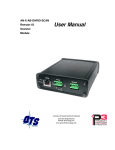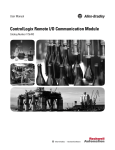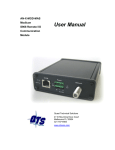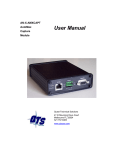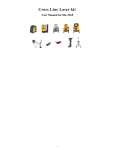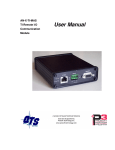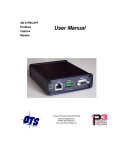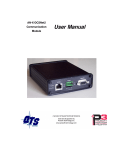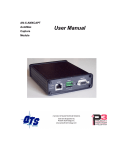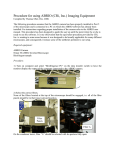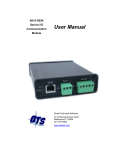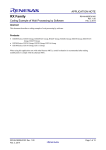Download AN-X-ABRIO-SCAN User Manual
Transcript
AN-X-ABRIO-SCAN Remote I/O User Manual Scanner Module Quest Technical Solutions 4110 Mourning Dove Court Melbourne FL 32934 321 757-8483 www.qtsusa.com Page II AN-X-ABRIO-SCAN Throughout this manual we use notes to make you aware of safety considerations. Identifies information about practices or circumstances that can lead to personal injury or death, property damage, or economic loss. These warnings help to: WARNING! IMPORTANT! TIP • identify a hazard • avoid the hazard • recognize the consequences Identifies information that is especially important for successful application and understanding of the product. Identifies information that explains the best way to use the AN-X-ABRIO-SCAN Microsoft is a registered trademark of Microsoft Corporation. Windows, Windows 95, Windows NT, Windows 2000, Windows XP and Vista are trademarks of Microsoft Corporation. ControlLogix, RSLinx and RSLogix 5000 are trademarks of the Allen-Bradley Company, Inc. April 2009 AN-X-ABRIO-SCAN MODULE OVERVIEW 1 Hardware Features 2 Package Contents 2 Modes of Operation 3 INSTALLATION 4 Prevent Electrostatic Discharge 4 Power 4 Cabling and Termination 4 Ethernet Cabling 5 Software Installation 6 QUICK START 7 ETHERNET CONFIGURATION 8 Ethernet Configuration Standalone Computer 8 13 Reconfiguring an AN-X from an Unknown State 18 A Note on AN-X Names 18 CONFIGURING THE REMOTE I/O SCANNER 20 AnxAbioCfgScan Software 20 Configuring a Remote I/O Network 20 Baud Rate 20 Configuring Racks Manually Adding Racks Autoconfiguration Resizing Racks Deleting Racks 21 22 23 24 24 Block Transfer Modules 25 AN-X-ABRIO-SCAN Page iii Mapping the I/O Data Automatic Mapping Manual Mapping Clearing Mappings What gets mapped 28 28 28 29 30 Uploading and Downloading Configurations 35 Saving Configurations 35 Aliases 36 Archiving Configurations File/Archive Templates File/Archive Template Check 38 38 38 CONFIGURING THE AN-X MODULE IN RSLOGIX 5000 39 Input Only Connections 41 ControlLogix Aliases 44 Using the ControlLogix Log 45 SCANNING REMOTE I/O 46 Required Connections 46 Scan Mode: program/run 46 Executing Block Transfers Automatic Semi-Automatic Manual Inhibiting Automatic Block Transfers 46 46 46 47 47 Monitoring operation Discrete Inputs and Outputs Block Transfers Rack Status and Diagnostic Counters Mapping Diagnostic Counters Module Logs 47 47 49 52 54 55 BLOCK TRANSFER MODULE TEMPLATES 56 Description 56 Note 56 April 2009 Page iv AN-X-ABRIO-SCAN Block Transfer Lengths 57 Default Configuration Data 57 Parameters 57 Aliases 59 USING ANXINIT 60 AnxInit Log 60 Locating Available AN-X Modules 61 Selecting an AN-X 62 Set AN-X IP Configuration 63 Restart an AN-X 64 AN-X Info 64 Read Kernel Parameters 65 Run Config Mode 65 Update AN-X Flash 65 Update Firmware Firmware Update Wizard Update Firmware Command 66 66 70 Patch Firmware 70 USING THE WEB INTERFACE 72 Log Files System Error Log System Info Log ControlLogix Log View All Logs 73 73 73 73 73 Administration Menu Browse File System AN-X IP Configuration Archive Configuration Check AN-X Load Restart AN-X Module 73 73 74 75 77 78 April 2009 AN-X-ABRIO-SCAN Page v TROUBLESHOOTING 79 LEDs Ethernet LEDs SYS LED NET LED – Network Status 79 79 79 80 UPDATING THE FIRMWARE 81 Reading Version Numbers 81 Obtaining the Latest Software 81 APPENDIX: SCANNER CONFIGURATION FILE FORMAT 82 SPECIFICATIONS 84 SUPPORT 85 April 2009 AN-X-ABRIO-SCAN Module Overview The AN-X-ABRIO-SCAN communications module connects a ControlLogix PLC or other device to an Allen-Bradley remote I/O network. The module acts as a scanner on the remote I/O network, reading inputs and writing outputs. It supports up to 32 adapters, rack numbers from 0 to 76 octal, any combination of partial racks and all remote I/O baud rates. It also supports block transfer reads and writes at all possible locations on these racks. A ControlLogix processor communicates with the module using scheduled connections over Ethernet, to read inputs from the remote I/O network and write outputs. The module is supplied with a Windows utility, AnxAbRioScanCfg, for configuring and monitoring the remote I/O network and mapping the remote I/O data to ControlLogix scheduled data The AN-X-ABRIO-SCAN module also has a web interface for monitoring logs and performing administrative functions. You can communicate with the module using any standard web browser such as Internet Explorer. The module firmware can be updated over Ethernet using the Windows utility AnxInit. Refer to page 80 for details. Page 2 AN-X-ABRIO-SCAN Hardware Features The module has: • LEDs to indicate the status of the connection to the Ethernet (100 and Link/Act) • a LED to indicate the module’s internal state and the state of communication with the ControlLogix (SYS) • a LED to indicate the state of communications on the Remote I/O network (NET) • an Ethernet connector • a power connector • a 3-pin Phoenix connector to connect to the remote I/O network A watchdog timer is implemented in the module’s hardware. If the firmware does not kick the watchdog within the timeout period the watchdog times out and places the module into a safe fatal failure state. A jabber inhibit timer is implemented in the module’s hardware. If the network transmitter is on longer than 150% of the longest network frame time, the transmitter is forced off and the module is placed into a safe fatal failure state. Package Contents • AN-X-ABRIO-SCAN module • CD containing software and documentation • rubber feet for desktop use April 2009 AN-X-ABRIO-SCAN Page 3 Modes of Operation There are three AN-X modes of operation: • Boot mode. The AN-X is running its low level startup firmware. • Configuration mode. This is the mode when you are updating the firmware in the AN-X. • Production mode. This is the normal runtime mode of operation. April 2009 Page 4 AN-X-ABRIO-SCAN Installation Prevent Electrostatic Discharge The module is sensitive to electrostatic discharge. WARNING! Electrostatic discharge can damage integrated circuits or semiconductors. Follow these guidelines when you handle the module: • Touch a grounded object to discharge static potential • Do not touch the connector pins Power AN-X requires a DC power input of anywhere from 12 to 24 VDC. Left to right the pins on the power connector are chassis ground, negative voltage and positive voltage. The chassis ground should be connected. Power consumption is 300 mA @ 12VDC or 150 mA @ 24VDC. The part number for the power connector is Phoenix MSTB 2.5/3-ST-5.08 Contact QTS if you need a suitable wall adapter. Cabling and Termination Follow Allen-Bradley cabling recommendations for remote I/O. Refer to Approved Vendor List for DH, DH+, DH-485, and Remote I/O Cables, publication ICCG-2.2, February 1996. From left to right on the AN-X module, the network connections should be line 1, shield, line 2. April 2009 AN-X-ABRIO-SCAN Page 5 Terminate both ends of a remote I/O network by using external resistors attached to the physical ends of the network. There should be two and only two terminators on the network. Use 82 ohm resistors if the network operates at 230.4 kbps or if the network operates at 57.6 kbps or 115.2 kbps and none of the devices in the table below are present. The maximum number of physical devices on the network is 32. Use 150 ohm resistors if the network contains any of the devices in the table below, or if the network operates at 57.6 kbps or 115.2 kbps and you do not require the network to support more than 16 physical devices. Device Type Catalog Number Series Adapters 1771-AS All 1771-ASB Series A and B 1771-DCM All 1771-AF All 1771-AF1 All Miscellaneous Baud Rate Maximum Cable Length 57.6 Kbaud 10000 ft 115.2 Kbaud 5000 ft 230.4 Kbaud 2500 ft Ethernet Cabling AN-X has a standard RJ-45 connector for connecting to Ethernet. If you are connecting to the AN-X through a router or switch, use a standard Ethernet cable. If you are connecting directly to the AN-X module, use a crossover cable. April 2009 Page 6 AN-X-ABRIO-SCAN Software Installation You must uninstall any previous version of the software before you can install a new version. Use the Windows Control Panel Add and Remove Programs to remove the old version. Insert the CD supplied with the AN-X module and run the program setup.exe on the CD to install common AN-X components. Run the program AnxAbRioSetup.msi in the AB\RIO folder to install the components for the AN-X-ABRIO-SCAN April 2009 AN-X-ABRIO-SCAN Page 7 Quick Start Step Operation See page 1 Install the AN-X Windows software 6 2 Power up the AN-X, connect it to Ethernet and use AnxInit to assign it an IP address 8 3 Connect AN-X to the Remote I/O network 4 4 Use the AN-X Windows utility to autoconfigure the remote I/O network and ControlLogix configuration 23 5 Configure the AN-X in RSLogix 5000 39 6 Scan I/O, read inputs and write outputs 7 Create aliases for RSLogix 5000 44 8 Import the aliases into RSLogix 5000 44 9 Use the aliases to access data April 2009 Page 8 AN-X-ABRIO-SCAN Ethernet Configuration The AN-X-ABRIO-SCAN module connects a device such as a ControlLogix processor on Ethernet to scan an Allen-Bradley remote I/O network. Before you can use the AN-X-ABRIO-SCAN, you must configure its network properties on Ethernet. Ethernet Configuration AN-X can be configured to use a static (unchanging) IP address or it can be configured to obtain its IP address from a DHCP server. Unless you have control of the DHCP server, in most applications you will configure AN-X to use a static IP address. Otherwise the DHCP server may assign a different IP address each time AN-X powers up, and any software that accesses the AN-X module would have to be reconfigured. AN-X is shipped with DHCP enabled. If it finds a DHCP server on the network, the DHCP server assigns it an IP address. You can use the utility AnxInit to find the IP address that the DHCP server has assigned. Select Utilities/Locate All AN-X Modules and AnxInit will locate the AN-X and display its IP address. If AN-X does not find a DHCP server within about three minutes of starting up, it reverts to a temporary static IP address of 192.168.0.41 If AN-X is using this temporary IP address, it repeatedly flashes the SYS April 2009 AN-X-ABRIO-SCAN Page 9 LED red three times followed by a pause. If your computer is on the same subnet, you can use the web interface to change the IP address of the AN-X. IMPORTANT! Use this temporary IP address only for initial setup of AN-X. AN-X will not function correctly for its intended purpose at the temporary IP address. If you are using multiple AN-X modules, configure them one at a time, especially if there is no DHCP server on the network, since they will all revert to the same temporary IP address when they fail to find a DHCP server. IMPORTANT! If you are connecting AN-X to an existing Ethernet network, consult the network administrator to obtain a static IP address for AN-X and to obtain information about how you should configure AN-X. IMPORTANT! The AN-X must be on the local Ethernet (same subnet as your computer) when you set its IP address. You configure the Ethernet properties using the Windows utility AnxInit supplied with AN-X or the AN-X web interface. In AnxInit, use the Configuration/AN-X IP Settings command to start the AN-X IP configuration wizard, which takes you step by step through the IP configuration process. Step 1 In step 1, you identify the AN-X you are configuring. April 2009 Page 10 AN-X-ABRIO-SCAN 1. Select the Ethernet adapter that is connected to the AN-X. In most cases there will be just one Ethernet adapter in the computer. The AN-X must be on the same subnet as the computer. 2. Enter the MAC address of the AN-X you are configuring. This is printed on the AN-X label. It consists of six pairs of hexadecimal digits, separated by hyphens. In the example above, it’s 00-0c-1a-00-01-0d If the AN-X is already online, you can obtain its MAC address using the Utilities/Locate All AN-X Modules command. 3. Enter the IP address you intend the AN-X to use. In the example shown, it’s 192.168.1.12 Step 2 In step 2, you choose a method of restarting AN-X to put it in boot mode. April 2009 AN-X-ABRIO-SCAN Page 11 The preferred method is to cycle power on the AN-X. Select the first option on the screen and click the Next >> button. An alternative method, useful if the AN-X in not easily accessible, is to send it a command over Ethernet. The AN-X must be powered on and completely running for this method to work. For example, if this is the first time you are configuring a new AN-X, allow sufficient time for it to acquire an IP address from a DHCP server or to time out and use its default IP address (about 3 minutes). Select the second option on the screen and click the Next >> button. Step 3: Wait for AN-X to enter boot mode. While AnxInit is waiting, the Next>> button is disabled. When AN-X is in boot mode, the Next>> button is enabled. April 2009 Page 12 AN-X-ABRIO-SCAN If the AN-X does not enter boot mode within about 10 seconds, return to the previous screens and check the entries. The AN-X TCP/IP Configuration dialog appears. Enter a Host Name for the AN-X. AN-X uses this name when it creates aliases so give the AN-X a meaningful name that is unique on your April 2009 AN-X-ABRIO-SCAN Page 13 network. This name is also used internally by AN-X and may be used to identify the AN-X if you have a DNS server on your network. The name can be from 1 to 31 characters long. It can contain alphanumeric characters and a hyphen. To configure the AN-X to obtain its IP address from a DHCP server on the network, select Obtain an IP address automatically (DHCP) To configure the AN-X to use a static IP address, select Use the following Settings and enter: • the desired IP address for the AN-X. • the Subnet mask for the AN-X • the default gateway for your network. You must enter a default gateway address that is valid for the subnet, even if there is no device at the gateway address on the network. Click OK to complete the configuration. If you click Cancel, AN-X is left running the boot code. Use the Utilities/Restart AN-X command to restart the AN-X in production mode. Standalone Computer Since you are connecting directly from the computer to AN-X, use a crossover Ethernet cable. The following instructions assume Windows XP. They also assume that an Ethernet network card has been installed in the computer and that AnxInit has been installed on the computer. TIP The parameters in this example will work when you set up any standalone computer to work with AN-X. First configure the computer to use a static IP address. From the Control Panel, select Network Connections. Double click on Local Area Connection (or whatever connection is being used for the AN-X) April 2009 Page 14 AN-X-ABRIO-SCAN Click the Properties button. Double click on Internet Protocol (TCP/IP). April 2009 AN-X-ABRIO-SCAN Page 15 In this example, we assigned the computer an IP address of 192.168.0.10 We set the Subnet mask to 255.255.255.0 (standard mask for the Class C network address of 192.168.0.x). We set the Default gateway to 192.168.0.1 (this address does not exist on the Ethernet network but AN-X requires a valid default gateway entry). Click OK to accept the settings Connect the computer to AN-X using the crossover cable. If this is the first time you have used the AN-X module, it will look for a DHCP server on the network. It waits about three minutes, then reverts to a default IP address of 192.168.0.41 Power up the AN-X and wait for the search for a DHCP server to time out. When the search for a DHCP server times out, AN-X repeatedly flashes the SYS LED red three times followed by a pause. Run AnxInit. Select Utilities/Locate All AN-X Modules and confirm that it finds the AN-X. April 2009 Page 16 AN-X-ABRIO-SCAN Select Utilities/Select An AN-X and enter the MAC Address and IP address. Click OK to accept the setting. Select Utilities/AN-X IP Configuration. April 2009 AN-X-ABRIO-SCAN Page 17 Enter an IP Address. In this case we chose 192.168.0.105 Enter the same Subnet mask and Default gateway that you entered for the computer. The default gateway address does not exist on the network but AN-X requires that the field have a valid entry. Click Finish to accept the settings. Select Utilities/Restart AN-X to restart AN-X with the new parameters. When the AN-X has restarted (SYS LED is solid green), select Utilities/Locate All AN-X Modules and confirm that the AN-X is found with the new parameters. April 2009 Page 18 AN-X-ABRIO-SCAN Reconfiguring an AN-X from an Unknown State It sometimes happens that an AN-X has been previously configured with an IP address that causes it to be inaccessible on the current Ethernet network. To reconfigure it to a known state, run the command Configuration/AN-X IP Settings to start the AN-X IP Configuration Wizard and reconfigure AN-X. A Note on AN-X Names You assign a name to the AN-X module in several places: • Ethernet hostname • name assigned to the ENBT module that the AN-X emulates in RSLogix 5000 • base tag name when exporting aliases from the configuration tool for import into RSLogix 5000 • name in the Module Properties dialog in the configuration tool The first three names should all be the same. The name is first set when you configure the Ethernet properties of the AN-X. The name in the Module Properties dialog is not used elsewhere and does not have to match the other names. April 2009 AN-X-ABRIO-SCAN Page 19 April 2009 Page 20 AN-X-ABRIO-SCAN Configuring the Remote I/O Scanner AnxAbioCfgScan Software The AN-X-AB-RIO-SCAN module is supplied with a Windows configuration utility. Use this configuration tool to: • Set the baud rate • Autoconfigure from an attached remote I/O network • Manually configure racks • Add and configure block transfer modules • Map I/O data to ControlLogix scheduled connections • Save and load configuration files • Download and upload configurations • Archive block transfer templates • Monitor diagnostics, rack status, block transfers and discrete data Configuring a Remote I/O Network Use the following steps to configure the AN-X-AB-RIO-SCAN: 1. Set the baud rate 2. Configure the racks, either manually or automatically 3. Add and configure block transfer modules. 4. Map the remote I/O modules to ControlLogix scheduled data 5. Download the configuration to the AN-X-AB-RIO. Baud Rate To set the network baud rate, first right click on the root of the network tree. April 2009 AN-X-ABRIO-SCAN Page 21 Select AN-X-AB-RIO Properties to display the AN-X-AB-RIO Module Properties dialog box. Select the Baud Rate from the list. Choices are: Selection Baud Rate, kbits/second 57k 57.6 115k 115.2 230k 230.4 The default baud rate is 57.6 Kbits/second. Note: If you perform an autoconfiguration, the AN-X-AB-RIO automatically detects the baud rate from an attached network. The AN-X Name can be from 0 to 15 characters long. It is not used elsewhere. Configuring Racks You can add racks manually or by autoconfiguring from an attached remote I/O network. April 2009 Page 22 AN-X-ABRIO-SCAN Manually Adding Racks To add a rack manually to the remote I/O configuration, first right click on the root of the network tree. Select Add Rack to display the Add/Resize Rack dialog box. Select the Rack number (in octal), the Start I/O Group and the End I/O Group for the rack you are adding and click OK. To add a partial rack to an existing rack number, right click on the rack and select Add Rack. April 2009 AN-X-ABRIO-SCAN Page 23 The Add/Resize Rack dialog appears, with the rack number set. Select the the Start I/O Group and the End I/O Group for the rack you are adding and click OK. Autoconfiguration The AN-X-AB-RIO supports autoconfiguration, which automatically detects the network baud rate and configures the racks on an attached remote I/O network. You still have to add and configure block transfer modules. The controller with the connection to the AN-X-AB-RIO must be in program mode when you perform an autoconfiguration. To autoconfigure, select Configure/Autoconfigure The AN-X-AB-RIO first detects the network baud rate, then sends messages to all possible racks, builds a network configuration from the replies it receives, and displays the network configuration. Any configuration previously stored in the AN-X-AB-RIO is overwritten by the data from the autoconfiguration. April 2009 Page 24 AN-X-ABRIO-SCAN Resizing Racks To resize a rack, first right click on the rack in network tree. Select Resize Partial Rack to display the Add/Resize Rack dialog box. You cannot change the rack number when you resize a rack. Select the Start I/O Group and the End I/O Group and click OK. If resizing the rack results in an overlap with another rack, the resize will fail and you will get an error message. If resizing the rack results in deleting block transfer modules, you will be given the option of cancelling or proceeding with the resize and deleting the block transfer modules. Deleting Racks To delete a rack, right click on it in the network tree and select Delete Rack(s). April 2009 AN-X-ABRIO-SCAN Page 25 To delete a partial rack, right click on it in the network tree and select Delete Partial Rack. The program asks for confirmation before deleting. Block Transfer Modules To add a block transfer module, first expand the network tree to show the location where you want to add the module. April 2009 Page 26 AN-X-ABRIO-SCAN Right click on the location where you want to add the module and select Module Properties. Select the Module Type from the list April 2009 AN-X-ABRIO-SCAN Page 27 Most block transfer modules have parameters that you can select. Click the Configure button to display a dialog box to configure the module. For example, here is the configuration dialog for an 8-channel 1771-IFE module. Enter the configuration data and click OK. Select how you want the block transfer to update. There are three update modes: automatic, semi-automatic and manual. Mode Description Automatic AN-X-AB-RIO controls block transfer update I/O module configuration data comes from AN-X configuration tool Semi-automatic AN-X-AB-RIO controls block transfer update I/O module configuration data comes from the ControlLogix Manual ControlLogix controls block transfer update I/O module configuration data comes from the ControlLogix For automatic and semi-automatic modes, enter the block transfer read and write update rates, from 0 to 16383 ms. A rate of 0 means the ANX-AB-RIO will update the block transfer as fast as the remote I/O network and the block transfer module allow. For manual mode, enter the lengths of the block transfer read and write data mapped to the ControlLogix. April 2009 Page 28 AN-X-ABRIO-SCAN Mapping the I/O Data You must map the I/O data to locations in the ControlLogix scheduled input and output data before you can scan the remote I/O network. Unassigned I/O addresses are shown as xxxx in the network tree. Automatic Mapping To automatically map any unassigned data, select Map/Auto-map Any Unassigned. The configuration tool maps all unassigned I/O to scheduled inputs and outputs. It leaves any previously assigned address unchanged. To remap all data, select Map/Re-Map All. You are asked for confirmation before the mappings ar reassigned. Manual Mapping To manually map discrete(rack) data, expand the network tree, right click on the rack and select Rack Map Discretes – Assign Manually For the inputs and outputs, select the ControlLogix scheduled block and the offset within the block. Click OK to accept the mapping. April 2009 AN-X-ABRIO-SCAN Page 29 The configuration tool checks for overlaps with previously mapped data and gives an error if it finds an overlap. To manually map the data for a block transfer module, right click on the module and select BT Module Clx Map – Assign Manually. For the inputs and outputs, select the ControlLogix scheduled block and the offset within the block. Click OK to accept the mapping. The configuration tool checks for overlaps with previously mapped data and gives an error if it finds an overlap. If there is insufficient space in the current block to map the data, the Data Offset is blank and the OK button is grayed out. Change the block number and select an offset. Clearing Mappings To clear all assigned mappings, select Map/Clear All Mappings. To clear the mapping of the discrete data for a rack, right click on the rack and select Rack Map Discretes – Clear. April 2009 Page 30 AN-X-ABRIO-SCAN The configuration tool asks for confirmation before it clears the mapping. To clear the mapping for a block transfer module, right click on the block transfer module and select BT Module Clx Map – Clear. The configuration tool asks for confirmation before it clears the mapping. What gets mapped The following sections describe the data that gets mapped to ControlLogix scheduled data. Rack Discrete Data The tables show the input and output data that gets mapped when you map a rack. April 2009 AN-X-ABRIO-SCAN Page 31 When you map any part of a rack to scheduled data, the structure that gets mapped contains the data for the entire rack number. For example, if rack 1 consists of just I/O groups 0 and 1 (a quarter rack), the entire structure shown below is mapped when you map the rack. Similarly, if a rack is made up of several partial racks, mapping any one of those partial racks maps the structure for the entire rack; you do not need to map each partial rack. Discrete Input Data Offset Bit Description 0 0 Communication Error first quarter (I/O Group 0-1) 1 Communication Error second quarter (I/O Group 2-3) 2 Communication Error third quarter (I/O Group 4-5) 3 Communication Error fourth quarter (I/O Group 6-7) 4-15 Reserved 1 0-15 Reserved (Pad for 32 bit alignment) 2-9 0-15 Discrete input data The discrete read structure for a rack consists of 2 status words and 8 words of discrete input data. Only bits 0 to 3 of the first word of status data are used. They consist of error bits that are set if there is a communication error with a partial rack. Bit 0 corresponds to a rack that starts at I/O group 0, bit 1 corresponds to a rack that starts at I/O group 2, and so on. The error bit is 1 if there’s an error scanning the rack or if the rack is inhibited, and is 0 otherwise. Words 2-9 contain the discrete input data for the rack. Words 2 and 3 contain the data for I/O groups 0 and 1 (first ¼ rack), words 3 and 4 contain the data for I/O groups 2 and 3 (second ¼ rack), and so on. Discrete Output Data Offset Bit 0 0 Inhibit rack that starts at first quarter (I/O Group 0-1) 1 Inhibit rack that starts at second quarter (I/O Group 2-3) 2 Inhibit rack that starts at third quarter (I/O Group 4-5) 3 Inhibit rack that starts at fourth quarter (I/O Group 6-7) 4-15 Description Reserved April 2009 Page 32 AN-X-ABRIO-SCAN Offset Bit Description 1 0-15 Reserved (Pad for 32 bit alignment) 2-9 0-15 Discrete output data The discrete write structure for a rack consists of 2 control words and 8 words of discrete output data. Bits 0-3 of the first word of control data are used to inhibit racks. Set bit 0 to inhibit the scan of the rack starting at I/O group 0; set bit 1 to inhibit the scan of the rack starting at I/O group 2; and so on. Inhibiting a rack stops all communications with that rack and all outputs revert to their programed Last State. Only the bit for the starting I/O group need to be set to inhibit the rack. For example, if a rack is a full rack starting at I/O group 0, only bit 0 needs to be set to inhibit the scan of the rack. Words 2-9 contain the discrete output data for the rack. Words 2 and 3 contain the data for I/O groups 0 and 1 (first ¼ rack), words 3 and 4 contain the data for I/O groups 2 and 3 (second ¼ rack), and so on. Block Transfer Modules The tables show the structures that get mapped to ControlLogix scheduled input or output data when you map a block transfer module. Even if a module has only a block transfer read or a block transfer write, you should always map the module to both scheduled input and output data, so that the control and status data gets mapped. BT Control Read Structure Offset Bit Description 0 0-7 BTR Update Counter (increments each time BTR executes, range 0-255) 8-10 BTR Error Code 11 BTR.ERR, block transfer read error bit, see table of error codes 12 BTR.DN, block transfer read done (manual mode only) 13-15 1 Reserved 0-7 BTW Update Counter (increments each time BTW executes, range 0-255) 8-10 BTW Error Code, see table of error codes 11 BTW.ERR, block transfer write error bit 12 BTW.DN, block transfer write done (manual mode only) 13-15 Reserved April 2009 AN-X-ABRIO-SCAN Page 33 Offset Bit 2-n 0-15 Description BTR Data (64 INTs max) Offset 0 bits 0-7 contain a counter that increments each time a block transfer read executes successfully on the remote I/O network. Based on the configuration of the AN-X-AB-RIO and its RPI, the controller may see this value increment by more than 1 count per program scan. The AN-X-AB-RIO sets the BTR error bit, offset 0 bit 11, when an error occurs executing a block transfer read. It clears the bit when the block transfer read enable bit bit is reset in the coresponding BT Control Write Structure. When a block transfer read error occurs, offset 0 bits 8-10 contain an error code (see table below). When you execute a block transfer read in manual mode, the AN-X-AB-RIO sets the done bit, offset 0 bit 12, to indicate that the block transfer read executed successfully. It resets the bit when the coresponding BTR.EN bit is reset in the BT write control file. Offset 1 bits 0-7 contain a counter that increments each time a block transfer write executes successfully on the RIO network. Based on the configuration of the AN-X-AB-RIO and its RPI, the controller may see this value increment by more than 1 count per program scan. The AN-X-AB-RIO sets the BTW error bit, offset 1 bit 11, when an error occurs executing a block transfer write. It clears the bit when the block transfer write enable bit is reset in the coresponding BT Control Write Structure. When a block transfer write error occurs, offset 1 bits 8-10 contain an error code (see table below). When you execute a block transfer write in manual mode, the AN-X-AB-RIO sets the done bit, offset 1 bit 12, to indicate that the block transfer write executed successfully. It resets the bit when the coresponding BTW.EN bit is reset in the BT write control file. Word offsets 2-n contain the read data returned by the block transfer module. BT Control Write Structure Offset Bit Description 0 0-5 BTR Length (1-63 word, 0 means BT Module decides) 6-7 Reserved 8 BTR.EN, block transfer read enable (manual mode only) April 2009 Page 34 AN-X-ABRIO-SCAN Offset Bit 9 Description BTR.CONT (manual mode only) BT Inhibit (Automatic modes – inhibits config BTW, data BTW and data BTR) 10-15 1 2-n Reserved 0-5 BTW Length (1-63 word, 0 means BT Module decides) 6-7 Reserved 8 BTW.EN, block transfer write enable (manual mode only) 9 BTW.CONT, continuous mode (manual mode only) 10-15 Reserved 0-15 BTW Data (64 INTs max) Offset 0 bits 0-5 contain the block transfer read length for manual mode Offset 0 bit 8 contains the block transfer read enable bit for manual mode block transfers. Offset 0 bit 9 is used in two different ways: in manual mode, this bit is the block transfer read continuous bit. If this bit is set and the block transfer read enable bit is set, the AN-X-AB-RIO re-enables block transfer reads when they have executed successfully in automatic and semi-automatic modes, this bit is used to inhibit all block transfers to the I/O module Offset 1 bits 0-5 contain the block transfer write length for manual mode. Offset 1 bit 8 contains the block transfer write enable bit for manual mode block transfers. Offset 1 bit 9 is the block transfer write continuous bit for manual mode. If this bit is set and the block transfer write enable bit is set, the AN-X-AB-RIO re-enables block transfer writes when they have executed successfully. Word offsets 2-n contain the write data sent to the block transfer write module. Error Codes Error Code Description 0 OK 1 BTR/BTW request ignored by block transfer module 2 Block Transfer state mismatch 3-6 Reserved, not currently used April 2009 AN-X-ABRIO-SCAN Page 35 Error Code 7 Description Block transfer disabled Required Connections The configuration tool shows the ControlLogix connections to which data has been mapped at the root of the network tree. For each required connection, you must create a Generic module in the ControlLogix configuration with that slot number. See page 39. Required connections need not be contiguous. In the example shown, data has been mapped to blocks 0 and 1 and so connections 0 and 1 must exist in the ControlLogix in order for the AN-X-AB-RIO to scan I/O. Uploading and Downloading Configurations To download a configuration to the AN-X-AB-RIO, select Communication/Download Configuration or use the Download Configuration to Module button on the toolbar To upload a configuration from the AN-X-AB-RIO, select Communication/Upload Configuration or use the Upload Configuration from Module button on the toolbar Saving Configurations To save a configuration to disk, select File/Save or File/Save As. April 2009 Page 36 AN-X-ABRIO-SCAN Aliases The configuration tool exports aliases for discrete and block transfer data that can be imported into RSLogix 5000. You should write control programs in terms of these aliases rather than using absolute addresses. If the mapping of the I/O data changes, simply reimport the new aliases and the control program will point to the new data locations. To export aliases, select Tools/Export Alias File… Use the browse button to change the file location. The Alias Prefix is used to distinguish between aliases for different AN-X-AB-RIO modules. If you have more than one AN-X-AB-RIO in the RSLogix configuration, assign each one a different Alias Prefix so that the aliases for each module are unique. The Base Tag identifies the AN-X the aliases are being created for. It should match the name you give the emulated ENBT module in the ControlLogix chassis. Refer to the Tags section in RSLogix 5000 to find the format of the Base Tag Check the Input Only box if you want aliases only for input data. Check the Diagnostic Counters box if you want aliases for diagnostic counters to be included in the file. These aliases contain only comments; they do not contain alias names. Click OK to create the alias file. Alias Example The remote I/O configuration contains a single quarter rack, rack 1, starting I/O group 0. April 2009 AN-X-ABRIO-SCAN Page 37 We export aliases from the configuration tool using the Alias Prefix RIO_ and base tag ABRIOscan The aliases that are created are: Alias Name Comment Address RIO_R01_STS Rack-01 Status ABRIOscan:0:I.Data[0] RIO_R01_CTL Rack-01 Control ABRIOscan:0:O.Data[0] RIO_I010 Rack-01 Grp-0 Discrete Input ABRIOscan:0:I.Data[2] RIO_O010 Rack-01 Grp-0 Discrete Output ABRIOscan:0:O.Data[2] RIO_I011 Rack-01 Grp-1 Discrete Input ABRIOscan:0:I.Data[3] RIO_O011 Rack-01 Grp-1 Discrete Output ABRIOscan:0:O.Data[3] The name is built from the Alias Prefix and the I/O address. The data address is built from the Base tag and the data mapping. The configuration tool creates comments that describe the data. April 2009 Page 38 AN-X-ABRIO-SCAN If we check the Diagnostic Counters box in the Export RSLogix 5000 aliases dialog, the alias file also includes comments that are attached to the diagnostic data in connection 15. These comments are displayed when you view the connection 15 data in RSLogix 5000 and help identify the data. Some examples: Address Comment ABRIOscan:15:I.Data[2] RIO_ Active Rack Table - Racks 00-03, Start Mod Group 0,2,4,6 ABRIOscan:15:I.Data[18] RIO_ Receive - Good Frames ABRIOscan:15:I.Data[29] RIO_ Scan Time Average (ms) Archiving Configurations File/Archive Templates The File/Archive Templates command copies any block transfer module templates used in the current configuration file into the directory where the configuration is stored. File/Archive Template Check The File/Archive Template Check command checks whether any block transfer module templates used in the current configuration file are not stored in the directory where the configuration is stored. April 2009 AN-X-ABRIO-SCAN Page 39 Configuring the AN-X Module in RSLogix 5000 The AN-X-AB-RIO emulates a 17-slot 1756 chassis with an ENBT/A in slot 16 and generic modules in slots 0 to 15. Connections to slots 0 to 14 are used for I/O data; the connection to slot 15 is reserved for diagnostic data (see page 54). To configure the AN-X-ABRIO-SCAN in RSLogix 5000: 1. Right click on the ControlLogix Ethernet bridge module that will be communicating with the AN-X and select Add Module. Add a 1756-ENBT/A module. Set the Major Rev to 1. Enter the Name. Use the host name you assigned to AN-X when you configured its IP properties. Set the Slot to 16. Set the chassis size to 17. Set the Comm Format to None. Set the IP address to match the AN-X module. Set Electronic Keying to Disable Keying. Record the Name as it is used to create aliases to access the data. 2. Add Generic modules for each required connection. The configuration tool shows which connections are required (see page April 2009 Page 40 AN-X-ABRIO-SCAN 28). Right click on the backplane and select New Module. From the Other category, select 1756-MODULE. Set the Name and Description as desired. Set the Comm Format to Data – INT. Set the other parameters as shown. Set the Slot to 0 for connection 0, 1 for connection 1, and so on. 3. Set the RPI for each connection. April 2009 AN-X-ABRIO-SCAN Page 41 AN-X supports RPIs from 5 to 750 ms. Select an RPI appropriate to the remote I/O network scan time and to your application. You can use the diagnostic counters (see page 52) to obtain the remote I/O network scan time. Input Only Connections The AN-X-ABRIO-SCAN supports one input only connection from a ControlLogix processor. The ControlLogix will be able to read the same input data as the ControlLogix processor with the exclusive owner connection to the AN-X-ABRIO-SCAN. To configure the input only connection to the AN-X-ABRIO-SCAN in RSLogix 5000: 1. Right click on the ControlLogix Ethernet module that will be communicating with the AN-X and select Add Module. Add a 1756-ENBT/A module. Set the Major Rev to 1. April 2009 Page 42 AN-X-ABRIO-SCAN Set the Slot to 16. Set the chassis size to 17. Set the Comm Format to None. Set the IP address to match the AN-X module. Set Electronic Keying to Disable Keying. Record the Name as you will use it if you create aliases to access the data. 2. Add Generic modules for each required connection April 2009 AN-X-ABRIO-SCAN Page 43 Set the parameters as shown. Set the Comm Format to Input Data – INT. Set the Slot to 0 for the first connection, 1 for the second connection, and so on. 3. Set the RPI for each connection to match the RPI of the exclusive owner connection. April 2009 Page 44 AN-X-ABRIO-SCAN ControlLogix Aliases AN-X uses the Ethernet/IP configuration to create aliases that can be imported into RSLogix 5000. Use these aliases in your RSLogix 5000 program to access the data on the AN-X. Even if the ControlLogix address for an I/O address changes, all you have to do is re-import the aliases. WARNING! If you change the remote I/O or ControlLogix configuration, re-import aliases so that the ControlLogix processor uses the correct addresses. In the configuration tool, select Tools/Export Alias File… The alias name is built from the Alias Prefix and the remote I/O address. The ControlLogix address is built from the Base Tag and the data mapping. Importing Aliases in RSLogix 5000 To import the alias file into RSLogix 5000, you must be offline. Select Tools/Import… and import the alias file. Alias Format AN-X builds each alias from the Alias Prefix, Base Tag, and data mapping, for example, ALIAS,"","RIO_I000","Rack-00 Grp-0 Discrete Input","","ANX:0:I.Data[2]" April 2009 AN-X-ABRIO-SCAN Page 45 In this example, the alias name is RIO_I000. The name is made up of the Alias Prefix (RIO_) and the I/O address, input data, rack 00, I/O group 0 The ControlLogix data address is ANX:0:I.Data[2]. The address is made up of the Base Tag and the data location from the data mapping. Comments The alias file also contains comments for data points for which there are no aliases, such as the diagnostic counters. If you view the data points in RSLogix 5000, the comments are displayed. Using the ControlLogix Log If there are problems with scheduled connections to the AN-X, use the ControlLogix log to identify the cause. From the AN-X web interface, select Log Files/ControlLogix Log to display the log. Look for error messages that describe in detail the cause of any problem with the current configuration. April 2009 Page 46 AN-X-ABRIO-SCAN Scanning Remote I/O Required Connections The AN-X-AB-RIO does not scan the remote I/O network unless all required ControlLogix connections are present. Scan Mode: program/run The remote I/O scan mode (program or run) is determined by the mode of the controller with the exclusive owner connection to the AN-X-AB-RIO. In run mode, the AN-X-AB-RIO scans remote racks, reads discrete inputs and writes discrete outputs, and updates block transfers. In program mode, the AN-X-AB-RIO scans remote racks, reads discrete inputs but does not write discrete outputs or update block transfers. In test mode, the AN-X-AB-RIO behaves the same as it does in program mode. Executing Block Transfers Automatic An automatic block transfer performs a configuration block transfer write once and then performs timed data block transfer read and write updates using the BTR and BTW data lengths and update times from the configuration tool. Automatic block transfers begin as soon as the processor is in run mode; they do not have to be triggered. Errors in block transfer execution are indicated by non-zero values in the BTR/BTW Error Code. In automatic mode, the I/O module configuration data values come from the configuration tool, either as default values or from user parameters. The size of the configuration block transfer write is the data BTW length, BtwLen, plus the Config BTW Length, CfgLen, from the template. The data block transfer write length is BtwLen from the template and this is the length mapped to CLX scheduled output data. The size of the data block transfer read is set by the configuration tool. Semi-Automatic A semi-automatic block transfer performs a configuration block transfer write once and then performs timed data block transfer read and write April 2009 AN-X-ABRIO-SCAN Page 47 updates using the BTR and BTW data lengths and update times from the configuration tool. Semi-automatic block transfers begin as soon as the processor is in run mode; they do not have to be triggered. Any errors in BT execution are indicated by non-zero values in the BTR/BTW Error Code. In semi-automatic mode, the module configuration data values come from ControlLogix scheduled output data. The size of the configuration block transfer write is the data BTW length, BtwLen, plus the Config BTW Length, CfgLen, from the template, and this is the length mapped to ControlLogix scheduled output data. The data block transfer write length is BtwLen from the template. The size of the data block transfer read is set by the configuration tool. If you are using a semi-automatic block transfer, ensure that the configuration data is set in the ControlLogix data table before the program starts. Manual To execute block transfers in manual mode: • Fill in the BTR and/or BTW length and BTW data in the control block for the module • Set the BTR.EN and/or BTW.EN bits (BTR.CONT/BTW.CONT for continuous execution) • Check the BTR.DN/BTW.DN bits that indicate BT execution is complete (BTR data is available at that time) • Check the BTR.ERR/BTW.ERR bits. If set, read the error code to determine the cause of the problem. Inhibiting Automatic Block Transfers To inhibit a running automatic or semiautomatic block transfer, set bit 9 in offset 0 of the mapped block transfer output data for the module. Monitoring operation Discrete Inputs and Outputs To monitor discrete inputs, do one of the following: • from the main menu, select Monitor/Discrete Inputs • right click on a rack and select Monitor Discrete Inputs • use the Monitor Discrete Inputs button on the toolbar April 2009 Page 48 AN-X-ABRIO-SCAN The Discrete Input monitor window appears. Each row corresponds to a rack. Rack numbers are given in octal. Each row shows the 8 words discrete inputs for the rack number. Data can be displayed in several formats: Format From menu… From Toolbar Hexadecimal View/Hex 0x button Signed decimal View/Unsigned 1 button Unsigned decimal View/Signed -1 button To monitor discrete outputs, do one of the following: • from the main menu, select Monitor/Discrete Outputs • right click on a rack and select Monitor Discrete Outputs • use the Monitor Discrete Outputs button on the toolbar The Discrete Output monitor window appears. April 2009 AN-X-ABRIO-SCAN Page 49 Each row corresponds to a rack. Rack numbers are given in octal. Each row shows the 8 words discrete inputs for the rack number. Data can be displayed in several formats: Format From menu… From Toolbar Hexadecimal View/Hex 0x button Signed decimal View/Unsigned 1 button Unsigned decimal View/Signed -1 button Block Transfers To monitor a block transfer module, right click on the module in the tree and select Monitor BT Module. The block transfer module window appears. The block transfer monitor displays the raw data for the block transfer and some diagnostic information. April 2009 Page 50 AN-X-ABRIO-SCAN The raw data can be displayed as hexadecimal, signed or unsigned integer. The default for block transfer data is hexadecimal. Format From menu… From Toolbar Hexadecimal View/Hex 0x button Signed decimal View/Unsigned 1 button Unsigned decimal View/Signed -1 button Block Transfer Read Diagnostics Counter Description State Config/Active/Inactive Type Module type, from the module template BTR Len Block transfer read length Req Update Time Requested update time in the module configuration, in ms Avg Update Time Average update time for this block transfer read, in ms. This is the average of the previous 8 updates. Min Update Time Minimum update time for this block transfer read, April 2009 AN-X-ABRIO-SCAN Page 51 Counter Description in ms Max Update Time Maximum update time for this block transfer read, in ms Update Count Running count of updates for this block transfer read Ignored Req Running count of update requests ignored by the block transfer module. Prot Errors Running count of protocol errors for this block transfer read. If this counter is incrementing, the module isn't responding correctly. Possible causes are length mismatch, invalid reply. Request Count Count of the number of times on successive scans this block transfer was requested. If this number is consistently greater than 1, increase the requested update time - the module cannot respond quickly enough at the current requested time. The counter applies to both the BTR and BTW for this module. Block Transfer Write Diagnostics Counter Description CFG len Length of the configuration data for this module BTW data len Data length Req Update Time Requested update time in module configuration, in ms Avg Update Time Average update time for this block transfer write, in ms. This is the average of the previous 8 updates. Min Update Time Minimum update time for this block transfer write, in ms Max Update Time Maximum update time for this block transfer write, in ms Update Count Running count of updates for this block transfer write. Ignored Req Running count of update requests ignored by the block transfer module Prot Errs Running count of protocol errors for this block transfer write April 2009 Page 52 AN-X-ABRIO-SCAN Rack Status and Diagnostic Counters The AN-X-AB-RIO maintains diagnostic counters that indicate the state of communication on the entire RIO network, as well as counters related to each rack. It also maintains an active rack list. To monitor the diagnostic counters, select Monitor/Diagnostic Counters from the main menu or use the Monitor Diagnostic Counters button on the toolbar. Active Rack List The active rack list shows where the active racks are located. Columns represent racks, rows represent starting I/O groups. Racks are numbered in octal. If the bit for a rack and starting I/O group is set, there is a rack at that location. The table does not show rack size. April 2009 AN-X-ABRIO-SCAN Page 53 Global Diagnostic Counters The global diagnostic counters consist of: Counter Description TxCount This counter increments each time the AN-X-AB-RIO transmits a packet. RxGood This counter increments when the AN-X-AB-RIO receives a good packet. RxTout This counter increments when the AN-X-AB-RIO sends a packet but does not receive a reply. RxBadCRC This counter increments when the AN-X-AB-RIO receives a packet with a bad CRC. Check cabling and termination on the RIO network. RxNoise This counter increments when the AN-X-AB-RIO hears a carrier without receiving a packet. Check cabling and termination on the RIO network. RxAbort This counter increments when the AN-X-AB-RIO receives an opening flag, then the packet ends without a closing flag. PrtclErr This counter increments when the AN-X-AB-RIO receives a packet that makes no sense in terms of the protocol. PrtclTyp Protocol error type PrtclArg Protocol error argument ErrRack Rack error location ErrBtMod Block transfer error location UpdCur Current update time for all configured racks. UpdAvg Average update time for all configured racks. This is the average of the previous 64 updates. UpdMin Minimum update time for all configured racks. UpdMax Maximum update time for all configured racks. Rack Diagnostic Counters The rack diagnostic counters consist of the following counters for each partial rack. Counter Description Rx This counter increments when the AN-X-AB-RIO receives April 2009 Page 54 AN-X-ABRIO-SCAN Counter Description a packet from this rack. Crc This counter increments when the AN-X-AB-RIO receives a packet with a bad CRC from this rack. Tout This counter increments when the AN-X-AB-RIO sends a packet to this rack and does not receive a reply within the time-out period. Prtcl This counter increments when the AN-X-AB-RIO receives a packet from this rack that does not make sense in terms of the protocol. Mapping Diagnostic Counters To map the diagnostic counters to ControlLogix scheduled data, add a connection to slot 15. Since the diagnostic counters do not need to update frequently, set the RPI to a large number. You cannot map individual diagnostic counters. The diagnostic counters consist of: Offset Description 0-17 Rack status 18 Good frames received 19 Timeouts 20 Frames with CRC errors 21 Frames received with noise errors 22 Abort errors 23 Transmitted frames 24 Protocol errors 25 Low byte- protocol error type, high byte - error argument 26 Low byte – Error rack, high byte block transfer I/O group 28 Current remote I/O scan time, ms 29 Average scan time, ms 30 Minimum scan time, ms 31 Maximum scan time, ms 40-49 Slot 0 connection statistics 40 CLX->AN-X Average Update time * 100 us April 2009 AN-X-ABRIO-SCAN Page 55 Offset Description 41 CLX->AN-X Minimum Update time * 100 us 42 CLX->AN-X Maximum Update time * 100 us 43 CLX->AN-X Running average Update time * 100 us 45 AN-X->CLX Average Update time * 100 us 46 AN-X->CLX Minimum Update time * 100 us 47 AN-X->CLX Maximum Update time * 100 us 48 AN-X->CLX Running Average Update time * 100 us 50-59 Slot 1 Connection statistics 60-69 Slot 2 Connection statistics 70-79 Slot 3 Connection statistics 80-89 Slot 4 Connection statistics 90-99 Slot 5 Connection statistics 100-109 Slot 6 Connection statistics 110-119 Slot 7 Connection statistics 120-129 Slot 8 Connection statistics 130-139 Slot 9 Connection statistics 140-149 Slot 10 Connection statistics 150-159 Slot 11 Connection statistics 160-169 Slot 12 Connection statistics 170-179 Slot 13 Connection statistics 180-189 Slot 14 Connection statistics 190-199 Slot 15 Connection statistics Module Logs The scanner logs contain messages from the firmware running on the AN-X-AB-RIO, showing its normal operation and error messages. They may be useful in tracking down errors and for Technical Support. Access the scanner logs from the web interface. See page 73 for more information. April 2009 Page 56 AN-X-ABRIO-SCAN Block Transfer Module Templates The properties of block transfer modules are defined in files in the subdirectory ‘Templates’ of the directory where the AN-X-AB-RIO software is installed. Template files have extension BtModTpl. Template files are simple text files that define the properties of the block transfer module. Anything after a semicolon on a line is treated as a comment and is ignored. The following information is supplied so that you can create templates for block transfer modules that the AN-X-AB-RIO does not support. TIP If you create a new template, base it on an existing template that’s similar to the module you want to create the new template for. Copy the existing template file to a new file and rename it. For block transfer modules which do not have a specific profile, you can also use the generic profile, BT-MODULE, in automatic, semiautomatic or manual mode. Description A profile usually contains a description record, which consists of the keyword Desc, followed by an equals sign and then up to 79 characters of text enclosed in quotes. The description text is displayed in the configuration dialog box for any modules created from the template. Examples Desc="1771-IFE - 8 Channel Single Ended" Desc="1771-OFE - Binary Format, No BTR" Note A note record, which consists of the keyword Note, followed by an equals sign and then up to 79 characters of text enclosed in quotes, is used to convey information that a user needs when creating a module from this template. The note text is displayed in the configuration dialog box for any modules created from the template. Example: Note="Always set mapped output data word 0 to 8880 hexadecimal in the ControlLogix" April 2009 AN-X-ABRIO-SCAN Page 57 Block Transfer Lengths A block transfer has three lengths associated with it. The configuration length, CfgLen, is the length of the additional configuration block transfer write data sent to the block transfer module to initialize it. The block transfer write length, BtwLen, is the length of the block transfer write sent to the module during normal data update. The block transfer read length, BtrLen, is the length of the block transfer write sent to the module during normal data update. Therefore, the initial configuration block transfer write has a total length of BtwLen+CfgLen BtwLen (I/O data) CfgLen (Configuration data) Default Configuration Data The template usually contains default values for the configuration block transfer write. Each value consists of the keyword CfgData, an offset enclosed in square brackets, an equals sign, and the data value. For example CfgData[ 8]=0x0fff The offset is an offset into the configuration block transfer write and ranges from 0 to (BtwLen+CfgLen-1). The data value can be expressed in decimal or hexadecimal (leading 0x, as shown above) The default data definition is often followed by a comment (leading semicolon) to indicate what the value means. The configuration tool uses the default configuration data to select the initial values when you create a block transfer module from the template. Examples CfgData[ 4]=0x8000 ; 0-3:DataPol, 4 6 8 10:MinScaPol, 5 7 9 11:MaxScaPol, 15:BinFmt CfgData[ 5]=0x0000 ; Min Scale ch 1 Parameters Parameters let you assign values to the configuration data different from the default values for a specific module created from a standard template. April 2009 Page 58 AN-X-ABRIO-SCAN Parameters appear in the configuration dialog for any modules created from the template. Parameter definitions begin with the keyword ‘ParmDesc’ and end with the keyword ‘ParmEnd’. Parameter definitions contain: • a description to display in the module dialog • the location in the dialog box • the location in the configuration data • data value Description Parameter definitions begin with the keyword ‘ParmDesc’, which is followed by an equals sign and then up to 39 characters of text to be displayed in the dialog box. Location in Dialog Box The screen location in terms of row (Row=0-63) and column (Col=0-2) where the parameter will be displayed in the dialog box. Location in the Configuration Data The location of the parameter in the configuration block transfer is defined in terms of offset, data mask and bit shift. The offset is the offset into the configuration block transfer, from 0 to 63. It is specified by the keyword ‘Ofs’, and equals sign, and the offset value. The shift is the number of bits the value you enter is shifted left, from 0 to 15. It is specified by the keyword ‘Shift’, and equals sign, and the shift value. The mask is used to select bits in the value you enter. It is specified by the keyword ‘Mask’, and equals sign, and the mask value, usually in hexadecimal. The value yo enter is logically ANDed with the mask, shifted left by the shift value, and ORed into the configuration word given by the offset. Example Ofs= 8 Mask=0x00ff Shift=2 Data Value Data values can be defined as a numerical value or from a selection list. Numerical values are defined in terms of a format (BcdSgn, BcdUns, BinSgn or BinSgn), the corresponding data value, mask and shift values, and minimum and maximum values. Selection lists can contain up to April 2009 AN-X-ABRIO-SCAN Page 59 256 selection values. The configuration dialog for a module created from the template displays the names of the selection values. Parameter Examples Example 1: Numeric value ; Min Scale ParmDesc="Min Scale Ch 1 :" Col=0 Row=0 Ofs=5 Mask=0xffff Shift=0 BinSgn MinVal=-4095 MaxVal=4095 ParmEnd Example 2: Selection ; Channel 1 ParmDesc="Range Select Ch 1:" Col=0 Row= 2 Ofs=0 Mask=0x0003 Shift=0 Select=" 1 to 5V, 4 to 20mA", 0 Select=" 0 to 5V, 0 to 20mA", 1 Select=" -5 to 5V,-20 to 20mA", 2 Select="-10 to 10V, 0 to 10V" , 3 ParmEnd Aliases Aliases define the names and descriptions exported from the configuration tool and imported into RSLogix 5000. They begin with keyword ‘AliasInp’ or ‘AliasOut’, an offset enclosed in square brackets, a name consisting of up to 15 characters enclosed in quotes, and a description consisting of up to 79 characters enclosed in quotes. April 2009 Page 60 AN-X-ABRIO-SCAN Using AnxInit AnxInit is a 32-bit Windows application supplied with AN-X to perform the following functions: • Locate and identify AN-X modules on the Ethernet network • Select a specific AN-X for configuration • Set the IP address and other Ethernet parameters for an AN-X • Restart an AN-X in production mode • Display information about the selected AN-X • Read the kernel parameters for the selected AN-X • Update the flash (low level firmware) on the selected AN-X • Update the firmware on the selected AN-X • Patch the firmware on the selected AN-X In addition, it can be used to: • clear the AnxInit log • copy the contents of the log to the clipboard for use by another application. This is often useful for technical support AnxInit Log AnxInit logs messages in its main window. These messages are often useful for determining the cause of errors or for technical support. To clear the log, select Edit/ClearLog. To copy the contents of the Log to the Windows clipboard so that they can be pasted into another application, select Edit/Copy. April 2009 AN-X-ABRIO-SCAN Page 61 AN-X Log Locating Available AN-X Modules To locate all accessible AN-X modules on the Ethernet network, select Utilities/Locate All AN-X Modules. AnxInit displays a list of the AN-X modules it finds, showing their MAC IDs, IP addresses and host names. This command is useful for determining IP addresses when they have been set by a DHCP server or for confirming that an AN-X is accessible. April 2009 Page 62 AN-X-ABRIO-SCAN Selecting an AN-X Before you can perform an operation on an AN-X, you must select which AN-X you want the operation performed on. Choose Utilities/Select An AN-X to select a specific AN-X. From the Adapter list, select the network adapter that connects to the Ethernet network that contains the AN-X. In the Ethernet MAC Address field, enter the MAC Address of the AN-X you wish to select. It can be found on the AN-X label or by using the Locate All AN-X Modules command. The format is as shown above, six pairs of hexadecimal digits separated by hyphens. In the IP Address field, enter the Ethernet IP address of the AN-X. It can be found using the Locate All AN-X Modules command. The format is as shown above, four decimal numbers, each in the range 0 to 255. Both MAC address and IP address must match the settings on the AN-X in order for communication to occur. April 2009 AN-X-ABRIO-SCAN Page 63 Click OK to select the AN-X. The title bar of AnxInit shows the MAC Address and IP Address of the currently selected AN-X. Set AN-X IP Configuration The AN-X must be on the local Ethernet to set its IP address. First select the AN-X using the Utilities/Select An AN-X command. Next select Utilities/AN-X IP Configuration. The AN-X TCP/IP Configuration dialog appears. Enter a Host Name for the AN-X. AN-X uses the host name to create ControlLogix tags, so give the AN-X a meaningful host name. This name is used internally by AN-X and may be used to identify the AN-X if you have a DNS server on your network. The name can be from 1 to 31 characters long. To configure the AN-X to obtain its IP address from a DHCP server on the network, select Obtain an IP address automatically (DHCP) To configure the AN-X to use a static IP address, select Use the following Settings and enter the following: • the desired IP address for the AN-X. • the Subnet mask for the AN-X • the default gateway for your network. April 2009 Page 64 AN-X-ABRIO-SCAN You must enter a default gateway address that is valid for the subnet, even if there is no device at the gateway address on the network. Click OK to complete the configuration. Use the Utilities/Restart AN-X to restart the AN-X in production mode. If you Cancel the Utilities/AN-X IP Configuration command, AN-X is left running in boot mode. Use the Utilities/Restart AN-X command to restart the AN-X. Restart an AN-X Use the Utilities/Restart AN-X command to restart the currently selected AN-X in poduction mode. AN-X Info The Utilities/AN-X Info command provides information about the currently selected AN-X in the log window. The information shown: AN-X Info Ethernet MAC address SerNum Serial number DaughterID Daughterboard ID, 2 for AN-X-ABRIO-SCAN BootRev Boot code version ConfigRev Configuration kernel version ProdRev Production kernel version HwRev Hardware version FirmwRev Firmware release version (depends on current operating mode) Status see below VendorId Vendor ID ProdId Product ID IpAddrStr AN-X IP address HostName AN-X host name In boot mode, FirmwRev, Vendor ID and Product ID and not valid, and IpAddrStr and HostName are not shown. April 2009 AN-X-ABRIO-SCAN Page 65 Possible status values are: Value Meaning 1 Boot mode 2 Configuration mode 4 Production mode Read Kernel Parameters The Utilities/Read Kernel Parameters command displays various communications parameters for the currently selected AN-X This command resets the AN-X. You will be warned and given the opportunity to cancel the command. The Utilities/Read Kernel Parameters command leaves the AN-X running the boot code. Use the Utilities/Restart AN-X command to restart the AN-X in production mode. Run Config Mode The Utilities/Run Config Mode command is used to restart the currently selected AN-X in configuration mode (normally used internally for updating firmware). This command is not used in normal operation but may be required for technical support. The AN-X is in configuration mode when the SYS LED flashes red twice, followed by a pause. To exit configuration mode, use the Utilities/Restart AN-X command to restart AN-X in production mode. Update AN-X Flash The Utilities/Update AN-X Flash command updates the low-level firmware (configuration and production kernels). April 2009 Page 66 AN-X-ABRIO-SCAN Files have extension qtf. This command resets the AN-X. You will receive a warning and be given the opportunity to Cancel the command. If you cancel at the filename dialog, the AN-X has already been reset and is in boot mode. Use the Utilities/Restart AN-X command to restart it in production mode. Update Firmware There are two ways to update all the firmware in an AN-X module. 1. The Configuration/Firmware Update command starts the firmware update wizard, which takes you step by step through the firmware update process. 2. The Utilities/Update Firmware command updates all the firmware on an AN-X you have selected using the Utilities/Select An AN-X command. Firmware files have extension bin. Firmware Update Wizard Select the Configuration/Firmware Update command to start the firmware update wizard. Step 1: In step 1, you identify the AN-X you are configuring. April 2009 AN-X-ABRIO-SCAN Page 67 1. Select the Ethernet adapter that’s connected to the AN-X. In most cases there will be just one Ethernet adapter in the computer. The AN-X must be on the same subnet as the computer. 2. Enter the MAC address of the AN-X you are updating. This is printed on the AN-X label. It consists of six pairs of hexadecimal digits, separated by hyphens. In the example above, it’s 00-0c-1a-00-01-0d. If the AN-X is already online, you can obtain its MAC address using the Utilities/Locate All AN-X Modules command. 3. Enter the IP address of the AN-X you want to update Step 2 In step 2, you choose a method of restarting AN-X to put it in config mode. April 2009 Page 68 AN-X-ABRIO-SCAN The preferred method is to cycle power on the AN-X. Select the first option on the screen and click the Next >> button. The second method, useful if the AN-X in not easily accessible, is to send it a command over Ethernet. The AN-X must be powered on and completely running for this method to work. For example, if this is the first time you are configuring a new AN-X, allow sufficient time for it to acquire an IP address from a DHCP server or to time out and use its default IP address (about 3 minutes). Select the second option on the screen and click the Next >> button. Step 3: Wait for AN-X to enter config mode. While AnxInit is waiting, the Next>> button is disabled. When AN-X is in boot mode, the Next>> button is enabled. April 2009 AN-X-ABRIO-SCAN Page 69 If the AN-X does not enter config mode within about 60 seconds, return to the previous screens and check the entries. Click the Next>> button, and select the firmware file you want to download and click Open. AnxInit transfers the firmware file and restarts the AN-X. After you run update the firmware, you must reconfigure the AN-X. April 2009 Page 70 AN-X-ABRIO-SCAN Update Firmware Command The Utilities/Update Firmware command updates all the firmware on an AN-X you have previously selected using the Utilities/Select An AN-X command. This command resets the AN-X. You will receive a warning and be given the opportunity to Cancel the command. If you cancel at the filename dialog, the AN-X has already been reset and is in configuration mode. Use the Utilities/Restart AN-X command to restart it in production mode. Click the Next>> button, and select the firmware file you want to download and click Open. AnxInit transfers the firmware file and restarts the AN-X. After you run update the firmware, you must reconfigure the AN-X. Patch Firmware The Utilities/Patch Firmware command applies small patches to the firmware running on the AN-X. These patch files files have extension pch. April 2009 AN-X-ABRIO-SCAN Page 71 This command resets the AN-X. You will receive a warning and be given the opportunity to Cancel the command. You do not have to reconfigure the AN-X after applying a patch. All configuration information will be left intact. When the patch has been applied, AnxInit restarts the AN-X in production mode. If you cancel at the filename dialog, the AN-X has already been reset and is in configuration mode. Use the Utilities/Restart AN-X command to restart it in production mode. April 2009 Page 72 AN-X-ABRIO-SCAN Using the Web Interface The AN-X module contains a webserver capable of communicating with standard web browsers such as Internet Explorer. Use the web interface to: • view AN-X logs • perform administrative functions To use the web interface, you must know the IP address of the AN-X. Use the Utilities/Locate All AN-X Modules command in AnxInit to find all AN-X modules on the Ethernet network. To access the web interface, start your web browser and type the AN-X IP address where you normally enter web addresses in the browser. The left pane contains commands. Click on the arrows at the left of the main headings to expand or contract the sections. The contents of the right pane depend on the current command being executed. April 2009 AN-X-ABRIO-SCAN Page 73 Log Files AN-X maintains various logs to record diagnostic and error messages. Use the Log Files menu in the web interface to view these logs. System Error Log The System Error log records errors that occur during AN-X operation. This log is normally empty. System Info Log The System Info Log records informational messages during startup and normal operation. ControlLogix Log The Ethernet/IP log shows messages and errors associated with the ControlLogix scheduled data operation. View All Logs Use View All Logs to list and view all the AN-X logs. To view a log file, double click on the file name. Administration Menu The Administration Menu is used to set the AN-X IP address and to view and edit files on AN-X. The file edit function is password protected and is used only for AN-X technical support. Browse File System If you are required by QTS technical support to examine files on the AN-X, select Administration/Browse File System. April 2009 Page 74 AN-X-ABRIO-SCAN Technical support will provide the password and supply detailed information on any further steps. AN-X IP Configuration You can change the AN-X IP configuration from the web interface. This requires that you know the currect IP address and can use it to access the web interface. Select Administration/AN-X IP Configuration. April 2009 AN-X-ABRIO-SCAN Page 75 You can configure the AN-X to use DHCP or to use a static IP address. The host name can contain alphanumeric characters and a hyphen. Click SUBMIT to set the parameters. When prompted, click CONTINUE to reboot the AN-X with the new parameters. Archive Configuration You can archive all the current AN-X configuration files and log files from the web interface. The archive file is a standard gzip compressed tar archive. It intended for technical support only. Select Administration/Archive Configuration. April 2009 Page 76 AN-X-ABRIO-SCAN Click on the Archive File link and save the file. Select the destination where the file will be stored. April 2009 AN-X-ABRIO-SCAN Page 77 Check AN-X Load This function shows performance information about the AN-X and is intended for technical support only. April 2009 Page 78 AN-X-ABRIO-SCAN Restart AN-X Module The Restart AN-X Module is password protected and is intended for technical support. April 2009 AN-X-ABRIO-SCAN Page 79 Troubleshooting LEDs The AN-X-ABRIO-SCAN has LEDs that indicate the state of the Ethernet connection, the overall module state and the connection to the remote I/O network. Ethernet LEDs There are two LEDs that indicate the state of the Ethernet connection. The orange LED, labelled 100, is on if the link is running at 100 Mbits/second and is off otherwise. The green Link/Act LED is off if the link is inactive and is on if the link is active. If activity is detected, the link blinks at 30 ms intervals and continues blinking as long as activity is present. SYS LED The SYS LED is used by the AN-X operating system and software to indicate the state of operations and errors. Errors or status indication in boot mode cause the LED to flash yellow. Otherwise, the LED flashes red. The SYS LED should be used in conjunction with the logs to locate the cause of problems. In the following, red 3 means three red flashes followed by a pause, and so on. SYS LED State Possible cause Red 2 AN-X is in config mode Red 3 DHCP configuration failed Red 4 Fatal application error, check logs for cause Red 5 Application memory access violation, check logs Red 6 Application failed, illegal instruction, check logs Red 7 Application crashed, unknown cause, check logs Fast red flash Reconfiguration failed Single red flash Unscheduled messaging, addressing or connection problem Slow red flash Script or application problem during startup April 2009 Page 80 AN-X-ABRIO-SCAN At startup, the SYS LED sequence is: • boot code starts – fast flashing red • boot code loads a kernel – solid red • if the configuration kernel is loaded, 2 red flashes followed by a pause • if the production kernel loads with no errors, solid green NET LED – Network Status The NET LED shows the status of remote I/O communication. In order of priority, highest first, these are: Color Meaning Red A frame receive error has been received in the last second (CRC error, abort, or timeout), stays red for 1 second after the error occurs One or more racks is in error Flashing Red/Off At least one rack which is being scanned (not inhibited) is in error, one or more racks is inhibited Yellow No racks configured Flashing Yellow/Off All configured racks are inhibited Flashing Green/Off No racks being scanned (not inhibited) is in error, but one or more racks is inhibited Green All active racks are being scanned with no errors and no racks are inhibited April 2009 AN-X-ABRIO-SCAN Page 81 Updating the Firmware The AN-X operating software consists of several parts: • boot code, runs at startup • configuration kernel, runs when you update firmware • production kernel, runs in normal operation • application software, for network communication and scheduled messaging The kernels are supplied in file with extension qtf and are updated using the AnxInit utility. Run the command Utilities/Update AN-X Flash and select the file you wish to download. Refer to page 65 for details. Firmware files contain the application programs for AN-X and have extension bin. They are downloaded using the command Configuration/Firmware Update or Utilities/Update Firmware in AnxInit. Refer to page 66 for details. Occasionally individual patch files are released. They have extension pch and are downloaded using the Utilities/Patch Firmware command in AnxInit. Refer to page 70 for details. Reading Version Numbers To read the version numbers of the various software components: Boot code AnxInit – AN-X Info Configuration kernel AnxInit – AN-X Info Production kernel AnxInit – AN-X Info Firmware AnxInit – AN-X Info (version depends on current mode, boot, configuration or production) Individual applications Web interface, System Info Log Obtaining the Latest Software Version numbers and software for the most recent AN-X releases are available from the QTS website, www.qtsusa.com April 2009 Page 82 AN-X-ABRIO-SCAN Appendix: Scanner Configuration File Format A scanner configuration file consists of: Scanner file ID Keyword AN-X-AB-RIO-Scanner Baud rate Keyword “Baud”, comma, then one of 57k, 115k, 230k AN-X Name Keyword “AnxName”, comma, up to 15 characters of text, enclosed in quotes. Rack definitions Keyword “Rack”, comma, 0orr where rr is the rack number in octal, from 00 to 76, comma, starting I/O group, comma, ending I/O group Block transfer module definitions Block transfer module definitions start with keyword BtMod, followed by various other elements separated by commas. The location in the rack if given as rack, I/O group and slot. Next is the Mode, either Auto, SemiAuto or Manual, for example, Mode=Auto The Type is the name of the template from which the module is constructed, with the name in quotes, for example, Type=”BT-Module” Data block transfer lengths Update times Finally, the definition contains the configuration data length and default configuration data. Data mappings Discrete data mappings start with keyword MapRackInp or MapRackOut. This is followed by the rack number in the form 0orr where rr is the rack number in octal, from 00 to 76, then the connection and offset, all separated by commas. Block transfer module mappings start with keyword MapBtModInp or MapBtModOut. This is followed by the rack number in the form 0orr where rr is the rack number in octal, from 00 to 76, the I/O group and slot, then the connection and offset, all separated by commas. Comments Anything after a semicolon, either at the end of a line or on a separate line, is treated as a comment and is ignored. April 2009 AN-X-ABRIO-SCAN Page 83 Example Scanner Configuration File AN-X-AB-RIO-Scanner AnxName, "ABRIOscan" Baud, 57k Rack, 0o01, 0, 7 BtMod, 0o01, 0, 0, Mode=Auto , Type="1771-IFE-8CH" , BtrLen=12, BtwLen= 0, BtrTme= 0, BtwTme= 0, CfgLen=21, 0x0000 0x0000 0x0500 0x0000 0x0000 0x0000 0x4095 0x0000 0x4095 0x0000 0x4095 0x0000 0x4095 0x0000 0x4095 0x0000 0x4095 0x0000 0x4095 0x0000 0x4095 BtMod, 0o01, 0, 1, Mode=Auto , Type="1771-OFE-Diag" , BtrLen= 5, BtwLen= 4, BtrTme= 0, BtwTme= 0, CfgLen= 9, 0x8000 0xf001 0x0fff 0xf001 0x0fff 0xf001 0x0fff 0xf001 0x0fff MapRackInp, 0o01, 0, 0 MapRackOut, 0o01, 0, 0 MapBtModInp, 0o01, 0, 0, 0, 10 ; Len= 14 words MapBtModInp, 0o01, 0, 1, 0, 24 ; Len= 7 words MapBtModOut, 0o01, 0, 0, 0, 10 ; Len= 2 words MapBtModOut, 0o01, 0, 1, 0, 12 ; Len= 6 words April 2009 Page 84 AN-X-ABRIO-SCAN Specifications Parameter Specification Function Bridge between Ethernet and Remote I/O network Description Processor: 100MHz IDT MIPS FLASH memory: 64M RAM: 64M Typical Power Consumption 300 mA @ 12 VDC or 150 mA @ 24 VDC Maximum Power dissipation 3.6W Environmental Conditions: Operational Temperature 0-50°C (32-122°F) Storage Temperature –40 to 85°C (–40 to 185°F) Relative Humidity 5-95% without condensation AN-X-ABRIO-SCAN is referenced in the Rockwell Automation Encompass Americas program. April 2009 AN-X-ABRIO-SCAN Page 85 Support Technical support is available from Quest Technical Solutions. Quest Technical Solutions 4110 Mourning Dove Court Melbourne FL 32934 321 757-8483 website: qtsusa.com email: [email protected] If you need to make a return, contact QTS to obtain a return authorization number. April 2009