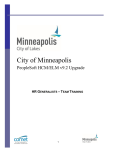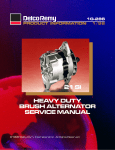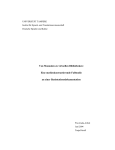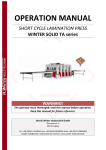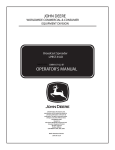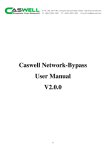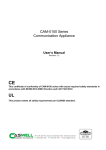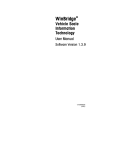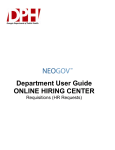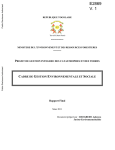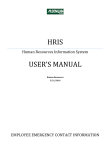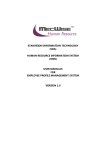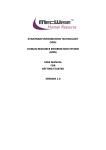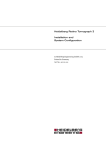Download HRIS Representatives - City of Minneapolis
Transcript
City of Minneapolis PeopleSoft HCM/ELM v9.2 Upgrade HRIS FIELD REPRESENTATIVES - TRAINING 1 TABLE OF CONTENTS COURSE INTRODUCTION ................................................................. 5 CHAPTER 1: TERMINOLOGY AND DATA PRIVACY ........................ 7 Data Privacy .............................................................................................................................. 8 Data Privacy Guidelines .......................................................................................................... 8 Private Data on Employees .................................................................................................. 10 HRIS Key Terminology .......................................................................................................... 12 Summary.................................................................................................................................. 13 Exercise ................................................................................................................................... 14 CHAPTER 2: NAVIGATION ............................................................. 15 Navigation ................................................................................................................................ 16 COMET Pages ........................................................................................................................ 18 Search Options ....................................................................................................................... 23 Favorites .................................................................................................................................. 24 Worklist .................................................................................................................................... 25 Summary.................................................................................................................................. 26 CHAPTER 3: NAME AND FIELD FORMAT ..................................... 27 Name Format .......................................................................................................................... 28 Field Format ............................................................................................................................ 31 CHAPTER 4: HIRE PROCESS ........................................................ 33 Direct Hire ................................................................................................................................ 34 Direct Hire - Procedure .......................................................................................................... 34 Notes on Reg/Temp Status Codes ...................................................................................... 43 Notes on Employment Status ............................................................................................... 44 Notes on Classified Indicator ................................................................................................ 45 Notes on Full / Part / Intermittent ......................................................................................... 46 Applicant Hire .......................................................................................................................... 55 Position Management ............................................................................................................ 56 Combo Codes ......................................................................................................................... 58 Summary.................................................................................................................................. 59 CHAPTER 5: EMPLOYEE MAINTENANCE ..................................... 61 Employee Maintenance ......................................................................................................... 62 Job Change Actions ............................................................................................................... 63 Additional Assignment ........................................................................................................... 64 2 End Additional Assignment ................................................................................................... 71 Leave of Absence................................................................................................................... 73 Pay Rate Changes ................................................................................................................. 75 Salary Structure ...................................................................................................................... 78 Terminations............................................................................................................................ 80 Employee Maintenance Checklist........................................................................................ 82 Summary.................................................................................................................................. 83 CHAPTER 6: PERSONAL DATA..................................................... 85 Personal Data ......................................................................................................................... 86 Summary.................................................................................................................................. 92 CHAPTER 7: DATA CHANGES ...................................................... 93 Data Changes ......................................................................................................................... 94 CHAPTER 8: REPORTS AND QUERIES ....................................... 103 Reports................................................................................................................................... 104 Queries................................................................................................................................... 109 Summary................................................................................................................................ 111 COURSE WRAP-UP...................................................................... 113 APPENDIX A - ADDITIONAL DOCUMENTS .............................. 115 A.1 - Data Practices Act Acknowledgement Form .......................................................... 115 A.2 - Employee Maintenance Checklist ............................................................................ 116 A.3 - Employee Status Guide ............................................................................................. 117 A.4 - HRIS Field Formats .................................................................................................... 119 A.5 - Salary Structure .......................................................................................................... 121 A.6 - Reg/Temp Code .......................................................................................................... 124 A.7 - Classified Indicator ..................................................................................................... 126 3 This page has been intentionally left blank. 4 COURSE INTRODUCTION Target Audience This course is intended for CoM end users in the areas of HRIS Human Resources administration. Prerequisites Prerequisites: Hand’s on experience and knowledge of PS HR 8.9 module System access to PS HR 9.2 Training Environment Technical System Knowledge Suggested Technical System Knowledge: HR 8.9 experience Understanding of NEOGOV processing Training Structure This course format will be through: Discussion of Learning Objectives Discussion of Key Policies and Processes Discussion of Key Changes and Impacts Live Demonstrations In-class Exercises Summary and Review Course Objectives At the end of this course, participants will be able to: Explain the CoM’s Data Privacy policy Understand basic HR terminology Complete basic system navigation Understand name formats Explain the hire process Perform employee maintenance Understand personal data Execute reports & queries 5 System Benefits The system benefits of the new version of COMET (HRIS PeopleSoft 9.2) include the following: Automated processes, improved efficiency and effectiveness, improved internal controls in the new version of COMET Elimination of new hire forms (upon completion of all NEOGOV integration phases) Streamlined employee on-boarding for network and system access Improved HR Reporting capabilities Reference Materials Participant Guide Job Aids Role-Based Documentation Course Overview The goal of the HRIS Field Representatives course is to provide training on using PeopleSoft 9.2 to support CoM HR business processes and activities, so that HRIS Field Representative can continue to perform their roles in each of their respective Departments. Notes: ________________________________________________________________ ________________________________________________________________ ________________________________________________________________ ________________________________________________________________ 6 CHAPTER 1: TERMINOLOGY AND DATA PRIVACY Objective Key Terms Overview At the end of this chapter, participants will be able to: Understand key terminology that HRIS Field Representatives use on a daily basis. Understand Explain the differences between Public and Private Data Comply with the Data Privacy Guidelines outlined in this section Data Privacy: Data privacy is the ability of an individual to exercise appropriate control over an employee’s personally identifiable information. Minnesota Data Practices Act: State statute that covers Government data practices, including the release of information by financial institutions, matching programs, computerized comparison of data, and access to consumer reports. Public Data: Public data is information that can be freely used, reused and redistributed by anyone with no existing local, state or national legal restrictions on access or usage. Private Data: Private data is employee information that cannot be disseminated to the public. As a COMET user, you have access to employee data that is classified under the Minnesota Data Practices Act as private, not public, protected or confidential. You are responsible for maintaining the integrity of the COMET system which includes protecting employee data from improper disclosure. This section will cover the differences between public and private employee data. 7 Data Privacy HRIS Field Reps Responsibility As a COMET user, you have access to employee data that is classified under the Minnesota Data Practices Act as private, not public, protected or confidential. You are responsible for maintaining the integrity of the COMET system which includes protecting employee data from improper disclosure. If an individual requests data and you are unsure of its classification or unsure whether the individual should be granted access to the data, consult your department’s HR Generalist or Personnel Representative, or the City Attorney’s Office for guidance. As a COMET user, you are required to read and follow Data Privacy Guidelines included in this manual. Data Privacy Guidelines Data Privacy Regarding Employees In the course of your employment as a COMET user you will have access to private personnel data as that term is defined by the Minnesota Data Practices Act. Minnesota Statute §13.43 Subd. 2 and 4. You may only access private personnel data when required by a specific job assignment or when authorized by a supervisor. Once you access private personnel data, you are responsible for maintaining the confidentiality of the employee data at all times. Accessing private personnel data for an improper purpose or improperly disclosing private personnel data may subject you to discipline up to and including discharge. Accessing private personnel data for an improper purpose or improperly disclosing private personal data includes, among other things: accessing the data without authorization, accessing the data without a job related purpose, using or disseminating private personnel data for a purpose other than required by your job assignment or disclosing private personnel data to an individual who does not have an authorization to access the data or who does not have a reasonable need to know. As an HRIS Field Representative, you are required to read and follow the Data Privacy Guidelines included in this manual. Should you have questions about the guidelines, the extent of your authority access private personal data or your ability to disclose private personnel data you should immediately contact a supervisor before proceeding. 8 IMPORTANT Exception: ALL personnel data maintained on an undercover law enforcement officer is Private Data. Public Data on Employees City data can be classified as public if the information is available to all employees and all individuals or entities external to the corporation. Examples of public data in the for City employees are listed below: 1. 2. 3. 4. 5. 6. 7. 8. 9. 10. 11. 12. 13. 14. 15. 16. 17. 18. 19. 20. 21. 22. Name Employee Identification Number, which must not be the employee’s Social Security Number Actual gross salary Salary Range Terms and conditions of employment relationship Contract fees Actual gross pension The value and nature of employer paid fringe benefits The basis for and the amount of any added remuneration, including expense reimbursement, in addition to salary Job title Bargaining unit Job description Education Training background Previous work experience Date of first and last employment Work Location Work Telephone Number Badge Number Work-related continuing Education Honors and awards received Payroll Timesheets or other comparable data used only to account for employee’s work time for payroll purposes, except to the extent that the release of timesheet data would reveal the employee’s reasons for the use of sick or other medical leave or other non-public data 9 Private Data on Employees Except for items 1-22 listed above, all other data on employees is Private Data and may not be disseminated to the public. Data Privacy Regarding Disciplinary Action To determine if data regarding a discipline matter is public or private you must first ascertain whether “Final Disposition” has been imposed and whether the employee is represented by a labor organization. If the employee is not represented by a labor organization, Final Disposition occurs when the City makes its final decision about the disciplinary action, regardless of the possibility of any later proceedings. If the employee is represented by a labor organization, Final Disposition occurs at the conclusion of the arbitration proceedings or upon the failure of the employee to elect arbitration within the time provided by the labor agreement. If an allegation of substandard performance or misconduct HAS NOT resulted in Final Disposition, only the “Existence and Status” of the complaint or charge is Public Data: The “Existence and Status” of the complaint or charge. o Existence: Yes or No: There were (not) or are (not) complaint(s) received. o Status: Choose one of the following: The investigation is ongoing; The matter is still pending; The matter was not sustained; or, No discipline was imposed.(NOT who, what, when, where & why) If an allegation of substandard performance or misconduct HAS resulted in disciplinary action, the following information can be released after the Final Disposition: o The discipline imposed and specific reasons for the action. o Data documenting the basis for the action. o When such requests are received, it is best to check with your Department’s HR Generalist or the City Attorney's Office before releasing any information of this nature. 10 Data Privacy Regarding Applicants (except Undercover Law Enforcement Officers) Applicant names are PRIVATE DATA except when certified as eligible for appointment to a vacancy or when applicants are considered by the appointing authority to be finalists for a position in public employment. A "finalist" means an individual who is selected to be interviewed by the appointing authority prior to selection. The following information is Public Data on applicants: Veteran’s Status relevant Test scores Rank on eligible list Job History Education and Training Work availability Notes: ________________________________________________________________ ________________________________________________________________ ________________________________________________________________ ________________________________________________________________ 11 HRIS Key Terminology Additional Assignments An additional assignment can be a concurrent job, a detail, restricted work detail and/or a workforce utilization detail. Applicant Hire An applicant hire is a candidate that has been through the staffing process and is hired through Recruitment for the City. Combination Codes (Combo Codes) Combo Codes are a condensed version of the City’s chart of accounts string that includes Account (or object), Fund, Dept. ID, and – if applicable for project costing – an identifier for Project and/or Task. Direct Hire A direct hire is a person hired as an appointed employee, a temporary employee or hired in various independent boards and agencies. Effective Date Whenever you enter a row of information in any HRIS record, you must enter the correct Effective Date. When you enter a new effective date row, the system automatically creates a copy of the last record and defaults the Current Date into the Effective Date field. Most of the time, the current date is not the date of the actual action, and you will need to enter (type) the ‘real’ effective date. Exception Pay Employees Exception employees are all of the exempt and some non-exempt employees who will be paid based on the standard hours on their job records. NOTE: Some exception employees who have additional jobs (details and concurrent jobs) will have to be changed to hourly for correct time entry. Include History (Update/Display and Update/Display All) If you do not Include History when you look at a record, you are using the Update/Display option, which only provides you a view of an employee’s current data. We suggest that you always choose Include History, because this option allows you to look at historical data, as well as current data, which you may need to access in order to do your work. Positive Pay Employees Positive pay employees are hourly employees whose daily time must be keyed into timesheets. Most of the time, these employees are hourly, non-exempt employees. But, they can also be exception employees who have additional jobs with employee records greater than ‘0’. Salaried COMET tracks and treats salaried employees differently. Salaried employees receive 1/26tth of their stated compensation each pay period, regardless of the number of hours reported. Payroll representatives need only key time that is an exception, e.g., sick and vacation. 12 COMET vs. HRIS References Additional Reference Materials Summary The new system (PeopleSoft 9.2) is now called COMET, which replaces the former HRIS system. The COMET system includes both the legacy HRIS and Finance functionality (formerly called COMPASS). In this document, the following naming conventions are followed: COMET is used to refer the former HRIS system HRIS Field Representatives are still referred to as ‘HRIS’ Field Representatives HRIS, when used to describe the HRIS Department or HRIS Website, remains the ‘HRIS’ Department/Website Minnesota Government Data Practices Act Minnesota Government Data Practices Act – Personnel Data HRIS Field Representative Responsibility: As a COMET user, you have access to employee data that is classified under the Minnesota Data Practices Act as private, not public, protected or confidential. You are responsible for maintaining the integrity of the COMET system which includes protecting employee data from improper disclosure the City Attorney’s Office for guidance. As a COMET user, you are required to read and follow Data Privacy Guidelines included in this manual. To determine if data regarding a discipline matter is public or private you must first ascertain whether “Final Disposition” has been imposed and whether the employee is represented by a labor organization. Review the HRIS Key Terminology section to understand terms used in the COMET System. Notes: ________________________________________________________________ ________________________________________________________________ 13 Exercise Questions Which state statute governs how employee data is classified? What is the HRIS Field Representative’s responsibility in managing data privacy issues? List five examples of City employee public data information? What is the key difference between a direct hire and an applicant hire? 14 CHAPTER 2: NAVIGATION Objective At the end of this chapter, participants will be able to: Login to the COMET System Explain the different COMET Pages Set up a Worklist and Favorites Key Terms Landing Page This is the ‘home’ page that is displayed for HRIS Field Representatives when they log into the COMET HR System. Work Centers A collection of business processes to perform a task. Work Centers are assigned on a role-by-role basis. Work Centers are identified by the ‘folders’ on the COMET Home Page. Employee Self-Service Portal A collection of business process that City employees can perform. Employees can update their personal information (address change, emergency contacts, etc.) and other qualifications using the Employee Self-Service page. Management Center Portal A collection of business processes for Department Managers , Supervisors , City Leadership and HR Generalists. Worklist A COMET “to do” list for an HR event that requires attention. Overview Navigation and the ‘look and feel’ of the new COMET System (PeopleSoft 9.2) is different from the former system. This section will discuss how to login, explain the difference between the different portal pages, describe the layout of Work Centers, and explain how the features of the Worklist will function. 15 Navigation Navigation of HRIS COMET is similar to other internet applications. The system provides the ability to save frequently accessed pages to a ‘Favorites’ list and includes an enhanced worklist functionality. This course assumes that you have some knowledge of the COMET system. This chapter will cover the following topics: Accessing COMET Navigation Functionality: o COMET Pages o Menu Navigation o Work Center Navigation o Search Functionality Save Pages as Favorites Worklist Functionality 16 Logging into COMET from CityTalk The first step is to log into COMET from the CityTalk website: 1. Access CityTalk through a web browser: http://citytalk 2. Click the COMET link from the CityTalk homepage. 2 3. Enter your User Id (Employee ID) and Password. 3 4 4. Click the HR button. 17 COMET Password When logging into COMET for the first time, existing users will enter their former HRIS system login ID for the login and password. New employees will login to COMET using their Employee ID and last four digists of their SSN. Users will be required to change their password upon logging into COMET for the first time. If you forget your password – a link is provided to allow employees the opportunity to enter hints and reset their password without contacting the IT Service Center or HRTS Administration COMET Pages Landing Page The Landing Page or ‘Home Page’ is the gateway to information, resources and services for a defined audience and a defined business purpose. The role within one’s organization determines the security access to each process on the landing page. Additional access requires a completed HRIS security form, which is located on CityTalk in the Forms directory. Most data in COMET is private and/or confidential. HRTS Administration reserves the right to provide access to the data at their discretion. 18 Work Centers A collection of business processes to perform a task. Work Centers are assigned on a role-by-role basis. Work Centers are identified by the ‘folders’ on the COMET Home Page. 19 HRIS Field Reps Work Center The HRIS Field Representative work center is the gateway to information, resources and services for a defined audience and a defined business purpose. There are three key business processes in the HRIS Field Representative work center: Personal Information Job Information Workforce Reports Position Management Reporting Tools Additional access requires a completed HRIS security form, which is located on CityTalk in the Forms directory. Most data in COMET is private and/or confidential. HRTS Administration reserves the right to provide access to the data at their discretion. 20 COMET Employee SelfService Work Center The COMET Employee Self-Service Work Center page is used by City Employees. The main functions include: Modifying personal information Time Reporting Viewing paychecks and direct deposit settings Managing Benefits (Open Enrollment) Employees can update their personal information (address change, emergency contacts, etc.) and other qualifications using the Employee Self-Service page. This is also the page that provides access to the online Timesheet. 21 COMET Manager SelfService Work Center The main functions of the COMET Management Self-Service page include Management Reports, Manager Notices and Worklist Items. The Management Portal will appear differently based on the security role. The COMET Manger Self-Service page is used by Department Managers, and Supervisors , City Leadership and HR Generalists. Additional Notes on Work Center Access Additional access requires a written request from the Manager/Supervisor and/or HR Generalist. The request must include a business reason to justify additional access. Most data in COMET is private and/or confidential, and HRIS Administration reserves the right to provide access to the information at its discretion. Users may have more, less or different menu items (or Work Centers) than are displayed in the screenshots in this document. The items in the menu display are dependent on the person’s role in the organization. 22 Search Options Various Search Options A user may have more, fewer or different menu items than are displayed in the screenshots in the Training document. Menu display is dependent on your role within the organization. The various search options allow you to use a method that is most familiar to you. 1. Menu Navigation is a hierarchy of folders that expand and collapse. 2. Work Centers provide an alternative navigation option that displays the same results as the Menu. Inside each work centers are links that take you directly to the pages you need to access. 3. The Search functionality will find a specific transaction page and display the associated path. Additional access requires a completed HRIS Security Form that has been approved by your Supervisor and the HR Generalist for your department. The form is located on CityTalk under the Forms Index. Most of the data in COMET is private and/or confidential and HRTS Administration reserves the right to provide access to the system at their discretion. 23 Favorites Add Favorites Steps Favorites allow a user to save a link to frequently accessed pages. Here are the steps to add a favorite: 1. Navigate to the page to be selected as a favorite: 2. Click the Add to Favorites link ( ) in the top right corner of the browser 3. The Add to Favorites pop-up appears. Enter a description or name for the page. 4. Click OK. 24 Access Favorites To access a favorite, click My Favorites in the Menu and click the desired hyperlink: Click Edit Favorites to change a display name or order. Worklist “To Do List” A worklist is a COMET “to-do” list. When an HR event requires attention, a notification to take action on the COMET Management Center is sent to the appropriate supervisor. This notification or “to-do” item is used by the supervisor role and will remain for the supervisor until it has been marked as ‘worked’. Most HRIS Field Representatives will not have access to this page. But, as the HRIS Field Representative for your department(s), you need to know the page is available to Supervisors and/or Managers. You may direct them to the Worklist Job Aid that is available of CityTalk under the HRIS Information Center page for detailed instructions. To navigate to the Worklist, select: Main Menu > Worklist > Worklist Details 25 Summary Landing Page or the ‘Home’ Page pages is the gateway to information, resources and services for a defined audience and a defined business purpose. The COMET Home Page is the ‘landing’ page all users when they log into the COMET System. Work Centers are a collection of business processes to perform a task. Work Centers are assigned on a role-by-role basis. Work Centers are identified by the ‘folders’ on the COMET Home Page. Employee Self-Service Portal is the location where employees can update their personal information (address change, emergency contacts, etc.) and other qualifications. Management Center Portal is a collection of business processes for Department Managers, and Supervisors , City Leadership and HR Generalists. The Worklist is a COMET “to do” list for an HR event that requires attention. Exercise Overview Duration Scenario This activity allows you to practice the following: Logging into COMET Exploring the Work Center Search Options Adding/Accessing a ‘Favorites’ 20 minutes In this exercise, your instructor will provide you with your login credentials. Once logged into COMET, you can navigate through the COMET business processes associated to your work center, perform the various search options available in COMET, and adding a frequently used page as a ‘Favorite. 26 CHAPTER 3: NAME AND FIELD FORMAT Objective At the end of this chapter, participants will be able to: Understand the format of Names Display Names Perform a Name Search Search fields based on the Field Format. Key Terms Name Format Name format defines how an employee’s name is displayed. Understanding how name formats behave in COMET is key to returning the correct results when performing searches. Field Format Field formats define the structure of how data is entered into COMET. Depending on the field, a field format may be set to a string, a numeric value, a date, etc. Notes: ________________________________________________________________ ________________________________________________________________ ________________________________________________________________ ________________________________________________________________ 27 Name Format Name Format Display The name format impacts how to perform a name search when looking for an employee by name. It is important to understand how the name format search works in order to display the expected results. When navigating to an employee record, COMET displays names using the “First Name Last Name” format: The example below shows how to search for an employee whose last name is ‘Frank’. Entering ‘Frank’ in the Name field will return a list of employees whose first name is ‘Frank’. Why? Because employee names are entered into the system by “First Name, Last Name” order. 28 Name Search Options In COMET, there are several options for searching for an employee by name: 1. Enter the percent sign (%), followed by the characters of the last name in the Name field. The percent sign is a wildcard value used to return multiple values. The search results return all employees whose name contains the word “Frank”, in either the First Name or Last Name. 2. To return only those employees whose last name is “Frank”, use the Last Name field, by specifying the equal sign (=) in the search parameter, followed by the characters of the last name. The search results return just those employees whose last name is “Frank”. 29 Name Search Results Using the Last Name field may provide better results when searching specifically on an employee’s last name. Using the percent sign wildcard character will include names that only have a portion of the Last Name. For example, the search result of “Frank%” could return “Franklin” as a search result. This occurs because COMET is searching through names in the “First Name, Last Name” format. 30 Field Format When searching for employee data in the COMET system, the format of how the data must be entered can impact the results returned from a search – as explained in the previous section, Name Formats. It is important to know how to enter search criteria, based on the COMET field format. COMET Field Format Data Entry Result Enter LName,FName , Middle Johnson,Lynn Carol Name or (Middle Initial) Seth-Rogers,Mary Lou Names and Suffix Social Security Numbers Telephone Numbers Dates Two-Digit Year Address Do not use periods after initials or suffix Rahborn Sr,Jack R Enter Jr or Sr (not Jr. or Sr.) Williams III,Frederick Enter 476536789 or 476/53/6789 or 476-53-6789 476-53-6789 Enter 6127895376 or 612/789/5376 or 612-7895376 612/789-5376 Enter 052687 or 5/26/87 or 526-87 05/26/1987 YY greater than 50 – 1900’s displayed: 05/26/87 05/26/1987 YY less than 50 – 2000’s displayed: 05/26/37 05/26/2037 Apartment or Suite Number – Type Apt or Suite No in Address 1 Address 1: Apt 1 Type house number and street in Address 2 No Apartment or Suite Number – Type house number and street in Address 1 31 Peterson Jr, Mike Address 2: 1718 E Southampton St Address 1: 7895 North Casswell St Summary Name Format defines how an employee’s name is displayed. Understanding how name formats behave in COMET is key to returning the correct results when performing searches. Field Formats define the structure of how data is entered into COMET. Depending on the field, a field format may be set to a string of characters, a numeric value, or a date format. Exercise Activity Open up a browser session and use the COMET System application to answer the following questions: 1. How are names displayed by default in COMET? 2. What search results are returned if you enter the characters “Lewis” in the Name Field? 3. What search results are returned if you enter the characters “LEWIS” in the Last Name field? 4. How would you use the percent sign (%) wildcard in the Name field when searching for persons whose last name is “Lewis”? Practice: Practice this exercise using the Training Sandbox. The menu path to search employee records is: Main Menu > Workforce Administration > Job Information > Job Data. Overview This activity allows you to practice the following: Duration 5 minutes 32 CHAPTER 4: HIRE PROCESS Objective At the end of this chapter, participants will be able to: Understand the difference between a direct hire and applicant hire Set up a new direct hire in COMET Explain the job information that is passed to COMET from NEOGOV Perform any necessary steps for setting up an applicant hire. Key Terms Direct Hire A direct hire is a person hired as an appointed employee, a temporary employee or hired into one of the various independent boards and agencies. Applicant Hire An applicant hire is a person hired through Team Minneapolis. Job information data is automatically transferred from TeamMinneapolis to the COMET system. NEOGOV Objective HR software application that automates the entire hiring, onboarding, and performance evaluation process for applicant hires. There are two different ways to process a hire in COMET, which includes two different ways to navigate the system in order to complete a hire. This section will cover the process for a direct hire and applicant hire. Notes: ________________________________________________________________ ________________________________________________________________ 33 Direct Hire Process A direct hire is a person hired as an appointed employee, a temporary employee or hired into one of the various independent boards and agencies. A direct hire is not managed through COMET. The direct hire process requires the HRIS Field Representative to manually enter the personal data, followed by the job data for the employee. Direct Hire - Procedure Steps to Begin a Direct Hire 1. Here is the menu for entering a Direct hire –when you begin this process, be sure to select “Add a Person”. Navigate to Workforce Administration > Personal Information > Biographical > Add a Person 1 2 2. Click the Add the Person link – the following page appears: 3 Search for Matching Persons function does not work due to Department level security. 34 3. Click the Add a Person button – The Biographical Details page appears: 4 5 4. Enter the Effective Date of the hire. VERY IMPORTANT – Personal Data cannot be future dated. When biographical information is entered, the date must be less than or equal to the current date. The effective date on Personal Data does not have to match the effective date of the hire on the Job Data record. Future dates can be entered on the Job Data record for the employee. 5. Click Add Name button. 35 6. Enter the Name details. 6 7 7. Click OK. 36 8. If available, input the Biographical Information, including Date of Birth, Citizenship, Gender, etc. Effective Date, Gender, Highest Education Level and Marital Status are required fields. The Biograhpical History Effective Date should be the same as the Primary Name Effective Date. 8 9 9. In the National ID section, enter the Social Security Number. 37 10. Click on the Contact Information tab. The following page appears: 10 11 11. Click the Add Address Detail link. The Address History page appears. The Address History Effective Date should be the same as the Primary Name and Biographical History Effective Dates. 12 15 12. Click on the Add Address Link. The Edit Address page appears. 13 14 13. Enter the Address Details. 38 14. Click OK to exit the Edit Address page. 15. Click OK to exit the Address History page. 16 16. Enter the Phone and Email information. You may need to update after the City/Business e-mail account has been created. 17. Click on the Regional Tab. 17 39 18. Enter the Ethnic Group. Do not select the NSPEC (Not Specified) value for employees. 18 19 19. Enter the Military Status if it is provided. 20. Select the Organizational Relationships tab. 20 21 21. Click on the Add Relationship button. 40 22. The Work Location page appears. Select the Reason for Hire. For Appointed Employees – select New Hire Regular For Temporary Employees – select Temporary 22 24 25 26 27 28 23 23. Temporaries need to have an Expected Job End Date entered (based on Union Contract). 24. Enter the Position Number for City and Park Appointed regular employees. 25. Enter the Company. MPL – Minneapolis (City & Park) MPH –Public Housing (MPHA) NRP – Neighborhood Revitalization Program YCB – Youth Coordinating Board 26. Enter the Department Code – always xxx0000. 27. Enter the Location or change, if necessary. 28. Verify Establishment ID – defaults to MPL. 41 29. Click on the Job Information tab. The Job Information page 29 30 31 32 33 34 appears. 30. Enter the Job Code. 31. Verify the Reports To field is correct: Enter a Supervisor ID for temporary employees or verify the Reports To data for an appointed and/or regular employee The system requires that one of the two fields be entered. If the Reports To field is incorrect, contact your HRIS Admin. Select the Regular/Temporary status. 32. 42 Notes on Reg/Temp Status Codes Reg (Permanent) Code Temp (Temporary) Code Seasonal Code ACASeasonal Code City and Park - This code is used for employees considered to be Permanent employees. For Certified jobs in the City and Park this includes all employees defined as permanent in the Civil Service Rules. This is also used for uncertified employees who are considered permanently employed. Other Independent Boards & Agencies - This code is used for permanent employees of the board or agency, however that may be defined. City and Park - This code is used for employees considered to be Temporary employees. For Certified jobs in the City and Park this includes all employees defined as temporary in the Civil Service Rules, including certified temporary employees, “permit” employees, outside trades and any other employees who are working only temporarily. Other Independent Boards & Agencies - This code is used for temporary employees of the board or agency, however that may be defined. City Council Departments: This code is used for those employees who are currently categorized as Seasonal by collective bargaining agreement or Civil Service Rules, most of whom work in Public Works. For City Council departments this code has significant impacts for Benefits and Payroll. Park - This code may be used according to the business needs of the Park for uncertified employees. Other Independent Boards & Agencies - This code may be used in whatever way the independent board or agency finds useful. ACA Seasonal status is used to identify those jobs for which we are not required to offer immediate health care coverage. To date, the following City jobs have been identified as ACA seasonal. These jobs/positions start at the same time each year (or election year) and have an expected duration of six months or less. Job Code C03810 C03820 C9075C C09490 C09495 C07500 C09750 43 Job Title Election Judge – C Student Election Judge Seasonal Environ Health Tech – C Urban Scholar Intern-Graduate – C Urban Scholar Intern-Undergd – C Step Up Program Intern – C METP Summer Youth 9063 Notes on Employment Status 34. Empl Class Class Description C Certified (Classified) A Appointed H Charter Department Head E Elected T Outside Trades U Uncertified Order L Ancillary Usage City and Park ONLY: Used for all employees hired through the Central HR Staffing Process who are Classified and Certified (Civil Service) It is also includes MERF employees who have Civil Service Classified Status. Other Independent Boards & Agencies - Should not be used. City and Park - Used for employees currently considered appointed and not in a certified job code and who are not Charter Department Heads. Other Independent Boards & Agencies - May be used in whatever way the board or agency finds useful, or not used at all if appropriate. City and Park- Used only for those positions defined by the State Legislature as Charter Department Heads. Other Independent Boards & Agencies -Should not be used. City and Park - Used only for Mayor and City Council Members Other Independent Boards & Agencies - May be used in whatever way the board or agency finds useful for any elected positions, or not used at all if appropriate. All Departments, Boards & Agencies - This code must be used for all people who are not City employees but are hired through the unions as “outside trades” employees and paid through the City’s payroll system. City and Park - Used for non-certified employees who do not fit into any of the other categories; including Elections Judges, Summer Youth and other Work Program participants Other Independent Boards & Agencies - May be used in whatever way the board or agency finds useful, or not used at all. City and Park - This code is generally used for employees who do not fit into any of the other classes or are different from other uncertified employees. Examples would be the following: Board and Commission members who are compensated through the payroll system; Paramedics and Medical Support team members employed as needed by the Police Department; Other Independent Boards & Agencies - May be used in whatever way the board or agency finds useful, or not used at all. Change the following fields as necessary – Classified Indicator; Full/Part, Officer Code and Standard Hours. 44 Notes on Classified Indicator Classified Indicator Code A C G P Q S T U Classified Indicator Code D J R Description WHEN TO USE: Record No. ‘0’ - PRIMARY (ZERO) RECORD CODES USE FOR HIRE, REHIRE, OR APPROPRIATE JOB CHANGE ACTIONS Legislative Appointed employees and Charter Department Heads who Appointment are not political appointments (see code Q). Employees certified through Central HR (Civil Service) Classified staffing process for City & Park Jobs. Employees who are not certified but are hired on long-term projects funded by grants and given benefits as if they Grant were regular (permanent). Call Central HR/HRIS for Employee assistance if you feel this code is appropriate. Requires an Expected Job End Date Temporary employees hired into Certified Job Codes of the City and Park (except Park Board "Code 8" employees Permit – which would be code U). Excludes Outside Trades workers Requires an Expected Job End Date Appointed support staff, such as administrative support for Political Appointment Mayor and City Council Members. Outside Trades workers whose Health & Welfare is paid Casual to the union hall by the respective salary authority (City, Park and MBC). Election Judges METP - Summer Youth and related work programs Temporary Park Board Summer Teen Workers Requires an Expected Job End Date Used for City and Park temporary employees who are not in any of the other categories. Examples include: Elected Officials, Police Department Medical Support Team Unclassified members, and Park Board "Code 8" employees. Includes Student Interns (one year limit) and also requires an Expected Job End Date ADDITIONAL RECORD CODES (Record Numbers Greater than Zero): TO USE FOR ADDITIONAL ASSIGNMENTS OR Description APPROPRIATE JOB CHANGE ACTIONS Regular (permanent) certified employee assigned to work in a different Job Code instead of his or her regular (permanent) Detail Job Code (6 or 12-month limit, check the contract). Also includes Restricted Work and Return to Work Details. May require Expected Job End Date Regular (permanent) employees assigned to work sporadically in a different Job Code over an indefinite period of time OR any Concurrent non-permanent employee working in more than one Job Code Job at the same time. Also includes Workforce Utilization additional records. Public Works employees who have successfully completed an PW Dual approved apprenticeship program for one of the following: Certification Asphalt Raker; Lead Pipelayer I, II and III or Cement Finisher. 45 Notes on Full / Part / Intermittent 35. Full Time All Departments, Boards & Agencies: Used for employees who are working a full-time workweek on a regular basis. This varies between 40 hours and 54.6 hours per week. Standard Hours: 30-40 Part Time All Departments, Boards & Agencies: Used for employees who are working less than a full-time workweek on a regular basis. Standard Hours: 20-29.99 Intermi ttent All Departments, Boards & Agencies: Used for employees who are working on an intermittent basis. For example, an intermittent employee may work full or part time workweeks on an occasional basis, or may work sporadically for a day or two at a time. It is used for employees who would be considered as employed on an “oncall” basis. Standard Hours: 1-19.99 . Click the Job Labor Tab. The Job Labor page appears. 35 36 36. Verify that the Union Code is correct. The filed is ‘view only’ and cannot be changed. If incorrect, contact your HRIS admin. 46 37. Click the Payroll tab. The Payroll page appears. 37 38 39 40 38. Enter the appropriate Pay Group (Exception – xxE or Positive - xxP). 39. Verify that Employee Type defaults to hourly for non exept employees. If the employee is exempt, the employee type should be salaried. Salaried (S) = Exempt employee Hourly (H) = Non-exempt employee 40. Enter MPLMN in the Tax Location Code. 41. Click on the Salary Plan tab. The Salary Plan page appears. 41 42 43 42. 43. Verify the Salary Administration Plan and Grade. These fields are ‘view only’ and cannot be changed. Enter the appropriate Step. This information should be on the hire form. 47 44. Click the Compensation Tab. The Compensation screen appears. 44 45 46 45. Under Pay Components, enter the Rate Code to populate the Compensation Rate. VERY IMPORTANT – if Default Pay Components is not selected, the employee will not be paid because there will not be a base rate of pay. After you click the Default Pay Components, the pay components will populate with a NAHRLY rate of pay. You will receive an error message if you attempt to save the record without clicking the Default Pay Components. 48 46. Click the Earnings Distribution link at the bottom of the page. The Jobs Earnings Distribution page appears. 47 48 47. Enter the Percentage of Distribution. Click the plus sign (+) to add additional rows if you have multiple earnings distribution. 48. Click Edit ChartFelds link. The ChartField pop-up screen appears. 49 49. Enter the the Combination Code and click Return. Use the magnifying glass to search. Do not search using the Search Options box. 49 50. If this is a ‘Rehire’, click on the Employment Data link. 50 50 51. The Employment Information page appears. 52 51 53 52. If this is a rehire, change the Professional Experience Date to match the effective date of the rehire. VERY IMPORTANT – This date must be changed for rehires, so they will not earn longevity pay. If this is a rehire, change the Leave Accrual Date to match the effective date of the rehire. Override the Benefit Service date to match Leave Accrual Date. VERY IMPORTANT – This date must be changed for rehires, so they will not earn vacation and/or sick leave. 53. Click the Job Data link and click OK to save the record. 54. After completing the hire, you may also update the Emergency Contact and Driver’s License for the employee. Employee Contact: Workforce Administration > Personal Information > Personal Relationships > Emergency Contact Driver’s Licenses Data: Workforce Administration > Personal Information > Biographical > Driver’s License Data 51 55. As an HRIS Field Representative, you need to enter and/or update the tax data pages for a new employee. This is the HRIS Field Representative’s only payroll function in COMET. All other payroll processes are handled by the Payroll Representatives. You will need to navigate to the COMET Home Page and click the following. Select Update Employee Tax Data. 55 56. Payroll for North America > Employee Pay Data USA > Tax Informationi > Update Employee Data The Update Employee Tax Data search page appears. Enter the Employee ID and click on Search. 56 52 57. The Federal Tax Data page appears. Click the ‘plus sign’ (+) to insert a row. 59 57 58 58. . Change the Effective Date, so it reflects the date after the hire date. Update the witholding allowances as listed on the hire form or the W4. 59. Click on the State Tax Data tab. 60. The State Tax Data page appears. Update State Information as listed on the hire form or the W4, and Save the record. 60 The effective date carries over from the Federal Tax Data page. 53 Exercise Overview Add a direct hire. Duration 30 minutes Scenario In this exercise, you will hire a temporary employee into your department using the hire form provided. Make sure you document the employee id on the hire form, because we will use the employee again during the training session. Notes: ________________________________________________________________ ________________________________________________________________ ________________________________________________________________ ________________________________________________________________ 54 Applicant Hire Process Data for an applicant is sent over to HRIS from TeamMinneapolis (NeoGov); Information transferred includes: Personal data displayed on the Personal Information pages Primary position information defaults into the Job pages Job Opening status is set to closed HRTS Administration works with Strategic Workforce Solutions to ensure that applicant/employee data is processed correctly. If you need assistance with this process, contact HRTS Administration for assistance. 55 Position Management Position Management Human Resources along with Finance and Property Services took an indepth look at position management in order to see how we could manage and maintain accurate information. After much discussion the following decisions were made that will have an impact on how position management will be used in the new 9.2 COMET System. Partial position management will continue to be the standard; all regular employees should be in a position. This allows Central HR and the Budget Office to monitor the actual and budgeted FTE’s for permanent budgeted positions. Temporary employees will not be in positions except in special cases. For example Election Judges and summer youth works at the City and Park Board Override Position Data will not be an available on the employee job record. HRTS Administration will need to be contacted to have changes made to the position and/or the employee. An online position management form will be rolled out during phase two of the upgrade. 56 Position Management Checklist HRIS Field Representatives will need to work with their respective departments to ensure position data is correct before the job is opened for application; it must be correct before the hire and/or promotion is sent over to HRIS from TeamMinneapolis. This includes but is not limited to the following fields on the position. The following is a checklist of items: Ensure that the position is vacant or will be vacant by the time of hire Job code/job title is correct Full-time/Part-time status is correct Department is correct (especially important for Public Works) Location code is correct “Reports to Position” is correct NEOGOV position is correct in HRIS Look for vacant positions Remember – Override Position Data will not be available to users in the new HRIS system. 57 Combo Codes Combo Codes A combination code (combo code) is a key that defines a combination of ChartFields. When processes are run to post transactions to the Finance general ledger, the combination code identifies the ChartFields to include on each transaction. A valid combination code is a combination of ChartFields that are valid in general ledger. New combo codes are generated by Finance (project and non-project codes) and are ‘pushed’ into HCM, as shown in the diagram below: HRIS Field Representatives, Timekeepers and any City employee who performs time entry needs to be aware that new combo codes are continuously being created. Time entry needs to be entered against the proper combo code. Project Combo Codes Naming Conventions: • 15 Character PROJECTID (Green) • 7 Character ACTIVITYID (Black) • 3 Digit Auto-number (Blue) • Example of a Project Combo Code: 680F01090000000BM01000001 Notes: • If the PROJECTID or ACTIVITYID doesn’t equal 15 or 7 characters respectively, then the rest would ‘0’ fill • For the first occurrence a PROJECTID and ACTIVITYID, the Autonumber (sequence number) will be 001 • Where the PROJECTID and ACTIVITYID are the same, the Autonumber (sequence number) will be set to 002, 003, 004, etc. 58 Non-Project Combo Codes Non-Project Combo Codes: • Fund (Green) • Department (Black) • If there is no Project (Red dash ‘-’) • If f there is no Task (Blue dash ‘-’ or additional characters) • Examples of Non-Project Combo Code: 001008200230- 115007101251-710PL76 For additional information on using Combo Codes, contact the Department Account team. Summary A direct hire is a person hired as an appointed employee, a temporary employee or hired into one of the various independent boards and agencies. The direct hire process requires the HRIS Field Representative to manually enter the personal data, followed by the job data for the employee. NEOGOV is the HR software application that automates the entire hiring process for applicant hires. 59 Exercise Overview Verify data sent from TeamMinneapolis Duration 20 minutes Scenario In this exercise, we will review new employee information sent from TeamMinneapolis Notes: ________________________________________________________________ ________________________________________________________________ ________________________________________________________________ ________________________________________________________________ 60 CHAPTER 5: EMPLOYEE MAINTENANCE Objective Key Terms Overview Because of the interrelationship between HR, Payroll and Benefits, aspects of timely and accurate entry of significant information is critical. While HRTS Administration and Payroll do audit data, it is ultimately the HR Field Rep who will perform most of the data entry into the system. Additional Assignments An additional assignment can be a concurrent job, a detail, restricted work detail and/or a workforce utilization detail. Exception Pay Employees Exception employees are all of the exempt and some nonexempt employees who will be paid based on the standard hours on their job records. NOTE: Some exception employees who have additional jobs (details and concurrent jobs) will have to be changed to hourly for correct time entry. Positive Pay Employees Positive pay employees are hourly employees whose daily time must be keyed into timesheets. Most of the time, these employees are hourly, non-exempt employees. But, they can also be exception employees who have additional jobs with employee records greater than ‘0’. Salaried COMET tracks and treats salaried employees differently. Salaried employees receive 1/26tth of their stated compensation each pay period, regardless of the number of hours reported. Payroll representatives need only key time that is an exception, e.g., sick and vacation. This chapter will cover the common maintenance activities with the employee record, including: Job Change Actions Additional Assignments / End Additional Assignments Leave of Absence Pay Rate Changes Terminations 61 Employee Maintenance Scope Department HR Field Representatives enter hires and other actions and information about employees in their department into the COMET system. Using approved and authorized forms, the HR Field Representatives must complete all pages for: Personal Job Employment and Tax Information related to job changes Personnel actions COMET information updates Because of the interrelationship between HR, Payroll and Benefits, aspects of timely and accurate entry of significant information is critical. While HRTS Administration and Payroll do audit data, it is ultimately the HR Field Rep who will perform most of the data entry into the system. In some cases, the HR Field Rep will need to be proactive to obtain data needed to ensure that employee data is current and up-to-date. Employee Maintenance Weeks Employee maintenance, including rehires, can only be entered during Employee Maintenance Weeks. A process is run to restrict any further employee maintenance at 2:00 p.m. on Friday’s of Employee Maintenance Weeks. If the HRIS Field Representative is not able to enter employee maintenance prior to the 2:00 p.m. deadline, make sure to contact HRTS Administration to ensure it is entered before the Payroll process begins. Notes: ________________________________________________________________ ________________________________________________________________ ________________________________________________________________ ________________________________________________________________ 62 Job Change Actions Impacts After hiring an employee, it is important to keep their HRIS records current to ensure that all actions are properly documented to comply with policies, laws, rules, and labor contracts. It is also necessary to ensure that the employee is paid correctly and receives their entitled benefits. Job changes and updates must be entered when: An employee moves from one position or job to another A position or job characteristic changes A change of pay or job earnings distribution occurs Job Change Actions in COMET include: Rehires - * Promotions - * Demotions - * Transfers - * Reclassifications Temporary Assignment to Different Jobs (details) Concurrent Jobs (additional part-time jobs or occasional duties Pay Rate Changes Job Earnings Distribution Changes Pay Group Changes * - Future NEOGOV functionality. It is important to remember that a Job Change Action triggers changes throughout the system, including HR, Payroll, Benefits Administration and Time and Labor Processing. When a change is entered that involves a job code or position, much of the appropriate data defaults into the employee record. However, all of the defaulted data should be verified on the job data pages. Pay particular attention to the Compensation Page regarding the pay step and hourly rates. Job Change Actions are generally reported using the Employee Job Change Form or the Recommendation for Discharge, Suspension or Involuntary Demotion Form. 63 Additional Assignment Processing Steps 1. Periodically, employees are temporarily assigned to work in job titles different from their regular jobs. An Additional Assignment can be a concurrent job, detail, restricted work detail or workforce utilization detail. Navigate to Workforce Administration > Job Information > Add Additional Assignment 1 2. The Assign Additional Job search page appears. Enter the appropriate search criteria for the employee. 2 64 3. The Add Additional Assignment page appears for the selected employee. Review the Assignments – if there is an inactive employee record greater than zero, go to Job Data and re-use the inactive record instead of adding another assignment. 4 3 4. Note: The system will not allow you to add multiple employee records when the employee has an inactive record(s). If no active record is available, click the Create Assignment button. 65 5. The Add Concurrent Job pop-up screen appears. Enter the Effective Date. 11 0 5 5 6 5 7 5 8 5 9 5 10 0 5 6. Enter the appropriate Reason. 7. Enter the appropriate Company. 8. Enter the appropriate Department. 9. Enter the appropriate Location. 10. Enter the appropriate Expected Job End Date. 11. Click the Job Information Tab. 66 12. Enter the Job Code. The job entry date must match the Effective Date of the additional assignment. 15 0 5 12 13 0 5 0 14 5 0 5 13. Enter the Empl Class. 14. Change the following fields as necessary: Regular/Temporary, Classified Indicator, Full/Part, Officer Code and Standard Hours. Click the Job Labor Tab. 15. 67 16. Verify the Union Code. The Union Code should be the same of the employee’s permanent record. 17 0 5 16 0 5 17. Click the Payroll tab. 18. Click the ‘Positive’ Pay Group. The Pay Group on the employee’s ‘0’ record should be changed to ‘Positive’ Pay Group as well. 19 0 5 18 0 5 19. Click the Salary Plan tab. 68 20. Enter the Step. 21 0 5 20 0 5 21. For City Only: Calculate the step closest to the 5% of pay on permanent record using base hourly rate. Non-represented employee’s step is set at 4%. Be sure to check the union contract for the correct percent of increase. Click the Compensation tab. 22. Click Default Pay Components. 22 0 5 23 0 5 23. Click the Earnings Distribution link. 69 Click the Edit ChartFields link. 24. 24 0 5 27 0 5 Enter the Earnings Distribution (funding string). 25. 25 0 26 5 26. 27. 0 5 Click OK. Click the Employment Data link. 70 The Professional Experience and Leave Accrual dates will default when the record is saved. 28. 28 0 5 29 29. 0 Click OK to save the record. You will be returned to the Additional 5 Assignment page. Refresh the data to verify the additional assignment has been added. End Additional Assignment 1. Navigate to Workforce Administration > Job Information > Job Data 1 5 71 2. The Assign Additional Job search page appears. Enter the appropriate search criteria for the employee. 2 3. Click Insert a Row button (“+” sign). 4 5 6 7 4. Enter the Effective Date. 5. Select Assignment End action. 6. Select the appropriate Reason – “End Additional Assignment” 7. Click Save. 72 3 Leave of Absence Overview If a leave is not entered, HRIS Admin time is spent tracking down the status and what benefits are paid. The City may be out of compliance with Federal Law, which can result in fines. Departments can incur unneeded expenses, which are changed back to their operating budgets for City paid benefits that the employee is not eligible for. The FMLA process has been centralized at the City and is administered by the FMLA Coordinator. Other notes regarding Leave of Absence: Any absence longer than a pay period requires an entry in the job record. The leave status determines eligibility for benefits. When someone is on FMLA or budgetary leave, the City portion of medical insurance is paid and VEBA passes through. The entry must be made in a timely manner, otherwise: o o 1. HRIS Admin must research the problem Potential Federal fines Potential Department expenses o Navigate to Workforce Administration > Job Information > Job Data 1 5 73 2. Enter the appropriate search criteria for the employee. 2 3. Click Insert a Row button (“+” sign). 4 5 6 7 4. Enter the Effective Date. 5. Select appropriate Action. 6. Select the appropriate Reason – “Expected Return Date”. 7. Click Save to save the record. 74 3 Pay Rate Changes Individual Pay Rate Changes Appointed Employees Individual Pay Rate Changes are not automatically entered into COMET. They must be entered by Department HRIS Field Representatives (except for appointed increases), when the signed form with the authorizing party’s signature is received. Appointed Employees in City Council Departments require a special process. Their step increases are entered by Central Human Resources after the proper procedures have been followed and documented. If asked to enter a Pay Rate Change for an appointed employee, forward the form to Employee Services in Human Resources for review and approval. This process does not apply to political appointments. Mass Pay Rate Mass pay rate changes related to collective bargaining agreements and Council or Board actions are updated by the HRIS Admin after they receive Changes official notice to implement the new rates. Step Increase Date Step Increase Date: In addition to changing the Step for an annual step increase, it’s important to ensure that the Step Date is correct. Many contracts require that the step be entered at the beginning of the pay period, closest to the anniversary date. The HRIS Field Representative will need to ensure that the Step Date reflects the employee’s actual anniversary date and not the date of their Step increase. This helps keep track of when the next increase is due. Pay Rate Change Steps 1. Navigate to Workforce Administration > Job Information > Job Data 1 5 75 2. Enter the appropriate search criteria for the employee. 2 3. Click Insert a Row button (“+” sign). 7 4 5 6 4. Enter the Effective Date. 5. Select appropriate Action – “Pay Rate Change” 6. Select the appropriate Reason 7. Click Salary Plan tab. 76 3 Enter the new Step. 8. 11 8 9 11. Verify the Step Entry Date is the same as the Anniversary Date. If this is a Step Increase, change Step Entry Date to effective date of new step. For Independent Boards that do not use Steps – enter the hourly compensation rate. You must click Calculate Compensation. Click the Compensation tab. 12. Click Default Pay Components. 9. 10. 13 12 14 13. 14. Optional – Maximize the Comparative View Information and Pay Rates to view new amounts or hourly, monthly and annual dollar amounts. Click Save. 77 Salary Structure Basics A salary structure is a collection of pay rates or pay ranges, combined with salary plans and salary grades. The following is a list of salary structure basics for City employees: 1. Salary tables are maintained by Central Human Resources and HRIS Administration and Support. 2. Salary Grades and Steps are effective dated, so that historical step rates are maintained in the system. 3. Each Job Code is linked to a Salary Plan and a Salary Grade (or ‘range’), which together, define a set of Salary Steps. The structure allows multiple jobs to have the same Salary Plan, Salary Grade and Salary Steps if they are in the same Union Code and have the same step rates. 4. All compensation rates are expressed as hourly amounts. 5. When the system calculates annual rates, it multiplies the hourly rate by 2,080 hours. Salary Structure Codes Salary Plan: The Salary Plan code is the same as the Union Code, with a few exceptions. (Note: Every Job Code is linked to a Union Code, even if it is not represented by a Union). Salary Grade: The range of pay rates in a particular grade representing the minimum to maximum). In some cases, a job code will have a grade without steps attached, such as in agencies that do not have steps (people hired can be paid any amount within a certain range). Salary Plan Salary Grades and Steps 78 Salary Structure Points to Remember All Compensation Rates (Salaries) are expressed as Hourly rates in COMET. Apprenticeship Salary Grades Some apprentice jobs have more than one set of steps to which an employee may be assigned based on their salary schedule prior to the apprenticeship or to their length of service in the apprentice program. In COMET, additional pay maybe used to handle this as a payroll premium/earnings codes. Fire Sworn Rates for Employees moving between 109.2 and 80 hours biweekly When Fire Department Sworn employees move between 24-hour shifts and 8-hour shifts, they must be transferred to a different Job Code. This is because all rates in COMET are expressed as hourly rates. Red-lined (Frozen) Salaries Sometimes an employee’s salary is “frozen” until pay steps in the approved salary schedule catch up to their salary rate. This may occur as a result of a reclassification or an agreement with a union. These “Redlined salaries” are indicated by a Step Code between 90 and 99. Employees on redline steps will not receive pay increases until the salary schedule’s top step meets or exceeds the redlined rate. However, there may be a letter of agreement that allows the employee to receive a percentage of the bargaining unit’s increase. Governor’s Cap Rates (Appointed Jobs only) State law limits compensation for appointed City employees to a specified percent of the Governor’s pay rate. Steps 91-94 are used for this purpose; Step 91 indicates the person is at Step 1 of the appointed salary schedule, but will make less than the schedule due to the governor’s cap rate; Step 92 indicates the person would be at Step 2 of the Salary Scheduled, but is paid less due to the governor’s cap rate, and so on for steps 93 and 94. 79 Terminations Overview Terminations only apply to employees that are leaving employment with the City. HRIS Field Representatives may come across additional assignments where termination was used to end detail and/or concurrent job. However, that no longer applies. Steps 1. Navigate to Workforce Administration > Job Information > Job Data 2. 1 5 The Assign Additional Job search page appears. Enter the appropriate search criteria for the employee. 2 80 3. Click Insert a Row button (“+” sign). 4 5 3 6 7 5. Enter the Effective Date. This should be the day after the last day worked. Select Termination action. 6. Select the appropriate Reason. 7. Click Save. 4. 81 Verify effective date of action Employee Maintenance Checklist Regular hire should be in a position Temporary hire should not be in a position Verify department data is correct Verify job code and job entry date are the same for rehire Verify Regular/Temporary status matches the hire/rehire action Verify that the correct Classified Indicator was selected Verify that the Standard Hours match the Full-time/Part-time selection Verify that Standard Hours for an additional assignment defaulted to .01. Verify that the correct Pay Group and Employee Type are correct; pay group and employee need to be changed on the zero record when a salaried employees is placed on an additional assignment Verify that a step has been entered for the employee and the Default Compensation has been clicked Verify that the Professional Experience and Leave Accrual Dates have been changed for a rehire (should match the rehire date) 82 Summary Job Change Actions that are entered by the HRIS Field Representative: Additional Assignment Data Change Leave of Absence Pay Rate Change Return from Leave of Absence Suspension Termination Transfer within Department Job Change Actions that are entered by HRTS Administration Support: Job Reclassifications Position Changes Hires – if the HRIS Field Representative receives a message that the National ID (Social Security Number) already exists in the system and/or the HRIS Field Representative cannot access the record because of COMET Security. Rehires, except when rehiring into the same job code or position in the same Department, position and/or job code. Pay Rate Change (Step) increases for City Appointed employees and Charter Department Heads. Pay Rate Changes related to Collective Bargaining Agreements and Council or Board actions for groups of employees. Some Job Change actions that result in a need for changes in Dates and Hours (See form “Request for Hours or Date Adjustment”, and send to HRTS Support for evaluation and entry). 83 This page has been intentionally left blank. 84 CHAPTER 6: PERSONAL DATA Objective At the end of this chapter, participants will be able to: Enter and maintain Personal Data for employees Key Terms Personal Data Personal employee information that is maintained as personal data in COMET Overview A responsibility of the HRIS Field Representative is to maintain personal data for employees. This includes the following information: Name Address Driver’s License Emergency Contacts Notes: ________________________________________________________________ ________________________________________________________________ ________________________________________________________________ ________________________________________________________________ 85 Personal Data Personal Information Changes A responsibility of the HRIS Field Representative is to maintain personal data for employees. This includes the following information: Name Address Driver’s License Emergency Contacts Employees do have the ability to update personal data and emergency contacts online. However, they may also contact the HRIS Field Representative to update their information in the system. Name Change 1. Changing an employee’s name is performed on the Modify a Person Page. Navigate to the Modify a Person Page. Click the following menu path: Main Menu > Workforce Administration > Personal Information > Modify a Person. 3 2 4 2. Click the Add a Row button (“+” sign). 3. Enter the Effective Date. 4. Click the Edit Name button. 5. Edit the name details. 5 6 86 6. Click the OK button. 7. Click the Save button. Address Change Changing an employee’s address is performed on the Modify a Person Page. 1. Navigate to the Modify a Person Page. Click the following menu path: Main Menu > Workforce Administration > Personal Information > Modify a Person. 2. Click on the Contact Information tab. 2 3 3. 4. Click the View Address Detail link for the address type being updated. Do not add a row on this page, unless another address type is being added. The Address History Page displays. Click the Add a Row button. 4 87 5. Enter the Effective Date. 5 9 6 6. Click the Add Address link. 7 8 7. The Edit Address screen appears. Add/Edit Address details. 8. Click OK. 9. Click OK. 88 10. Verify new address. 10 0 5 11 0 5 11. Click Save. 89 Emergency Contact 1. 2. Navigate to the Modify a Person Page. Click the following menu path: Main Menu > Workforce Administration > Personal Information > Personal Relationships > Emergency Contact To add an emergency contact, click the Add a Row button (“+” sign). The Primary Contact checkbox must be selected for at least one individual. 2 3 3. 4. To edit an emergency contact, make the desired changes to name, relationship, address or phone. If the box for Same Address as Employee is selected, the address and/or phone details will automatically default from the employee’s personal data record. Click the Other Phone Numbers Tab. Add/Edit any phone details. 4 5 5. Click Save. 90 Driver’s License 1. Navigate to the Modify a Person Page. Click the following menu path: Main Menu > Workforce Administration > Biographical > Driver’s License Data 2 3 4 5 6 2. Enter the Driver’s License Nbr. 3. Enter the Country and State. 4. If available, enter the Valid from and Valid to dates. 5. Select the appropriate License Type. 6. Click Save. 91 Summary A responsibility of the HRIS Field Representative is to maintain personal data for employees. This includes the following information: Name Address Driver’s License Emergency Contacts Employees do have the ability to update personal data and emergency contacts online. However, they may also contact the HRIS Field Representative to update their information in the system. 92 CHAPTER 7: DATA CHANGES Objective At the end of this chapter, participants will be able to: Process Data Change Actions for Employee Job Information Key Terms Data Change Actions used to change individual characteristics of an employee’s job information in COMET, based on information contained on the Employee Job Change Form. Overview Data Change Actions are used to change individual characteristics of an employee’s job information in COMET. Many of the Data Changes require changes in more than one field. This section will cover the following Data Change Actions: 1. Earnings Distribution 2. Full/Part/Intermittent Change 3. Location Code Change 4. Pay Group Change 5. Regular/Temporary/Seasonal Change Notes: ________________________________________________________________ ________________________________________________________________ ________________________________________________________________ ________________________________________________________________ 93 Data Changes Data Change Actions are used to change individual characteristics of an employee’s job information in COMET. The most common mistake that HRIS Field Representatives make with this type of action is forgetting to change the information on the pages after entering the action/action reason. Many of the Data Changes require changes in more than one field (for example, Part-Time to Full Time, both Full/Part and the Standard Hours field need to be changed). This section will cover the following Data Change Actions: 1. Earnings Distribution 2. Full/Part/Intermittent Change 3. Location Code Change 4. Pay Group Change 5. Regular/Temporary/Seasonal Change Data Change Actions Location Code Changes Location Code Change is a Data Change Action used to change an employee’s Location Code (division). Navigate to the Job Data page. Click the following menu path: Main Menu > Workforce Administration > Job Information > Job Data 1. 2 3 2. Enter an Empl ID or Empl Record. 3. Click the Search button. 94 4. The Work Location page displays. Insert a row using the “+” sign. 5 6 4 7 8 5. Enter the date the changes goes into effect in the Effective Date field. 6. Select ‘Data Change’ for the Action. 7. Select ‘Location Code Change’ for the Reason. 8. Click the Earnings Distribution link at the bottom of the page, and enter the new Earnings Distribution codes on the Earnings Distribution field. 9. Sign and date the form where it says ‘Entered into HRIS by’. 10. Make sure a copy is placed in the employee’s department file. Location Code Here are some points to remember for Location Code Changes: Changes – The Earnings Distribution may need to be changed as part of the Notes action in addition to changing the Location Code. If this is a permanent change for the position, contact HRTS Administration to update the position and the incumbent. 95 Pay Group Changes Pay Group Change is a Data Change Action used to change an employee’s paygroup. This is an important step you need to follow when a Salaried employee is placed on an Additional Assignment, in order to ensure they are not automatically paid for hours on the permanent or ‘0’ record. 1. Navigate to the Job Data page. Click the following menu path: Main Menu > Workforce Administration > Job Information > Job Data 2. Enter an Empl ID or Empl Record. 3. Click the Search button. 96 4. The Work Location page displays. Insert a row using the ‘+’ sign. 5. Select ‘Data Change’ for the Action. 6. Select ‘Pay Group Change’ for the Reason. 7. Select the Payroll tab to navigate to the Payroll page. 8. The Payroll page appears. Select the new Pay Group Code. 9. Select the Salary Plan tab to navigate to the Salary Plan page. 97 10. The Salary Plan page appears. Verify the Step. 11. Select the Compensation tab to navigate to the Compensation page. 12. The Compensation page appears. Click on the Default Pay Components button. 13. Click the Save button. 14. Sign and date the form where it says ‘Entered into HRIS by’. 15. Make sure a copy is placed in the employee’s department file. 98 Here are some points to remember for Pay Group Changes: Pay Group Code Changes The Pay Group must be changed if the employee promotes from an – Notes Hourly (non-exempt) to a Salaried (exempt) job. Regular / Temporary / Seasonal Change 1. The Pay Group on the permanent record (0) must be changed to a Positive when a Salaried employee is placed on an Additional Assignment. When an Additional Assignment ends for a Salaried employee, their Pay Group should be updated to Exception on their permanent job record (0). Temporary employees should always be ‘Positive Pay’ (hourly) employees. Regular / Temporary / Seasonal Change is a Data Change Action used to change an employee’s Regular, Temporary or Seasonal status. You will only be able to make this change for temporary employees. Contact HRIS Administrative if the Regular/Temporary status needs to be changed for a regular employee. Navigate to the Job Data page. Click the following menu path: Main Menu > Workforce Administration > Job Information > Job Data 2. Enter an Empl ID or Empl Record. 3. Click the Search button. 99 4. The Work Location page is displayed. Enter the date the changes goes into effect in the Effective Date field. 5. Select ‘Data Change’ for the Action. 6. Select ‘Full/Part/Intermittent Change’ for the Reason. 7. Select the Job Information tab to navigate to the Job Information page. 8. The Job Information page appears. Select the new Full/Part status. 100 9. If appropriate, enter the new weekly hours in the Standard Hours field. 10. Click the Save button. 11. Sign and date the form where it says ‘Entered into HRIS by’. 12. Make sure a copy is placed in the employee’s department file. Regular / Temporary / Seasonal Changes – Notes If this is a change for a permanent employee in a position, contact HRTS Administration to update the position and the incumbent. 101 Notes: ________________________________________________________________ ________________________________________________________________ ________________________________________________________________ ________________________________________________________________ 102 CHAPTER 8: REPORTS AND QUERIES Objective Key Terms Overview At the end of this chapter, participants will be able to: Locate and execute Reports Executing Queries Saving Queries to Favorites Report – pre-defined queries that return HRIS information on-line Query – data retrieval from COMET by specifying parameters, such as Department or Employee ID COMET offers a wide range of query and reporting possibilities. These include the standard reports, as well as the reporting tools you can use to customize reports or create new ones. You can extract the precise information that you are looking in COMET without writing programming statements. The queries that you write can be as simple or as complex as necessary; they can be one-time queries or queries that you use repeatedly. Notes: ________________________________________________________________ ________________________________________________________________ ________________________________________________________________ ________________________________________________________________ 103 Reports Running Reports 1. 2. HRIS Field Representatives have the ability to run predefined reports within COMET. HRIS Field Representatives are able to view reports online before deciding to print the report or export data. Searches can be performed on the report when attempting to find specific employee or Departmental Information. Navigate to a report – in this example, the Workforce Job Summary Report is executed. To access this report, select Main Menu > Workforce Administration > Workforce Reports > Quick Analytics > Headcount Movement The Headcount Movement report appears. Filters can be applied to control information displayed on the report. 2 3 3. Bar Charts, Line Charts, Pie Charts and Horizontal Bar Charts can be displayed. 104 Employee Listing Report The employee listing report is designed to assist users in retrieving a variety of public employee information from COMET allowing users to complete customized analysis and complete various reports based on specific needs or requests. Human Resources is hopeful that this report will also decrease the demand for routine requests for information and reduce the number of customized queries that have to be built to respond to requests for information. The individual running the reports will have the ability to select up to 30 fields as described below. Some of the fields that can be selected when running the employee listing report can be used to generate information that was previously provided as part of the Workforce Planning Process. For example, selecting Original Hire Date and Job Entry Date permits the user to determine the tenure of an individual employee and the average tenure of a group of employees. The user can also determine the amount of experience a specific occupational grouping has which can show where additional training may be needed or where job enrichment could be used as a strategy to reinvigorate employees and improve productivity. More importantly, the information is provided to give managers insightful data about their workforce so they can more effectively manage their human resources and anticipate and plan for the changes that may be on the horizon if essential positions become vacant, as the competencies needed for the future change, etc. 105 Potential uses for this report include but are not limited to: Budget forecasting and preparation Assist in identifying employees who have yet to complete their probationary period in an effort to ensure that employee performance is effectively managed during this critical time, the last phase of the selection process FTE Allocation by Location (i.e. Division, Work Unit To identify how long employees have been on permit and detail (nonzero record) so letters of agreement can be completed when extensions are necessary per labor contracts and Civil Service Commission Rules Classic Position Management Report The Classic Position Management Report is designed to give managers a snapshot of their workforce at a certain point in time. More importantly, the information is provided to give insightful data about the workforce so, departments can better manage their human resources to anticipate and plan for the changes that may be on the horizon if essential positions become vacant. The information is furnished as a management tool to help Departments plan and develop the workforce needed for the future and is to be used for legitimate and non-discriminatory business reasons. 106 Position Management Report The ‘new’ Position Management report is very similar to the previous ‘classic’ Position Management Report, however, some of the information within the report has changed and the new report has other improved features including a graphical presentation of the percentage of positions that are vacant or occupied. Accurate position information in the report is critical as it can be used to make informed decisions about the workforce. If kept up to date and accurate it also provides a “real time” inventory of authorized and ‘key’ positions. Position management also provides the City with a method of documenting Council-approved, permanent positions by job classification. The accuracy of position data is critical to many functions. The data is used to determine FTE’s in each department and whether these positions are vacant or occupied. The data may also be used by the Budget Office to assist with the annual budget process. 107 Special Notes Other potential uses for this report include but are not limited to: Identification of vacant positions Use to identify ‘Key’ Employees critical to City Operations during a crisis/disaster Run to create either a Department wide or City wide list of ‘Key’ Employees Identification of when an employee may be eligible for a step increase (compare Salary Step vs. Entry Date) Identification of when an employee performance appraisal is due (by looking at Entry Date if reviews are conducted on anniversary date) Use during time of hiring freezes and budget cuts to identify positions that may need to be frozen, eliminated or reallocated within the organization Identification of changes (i.e. employees, job classifications, FTEs, etc.) in the workforce by comparing reports run for different points in time. . HR Field Rep security access may be limited to one Department. See the Management Reports User Manual for additional instructions on executing reports. 108 Queries Running Queries 1. 2. HRIS Field Representatives have the ability to run queries within COMET. Query searches can be performed when attempting to find specific employee or Departmental Information. A variety of queries are available in COMET that HRIS Field Representatives can execute to gather specific data for the Department. Click to the Query View page from the Management Center page: Main Menu > Reporting Tools > Query > Query Viewer The Query Viewer page appears. Select the Search By option of Query Name. 2 3 4 3. Enter the value “HR_” in the begins with box. You can use a partial description and use the percent sign (%) that represents any string of characters. 109 4. Select the Search button. A list of queries appears on the page. 5 5. Common Queries Click HTML for a report to run with results displayed in browser. Click on the Excel link to download queries results to a spreadsheet. HR_EE_STEP_INCREASE_DUE_BY_DEPT: Provides a list of employees that are due a step increase within the next 90 days. HR_STEPS_IN_CITY: Provides a list of all ‘active’ City job codes and steps with hourly rates. This query provides the most up-to-date salary information. HR_EMERG_CONTACTS_W_DEPT_PRMPT: Provides a list of the ‘all’ emergency contacts for employees in a department, including address and telephone numbers (information must be up-to-date in COMET). HR_PAYROLL_AUDIT: Provides a list of employees in a department and the current data on their job data record(s). Data is extremely helpful in keeping track of end dates and/or return dates for employees. It is useful to keep track of anniversary dates and when a step increase may be due for an employee. HR_ALL_PHONE_NUMBERS: Provides a list of employees in the department with all of their telephone numbers (information must be upto-date in COMET). HR_DEPT_NEWHIRES_PROMOS_XFRS: Provides a list of new hires, promotions and/or transfers for a department within a specific date range. HR_PERMITS_DETAILS_DEPT_PROMPT: Provides a list of employees in a department that are currently on detail or have been hired on permit. 110 Notes: ________________________________________________________________ ________________________________________________________________ ________________________________________________________________ ________________________________________________________________ Summary HRIS Field Representatives have the ability to run predefined reports within COMET and are able to view reports online before deciding to print the report or export data. A variety of queries are available in COMET that HRIS Field Representatives can execute to gather specific data for their customer Department(s). Exercise Overview Executing reports and queries Duration 20 minutes Scenario In this exercise, your instructor will provide you with instructions on running specific reports and queries that an HRIS Field Representative may regularly execute in the new system. 111 Notes: ________________________________________________________________ ________________________________________________________________ ________________________________________________________________ _______________________________________________________________ 112 HRIS Field Representatives Training COURSE WRAP-UP Course Review In this course, we discussed or explained: The City’s Data Privacy Guidelines, what constitutes Private Data on employees and HRIS key terminology Basic navigation of COMET, including search options, favorites and worklists How to work with name and field formats The direct hire process, NEOGOV feeds for applicant hires, position management and combination codes How perform the critical employee maintenance tasks The process to update personal data How to make basic employee data changes The execution of key reports and queries Next Steps Practice using the Training Sandbox. Provide Departmental support for new end users of COMET Continue to support any COMET user acceptance testing activities. Key Contacts Human Resources: – Barbara Payton mailto:[email protected] – Crystal DeJarlais mailto:[email protected] Time and Labor/Payroll: – Lisa Brown - mailto:[email protected] Benefits: – Steve Anderson mailto:[email protected] 113 HRIS Field Representatives Training This page has been intentionally left blank. 114 HRIS Field Representatives Training APPENDIX A - ADDITIONAL DOCUMENTS A.1 - Data Practices Act Acknowledgement Form MINNESOTA DATA PRACTICES ACT ACKNOWLEDGEMENT FORM I understand that in the course of my employment as a (insert title), I will have access to private personnel data as that term is defined by the Minnesota Data Practices Act at Minnesota Statute Section 13.43 subd. 2 and 4. I understand that private personnel data is sensitive and has potential for great harm if accessed for an improper purpose or if improperly disclosed. I understand that accessing private personnel data for an improper purpose or improperly disclosing private personnel data includes, among other things: accessing the data without authorization, accessing the data without a job related purpose, using or disseminating private personnel data for a purpose other than required by my job assignment or disclosing private personnel data to an individual who does not have an authorization to access the data or who does not have a reasonable need to know. I understand that should I have questions about the scope of my access to private personnel data or my ability to disclose private personnel data that I should immediately contact a supervisor before proceeding. I understand that if I access private personnel data for an improper purpose or improperly disclosed private personnel data I may be subject to discipline up to and including discharge. . _______________________________________ _________________________ (Insert Employee’s name) Data Practices Act acknowledgement form re working with private data 072115.doc 115 Date: HRIS Field Representatives Training A.2 - Employee Maintenance Checklist EMPLOYEE MAINTENANCE CHECKLIST Verify effective date Regular hire should be in a position Temporary hire should not be in a position Verify department data is correct Verify job code and job entry date are the same for rehire Verify Regular/Temporary status matches the hire/rehire action Verify that the correct Classified Indicator was selected Verify that the Standard Hours match the Full-time/Part-time selection Verify that Standard Hours for an additional assignment equal zero Verify that the correct Pay Group and Employee Type are correct Verify that a step has been entered for the employee and the Default Compensation has been clicked Verify that the Professional Experience and Leave Accrual Dates have been changed for a rehire (should match the rehire date) EMPLOYEE MAINTENANCE CHECKLIST.doc 116 HRIS Field Representatives Training A.3 - Employee Status Guide Employment Class (Empl_Class) C - Certified (Classified) City and Park ONLY: Used for all employees hired through the Central HR Staffing Process who are Classified and Certified (Civil Service) It is also includes MERF employees who have Civil Service Classified Status. Other Independent Boards & Agencies - Should not be used. A - Appointed City and Park - Used for employees currently considered appointed and not in a certified job code and who are not Charter Department Heads. Other Independent Boards & Agencies - May be used in whatever way the board or agency finds useful, or not used at all if appropriate. H - Charter Department Head City and Park- Used only for those positions defined by the State Legislature as Charter Department Heads. Other Independent Boards & Agencies -Should not be used. E – Elected City and Park - Used only for Mayor and City Council Members Other Independent Boards & Agencies - May be used in whatever way the board or agency finds useful for any elected positions, or not used at all if appropriate. 117 HRIS Field Representatives Training T - Outside Trades All Departments, Boards & Agencies - This code must be used for all people who are not City employees but are hired through the unions as “outside trades” employees and paid through the City’s payroll system. U - Uncertified Other City and Park - Used for non-certified employees who do not fit into any of the other categories. Other Independent Boards & Agencies - May be used in whatever way the board or agency finds useful, or not used at all. L – Ancillary This code is generally used for employees who do not fit into any of the other classes or are different from other uncertified employees. Examples would be the following: Board and Commission members who are compensated through the payroll system; Paramedics and Medical Support team members employed as needed by the Police Department; Summer Youth and other Work Program participants, such as through METP; Election Judges; and contract employees if paid through the payroll system. City and Park - Other Independent Boards & Agencies - May be used in whatever way the board or agency finds useful, or not used at all. EMPLOYMENT STATUS GUIDE.doc 118 HRIS Field Representatives Training A.4 - HRIS Field Formats Do this to enter: Examples of Results: NAMES: Type Last Name (comma, no space), First Name (space), Full Middle Name (or Middle Initial if Middle Name is Unknown). Must format as follows: Johnson,Lynn Carol Seth-Rogers,Mary Lou DO NOT USE PERIODS AFTER INITIALS or JR, SR, Etc. INSTEAD type Jr or Sr (NOT Jr. or Sr. ) Rathborn Sr,Jack R Place Jr, Sr, III, etc. as follows: Lastname(space)Jr,Firstname(space) Middle Name SOCIAL SECURITY NUMBERS (National ID in PeopleSoft 7.5) Type 476536789 or Type 476/53/6789 or 476-536789 and TAB out of field TELEPHONE NUMBERS Type 6127895376 or Type 612-789-5376 or Type 612/789/5376 and TAB out of field Williams III,Frederick Peterson Jr,Mike System will format as:476-53-6789 System will format as: 612/789-5376 NOTE: Always include Area Codes DATES Type 5-26-87 or Type 052687 or Type 5/26/87 DO NOT type 52687, need 6 or 8 characters Y2K Note: If you type two digits for year greater than 50, system assumes 1900’s – e.g. 05/26/87 If you type two digits for the year that are less than 51, the system assumes 2000’s- e.g. 05/26/37 ADDRESS If there’s an apartment or suite number: Type Apt or Suite No in Address1 Type house number and street in Address 2 If no apartment or suite number: Type house number and street in Address 1. NOTE: Zip Code = POSTAL System will format as: 05/26/1987 System will format as:05/26/1987 (if you want 2087, you must type 05/26/2087) System will format as:05/26/2037 (If you want 1937, you must type 05/26/1937) Address 1: Apt 1 Address 2: 1718 E Southampton St Address 1: 7895 North Casswell St 119 HRIS Field Representatives Training HRIS Field Formats.doc 120 HRIS Field Representatives Training A.5 - Salary Structure Salary Structure Basics 1. Salary Tables are maintained by Central Human Resources, HRIS Administration and Support. 2. Salary Grades and Steps are effective dated so that historical step rates are maintained in the system 3. Each Job Code is linked to a Salary Plan and a Salary Grade (or “range”) which together define a set of Salary Steps. The structure allows multiple jobs to have the same salary plan, salary grade and steps if they are in the same Union Code and have the same step rates. 4. All compensation rates are expressed as HOURLY amounts. 5. When the system calculates annual rates, it multiplies the hourly rate by 2080 hours. HRIS SALARY STRUCTURE CODES SALARY PLAN: The Salary Plan code is the same as the Union Code, with a few exceptions. (Note: Every Job Code is linked to a Union Code, even if it is not represented by a Union). SALARY GRADE: The range of pay rates in a particular grade representing the minimum to maximum). In some cases, a job code will have a grade without steps attached, such as in agencies that do not have steps (people hired can be paid any amount within a certain range). It may be helpful to think of the combination of the Salary Plan plus the Salary Grade as a label for a set of salary steps which is attached to a Job Code or several Job Codes. SALARY PLAN + SALARY GRADE Equals A LABEL FOR A SET OF SALARY STEPS 121 HRIS Field Representatives Training SALARY STEPS: In HRIS, all salaries are expressed as hourly rates. For example, the Job Code of Clerk Typist II was linked to the following (these are outdated rates used for illustration only): Salary Plan CAF (AFSCME Local 9 in City Council departments) Salary Grade 033 (minimum pay rate of $11.60/hour and a maximum of $15.10 hr). Basic Steps for CAF/033 are: 1. 2. 3. 4. 5. 6. 7. $11.600 per hour $12.050 per hour $13.113 per hour $13.613 per hour $14.075 per hour $14.600 per hour $15.100 per hour Top Step per contract Redline (Frozen) rates due to special agreements or Governor’s Cap Limits 91. 92. $16.363 $16.813 122 HRIS Field Representatives Training POINTS TO REMEMBER All Compensation Rates (Salaries) are expressed as Hourly rates in the HRIS. Apprenticeship Salary Grades Some apprentice jobs have more than one set of steps to which an employee may be assigned based on their salary schedule prior to the apprenticeship or to their length of service in the apprentice program. In the HRIS, additional pay maybe used to handle this as a payroll premium/earnings codes. Fire Sworn Rates for Employees moving between 109.2 and 80 hours biweekly When Fire Department Sworn employees move between 24-hour shifts and 8hour shifts, they must be transferred to a different Job Code. This is because all rates in the HRIS are expressed as hourly rates. Red-lined (Frozen) Salaries Sometimes an employee’s salary is “frozen” until pay steps in the approved salary schedule catch up to their salary rate. This may occur as a result of a reclassification or an agreement with a union. These “Redlined salaries” are indicated by a Step Code between 90 and 99. Employees on redline steps will not receive pay increases until the salary schedule’s top step meets or exceeds the redlined rate. However, there may be a letter of agreement that allows the employee to receive a percentage of the bargaining unit’s increase. Governor’s Cap Rates (Appointed Jobs only) State law limits compensation for appointed City employees to a specified percent of the Governor’s pay rate. Steps 91-94 are used for this purpose; Step 91 indicates the person is at Step 1 of the appointed salary schedule, but will make less than the schedule due to the governor’s cap rate; Step 92 indicates the person would be at Step 2 of the Salary Scheduled, but is paid less due to the governor’s cap rate, and so on for steps 93 and 94. salary_structure_20 10_revised_052110.doc 123 HRIS Field Representatives Training A.6 - Reg/Temp Code Reg/Temp Code Reg (Permanent) Code City and Park - This code is used for employees considered to be Permanent employees. For Certified jobs in the City and Park this includes all employees defined as permanent in the Civil Service Rules. This is also used for uncertified employees who are considered permanently employed. Other Independent Boards & Agencies - This code is used for permanent employees of the board or agency, however that may be defined. Temp (Temporary) Code City and Park - This code is used for employees considered to be Temporary employees. For Certified jobs in the City and Park this includes all employees defined as temporary in the Civil Service Rules, including certified temporary employees, “permit” employees, outside trades and any other employees who are working only temporarily. Other Independent Boards & Agencies - This code is used for temporary employees of the board or agency, however that may be defined. Seasonal Code City Council Departments: This code is used for those employees who are currently categorized as Seasonal by collective bargaining agreement or Civil Service Rules, most of whom work in Public Works. For City Council departments this code has significant implications in the payroll system. Park - This code may be used according to the business needs of the Park for uncertified employees. Employees categorized as “Code 8 Park Board “ are categorized as “Seasonal” in HRIS. Other Independent Boards & Agencies - This code may be used in whatever way the independent board or agency finds useful. 124 HRIS Field Representatives Training Full/Part Time Codes Full Time All Departments, Boards & Agencies: Used for employees who are working a fulltime workweek on a regular basis. This varies between 40 hours and 54.6 hours per week. For MPEA employees working in City departments (Salary Plan & Union Code of CPE), full-time is defined as 32 hours per week or more. Part Time All Departments, Boards & Agencies: Used for employees who are working less than a full-time workweek on a regular basis. Intermittent All Departments, Boards & Agencies: Used for employees who are working on an intermittent basis. For example, an intermittent employee may work full or part time workweeks on an occasional basis, or may work sporadically for a day or two at a time. It is used for employees who would be considered as employed on an “on-call” basis. Reg Temp.doc 125 HRIS Field Representatives Training A.7 - Classified Indicator Classified Indicator Code A C WHEN TO USE: Record No. ‘0’ - PRIMARY (ZERO) RECORD CODES USE FOR HIRE, REHIRE, OR APPROPRIATE JOB CHANGE Description ACTIONS Appointed employees and Charter Department Heads who are not political Legislative Appointment appointments (see code Q). Classified G Grant Employee P Permit Q Political Appointment S Casual T Temporary U Unclassified D Detail J Concurrent Job R PW Dual Certification Employees certified through Central HR (Civil Service) staffing process for City & Park Jobs. Employees who are not certified but are hired on long-term projects funded by grants and given benefits as if they were regular (permanent). Call Central HR/HRIS for assistance if you feel this code is appropriate. Requires an Expected Job End Date Temporary employees hired into Certified Job Codes of the City and Park (except Park Board "Code 8" employees – which would be code U). Excludes Outside Trades workers Requires an Expected Job End Date Appointed support staff, such as administrative support for Mayor and City Council Members. Outside Trades workers whose Health & Welfare is paid to the union hall by the respective salary authority (City, Park, MPHA and MBC). Used ONLY for : Election Judges METP - Summer Youth and related work programs Park Board Summer Teen Workers May Require an Expected Job End Date Used for City and Park temporary employees who are not in any of the other categories. Examples include: Elected Officials, Police Department Medical Support Team members, and Park Board "Code 8" employees. Includes Student Interns (one year limit) and also requires an Expected Job End Date Regular (permanent) certified employee assigned to work in a different Job Code instead of his or her regular (permanent) Job Code (6 or 12-month limit, check the contract). Also includes Restricted Work and Return to Work Details. May require Expected Job End Date Regular (permanent) employees assigned to work sporadically in a different Job Code over an indefinite period of time OR any non-permanent employee working in more than one Job Code at the same time. Also includes Workforce Utilization additional records. Public Works employees who have successfully completed an approved apprenticeship program for one of the following: Asphalt Raker; Lead Pipelayer I, II and III or Cement Finisher. 126 HRIS Field Representatives Training CLASSIFIED INDICATOR GUIDE_071713.doc 127