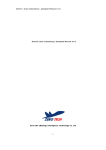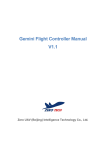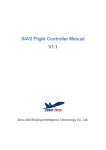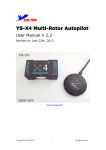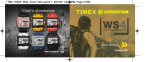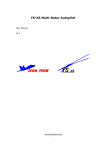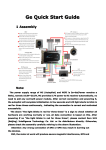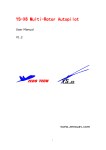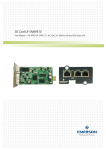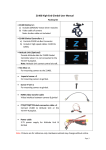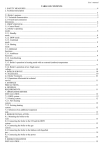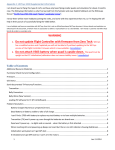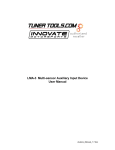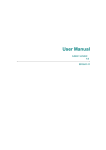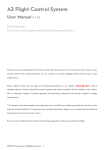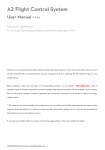Download GEMINI Multi-Rotor Autopilot
Transcript
GEMINI Multi-Rotor Autopilot User Manual V 2.3 Zero UAV (Beijing) Intelligence Technology Co. Ltd. http://www.zerouav.com Manual Revised by Chris Hornby January 1, 2014 GEMINI User Manual V2.1 Contents 2. Description .................................................................................... 错误!未定义书签。 3. Warning, Disclaimer and Safety Precautions ............................................................. 4 4. In the Box ........................................................................................................... 7 5. Introduction to functions ....................................................................................... 8 6. Installation Introduction ........................................................................................ 9 6.1 Aircraft Types ............................................................................................... 9 6.2 Installation ................................................................................................ 10 7. The Ports ........................................................................................................... 12 7.1 Port Assignment ......................................................................................... 12 7.2 Wire Connections ....................................................................................... 13 8. Preparing to Install Software ................................................................................ 15 8.1 Installing Phone GCS .................................................................................. 15 8.2 WI-FI Setup ............................................................................................... 17 8.2.1 WI-FI Communication mode ............................................................... 17 8.2.2 WI-FI Configuration ........................................................................... 17 8.2.2.1 Hardware Connection ...................................................................... 17 8.2.2.2 Software Setup .............................................................................. 18 9. Transmitter setup ............................................................................................... 21 10. Ground Station Software adjustment ................................................................... 24 10.1 Compass Calibration ................................................................................. 22 10.2 Ground Station Software Settings (Installation Guide) ................................... 24 10.3 Manual Setup ........................................................................................... 26 10.3.1 Calibrate Stick Travel on RC Transmiter .............................................. 26 10.3.2 Setting up Aircraft types and Parameters ............................................ 29 10.3.3 Checking channel CH5 , channel CH6 and F/S (Failsafe) ....................... 31 10.3.4 ESC Stroke Calibration ..................................................................... 31 10.3.5 Checking the GEMINI autopilot and its Configuration ............................ 32 11. Field Testing ..................................................................................................... 32 11.1 Open/Close parachute ............................................................................... 32 11.2 Arming the motor to allow rotation ............................................................. 32 11.3 Checking Motor Mix Control ....................................................................... 33 11.4 Parameter setup ....................................................................................... 35 11.4.1 Parameter setup of aircraft ............................................................... 35 11.4.2 Aircraft motion parameter adjustment................................................ 36 12. Flying in the Field.............................................................................................. 38 12.1 Flight status ............................................................................................. 38 12.1.1 LED indicator status and difinition...................................................... 38 12.1.2 Oscillation and Wobble ..................................................................... 39 12.1.3 Motor Balance and Real Throttle Stick Position .................................... 39 12.1.4 Power Calculation Module (Option) .................................................... 40 12.2 Flight Control ........................................................................................... 40 12.2.1 Phone (or Tablet) Control ................................................................. 40 2 GEMINI User Manual V2.1 12.2.2 Semi Auto-takeoff ........................................................................... 42 12.2.3 Auto-takeoff ................................................................................... 43 12.2.4 Auto-returning to home and land ....................................................... 43 12.2.5 Click and Fly to point ....................................................................... 44 12.2.6 Target Lock ..................................................................................... 45 12.2.7 Waypoint Flying............................................................................... 46 12.2.8 Air Rocker Function: ........................................................................ 47 12.2.9 Follow Me ....................................................................................... 47 12.2.10 Intellligent Course Lock(Care free)................................................ 47 12.3 Other Tasks.............................................................................................. 48 12.3.1 Shutter Function ............................................................................. 48 10.3.2 Gimbal ........................................................................................... 49 12.3.2.1 Common Servo Gimbal 49 12.3.2.2 Brushless Motor Direct Drive Gimbal 49 12.4 Emergency Protection ............................................................................... 50 12.4.1 Disarming the Motors (Make Safe) ..................................................... 50 12.4.2 Return Home after loss of control ...................................................... 50 12.4.3 Safety Parachute Protection .............................................................. 50 12.4.4 Data recording “Black Box” Function .................................................. 51 13. Data Link Connection ........................................................................................ 51 13.1.1 Installing the Data Link on the Multi-rotor .......................................... 51 13.1.2 Data Link on the Ground .................................................................. 52 14. Firmware Upgrade............................................................................................. 52 Appendix ............................................................................................................... 55 1. LED Analysis 55 2. Introduction to the GCS Interface 56 3. Map 59 4. Editing Waypoints 60 5. Settings 61 6. Magnetic Declination 63 3 GEMINI User Manual V2.1 2. Description The GEMINI is an autopilot for multi-rotor aircraft. GEMINI has duplicated control units, the Master Controller and a Slave Controller. Each has its own IMU (Inertial Measurement Unit) which includes 2 separate sets of gyros, accelerometers, and barometric sensors. There are also two GPS/COMPASS units. Having everything duplicated ensures maximum safety and reliability. If any unit associated with flight control fails or loses control then the system automatically switches to a functioning unit. The ground station continually monitors the status of two Controllers, and warns the user whenever a unit has failed and the other has switched in. This built-in redundancy greatly increases safety, stability and reliability and minimizes the likelihood of accidents. 3. Warning and Disclaimer Thank you for purchasing this ZERO UAV product. The product is an advanced and specifically dedicated control item. Any misuse may result in damage to property, injury or even death. The user must conform to the law and use the equipment responsibly. This product is not suitable for people under the age of 18. Please read this disclaimer carefully before using the product, or visit the GEMINI web page at http://www.zerouav.com to refer to relevant updates or information. Warning Please keep the product out of reach of children. Make sure the aircraft is kept away from people and dangers such as buildings roads and property. We suggest you fly your aircraft at specially designated areas. Please do NOT fly this product when affected by drunkenness, tiredness, drugs, dizziness fatigue, nausea or any other condition that might impair your ability to control the aircraft. Please strictly follow the user manual when operating the device. Please make sure all components of the device are connected and work well, otherwise your unit may be damaged, destroyed or even buried! Please power off and remove propellers before making any adjustments to the unit such as calibrating, upgrading firmware or changing parameters. There is an ever present danger of the propellers starting unexpectedly and causing injury. Please do NOT fly in unfavorable conditions. Please do NOT open or modify the autopilot, there are no user serviceable parts inside. Disclaimer 1. Zero UAV (Beijing) Intelligence Technology Co. Ltd. assumes no liability for 4 GEMINI User Manual V2.1 damage(s) or injuries incurred directly or indirectly from the use of this product. 2. The user is responsible for abiding with the law and not behaving contrary to public order or public safety by using this product. 3. ZERO TECH accepts no liability for damage(s) or injuries directly or indirectly from the use of this product in the following conditions: (1) Damage(s) or injuries incurred when users are drunk, taking drugs, drug anesthesia, dizziness, fatigue, nausea and any other conditions no matter physically or mentally that could impair their ability. (2) Damage(s) or injuries caused by intentional operation or accident. (3) Any mental damage compensation caused by intentional operation or accident. (4) Failure to follow the guidance of the manual to assemble or operate. (5) Malfunctions caused by refit or replacement with non-ZERO TECH accessories and parts. (6) Damage(s) or injures caused by using third party products or fake ZERO TECH products. (7) Damage(s) or injuries caused by misuse or poor judgment. (8) Damage(s) or injuries caused by mechanical failure due to wear and tear. (9) Damage(s) or injuries caused by continued flying after low voltage protection alarm is triggered. (10) Damage(s) or injuries caused by knowingly flying the aircraft in an abnormal condition (such as water, oil, soil, sand and other unknown material ingression into the aircraft or if the assembly is not completed, the main components have obvious faults, obvious defects or missing accessories). (11) Damage(s) or injuries caused by flying in the following situations: Using the aircraft in a magnetic interference area, radio interference area or government regulated no-fly zones, in bad light, when the pilot has blocked, fuzzy or poor eyesight or in any other conditions not suitable for operating. (12) Damage(s) or injuries caused by using in bad weather, including rain, wind (more than a moderate breeze), snow, hail, lightning, tornado, hurricane etc. (13) Damage(s) or injuries caused when the aircraft is in the following situations: collision, fire, explosion, flood, tsunami, subsidence, ice trapped, avalanche, debris flow, landslide, earthquake, etc. (14) Damage(s) or injuries caused by infringement such as litigation caused by any data, audio or video material recorded by the use of aircraft. (15) Damage(s) or injuries caused by the misuse of the battery, protection circuit, RC model and battery chargers. (16) Other losses that are not covered by the scope of ZERO TECH liability. Safety Precautions For safety reasons, please pay serious attention to the following points: 1. Make sure that assembly and connections are correct and accurate, any mis-connection of the IMU or GPS may result in burning them out! 2. Please remove all propellers during configuration and setup. 3. The side marked MC and GPS faces up. The arrow points to the aircraft head. 5 GEMINI User Manual V2.1 4. Make sure the RC transmitter is switched on before powering on the multi-rotor prior to takeoff! Power off the multi-rotor first, then switch off RC transmitter after landing. Pay special attention to this when using the S-BUS or self-adaptive feature of the autopilot. 5. Throttle calibration, manual rudder position, real-time rudder position, channel setup must be accurate. 6. The GPS+COMPASS unit is sensitive to magnetic interference; it should be mounted as far away as possible from other electronic devices. The arrowhead on the IMU and GPS points to the aircraft head. 7. Please enable the fail safe (F/S) function of your RC transmitter before takeoff. 8. Do not fly in GPS mode when the signal is not good (red light blinks) or the "GPS Velx (cm)” or “GPS Vely (cm)" in GCS is more than 15cm/s. 9. The Gimbal Servo can use power from any ESC, but if the ESCs have no BEC output, please power the gimbal from a different source to the autopilot. 10. In auto Go Home mode, there are two ways to stop the motors: 1. Reduce the throttle stick to below 10%; 2. Click "Disable Engine” in the "Control" screen of the GCS. The above two ways will not stop motors when in any other Flight Mode. 11. The low voltage alert is very important. When this alert is activated you should land immediately to avoid a crash or any other harmful consequence. 12. Please do not take-off when the “Vibrate state” in the GCS displays a high value. 13. You must check the “Course Angle” and” Magnetic Declination” value in the GCS are correct after compass magnetic calibration. 14. You must check that the “Attitude Angle” and “Static Angle” in the GCS are correct before takeoff. 15. Please pay special attention to the wiring connections of the GPS/COMPASS and MC. Mis-connection may result in a short-circuit and fry your components. 16. The anti-reverse design of all plugs is there for an important purpose; please do not try to force any connections. 17. In some strong magnetic fields the "Course Angle" value may be shown as different from the actual compass heading, please recalibrate the magnetic compass before takeoff. Make sure assembly and connections are correct and accurate; any mis-connection of the IMU or GPS may burn out the components! 6 GEMINI User Manual V2.1 4. In the Box ■ Hardware □Software(Need Download) ■ Master Controller X1 The MC (Master Controller) combines and communicates with the other modules and external electronic devices to carry out its function as a complete autopilot system. Firmware is updated in this unit via its RS232 COM port. The YS-GCS (Ground control Station) records real time flight state via WI-FI ■ Slave controller X1 This is the backup for the master controller, and duplicates everything exactly. ■ GPS+COMPASS (GPS in short)X2 The GPS/Compass modules are for sensing the orientation of the aircraft by reading its position and direction ■ LED Indicator X1 The LED indicates current flight status of the craft. The light shows information such as flight mode, number of satellites in view and battery used. ■ Power Supply Module X1 Supplies regulated power for the autopilot and the Wi-fi module. ■WI-FI Module X1 (The Data radio can be added to increase the range) 1. Connected via cellphone or tablet hotspot function. 2、The AP (access point) is connected to the Ground Station via WI-FI (Wireless Network) 7 GEMINI User Manual V2.1 ■ GPS Bracket X2 The GPS+COMPASS is sensitive to magnetic interference. This bracket is used to mount the GPS module where necessary and to keep it far away from EMI sources. ■ RS232 COM port to 3-PIN Servo Cable X1 Used to connect PC USB port to Master Controller to upgrade the firmware only. ■ Warranty Information Card X1 This provides Product Serial No., Purchase Date. Please fill out the relevant information and return to Zero UAV to register your product warranty. □GCS Software for Android System □Firmware Upgrade Software on PC. 5. Introduction to Functions There are 9 types of aircraft supported : Quad-Rotor: +4, X4, X4(8 motors); Hexa-Rotor: +6, X6,Y6, Reverse Y6; Octo-Rotor: +8, X8, V8; And customized types. Firmware upgrade supported: Upgrade firmware via USB cable to COM port. Control method: Control by RC Transmitter or Control by Cellphone. Parameter adjustment by Android Phone, Tablet or PC. 4 working modes supported: Manual stabilization. Auto-hover (Semi-auto takeoff). Auto navigation (single waypoint edit supported). Return home with landing (auto-return-home if the signal is lost) The LED indicates the autopilot‟s current status. (GPS location, low voltage alert, attitude error, etc.) Various safety precautions are supported, such as motor protection (Motors are prevented from rotating until armed. “Black box” flight recording records etc. Two types of parachute deployment are supported, both manual and auto-open parachute. Two types of camera shutter release, both manual shutter and auto shutter. (Fixed distance) Zero Tech Z series brushless gimbal support with air-rocker function. 8 GEMINI User Manual V2.1 6. Installation Introduction 6.1 Aircraft Types The Gemini supports the aircraft types shown below: The blue arrows in each diagram give the direction of rotation of the rotors. For coaxial propellers: Blue means propeller at the top; Purple means propeller at the bottom. The yellow arrow in the center of each figure points to the aircraft nose. The number under each diagram means the “Aircraft Type” which should be used in the Parameters Setup section. 9 GEMINI User Manual V2.1 6.2 Installation 1. Controller Installation C Configure the master and slave controllers precisely parallel to the central axis of the aircraft. It can be placed in any position on the central platform, but the yellow arrow direction must be same as the aircraft heading direction, and should be close to the center of gravity of the aircraft. The main controller has an internal shock-absorbing structure; there is no need to add extra shock-absorbing devices such as gyro gel or sponge. It should be hard-mounted to the aircraft. 2. GPS+COMPASS configuration 1) GPS bracket configuration The standard GPS bracket parts and their assembly is shown below: GPS mount assembly 10 GEMINI User Manual V2.1 2) GPS Module Configuration The GPS module must be mounted on the GPS bracket using the supplied double sided adhesive pad and placed in an elevated position to keep it away from at any electronic devices, such as cables, video transmitting devices and anything that is not electronically shielded 3) Important: Please Note: ① The side with the logo must face up, the arrow must point directly to the aircraft head. If this is not done the aircraft may fly in circles in GPS mode, and would not be able to auto hover normally. GPS/Compass module ②If you need to use image transmission for your on-board camera for FPV, it is suggested you use 5.8GHz so as not to interfere with the 2.4GHz Wi-fi downlink , also put your video transmitter as far away as possible from the main controller, to avoid serious interference. ③ To check GPS operation power up the unit. IF GPS is not located (Or located but there are less than 5 satellites visible), the LED indicator will flash red in cycles of three flashes. If this is not the case, please check your hardware connections. For safty reason, please do NOT arm motors if GPS is not configured. Later when the GPS has locked in, the light will flash red twice for 6 satellites and once for 7. For more than 7 satellites there is no red flash. 11 GEMINI User Manual V2.1 7. 7.1 The Ports Port Assignment Master controller Port Assignation Port Port Function Port Port Function M1 ESC to motor 1 PTZ1 PTZ1 of Z Series gimbal M2 ESC to motor 2 PTZ2 PTZ2 of Z Series gimbal M3 ESC to motor 3 PTZ3 PTZ3 of Z Series gimbal M4 ESC to motor 4 PAR Connect to Parachute Servo M5 ESC to motor 5 PHO Connect to shutter M6 ESC to motor 6 EXT1 EXT1 (Gemini S) M7 ESC 7/ or roll of servo gimbal S-BUS S-BUS receiver M8 ESC 8/ or pitch of servo gimbal EXT2 EXT2 (Gemini S) POW Power Module 5.7V RS232 COM for PC Firmware COM Upgrade/ or connecting WI-FI, Data-link module LED LED indicator GPS-R & GPS-B GPS RED End/GPS Black End Slave Controller Port assignation Port Port Function Port Port Function M1 N/A PTZ1 N/A M2 N/A PTZ2 N/A M3 N/A PTZ3 N/A M4 N/A PAR N/A M5 N/A PHO N/A M6 N/A EXT1 EXT1 (Gemini M) M7 N/A S-BUS N/A M8 N/A EXT2 EXT2 (Gemini M) COM N/A POW N/A LED N/A GPS-R & GPS-R to GPS red terminal GPS-B GPS-B to black terminal 12 GEMINI User Manual V2.1 7.2 Wire connections GEMINI standard wiring diagram Example connection routing 1) How to connect the power supply module (5.7v out): As shown below, two yellow connectors connect to the battery and to the power distribution board for the ESCs. (Electronic Speed Controllers for the flight motors) In addition, there is one 3-core cable and one 2-core cable. The 2-core cable has a lock, and connects to the WI-FI module (3S-6S input). The 3-core cable has a black power transmission module in the middle which is used to transform the input from the three to six cell (3S-6S) main lipo batteries to a 5.7 Volt output. The 3 core cable output 13 GEMINI User Manual V2.1 connects to the Master Controller of the GEMINI (5.7V input) Power Module wiring diagram 2) WI-FI Module connection The WI-FI data cable is a 3-core cable, connect the end which has the lock to the WI-FI module and connect the other end to master controller. WI-FI data cable 3) WI-FI to GEMINI connection GPS and LED connection Connect the red „S‟ connector from the GPS unit to the GPS-R port, and the black „S‟ connector of the GPS unit to the GPS-B port. Do this for both Master and Slave IMU. Connect the LED „S‟ connector to the LED port on the GEMINI. GPS connection 14 GEMINI User Manual V2.1 4) Important NB: (1)The Power supply module and the WI-FI module must have a 3 to 6 cell (3S-6S) LIPO battery. The voltage range would therefore be 10.8V-25.5V. Normally this would be your main flight battery. (2)The RC Receiver gets its power directly from the autopilot. (Only use a Futaba or Futaba-type receiver which has the S-BUS function) DO NOT power the receiver directly from a separate supply as this may destroy your GEMINI! (3)XT60 or XT90 power connectors become dirty easily and may make a bad contact which could result in a high temperature after flight so they need frequent cleaning. Power XT connectors (4)If your ESCs have a BEC output (Battery Equivalence Circuit), you need to remove all the RED power cables from the 3 pin „S‟ connectors. You can keep one red power cable if you need to power a gimbal. If you have ESCs without a BEC, and you need to power a servo gimbal you can connect a servo battery to any port from M1-M8. (5)Motors and ESCs (Especially when several ESCs are together), can cause serious magnetic interference so the GPS module must be as far away from these as possible A non-ferric bracket must be used with the arrow on the GPS facing forward. Also the battery connection carries a high current and may result in a strong magnetic field. Keep the battery wires as far away as possible from the GPS module otherwise your aircraft may fly in circles! (6)If you have connected the autopilot correctly you can power it up by connecting the battery. Do not connect the power to the ESCs at this stage and you should not have installed the propellers. The Gemini should initialize in seconds, and then the LED should begin flashing red in short bursts of 3 ●●● ●●● ●●● . This means the system connection is correct and is starting normally. For LED status, please refer to appendix. 8. 8.1 Preparing to Install the Software Installing Phone GCS Download the YS-GCS Android software from our official website http//www.zerouav.com The App must be installed to the Mobile memory card. It can be installed automatically by selecting INSTALL on the APK file once in the file manager. Android App Icon 15 GEMINI User Manual V2.1 Open the GCS. When the data has connected, you will see the serial number and firmware version for the autopilot on the interface. GCS Interface After connecting your WI-FI to the GCS successfully, you can also see the real-time updated data on the "Data" Page. Real-time updated data 16 GEMINI User Manual V2.1 8.2 WI-FI Setup 8.2.1 WI-FI Communication mode The GEMINI autopilot has two communication modes: PTP (Peer to Peer) mode and Router mode. PTP connects your phone or tablet directly to the Wi-fi module on the Gemini. In router mode your phone/tablet connects to a router which is connected via Wi-fi to the GEMINI Wi-fi module. The default mode is PTP mode, its SSID and password is on the warranty card. A video indicating WI-FI configuration is at: http://v.youku.com/v_show/id_XNTE2OTY4MjQ4.html After you have connected to the Gemini successfully all subsequent flight data is saved on your phone/tablet in the folder “Yshj” in the root directory of your file manager. This data can be used to review your flight and to analyze it. 8.2.2 WI-FI Configuration 8.2.2.1 Hardware Connection Use the USB/Serial COM cable to connect the USB port of the WI-FI module to any USB port on your computer. You must power the Wi-fi module with your 3S-6S Lipo battery. The Wi-fi module does not take its supply from the USB cable. Figure 19: USB to Serial cable When connecting the Wi-fi module to the Main Controller, the black wire of the communication cable is located at the upper right corner of the WI-FI module. Figure 20 WIFI module connection to autopilot When connecting the Wi-fi module to the computer, the white wire of the communication cable is located at the upper right corner of the WI-FI module. 17 GEMINI User Manual V2.1 Figure 21 WIFI module connected to computer 8.2.2.2 Software Setup PTP mode: In PTP mode (Peer to Peer mode) there is no need to use a wireless router, and you can set up a password so that nobody else can connect to your WI-FI during your flight or at any other time. The autopilot will establish a wireless network named "ZERO-TECH" and you may connect to this network using your Phone or tablet. To see the status of your wi-fi communication look at the Blue LED on your wi-fi module. If there is no connection it will flash rapidly. When there is a successful connection the LED will display a solid light. Your GCS (Ground Control Station) will then be able to communicate. It may be that your phone/tablet is not compatible with PTP mode, In this case please refer to the WI-FI configuration video tutorial and set it up in router mode. http://v.youku.com/v_show/id_XNTE2OTY4MjQ4.html PTP configuration is shown below: Step 1: Open the WI-FI configuration software on your PC (obtainable from zerouav.com) It will show a "SeanyConfig" window. Step 2: Click "Setting", it will show the main configuration interface. Step 3: Select the correct COM port. If you are unsure which port this is you can 18 GEMINI User Manual V2.1 search for the “Prolific USB-to-Serial Comm Port” in your Windows Device Manager. This will give you the port number. Step4: Select "AP" (Access Point) which is "PTP mode" Step 5: Put in the SSID of WI-FI module, this must be “ZERO-TECH”。 Step 6: Uncheck “No Passphrase” and then enter your WI-FI password (Password must be exactly 5 numbers) Step 7: Click "Apply" Step 8: Wait until configuration is completed. After which a window showing "AP mode OK" will appear. Now click "Confirm" and quit. 19 GEMINI User Manual V2.1 Now you will be able to find the SSID in the wireless network which you have just set up (“ZERO-TECH”) Router mode: If you want to increase the communication range of your wireless set up, you might want to use a router to boost communication. Start in the same way as for PTP mode setup to configure Router mode, but select "Infra station" not”AP" Setup the SSID of your router to be the SSID of WI-FI mode (The default is "ZERO-TECH” and please note the letters must be in capitals) Set the password to be the WI-FI module's password (Default is 82890430). The encryption method must be WPA2-PSK AES, and the IP is 192.168.1.1。 Refer to the tutorial video at: http://v.youku.com/v_show/id_XNTE3NzE1NDcy.html/ for help in setting up router mode. To see the status of your wi-fi communication look at the Blue LED on your wi-fi module. If there is no connection it will flash rapidly. When there is a successful connection the LED will display a solid light. Your GCS (Ground Control Software) will then be able to communicate. 20 GEMINI User Manual V2.1 9. RC Transmitter setup Set up your Transmitter (FUTABA shown here: S-BUS system must be used) to be in fixed-wing mode (Type “AIRPLANE”). Clear everything for the model to factory default settings and make sure there is no mixing or channel reverse programmed. Step 1: In the transmitter FUNCTION menu assign CH5 to a 2-position switch and CH6 to a 3-position switch. For example on the T8FG illustrated CH5 may be assigned to switch SF and CH6 to switch SG The working modes are shown below: CH5 Status CH6 Status Working mode CH5 position 1 CH6 any position Manual stabilization CH5 position 2 CH6 position 1 Auto hover CH5 position 2 CH6 position 2 Auto navigation CH5 position 2 CH6 position 3 Return home and land Step 2: Assign CH8 to a 2-position switch to activate the parachute. Step 3: Setup F/S (Fail Safe) protection. Please refer to the user manual of your RC Transmitter, to set up F/S. For the GEMINI autopilot, set up the failsafe with CH5 on position 2, CH6 on position 3 and the throttle in the middle position (50%) There is a video tutorial which refers to the T8FG at http://www.tudou.com/programs/view/e1ai526Mbt4/ 10. Ground Station Software Adjustment After connecting the GEMINI data successfully you should calibrate your compass first. (If your compass is not calibrated correctly your phone will vibrate and you will not be able to arm the motors). The next thing to do is to set up the whole aircraft system using the Installation guide in your phone/tablet GCS or you can use auto-setup. 21 GEMINI User Manual V2.1 If you are doing this for the first time it is suggested you use the "Installation Guide" on the Phone GCS. If you use auto-setup the first time then steps may be missed out which could result in damage to your aircraft. When configuring and installing the system, please make careful note of the following: 1. It is suggested that you have a system where you can power the ESCs and motors separately from the rest of the system. When starting the system on the ground, please switch on the transmitter FIRST and then power up the autopilot. When everything is configured and ready you can then power the motors. When working on the system it is always a good idea to remove the propellers entirely to avoid the possibility of serious injury. 2. Switch the transmitter to manual mode and pull the throttle lever to the bottom before entering setup (Before clicking "Enter Setup" button) 10.1 Compass Calibration When using the GEMINI autopilot for the first time, the GPS/COMPASS must be calibrated before arming the motors. Compass calibration does not need to be done every time you fly but should be done when components are moved or if the aircraft flies in unexpected ways, like in circles, for example. Calibration should not be done indoors or when there are large metallic objects nearby such as cars or shipping containers. Always calibrate outdoors in the clear. NB: The Master Controller and Slave Controller can be calibrated at the same time, there is no need to do them separately. There are 3 steps to follow: 1.Level calibration 2.Vertical calibration 3. Save GPS/COMPASS data. The status is displayed in the "Set" Page at the top as shown below: Proceed as follows: Step 1: Switch to manual mode and pull the throttle stick to the bottom. Step 1: Click “Magnetic Compass" in the "Set" Page. Step 3: Select "Horizontal Alignment" in the dialog box, and click "OK" button to start level calibration. If you don't want to keep on calibrating select "Cancel" and confirm. 22 GEMINI User Manual V2.1 Step 4: Level the aircraft and make sure the blue LED is on, this indicates that the Attitude error is within 5 degrees from the horizontal and you need to try to keep the light on during calibration. Keep the head of the aircraft pointing away from you (You can see the attitude angle in the "Data" page) Now rotate the aircraft 2 to 3 times in circles ensuring the blue LED is always on. If the blue LED goes off this means the horizontal attitude is too great and you must first stop to adjust the aircraft until it comes on and then keep on rotating. Step 5: Click "Vertical Alignment" in the dialog box, and click "OK" or “Cancel” and confirm. Step 6: Move the aircraft to the vertical position with the head pointing down and align it so the blue LED is always on (Attitude error must be within 5 degrees again Now rotate the aircraft 2 to 3 times in circles ensuring the blue LED is always on. If the blue LED goes off this means the vertical attitude is too great and you must first stop to adjust the aircraft until it comes on and then keep on rotating. Steps 4 to 6 are known popularly as the “calibration dance!” Step 7: Click "Save Alignment" the dialog box, and click "OK". Step 8: Now the GCS software will automatically switch to the “Control” interface screen and spend some time calculating the recorded magnetic data. When it has finished it will display two circles, a blue one and a red one. During this process, the purple LED is always on. You need to wait for a minute or so and the process is completed when the LED goes off. 23 GEMINI User Manual V2.1 The circles are shown in the picture. If the circles are more or less round, this means the calibration has been successful. If not, then you need to do the calibration again. 10.2 Ground Station Software Settings (Installation Guide) 1. Open the phone YS-GCS and click "Set" , as shown below: Scroll right to the page where the installation guide is shown: 2. Click "Installation Guide" in the setting page, and follow the installation steps shown below: 24 GEMINI User Manual V2.1 Start Installation: Data connected, click “Next” Step 1: Adjust Transmitter. Press “Adjust Transmitter” then press “OK” to confirm. Within 5 seconds move both transmitter sticks to their extreme limits, both left/right and up/down. After 5 seconds the auto-pilot will complete data collection. Now make sure that the direction and movement of the sticks is reflected accurately in the diagram below. You can only proceed to the next step after confirming this. Step 2: Check Channels CH5 and CH6 and set Fail Safe (F/S) Confirm that CH5 and CH6 is setup correctly by observing the RED status indication below. CH5 position 1 should indicate Manual Switch CH5 to position 2 and check: CH6 position 1 “Auto Hover”; CH6 position 2 “Waypoint Navigation”; CH6 position 3 “Return Home and Land”. Now set F/S on your transmitter to CH5 in position 3; CH6 in position 3 and throttle in centre position. Turn off your transmitter and check the status as “Return Home and Land” Step 3: ESC Calibration (Remove propellers!) 1. Power up the FC (but do not power the ESCs yet) then Click “Init Setup” below. 3. Move the sticks in a “/ \” direction (Modes 1, 2) or”\ /“direction (Modes 3, 4) to “Arm” the ESCs. (As described in the manual in Section 11.2) 4. Increase the throttle stick to maximum and within 5 seconds apply power to the ESCs. 25 GEMINI User Manual V2.1 When the ESCs respond with a sound prompt, return the throttle stick to minimum. 5. Calibration is now completed and you can click “Next” Step 4: Set up craft parameters. Please read the user manual carefully and enter the correct parameters below. Aircraft Types are: 0: Quad-Rotor Cross (+) 1: Quad-rotor X 2: Hex-Rotor Cross (+) 3: Hex-Rotor X 4: Octo-Rotor Cross (+) 5: Octo-Rotor X Enter the number of cells in your lipo flight battery and the magnetic declination for your location. (West is negative and east is positive) Now click “Send”. You should now arm your system and check that the correct motors start when you activate the sticks. (Mixing is correct.) Step 5: Check alignment and direction of IMU and GPS 1. To double-check that the direction of the units are correct, make sure the wiring of the IMU faces to the back and the cable of the GPS faces to the front of the aircraft. Check that the arrows on both face the front. 2. Check the Attitude Angle shown below matches the actual attitude. 3. Click “Checked” only after you are certain of the above 2 very important items! You have now finished the installation procedure but you still need to pay careful attention to the items listed below: 1. Ensure you carry out the magnetic calibration dance outdoors, clear of magnetic interference. (Large metallic objects like cars, shipping containers etc.) 2. Arm and start your motors before take-off and carefully check that your motor-mixing is correct and the direction of rotation is also correct. 3. Test fly and carefully check on your GCS that the vibration and shaking coefficients are less than 10. 4. Click “Next” to exit the installation guide and then in “Settings” click “Quit Setup” Click "Next” on Step 7 and you will exit from installation guide. There is a tutorial video at: http://www.tudou.com/programs/view/h6Umvfs1my8/ 10.3 Manual Setup 10.3.1Calibrate Stick Travel on the RC Transmitter NB: For safety reasons, please disconnect power from the motors and/or remove propellers whilst performing the calibration. Step 1: Select the correct stick layout Click the menu button on your phone then select "Set” (see below) 26 GEMINI User Manual V2.1 In the "Set" box which opens select the "Hand Mode" drop-down menu. The “Hand Mode” is your transmitter mode (Mode 1, Mode 2, Mode 3 etc) Select your own operation style in the manual mode menu. The illustration shows “American Hand” which is Mode 2. 27 GEMINI User Manual V2.1 Step2: Calibrate the sticks Return to the “Set” menu and scroll to the screen to where you can see “Adjust Transmitter”. Click the button and click "OK" in the dialog box. Move both sticks to their end points in a circular motion within the next 5 seconds. The autopilot will store the maximum and minimum end points and also the mid points of both sticks. Step 3: Check that the GCS shows the sticks moving in the same direction as depicted on the screen. You might need to reverse channels if you are not using a Futaba transmitter. This screen displays the position of the sticks. On the left is the Rudder and Throttle (Mode 2 depicted). On the right is the aileron and elevator stick (Mode 2 depicted). When both sticks are in the middle position they are shown as green, any other position shows red except for when the throttle stick is at the bottom when it shows as yellow. When the throttle is in hover position (normally close to the middle position) it shows green. If you have made any adjustment and the position is not shown in green when releasing the sticks, you will need to click the "Capture middle position" button in the "Set" screen of the GCS allowing the autopilot to record the correct middle position of the sticks. 28 GEMINI User Manual V2.1 10.3.2 Setting up Aircraft Types and Parameters 1)Getting the current parameter set-up of the aircraft Click the button to get the current parameters. (Click several times if it fails) Normally the autopilot uses the default parameters. After changing any parameter settings away from the current settings you must click the button (click several times if it fails), and this will upload the revised parameters to the autopilot. If you want to recover the default parameters, you need to switch to manual mode and pull the throttle stick to the bottom and then click the button. 2)Select the correct aircraft type: Select the correct aircraft type in "aircraft types" on the “parameter" page 3)Setting up defined parameters (If you have one of the standard aircraft indicated above, you can skip this part.) If you have a customized or abnormal layout aircraft, you can define how each motor is mixed, and you can define the increase or decrease in the percentage coefficient on each of the roll/pitch/rotation channels of each motor. 29 GEMINI User Manual V2.1 Detail is shown below: Channel- Operation Range of values for manually entered parameters Throttle Climb up/down All should be 100 Direction Right rotation Decrease to -100,or Increase to 100 Pitch Nose down Decrease to -100,or Increase to 100 Roll Right Roll Decrease to -100,or Increase to 100 For example: an “X” configured Quadcopter would have parameter settings as below: Parameter Definition In Detail: Step 1: Click “Mixing Define” in the settings page to get the "Customized Parameters dialogue. Enter your user defined parameters and click the "Send" button. This will upload your amended data to the autopilot. Now as a double check, click the "get" button to reload your values from the autopilot to the GCS. Check that you still have your own values displayed and you are all set. Step 2: After confirming this, change the "aircraft type" in "Parameter" page to "Customized" Step 3: With the new parameters power on the autopilot, arm the motors and push the throttle stick a little to make the motors rotate slowly, check carefully whether the motors respond in the expected way according to your settings. If all checks out then you can start your trial flight. (For safety reasons, you should remove your propellers when testing your customized settings.) 30 GEMINI User Manual V2.1 10.3.3Checking channel CH5, channel CH6 and F/S (Failsafe) Step 1: Check your working modes Assuming your GPS module is ready; now check whether switching between all working modes is working normally. For example with CH5 at position 1 and CH6 at any position the GCS "data" page should show your TX status as "Manual", if not, please check your hardware connection or RC Transmitter setup. Step 2: Fail Safe F/S checking Switch off the RC Transmitter whilst the autopilot is still powered, the flight status should switch to display "Go home and land", the throttle stick indicator should be in the middle and display in green. If not, please setup the fail-safe (F/S) again. 10.3.4 ESC Stroke Calibration Please remove your propellers before doing the following! Notice: Some ESCs which have been designed specifically for multi-rotors do not need to be calibrated. Here we take the Hobbywing ESC as example: Step 1: Connect the autopilot power only, pull the throttle to the bottom, put CH5 to position 1. Step 2: Click "Init Setup" in "Setting" page. Click "Confirm" button in the dialog box. Now the "Flight Mode" should be displaying as "Settings State" in the Data screen of the GCS. After arming the motors (Refer to the relevant instructions), push the throttle all the way to the top and then connect power on (No propellers!) Step 3: After the ESC sounds its "didi......” pull the throttle back to the bottom, now the ESCs should sound "didi....." three or four times according to the number of cells in the battery. This means the calibration has succeeded. Step 4: Click "Exit" from the "Setting" page, and click “OK” to confirm. 31 GEMINI User Manual V2.1 10.3.5 Checking the GEMINI autopilot and its Configuration 1 The arrow direction of GEMINI autopilot and GPS/COMPASS module should be pointing in the same direction as the aircraft head. 2 Please make sure the GEMINI autopilot is configured whilst level, and the GPS module is also leveled and is higher than everything else. 3 Ensure both are firmly fixed. 11. 11.1 Field Testing Open/Close parachute The GEMINI autopilot PAR output channel outputs a PWM signal which can control a servo to open the parachute. The parachute servo must have an independent power supply so that the parachute can still open if everything else has failed. Detailed steps: Click "Enter settings", when the servo switch of parachute is open, click "Collect open parachute position"; When the servo switch of parachute is closed, click "Collect closed parachute position." Now click "Exit Settings". The parachute will only open when CH8 is switched to the exact "Open parachute" position. Any interference or servo malfunction may result in failure to open the parachute. NB: The deployment of the parachute has a strong catapulting force, please be careful when configuring and please keep your head away from the unit. 11.2 Arming the motor to allow rotation. For safety reasons, the GEMINI first stops then locks the motors on landing. They can only be re-armed to allow them to rotate and work after carrying out the “arming” procedure. 32 GEMINI User Manual V2.1 Step 1: Check the fail safe (F/S) of the RC Transmitter. Switch off the RC Transmitter and the ground station should display “Go Home/Landing", then it is possible to arm the motors to unlock. If any error is displayed the system cannot be armed, which case you need to setup the F/S correctly before the system can be armed. The F/S protection setup is checked so as to decrease the probability of an accident during the flight. You need to check this every time you connect the power on if you are unable to arm the motors. Step 2: How to Arm the motors and unlock. To arm you push the left-hand stick to the far left and extreme bottom, the right stick to the far right and to the bottom. This is for Japanese and American convention (mode 1 and mode 2) and is called the toe-out operation (Namely /\ type). For Chinese and European operation (Mode 3 and Mode 4), you need to apply the toe-in operation to arm the motors (Namely \/ type) After arming the motors you still need to advance the throttle stick to make the motors rotate. If it doesn't take off, some motors might slowly decrease speed or even stop rotating, this is normal. You only need to apply more throttle to take off normally. NB: If after 5 seconds you have not applied any throttle then the motors will lock again automatically. In this case you would need to repeat the arming procedure. 11.3 Checking Motor Mix control Before take-off, you still need to check your motor mix control, you also need to check that your motors are spinning in the correct direction and the right motors are speeding up or slowing down when you move the sticks. First let‟s take the quadcopter + type as an example to simply describe how to check motor mix control (Please refer to the illustration for other aircraft configurations). You need to switch to manual stabilization mode first, arm the motors and check what happens when you advance the throttle stick, if the four motors rotate at the same speed this means the motor balance is good. 1. To check the aileron channel, slightly push the aileron stick to the left, motor M4 should rotate immediately (see 1 on the illustration below), the other three motors 33 GEMINI User Manual V2.1 should keep still. Push the aileron stick to the right slightly, motor M2 should rotate immediately (see 2 on the illustration below), the other three motors should keep still. 2. Check the elevator channel. According to the aircraft symmetry it should be similar to checking the aileron channel. Push the elevator stick up slightly, motor M3 should start to rotate (see 3 on the illustration below) now slightly pull the elevator stick down and motor M1 should start to rotate immediately (see 4 on the illustration below). 1 2 3 Quadcopter X type: Hexacopter + type: Hexacopter X type: 34 4 GEMINI User Manual V2.1 11.4 Parameter setup 11.4.1Parameter setup of aircraft The default parameters are for the quadcopter X type, the parameters are as below: Roll sensitivity and pitch sensitivity would affect the degree of command response in flight (Default value is 45), Motion Compensation can increase stability but would decrease the sensitivity (Default value is 80). Throttle sensitivity would affect the sensitivity of height response control (Default value is 80). The maximum ascend/descend speed setup can be selected in the menu as 2m/s, 4m/s or 5m/s. If you make an error entering parameters then decrease the throttle to zero and switch to manual mode then select "Default" which will recover the default parameters. For an explanation of the other parameters, please see below: The autopilot can calculate the low voltage alert according to the Cell Number filled in by the user. If your cellphone vibrates once every 2 seconds it is a reminder that the power is getting low. When it vibrates continuously it means the power is getting very low and you should land at once. 35 GEMINI User Manual V2.1 This shows the highest and furthest distance which the aircraft can fly. The maximum height is 300 meters. You can enter the value 0 for unlimited distance. You can fill in your own distance limit value. Enter your aircraft type. The PTZ (Gimbal) roll output and PTZ pitch output. sensitivity is used to adjust the compensation angle of the PTZ data for your Gimbal. Your can compensate high or low for aircraft movement within a range from -127 to 127 (Note: You can enter a negative value to reversed the direction of compensation). Setup maximum flight speed Fill the voltage per cell required to activate a low voltage alert, for a Lipo battery this would be normally 3.65v。 11.4.2 Aircraft motion parameter adjustment If there is too much deviation either in vibration or motion from normal operation, the IMU may no longer be able to check the aircraft status. You must check the configuration direction of the IMU is correct and it must be fixed firmly to the aircraft in a place where vibration is minimized. The GEMINI autopilot has internal vibration dampening so you should not add any extra damper .like gel or sponge. Firstly, the vibration coefficient and motion coefficient which is displayed on the ground station indicates the status of IMU vibration. You must balance all the propellers so that the vibration coefficient and motion coefficient remains below 10 during hovering flight. If this is not the case it is not possible to get ideal stabilization no matter how much you adjust the parameters. A loose, flexible or soft airframe will bring extra vibration, so please use an airframe in good rigid condition. Secondly, the attitude adjustment of your multirotor depends on the motor rotation speed, so the sensitivity of sticks will directly affect the accuracy of attitude adjustment. You need to adjust the weight and distance between each propeller and gyro, to make the motor keep an adequate rotation speed. For an off-the-shelf multirotor this should already be incorporated into the design. Light-weight propellers should also be used to decrease inertia and improve stick sensitivity. For aircraft already designed to have the highest efficiency you cannot avoid degradation in stability due to these factors. You can only choose the right balance between flight efficiency and stability. 36 GEMINI User Manual V2.1 Thirdly, multirotor symmetry has a vital effect in its flight stability. Chapter 10.1.3 "Motor balance" evaluates the symmetry of motor and propeller. If the symmetry is not adjusted well, you would have to pay more attention to the aircraft body and power arrangements. Fourthly, If the previous three steps are dealt with well, you can adjust the parameters in setting for the "Roll sensitivity" and the" Pitch sensitivity". You can also set up values for the power of aircraft attitude (the P value of proportional control); and adjust within some limits “Motion compensation" which sets up dampening of the aircraft attitude (D value of differential control) "Roll sensitivity" & "Pitch sensitivity" illustrate an angle speed error for which the default value is 45. Normally aircraft are within the range of 45-60, if the sensitivity is bigger the correction is faster and control response is more flexible. But if the sensitivity is too high this would result in high-frequency vibration especially in an aircraft with high rpm (high speed motor with small or fine pitch propeller) and you would need to decrease the value. The minimum value of this parameter is 0, maximum value is 255. "Motion compensation" corrects the aircraft motion and the default value is 80, normally the regular aircraft range is from 80 to 200. Without this compensation, if the stick efficiency is low (Low speed motor or big propeller) the aircraft might wobble after a stick movement before gaining stability. In this case the parameter should be increased until the aircraft rights itself without any back-lash or wobble. If the aircraft recovers from a control input with high frequency shaking, then this parameter should be reduced. The range is from 0 to 255. 37 GEMINI User Manual V2.1 12. Flying in the Field Flight status 12.1 12.1.1 LED indicator status and definition 1)GPS and Flight Mode status indication Shown as per table, Red +Blue (Or Red + Green) will display the status of aircraft. LED mode Red LED (All modes) Blue LED (stabilization mode, or Green LED (GPS mode and GPS not located) GPS located) LED ●●●Red ●● ●Red Red LED ●Blue LED ●●Blue LED ●Green LED ●●Green Status LED LED LED off flashes flashes twice flashes LED flashes flashes flashes flashes once twice 3 times twice once Working GPS not GPS GPS GPS Normal Hover and Normal Hover and status located located located located operation altitude hold operation altitude hold with 5 with 6 with 7 or satellites satellites more Red once satellites NB: When flying outside please take off after the GPS has located 7 satellites or more. When the GPS locks for the first time, the autopilot will record the current position as "Home" position and will be used for the return home operation. 2)The white LED ①The White LED is a warning signal: When an attitude error is too large or the GPS connection is lost, the LED will show continuous white ②How to respond to the White LED: a) If the aircraft has flown an extreme maneuver but the white LED goes off after the aircraft becomes stable, then you can keep on flying normally. b) If the white LED stays on then you must land urgently to check the reason. 3)Low voltage alert During flight, when the voltage reaches the first warning level defined in the GCS, the red LED will flash repeatedly●●●●●●●●●●●●●●●. You should land as soon as you can. The second level alert is a solid red LED. This would indicate that an emergency landing is required 38 GEMINI User Manual V2.1 4)Compass calibration When you are calibrating the compass the blue LED will stay lit if the attitude error is less than 5. This means you can keep calibrating. If the attitude error is more than 5 the blue light will go off and you should stop and realign until it comes on again. After compass calibration is completed, the purple LED should come on, flashing every 2 seconds. When data calculation is completed the purple LED will go off. 12.1.2 Oscillation and Wobble During the flight, observe the “Vibrate State” & “Shake State” in the “Data” section to judge stability status of the IMU. In stable flight, it is normal when the “Vibrate State “and “Shake State” is within the range from 0~9(display in green). If the value is over 10 it will display in red. You are aiming for the smallest number you can achieve. The size of the number will directly affect flying performance. Definitions: Vibrating coefficient is the maximum acceleration of alternate motion (oscillation) in three directions. (Up/down, left/right, back/forward) Shaking coefficient is the maximum angular velocity of rotary movement (wobble) around three axes (X/Y/Z.) 12.1.3 Motor Balance and Throttle Stick Position The display in the “Data” section of GCS includes the data listed below: Motor balance If the clockwise and anti-clockwise propellers lose balance (as well as reverse-torque), the status bar may display “clockwise/anti-clockwise propellers are not level” when the copter is hovering or maintaining course. You should then make sure the motor is correctly aligned horizontally and also try changing the propellers. You should carefully check whether motor and propeller are balanced and level until the motor balance displays “good” when hovering. Throttle stick position This indicates the average throttle stick position when hovering, the normal range is 40~65 (displayed in green). If the position is less than 40 (yellow) this shows that the aircraft is lighter than normal for the motor power and the ESCs are working in light load status. If the value is above 65 then the ESCs are working in high load status, or the batteries have insufficient capacity or voltage. If motor speed regulation is insufficient you may have unresponsive steering leading to possible flight failure. 39 GEMINI User Manual V2.1 12.1.4 Power Calculation Module (Option) When the GEMINI is connected with the optional power calculation module, you can observe in the “data” screen, in real time, the discharge current and battery consumption of the GCS. To use this function, first connect the power management module to the Gemini AI1 plug. Zero the throttle and power up the GEMINI. After powering the FC will zero its sensor automatically and the current discharge (Ampere A) and battery consumption (mAH) will be displayed in the GCS. NB: This is an optional item, purchased separately if needed. 12.2 12.2.1 Flight Control Phone (or tablet) Control (1) Phone Remote Control Mode During flight, when transmitter is switched to “Auto-hover” in “GPS mode”, the aircraft will enter auto-hover mode. Now you can activate control of your aircraft via your cellphone by pressing “Enable Control” in the “Control” screen of your GCS. NB: In phone remote control mode, transmitter control will not work. 40 GEMINI User Manual V2.1 How to control your multi-rotor by phone or tablet? Enable User Interface Operations Control Circle Red: GPS not locked status Green: GPS locked. Position - No Operation Hold Position hold 1. Drag finger over screen: Level Flight Aircraft Status move forward/backward 1 up/down 2 left/right 3 left/right top, left/right bottom etc. 2. move left/right 3. Move left/right top, left/right bottom etc. Click below the area inside the cross 1.over circle 2.under circle 3. Left of circle 4. right of circle NB: Climb- (1) The distance between circle and Descend- click point is proportional to flight Turn speed. The further the distance, the faster the flying speed. 1、Climb 2、Descend 3、Rotate to left 4、Rotate to right (2) Time pressing control circle is proportional to Aircraft movement time If GPS is not located, for example when flying indoors, you can still switch to GPS mode to enable Phone Control. (Or Phone attitude control). The output signal of phone control (or phone attitude control) directly corresponds to the relevant transmitter control. When you switch back to manual mode, the transmitter will take over controlling the autopilot again. (2)Phone attitude control mode Phone attitude mode can be enabled when in phone control mode. Click "Enable Attitude Control" in the phone “Control” menu. After entering phone attitude mode, the color of the cross will change from Green to Blue. After exiting phone attitude mode, control will automatically revert to phone control mode. NB: Please place your phone level before enabling phone attitude mode; otherwise the aircraft will fly following your phone tilt direction after switching to attitude mode. 41 GEMINI User Manual V2.1 Controlling the aircraft using “phone attitude control” mode: Enable Control User Interface Operations Circle Red: GPS not locked status Green: GPS locked Position Hold - No Operation Position hold 1. moving Tilt the phone: forward/backward 1 up/down Level 2. moving left/right 2 left/right Flight Aircraft Status 3 left/right top, left/right bottom etc. 3. Moving left/right top, left/right bottom etc. 1、Press any available area on the screen and point the phone upwards; 2、Press any available area on the screen and point the phone downwards; Climb- 3、Press any available area on the Descend- screen and turn the phone left; Turn 4、Press any available area on the screen and turn the phone right; 1、Climb 2、Descend 3、Rotate to left 4、Rotate to right NB: Holding & Moving distance = Flying speed, the greater the movement, the higher the flying speed. Holding time = flying time 12.2.2 Semi Auto-takeoff When you have 7 or more satellites in view, switch CH5 to position 2 and CH6 to position 42 GEMINI User Manual V2.1 1, “auto-hover”, now arm the motors and advance the throttle to more than half. The aircraft will take off automatically and auto-hover about 3 meters from the ground and maintain auto-hovering status. 12.2.3 Auto-takeoff The aircraft can only do a fully-automatic take-off once it has completed a semi-automatic take-off and a successful flight. Step 1 Wait until 5 or more GPS satellites are locked-in, put the throttle stick in the minimum position, switch CH5 to GPS mode (position 3) and CH6 to position 1. Step 2 Click on “enable insurance”, or arm the motors, and then continue to the next step within 5 seconds. Step 3 Click on “auto-takeoff”. The aircraft will be powered on and take off slowly, hovering at 2~3 meters from the ground. Step 4 If the throttle is in the minimum position in auto-takeoff mode and you want to control the flying altitude, you must move the throttle to the neutral position. NB: If there are any unexpected accidents during take-off you can switch to manual mode on the transmitter to control the craft. 12.2.4 Auto-return to home and land. The autopilot will set the return-home position automatically when the GPS has locked or when the aircraft takes off in manual or auto mode. In GPS mode, when CH6 is switched to position 3 or “auto-return home & landing” is selected on your mobile phone, the autopilot will start the auto-return home and land operation after 5 seconds. The aircraft will ascend to 20 meters if not already above that altitude. While the aircraft is returning throttle control will not work. When the aircraft reaches its start position it will descend and land automatically. After enabling “auto-return”, you cannot prevent the autopilot from returning and landing by switching CH6 back to “auto-hover” or “auto-navigation”. You must switch CH5 to manual position to cancel the auto-return operation. NB: Click “Motor off” then “OK” to shut down the motor. When auto-landing, the aircraft will return home at its current height if return home is activated within 25 metres from takeoff position (rather than climb to 20 meters). 43 GEMINI User Manual V2.1 12.2.5 Click and Fly to Point MODE: GPS auto-hover mode Step1: Click any point on the map and a yellow smiley will appear there. Step2: Click the “FlyToPP” button in the Map page (the button will become grey if nothing happens after a few seconds and you would need to click on the map again for the smiley to reappear), the yellow smiley will change to a purple star smiley. The operation of flying to the next position will start. NB: If closer than 10 meters the craft travels without turning; beyond 10 meters, the head of craft faces the target point. WARNING: If the way point selected is too far away, the craft will fly out of sight, so you need to be cautious when using the Fly to Point function! 44 GEMINI User Manual V2.1 12.2.6 Target Lock MODE: GPS auto-hover mode Method 1: Step1: Click your target on the map and the yellow smiley will appear. Step2: Click the “PTZLock” button in the map page. After the smiley changes to a purple star smiley, the aircraft will keep facing the target point, wherever you fly. Method 2: Step1: At any time (including prior to takeoff or in manual or auto mode after takeoff) fly or take the craft to the target point to be locked, then within 3 seconds switch between position1 and position 3 on CH6 rapidly three times (that is 1->3->1->3->1->3->1), the flight controller will record the longitude and latitude of GPS as the target point to be locked. Step2: In GPS auto-hover mode within 3 seconds, switch between position 1 and position 2 on CH6 rapidly three times (1->2->1->2->1->2->1) - do not switch to position3 which is invalid. Now the auto pilot will enter target lock mode. Tips: After locking the target with Method 1 or Method 2, you can control using transmitter or by RC mode on your phone. You can fly around a target with the head of the aircraft always pointing towards the target if you take note of the following points: 1: With left aileron output, the aircraft will hover clockwise around the target point. With right aileron output, it will hover anti-clockwise. 2: Pushing or pulling the elevator stick will decrease or increase the hovering radius. 3: The elevator and aileron controls will revert to normal by selecting “Quit FlytoPP/PTZ Lock” in the map page or by switching back to manual mode. Switch to manual mode and immediately back to GPS mode to continue the operation. 45 GEMINI User Manual V2.1 12.2.7 Waypoint Flying Setting up Waypoints: Step1: In the Map page of your GCS, click “tools” then “Design waypoints" to set up waypoints. Each click on the map will enter a waypoint. Enter all your waypoints one by one. Click “Default Tool” to complete setting up waypoints. Tips: If your firmware version is later than Sept.15th 2012, each waypoint contains "Height", "Hovering time", "Speed" and other key parameters so you must make sure that you select "edit waypoint" for each one and choose the correct parameters. "Height" indicates the altitude that the craft must attain at that waypoint. It can be set to a negative value if the waypoint is lower than the take-off position. If the height between two waypoints is different, the craft will fly between them whilst climbing or descending. The default height is the “current height”, in other words the craft will fly at the height at which it entered waypoint mode. "Hovering time" means the time that the craft stays in position before going to the next waypoint. (The default hovering time in the first waypoint is 65535 seconds). "Speed" means the flying speed that the craft flies to the next waypoint. Step2: After setting up waypoints is completed, these waypoints can be saved as a file which can be used next time. You can also click on "Upload Waypoints" to upload the waypoints to the autopilot. Please check whether each waypoint has been changed to blue to confirm a successful upload (orange indicates the upload is not successful), and then get into "Target Point" to check whether the number displayed there is the same as the number of uploaded waypoints. If not you need to try to upload again; If any waypoint 46 GEMINI User Manual V2.1 does not change to blue, please upload the waypoints again. Step3: Click “Remove Waypoints” to make the blue waypoints revert to red; then select “Verify Waypoints” from “Tools” Now download your uploaded waypoints again for comparison. If all waypoints become blue it means that verification is successful. Otherwise you need to upload waypoints once more. 12.2.8 Air Rocker Function: When using the optional Z-serial gimbal, the waypoints can be designed on the map in advance and uploaded to the autopilot. (Please refer to the previous paragraphs to learn how to set up waypoints). In flight, when in GPS mode, if you switch CH6 from position 1 to position 2 and hold for 5 seconds, the autopilot will automatically open the “air rocker” function. Now the direction heading of the aircraft will automatically follow the direction of the gimbal in order to keep the landing gear out of sight of camera. This means that when in air rocker mode, the direction of the aircraft heading is different from the course direction; the aircraft head follows the gimbal yaw control. The aircraft will remain stationary until a push of the throttle stick makes the aircraft continue flying to waypoints. (There is no need to click "Enable Waypoints" to start waypoint flight). The more the throttle is increased, the faster the aircraft will fly. If you release the throttle stick the aircraft will revert to auto hover. After visiting all waypoints, it will start again from the first waypoint. Switching CH6 back to position 1 will make the autopilot exit from air rocker function and revert to auto-hover mode. (Waypoint hovering time is canceled) 12.2.9 Follow Me This function can only be used if the GPS function on your phone is enabled and the GPS position of your phone is showing on the “data” page of the GCS. In GPS hover mode, after both sticks on the transmitter are set to the neutral position, you can click “enable follow” in the “setting” page. The craft will now fly following the mobile phone‟s GPS position and also lock the craft‟s nose to face towards your phone. You can now move off in any direction and the aircraft will follow you! To quit this function, just click “Disable follow” on the same page. 12.2.10 Intelligent Course Lock(Care-free) NB: This function will only work in GPS hover mode. Method 1: Click the "Intelligent course lock" button in the "Setting" page. The aircraft will record its direction. After this you can fly as normal. When you change direction the autopilot will keep its head locked into its initial direction 47 GEMINI User Manual V2.1 Method 2: Rapidly switch CH6 from position 1 to position 2 five times in less than 5 seconds. (1->2->1->2->1->2->1->2->1->2->1) Do not switch to position 3 as this will make the operation invalid. The autopilot will now enter into intelligent course lock mode. If you need to exit from this function, click "Exit course lock" in the "Setting" page, or switch back to manual mode. After switching to manual you can quickly revert to GPS mode and continue flying. 12.3 Other Tasks 12.3.1 Shutter Function The output channel “PHO” of the autopilot provides a shutter function by outputting a high/low electronic TTL output. The top pin is signal, middle pin has no connection and the lower pin is ground. A high level signal output of 3.3V is activated when "Take Photo" is clicked in the "Settings" page of the GCS. The signal then grounds at 0V for a short period of about 400ms and then pulls up to 3.3V again. This format of high-low-high level output supports Canon (and similar) cameras including 550D/600D/5D Mark II etc. Shutter control. Automatic Shutter Control: The mapping and surveying version of the GEMINI has an auto-trigger of shutter function. The autopilot will automatically trigger the shutter according to designated distance and designated waypoints. After completing the flight, click "Get Photo data" in the "Setting" page. Information on each photo is saved to a “YShj” file on your GCS which includes information such as the longitude, latitude, altitude, course and attitude of each photo. The data format in the "Photo data" page is: (from left to right) Photo number, latitude, longitude, pressure altitude, roll angle (Left is positive, right is negative), pitch angle (up is positive, down is negative), course angle (North is 0, clockwise is positive), GPS attitude. 48 GEMINI User Manual V2.1 12.3.2 Gimbal 12.3.2.1 Common Servo Gimbal PTZ1 on the master controller is for gimbal roll control, PTZ2 for pitch control. There are different ways of setting this up for each type of gimbal. You should power on the servo before using the gimbal. If you have ESCs with a BEC function, leave only one of these connected and remove the power output of the others (red wire) If you are using ESCs without a BEC function, then you would need to power the gimbal independently or connect a servo battery (usually 6v) to any port from M1 to M8. Connect PTZ1 to gimbal roll servo and PTZ2 to gimbal pitch servo. “Roll Sensitivity” and “Pitch Sensitivity” in the Parameter Sectionof the GCS is for adjusting the correction angle and direction of your gimbal. Gimbal Sensitivity ranges from -127 to 127. A negative number reverses the direction of travel and the size of the number affects the amount of correction. Use channel 7 on your transmitter for gimbal control and assign it to a knob switch. Channel 7 will now adjust your gimbal pitch location and will continue to stabilize the camera at all angles of pitch. The spare channels may be used for other applications. Normally roll servos will maintain gimbal stabilization in the middle position. If your gimbal tilts to one side it can be adjusted it by clicking “Enter Setup” in the Setting section (CH5 must in manual and the throttle set to minimum) Now the CH7 knob can be used for controlling gimbal roll. The gimbal roll‟s balance position may be fixed and saved by clicking “Quit Setup”. 12.3.2.2 Now CH7 will revert to controlling gimbal pitch. Brushless Motor Direct Drive Gimbal Brushless motor direct drive gimbals can reach a very high stabilization level (right down to pixel level), the GEMINI supports brushless motor direct drive serial gimbals produced by ZERO TECH. They are simple to set up, all you need do is connect ports PTZ1, PTZ2 and PTZ3 on the MC to ports PTZ1, PTZ2 and PTZ3 of the Z series gimbal controller without setting any parameters. 49 GEMINI User Manual V2.1 The brushless motor direct drive gimbal comes with its own Z series gimbal controller, power and receiver, and is controlled independently by one pilot. For detailed instructions, please refer to the ZERO-TECH Z series gimbal manual which can be downloaded from the official website http://www.zerouav.com 12.4 12.4.1 Emergency Protection Disarming the Motors (Make Safe) 1)Normal method to disarm motors: In manual mode, disarm motors by pulling the throttle back to the bottom. In GPS mode, pulling the throttle to the bottom will only reduce the height but not disarm the motors. If you land in GPS mode you must switch to manual mode first and keep the throttle at the minimum position. Now the motors will stop and become locked. 2)WARNING You must not pull the throttle stick to the bottom in manual mode when flying. If you do so it is 100% certain that you will crash! Please DO NOT try it! 12.4.2 Returning Home After Loss of Control 1)When the WI-FI signal is lost If the WI-FI signal is lost for more than 1 second, control will be handed back to the RC transmitter. If the autopilot is flying waypoints when the WI-FI signal is lost, then the aircraft will keep flying waypoints normally until it has completed the task and then return to waypoint 1, auto-hover and wait for your command. 2)When the transmitter signal is lost You must read your transmitter manual carefully and setup failsafe (F/S) correctly. If CH5 is a 2-position switch then switch CH5 to position 2 and CH6 to position 3. The throttle should be set to middle (See installation guide). If the transmitter is disconnected or F/S is enabled for any reason, the aircraft will switch to auto-hover. (It will keep waypoint flying for 5 seconds if navigating) It will then wait for 5 seconds, if the signal still does not recover after 5 seconds it will activate the return-home sequence. 12.4.3 Safety Parachute Protection (Option) Auto-open parachute: When the deflection angle of the aircraft is more than 70-90 degrees, the autopilot will read the aircraft attitude as abnormal and output a signal to open the parachute. In GPS mode the autopilot will disarm and stop the motors automatically when the parachute is 50 GEMINI User Manual V2.1 triggered. NB: 1. The parachute power supply MUST be independent of the autopilot. 2. Power on the autopilot first and check that it works normally BEFORE connecting the servo of the safety parachute. 3. Payload weight must not exceed the safety protection range of the parachute. The maximum battery payload would be 15000mah. 12.4.4 Data Recording “Black Box” Function YS series flight controllers all have a data record function (black box) for analysis in the event of an unexpected accident. Data will be recorded whenever flying starts without any intervention, but only one minute‟s worth of data will be recorded before a crash. Therefore, if you have crashed please do not take off again or even activate the throttle after motor arming if you want to preserve the last one minute of data. How to recover the recorded data: Repower the flight controller and make sure WI-FI and phone are connected. Then click the “one min data” button in the settings section. Now the data sent from the flight controller to the phone will be the last minute‟s worth of data and it will take one minute to display. The data will display on the GCS and you will have the option to save the “T-1min.hj” file in the folder “YShj”. You can now send it back to us for analysis. 13. Data Link Connection • The XB-PRO900 Datalink is used to extend communication range beyond that of the WI-FI distance limit. • XB-PRO900 Data link Technical Specification: Transmitted power: 100 mW Frequency : 900 MHZ Communication Distance: not less than 2 ~ 3 km (in unobstructed areas). Comm. Port : RS232 Communication Baud Rate : 115200 BPS. • The XB-PRO900 Datalink must have two data links, one is installed on the craft and the other is on the ground. The two may be interchanged. 13.1.1 Installing the DataLink on the Multi-rotor Remove the WI-FI module from multi-rotor, install one data link on frame and connect it to the GEMINI COM port. 51 GEMINI User Manual V2.1 13.1.2 Data Link on the Ground Connect the WI-FI module that you have removed from the GEMINI to another DataLink using the wire that comes with the data link This will supply power together with the wireless router on ground. Thus there are three electronic units on the ground: The DataLink, the WI-FI module and your Wireless Router. Illustration 22 Data Link Connection NB: • There is no need to use a router if your WI-FI is configured in PTP (peer to peer) mode. • The Datalink and WI-FI module are both powered by a 3 S ~ 6 S lipo battery (same as the MC) The power line is red-black, red is positive and black is negative. 14. Firmware Upgrade Upgrading GEMINI firmware is simple. Before upgrading firmware, please download the special firmware upgrade tool on the Zero UAV official website. http://www.zerouav.com/en/service/Download/Firmware/ NB: Upgrade the firmware on the Main Unit and the Slave Unit separately because the firmware is different. Connection: Plug the serial converter end of the USB cable into the PC USB port, the other end to the COM port on the Flight Controller, white cable up. Step1: Make sure the Flight controller is not powered on. Run the "GEMINI PC Firmware Upgrade" program, and then click on "AP Firmware Upgrade” The dialogue shown below will open: 52 GEMINI User Manual V2.1 Step2 Enter the COM port (if you do not know which COM port on your PC is being used, right click “My computer”->“Properties”->”Device manager”->“port”(COM/LPT)to check) Press “open COM“and the “Open” button will become active (change from grey to black). 53 GEMINI User Manual V2.1 Step3 Press “Open” button and choose your downloaded .arm firmware file as shown below: Step4 Power up the flight controller and the program will auto-upgrade. Power-off the autopilot when it says in red, “Please Restart AP!” and then close the program. NB: If the upgrade is completed, but the software refuses to operate after repowering the autopilot you need to plug and unplug the COM cable once more after closing the software. 54 GEMINI User Manual V2.1 Appendix 1) LED Analysis: GPS not located red light blinks in cycles of 3. ●●● ●●● ●●● ●●● 5 GPS satellites red light blinks in cycles of 2. ●● ●● ●● ●● ●● 6 GPS satellites red light blinks in cycles of 1. ● ● ● ● ● ● ● 7 or more GPS satellites the Led doesn't blink. In GPS mode the satellite Led status blinks PLUS Green light periodically blinks For example ●●●● or ●●● or ●● or ● Green light blinks once per loop means the normal operation; ● ● ● ● ● ● ● ● ● ● ● Green light blinks for two time one loop means Auto-hover and Altitude Hold. ●● ●● ●● ●● ●● ●● ●● ●● When the LED is solid red it indicates a Barometer initialization failure on the ground so you need to repower the flight controller. ▇▇▇▇▇▇▇▇▇▇▇▇▇ Abnormal craft status is indicated by the white light blinking: □□□□□□□□□□□ When the difference between the GPS reading and the attitude is too large or the GPS connection is loose, the LED blinks in white (craft status is abnormal). You need to check the GPS connection. LED status after recovering from an excessive maneuver: White light off - continue to fly; x White light on - land urgently; □ During flight: First stage low voltage alert - Red light blinks fast ●●●●●●●●●●●●●●●●●●●●● Final stage urgent low voltage alert - Led solid red. ▇▇▇▇▇▇▇▇▇▇▇▇▇ Whilst calibrating compass: Attitude error less than 3°the blue light stays on and you can continue the calibration dance. ● Attitude error greater than 3°the blue light goes off and you must pause the dance and align the airframe until it comes on again. Now you can continue the calibration dance. Magnetic Field After calibrating the compass the Led will go solid Purple until the GCS has finished calculating the data. ● 55 GEMINI User Manual V2.1 2) Introduction to the GCS Interface The GCS Control Screen interface is shown below: Software Function List No. 1 Button Remote Function Default interface (Green Cross) to control the aircraft Control 2 Data Real time flight data 3 Map Real time map or saved map 4 Settings Setup craft status 5 Parameters Adjust craft parameters 6 Cross General flight control Interface 7 8 Round Circle in A button to control the flight by moving your finger Cross over the screen of the phone or tablet Enable/Disable Used to Enter or Exit phone attitude control mode Attitude Control 9 Quit Exit Ground Control Software 10 Enable/Disable Enter or Exit phone control mode 11 Remote Control Service setup (IP, Voice prompts, TX mode) settings 56 GEMINI User Manual V2.1 When data is connected, serial number and firmware version will be displayed in the control screen. The Data Screen Interface is shown below Touch the Data icon to enter the Data Screen Interface: "Communication Disconnected" will show in the center of the screen if not connected via Wi-fi to the autopilot . Shows how many satellites are locked. GPS velocity displays a value below 10 when the aircraft is static. Velocity after Kalman filtering. It displays a value between 0-20 and increases constantly. If the velocity becomes excessive the LED will turn white and it is suggested you land the aircraft urgently. Displays real-time angle of attitude during flight. Displays the craft status: Manual, Manual Altitude Hold, Auto Hover, Auto Navigation, Auto Go Home and Land, Pressure altitude of aircraft, units in meters. 57 GEMINI User Manual V2.1 Course Angle means the direction of the craft‟s heading. Due North is 0°, clockwise is positive, counterclockwise is negative. For example: Due East is +90°, Due West is -90°, Due South is+180°or -180°degree. NB: Only works in GPS mode or in Auto Modes. It will not work in Manual mode or Attitude mode. Autopilot Voltage GPS Longitude GPS Latitude Displays whether the motor balance is good or not Indicates vibration status of the IMU. 1-10 means the craft is in good condition. Above 10 means that vibration exceeds limits. U-D is vertical (Vibrate) and front/back/left/right is horizontal (Shake) of IMU. GPS satellites seen from Master Controller GPS Satellites seen from Slave Controller You can monitor the situation of two independent GPS/compasses and IMUs. When there are 7 or more satellites locked by the GPS you can fly. 58 GEMINI User Manual V2.1 3. MAP The first time you open the "Map", you must connect internet to download the map of your area of interest. Next time you open this map it will be shown as the default. When there is no internet, cached data will be displayed. Zoom in Zoom out Map mode Satellite mode Map location (My location, Aircraft location, Location search) Target Lock and fly to pointed place Used to control waypoint flying. 59 GEMINI User Manual V2.1 The Map tool 4. Editing Waypoints: Edit Waypoint: Used to edit the properties of waypoints such as Longitude/Latitude/Speed. Upload waypoint: Upload this waypoint Delete waypoint: Delete this waypoint Number: The number of waypoints Height: Waypoint altitude, in meters Longitude: Longitude of the waypoint Latitude: Latitude of the waypoint Hovering time: Hovering time in seconds. A value of 0 will disable hover Snapshot: Used to change the properties of the camera shutter Target speed: Flight speed to the next waypoint 60 GEMINI User Manual V2.1 5. Settings Make sure to setup each function carefully because all options are vitally important. Initial setup is used to align channels or to change the parameters of the AP. On clicking this button, the settings status in the blue window will be displayed. After entering settings, the control channels for each motor on the aircraft are directly connected to the throttle channel of the RC Transmitter and there will not be any mixing of motor output. 61 GEMINI User Manual V2.1 After having completed throttle alignment and entered all parameters then click this to exit from the settings dialogue. Click to check function limit details. Define mixing of "Throttle", "Course Angle”, “Pitch" and “Roll" Used to calibrate the transmitter Click to enter "Magnetic Compass" Calibration mode. The blue status window shows the calibration status. Do this prior to embarking on the “Compass Dance” With no wind, in manual mode, after flying and trimming activating this will define the neutral point. NB: Make sure your TX throttle stick is in the middle position; it does not affect the actual throttle position. Click "Installation Guide" to align your set-up step by step following the guide. Used to initiate reading the data saved in the FC within the last minute of flight. Please refer to Chapter 10.4.4 Data Recording – “Blackbox” function. Zero the gyro. Ensure that the aircraft is perfectly level and undisturbed whilst activating this process. Capture the servo position to trigger opening the parachute Capture the servo position to trigger closing the parachute 62 GEMINI User Manual V2.1 6. Magnetic declination 1. Option 1 (Not available at the time of writing, please choose option 2 if still not available) Fill in the correct magnetic as an integer without decimals by referring to: http://magnetic-declination.com or: http://www.ngdc.noaa.gov/geomagmodels/struts/calcDeclination NB: For magnetic declination conventionally West is negative (-) and East positive (+). However for the YS-X4-P it is reversed (West positive + and East negative -) This is because declination is to the West in most regions of China. NB: Make sure you fill in a round number (integer) for declination in the GCS. You MUST enter a positive number for West declination and negative for East. For example: Fill in the number 7 if the declination is 7.23 ° West; please fill in the number -7 if the declination is 7.23° East. You can also click on the following link to download declination query software: http://www.zerouav.net/site_mag/UpLoads/GetMagnetic.rar With your PC connected to the Internet, open the software then click on the "Map" or "Satellite" icon then operate guided by the software tips on the right. If you right-click on the map area, you will see the longitude and latitude and the value of the magnetic declination. 2. Option2: The Magnetic declination query software described above is not available for the time being because the server at magnetic-declination.com/ 63 GEMINI User Manual V2.1 has a problem. Therefore we temporarily recommend you use the site below to check the magnetic declination at your location. http://www.ngdc.noaa.gov/geomag-web/#declination The screen below will appear if you click: “Calculate” Here the declination is 0.23°therefore you must fill in the integer 0 in the GCS 64 GEMINI User Manual V2.1 Contact Zero UAV (Beijing) Intelligence Technology Co., Ltd. Address: Building 39-102 Block 2B, Xi'erqi Lingxiu New Silicon Valley, Haidian District, Beijing, China 100085 Office 0086(10)-5725-0711 Email: [email protected] 65