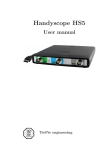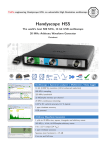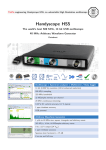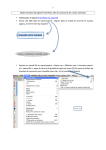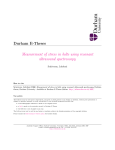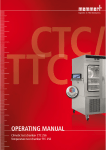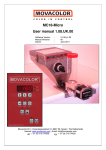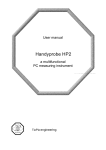Download Multi Channel software manual
Transcript
Handyscope HS3 Instrument manual Rev. 2.1 TiePie engineering ATTENTION! Measuring directly on the line voltage can be very dangerous. The outside of the BNC connectors at the Handyscope HS3 are connected with the ground of the computer. Use a good isolation transformer or a differential probe when measuring at the line voltage or at grounded power supplies! A short-circuit current will flow if the ground of the Handyscope HS3 is connected to a positive voltage. This short-circuit current can damage both the Handyscope HS3 and the computer. Despite the care taken for the compilation of this user manual, TiePie engineering can not be held responsible for any damages resulting from errors that may appear in this book. c Copyright 2011 TiePie engineering. All rights reserved. Contents 1 Safety 1 2 Declaration of confirmity 3 3 Introduction 3.1 Sampling . . . . . . 3.2 Sample frequency . . 3.2.1 Aliasing . . . 3.3 Digitizing . . . . . . 3.4 Signal coupling . . . 3.5 Probe compensation . . . . . . . . . . . . . . . . . . . . . . . . . . . . . . . . . . . . . . . . . . . . . . . . . . . . . . . . . . . . . . . . . . . . . . . . . . . . . . . . . . . . . . . . . . . . . . . . . . . . . . 5 . 6 . 7 . 7 . 9 . 10 . 10 4 Driver installation 13 4.1 Introduction . . . . . . . . . . . . . . . . . . . . . . . 13 4.2 Where to find the driver setup . . . . . . . . . . . . 13 4.3 Executing the installation utility . . . . . . . . . . . 13 5 Hardware installation 5.1 Power the instrument . . . . . . . . . . 5.1.1 External power . . . . . . . . . . 5.2 Connect the instrument to the computer 5.2.1 Found New Hardware Wizard . . 5.3 Plug into a different USB port . . . . . . . . . . . . . . . . . . . . . . . . . . . . . . . . . . . . . . . . 19 19 19 20 21 23 6 Front panel 25 6.1 CH1 and CH2 input connectors . . . . . . . . . . . . 25 6.2 GENERATOR output connector . . . . . . . . . . . 25 6.3 Power indicator . . . . . . . . . . . . . . . . . . . . . 25 7 Rear panel 7.1 Power . . . . . . . . . . 7.1.1 USB power cable 7.1.2 Power adapter . 7.2 USB . . . . . . . . . . . 7.3 Extension Connector . . . . . . . . . . . . . . . . . . . . . . . . . . . . . . . . . . . . . . . . . . . . . . . . . . . . . . . . . . . . . . . . . . . . . . . . . . . . . . . . . . 27 27 28 29 29 29 8 Specifications 31 8.1 Acquisition system . . . . . . . . . . . . . . . . . . . 31 Contents I 8.2 8.3 8.4 8.5 8.6 8.7 8.8 8.9 8.10 8.11 8.12 8.13 II BNC inputs Ch1, Ch2 . . . . . Trigger system . . . . . . . . . Arbitrary Waveform Generator Interface . . . . . . . . . . . . . Power . . . . . . . . . . . . . . Physical . . . . . . . . . . . . . I/O connectors . . . . . . . . . System requirements . . . . . . Operating environment . . . . . Storage environment . . . . . . Certifications and Compliances Package . . . . . . . . . . . . . . . . . . . . . . . . . . . . . . . . . . . . . . . . . . . . . . . . . . . . . . . . . . . . . . . . . . . . . . . . . . . . . . . . . . . . . . . . . . . . . . . . . . . . . . . . . . . . . . . . . . . . . . . . . . . . . . . . . . . . . . . . . . . . . . . . . . . . . . . . . . . . . 31 32 32 32 33 33 33 33 33 33 34 34 Safety 1 When working with electricity, no instrument can guarantee complete safety. It is the responsibility of the person who works with the instrument to operate it in a save way. Maximum security is achieved by selecting the proper instruments and following save working procedures. Save working tips are given below: • Always work according (local) regulations. • Work on installations with voltages higher than 25 V AC or 60 V DC should only be performed by qualified personnel. • Avoid working alone. • Observe all indications on the Handyscope HS3 before connecting any wiring • Check the probes/test leads for damages. Do not use them if they are damaged • Take care when measuring at voltages higher than 25V AC or 60 V DC. • Do not operate the equipment in an explosive atmosphere or in the presence of flammable gases or fumes. • Do not use the equipment if it does not operate properly. Have the equipment inspected by qualified service personal. If necessary, return the equipment to TiePie engineering for service and repair to ensure that safety features are maintained. • Measuring directly on the line voltage can be very dangerous. The outside of the BNC connectors at the Handyscope HS3 are connected with the ground of the computer. Use a good isolation transformer or a differential probe when measuring at the line voltage or at grounded power supplies! A short-circuit current will flow if the ground of the Handyscope HS3 is connected to a positive voltage. This short-circuit current can damage both the Handyscope HS3 and the computer. Safety 1 2 Chapter 1 Declaration of confirmity 2 TiePie engineering Koperslagersstraat 37 8601 WL Sneek The Netherlands EC Declaration of confirmity We declare, on our own responsibility, that the product Handyscope Handyscope Handyscope Handyscope Handyscope HS3-5MHz HS3-10MHz HS3-25MHz HS3-50MHz HS3-100MHz for which this declaration is valid, is in compliance with EN 55011:2009/A1:2010 EN 55022:2006/A1:2007 EN 61000-6-1:2007 EN 61000-6-3:2007 according the conditions of the EMC standard 2004/108/EC. Sneek, 1-11-2010 ir. A.P.W.M. Poelsma Declaration of confirmity 3 4 Chapter 2 3 Introduction Before using the Handyscope HS3 first read chapter 1 about safety. Many technicians investigate electrical signals. Though the measurement may not be electrical, the physical variable is often converted to an electrical signal, with a special transducer. Common transducers are accelerometers, pressure probes, current clamps and temperature probes. The advantages of converting the physical parameters to electrical signals are large, since many instruments for examining electrical signals are available. The Handyscope HS3 is a portable two channel measuring instrument with Arbitrary Waveform Generator. The Handyscope HS3 is available in several models with different maximum sampling frequencies: 5 MS/s, 10 MS/s, 25 MS/s, 50 MS/s or 100 MS/s. The native resolution is 12 bits, but user selectable resolutions of 8, 14 and 16 bits are available too, with adjusted maximum sampling frequency: resolution 8 bit 12 bit 14 bit 16 bit Maximum sampling frequency 100 MS/s 5, 10, 25 or 50 MS/s, depending on model 3.125 MS/s 195 kS/s Table 3.1: Maximum sampling frequencies With the accompanying software the Handyscope HS3 can be used as an oscilloscope, a spectrum analyzer, a true RMS voltmeter or a transient recorder. All instruments measure by sampling the input signals, digitizing the values, process them, save them and display them. Introduction 5 3.1 Sampling When sampling the input signal, samples are taken at fixed intervals. At these intervals, the size of the input signal is converted to a number. The accuracy of this number depends on the resolution of the instrument. The higher the resolution, the smaller the voltage steps in which the input range of the instrument is divided. The acquired numbers can be used for various purposes, e.g. to create a graph. Figure 3.1: Sampling The sine wave in figure 3.1 is sampled at the dot positions. By connecting the adjacent samples, the original signal can be reconstructed from the samples. You can see the result in figure 3.2. Figure 3.2: ”connecting” the samples 6 Chapter 3 3.2 Sample frequency The rate at which the samples are taken is called the sampling frequency, the number of samples per second. A higher sampling frequency corresponds to a shorter interval between the samples. As is visible in figure 3.3, with a higher sampling frequency, the original signal can be reconstructed much better from the measured samples. Figure 3.3: The effect of the sampling frequency The sampling frequency must be higher than 2 times the highest frequency in the input signal. This is called the Nyquist frequency. Theoretically it is possible to reconstruct the input signal with more than 2 samples per period. In practice, 10 to 20 samples per period are recommended to be able to examine the signal thoroughly. 3.2.1 Aliasing When sampling an analog signal with a certain sampling frequency, signals appear in the output with frequencies equal to the sum and difference of the signal frequency and multiples of the sampling frequency. For example, when the sampling frequency is 1000 Hz and the signal frequency is 1250 Hz, the following signal frequencies will be present in the output data: Introduction 7 Multiple of sampling frequency 1250 Hz signal -1250 Hz signal -1000 -1000 + 1250 = 250 -1000 - 1250 = -2250 0 0 + 1250 = 1250 1000 1000 + 1250 = 2250 1000 - 1250 = -250 2000 2000 + 1250 = 3250 2000 - 1250 = 750 ... 0 - 1250 = -1250 ... Table 3.2: Aliasing As stated before, when sampling a signal, only frequencies lower than half the sampling frequency can be reconstructed. In this case the sampling frequency is 1000 Hz, so we can we only observe signals with a frequency ranging from 0 to 500 Hz. This means that from the resulting frequencies in the table, we can only see the 250 Hz signal in the sampled data. This signal is called an alias of the original signal. If the sampling frequency is lower than twice the frequency of the input signal, aliasing will occur. The following illustration shows what happens. Figure 3.4: Aliasing In figure 3.4, the green input signal (top) is a triangular signal with a frequency of 1.25 kHz. The signal is sampled with a frequency of 1 kHz. The corresponding sampling interval is 1/1000Hz = 1ms. 8 Chapter 3 The positions at which the signal is sampled are depicted with the blue dots. The red dotted signal (bottom) is the result of the reconstruction. The period time of this triangular signal appears to be 4 ms, which corresponds to an apparent frequency (alias) of 250 Hz (1.25 kHz - 1 kHz). To avoid aliasing, always start measuring at the highest sampling frequency and lower the sampling frequency if required. 3.3 Digitizing When digitizing the samples, the voltage at each sample time is converted to a number. This is done by comparing the voltage with a number of levels. The resulting number is the number corresponding to the level that is closest to the voltage. The number of levels is determined by the resolution, according to the following relation: LevelCount = 2Resolution . The higher the resolution, the more levels are available and the more accurate the input signal can be reconstructed. In figure 3.5, the same signal is digitized, using two different amounts of levels: 16 (4-bit) and 64 (6-bit). Figure 3.5: The effect of the resolution The Handyscope HS3 measures at e.g. 12 bit resolution (212 =4096 levels). The smallest detectable voltage step depends on the input Introduction 9 range. This voltage can be calculated as: V oltageStep = F ullInputRange/LevelCount For example, the 200 mV range ranges from -200 mV to +200 mV, therefore the full range is 400 mV. This results in a smallest detectable voltage step of 0.400V/4096 = 97.65 µV. 3.4 Signal coupling The Handyscope HS3 has two different settings for the signal coupling: AC and DC. In the setting DC, the signal is directly coupled to the input circuit. All signal components available in the input signal will arrive at the input circuit and will be measured. In the setting AC, a capacitor will be placed between the input connector and the input circuit. This capacitor will block all DC components of the input signal and let all AC components pass through. This can be used to remove a large DC component of the input signal, to be able to measure a small AC component at high resolution. When measuring DC signals, make sure to set the signal coupling of the input to DC. 3.5 Probe compensation The Handyscope HS3 is shipped with a probe for each input channel. These are 1x/10x selectable passive probes. This means that the input signal is passed through directly or 10 times attenuated. When using an oscilloscope probe in 1:1 the setting, the bandwidth of the probe is only 6 MHz. The full bandwidth of the probe is only obtained in the 1:10 setting The x10 attenuation is achieved by means of an attenuation network. This attenuation network has to be adjusted to the oscilloscope input circuitry, to guarantee frequency independency. This 10 Chapter 3 is called the low frequency compensation. Each time a probe is used on an other channel or an other oscilloscope, the probe must be adjusted. Therefore the probe is equiped with a setscrew, with which the parallel capacity of the attenuation network can be altered. To adjust the probe, switch the probe to the x10 and attach the probe to a 1 kHz square wave signal. Then adjust the probe for a square front corner on the square wave displayed. See also the following illustrations. Figure 3.6: correct Figure 3.7: under compensated Figure 3.8: over compensated Introduction 11 12 Chapter 3 4 Driver installation Before connecting the Handyscope HS3 to the computer, the drivers need to be installed. 4.1 Introduction To operate a Handyscope HS3, a driver is required to interface between the measurement software and the instrument. This driver takes care of the low level communication between the computer and the instrument, through USB. When the driver is not installed, or an old, no longer compatible version of the driver is installed, the software will not be able to operate the Handyscope HS3 properly or even detect it at all. The installation of the USB driver is done in a few steps. Firstly, the driver has to be pre-installed by the driver setup program. This makes sure that all required files are located where Windows can find them. When the instrument is plugged in, Windows will detect new hardware and install the required drivers. 4.2 Where to find the driver setup The driver setup program and measurement software can be found in the download section on TiePie engineering’s website and on the CD-ROM that came with the instrument. It is recommended to install the latest version of the software and USB driver from the website. This will guarantee the latest features are included. 4.3 Executing the installation utility To start the driver installation, execute the downloaded driver setup program, or the one on the CD-ROM that came with the instrument. The driver install utility can be used for a first time Driver installation 13 installation of a driver on a system and also to update an existing driver. The screen shots in this description may differ from the ones displayed on your computer, depending on the Windows version. Figure 4.1: Driver install: step 1 When drivers were already installed, the install utility will remove them before installing the new driver. To remove the old driver successfully, it is essential that the Handyscope HS3 is disconnected from the computer prior to starting the driver install utility. When the Handyscope HS3 is used with an external power supply, this must be disconnected too. 14 Chapter 4 Figure 4.2: Driver install: step 2 When the instrument is still connected, the driver install utility will recognize it and report this. You will be asked to continue anyway. Figure 4.3: Driver install: Instrument is still connected Clicking ”No” will bring back the previous screen. The instrument should now be disconnected. Then the removal of the existing driver can be continued by clicking ”Next”. Clicking ”Yes” will ignore the fact that the instrument is still connected and continue removal of the old driver. This option is not recommended, as removal may fail, after which installation of the new driver may fail as well. When no existing driver was found or the existing driver is removed, the location for the pre-installation of the new driver can be selected. Driver installation 15 Figure 4.4: Driver install: step 3 On Windows XP and newer, the installation may inform about the drivers not being ”Windows Logo Tested”. The driver is not causing any danger for your system and can be safely installed. Please ignore this warning and continue the installation. Figure 4.5: Driver install: step 4 16 Chapter 4 The driver install utility now has enough information and can install the drivers. Clicking ”Install” will remove existing drivers and install the new driver. A remove entry for the new driver is added to the software applet in the Windows control panel. Figure 4.6: Driver install: step 5 As mentioned, Windows XP SP2 and newer may warn for the USB drivers not being Windows Logo tested. Please ignore this warning and continue anyway. Figure 4.7: Driver install: Ignore warning and continue Driver installation 17 Figure 4.8: Driver install: Finished 18 Chapter 4 Hardware installation 5 Drivers have to be installed before the Handyscope HS3 is connected to the computer for the first time. See chapter 4 for more information. 5.1 Power the instrument The Handyscope HS3 is powered by the USB, no external power supply is required. Only connect the Handyscope HS3 to a bus powered USB port, otherwise it may not get enough power to operate properly. 5.1.1 External power In certain cases, it can be that the Handyscope HS3 cannot get enough power from the USB port. When a Handyscope HS3 is connected to a USB port, the hardware will be powered, resulting in an inrush current, which is higher than the nominal current. After the inrush current, the current will stabilize at the nominal current. USB ports have a maximum limit for both the inrush current peak and the nominal current. When either of them is exceeded, the USB port will be switched off. As a result, the connection to the Handyscope HS3 will be lost. Most USB ports can supply enough current for the Handyscope HS3 to work without an external power supply, but this is not always the case. Some (battery operated) portable computers or (bus powered) USB hubs do not supply enough current. The exact value at which the power is switched off, varies per USB controller, so it is possible that the Handyscope HS3 functions properly on one computer, but does not on another. In order to power the Handyscope HS3 externally, an external power input is provided for. It is located at the rear of the Handy- Hardware installation 19 scope HS3. Refer to paragraph 7.1 for specifications of the external power intput. 5.2 Connect the instrument to the computer After the new driver has been pre-installed (see chapter 4), the Handyscope HS3 can be connected to the computer. When the Handyscope HS3 is connected to a USB port of the computer, Windows will report new hardware. The Found New Hardware Wizard will appear. Depending on the Windows version, the New Hardware Wizard will show a number of screens in which it will ask for information regarding the drivers of the newly found hardware. The appearance of the dialogs will differ for each Windows version and might be different on the computer where the Handyscope HS3 is installed. The driver consists of two parts which are installed separately. Once the first part is installed, the installation of the second part will start automatically. Installation of the second part is identical to the first part, therefore they are not described individually here. 20 Chapter 5 5.2.1 Found New Hardware Wizard Figure 5.1: Hardware install: step 1 This window will only be shown in Windows XP SP2 or newer. No drivers for the Handyscope HS3 can be found on the Windows Update Web site, so select ”No, not this time” and click ”Next”. Figure 5.2: Hardware install: step 2 Hardware installation 21 Since the drivers are already pre-installed on the computer, Windows will be able to find them automatically. Select ”Install the software automatically” and click ”Next”. Figure 5.3: Hardware install: step 3 The New Hardware wizard will now copy the required files to their destination. Figure 5.4: Hardware install: step 4 22 Chapter 5 The first part of the new driver is now installed. Click ”Finish” to close the wizard and start installation of the second part, which follows identical steps. Once the second part of the driver is installed. measurement software can be installed and the Handyscope HS3 can be used. 5.3 Plug into a different USB port When the Handyscope HS3 is plugged into a different USB port, some Windows versions will treat the Handyscope HS3 as different hardware and will ask to install the drivers again. This is controlled by Microsoft Windows and is not caused by TiePie engineering. Hardware installation 23 24 Chapter 5 6 Front panel Figure 6.1: Front panel 6.1 CH1 and CH2 input connectors The CH1 and CH2 BNC connectors are the main inputs of the acquisition system. The outside of the BNC connectors is connected to the ground of the Handyscope HS3. Connecting the outside of the BNC connector to a potential other than ground will result in a short circuit that may damage the device under test, the Handyscope HS3 and the computer. 6.2 GENERATOR output connector The OUT BNC connector is the output of the internal Arbitrary Waveform Generator. The outside of this BNC connector is connected to the ground of the Handyscope HS3. 6.3 Power indicator A power indicator is situated at the top cover of the instrument. It is lit when the Handyscope HS3 is powered. Front panel 25 26 Chapter 6 7 Rear panel Figure 7.1: Rear panel 7.1 Power The Handyscope HS3 is powered through the USB. If the USB cannot deliver enough power, it is possible to power the instrument externally. The Handyscope HS3 has two external power inputs located at the rear of the instrument: the dedicated power input and a pin of the extension connector. Handyscope HS3’s with SN# 11832 and lower do not have a dedicated power input at the rear, they only have an external power input on the extension connector. The specifications of the dedicated power connector are: Pin Center pin Outside bushing Dimension Ø1.3 mm Ø3.5 mm Description ground positive Figure 7.2: Power connector Besides the external power input, it is also possible to power the instrument through the extension connector, the 25 pin Sub-D connector at the rear of the instrument. The power has to be applied to pin 3 of the extension connector. Pin 4 can be used as ground. Rear panel 27 The following minimum and maximum voltages apply to both power inputs: Minimum Maximum SN# <12941 4.5 Volt DC 6 Volt DC SN# >12941 4.5 Volt DC 12 Volt DC Table 7.1: Maximum voltages Note that the externally applied voltage should be higher than the USB voltage to relieve the USB port. 7.1.1 USB power cable The Handyscope HS3 is delivered with a special USB external power cable. Figure 7.3: USB power cable One end of this cable can be connected to a second USB port on the computer, the other end can be plugged in the external power input at the rear of the instrument. The power for the instrument will be taken from two USB ports of the computer. The outside of the external power connector is connected to +5 Volt. In order to avoid shortage, first connect the cable to the Handyscope HS3 and then to the USB port. 28 Chapter 7 7.1.2 Power adapter In case a second USB port is not available, or the computer still can’t provide enough power for the instrument, an external power adapter can be used. When using an external power adapter, make sure that: • the polarity is set correctly • the voltage is set to a valid value for the instrument and higher than the USB voltage • the adapter can supply enough current (preferably >1 A) • the plug has the correct dimensions for the external power input of the instrument 7.2 USB The Handyscope HS3 is equipped with a USB 2.0 High speed (480 Mbit/sec) interface with a fixed cable with type A plug. It will also work on a computer with a USB 1.1 interface, but will then operate at 12 Mbit/sec. 7.3 Extension Connector Figure 7.4: Extension connector To connect to the Handyscope HS3 a 25 pin female Sub-D connector is available, containing the following signals: Rear panel 29 Pin Description Pin Description 1 2 3 Ground Reserved External Power in DC 14 15 16 Ground Ground Reserved 4 5 6 7 8 9 Ground +5V out, 10 mA max. Ext. sampling clock in (TTL) Ground Ext. trigger in (TTL) Data OK out (TTL) 17 18 19 20 21 22 Ground Reserved Reserved Reserved Generator Ext Trig in (TTL) Ground Ground Trigger out (TTL) Reserved Ext. sampling clock out (TTL) 23 24 25 I2 C SDA I2 C SCL Ground 10 11 12 13 Table 7.2: Pin description Extension connector All TTL signals are 3.3 Volt TTL signals which are 5 Volt tolerant, so they can be connected to 5 Volt TTL systems. For instruments with serial number 14266 and higher, pins 9, 11, 12, 13 are open collector outputs. Connect a pull-up resistor of 1 kOhm to pin 5 when using one of these signals. For older instruments, the outputs are standard TTL outputs and no pull-up is required. 30 Chapter 7 8 Specifications 8.1 Acquisition system Number of input channels 2 analog Ch1, Ch2 Maximum sampling rate BNC 12 bit 5 MS/s, 10 MS/s, 25 MS/s or 50 MS/s 14 bit 3.125 MS/s 16 bit 195 kS/s 8 bit 100 MS/s Sampling source internal quartz, external Accuracy ±0.01% Stability ±100 ppm over −40◦ C to +85◦ C Memory 128 kSamples per channel (256 kSamples with disabled generator) 8.2 BNC inputs Ch1, Ch2 Measure mode Single ended Resolution 8, 12, 14, 16 bit user selectable Accuracy 0.2% ± 1 LSB Sensitivity 200 mV .. 80 V full scale Coupling AC/DC Impedance 1 MΩ / 30 pF Maximum voltage 200 V (DC + AC peak <10 kHz) Maximum voltage 1:10 probe 600 V (DC + AC peak <10 kHz) Bandwidth (-3dB) DC to 50 MHz AC coupling cut off frequency (-3dB) ±1.5 Hz Specifications 31 8.3 Trigger system System digital, 2 levels Source CH1, CH2, digital external, AND, OR, AWG Start, AWG Stop, AWG New period Trigger modes rising slope, falling slope, inside window, outside window Level adjustment 0–100% of full scale Hysteresis adjustment 0–100% of full scale Resolution 0.025 % (12 bits) Pre trigger 0–128 ksamples (0–100%, one sample resolution) Post trigger 0–128 ksamples (0–100%, one sample resolution) Digital external trigger Input extension connector Sensitivity 0 .. 5 V (TTL) Coupling DC 8.4 Arbitrary Waveform Generator Output channel 1 analog, BNC Resolution 14 bit @ 50 MS/s Amplitude -12 V .. 12 V Amplitude step 0–±0.1 V range, 12 bit resolution ±0.1–±0.9 V range, 12 bit resolution ±0.9–±12 V range, 12 bit resolution Coupling DC Impedance 50 Ω Bandwidth DC to 2 MHz DC level 0–±12 V, 12 bit resolution Maximum sampling rate 500 MHz Sampling source internal, 0.01% Memory 256k points Waveforms sine, triangle, square, DC, noise and user defined Symmetry 0 - 100% 8.5 Interface Interface 32 Chapter 8 USB 2.0 High Speed (480 Mbit/s) (USB 1.1 Full Speed (12 Mbit/sec) compatible) 8.6 Power Input from USB or external input Consumption 500 mA max 8.7 Physical Instrument height 25 mm / 1.0” Instrument length 170 mm / 6.7” Instrument width 140 mm / 5.2” Weight 480 gram / 17 ounce USB cord length 1.8 m / 70” 8.8 I/O connectors Ch1–Ch2 BNC Generator out BNC Power 3.5 mm power socket Extension connector Sub-D 25 pins female 8.9 System requirements PC I/O connection USB 2.0 High Speed (480 Mbit/s) (USB 1.1 Full Speed (12 Mbit/sec) compatible) Operating System Windows 98/ME/2000/XP/Vista-32 8.10 Operating environment Ambient temperature 0 - 55◦ C Relative humidity 10 to 90% non condensing 8.11 Storage environment Ambient temperature -20 - 70◦ C Relative humidity 5 to 95% non condensing Specifications 33 8.12 Certifications and Compliances CE mark compliancee Yes RoHS Yes 8.13 Package Instrument 34 Handyscope HS3 Probes 2 x 1:1 / 1:10 switchable Accessories PS2 power cable Software Windows 98/2000/ME/XP/Vista-32 Drivers Windows 98/2000/ME/XP/Vista-32 Manual Instrument manual and software user’s manual Chapter 8 If you have any suggestions and/or remarks regarding this application or the manual, please contact: @ TiePie engineering P.O. Box 290 8600 AG SNEEK The Netherlands @ TiePie engineering Koperslagersstraaat 37 8601 WL SNEEK The Netherlands Tel.: Fax: E-mail: Site: +31 515 415 416 +31 515 418 819 [email protected] www.tiepie.nl