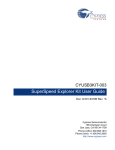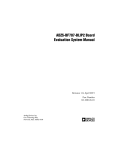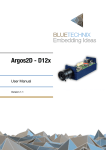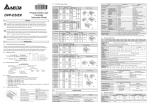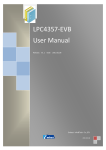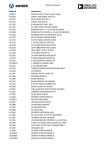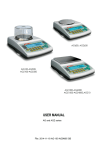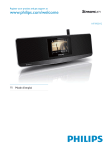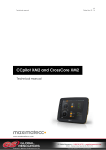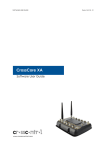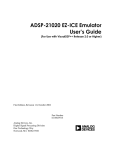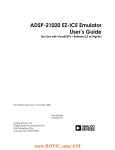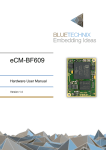Download Product User Manual MPEG4 video streaming over TCP
Transcript
Doc. ID: PUM-ADI-D1311 Product User Manual MPEG4 video streaming over TCP/IP on the FinBoard Customer Embedded Systems Products & Technology One Technology Way NORWOOD, MA 02062-9106, USA Rev. 1.3, April 24th, 2014 User Manual Revision History Revision Issue Date 1.0 1.1 Scope Achieved by Verified by Approved by th First version WBR/JTH CRB/ROA AGZ th Second version WBR/JTH CRB/ROA AGZ Demo setup review WBR/JTH CRB/ROA AGZ License Note WBR/JTH CRB/ROA AGZ Jan. 29 , 2014 Feb. 24 , 2014 th 1.2 Mar. 31 , 2014 1.3 Apr. 24 , 2014 th Copyrights 2014, EBSYS Confidential Document Page 2 / 25 User Manual Table of Contents 1. INTRODUCTION ....................................................................................................................................... 7 1.1. 1.2. 2. DEMO SETUP ........................................................................................................................................... 7 2.1. 2.2. 2.3. 2.4. 3. INSTALLING ICE DRIVER ............................................................................................................................. 10 CROSSCORE EMBEDDED STUDIO CONFIGURATIONS ......................................................................................... 10 BUILDING AND LOADING THE TCP/IP STACK AND MPEG-4 VIDEO ENCODER PROJECTS .......................................... 17 RUNNING THE DEMO APPLICATION ............................................................................................................... 20 FOCUSING THE LENS .................................................................................................................................. 23 TROUBLESHOOTING ............................................................................................................................... 24 4.1. 4.2. 4.3. 4.4. 5. HARDWARE REQUIREMENTS ......................................................................................................................... 7 SOFTWARE REQUIREMENTS .......................................................................................................................... 8 HARDWARE SETUP INSTRUCTIONS .................................................................................................................. 9 OPERATING CONDITIONS ........................................................................................................................... 10 SOFTWARE SETUP INSTRUCTIONS ......................................................................................................... 10 3.1. 3.2. 3.3. 3.4. 3.5. 4. PURPOSE .................................................................................................................................................. 7 WHO CREATED THE APPLICATION? ................................................................................................................ 7 CONFLICT OF IP ADDRESS WHILE RUNNING PRE-BUILT BINARIES.......................................................................... 24 COULD NOT OPEN SOURCE FILE “FAILED TO REDIRECT 'STDOUT'” ........................................................................ 24 COULD NOT OPEN SOURCE FILE “ADI_MT9M114.H” ....................................................................................... 24 NO RULE TO MAKE TARGET ......................................................................................................................... 24 REFERENCES ........................................................................................................................................... 25 Copyrights 2014, EBSYS Confidential Document Page 3 / 25 User Manual List of figures Figure 1: FinBoard features map ............................................................................................................. 8 Figure 2: TCP/IP stack and MPEG-4 video encoder demo setup............................................................. 9 Figure 3: Select WorkSpace Directory ................................................................................................... 11 Figure 4: Workspace Launcher .............................................................................................................. 11 Figure 5: Select the “Existing Projects into Workspace” ....................................................................... 12 Figure 6: Select root directory wizard ................................................................................................... 13 Figure 7: Debug configurations ............................................................................................................. 14 Figure 8: Run configurations ................................................................................................................. 15 Figure 9: program(s) to load .................................................................................................................. 16 Figure 10: Search project wizard ........................................................................................................... 16 Figure 11: Select a program to load wizard........................................................................................... 17 Figure 12: Workspace launcher ............................................................................................................. 18 Figure 13: Clean projects wizard ........................................................................................................... 18 Figure 14: Run application wizard ......................................................................................................... 19 Figure 15: Console wizard ..................................................................................................................... 20 Figure 16: File Server Window .............................................................................................................. 22 Figure 17: Focusing the lens .................................................................................................................. 23 Copyrights 2014, EBSYS Confidential Document Page 4 / 25 User Manual List of Tables Table 1: Hardware requirements list....................................................................................................... 7 Table 2: Software requirements list ........................................................................................................ 9 Table 3: Sample Switches ...................................................................................................................... 21 Table 4: Table of References ................................................................................................................. 25 Acronyms CCES CrossCore Embedded Studio CMOS Complementary Metal Oxide Semiconductor DHCP Dynamic Host Configuration Protocol ICE In Circuit Emulator IP Internet Protocol JTAG Joint Test Action Group LAN Local Area Network LWIP Light Weight Internet Protocol MPEG Moving Picture Experts Group PPI Peripheral Parallel Interface TCP Transmission Control Protocol USB Universal Serial Bus Copyrights 2014, EBSYS Confidential Document Page 5 / 25 User Manual Copyright and Trademark Statements Copyright Information COPYRIGHT © 2014. Embedded Systems Technology. All rights reserved. Legal Information – This document contains confidential information and, except with written permission of EBSYS Company, such information shall not be published or disclosed to others, or used for any purpose and the document shall not be copied in whole or in part Trademark and Service Mark Notice Analog Devices, the Analog Devices logo, Blackfin, CrossCore, EZ-KIT Lite, EZ-Extender and Collaborative are the exclusive trademarks and/or registered trademarks “ ” of Analog Devices, Inc. ® All other brand and product names are trademarks or service marks of their respective owners. Analog Devices’ Trademarks and Service Marks may not be used without the express written consent of Analog Devices, such consent only to be provided in a separate written agreement signed by Analog Devices. Subject to the foregoing, such Trademarks and Service Marks must be used according to Analog Devices’ Trademark Usage guidelines. Any licensee wishing to use Analog Devices’ Trademarks and Service Marks must obtain and follow these guidelines for the specific marks at issue. Copyrights 2014, EBSYS Confidential Document Page 6 / 25 User Manual 1. Introduction 1.1. Purpose This document presents the user guide for the optimized MPEG4 encoder from Analog Devices running on the Avnet FinBoard. Video is captured, encoded and sent to a host computer via TCP/IP using LWIP running on the Blackfin processor. This document is divided into three sections; first section describes the hardware and software requirements and the hardware setup instructions, second section presents the software setup instructions and third section details some causes and recommendations for troubleshooting. 1.2. Who Created the Application? The optimized MPEG4 encoder is created by Analog Devices. EBSYS integrated MEPG4 on the FinBoard with TCP/IP stack for MPEG4 video streaming. Information about EBSYS’s software engineering services and information about EBSYS’s experience and expertise in designing embedded vision applications may be found at http://www.ebsystech.com/?page=our-servicesh. 2. Demo Setup 2.1. Hardware requirements Table 1 indicates the list of required hardware to run the MPEG4 video streaming over TCP/IP demo on the ADSP-BF609 Avnet board. Item Designation HW01 FinBoard board HW02 ADZS-USB-ICE or ADZS-USB-100B ICE HW03 PC with Windows XP, Vista, 7 or 8 operating system HW04 LAN environment or a Router with DHCP capability HW05 Network cable Table 1: Hardware requirements list The FinBoard has the following features and interfaces: Blackfin ADSP-BF609 500 MHz Dual Core Processor, 128MB DDR2 SDRAM, 32Mb Quad SPI Flash, Aptina MT9M114 HD 720p CMOS Color Image Sensor, AD7511 HDMI video encoder, OSRAM High Flux LEDs for target illumination, Copyrights 2014, EBSYS Confidential Document Page 7 / 25 User Manual 10/100 Ethernet, USB-OTG, ADM1032 Temperature Sensor, Micro SD Flash Memory Card interface, IDT5V9885T programmable multi-clock generator, Tripod mount, User pushbuttons and LEDs. Figure 1 presents the main features and interfaces of the FinBoard. Figure 1: FinBoard features map 2.2. Software requirements Table 2 lists all software requirements for the MPEG4 video streaming over TCP/IP on the FinBoard. Item Designation Comments SW01 CrossCore Embedded Studio 1.0.3 or later www.analog.com/cces SW02 ADSP-BF609 Evaluation Board-Rel1.0.3 software package or later http://www.analog.com/BF609EZBoard SW03 Camera EI3 Extender Board-Rel1.0.1 software package or later http://www.analog.com/EX3-Camera SW04 µC/OS-III™ Real-Time Kernel for CrossCore® Embedded Studio Rel1.0.2 or later http://www.analog.com/en/evaluation/adswpucos3/eb.html Note : uC/OS-III is provided in source form for FREE short-term evaluation purposes, If you plan or intend to use uC/OS-III in a commercial application/product then, you need Copyrights 2014, EBSYS Confidential Document Page 8 / 25 User Manual to contact Micrium to properly license uC/OS-III for its use in your application/product. SW05 lwIP Lightweight TCP/IP Stack for CrossCore® Embedded Studio Rel1.0.1 or later http://www.analog.com/en/evaluation/adswplwlp/eb.html SW06 MPEG4_SP_ASPEncoder-BF-Rel4.2.2 or later http://www.analog.com/en/dspsoftware/bf_mpeg-4_video_encoder/sw.html SW07 MPEG4 video streaming over TCP/IP on the FinBoard project & binaries (.dxe) Delivered by EBSYS Table 2: Software requirements list 2.3. Hardware Setup instructions 1. Attach the tripod mounting adapter (Tripod Mount: Figure 1) to FinBoard with the 2 screws provided. 2. Attach the tripod to the mount. 3. Connect the ADZS-USB-ICE or ADZS-USB-100B ICE emulator to the FinBoard through the Debug port (see Figure 1). 4. Connect the ADZS-USB-ICE or ADZS-USB-100B ICE emulator to your host PC via USB port. 5. Connect the FinBoard via Ethernet port (see Figure 1) to the network using standard network cable. 6. Plug in the 5V power adapter. Figure 2 presents the demo setup. Figure 2: TCP/IP stack and MPEG-4 video encoder demo setup Copyrights 2014, EBSYS Confidential Document Page 9 / 25 User Manual 2.4. Operating Conditions If firewall protection software is running then windows host software may block the incoming connection. Enable the DHCP server to obtain an automatic IP address. 3. Software Setup instructions In order to build the application source files and load them onto FinBoard, you must first install Analog Devices CCES tools and associated support packages for FinBoard. 3.1. Installing ICE Driver To install the ICE driver on a PC using Windows operating system for use with an emulator connected to the EZ-KIT through the JTAG port: 1. 2. 3. 4. The hardware setup wizard will pop up when the ICE is used for the first time. Click “No, not this time” if prompted to search Windows Update for the driver. Select the option to install automatically and go to step 7. If the driver cannot be found automatically, select the option to “Install from a list or specific location” and press “Next” button in the window. 5. Select the “Search for the best driver in these locations” option. 6. Enable option “Include this location in search” by clicking on the check list and add the location <CCES Installation Directory>\Setup\Emu_Drivers to the search path. Press the “Next” button. 7. The wizard will open a window showing “Completing the Found New Hardware Wizard”. Click the “Finish” button and the ICE will be ready to use. 3.2. CrossCore Embedded Studio configurations The CCES uses the concept of a workspace to define user preferences for project development. There are several steps to create and customize a workspace, but the process only needs to be done once. The next time the CCES is launched, the workspace is selected and everything will be automatically configured. 1. Launch CCES. 2. You will be prompted to select a workspace. Click the “Browse” button. Copyrights 2014, EBSYS Confidential Document Page 10 / 25 User Manual 3. From the “Select Workspace Directory” window, use the Make New Folder button to create a folder called “ADI_BF609_Workspace” at the root C:\ directory (shown in Figure 3). Figure 3: Select WorkSpace Directory 4. Click OK. 5. In the Workspace Launcher (Figure 4), ensure that “ADI_ BF609_Workspace” is selected and is located at the root C:\ directory as shown below. Click OK. Figure 4: Workspace Launcher 6. CCES will now open to the “Welcome” screen. Copyrights 2014, EBSYS Confidential Document Page 11 / 25 User Manual 7. Select File -> Import, to import the TCP/IP stack and MPEG-4 video encoder projects files. 8. Select the “Existing Projects into Workspace” option under the “General” folder as shown in Figure 5, and then click Next. Figure 5: Select the “Existing Projects into Workspace” Copyrights 2014, EBSYS Confidential Document Page 12 / 25 User Manual 9. Click the Browse button next to “Select root directory:” (Figure 6) and navigate to the “MPEG4_SP_ASPEncoder-BF-Rel4.2.2-lwIP-Rel1.0.0-PROD” folder. Click OK. 10. Click Finish. This design uses Blackfin core 0 and core 1 in the BF609. Figure 6: Select root directory wizard 11. Return to the C/C++ perspective by clicking the icon. Next, you will configure CCES settings that are specific to build and load applications to BF609 board. 12. Expand the Core 0 and Core 1 projects within the CCES Project Explorer and double-click on "Binaries" to expand the folder. Copyrights 2014, EBSYS Confidential Document Page 13 / 25 User Manual 13. Right-click on the existing Binaries file, then select Run As ->Run Configurations … (Figure 7) Figure 7: Debug configurations Copyrights 2014, EBSYS Confidential Document Page 14 / 25 User Manual 14. In the “Run Configurations” window, select “CrossCore Embedded Studio Application”, and then click the New Launch Configuration icon (Figure 8). Figure 8: Run configurations 15. In the Session Wizard, make sure “Blackfin” is selected as Processor family, then choose ADSP-BF609 and click Next. 16. Select “Emulator” as the Connection Type and click Next. 17. Select “ADSP-BF609 via ICE-100B”, “ADSP-BF609 via USB-ICE” or “ADSP-BF609 via HPUSBICE” according to the Platform Type, and then click Finish. Copyrights 2014, EBSYS Confidential Document Page 15 / 25 User Manual 18. The wizard automatically selects mpeg4encbf609_Core1.dxe for core0. User has to click on the dxe to change the selection. Select mpeg4enc_lwIP_Core0.dxe for core0. In the “Programs(s) to load” section of the Session Wizard find Device 0 [core 1] and double-click <Click here to select a program to load>, then select mpeg4encbf609_Core1.dxe (Figure 9). Figure 9: program(s) to load 19. Click the Browse button and select existing Binaries file for both cores 0 and 1 (Figure 10). Figure 10: Search project wizard Copyrights 2014, EBSYS Confidential Document Page 16 / 25 User Manual 20. Click OK. Your window should like the picture shown in Figure 11. Figure 11: Select a program to load wizard 21. Click Ok. Click Apply, and then click CLOSE. 22. You have configured your custom workspace for BF609 Avnet board and you are now ready to use the optimized MPEG4 encoder running on the Avnet FinBoard and the encoded video sent to a host computer via TCP/IP stack project in CCES. The next time you launch CCES, you can simply select this workspace and everything will be automatically configured with these settings. 3.3. Building and Loading the TCP/IP stack and MPEG-4 video encoder projects The TCP/IP stack and MPEG-4 video encoder projects can be re-built in CCES and downloaded to BF609 Avnet board by following these steps. 1. Launch CCES. Copyrights 2014, EBSYS Confidential Document Page 17 / 25 User Manual 2. Choose the “ADI_BF609_Workspace” workspace (Figure 12) that you configured in section 3.2 in step 3 of this document. Figure 12: Workspace launcher 3. Click OK. 4. In CCES, select Project->Clean … 5. Select Clean all projects and ensure the box is checked for Start a build immediately as shown in Figure 13. Figure 13: Clean projects wizard 6. Click OK. The project will be cleaned and re-built. Copyrights 2014, EBSYS Confidential Document Page 18 / 25 User Manual 7. When the build process completes, click the “Problems” tab near the bottom of CCES and ensure that no errors were encountered. 16 warnings and 5 info points are generated. 8. In the Project Explorer, right-click on core 0 or core 1 and select Run As ->CrossCore Application (Figure 14). Figure 14: Run application wizard Copyrights 2014, EBSYS Confidential Document Page 19 / 25 User Manual 9. In CCES, select the Console tab near the bottom to view the load status (shown in Figure 15). Figure 15: Console wizard 3.4. Running the demo application 3.4.1.1. Encoding parameters Encoding parameters are specified in “\demo\utils\example.cmd”. The default input is file input using demo vector supplied. To change to PPI input (CMOS sensor), there are sample PPI encoding parameters that are commented out in “example.cmd”. Be sure to uncomment the ones that need to be run in “example.cmd”, there are a few examples that are commented out. Copyrights 2014, EBSYS Confidential Document Page 20 / 25 User Manual A very brief description on the switches is listed in Table 3. Property Command line parameters To capture and send row data from the sensor to the host Captureframe To run MPEG-4 encoder mpeg4enc D1 -o ch0 -s 0 HALFD1 -o ch0 -s 1 2CIF -o ch0 -s 2 CIF -o ch0 -s 3 QCIF -o ch0 -s 4 4 channel CIF -o ch0 ch1 ch2 ch3 -s 0 -w 352 –h 288 2 channel CIF -o ch0 ch1 -s 0 -w 352 –h 288 NTSC (not supported on the Finboard) -S 2 –r 30 PAL (not supported on the Finboard) -S 3 –r 25 CMOS Sensor -S 4 –r 30 2 Channel, different resolution (CIF, QVGA) -o ch0 ch1 –w 352 320 –h 288 240 2 Channel, different scaling (V_HALF, H_V_HALF) -o ch0 ch1 –s 2 3 Num of frames -n 300 bitrate -b 768000 (in bits per sec) Table 3: Sample Switches Example of command line file: //CMOS, D1, Progressive, 1 minute, 1600 kbps mpeg4enc -i PPI -o ch0 -n 1800 -b 1600000 -S 4 -s 0 ; //CMOS, CIF, 1 minute, 800kbps mpeg4enc-i PPI -o ch0 -n 1800 -b 800000 -S 4 -s 3 ; A command line starts with “mpeg4enc” or “captureframe”, and ends with “;”. “mpeg4enc” is a separate word and a space before “;” must be there. If any character is attached to “mpeg4enc”, as shown in the 2nd line in the example of command line file, that line is disabled. In this example, only the last line is an active command line. One command line file can have multiple active command lines. Encoder will finish all corresponding jobs in sequential order. 3.4.1.2. Running pre-built binaries (.dxe) The TCP/IP stack and MPEG-4 video encoder package come with pre-built binaries in “MPEG4_SP_ASPEncoder-BF-Rel4.2.2-lwIP-Rel1.0.0-PROD\bin” folder. Copyrights 2014, EBSYS Confidential Document Page 21 / 25 User Manual 1. 2. 3. 4. Make sure to set IP address of the Windows host on which Fileserver runs to "192.168.1.19". Open and configure the CCES (section 3.2). Load the example application (.dxe) for both cores (section 3.3) form. Run the “FileServer.exe ” on the windows host. This executable is present under “demo\utils” or “[lwip-install-folder]\lwip\blackfin\examples\Host\file_server” folder. 5. Core 1, which is running after loading the code, halts after Core 0 initializes the system. Run Core 1 again a few seconds after running Core 0. 6. STDIO of the blackfin has been redirected to the windows host via sockets. The File Server window will be as shown in Figure 16. Figure 16: File Server Window 1. Decode the new generated MPEG-4 bitstreams for “MPEG4_SP_ASPEncoder-BF-Rel4.2.2lwIP-Rel1.0.0-PROD\demo\utils” using one of the available MPEG-4 decoder bitstreams as : Mplayer may be obtained here: http://www.mplayerhq.hu/design7/dload.html VLC may be obtained here: http://www.videolan.org/vlc/download-windows.html Elecard may be obtained here: http://www.elecard.com/download/index.php 2. Display the capture raw data using yuv viewer utility with the following configuration (Hight = 720, Width= 480 and Format = UYVY). Copyrights 2014, EBSYS Confidential Document Page 22 / 25 User Manual 3.4.1.3. To build demo projects and run 3. Open and configure the CCES (section 3.2). 4. Open “main.c” file from the (mpeg4enc_lwIP_Core0 project), and change the “FILE_SERVER_HOST_ADDRESS” to the IP address of the Windows host on which Fileserver runs. This macro is located at the top of the file. You can use “ipconfig” utility to find the windows IP address. 5. Build and Load the example application (.dxe) for both cores (section 3.3) form “demo\ADSPBF609-CCES\mpeg4enc_lwIP_Core0\Debug” folder for core0 and “demo\ADSP-BF609CCES\mpeg4enc_Core1\Debug” folder for core1. 6. Run the “FileServer.exe ” on the windows host. This executable is present under “demo\utils” or “[lwip-install-folder]\lwip\blackfin\examples\Host\file_server” folder. 7. Core 1, which is running after loading the code, halts after Core 0 initializes the system. Run Core 1 again a few seconds after running Core 0. STDIO of the blackfin has been redirected to the windows host via sockets. The File Server window will be as shown in Figure 16. 8. Decode the new generated MPEG-4 bitstreams for “MPEG4_SP_ASPEncoder-BF-Rel4.2.2lwIP-Rel1.0.0-PROD\demo\utils” using one of the available MPEG-4 decoder bitstreams given in previous section. 9. Display the capture raw data using yuv viewer utility. 3.5. Focusing the Lens You can increase the quality of the MPEG bitstreams by properly focusing the lens. Simply rotate the lens. The lens is very small and can be difficult to rotate with your fingers. Use the lens tool that is provided with the kit, taking care not to scratch the lens with the metal pins (Figure 17). Place the tape on your index finger; push it against the lens and twist. Figure 17: Focusing the lens Copyrights 2014, EBSYS Confidential Document Page 23 / 25 User Manual 4. Troubleshooting 4.1. Conflict of IP address while running pre-built binaries While running pre-built binaries, if the pre-built address "192.168.1.19" is already used in the network, a conflict of IP address will occurs. Change the address of the other machine or disconnect it form the network. 4.2. Could not open source file “failed to redirect 'stdout'” If you got the message “ERROR: failed to redirect 'stdout'” in the console window, be sure that: 1. The “FILE_SERVER_HOST_ADDRESS” is set to the IP address of the Windows host on which Fileserver runs. 2. DNS or Gateway addresses of the Windows host are the same as the board (DHCP server). 4.3. Could not open source file “adi_mt9m114.h” Though uncommon, when the application is built the first time, the following error may occur with the following alert in the CCES console: … could not open source file “...adi_mt9m114.h” #include “adi_mt9m114.h” 1 catastrophic error detected in the compilation of “…adi_mt9m114.c” The solution to this issue is to simply clean the project, then re-build as follows: 1. In the CCES Project Explorer, select the mpeg4enc_Core1 project 2. Right-click and select Clean Project. 3. Right-click and select Build Project. 4.4. No rule to make target If the following error occurs when building the project: make: *** No rule to make target `../../../../../../../../../Analog Devices/uCOS-IIIRel1.0.2/uCOS-III/common/uCOS-III/TLS/CCES/os_tls.c', needed by `system/uCOSIII/TLS/CCES/os_tls.doj'. Stop. Try to: 1. Select Core0 project 2. Right-click and select Clean Project. 3. Right-click and select Build Project. Copyrights 2014, EBSYS Confidential Document Page 24 / 25 User Manual 5. References Item [1] Document ID Document description ADSP-BFporting ADSP-BF609 Blackfin Dual-Core Processor Datasheet Blackfin Dual-Core Rev. PrF [2] 82-100113-01 Revision 0.5 ADSP-BF609 Hardware Reference Manual [3] 82-000269-01 Revision 1.0 ADSP-BF609 EZ-KIT lite Evaluation System Manual [4] 82-000253-01 Revision 1.1 Video Decoder EI3 Extender Board Manual [5] ADV7842 Rev. B ADV7842 Data Sheet and reference manuals [6] FinBoard – Getting Started Guide Revision 1.0 Avnet’s Blackfin BF609 Embedded Vision Starter Kit Getting Started Guide Table 4: Table of References Copyrights 2014, EBSYS Confidential Document Page 25 / 25