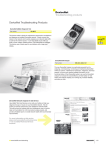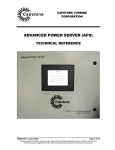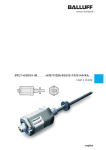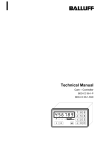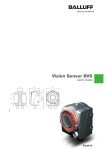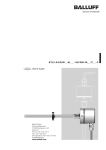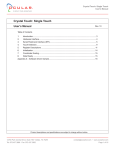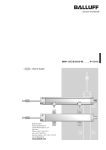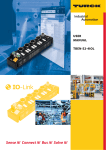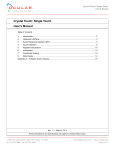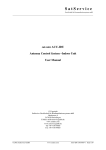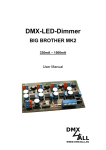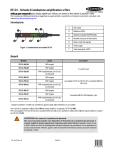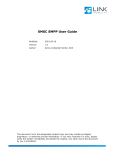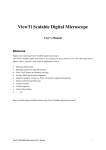Download BNI EIP-508-105-Z015_EN
Transcript
BNI EIP-508-105-Z015 IP67 Modules 8 IO-Link/In-/Outputs, 8 In-/Outputs User’s Guide Content 1 Notes 1.1. About this guide 1.2. Structure of the guide 1.3. Typographical Conventions Enumerations Actions Syntax Cross-references 1.4. Symbols 1.5. Abbreviations 3 3 3 3 3 3 3 3 3 3 2 Safety 2.1. Intended use 2.2. General safety notes 2.3. Meaning of the warnings 4 4 4 4 3 Getting Started 3.1. Module overview 3.2. Mechanical connection 3.3. Electrical connection Power supply Grounding Ethernet IP interface IO-Link-port 5 5 6 6 6 6 6 6 4 Technical data 4.1. Dimensions 4.2. Mechanical data 4.3. Operating conditions 4.4. Electrical data 4.5. Ethernet 4.6. Function indicators Module status Port 7 7 7 7 7 8 8 8 8 5 Integration 5.1. Data configuration 5.2. Configuration data Module configuration IO-Link port configuration 9 13 13 13 13 6 Process Data 6.1. Process data inputs Standard input data IO-Link input data 6.2. Process data outputs Standard output data IO-Link output data 14 14 14 14 15 15 15 7 Display 7.1. General 7.2. Adress defaults 7.3. Controls and visualization 7.4. Display information 7.5. Design and symbols 7.6. Startup 7.7. Main menu 16 16 16 16 16 17 17 17 www.balluff.com 1 Balluff Network Interface EtherNet/IP™, BNI EIP-508-105-Z015 7.8. IP setup 7.9. IP configuration 7.10. Module information 7.11. General Information 18 18 19 19 8 Webserver 8.1. General 8.2. Home 8.3. Diagnostic process 8.4. Device properties 8.5. Diagnostic module 8.6. Configurations 8.7. Contact 20 20 21 22 23 25 26 26 9 Appendix 9.1. Included material 9.2. Ordercode 9.3. Order information 27 27 27 27 www.balluff.com 2 1 Notes 1.1. About this guide The BNI EIP-… serves as a decentralized IO-Link, input and output module for connecting to an EtherNet/IP™ network. 1.2. Structure of the guide The guide is organized so that the chapters build on one another. Chapter 2: Basic safety information. Chapter 3: The main steps for installing the device. Chapter 4: Technical data for the device Chapter 5: Integration Chapter 6: Process data Chapter 7: Display Chapter 8: Webserver Chapter 9:Appendix 1.3. Typographical Conventions The following typographical conventions are used in this Guide. Enumerations Enumerations are shown in list form with bullet points. • Entry 1, • Entry 2. Actions Action instructions are indicated by a preceding triangle. The result of an action is indicated by an arrow. Action instruction 1. Action result. Action instruction 2. Procedures can also be shown as numbers in brackets. (1) Step no. 1 (2) Step no. 2 Syntax Numbers: Decimal numbers are shown without additional indicators (e.g. 123), Hexadecimal numbers are shown with the additional indicator hex (e.g. 00hex) or with the prefix “0x” (e.g. 0x00) Cross-references Cross references indicate where additional information on the topic can be found (see chapter 4 ”Technical Data”). 1.4. Symbols Note tip This symbol indicates general notes. Note This symbol indicates a security notice which most be observed. 1.5. Abbreviations www.balluff.com BNI I EIP EMC FE O Balluff Network Interface Standard input port EtherNet/IP™ Electromagnetic Compatibility Function ground Standard output port 3 Balluff Network Interface EtherNet/IP™, BNI EIP-508-105-Z015 2 Safety 2.1. Intended use This guide describes The BNI EIP-… serves as a decentralized IO-Link, input and output module for connecting to an EtherNet/IP™ network. 2.2. General safety notes Installation and startup are to be performed only by trained specialists. Any damage resulting from unauthorized manipulation or improper use voids the manufacturer’s guarantee and warranty. The device is in accordance with EMC Class A. Such equipment may generate RF noise. The operator must take precautionary measures accordingly. The device must be powered only using an approved power supply (see chapter 4 “Technical data”). Only approved cable may be used. Operating and testing The operator is responsible for observing local prevailing safety regulations. When defects and non-clearable faults in the device occur, take it out of service and secure against unauthorized use. Approved use in ensured only when the housing is fully installed. 2.3. Meaning of the warnings www.balluff.com Note! The pictogram used with word ”Caution“ warns of a possible hazardous situation affecting the health of persons or equipment damage. Ignoring these warnings can result in injury or equipment damage. Always observe the described measures for preventing this danger. 4 3 Getting Started 3.1. Module overview 18 1 17 2 16 3 15 4 5 14 6 7 13 8 12 9 11 10 Figure 0.1 – Overview BNI EIP-508-105-Z015 1 2 3 4 5 6 7 8 9 www.balluff.com Mounting hole EtherNet/IP™ port 2 Display Power supply input port Status LED: communication / module Port 4 (IO-Link, standard I/O) Pin/Port LED: signal status Port 5 (IO-Link, standard I/O) Port 6 (IO-Link, standard I/O) 10 11 12 13 14 15 16 17 18 Port 7 (IO-Link, standard I/O) Port 3 (IO-Link, standard I/O) Port 2 (IO-Link, standard I/O) Port 1 (IO-Link, standard I/O) Port 0 (IO-Link, standard I/O) Power supply output port Label EtherNet/IP port 1 Grounding connection 5 Balluff Network Interface EtherNet/IP™, BNI EIP-508-105-Z015 3 Getting Started 3.2. Mechanical connection The module is attached using 2 M6 screws and 2 washers. Isolation pad as accessory available 3.3. Electrical connection Power supply Pin 1 2 3 4 Function +24 V +24 V 0V 0V Description Actuator supply Sensor / Module supply Sensor / Module supply, Common GND Actuator supply, Common GND Note Provide sensor/bus power and actuator power from separate power sources if possible. Total current <9A. The total current of all modules may not exceed 9A even when daisy chaining the actuator supply. Grounding Note! The FE connection from the housing to the machine must be low-impedance and kept as short as possible. Ethernet IP interface M12, D-coded, female Pin 1 2 3 4 IO-Link-port Function Tx+ Rx+ TxRx- M12, A-coded, female Pin 1 2 3 4 5 Function +24V, 1.6 A Input / Output 2 A GND IO-Link / Input / Output 1.6 A n.c. Note! For the digital sensor inputs follow the input guideline per EN61131-2, type 2. Note! Total current of the module has to be lower than 9 amperes. Note! Unused I/O port socket must be fitted with cover caps to ensure IP67 protection rating. www.balluff.com 6 4 Technical data 4.1. Dimensions 4.2. Mechanical data 4.3. Operating conditions 4.4. Electrical data www.balluff.com Housing material Die case zinc, matt nickel plated Enclosure rating per IEC 60529 IP 67 (only when plugged-in and threaded-in) Supply voltage 7/8” 4-pin male Input ports / Output ports M12, A-coded (8 x female) Dimensions (W x H x D in mm) 68 x 224 x 30.9 Mounting type 2-hole screw mount Ground strap attachment M4 Weight Approx. 670 gr. Operating temperature Ta Storage temperature -5 °C ... 70 °C -25 C ... 70 °C EMC - Immunität / Immunity - Emission / Emission EMC-directive 2004/108/EEC - EN 61000-6-2 - EN 61000-6-4 Shock/vibration EN 60068-2-6, EN 60068-2-27 EN 60068-2-29, EN 60068-2-64 Supply voltage 18...30.2 V DC, per EN 61131-2 Ripple <1% Input current at 24 V 130 mA 7 Balluff Network Interface EtherNet/IP™, BNI EIP-508-105-Z015 4 Technical data 4.5. Ethernet Ethernet IP port 2 x 10Base-/100Base-Tx Connection for Ethernet IP port M12, D-coded, female Cable types per IEEE 802.3 Shielded twisted pair min. STP CAT 5/ STP CAT 5e Data transmission rate 10/100 Mbit/s Max. cable length 100 m Flow control Half Duplex/Full Duplex (IEEE 802.33x-Pause) 4.6. Function indicators Status – LEDs: Module status Port/Pin LEDs: Status of the IO-Link and I/O ports Module status LED UA US Mod Net 100 LNK Description Output power OK Low output power (< 18V) No output power (< 11V) Input power OK Low input power (<18V) Wrong or no configuration on module Module operating Fixed bus clock is not possible Initial sequence Module got no IP address Module got IP, but no connection could be established Connection established Connection timeout Initial sequence Bus clock: 10 Mbit/s Bus clock: 100 Mbit/s Data transfer Each Port has two two-color LEDs to indicate the I/O-States. Display Status Description off I/O-State State of the input or output pin is 0 yellow I/O-State State of the input or output pin is 1 red Short-circuit Short-circuit between pin 1 and 3 flashing IO-Link Port I/O Port Port Display green red flashing red green red flashing green flashing green red flashing red-green flashing off green flashing green red flashing red-green flashing off yellow green www.balluff.com red Short-circuit Short-circuit on dedicated pin green Green flashing red red flashing IO-Link IO-Link communication running IO-Link No IO-Link communication Short-circuit Short-circuit on pin 4 IO-Link IO-Link device has wrong configuration 8 5 Integration Here you for example can see how to include the module in Rockwell RS Logix 5000: First you have to go offline Do a right mouse click on Ethernet (on the correct scanner card) an choose new module www.balluff.com 9 Balluff Network Interface EtherNet/IP™, BNI EIP-508-105-Z015 5 Integration Then you have to choose the ETHERNET-Module Generic Ethernet module On the path communications Now you have to type in a user-defined Tag name, to choose the comm. format Data-SINT, to type in the IP-address of the module and to type in the correct connection parameters. www.balluff.com 10 5 Integration The new Module and the correspondent controller tags will be generated automatically. Now you have to download the configuration www.balluff.com 11 Balluff Network Interface EtherNet/IP™, BNI EIP-508-105-Z015 5 Integration When the download is done, you can observe and control the tags via the option controller tags. Please make sure that you choose the correct tag name which you have configured before. The input, output and configuration data therefore are described in the following pages. You can also use this tags for programming. www.balluff.com 12 5 Integration Please enter the following values to your Control System. They describe the data sizes for input, output and configuration data. Instance ID Data length INPUT 100 392 OUTPUT 101 262 CONFIG 102 194 5.2. Configuration data In the following tables you can see the mapping of the configuration data string. The default values which are stated below describe a configuration with IO-Link function on pin 4 and standard I/O function on pin 2 and pin 4 of each port. The input and output function of the configured standard I/O ports is set by process data. (See 6.1 standard input data and 6.2 standard output data) Slot Byte Module part Description 0…1 1 Module General configuration for the whole module 2…25 2 IO-Link port 0 Configuration for the IO-Link port 0 26…49 3 IO-Link port 1 Configuration for the IO-Link port 1 50…73 4 IO-Link port 2 Configuration for the IO-Link port 2 74…97 5 IO-Link port 3 Configuration for the IO-Link port 3 98…121 6 IO-Link port 4 Configuration for the IO-Link port 4 122…145 7 IO-Link port 5 Configuration for the IO-Link port 5 146…169 8 IO-Link port 6 Configuration for the IO-Link port 6 170…193 9 IO-Link port 7 Configuration for the IO-Link port 7 IO-Link port configuration 7 6 5 4 Description 3 2 1 0 P3 P2 P1 P0 1 P7 P6 P5 P4 2 6 Base 5 4 Description 3 2 Time Validation type 4 5 6 7 8 9 … 24 Vendor ID 1 Vendor ID 2 Device ID 1 Device ID 2 Device ID 3 Serial number 1 … Serial number 16 … Port function 0x00: Standard I/O 0x01: IO-Link Bit 7 3 25 www.balluff.com Bit 0 Byte Module configuration Byte 5.1. Data configuration 1 0 Cycle Time Validation type 0 no validation 1 compatible (VID + DID) 2 identical (VID + DID + SerNum) Vendor ID Device ID Serial number Parameter server 0x8X Enable 0x0x Disable Parameter server 0x4X Clear 0xX1 Upload enable 0xX2 Download enable The data of the other IO-Link ports has the same structure and follows here 13 Balluff Network Interface EtherNet/IP™, BNI EIP-508-105-Z015 Process Data Standard input data IO-Link input data There are 200 bytes of Input data. Have a look at the tables below to see the mapping of the process data inputs. Byte Module part Description 0…7 Standard I/O ports Process data inputs on standard Inputs 8…55 IO-Link port 0 Process data inputs on IO-Link port 0 56…103 IO-Link port 1 Process data inputs on IO-Link port 1 104…151 IO-Link port 2 Process data inputs on IO-Link port 2 152…199 IO-Link port 3 Process data inputs on IO-Link port 3 200…247 IO-Link port 4 Process data inputs on IO-Link port 4 248…295 IO-Link port 5 Process data inputs on IO-Link port 5 296…343 IO-Link port 6 Process data inputs on IO-Link port 6 344…391 IO-Link port 7 Process data inputs on IO-Link port 7 Byte 6.1. Process data inputs 7 6 5 4 3 2 1 0 0 I32 I34 I22 I24 I12 I14 I02 I04 1 I72 I74 I62 I64 I52 I54 I42 I44 Bit 2 S3 S2 S1 3 S7 S6 S5 S0 S4 4 O32 O34 O22 O24 O12 O14 O02 O04 5 O72 O74 O62 O64 O52 O54 O42 O44 6 0 0 0 0 0 NA PS PA 7 0 0 0 0 0 0 0 0 Byte 6 7 6 5 Bit 4 3 2 1 0 8 … 39 www.balluff.com Description Input data I04 Input on port 0 pin 4 If a port is configured as an IO-Link port, result is 0. Short circuit status Short circuit between pin 1 and 3 on stated port Overload status O04 Overload on port 0 pin 4 Only if port is configured as output Power status NA: No actuator supply PS: Sensor power PA: actor power Reserved Description IO-Link port 0 Input data IO-Link status IOL: Port in IO-Link mode DC: Device connected 0: reserved IO-Link Error VF: Validation failed SC: IO-Link short circuit DF: Data storage validation failed PDI: Process data invalid 40 0 0 0 0 0 0 DC IOL 41 SC 0 0 0 0 PDI DF VF 42 43 44 45 46 47 48 49 50 51 52 53 54 55 … Vendor ID 1 Vendor ID Vendor ID 2 Device ID 1 Device ID 2 Device ID Device ID 3 Error Code Additional Code Event 1 Additional Code Error Code Additional Code Event 2 Additional Code Error Code Additional Code Event 3 Additional Code The data of the other IO-Link ports has the same structure and follows here 14 6 Process Data 6.2. Process data outputs There are 134 bytes of output data. Have a look at the tables below to see the mapping of the process data outputs. Byte 0…5 6…37 38…69 70…101 102…133 134…165 166…197 198…229 230…261 Standard output data IO-Link output data Byte Description Process data outputs on standard Inputs Process data outputs on IO-Link port 0 Process data outputs on IO-Link port 1 Process data outputs on IO-Link port 2 Process data outputs on IO-Link port 3 Process data outputs on IO-Link port 4 Process data outputs on IO-Link port 5 Process data outputs on IO-Link port 6 Process data outputs on IO-Link port 7 Bit 7 6 5 4 3 2 1 0 0 O32 O34 O22 O24 O12 O14 O02 O04 1 O72 O74 O62 O64 O52 O54 O42 O44 2 R32 R34 R22 R24 R12 R14 R02 R04 3 R72 R74 R62 R64 R52 R54 R42 R44 4 0 0 0 0 0 0 0 0 5 0 0 0 0 0 DL GO RO 7 6 5 4 3 2 1 0 Byte 6…37 … www.balluff.com Module part Standard I/O ports IO-Link port 0 IO-Link port 1 IO-Link port 2 IO-Link port 3 IO-Link port 4 IO-Link port 5 IO-Link port 6 IO-Link port 7 Bit Description Output data O04 Output on port 0 pin 4 To use this function on a IOLink port the port must be configured as an output (see 0- Module configuration) Restart Restart output here after a detected short-circuit Reserved Display Control DL: Display lock / PLC lock GO: Green LED on display on RO: Red LED on display on Description IO-Link port 0 output data The data of the other IO-Link ports has the same structure and follows here 15 Balluff Network Interface EtherNet/IP™, BNI EIP-508-105-Z015 7 Display 7.1. General With the implemented display, the address is set directly on the BNI EIP… devices. The following address types are implemented: • IP address • Subnet mask • Gateway address. Each address type consists of 4 octets. Additional the display shows information about the hard- and firmware revision. There is a lock function for the display which can be activated out of the control system. If the lock is set editing isn’t possible anymore (see Bit layout, chapter 6.2 Standard output data). 7.2. Adress defaults IP Address: 169.254.1.1 Subnetmask: 255.255.255.0 Gatewayaddress: 0.0.0.0 7.3. Controls and visualization 6 5 IP SN GW S 3 4 1 Display 2 Arrow-Key 3 Octett-Cursor 7.4. Display information ↑ 2 1 1 2 3 0 4 Address type cursor 5 „Set“-Key 6 LED Cursor for selecting address type Cursor zur Auswahl der Adressausprägung IP SN IP GW 3 2 1 0 Cursor for selecting octet IP: IP address SN: Subnet address GW: Gateway address www.balluff.com 3: first octet 2: second octet 1: third octet 0: fourth octet 16 7 Display 7.5. Design and symbols There are some symbols used in the following flow-charts to describe the displayfunctionality: actual state change-over S condition: short-time keypress on set key S condition: long-time keypress on setkey (min. 3 seconds) condition: short-time keypress on arrow key 7.6. Startup BALLUFF BALLUFF BNI EIP-508105-Z015 Module name VERSION HW: 1.0 SW: 1.0 hard- und firmware-revision IP 192 . 168 . 015 . 005 Current IP Subnet 255 . 255 . 255 . 000 Current subnetmask e Gateway 000 . 000 . 000 . 000 Current gatewayaddress 7.7. Main menu Default-view 4. octet of IP address 007 S IP CONFIG Menu: IP Config … S Menu: IP Setup S IP SETUP … S Menu: Module information • • www.balluff.com MODULE INFO … Scrolling in main menu with short-time keypress on set-key Step in menu with short-time keypress on arrow-key 17 Balluff Network Interface EtherNet/IP™, BNI EIP-508-105-Z015 7 Display 7.8. IP setup x STATIC DHCP FACTORY IP editing mode S S S STATIC DHCP X FACTORY S STATIC X DHCP FACTORY X STATIC DHCP FACTORY editing mode • • Long-time keypress on set key starts editing mode. Configuration of the favored value by short-time keypress on arrow-key 7.9. IP configuration IP 192.168. 015.005 S S 168 S 192 • • • • • • S 000 S 255 S 255 S 255 Gateway 000.000. 000.000 S S editing mode Programmiermodus 005 015 S editing mode Programmiermodus editing mode Programmiermodus S Subnet 255.255. 255.000 000 S 000 S S 000 S 000 Long-time keypress on set key starts editing mode. Configuration of the favored value by short-time keypress on arrow-key Long-time keypress on arrow key uses fast program mode Shorttime keypress on set key saves entered value and scrolls to the next octet. The 4.octet is the start of editing The whole entered address gets saved by short keypress on set value when editing first octet. The entered value can immediately seen on the ip overview screen. Manual changes of ip, subnet or gateway results in automatic change to “static” in IP Setup. Note: To work with the new configuration the module needs a power-down reset. www.balluff.com 18 7 Display 7.10. Module information BNI EIP-508105-Z015 • • 7.11. General Information • • • • • • • • Version SW: x.x HW: x.x MAC-ID XX : XX : XX : XX : XX : XX By short-time key press on arrow key you can scroll through module information menu. Information are the product name, the module revisions and the MacID. Long-time arrow key press for „fast scrolling“ in editing mode 10 seconds without key press results in leaving actual screen and entering the th default screen mode (4 octet of ip address). Unsaved changes gets lost Differences between new configuration and the configuration the module is working with are shown by a unequal-symbol. In this case the time to default screen is only 5 seconds. In editing mode the screen flashes. In fast scroll mode the screen is flickering If the module receives a single ping, the word “ping” is shown in the display screen for a few seconds. Afterwards the screen is reset to the screen which had been shown before. By short-time key press on set key the ping-mode can be left preterm. If the module receives a double or higher ping, the word “ping” is shown in the display. This screen can be left only by short-time key press on set key. The screen shown before ping gets viewed again. The Led function at the display leds can be defined user specific by setting some bits in the process data outputs. (see Bitlayout, chapter 6.2 standard output data) The function plc-lock can also be used by setting a bit in the process data outputs. (see Bitlayout, chapter 6.2 standard output data) Note: Editing mode can not be chosen in display if the plc lock bit in process data outputs is (see Bitlayout, chapter 6.2 standard output data). www.balluff.com 19 Balluff Network Interface EtherNet/IP™, BNI EIP-508-105-Z015 8 Webserver 8.1. General The BNI EIP module includes an internal webserver to get detailed information about the current state. Also you can use it to configure the addresses of the module and to configure and get some information of the connected IO-Link devices. First make sure that a correct integration into your network has been done. To get a connection to the webserver enter the IP address of the module to your browser address bar. A welcome page with a list of all Balluff Ethernet Network-interfaces is shown. Please use Internet Explorer 7 or higher. Now you have to click on the "Play" button to get to the home screen. www.balluff.com 20 8 Webserver 8.2. Home Here you can get some information about the module, the network configuration and network activity of the module. You can also see if the display lock was set via control unit. At the top of the window you can see the navigation bar which allows you to switch between the different webpages, just click on the corresponding text. www.balluff.com 21 Balluff Network Interface EtherNet/IP™, BNI EIP-508-105-Z015 8 Webserver 8.3. Diagnostic process On this page you can get some information about the modules current process data and status represented by the correspondent LEDs. If a IO-Link device is connected to one of the configured IO-Link ports, some device data is shown besides the module. You can click on this text to get a link to the screen "Device properties". Note tip You can only observe the process data and current status of the module, but you cannot configure the module or set output data. In this case you have to use the control unit with the corresponding software. www.balluff.com 22 8 Webserver 8.4. Device properties On this page you can get information and you can see the process data of the IO-Link device which is connected to the configured IO-Link port. To get the information and configuration of the correct IO-Link device, choose the correct port on the module graphic on the right. Note tip You can only observe the process data of the connected IO-Link device, but you cannot set the output data. If the IO-Link device needs output data, you have to set the IO-Link output data via the control unit with the corresponding software. www.balluff.com 23 Balluff Network Interface EtherNet/IP™, BNI EIP-508-105-Z015 8 Webserver On this picture you can see the "Parameter Data" options for the IO-Link device. It is possible to read and configure parameters of the IO-Link device by using the "Parameter Data" options. The parameter indices and subindices of the IO-Link device are described in the appendant separately user manual. On the item "Events", you can see if there is a diagnostic event from the IO-Link device. And at least, at the item "Parameter server content" you can see the content of the parameter server, if a parameter data is stored in the parameter server. www.balluff.com 24 8 Webserver 8.5. Diagnostic module On this page you can see the current module and network status like you can see it on the module itself. The status is additional described at the item "Description". www.balluff.com 25 Balluff Network Interface EtherNet/IP™, BNI EIP-508-105-Z015 8 Webserver 8.6. Configurations The configuration page allows you to configure the module. You can change the address, set a DHCP client and you can also assign own module information texts like a module description. To use the configuration, you have to enter a username and a password: Username: Balluff Password: BNIEIP 8.7. Contact www.balluff.com This is the screen with the contact information 26 9 Appendix 9.1. Included material The BNI EIP consists of the following components: • IO-Link block • 4 blind plugs M12 • Ground strap • Screw M4x6 • 20 labels 9.2. Ordercode BNI EIP-508-105-Z015 Balluff Network Interface Ethernet IP Functions 508 = IP 67 IO-Link Master-Module, 8 IO-Link ports Variants 105 = Display version, 2-port switch Mechanical version Z015 = Material: Die-cast zinc housing Uplink: 2 x M12x1 internal thread Power: 7/8“ external thread Sensor Ports: 8 x M12x1 internal thread 9.3. Order information www.balluff.com Product ordering code BNI EIP-508-105-Z015 Order code BNI006A Balluff GmbH Schurwaldstrasse 9 73765 Neuhausen a.d.F. Germany Tel. +49 7158 173-0 Fax +49 7158 5010 www.balluff.com [email protected] Nr. 893539 E Edition 1212 Subject to modification www.balluff.com 28