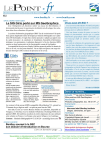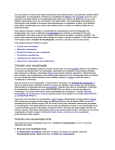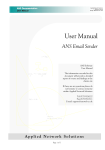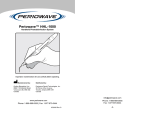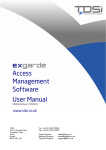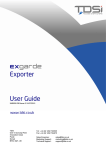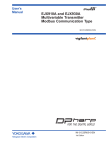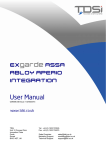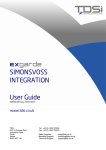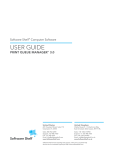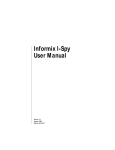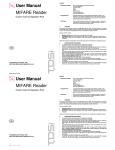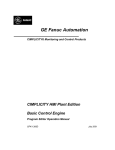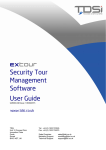Download EXgarde EXfusion User Manual
Transcript
EXgarde EXFUSION User Manual UM0048.GB Issue 4 09/07/2015 www.tdsi.co.uk TDSi Unit 10 Concept Park Innovation Close Poole Dorset BH12 4QT, UK Tel: +44 (0) 1202 723535 Fax: +44 (0) 1202 724975 Sales Enquiries: Marketing Support: Technical Support: [email protected] [email protected] [email protected] Foreword Copyright © 2011 TDSi. All rights reserved. Time and Data Systems International Ltd operate a policy of continuous improvement and reserves the right to change specifications, colours or prices of any of its products without prior notice. Guarantee For terms of guarantee, please contact your supplier. Trademarks Copyright © 2011 Time and Data Systems International Ltd (TDSi). This document or any software supplied with it may not be used for any purpose other than that for which it is supplied nor shall any part of it be reproduced without the prior written consent of TDSi. Microsoft and Windows are registered trademarks of Microsoft Corporation. All other brands and product names are trademarks or registered trademarks of 8their respective owners. Cautions and Notes The following symbols are used in this guide: CAUTION! This indicates an important operating instruction that should be followed to avoid any potential damage to hardware or property, loss of data, or personal injury. NOTE. This indicates important information to help you make the best use of this product. Contents 1. Overview ................................................................ ................................................................................................ ................................................................................................ .......................................................................... .......................................... 1 2. Supported commands ................................................................ ................................................................................................ .................................................................................. .................................................. 2 3. Quick Installation and setup ................................................................ ................................................................................................ ...................................................................... ...................................... 3 4. Login Screen ................................................................ ................................................................................................ ................................................................................................ .................................................................... .................................... 4 5. Script Service Manager ................................................................ ................................................................................................ ................................................................................ ................................................ 5 5.1 Main Screen .................................................................................................................................................... 5 5.2 Destination Menu ......................................................................................................................................... 5 5.3 Source Menu ................................................................................................................................................... 6 5.4 Options Menu ................................................................................................................................................. 6 5.5 Source Database list .................................................................................................................................... 6 6. Script Service ................................................................ ................................................................................................ ................................................................................................ .................................................................. .................................. 7 6.1 7. Service Details ............................................................................................................................................... 7 Source Command Table ................................................................ ................................................................................................ ............................................................................... ............................................... 9 7.1 Right-Click Menu ........................................................................................................................................... 9 8. Manual Script Entry................................................................ ................................................................................................ ....................................................................................... ....................................................... 10 9. Destination Setup Screen ................................................................ ................................................................................................ ........................................................................... ........................................... 12 10. Script Service Configuration Screen ................................................................ ....................................................................................... ....................................................... 14 11. Command Table Definition ................................................................ ................................................................................................ ......................................................................... ......................................... 16 11.1 Table Definition............................................................................................................................................. 16 11.2 Script Command Format ............................................................................................................................. 17 11.3 Rules .................................................................................................................................................................. 17 11.4 Commands ....................................................................................................................................................... 19 11.5 System Specific Data .................................................................................................................................. 20 11.6 Status Codes................................................................................................................................................... 21 11.7 Command Examples ..................................................................................................................................... 22 11.8 ODBC Connections........................................................................................................................................ 22 11.9 Implementation ............................................................................................................................................. 24 Last Change 09 July, 2015 EXgarde EXfusion User Manual Copyright © 2014 TDSi Page i 1. Overview EXfusion is a mechanism for allowing the EXgarde access control system to respond automatically to changes in an external SQL database (EDB) system. The goal is that whenever changes are made to source tables in the EDB, then EXgarde will respond to those changes as if an EXgarde operator made them. For example, as new people are added into a Personnel database, those same people could be added into EXgarde without operator action. This includes automatically updating Access Control Units ACUs where necessary. Fusion is a scripting tool, taking script commands from the EDB and executing the relevant commands against the EXgarde system. This involves data transformation, i.e. the translation of data fields in the EDB into the corresponding EXgarde data fields. Each EDB must therefore contain a new table, which is in effect a stream of commands to EXgarde. Fusion will then process each entry in the table securely without operator intervention. The customer will be responsible for maintaining the content of the command table and error handling. It is important that both the customer’s data and EXgarde are adequately protected from accidental or deliberate damage: Access to the EDB will remain under the customer’s control, in that the name and password granting access only to the Command Table will be entered by the customer, during installation of EXgarde Fusion, and thus need never be known to TDSi. Access to other tables can be completely prevented by the customer. Access to EXgarde will be only be possible via EXfusion. This prevents the EDB user from accessing other parts of the EXgarde database. Fusion is logged into in the same manner as EXgarde so Fusion will only have access to data belonging to the specified Tenant. Last Change 09 July, 2015 EXgarde EXfusion User Manual Copyright © 2014 TDSi Page 1 2. Supported commands The following EXgarde Commands are currently supported: Key Holder Key Key Box New Keyholder Modify Keyholder Delete Keyholder Add to Group Remove from Group Add to Community Remove from Community Set Community Info New Key Modify Key Delete Key Issue Key to Keyholder Set Key Status Move Key to Box New Box Modify Box Delete Box EXgarde EXfusion User Manual Copyright © 2014 TDSi Page 2 Last Change 09 July, 2015 3. Quick Installation and setup Install EXgarde as required Install EXfusion on the same PC as the EXgarde database server or any EXgarde client In the EDB, create a table which corresponds to the format described at the back of this document Start EXfusion and select New from the Client menu or toolbar button. Enter the details for the EDB. Press Test button to confirm connection to EDB. Create a Fusion operator on Exgarde Select Properties from Server menu and enter the required details for the EXgarde database If not started already by virtue of its set-up, start the service Last Change 09 July, 2015 EXgarde EXfusion User Manual Copyright © 2014 TDSi Page 3 4. Login Screen The first time you start EXfusion, you will see a login screen: This requires that you login to EXgarde and sets the context for all Fusion transactions. By logging in it means that: Any commands executed by Fusion are taken in relationship to objects belonging to the Tenant login as. I.e. when a Key Holder is added then that Key Holder is added to this Tenant. The EXgarde event log will show Fusion transactions as Operator events for this particular Operator. Fusion will not be able to perform transactions unless this particular Operator has the necessary rights If you wish, once you have logged in you can set automatic log-in to save you having to log in each time Fusion is launched (see Server Database Properties screen). EXgarde EXfusion User Manual Copyright © 2014 TDSi Page 4 Last Change 09 July, 2015 5. Script Service Manager 5.1 Main Screen When EXfusion is started, you will see the main screen: This contains three menus: Destination, Source & Options. The Source menu contains operations related to the Source databases, the EDBs. The Destination menu contains operations related to the single destination database, EXgarde. The New, Delete and Properties buttons on the Toolbar are duplicates of the Source menu options. The Options menu is used for configuring OPC 5.2 Destination Menu • • Last Change 09 July, 2015 Suspend This will halt all services without exiting Fusion. Hide This will hide the screen, but Fusion will continue to run. To re-display the screen, re-launch Fusion (i.e. run eXfusion.exe) • Properties This opens the Destination Database screen. • Exit This will close down EXfusion altogether. EXgarde EXfusion User Manual Copyright © 2014 TDSi Page 5 Script Service Manager 5.3 Source Menu New This opens a blank Source Database screen, which allows you to define a new link to an EDB. Delete This will delete the currently selected database service in the list. Properties This opens the selected Script Service screen. This allows you to view and control the status of the service as well as altering the Source database configuration. Start & Stop This will start or stop polling for the selected service. 5.4 Options Menu OPC This is used to enable OPC and specify the OPC keyholder group 5.5 Source Database list When first started, the list will be empty. Once source database are entered the relevant service is displayed with the run mode and present status. The Delete, Properties and Start/Stop options from the source menu require that the user has already highlighted an entry in this list. Double clicking on an entry automatically displays its Script Service screen. . EXgarde EXfusion User Manual Copyright © 2014 TDSi Page 6 Last Change 09 July, 2015 6. Script Service 6.1 Service Details The service details screen is obtained by double clicking the service or clicking the toolbar icon. The screen displays details about the operation of an individual service. The top left hand side shows the script mode and the current status of the service. This section show details of the commands and polling operation of the service Next Poll This is the time that the source command table will be polled for any new commands. Last Task The time that the last script command was executed by Fusion. Last committed The sequence number of the last successfully executed command. Processed The total number of commands processed by the service. This includes successful and unsuccessful commands. Total Errors The total number of commands that where unsuccessfully executed. Last Change 09 July, 2015 EXgarde EXfusion User Manual Copyright © 2014 TDSi Page 7 Script Service Close button This closes the window and returns to the Fusion main screen Start button If the service was set to Manual or was Halted, then this will start the service polling Poll Now button This will force EXfusion to poll the table and execute any commands, overriding the service poll timer. Setup button This will show the Source Database screen to allow alteration of the service setup information. View Source Table button This will show data currently in the command table on the EDB for this service. If you have chosen the option “Delete Successfully Processed Entries” and a Polling operation has taken place since data was last placed in the table, then the table will only contain error messages. View System Error Log This will display the error log. Fill Source This will open a screen, which allows script commands to be directly entered into the command table on the source database. EXgarde EXfusion User Manual Copyright © 2014 TDSi Page 8 Last Change 09 July, 2015 7. Source Command Table 7.1 RightRight-Click Menu The right-click mouse button allows you to carry out certain functions against the UG_COMMAND table allowing a user to carry out simple administration task from Fusion Refresh Updates the table contents with the latest information from the source’s UG_COMMAND table. Save Amendments The contents of the columns ‘Database’ and ‘Command’ can be changed by selecting the cell. Once changed, the new data can be save to UG_COMMAND by this option. This automatically resets the status flag to 0 so the amendments will be executed by Fusion on the next poll. Delete Selected Rows Any highlighted rows will be removed from UG_COMMAND table. Clear Status for Selected Rows The status of any selected row is reset to 0 and so will be executed by Fusion on the next polling of the table. This is useful if the data in a command was correct but EXgarde did not have the matching data, once EXgarde had been corrected, the originally failed command can be re-run by clearing its status. Select All Selects all the rows in the table for use by some of the above commands. Last Change 09 July, 2015 EXgarde EXfusion User Manual Copyright © 2014 TDSi Page 9 8. Manual Script Entry This screen allows a user to manually enter a command or sequence of commands into the Command table for execution by EXfusion. This a simple method of testing scripts without using an external application. The commands are entered in the format described in Section XXX and must be terminated with a semicolon. A sequence of repeated commands is possible by the use of the wildcard “#” in the script text which is then substituted by a value taken from the range specified in the First and Last number. For example the above command would cause 50 Key Holders called Test100, Test 101 etc., to Test150, to be added to the Group “Everyone” when the Run button is pressed. Sequence This is the command sequence number inserted in the Sequence column in the Command table. This is an automatically incrementing number but the user can override this at any time and the sequence will continue from the user entered number on each insert of a command. Database Name This is the name of the destination database. This is usually blank as default. Status This is the initial status value the command is inserted with. It is usually set to 0 so the command is executed next poll cycle by the service but can be set to Complete (1) or any of the error codes if required. EXgarde EXfusion User Manual Copyright © 2014 TDSi Page 10 Last Change 09 July, 2015 Manual Script Entry First For automatic sequence runs this is first number in the sequence to be substituted for # in the command string. Last For automatic sequence runs this is last number in the sequence to be substituted for # in the command string. Run button This inserts multiple entries of the command string substituting # with the next number in the sequence range specified by the First and Last fields. Next The show the current value while a sequence is running. It starts at the value of First and runs up to Last after the Run button has been pressed, otherwise it shows the value of First. Insert button This will insert a single entry based on the command string. If the command contains a # then it is substituted by the value of First. View button This displays the Source Table screen, as described in Section XXXX, to allow the user to inspect the result of any inserts they have carried out. Command Area This is the area for a user to manually enter a script command. It can be any of the available commands and repeated sequences of commands can be carried out by inserting the character #. The # is then replaced by the next sequence number between the range specified by First and Last. Data Area This allows data to be entered into the Data column of a command. This feature is not used at present. OK button Indicates that the user has completed all data entry and will return to the Service screen. If data has been entered but not committed, then the changes are automatically committed. Cancel button Indicates that the user wish to stop entering data and return to the Service screen. If data has been entered but not committed the user will be asked to confirm whether to commit or not. Last Change 09 July, 2015 EXgarde EXfusion User Manual Copyright © 2014 TDSi Page 11 9. Destination Setup Screen As well as defining the connection properties to the destination database, this screen can be used to set up unattended log-in when Fusion is launched, and to cause Fusion to be launched when the PC is booted and to hide itself once connected. It also defines the interval between executing commands against the EXgarde system. Database This is the name of the EXgarde database Operator A valid EXgarde Operator within the context of the Tenant Tenant A valid EXgarde Tenant Password The password for the Operator Automatic Log-on If checked, the log-in screen is bypasses when Fusion is launched Hide when connected If checked, the Fusion user interface is hidden after a successful automatic login Auto-start service If checked, Fusion starts when the PC is booted (this does not require a shortcut to Fusion in the Startup group) Timer interval Interval, in 1/10th of a second, between the execution of each command in UG_COMMAND. I.e. a value of 10 executes a command every second. This is used for all Host databases. This should always be less than the Polling Interval for any Host database. System Error Log File The name (including path) of a log file EXgarde EXfusion User Manual Copyright © 2014 TDSi Page 12 Last Change 09 July, 2015 Destination Setup Screen Browse This allows a user to use the file browser to specify the location of the log file OK This stores the data entered by the user and returns to the previous screen Cancel This abandons any changes by the user and returns to the previous screen Last Change 09 July, 2015 EXgarde EXfusion User Manual Copyright © 2014 TDSi Page 13 10. Script Service Configuration Screen The screen defines the connection to the EDB and the operation of the service once connected. Service title Free text Connection String The connection details required should be in the form of an OLE DB initstring. Comments Free text User Name User name (if required) for accessing the host database Password Password name (if required) for accessing the host database Schema Some databases require the specification of particular schema to log on to. If this is required it is entered here otherwise leave this field empty. Mode Is the execution of script commands disabled (DISABLED), started manually (MANUAL) by pressing the start button or started automatically (AUTOMATIC) when Fusion is started. Polling Interval The interval between polling queries to the UG_COMMAND table to check for new entries. Specified in seconds. EXgarde EXfusion User Manual Copyright © 2014 TDSi Page 14 Last Change 09 July, 2015 Script Service Configuration Screen Delete all processed commands If checked, successfully processed entries will be deleted from the table in the host database Delete successfully processes commands If checked, successfully processed entries will be deleted from the table in the host database Test To confirm that the connection details entered are correct pressing this button will attempt to connect to the database and report whether it succeeded or failed. This command has a long timeout so be patient if it does not respond immediately. OK This stores the data entered by the user and returns to the previous screen Cancel This abandons any changes by the user and returns to the previous screen Last Change 09 July, 2015 EXgarde EXfusion User Manual Copyright © 2014 TDSi Page 15 11. 11.1 Command Table Definition Table Definition Fusion works off a table called UG_COMMAND created on the EDB by the customer. UG_COMMAND is to be defined with the five columns as specified below. Column 1 2 3 Name CMD_SEQ DBNAME COMMAND Data Type INTEGER CHAR LONG VARCHAR Width 4 8 0 4 STATUS INTEGER 4 5 DATA LONG VARCHAR 0 CMD_SEQ : DBNAME : COMMAND : STATUS : DATA : Nulls Not Null Not Null Not Null Not Null w/Default 0 OK A unique incremental identification number but not necessarily sequential. A specified sequence number method is used to identify a particular row so as to make the system less database specific, as some do not automatically generate a ROWID. The method for generating this number is dependent on the database and will be left to the user to implement all that is required is that Fusion can use the number to order and uniquely identify a single row. Name of database to execute commands against. The script command string. Indicates the status of the command. It has a default value of 0 to indicate a non-processed command. On successful execution it is set to 1. If execution was not successful against the EXgarde system then a negative error code is entered. Additional data for the command such as a BLOb containing an image. For future expansion only. The following is an example SQL definition of the Command table. The data types may vary between databases. Create Table UG_COMMAND ( CMD_SEQ INTEGER NOT NULL, DBNAME CHAR (8) NOT NULL, COMMAND LONG NOT NULL, STATUS INTEGER NOT NULL WITH DEFAULT, DATA LONG ) EXgarde EXfusion User Manual Copyright © 2014 TDSi Page 16 Last Change 09 July, 2015 Command Table Definition 11.2 Script Command Format Commands are of the format: [Command] [Object type] [Object name] [Parameter Name] = [Parameter value] [Parameter Name ] = [Parameter Value]…[Parameter Name ] = [Parameter Value]; 11.3 Rules all objects must be uniquely named; a Create or Modify command that would result in a duplicate will be rejected There is an “equals” sign between each [Parameter Name] and [Parameter Value] Parameters are optional in the case of a Create command and are ignored in the case of a Delete command. Multiple parameters can be concatenated in one command Commands, objects and constant values are all non-case sensitive All commands must be terminate by a semi-colon Any data over the specified length of a data field will be truncated to that length. All strings (names and parameter values) should be enclosed in singleor double-quotes All key operations MUST include the “technology” parameter For Keyholder photograph’s UG_COMMAND contains a filename of the image file instead of the binary image. The filename must contain the full path to file from the location of the Fusion application. The image can be in BMP, JPEG, GIF or TIFF. To store a photograph of a keyholder, the keyholder must first be created and then modified with the image path specified. Keys cannot enter a PIN or validity period for a key until it has been issued, the key can then be modified with the required details. A maximum validity duration of 700 days exist. The command will not be executed if the time between the from and to date is greater than this or if only a to date is specified that then time between the date of execution and the specified date is not greater than this. To set a validity date to unrestricted use a blank value e.g. todate =’’ Last Change 09 July, 2015 EXgarde EXfusion User Manual Copyright © 2014 TDSi Page 17 Command Table Definition Although validity dates can be specified down to the minute this is ignored and the nearest whole day is used e.g. fromdate=’02/03/03 12:30’ todate=’05/03/03 13:30’ the card will be valid from 02/03/03 00:00 to 06/03/03 00:00 To keep image storage to a minimum all images are reduced to a maximum width of 300 pixels, and will keep their aspect ratio. If the original image is not in the aspect ratio100/110 (width/height) then the image will need to be cropped within EXgarde to be printed correctly. The parameters can be in any order except Technology must follow key number. AddToCommunity, RemovefromCommunity and SetCommunityInfo all refer to Key Holder groups AddToCommunity & RemovefromCommunity affect the Keyholder Group membership of a key holder. If the parameter ‘DefaultGroups=YES’ is included then the keyholder is automatically added to or removed from the Default access groups of that keyholder group. Previous Fusion scripts for keyholders will still work with info1 to info8 placed in tenant info and info9 to info 16 placed in ‘All Key Holders’ keyholder group. EXgarde EXfusion User Manual Copyright © 2014 TDSi Page 18 Last Change 09 July, 2015 Command Table Definition 11.4 Commands Command Object name create Object type keyholder modify keyholder (name) delete create modify delete create keyholder box box box key (name) (name) (name) (name) (8-digit number) modify key (8-digit number) delete issue key key (number) (number) addtogroup removefromgroup addtocommunity keyholder keyholder keyholder (name) (name) (name) removefromcommunity keyholder (name) setcommunityinfo keyholder (name) (20 characters) Parameter Name longname comment info1 info2 … info15 info16 name longname comment info1 info2 … info16 info16 picture Parameter value (50 characters) (50 characters) (30 characters) (30 characters) … (30 characters) (30 characters) (20 characters) (50 characters) (50 characters) (30 characters) (30 characters) … (30 characters) (30 characters) (filename)* name (20 characters) keyholder • b ox (20 characters) (20 characters) technology box technology Status pin fromdate todate technology technology keyholder group group community defaultgroups community defaultgroups community info1 … info8 (see list below) (20 characters) (see list below) (see list below) (0000-9999) (see note below) (see note below) (see list below) (see list below) (20 characters) (20 characters) (20 characters) (20 characters) Yes/No (20 characters) Yes/No (20 characters) (30 characters) … (30 characters) *Only .jpg, .bmp and .gif image types are recognised by EXgarde. Last Change 09 July, 2015 EXgarde EXfusion User Manual Copyright © 2014 TDSi Page 19 Command Table Definition 11.5 System Specific Data The following are a list of constants or the Technology and the Status parameter in Key commands. It should also be noted that the format of dates used within Key commands should specified in the same format as the System Locale settings of the PC on which Fusion is installed on. Key Technologies ‘Microcard’ ’ASR Prox’ ’Magnetic’ ’TDSi Wiegand’ ’26-bit Wiegand’ ’Keypad’ ’37-bit Wiegand’ ’34-bit Wiegand’ ‘Octopus 44-bit Wiegand’ ‘Me Lucky 34-bit Wiegand’ ‘Universal Decode’ Key status ‘Available’ ’In use’ ’Lost’ ’Damaged’ ’Suspended’ EXgarde EXfusion User Manual Copyright © 2014 TDSi Page 20 Last Change 09 July, 2015 Command Table Definition 11.6 Status Codes 0 1 -1 -2 -3 -4 -5 -6 -7 -8 -9 -10 -11 -12 -13 -14 -15 -16 -17 -18 -19 -20 -21 -22 -23 -24 -25 -26 -27 -28 -29 -30 -31 -32 -33 -34 -35 -36 -37 -38 -39 -40 -41 -42 -43 -44 -45 Last Change 09 July, 2015 (Unexecuted) Processed OK End of file Error Unknown command Unknown object type Unknown parameter name Key Holder already exists Key Holder does not exist Cannot delete Key Holder Cannot modify Key Holder Box already exists Box does not exist Cannot delete Box Cannot modify Box Key already exists Key does not exist Cannot delete Key Cannot modify Key Cannot set Key status Key technology missing Key number missing Box name missing Key Holder name missing Invalid Key Technology Invalid Key Invalid PIN Number Invalid From Date Invalid Until Date Invalid Key State Access Group does not exist Missing Group name Key Holder is Already in Group Unable to add Keyholder to Group Unable to remove Keyholder from Group Insufficient Operator rights Unable to open image Image conversion failed Unsupported image format Key is un-issued Validity duration exceeds maximum Key Holder Group does not exist Missing Key Holder Group name Key Holder is Already a member of Key Holder Group Unable to add Key Holder to Key Holder Group Unable to remove Key Holder from Key Holder Group Key Holder is Not a member of Key Holder Group EXgarde EXfusion User Manual Copyright © 2014 TDSi Page 21 Command Table Definition 11.7 Command Examples create keyholder “bob” longname = “bob smith” comment = “Test person” info1 = “Student” …. info16 = “Aardvarks”; modify keyholder "bob" picture = "C:\bobsmith.bmp” delete keyholder “bob”; create box “Visitor”; modify box “Visitor” “Visitors”; delete box “Visitors”; create key 1111 technology = “Proximity”; modify key 1111 technology = “Proximity” keyholder = “fred” box = “Vistitors” pin = “1234” fromdate = “26/05/2001” todate =”28/05/2001”; delete key 1111 technology = “Proximity”; issue key 1111 technology = “Proximity” keyholder = “fred”; addtogroup keyholder = “bob” group = “Students”; removefromgroup keyholder = “bob” group = “Students” 11.8 ODBC Connections The most common method of connecting Fusion to an EDB is via ODBC. As well as declaring the Data Source within Window’s ODBC Data Source Administrator the SQL.INI file within the EXgarde directory will require updating. The following changes enable the use of an ODBC connection and specify the details of the EDB. In the section [win32client] add the following line where EDBalias is alias associated in the [odbcrtr] section. This is the Database name to be specified in the Service Configuration screen. dbname = EDBalias,sqlodb32 In the section [win32client.dll] add the following line to enable odbc connections for the client. Also check that the file sqlodb32.dll is installed in the EXgarde directory. comdll=sqlodb32 Create a new section at the bottom of the file by typing [win32client.odb32] No other data goes in this section but under that another new section is required with the following entry. This establishes the alias for Fusion to use EXgarde EXfusion User Manual Copyright © 2014 TDSi Page 22 Last Change 09 July, 2015 Command Table Definition when referring to the Data Source where DataSourceName is the name specified with the ODBC Data Source Administrator. [odbcrtr] remotedbname=EDBalis, DSN=DataSourceName The following is an example of a SQL.IBI file from a stand-alone installation of EXgarde that has been update to include a Data Source called ‘My Thingy Database’ which will be referred to as ‘Fred’. Last Change 09 July, 2015 EXgarde EXfusion User Manual Copyright © 2014 TDSi Page 23 Command Table Definition 11.9 Implementation The customer’s application can be altered to enter the required commands into the UG_COMMAND table but a more seamless method is to use database triggers to create the appropriate commands when particular changes occur to the EDB via normal operation. This allows the customer’s application to remain unchanged but still to be able to pass information to the EXgarde system. For example if the EDB is a personnel system, on the insertion of a record in the person table a trigger would insert a “create keyholder” command in UG_COMMAND with data extract from the EDB. The following are example triggers taken from TDSi’s Visitor Management System which is based on a SQLBase database called Visitors. The triggers use two main database procedures GetUniqueID and UGCOMMAND. GetUniqueID retrieves a unique sequence number, using SQLBase’s, sysdbsequence functionality, to be inserted into CMD_SEQ and UGCOMMAND inserts the final row into the UG_COMMAND table. This procedural method was used as these steps are repeated for each trigger but could be coded in each trigger if procedures are not available. PROCEDURE GetUniqueID static parameters Receive Number: nUniqueID local variables Sql Handle : hSql Number: nSeq Number: nFetch actions On Procedure Startup Call SqlConnect( hSql ) On Procedure Execute call SqlPrepareAndExecute(hSql, 'select sysdbsequence.nextval from syscolumns into :nSeq' ) call SqlFetchNext (hSql, nFetch ) set nUniqueID= nSeq call SqlCommit(hSql) return 0 On Procedure Close Call SqlDisconnect( hSql ) PROCEDURE UGCommand static parameters Long String: sCommand local variables Sql Handle : hSqlSeq Sql Handle : hSqlCmd Number: nSeq Number: nFetch Long String sData String: sDBName actions On Procedure Startup ! ! connect cursors and retrieve stored procedures EXgarde EXfusion User Manual Copyright © 2014 TDSi Page 24 Last Change 09 July, 2015 Command Table Definition ! Call SqlConnect( hSqlCmd ) set sDBName='UG2000' Call SqlPrepare( hSqlCmd , 'insert into UG_COMMAND (CMD_SEQ,DBNAME,COMMAND,STATUS) values (:nSeq, :sDBName, :sCommand, 0 ) ' ) Call SqlConnect( hSqlSeq ) Call SqlRetrieve(hSqlSeq, 'GetUniqueID', ':nSeq', ':nSeq' ) On Procedure Execute Trace sCommand if sCommand = STRING_Null return 0 ! ! Get unique ID for new command ! Call SqlExecute( hSqlSeq ) Call SqlFetchNext( hSqlSeq, nFetch ) ! ! Insert new command ! Call SqlExecute( hSqlCmd ) return 0 On Procedure Close Call SqlDisconnect( hSqlSeq ) Call SqlDisconnect( hSqlCmd ) The following is a simple trigger called key_insert placed on the Visitors table key which on the insertion of a new record inserts a “create key” command in UG_COMMAND. The command uses the number and technology fields from that record and has the keybox hard-coded to ‘Visitors’ and the status to ‘Available’ create trigger key_insert after insert on key ( execute UGCOMMAND ( 'create key ' || number || ' box="Visitors" technology = ' || technology || ' status = Available;') ) for each row The following creates a keyholder when a new visitor is created. Very similar to the above key creation but to simplify the viewing of the UG_COMMAND the keyholder creation is split into two commands. The first creates the keyholder including the first two info fields and the next modifies the same keyholder and enters info fields 3 & 4. It is not necessary to split the command like this. create trigger visitor_insert after insert on visitor ( execute inline ( name, company, vrn, phone, unique_id) procedure CreateVisitor static parameters String: sName String: sCompany String: sVrn String: sPhone String: sUniqueID local variables Sql Handle : hSqlCmd String: sVisitorGroup Long String: sCommand actions On Procedure Startup ! Last Change 09 July, 2015 EXgarde EXfusion User Manual Copyright © 2014 TDSi Page 25 Command Table Definition ! ! connect cursor and retrieve stored procedure Call SqlConnect( hSqlCmd ) Call SqlRetrieve( hSqlCmd , 'UGCOMMAND', ':sCommand', '' ) On Procedure Execute set sCommand = 'create keyholder "' || sName || '" info1 = "' || sCompany || '" info2 = "' || sVrn || '";' Call SqlExecute( hSqlCmd ) set sCommand = 'modify keyholder "' || sName || '" info3 = "' || sPhone || '" info4 = "' || sUniqueID || '";' Call SqlExecute( hSqlCmd ) set sVisitorGroup = 'Visitors' set sCommand = 'addtogroup keyholder "' || sName || '" Group= "' || sVisitorGroup || '";' Call SqlExecute( hSqlCmd ) return 0 On Procedure Close Call SqlDisconnect( hSqlCmd ) ) for each row Non-directly related tables could use multiple calls. For example for an entry to the Visit table, the trigger modifies the key status and adds the keyholder to a group. The flexibility and amount of automation that can be obtained with Fusion is only reliant on the strength of the trigger language of the EDB and the amount of relevant information it contains. EXgarde EXfusion User Manual Copyright © 2014 TDSi Page 26 Last Change 09 July, 2015 Time and Data Systems International Ltd Unit 10 Concept Park Innovation Close Poole Dorset BH12 4QT UK +44 (0)1202 723535 +44 (0)1202 724975 http://www.tdsi.co.uk/ [email protected] [email protected] [email protected]