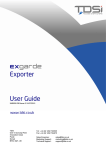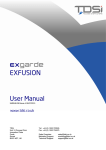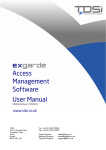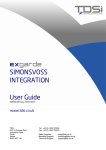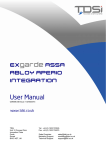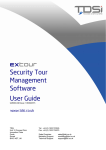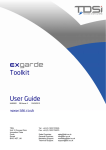Download EXgarde EXsync User Manual
Transcript
EXgarde EXSYNC (DATA SYNCHRONISER) User Guide UM0007.GB Issue 2 09/07/2015 www.tdsi.co.uk TDSi Unit 10 Concept Park Innovation Close Poole Dorset BH12 4QT, UK Tel: +44 (0) 1202 723535 Fax: +44 (0) 1202 724975 Sales Enquiries: Marketing Support: Technical Support: [email protected] [email protected] [email protected] Foreword Copy right © 2015 TDSi. All rights reserved. Time and Data Systems International Ltd operate a policy of continuous improvement and reserves the right to change specifications, colours or prices of any of its products without prior notice. Guarantee For terms of guarantee, please contact your supplier. Trademarks Copyright © 2015 Time and Data Systems International Ltd (TDSi). This document or any software supplied with it may not be used for any purpose other than that for which it is supplied nor shall any part of it be reproduced without the prior written consent of TDSi. Microsoft and Windows are registered trademarks of Microsoft Corporation. All other brands and product names are trademarks or registered trademarks of their respective owners. Cautions and Notes The following symbols are used in this guide: CAUTION! This indicates an important operating instruction that should be followed to avoid any potential damage to hardware or property, loss of data, or personal injury. NOTE. This indicates important information to help you make the best use of this product. Contents 1. Overview ................................................................ ................................................................................................ ............................................................................................... ............................................................... 1 2. Installation ................................................................ ................................................................................................ ............................................................................................ ............................................................ 2 3. Starting the program ................................................................ ................................................................................................ ......................................................................... ......................................... 3 3.1 Automatic Running ........................................................................................................................... 4 3.2 Getting Started ................................................................................................................................... 6 4. Program Functions ................................................................ ................................................................................................ ............................................................................. ............................................. 7 4.1 Main Screen ......................................................................................................................................... 7 4.1.1 Key Holder & Key Synchronisation Action ............................................................. 7 4.1.2 Sync Only Records ........................................................................................................... 7 4.2 Function Buttons ............................................................................................................................... 8 4.2.1 Load ...................................................................................................................................... 8 4.2.2 Test ....................................................................................................................................... 8 4.2.3 Synchronise........................................................................................................................ 8 4.3 Tools Menu ........................................................................................................................................ 10 4.3.1 Source Configuration ................................................................................................... 10 4.3.2 Transfer Defaults .......................................................................................................... 10 4.3.3 Sync Table Menu ........................................................................................................... 11 4.3.4 Command Table Menu ................................................................................................. 12 4.3.5 Fusion Database Table Menu ................................................................................... 12 5. Fusion Configuring ................................................................ ................................................................................................ .......................................................................... .......................................... 13 6. Sliding Validity Window................................ Window................................................................ ................................................................................................ ................................................................. ................................. 16 Last Change 09 July, 2015 EXgarde EXsync Copyright © 2015 TDSi Page i 1. Overview TDSi ExSync application allows key holder and key information contained within EXgarde access management PC software to match that stored within an external system by comparing data from an external source, such as a report text file or database with the contents of the EXgarde database. After this comparison is made, ExSync will then create the appropriate Fusion script commands to update EXgarde to match the data source. The application will display its actions on screen and in addition, displayed information is recorded in a file called Sync.log. It is possible to operate the application through either the user interface or via a command line from a DOS prompt. The operation of synchronising the two systems consists of three steps: 1) Reading of the contents of the data source into a staging database table called Sync_Info. ExSync uses a plug-in module which not only defines how to read in the information from the data source but also contains a set of rules for the conversion of the record fields within the data source to each of the EXgarde key holder and key fields within Sync_Info. The format of the data source, the rules for conversion and the schema for Sync_Info are all described in the documentation for each plug-in module. 2) Identification of deleted key holders and keys. EXgarde key holders and keys are compared against Sync_Info and identify items which are not in the data source and have therefore been deleted in the external system and the appropriate script commands are created. 3) Identification of new or modified key holders and keys. Any key holder or keys listed in Sync_Info that do not exist in EXgarde have the appropriate create script command created. Key holder or keys that already exist are compared against the data within Sync_Info and any difference, including key holders issued keys, have the appropriate modification script commands created. A standard version of EXfusion then processes the commands created by ExSync and carries out the required actions. Normal operator events are generated by any action of EXfusion thus giving a full audit trail of the changes made. Last Change 09 July, 2015 EXgarde EXsync Copyright © 2015 TDSi Page 1 2. Installation To install the ExSync application, following the steps below: Copy the file ExSync.exe into the EXgarde installation folder (default C:\Program Files\TDSi\EXgarde). Copy the source plug-in into the same folder. If required, rename the plug-in to SyncSrc.apd. Note: It is usual for ExSync and Fusion to be installed on the EXgarde Server PC as this will have the database resident. However due to the potentially large amounts of data comparisons involved it might be worth considering installing on a remote client machine. It is not guaranteed that a remote client will improve overall system performance, as the load on the database will be the same. Page 2 EXgarde EXsync Copyright © 2015 TDSi Last Change 09 July, 2015 3. Starting the program The ExSync application can be started in two ways: 1) Automatic - using a shortcut with a specific parameter, ExSync will launch and execute the previously configured complete synchronisation without any user intervention. This allows ExSync to be run by a scheduler application such as WinAT on a regular basis. 2) Interactive – double-clicking on the ExSync.exe icon and this will launch the application in Interactive Mode allowing manual control by the user. Last Change 09 July, 2015 EXgarde EXsync Copyright © 2015 TDSi Page 3 Starting the program 3.1 Automatic Running To configure the system for automatic running, follow the steps below: Locate the file ExSync.exe within the EXgarde directory, right-click on this file and select Copy. Move to the folder in which you want to place the shortcut (or the desktop), right-click again and select Paste Shortcut. This will create a new icon called Shortcut to ExSync.exe and this can be renamed to a more appropriate name if required. Right hand click on this icon and select Right hand click on this icon and select Properties. Select the Shortcut tab At the end of the file name shown in the Target field, type a space followed by the word ‘AUTO’ as shown in the figure below. Click OK. Now when the shortcut is double-clicked on it will launch and run the ExSync application. Page 4 EXgarde EXsync Copyright © 2015 TDSi Last Change 09 July, 2015 If a scheduler program is used it may be possible to include the AUTO parameter within the command to executed, instead of launching the shortcut. Below shows a screen shot from the shareware scheduler WinAT. In this example a task set for 4:13pm each day to launch ExSync with the AUTO parameter is shown. Last Change 09 July, 2015 EXgarde EXsync Copyright © 2015 TDSi Page 5 Starting the program 3.2 Getting Started Upon first use of ExSync the following items need to be configured. Please follow the steps below: 1) Setup of the Fusion database. ExSync needs to create the Fusion database that it will use for the temporary transfer table Sync_Info and the EXfusion script command table UG_Command. Select Fusion Database from the Tools menu and select Build Database. This will then create a new database called Fusion, for extra details please refer to section 0. 2) Set the Transfer Defaults. Some of the data required by EXgarde may not be contained within the source data, such as the Tenant that the key holders belong to. The Transfer Defaults allow the specification of any required data and where appropriate is actually obtained from the EXgarde system. Depending on the type of data supported in the plug-in only some fields need to have data entered. See section 4.3.2 for details 3) Configure EXfusion to connect to the Fusion database and have the service running. See section Error! Reference source not found. for details. 4) Source Configuration Depending on the plug-in being used, this may require different data but usually this will be location of the data source such as its filename. Details can be found within the documentation for the plug-in. 5) Set Sync Actions On the main screen set the types of actions that are to be carried out, i.e. the creation of key holders, the modification of key holders, the deletion of key holders, the creation of keys, the modification of keys, the deletion of keys and whether to carry out the actions for data previously created by ExSync only. See section 4.1.1 for details. 6) Load Source Data On the main screen the ‘Load’ button reads the information from the data source applies the transformation defined within the plug-in and creates a record in the Sync_Info table. See section 4.2.1 for details 7) Test Run On the main screen the ‘Test’ button runs through the specified actions and displays all of the steps that ExSync will execute but the Fusion commands are not created and therefore EXgarde is not modified. This is a useful tool to identify the quantity and quality of changes required. See section 4.2.2 for details 8) Synchronising On the main screen the ‘Synchronise’ button runs through the specified steps and displays lists the actions to be carried out against EXgarde and creates the required Fusion scripts. See section 4.2.3 for details 9) Once EXfusion has executed all the commands EXgarde will then be fully synchronised to the external system. Page 6 EXgarde EXsync Copyright © 2015 TDSi Last Change 09 July, 2015 4. Program Functions 4.1 Main Screen 4.1.1 Key Holder & Key Synchronisation Action The six tick boxes allow the operator to define exactly what actions ExSync is allowed to do. This provides full control over whether to create, modify or delete key holders and keys independently. Options not supported by the data source plug-in are disabled. In the figure above, the plug-in only allows the transfer of key holders. 4.1.2 Sync Only Records This gives extra refinement to the actions carried out by ExSync, in addition to Key Holder & Key actions. Instead of comparing against all key holders and keys belonging to the specified Tenant, the comparison is only done against key holders and keys previously created by ExSync. This allows key holders to be created within EXgarde, who do not exist within the external system and they will not be changes or deleted by ExSync. This is achieved by defining an information field which contains the text ’SYNC’ for key holders created by ExSync and restricting the comparison to keys within the key box as defined in the Transfer Defaults. Last Change 09 July, 2015 EXgarde EXsync Copyright © 2015 TDSi Page 7 Program Functions 4.2 Function Buttons 4.2.1 Load The Load button performs the following functions: Reads the data from the data source specified in the ‘Source Configuration’ screen Applies the data transformations defined within the plug-in (see the documentation for the plug-in for details.) Inserts a single row in the SYNC_INFO table for each record containing details the following details: key holder, the single key they are issued with including PIN and expiry information, a single access group to which they belong to and a key holder group of which they are a member of. As a single row represents a key holder’s record, the names must be unique, if duplicates are found these are displayed on the screen and shown in Transfer.log and the duplicate records are not inserted into the Sync_Info table. If duplicates occur these must be corrected in the data source. 4.2.2 Test This runs through the selected key holder and key actions and displays all the changes required but will not create the Fusion commands and therefore EXgarde is not modified. This allows the operator to identify what the differences are between EXgarde and data source without updating EXgarde. The default IP ports on the PC EXgarde has been installed on will be blocked by Windows Firewall. The following steps need to be carried out for both inbound and outbound rules 4.2.3 Synchronise This runs through the selected key holder and key actions, and displays all of the changes to be carried out and creates the appropriate Fusion commands. With Fusion running these scripts are then executed against EXgarde and the data within EXgarde will be fully synchronised to the source data. The full process carried out during synchronisation is as follows: If the Delete Key Holder action is selected, ExSync identifies key holders within EXgarde, which are not in the data source. It goes through all the key holders within EXgarde and if no record is found within Sync_Info then it is deleted. If Sync only records is enabled then the EXgarde key holder record must have ‘SYNC’ in the info field defined within the ‘Transfer Defaults’ before being compared to Sync_Info. When in interactive mode a line is displayed listing each key holder that has been deleted and at the end gives a summary of the total number of keyholders check and the number to be removed. Page 8 EXgarde EXsync Copyright © 2015 TDSi Last Change 09 July, 2015 Program Functions If the Delete Key action is selected, ExSync identifies keys within EXgarde, which are not in the data source. It searches all of the keys within EXgarde and if no record is found within Sync_Info then it is deleted. If Sync only records is enabled then the EXgarde key must belong to the key box defined within the ‘Transfer Defaults’ before being compared to Sync_Info. When in interactive mode a line is displayed listing each key that has been deleted and at the end gives a summary of the total number of keys check and the number to be removed. The system identifies new Key holders and keys and any changes to their data. For each record in Sync_Info it identifies if the keyholder exists or not in EXgarde. If it does not exist and the Create key holder action is selected, a new key holder is created with the details in Sync_info. If that key holder does exist and the Modify key holder action is selected it then compares Long Name, Comments, and the Tenant and All Key Holders Info fields. If any do not match the record is updated. The key is checked to see if it exists, if it does not and the Create key action is selected then the key is created. Also if an image has been defined it is imported to the key holder record. If the key already exists, the Modify key action is selected and is currently issued to the correct key holder then validity dates are checked for changes and updated if necessary. If the validity dates in the data source exceeds the EXgarde limit of 700 days then a ‘sliding window’ process is applied as explained in section Error! Reference source not found.. If the key is currently not issued or issued to a different key holder then it is issued to the correct key holder and the validity dates are set. When in interactive mode a line is displayed for each change listing the action undertaken (e.g. Update key holder) and the new data. For a keyholder it lists the Name, Long Name, Comments and Info 1 to 9. For a key, key number, validity start date and validity end date is listed. For issuing a key, key number, technology and keyholder issued to is listed. Finally, a summary is displayed showing the number of records in Sync_Info, the number of records that were found to be different to EXgarde and the total number of changes to get EXgarde to match. Last Change 09 July, 2015 EXgarde EXsync Copyright © 2015 TDSi Page 9 Program Functions 4.3 Tools Menu 4.3.1 Source Configuration The data required is dependent on the source plug-in being used and therefore is covered within the plug-in documentation. 4.3.2 Transfer Defaults This displays the Transfer Defaults form as shown below and allows the definition of the parameters for the Synchronisation tool. Data for these fields are contained within drop down list boxes and gives the actual information within the EXgarde system. This eliminates the possibility of incorrect data entry. Tenant The Tenant that Fusion is to be logged in as and the Tenant who’s key holders and keys are to be compared against. The Default is Landlord. Key Box This is the key box that any new keys are created in and that any comparisons are made against. This is disabled if the plug-in does not support keys. Key Technology This is the default technology that any keys are created with and that any comparisons are made against. This is disabled if the plug-in does not support keys. Page 10 EXgarde EXsync Copyright © 2015 TDSi Last Change 09 July, 2015 Program Functions Access Group This is the default access group that any new key holder is automatically added to. If access group allocation is supported by the plug-in then this is used when an access group is not specified in the data source. This is disabled if the plug-in does not support access group allocation. Community This is the default key holder group that any new key holder is automatically created in. If key holder group allocation is supported by the plug-in then this is used when the key holder group is not specified in the data source. This is disabled if the plug-in does not support key holder group allocation. New Key Expiry This is the length of expiry for a new key, specified in days. When a new key is created, if supported by the plug-in it is given an expiry date of the day created plus the value in this field. This is disabled if the plug-in does not support keys. Sliding Window Tolerance This is the period of time that the expiry date of a key can come to before recalculating its expiry based on the sliding window, specified in days. When a key has an expiry period defined in the data source greater than the period supported by the ACU then a temporary expiry date is calculated to the maximum length. Instead of recalculating every time ExSync is used, the expiry is not recalculated until the expiry falls within the period stated here, e.g. if this is set to 30 days then a new expiry is not recalculated until 30 days before it is due to expire. This reduces the amount of changes to be passed to the ACUs considerably. See section 7 for details. Sync Mark Info field This defines the information field to have the text ‘SYNC’ written to when a new key holder is created to identify that the key holder is to be altered by ExSync in the future. If left blank then no information field is used and ExSync will not be limited to use Sync records only. Once completed clicking ‘OK’ will store these settings within the registry of the computer at ‘HKEY_LOCAL_MACHINE\SOFTWARE|TDSi\Sync Tool’ and are used every time ExSync is run, either in interactive or batch mode. 4.3.3 Sync Table Menu This sub menu contains the commands to administer the SYNC_INFO table for use by ExSync. This is contained within the ‘Fusion’ database which ExSync has built. Check Sync_Info This updates the statistics on Sync_Info and displays the results. This can improve performance on large tables and is a simple method to find the number of commands presently within the table. Purge Sync_Info This will delete all entries from Sync_Info table. Last Change 09 July, 2015 EXgarde EXsync Copyright © 2015 TDSi Page 11 Program Functions Rebuild Sync_Info If Sync_Info has become excessively large (as shown by the total of Used and Free Space from the Check Sync_Info results), this command allows the table to be deleted and be recreated. 4.3.4 Command Table Menu This sub menu contains the commands to administer the UG_COMMAND table for use by EXfusion. This is contained within the ‘Fusion’ database which ExSync has built. Check UG_Command This updates the statistics on UG_Command and displays the results. This can improve performance on large tables and is a simple method to find the number of commands presently within the table. Purge UG_Command This will delete all entries from UG_Command table. Rebuild UG_Command If UG_Command has become excessively large (as shown by the total of Used and Free Space from the Check UG_Command results), this command allows the table to be deleted and recreated. 4.3.5 Fusion Database Table Menu This sub menu contains the commands to administer the Fusion database. Build Database This is only used the first time ExSync is configured. It will create a new database in the SQLBase database engine called Fusion. Fusion will contain two tables; Sync_Info and UG_Command. Sync_Info is where ExSync stores the processed information from the data source file for comparison to the EXgarde system. UG_Command is where ExSync writes the script commands to update EXgarde to match the data source and EXfusion reads these commands. Rebuild Rebuild Database After Fusion has been created and if there are any problems or if the tables become too large (affecting performance) this will delete the existing database and create a new blank version. Page 12 EXgarde EXsync Copyright © 2015 TDSi Last Change 09 July, 2015 5. Fusion Configuring From within Fusion selecting Properties from the Destination menu will display the following. The Operator, Tenant and Password are only required if Fusion is allowed to automatically log into EXgarde. With the Automatic log-on tick box checked, instead of displaying the standard EXgarde login screen it will log into EXgarde and display the main screen. If the Auto Start Service tick box is checked then any Fusion services that are set to automatic mode will automatically start processing any new script commands. Both of these can be used in conjunction with each other such that once the Fusion application is started it will process commands without any user intervention. From the main screen select New from the Source menu. This defines the connection to the Fusion UG_Command file and has been defined as existing in a database called Fusion. No user name or password is required to connect. The Service Title is just the name that the service is displayed as. Select a mode of Manual to allow the service to be manually started and stopped. This is particularly useful for demonstrations as it allows you to review commands before Fusion executes them. Normally this would be set to automatic so the service starts as soon as Fusion is started. The Polling Interval is the time interval between Fusion looking for any new commands. 0 means no delay, which is useful for demonstration but it is recommended that a value of 10 minutes (36000) is used as no new commands will appear until the Sync tool is run. Delete all Processed Commands will remove all commands from the command table once they have been processed even if they are not successfully executed. This prevents the Fusion database growing but is not advisable as you cannot tell historically what commands have failed. The preferred setting is Delete successfully processed commands which leaves any errors behind which can be investigated later. Last Change 09 July, 2015 EXgarde EXsync Copyright © 2015 TDSi Page 13 Fusion Configuring For demonstration purposes it is recommended to deselect both of these items so that the processed commands can be reviewed afterwards. Once the configuration has been completed the system is ready for use. Run a synchronisation and then access the Service Details screen. Click on the Start button to start polling for new commands and the Stop to stop polling. Page 14 EXgarde EXsync Copyright © 2015 TDSi Last Change 09 July, 2015 Fusion Configuring Clicking View Source Table button displays the contents of the UG_Command table. This contains all of the commands created by the Synchronisation Tool, with the most recent at the top of the list. If a command is still to be executed a status of 0 is reported. Successfully executed commands are reported with a status of 1 and if it has failed to be processed then a minus number is reported. Once finished close the Source window Last Change 09 July, 2015 EXgarde EXsync Copyright © 2015 TDSi Page 15 6. Sliding Validity Window In some cases the data source specifies validity ranges greater than those allowed in EXgarde or able to be stored in the Access Control Units (ACU). To allow EXgarde to work as though it accepted these ranges a process known as ‘Sliding Window’ is included. During the synchronisation process ExSync selects a maximum period for the key to be valid for, for an S-series installation will be 700 days from the date ExSync was run or until the specified validity period, whichever occurs first. This means that if the validity is checked on the key within EXgarde it may not match the value in data source. To remove confusion the data source validity is also stored in Information fields 2 and 3. Example: If a period of 1000 days is requested, on the first run the card is valid from start date to start date + 700. When ExSync is run 100 days later, the card is re-validated start date + 100 to start date + 800. Another 100 days later, the card is re-validated start date + 200 to start date + 900. Another 100 days later, the card is re-validated start date + 300 to end date. When ExSync is next run the validity is not changed as the card is now valid in the ACUs until the required end date. The process is actually more complex than this, as if the validity was changed every time ExSync was run then the card would keep on being revalidated, which could result in performance issues on larger systems. To reduce the actual changes, ExSync will not update the validity period unless the currently set expiry date falls within the ‘Sliding Window Tolerance’ number of days, at which point it will recalculate the maximum expiry, i.e. today + 700 days. This allows ExSync to be run every day and as long as it is run at least once per month there will be no loss of access. Note: EXgarde validity is defined as actually being from 00:00 on the start date to 23:59:59 on the end date and to cope with this EXfusion will round any dates to the next full day, thus the validity dates calculated by ExSync will often be 1 day less than those expected. Page 16 EXgarde EXsync Copyright © 2015 TDSi Last Change 09 July, 2015 Time and Data Systems International Ltd Unit 10 Concept Park Innovation Close Poole Dorset BH12 4QT UK +44 (0)1202 723535 +44 (0)1202 724975 http://www.tdsi.co.uk/ [email protected] [email protected] [email protected]