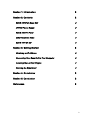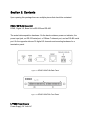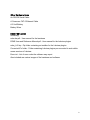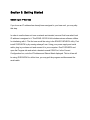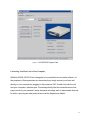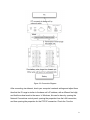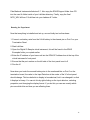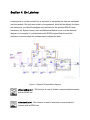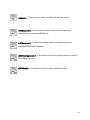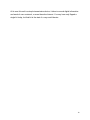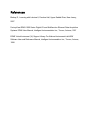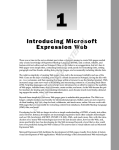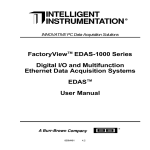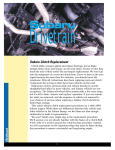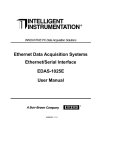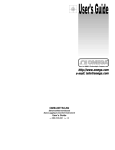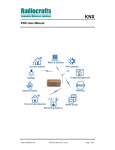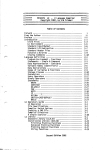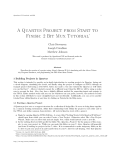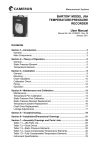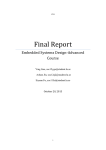Download EDAS-1001E-2A Ethernet Data Acquisition System User Guide Data
Transcript
EDAS-1001E-2A Ethernet Data Acquisition System User Guide Data Acquisition and Control Systems – CDA 4170 J. Wesley Hulette & Matthew Coyne Florida Gulf Coast University, Fort Myers FL Section 1: Introduction 2 Section 2: Contents 2 EDAS-1001E-2A Base Unit 2 LPP002 Power Supply 2 EDAS-1004T-1 Panel 2 Other Hardware Items 2 EDAS-1001-2A CD 2 Section 3: Getting Started 2 Obtaining an IP Address 2 Connecting Your Base Unit to Your Computer 2 Installing the LabView Plugins 2 Running the Experiment 2 Section 4: On Labview 2 Section 5: Conclusion 2 References 2 2 Section 1: Introduction Welcome to the EDAS-1001E-2A Ethernet Data Acquisition System. This user guide will walk you through a simple experiment as a process to both test the hardware and to learn the basics of understanding how to properly utilize it. The EDAS-1001E-2A Ethernet Data Acquisition System is a kit that allows simple data to be transmitted over a network. Data can be fed into it through 32 digital I/O ports. Data can also be introduced through serial ports, but only with specialized devices built to work with the kit. This guide will define the materials you should have received in this kit, as well as materials you may need. It will then give a walkthrough for our first experiment. Finally this guide will explain how our experiment relates to future usage of the kit and help explain how it worked. Section 2: Contents Upon opening this package there are multiple pieces that should be contained: EDAS-1001E-2A Base Unit EDAS, Digital I/O, Base Unit w/RS-232 and RS-485 The actual data acquisition hardware. On the back contains a power-on indicator, the power input jack, an RS-232 serial port, a 10Base-T ethernet port, and an RS-485 serial port. On the opposite side are 32 digital I/O channels and mounting hardware for a termination panel. Figure 2.1 EDAS-1001E-2A Back Panel Figure 2.2 EDAS-1001E-2A Front Panel LPP002 Power Supply Power Supply, 24 Volts AC 90-120 Volts AC (60 Hz) input The included power supply for the base unit hardware. EDAS-1004T-1 Panel Digital I/O Termination Panel The termination panel is a a piece of hardware that mounts onto the the front of the base unit. This panel makes the 32 digital I/O channels easily accessible. Figure 2.3 EDAS-1004T-1 Termination Panel For our experiment there are other parts that are also required, which may or may not be included, please ensure you have these items before continuing: 5 Other Hardware Items An RS-232 Serial Cable A Crossover CAT-5 Ethernet Cable A 9-Volt Battery Battery Wires EDAS-1001-2A CD containing: edas-hw.pdf - User manual for the hardware EDAS User and Reference Manual.pdf - User manual for the Labview plugins edas_lv12.zip - Zip folder containing an installer for the Labview plugins Converted VI’s folder - Folder containing Labview plugins pre-converted to work within newer versions of Labview Errors.txt - List of error codes the software may report Also included are various images of the hardware and software 6 Section 3: Getting Started Obtaining an IP Address If you know an IP address has already been assigned to your base unit, you may skip this step. In order to use the base unit over a network as intended, we must first know what local IP address is assigned to it. This EDAS-1001E-2A kit includes various software utilities for interfacing with it. The first one we will be using is the EDAS SYSCHECK utility. First install SYSCHECK by by running edassys3.exe. Using your power supply and serial cable, plug in your base unit and connect it to your computer. Run SYSCHECK and open the Program tab and select a desired unused COM Port. In the Current Configuration box, note the IP Address and Subnet Mask displayed. This is all we will be using SYSCHECK for at this time, you may quit the program and disconnect the serial cable. Figure 3.1 SYSCHECK Program Tab Connecting Your Base Unit to Your Computer While the EDAS-1001E-2A kit is designed to be controlled over an entire network, for the purposes of this experiment we recommend you simply connect your base unit directly to your computer by plugging in the crossover CAT-5 cable into both the unit and your computer’s ethernet port. Connecting directly like this minimizes errors that may come from your network’s setup, because we simply wish to demonstrate how the kit works, removing as many external errors at the beginning is helpful. 8 Figure 3.2 Connection Diagram After connecting via ethernet, check your computer’s network settings and adjust them thus that the IP range is similar to the base unit’s IP address, with a different final digit, and that the subnet mask is the same. In Windows, this can be done by opening the Network Connections control panel, opening the properties from the LAN connection, and then opening the properties for that TCP/IP connection. Check the “Use the 9 following IP address” button and type in information matching the base unit, except changing the final digit of the IP address. Figure 3.3 Checking Your Network Properties Installing the LabView Plugins From the included CD, open the edas_lv12 zip file and run the setup.exe file. This package installs various dll files for LabView, LabView plugins we require, and a few example LabView Virtual Instruments, including the one we will be using. The default folder these will be installed to is C:\LabView. Unfortunately, this software is for an older version of Labview, we will have to make some changes so everything runs smoothly. C:\LabView is no longer where LabView is installed to, and the plugins need to be converted to work with current Labview versions. We have included, on the CD, a folder titled Converted VI’s, these have the updated versions of the VIs that you will need. Copy the EDAS Examples and EDAS Utilities folders from the CD into your LabView installation folder, most likely at C:\Program 10 Files\National Instruments\Labview 8.*\. Also copy the EDAS Support folder from CD into the user.lib folder inside of your LabView directory. Finally, copy the final NPCI_W3V.dll from C:\LabView into your Labview 8.* folder. Running the Experiment Now that everything is installed and set up, we can finally test out hardware. 1. Connect one battery wire from the 9-Volt battery to the chassis pin on Port 0 on your Termination Panel 2. Start LabView 3. Open the Digital IO Sample virtual instrument, this will be found in the EDAS Examples folder you copied earlier. 4. Enter the IP address of your base unit into the EDAS IP Address box at the top of the virtual instrument’s front panel 5. Ensure that the port number on the left side of the front panel is set to 0 6. Run the VI Now when you touch the second battery wire to the numbered bits on Port 0 on the termination board, the value in the Input Data box at the center of the VI’s front panel should change. This box defaults to display in hexadecimal, but it can changed it so that it displays in binary. You can do this by right-clicking on the input data box, selecting properties, and changing the display format. If you do this you can see exactly which pins are which bits and how you are effecting them. 11 Figure 3.4 Digital IO Sample Front Panel 12 Section 4: On Labview Learning how to use the included VIs is important to interpreting the data this unit sends over the network. We only used a few in our experiment, which will be defined, but there are many more you should investigate and read about in the included EDAS Virtual Instrument (VI) Support Library User and Reference Manual. Look over the the block diagram of our sample VI, included below with EDAS plugins titled and read the definitions to see the steps the software uses to display the data. Figure 4.1 Digital IO Sample Block Diagram nSessionBegin.vi - This function is used to initiate a communications session with an EDAS unit. nSessionEnd.vi - This function is used to terminate a communications session with an EDAS unit. nSWInit.vi - This function is used to initialize the Net Link drivers. nSYSInquire.vi - This function is used to obtain ID and power cycle information on a connected EDAS unit. nVERInquire.vi - This function obtains version information about the connected EDAS unit’s firmware. nDIOConfigureList.vi - This function is used to configure (input or output) a list of digital I/O ports. nDIORead.vi - This function is used to read a digital input port. 14 Section 5: Conclusion The EDAS-1001E-2A Ethernet Data Acquisition System is a simple toolset, and we have completed just a simple experiment with it here. What have you accomplished this experiment? Seemingly not much. We have changed only one bit at a time with our battery. This information was then sent over the network by our system. Finally, it was interpreted into something we could read by Labview. But this simple facade betrays what can now be done by just extending the things we have done here further. In future experimentation all three of those parts of our system could be made grander. The only data we looked at was if a battery was connected to a single bit. But by just looking at the termination panel it becomes obvious that this is a gross underutilization of the equipment at hand. Our system allows information to be sent from four ports of eight bits each, for a total of 32 bits. This is a large amount of data, and multiple different sensors could be connected at the same time. For simplicities sake during this experiment we only directly connected the main unit directly to the host computer. But that undermines the point of this system, that it is a network device. In the future it could be connected to a large network, or even accessed over the internet. Our user interface inside of Labview was also rather utilitarian and purpose driven. In further projects, with more complex data to interpret, this could be improved on as well. While looking at a simple binary number is useful for seeing our bit flip when we plug in the battery, it would not prove so helpful when trying to read the results given by a temperature sensor or pressure meter. At its core this unit is a simple transmission device, it takes in normal digital information and sends it over a network, or even the entire Internet. You may have only flipped a single bit today, but that bit is the start of a very useful device. 16 References Bishop, R., Learning with Labview 8, Prentice Hall, Upper Saddle River, New Jersey, 2007 FactoryView EDAS-1000 Series Digital I/O and Multifunction Ethernet Data Acquisition Systems EDAS User Manual, Intelligent Instrumentation Inc., Tucson, Arizona, 1997 EDAS Virtual Instrument (VI) Support Library For National Instruments LabVIEW Software User and Reference Manual, Intelligent Instrumentation Inc., Tucson, Arizona, 1998