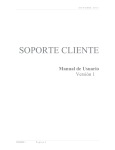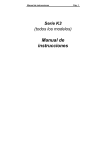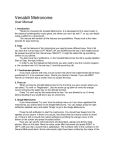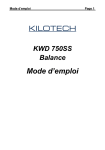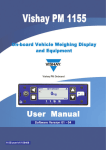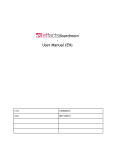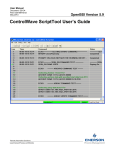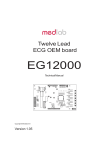Download I10 User Manual
Transcript
I10 – I10S Industrial Indicator User Manual Contents: 1. 2. 3. 4. 5. Features ......................................................................................................... 4 Product Variants ............................................................................................. 4 I10 Package Box Including ............................................................................. 6 I10S Package Box Including .......................................................................... 7 Keypad and Display Description .................................................................... 8 Key functions in usage ................................................................................................9 6. 7. 8. 9. 10. 11. 12. 13. Installation .................................................................................................... 11 Basic Weighing ............................................................................................. 18 Piece Counting ............................................................................................. 22 Check weighing (+/-) .................................................................................... 26 Animal Weighing .......................................................................................... 28 Temporary Gross Weight Indication ............................................................. 28 Unit Change ................................................................................................. 29 Advanced functions in Set-up Menu ............................................................ 30 PLU Memory Menu: ..................................................................................................31 ALU Memory Menu: ..................................................................................................31 CLU Memory Menu: ..................................................................................................31 Buzzer Menu: ............................................................................................................31 Backlight Menu ( only I10S ) : ...................................................................................33 Configuration Menu:..................................................................................................34 Serial Data Outputs:..................................................................................................38 Clock Menu: ..............................................................................................................42 Test Menu: ................................................................................................................43 14. 15. 16. 17. Continuous Data Formats ............................................................................ 44 Specifıcatıons ............................................................................................... 45 Troubleshooting ............................................................................................ 46 Declaration of Conformity............................... Error! Bookmark not defined. IMPORTANT This manual contains instructions for the use and maintenance of the instrument. Please read user manual carefully before installing the instrument or using the scale. I10 Industrial Indicator, User Manual, Rev. 1.4, July 2014 Page 1 of 40 WARNINGS Read this section carefully before installation of the I10 indicator. • • • • • • • • • • • Before start using the instrument, check if the voltage indicated on the AC/DC adaptor label is the same as the local power supply. If it is not, do not connect the scale to the power line (Contact with instrument representative). Before energizing the instrument, check all connectors are installed properly. All external cables should be installed safely to avoid mechanical damages. The scale should only be used under proper environmental conditions indicated in this operation manual. Do not use this scale in places where there are unstable conditions or explosive danger. Do not place the scale near heat sources or under direct solar radiation influence. Keep the scale far away from other electromagnetic radiation sources. Its influence could affect the weighting precision. When low-battery announcement appears, the battery should be charged. If the battery remains discharged for a long time, it deteriorates and could stop working. Every month battery charging is recommended for long time battery life, if the scale is not used. Use only original BAT21 Li-ion battery for your instrument safety. The battery shall be taken before opening the housing. Otherwise, the electronic board will be damaged ( Page 15 ). Disconnect from power supply and take out internal battery located on the rear of the instrument and wait for 3 minutes before interfering the instrument. Battery life is 300 cycle. It should be changed with the original “BAT21 Li-ion” battery, if its life is expired. In the case of any inconvenience of your application to the above items, contact with instrument representative. IMPORTANT In case of breakdown or inappropriate operation working due to an inadequate following of the instructions given before, the guarantee right will be lost. RIGHTS AND LIABILITIES All rights reserved. No part of this publication may be reproduced, stored in a retrieval system, or transmitted in any form or by any means, mechanical, photocopying, recording, or otherwise, without the prior written permission of WHITE BIRD No patent liability is assumed with respect to the use of the information contained herein. While every precaution has been taken in the preparation of this book, WHITE BIRD assumes no responsibility for errors or omissions. Neither is any liability assumed for damages resulting from the use of the information contained herein. The information herein is believed to be both accurate and reliable. WHITE BIRD, however, would be obliged to be informed if any errors occur. WHITE BIRD cannot accept any liability for direct or indirect damages resulting from the use of this manual. WHITE BIRD reserves the right to revise this manual and alter its content without notification at any time. Neither WHITE BIRD nor its affiliates shall be liable to the purchaser of this product or third parties for damages, losses, costs, or expenses incurred by purchaser or third parties as a result of: accident, misuse, or abuse of this product or unauthorized modifications, repairs, or alterations to this product, or failure to strictly comply with WHITE BIRD operating and maintenance instructions. WHITE BIRD shall not be liable against any damages or problems arising from the use of any I10 Industrial Indicator, User Manual, Rev. 1.4, July 2014 Page 2 of 40 options or any consumable products other than those designated as Original WHITE BIRD Products. NOTICE: The contents of this manual are subject to change without notice. I10 Industrial Indicator, User Manual, Rev. 1.4, July 2014 Page 3 of 40 1. FEATURES • 40 x 112 mm height liquid crystal display with backlight. • Multicolor LCD display ( I10S ) • Navigation keypad for intuitive menu use. • Programmable to g, kg, lb or oz weighing units. • Unit change feature between metric and imperial units. • Single range or Multi range operation. • Linearity correction. • Remote weight indicator operation. • Check weighing function for Hi/OK/Low with optical and acoustic announcement. • Piece counting function in high accuracy. • 100 products memory for check weighing. • 100 memory for checking the quantity at piece counting. • 100 products memory for piece counting. • Accurate animal weighing with dynamic load weighing algorithm. • Accumulation in weighing and in piece counting. • Automatic power off function. • Multilanguage RS 232C data output for printer, PC or remote display connection. • 100 – 240 VAC, 50-60 Hz / 12 VDC, 0.8A regulated power adaptor ( I10 ). • 12 VDC or 100 – 240 VAC, 50-60 Hz ( I10S ) • Optional second RS-232C data output ( PC and printer ). 2. PRODUCT VARIANTS I10 has some variants for different applications to fit your usage. You may order I10 indicator as; Variants OIML Battery Housing Power I10 Yes Yes Plastic 12 VDC ( with 100 – 240 VAC / 12 VDC adaptor ) I10S Yes Yes Stainless steel 100 – 240 VAC ( internal power supply) I10 Industrial Indicator, User Manual, Rev. 1.4, July 2014 Page 4 of 40 or 12 VDC ( specify at ordering ) I10 Industrial Indicator, User Manual, Rev. 1.4, July 2014 Page 5 of 40 3. I10 PACKAGE BOX INCLUDING I10 Indicator 100VAC - 240VAC, 50 – 60 Hz / 12VDC, 0.8A regulated adapter. Indicator support part 1 ( will be mounted on the rear of the indicator ) Indicator support part 2 ( will be mounted on the Indicator support part 1 ) Indicator support part 3 for wall mounting ( will be mounted on the Indicator support part 2 ) Battery BAT21 Li-ion Sealing kit for sealing with lead ( only approved versions ) 1 pcs Load cell connector 4 pcs rubber foot for usage on the table 3 pcs M4 screw for Support part 1 installing 2 pcs allen screw to install on the indicator support 2 Operation manual I10 Industrial Indicator, User Manual, Rev. 1.4, July 2014 Page 6 of 40 4. I10S PACKAGE BOX INCLUDING I10S Indicator Indicator support part 2 ( will be mounted on the Indicator support part 1 ) Indicator support part 3 for wall mounting ( will be mounted on the Indicator support part 2 ) Battery BAT21 Li-ion 2 pcs allen screw to install on the indicator support 2 Operation manual I10 Industrial Indicator, User Manual, Rev. 1.4, July 2014 Page 7 of 40 5. KEYPAD AND DISPLAY DESCRIPTION This small indicator has a big and wide angle LCD display with backlight and keys are ergonomically designed in front of the instrument. The weight display is 6 digit and 25 mm height. The meanings of the annunciators on the display are; Unstable : This sign appears if the load on the scale is not stable. The weight value of the object should be read if the scale is stable. The taring, zeroing, printing and accumulation are available when the scale is stable. Center of zero : This sign appears if the weight is ±0.25e of the center of the zero. (Page 18) Weight unit : The weighing unit is located on the right of the weighting display as kg, g, lb, and oz. (Page 29) Net weight : This sign indicates that the weight indication is in net. Gross weight : value is gross. (Page 18) This sign indicates the displayed weight Operation range : Announces the operation range of the multi range scale. Piece counting mode : The value on the display indicated the quantity. (Page 22) Total : Signs the displayed value is the accumulation in the I10 Industrial Indicator, User Manual, Rev. 1.4, July 2014 Page 8 of 40 memory (Page 21 in weighing and page 24 in piece counting) APW : Announces the displayed value is the average piece weight. (Page 24) Gross / Net : Temporary gross indication. (Page 28) Battery charging level : This sign indicates the battery charging level. Moving level indicates the battery charging. Battery is empty : Announces the battery is discharged and should be charged in a first convenient time. Key functions in usage Keys and their functions of the I10 weighing indicator are ; Power on/off key : Press button to turn it on. To turn it off, press the button for one second. * key : The most frequent used function key. Press to use the selected function. (Page 36) Sampling key : Press the * key more than one second to start sampling in piece counting. (Page 22) Escape key : In menu mode, press this key to escape from menu and return to normal mode. Tare key : Press this key to deduct the weight of the container placed on the platform to see the net weight value of the added material in the container or taken out material from the container. (Page 18) Check weighing key : To enter check weighing operation press this key until [ H-L : n ] message appears. (Page 27) Zero key : This key adjusts the scale zero, if there is any drift. Zeroing should be done if there is no any load on the platform. (Page 18) F key : This key is used for its programmed function usage. (Page 36) ADV key : This key is used to enter advance functions setting by pressing more than one second. (Page 30) I10 Industrial Indicator, User Manual, Rev. 1.4, July 2014 Page 9 of 40 M+ Add to memory key : Press this key to add the indicated weight to the accumulator in weighing and in counting operations. (Page 21 in weighing and page 24 in piece counting) MR Memory read : Press this key to indicate accumulated total weight in weighing operation or accumulated quantity in piece counting operation. (Page 21 in weighing and page 24 in piece counting) MC Memory clear key : Press this key to erase accumulated value from memory. The weight and count accumulators shall be erased separately. (Page 21 in weighing and page 24 in piece counting) Enter key : Press this key for printout. Navigation keys : Navigation keys are located on the right of the indicator front which are up, down, left and right arrow keys. These keys are used for navigation in set up and to change any numerical value. I10 Industrial Indicator, User Manual, Rev. 1.4, July 2014 Page 10 of 40 6. INSTALLATION PRECAUTION: Please read this manual carefully before installation of the instrument. Applying the recommendations in this section will increase your system reliability and long term performance. The scale should be placed as clean as possible area, not getting direct sun light if possible, with a temperature between -10 ºC and +40 ºC, humidity not exceeding 85% noncondensing. I10 instruments are very low level signal measuring instruments. To avoid electrical noise, I10 should be separated from the equipment that produces electrical noise. Step 1: Change the front part of the housing position, if needed. ( only I10 and I10S 12VDC ) If you want to change the front part of the housing position, you have to do this change before installing the battery. 1. 2. 3. Be sure, battery and AC/DC adaptor are not connected to the indicator at least 3 minutes. Unscrew 4 screws at corners. Open the housing and turn the front part of the housing carefully without touching the electronic board. Close the housing and install screws at corners. Step 2 : Mechanical Installation Be sure that the mechanical installation of the instruments is done properly for long time life before starting electrical installation as descripted below. If the indicator will be used on the table, stick the 4 pieces rubber foots on the back of the indicator ( only I10) . If the indicator will be installed on the round scale column do not stick the rubber foot and follow the pictures below; Install the support part 1 to the indicator with 3 pcs M4 screws in the box ( only I10 ). I10 Industrial Indicator, User Manual, Rev. 1.4, July 2014 Page 11 of 40 Install the support part 2 on the indicator as indicated in the picture after installing 2 allen screw on it. If the indicator will be mounted on the square column or to the wall; Install the wall mounting part in the round column support as indicated in the picture. Step 3: Peripheral Connections Warning: 1. 2. 3. Please always remember that I10 indicator is very low voltage measuring instrument. Please do not forget that the instrument must be powered off before inserting or removing any peripheral connector. The quality of instrument’s grounding will provide weighing accuracy and the safety of your indicator. If the energy condition of your plant is bad, prepare a special power line and grounding. All required electrical connections should be done as described below. The electrical connectors of I10 are located at the bottom of the indicator as seen below left and electrical terminals of I10S are located on the printed circuit board in the housing as seen below right. Power Supply RS 232C RS Load Cell 232C (Optiona l) Load Cell RS 232C RS Power 232C (Optiona Supply l) Load Cell Connection To avoid damages, the load cell wiring should be made carefully before energizing the instrument. Load cell connection detail is shown in Figure 6.1. In 4-wire installations the sense and excitation pins with the same polarity should be short circuited at the connector side. If you have junction box in your system, use 6 wire cable between I10 and the junction box, and short circuit these pins at junction box for better performance. I10 Industrial Indicator, User Manual, Rev. 1.4, July 2014 Page 12 of 40 - Signal (1) + Signal (2) - Excitation (3) (7)+ Sense (6)+ Excitation (5) Shield (4) Sense +Exc +Sen +Sig Shld -Sig -Sen -Exc Figure 6.1- Load cell connections ( left: I10 , right: I10S ) Warning: Always connect Sense pins to Excitation pins for 4 wire connection. Nonconnected sense pins may cause the wrong Excitation voltage measurement and create an accuracy problem. Warning: Connect the load cell cable shield to the reference ground or shield pin of the load cell connector. I10 Industrial Indicator, User Manual, Rev. 1.4, July 2014 Page 13 of 40 RS 232C Port Connection RS 232C port usage and specifications are shown in the table below. Refer to Section 13 of the manual to setup this interface. Data formats Interfacing with Printer, PC, PLC or remote display connection. You will find the data format details on Page 39. Baud rate 1200 / 2400 / 4800 / 9600 (Default) / 19200 / 38400 bps Length and parity 8 bit no parity Start / Stop bits 1 start bit and 1 stop bit Usage Table 6-1 - RS 232C Serial Interface Specifications I10 I10S RXD Pin number (DB9 Male) 2 Pin number (Terminal) 1 TXD 3 2 GND 5 3 Definition Table 6-2 - RS 232C connector RS 232C serial connection is done with two wires as indicated below in Figure 6.2. Figure 6.2 – RS 232C connection with a printer RS 232C serial connection is done with three wires as indicated below in Figure 6.3. Figure 6.3 – RS 232C connection with a PC I10 Industrial Indicator, User Manual, Rev. 1.4, July 2014 Page 14 of 40 Optional RS232C Port Connection Optional RS 232C port usage and specifications are shown in the table below. Refer to Section 13 of the manual to setup this interface. Data formats Interfacing with Printer, PC, PLC or remote display connection. You will find the data format details on Page 39. Baud rate 1200 / 2400 / 4800 / 9600 (Default) / 19200 / 38400 bps Length and parity 8 bit no parity Start / Stop bits 1 start bit and 1 stop bit Usage Table 6-3 - RS 232C Serial Interface Specifications I10 I10S TXD Pin number (Round Male) 2 Pin number (Terminal) 2 GND 3 3 Definition Table 6-4- RS 232C connector Step 4: Battery installation The Li-ion battery should be installed in to the instrument first as described below. 1. 2. 3. 4. At I10, open the battery cover at the rear of the housing. At I10S, open the housing and disassemble the battery fixing plastic part. Install the battery cable to its connector and put the battery in to the it’s place carefully. The location of the battery connector of I10 is seen in the battery housing and battery connectors of I10S (one of them which is closer to the battery will be used ) on the main PCB are shown on the right. Make the cable regular in the housing before closing the battery cover and close it. Switched of the instrument to start the next step, if it is powered on. Step 5: Power Supply Connection and Grounding I10 Industrial Indicator, User Manual, Rev. 1.4, July 2014 Page 15 of 40 The weighing instruments measures very low signal levels. The quality of the power line will determine the accuracy and the safety of your measuring system. It is very important that the instrument should not share power lines with noise-generating parts such as heavy load switching relays, motor control equipment, inductive loads, etc. If the condition of the power line in the plant is poor, prepare a special power line and grounding. The 12 VDC variant instruments shall be used with the regulated 12 VDC adaptor supplied with the instrument. Connect the AC/DC adaptor to the indicator before plugging the adaptor to the power line. Before connecting the power supply, check that the voltage written on the AC/DC adaptor is the same as the local power supply. If it is not, do not connect the scale, and contact your authorized representative. If the voltage is correct, connect the plug on the power cable to the power supply. The protected ground shall be connected to the 230 VAC powered instrument against the safety and electrical disturbances. After the scale has been connected, it performs a display test. When the display shows zero, the scale is ready for operation. Step 6: Check the scale performance Warning: 1. 2. The scale set-up and calibration should be done according to your application. Please read this document carefully and select the parameter values which will fit your application before programming the instrument. You cannot change Set-up parameter values and calibration after sealing the instrument in legal usage. Be sure the proper adjustments you done before sealing the scale. Check the scale accuracy by loading it with test weights before usage. If there is any error, call the authorized technician to adjust the scale. Step 7: Advanced functions setting Advanced functions shall be adjusted for your application for having best performance from the scale as described on Page 30. After following 6 steps above, you can start to operate with your scale if it is connected to the power line. Step 8: Charging the battery The battery charging in first usage is recommended for long battery life. Do not disconnect the instrument from power line at least 12 hours for charging the battery. I10 Industrial Indicator, User Manual, Rev. 1.4, July 2014 Page 16 of 40 If you do not use the instrument long time, recharging the battery every month is recommended. I10 Industrial Indicator, User Manual, Rev. 1.4, July 2014 Page 17 of 40 7. BASIC WEIGHING Press [ On/Off ] key to switch on the scale. Indicator activates the display for a few seconds then the indicator model name and version are displayed before display testing. After start up cycle, the weight value is displayed. [ E E E ] prompt at power on announces zeroing range at the power on is exceeded or scale was not unloaded at power on . The scale should be unloaded before power on. ( Page 45 ) Figure 7.1 - LCD Display segments and Weight display. Place the object you desire to weight over the plate. The weight of the object is on the display after disappearing the symbol. If you programmed one of the function keys ( * or F key ) for unit changing, press this key to select desired weighting unit ( Page 29 ). Zeroing Zeroing is done to compensate deviations from zero of the unloaded scale. 1. Clean the unloaded platform and check if there is anything touching the platform. 2. Press the Zero key to compensate the zero deviation. The zeroing is done if the scale is stable and in zeroing range. 3. sign is appears to indicate the zeroing is done and the scale is at center of zero. 4. If zeroing is not done properly, wait for the sign disappear and press Zero key again. Taring Taring is done to deduct the container weight and to see the loading in the container or unloading the container as a net weight. I10 is programmable for 3 type of tare function: Multi tare, Tare/Clear, Automatic tare ( Page 38 ). Warning: Tare value cannot exceed the maximum scale capacity. The scale capacity in Net is the subtraction of maximum capacity to the tare weight. Capacity in Net = Maximum capacity – Tare weight. Multi taring 1. Place the container on the platform and press the Tare key. 2. The display value is zeroed and the (net weight) symbol appears. 3. Place the material in to the container and read the net weight. 4. The tare value is used until either a next tare or pressing Tare key after unloading the scale or until zeroing the scale. Tare / Clear 1. Place the container on the platform and press the Tare key. 2. The display is zeroed and the (net weight) symbol appears. I10 Industrial Indicator, User Manual, Rev. 1.4, July 2014 Page 18 of 40 3. 4. Place the material in to the container and read the net weight. Press the Tare key to clear the tare. Or press the Zero key after unloading the platform. Auto Tare This function allows taring automatically after loading the scale in gross operation without pressing Tare key if the load is bigger than 20e. After unloading the scale, the indication goes back to the gross. To activate the auto tare function, refer to Advanced functions ( Page 38 ). 1. 2. 3. 4. Place the container on the platform. Scale activates the tare function automatically after stabilization. Place the material inside the container for net weighing. After unloading the scale, the indicator starts to indicate in gross. Gross / Net Function You can use the Gross/Net function at any time to switch the display between the net and gross weight, if you programmed one of the function keys as G/N key. After the G/N key is pressed, the display shows the gross weight for a few seconds and then automatically goes back to the net weight indication. Printing You may connect your indicator to the printer as indicated in Figure 6.2 and adjust I10 RS 232C serial data output related parameters and printer parameter to select the printout ticket form from the table below. Press Enter key to print the ticket when the indication is stable after loading. As you see in this table, printout contains different data depending on the operation mode ( Page 40 ). For 16 character printers, select small printer format which has abbreviated data names. Ticke t Basic Weighing Animal Weighing Piece Counting Check Weighing Form 1 Form 2 Form 3 I10 Industrial Indicator, User Manual, Rev. 1.4, July 2014 Page 19 of 40 Form 4 I10 Industrial Indicator, User Manual, Rev. 1.4, July 2014 Page 20 of 40 Accumulative weighting To accumulate the weighing values, put the object on the platform, when display show symbol off ), press M+ key to add the weight value to the stabilized weight value ( total. The accumulation is done with displaying the accumulation quantity. The following weighing will be accumulated by pressing M+ key. To follow the total value, press MR key and display will indicate the accumulated value. To print the accumulation, press Enter key when the accumulation is on the display. To erase the accumulation, press MC and accumulated value will be deleted after your confirmation. I10 Industrial Indicator, User Manual, Rev. 1.4, July 2014 Page 21 of 40 8. PIECE COUNTING I10 indicator has a number of powerful features in count weighing as described in this section. It is recommended to use the * key for piece counting ( Page 36 ). Press * key to enter piece counting operation. The last used average piece weight ( APW ) value is valid in counting. APW default is the increment of the scale at power on. Sampling The scale counts the pieces on it by using the calculated average piece weight ( APW ) of the item. In sampling, I10 measures a certain number of the pieces total weight in very high resolution and divides it by the number of pieces (the so-called sampling quantity) to find average piece weight ( APW ). Based on this calculated average piece weight, counting can than be carried out. Sampling should be done very carefully for correct counting. 1. 2. 3. 4. 5. Empty the scale and press Zero key until symbol is seen on the display. Press * key longer than a second until [ 10] or any other reference number of pieces seen on the display. This value is the quantity of pieces you can place on the platform for sampling. If pieces are small or piece weights are not very close to each other, sampling in high quantity is recommended to increase the counting accuracy. To do it, press ▲ to change the sampling quantity as 20, 30, 50 or 100. You may press ▼ key for decrease the quantity. When exactly counted quantity is placed on the platform, press Enter key. Display will stop flashing after sampling and start to display the quantity on the scale. Counting without container 1. After sampling press the Zero key, sign should be appear. Or call the APW of the item from CLU memory ( Page 24 ). 2. Place the pieces you want to count on the weighing pan, 3. Display will show the total quantity of pieces. I10 Industrial Indicator, User Manual, Rev. 1.4, July 2014 Page 22 of 40 If you want to accumulate the sequential counting, press M+ key ( Page 24 ). To return to the weighing mode, press * key. The last used APW can be used at the following piece counting at the following piece counting. Counting pieces into a container 1. For counting in the container, place the empty container on the scale and tare with the Tare key. After taring the scale ( the sign should appear on the display ). 2. If need be, you may perform sampling in the container after taring. 3. You can add parts in to the container for counting parts in it. Note: If the automatic taring function is active, you need not press the Tare key, because the scale is taring automatically as soon as the container is placed on the weighing pan. Counting pieces out of a container 1. Place the full container on the weighing pan and then press the Tare key to sign should be appear). tare the scale (the 2. Press the * key to go in to the piece counting mode. 3. If need be, perform sampling as a. Press the * key more than one second until sampling quantity seen. b. Change the sampling quantity by pressing ▲ or ▼ keys. c. Remove the sampling quantity of pieces from the weighing container and then press the Enter key for sampling. d. The scale starts to count by displaying the number of pieces after sampling by a minus sign. Or select the item APW from CLU memory ( Page 24 ). 4. Take pieces out from the container how much you want. 5. The scale displays the number of pieces removed by a minus sign. 6. Press Tare key for the following counting. Press * key to go basic weighing operation. APW optimization Sampling in high quantity gives more accuracy result although the high quantity is not easy to count by hand. APW optimization strongly recommended to you for faster counting in high quantity sampling for more accurate piece counting. You may follow the procedure below for APW optimization as; 1. 2. 3. First count low quantity, for example 10 pcs and do sampling with 10 pcs. Then count on the scale 2 times of the sampled quantity. In our example count 20 pcs on the scale and apply sampling for 20 pcs. Then count 50 pcs on the scale and perform sampling with 50 pcs. I10 Industrial Indicator, User Manual, Rev. 1.4, July 2014 Page 23 of 40 4. Then you may count 100 pcs on the scale and may perform sampling with 100 pcs. After each APW optimization, piece counting accuracy will increase. Accumulate counting You can accumulate the quantities of the sequential counting and can see the total value in the piece counting accumulator ( CAD ). 1. 2. 3. For counting accumulation, press M+ key when the quantity is displayed the display and the scale is stable. You will follow the accumulation number on the display as [ Cad001 ]. Place another batch on the scale for counting. After the second time loading press M+ key again to add the second counting number to total [ Cad002 ]. You can add the following piece counting values to the accumulation memory by pressing M+ key. The accumulated total value can be seen by pressing MR key. Total quantity can be printed by pressing the Enter key during total indication in pieces. To delete the accumulation, press MC key when count accumulation is displaying. APW Recording to the memory after sampling Up to 100 average piece weights APW of the different materials can be saved in to the CLU memory. For saving APW in to the CLU memory, press ADV key in piece counting mode more than one second to access CLU memory data saving as seen below. Press ▲ and ▼ keys to change the flashing digit or press ► and ◄ to shift to the other digit to change it with ▲ and ▼ keys. After accessing the desired memory code, press Enter key for saving. The indicator goes back to the counting operation automatically. Counting with preset APW record I10 Industrial Indicator, User Manual, Rev. 1.4, July 2014 Page 24 of 40 To access to memory database press * key long time in counting mode or in weighing mode and then ► key. Press Enter key after accessing the CLU memory code with navigation keys. I10 Industrial Indicator, User Manual, Rev. 1.4, July 2014 Page 25 of 40 9. CHECK WEIGHING (+/-) This function is used for classifying products as under, in tolerance and over weight. A Check weighing bar under the weight display helps to the operator to indicate the deviation from target weight. The Figure 9.1 indicates the check weighing bar appearing if product is in the tolerances or not. The indicator is also programmable for acoustic check weighing warning ( Page 31 ). Check weighing operation requires the nominal weight and tolerance values entry in to the PLU memory. Figure 9.1 – Check weighing bar Data entry to Check weighing memory PLU and Checking in quantity memory ALU Warning: The PLU memory data entries are done in power on unit. I10 indicator has 100 check weighing PLU memory for different materials and 100 ALU memory for checking in quantity at piece counting. Data entries to the PLU / ALU memory are done in Advanced functions menu by pressing ADV key more than one second. And follow the diagram below to entry the data in to the PLU ( or ALU ) memory. Here the Target is the nominal value of the material. Hi and LO are the “+ tolerance” and “– tolerance” of the material in sequence. For example, if the target is 1000 g and the weight limits are 950 and 1100 g in checkweighing, Target = 1000 g, Hi = 100 g and Lo = 50 g values are entered. The values are entered in quantity to the ALU memory entry. PLU / ALU code is increased or decreased by pressing ▲ or ▼ keys. The PLU / ALU I10 Industrial Indicator, User Manual, Rev. 1.4, July 2014 Page 26 of 40 code Target, Hi and Lo value’s digit can be selected by pressing ► or ◄ keys and the digit value can be increased or decreased by pressing ▲ or ▼ keys. Check weighing operation (+/-) Check weighing is used for checking the material is in tolerance or not. The back light color is changing automatically during check weighing to indicate the load is under, okay or over. Refer to page 34 to adjust this feature. 1. Press H-L key more than one second until the message below prompt. The letter on the right indicates the check weighing is enabled or not. Check weighing disabled Check weighing Y enabled 2. To enable the check weighing operation, press ▲ key, select “ Y “ and then press Enter key. The PLU memory number is appears on the display as [ PLU :01 ] Change the PLU record number by using navigation keys and press the Enter key to start operation or press Esc key to go back operation without saving the PLU code. The Target, Hi and Lo values displayed automatically before check weighing operation. Place the object on the platform and the check weighing bar is activated after loading the platform as shown below. n 3. 4. 5. 6. Under In tolerance Over To return from check weighing function to basic weighing, press H-L key for a long time, change the H-L item value to “n” and press Enter key. The check weighing bar will be disabled. Checking the quantity at piece counting (+/-) This feature is used for checking the quantity is in tolerance or not at piece counting mode. The back light color is changing automatically during check weighing to indicate the load is under, okay or over. Refer to page 34 to adjust this feature. 1. 2. 3. 4. Press H-L key more than one second in piece counting mode until the message below prompt. The letter on the right indicates the check weighing is enabled or not. n Check quantity disabled Y Check quantity enabled To enable the checking operation, press ▲ key, select “ Y “ and then press Enter key. The ALU memory number is appears on the display as [ ALU :01 ] Change the ALU record number by using navigation keys and press the Enter key to start operation or press Esc key to go back operation without saving the ALU code. I10 Industrial Indicator, User Manual, Rev. 1.4, July 2014 Page 27 of 40 5. 6. The Target, Hi and Lo values displayed automatically before check piece operation. Place the object on the platform and the check piece bar is activated after loading the platform as shown below. Under In tolerance To disable from checking function, press value to “n” and press Enter key. H-L Over key for a long time, change the H-L item 10. ANIMAL WEIGHING One of the function keys ( The * key is recommended ) has to be programmed for animal weighing with I10. The indicator calculates the weight of the dynamic load after pressing the programmed function key. You have to adjust the dynamic filter value according to your application to get the best result. The dynamic weighing cycle is; 1. 2. 3. 4. 5. 6. Load the scale. Press the * key ( if the function key programmed for animal weighing ( Page 36 ) ) The message [ - - - - - ] appears to indicate that the indicator is measuring the dynamic weight. After calculating the dynamic weight, the indicator displays the weight value. Press Enter key to print out or M+ key to add the weight value to the accumulation. Unload the scale or press Esc key to go back to the basic weighing mode. 11. TEMPORARY GROSS WEIGHT INDICATION You may need to look the gross weight value in net weighing operation for a short while. If one of the function keys is programmed to G/N function ( Page 36 ), temporary gross weight value indication is available in net operation. 1. 2. Press the G/N programmed function key in net mode. The indicator activates the and signs and indicates the gross weight value. 3. The display goes back to the net weight indication after 5 seconds automatically. I10 Industrial Indicator, User Manual, Rev. 1.4, July 2014 Page 28 of 40 12. UNIT CHANGE You may need to change the unit in your application. One of the function keys should be programmed to Unit change function to use this feature. The changeable units are between kg and lb or between g and oz. 1. 2. 3. 4. The weight indication is in power on unit after power on. Press the function key programmed for unit change ( Page 36 ). The indicator switches the unit to the second unit. Press the same function key second time to go back to the first unit. Warning: 1. The PLU memory and CLU memory data entries should be done in power on unit. 2. Unit change feature is not available after sealing the instrument in legal usage. I10 Industrial Indicator, User Manual, Rev. 1.4, July 2014 Page 29 of 40 13. ADVANCED FUNCTIONS IN SET-UP MENU You can change the instrument advanced functions in set-up menu by pressing ADV key more than one second. In ADV menu the navigation key functions are; ▲ - Increase the selected digit value. ▼ - Decrease the selected digit value. ► ◄ - Next menu item, - Shift the digit to the right to change the value. - Previous menu item, - Shift the digit to the left to change the value. - Go in to the menu and menu item, - Go to the next item. - Go to the menu from item, - Go to the operation from menu. The symbols in ADV programming diagrams are; - Press the key in the circle to go to the following step. - Press the key more than 1 second until the next prompt appears. - Press the key the circle quantity times. ( 3 times for the symbol on the left ) - Operation - Enter the value by pressing navigation keys. Press ► or ◄ keys to shift the digit; press ▲ or ▼ keys to increase or decrease the selected digit. As shown in the figure below, you can access menus by pressing ► key to change any item in it. Press Enter key to access items in the selected menu or press Esc key to return previous step. I10 Industrial Indicator, User Manual, Rev. 1.4, July 2014 Page 30 of 40 The advanced functions set-up is described with the flow diagrams as seen above. PLU Memory Menu: PLU memory is used in check weighing operation. This memory usage and data input are described in to the check weighing operation in Section 9 (Page 26). ALU Memory Menu: ALU memory is used to check the quantity at piece counting. This memory usage and data input are described in Section 9 (Page 27). CLU Memory Menu: CLU memory is used in piece counting operation. This memory usage and APW saving after sampling are described in to the piece counting operation in Section 8 ( Page 22 ). Manual APW entry: I10 indicator has 100 memories for counting different materials. Data entry to the CLU memory is done in Advanced functions menu by pressing ADV key more than one second. And follow the diagram below to entry the APW ( average piece weight ) of the material in to the CLU memory. CLU code is increased or decreased by pressing ▲ or ▼ keys. The APW value’s digit can be selected by pressing ► or ◄ keys and the digit value can be increased or decreased by pressing ▲ or ▼ keys. Press Esc key 2 times to return operation. Buzzer Menu: To access to Buzzer related functions menu, press ADV key more than one second until [ PLUPrO ] message appears on the display. Press ► until [ bUZZEr ] prompt appears. I10 Industrial Indicator, User Manual, Rev. 1.4, July 2014 Page 31 of 40 Buzzer Sound type at Check Weighing The buzzer sound can be programmed as a continuous or only a one time 3 seconds warning as shown in the table below. n No sound. b One-time warning for 1 second C Continuous warning Press Enter key to access Buzzer sound type item at [ bUZZEr ] prompt. Press Enter key to go to the following item or press Esc key to go previous step after selecting buzzer sound type by ▲ key. Buzzer Mode at Check Weighing Buzzer warning can be done as seen in the table below. Ou in Hi Warn when weight is out of tolerance. Warn when weight is in the limits. Warn when weight is over the high limit. Press Enter key 2 times in Buzzer menu to access the warning mode item. Press Enter key to go to the following item or press Esc key to go previous step after selecting warning mode by ▲ key. I10 Industrial Indicator, User Manual, Rev. 1.4, July 2014 Page 32 of 40 Keypad Sound Buzzer can produce a sound when pressing keys or not as seen below. Press Enter key 3 times in Buzzer menu to access this item. n Y Keypad Sound off. Keypad Sound on. Press Enter key to go to the following item or press Esc key to go previous step after selecting keypad sound by ▲ key. Backlight Menu ( only I10S ) : To access to Backlight menu, press ADV key more than one second until [ PLUPrO ] message appears on the display. Press ► key several times until [ bLiGht ] prompt seen. You can program the backlight operation, backlight color at basic weighing and back light warning at over – under operation in this menu. Backlight You may program backlight operation in this item as seen below. Press Enter key in Backlight menu to access the backlight adjustment item. OF On AU Backlight always off. Backlight always on. Backlight turns off, if the scale is not used 5 seconds. I10 Industrial Indicator, User Manual, Rev. 1.4, July 2014 Page 33 of 40 Press Enter key to go to the following item or press Esc key to go previous step after selecting backlight by ▲ key. Color You may program backlight color in this item as seen below. Wh rE Gr bL YE Backlight color is white. Backlight color is red. Backlight color is green. Backlight color is blue. Backlight color is yellow. Press Enter key to go to the following item or press Esc key to go previous step after selecting backlight color by ▲ key. H-L Color You may program backlight color in check weighing operation. rE YE Under Over Red Yellow Yellow Red In tolerance Green Green Press Enter key to go to the following item or press Esc key to go previous step after selecting backlight color by ▲ key. Configuration Menu: To access to Configuration menu, press ADV key more than one second until [ PLUPrO ] message appears on the display. Press ► key several times until [ COnFIG ] prompt I10 Industrial Indicator, User Manual, Rev. 1.4, July 2014 Page 34 of 40 seen. Backlight ( only I10 ) You may program backlight operation in this item as seen below. On OF Au Backlight always on. Backlight always off. Backlight turns off, if the scale is not used 5 seconds. Press Enter key in Configuration menu to access the backlight adjustment item. Press Enter key to go to the following item or press Esc key to go previous step after selecting backlight by ▲ key. Auto Power off The indicator is programmable for automatic power off to increase the battery life, if the scale is not used for some period. Press Enter key 2 times in Configuration menu to access the backlight adjustment item. n 1 2 3 4 5 Disable. Automatic power off after 1 minute. Automatic power off after 2 minute. Automatic power off after 3 minute. Automatic power off after 4 minute. Automatic power off after 5 minute. I10 Industrial Indicator, User Manual, Rev. 1.4, July 2014 Page 35 of 40 Press Enter key to go to the following item or press Esc key to go previous step after selecting auto power off by ▲ key. * key usage You can select this key function from the table below. n PC In Gn Un An Disable. Piece count Increased resolution Temporary Gross indication in Net Unit change Animal weighing Press Enter key 3 times in Configuration menu to access * key item. Press Enter key to go to the following item or press Esc key to go previous step after selecting * key function by ▲ key. F key usage You can select this key function from the table below. n PC In Gn Un An Disable. Piece count Increased resolution Temporary Gross indication in Net Unit change Animal weighing Press Enter key 4 times in Configuration menu to access F key item. I10 Industrial Indicator, User Manual, Rev. 1.4, July 2014 Page 36 of 40 Press Enter key to go to the following item or press Esc key to go previous step after selecting F key function by ▲ key. Stability Filter You can change the digital filtering in this parameter to compensate the environmental effects on the scale performance or for faster response. L M H Faster response with low filtering Medium settling time ( recommended ) Slow response with high filtering Press Enter key 5 times in Configuration menu to access filter adjustment. Press Enter key to go to the following item or press Esc key to go previous step after selecting digital filtering by ▲ key. Animal Filter You can change the dynamic filtering in this parameter to compensate the animal movement on the scale. Higher filtering gives more reliable result for very dynamic loads. uL L M H Very Low filtering ( 1.6 second ) Low filtering ( 3.2 second ) Medium filtering ( 4.8 second ) High filtering ( 6,4 second ) Press Enter key 6 times in Configuration menu to access dynamic filter adjustment. I10 Industrial Indicator, User Manual, Rev. 1.4, July 2014 Page 37 of 40 Press Enter key to go to the following item or press Esc key to go previous step after selecting dynamic filtering for animal weighing by ▲ key. Tare Taring feature of the scale can be programmed in this parameter for taring with key or auto taring as seen below. N MT TC AU Disable Multi tare. Tare – Clear in sequence Automatic tare Press Enter key 7 times in Configuration menu to access taring function adjustment. Press Enter key to go to the following item or press Esc key to go previous step after selecting taring function of the scale by ▲ key. Serial Data Outputs: To access to Data Outputs menu, press ADV key more than one second until [ PLUPrO ] message appears on the display. Press ► key several times until [ dAtA ] prompt seen. Serial data output and printer data formatting related parameters are located in this menu. Press Enter key to go in to the Serial port-1 setting or press I10 Industrial Indicator, User Manual, Rev. 1.4, July 2014 ► key to access other Page 38 of 40 menus. Serial Port-1 settings To change Serial port-1 settings, press serial data output menu. Enter key when [ SPOrt1 ] prompt seen in The first step is the data format changing. The display indicates two digits at the right the data format. n C1 C2 Pr Disable Continuous-1 Page 44 ( select for remote display connection ) Continuous-2 ( for PC ) Page 44 Printer After changing the data format with ▲ key, press Enter key to go to the next step, baud rate adjustment. Two digits on the right of the display indicates the baud rate as; 01 02 04 09 19 38 1200 bauds 2400 bauds 4800 bauds 9600 bauds 19200 bauds 38400 bauds Press Enter key to go to the following item or press Esc key to go previous step after selecting baud rate by ▲ key. Serial Port-2 settings (option) To change Serial port-2 settings, press I10 Industrial Indicator, User Manual, Rev. 1.4, July 2014 Enter key when [ SPOrt2 ] prompt seen in Page 39 of 40 serial data output menu. The first step is the data format changing. The display indicates two digits at the right the data format. n Disable Continuous-1 Page 44 C1 ( select for remote display connection ) Continuous-2 ( for PC ) Page 44 C2 Pr Printer After changing the data format with ▲ key, press Enter key to go to the next step, baud rate adjustment. Two digits on the right of the display indicates the baud rate as; 01 02 04 09 19 38 1200 bauds 2400 bauds 4800 bauds 9600 bauds 19200 bauds 38400 bauds Press Enter key to go to the following item or press Esc key to go previous step after selecting baud rate by ▲ key. Printer setting Press ► key several times until printer item seen. I10 Industrial Indicator, User Manual, Rev. 1.4, July 2014 Page 40 of 40 The first item of printer setting is the printout format. Printer data output can be set to 4 different print form. The printout form differs also with operation mode as described on Page 19. Select the printout format from this table. Select the format by pressing the ▲ key and press the Enter key to go to the following item, line feed. After changing LF item with navigation keys for feeding the printout from printer, press Enter key. The language selection item appears. EN DE FR SP TR English German French Spanish Turkish Press Enter key to go to the following item or press Esc key to go previous step after printout language setting. [ CN ] Weighing Ticket Number Press Enter key at [ CN ] prompt to adjust the printing number in this item. CN number can be re-entered by pressing navigation keys. If the number exceeds 999999, it automatically returns to 1. [ tyPE: S ] Printer Type S Print-out for narrow printers. Maximum 16 characters per line. B Print-out for wide printers. Maximum 26 characters per line. After changing the printer type with ▲ key, press Enter key to go to the following item. I10 Industrial Indicator, User Manual, Rev. 1.4, July 2014 Page 41 of 40 Clock Menu: To access to Clock menu, press ADV key more than one second until [ PLUPrO ] message appears on the display. Press ► key several times until [ CLoCk ] prompt seen. Clock related items are located in this menu. Press Enter key to go in to the Date format item or press ► key to access other items. Date Format Press Enter this item. key at [ CLoCk ] prompt to adjust the date format for your country in d M Y DD:MM:YY MM:DD:YY YY:MM:DD Press Enter key to go to the following item or press Esc key to go previous step after date format setting by pressing ▲ key. Date Press Enter key several times in clock menu until the date prompt seen. You can change the date as seen below by navigation keys. Press Enter key to access time adjustment. I10 Industrial Indicator, User Manual, Rev. 1.4, July 2014 Page 42 of 40 Press Enter key to go to the following item or press Esc key to go previous step after time adjustment with navigation keys. Test Menu: Test menu helps the service technician to find the problems source faster. iCount iCount is a value related with the ADC conversion to help the service engineer to follow the scale performance in high resolution without dead load compensation. Press Esc key to return [ tESt ] menu. To go to the operation, press the Esc key the second time. I10 Industrial Indicator, User Manual, Rev. 1.4, July 2014 Page 43 of 40 14. CONTINUOUS DATA FORMATS Continuous data output of the instrument is transmitted in the following data structure. Continuous-1 Data Format The data format of the Continuous-1 data output is; Status Indicated Tare STX STA STB STC D5 D4 D3 D2 D1 D0 D5 D4 D3 D2 D1 D0 CR LF CHK The including of the status bytes STA, STB and STC are ; Definition Table for Status B ( STB ) Definition Table for Status A ( STA ) X 1=Zeroed with power on zero Bit 7 0 = Not power on zeroed 1= Unstable 0 = Stable Always = 1 1= Error 0 1 0 = No Error 1 0 1= Weight negative 0 0 Bit 3 Bits 4,5 Bit 6 0 = Weight positive 1 1 Bit 2 1= Net 0 1 Bit 1 X 1 0 Always 1 0 1 Bit 0 0 = Gross Bits 3 and Bits 5,6 Bit 7 4 Decimal Inc. 2 3 4 point size XXXXX 0 1 0 X1 O XXXXX 0 0 1 X2 X XXXXX. 0 1 1 X5 X XXXX.X 1 X XXX.XX 1 X XX.XXX 1 X Bits 0, 1 and 2 Status C (STC) is always hex ‘30’. Note: The weight data is represented with right aligned and the error messages (UNDER, OVER and A.OUT) are represented with left aligned in indicated data field. Continuous-2 Data Format The data format of the Continuous-2 data output is; [STX][STATUS][SIGN][INDICATED WEIGHT VALUE][UNIT][CR][LF][CHK] Examples : S+000123.4kg D+000123.4kg + O ( weight is stable and 123.4) ( weight is dynamic and 123.4) ( Over load) ( Under load) ( ADC out error) Checksum Calculation: CHK (Checksum) = 0 – ( STX + STATUS + ..... + LF ) I10 Industrial Indicator, User Manual, Rev. 1.4, July 2014 Page 44 of 40 15. SPECIFICATIONS A/D Converter A/D converter type Input sensitivity Analog input range 24 bit Delta-Sigma ratio metric with integral analog and digital filters 0.4 µV/d (approved); 0.1µV/d (non approved) 0 mV to +18 mV ( unipolar ) Resolution Display resolution Internal resolution up to 6.000 increment (approved); up to 30.000 increment (industrial) up to 16.000.000 Scale Calibration and Functions Calibration Digital filter Weighing functions Application functions Memories Calibration is performed with or without load cell nonlinearity correction. 3 steps programmable adaptive digital filter; 4 steps programmable filter at dynamic weighing. Taring, zeroing, auto zero tracking, motion detection, auto zero at power up, increased resolution, unit change, temporary gross weight indication. Basic weighing, check weighing, piece counting, animal weighing, totalization. 100 product memory at check weighing, 100 product memory at piece counting. 100 product quantity memory at piece counting. Load cells Excitation Number of load cells Connection 5 VDC max. 100 mA Up to 4 load cells 350 Ω or 12 load cells 1100 Ω in parallel 4- or 6-wire technique. Cable length: maximum 2000 m/mm² for 6-wire connection Communication RS-232 Second ( optional ) 1200 to 38400 baudrate, 8N1 RS-232 1200 to 38400 baudrate, 8N1 Power Consumption I10 I10S 12 VDC ( with 100 – 240 VAC / 12 VDC adaptor ) 12 VDC or 100 – 240 VAC, 50-60 Hz Environment and Enclosure Operation temperature Enclosure I10 -10 °C to +40 °C; 85% RH max, non-condensing ABS plastic , IP30; I10 Industrial Indicator, User Manual, Rev. 1.4, July 2014 Page 45 of 40 I10S Stainless steel , IP65 16. TROUBLESHOOTING [ AdcOut ] on the display Load exceeds the operation range. Call service for checking load cell and recalibration. [ Over ] on the display Load cell signal is higher than calibrated maximum level. Call service for checking load cell and scale calibration. [ Under ] on the display Load cell signal is lower than calibrated zero level. Call service for checking load cell and recalibration. [ E E E ] on the display Scale cannot zeroing at power on. Check the scale. The scale should be unloaded at power on. Zeroing cannot be done. Zeroing range can be over. Recalibrate the scale. Wrong weighing Recalibrate the scale. Only authorized technicians can interfere to the approved ( sealed ) scales. Indicator is not working when charging. Change the battery. Call service There is a heat at the back of the housing at battery charging. Change battery. Do not charge the battery and call service. Err XX ( others ) - Disconnect power adaptor and battery. - Connect battery and power adaptor in sequence - Switch on the instrument if it is not. - If there is any malfunction, change PCB or call service. I10 Industrial Indicator, User Manual, Rev. 1.4, July 2014 Page 46 of 40