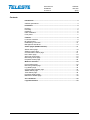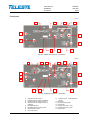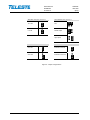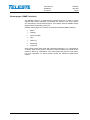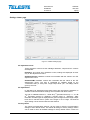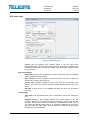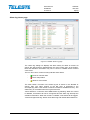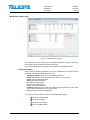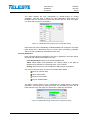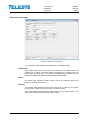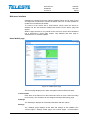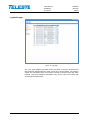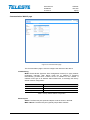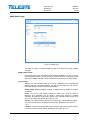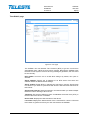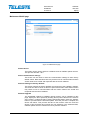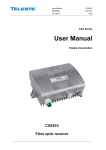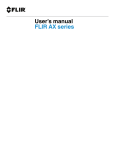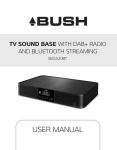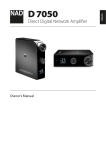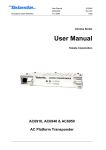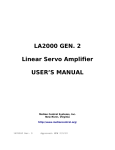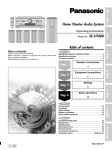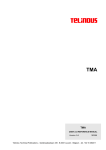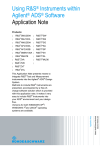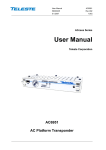Download User manual: CXE85x Single/Dual optical receiver with
Transcript
User Manual CXE85X 59300464 Rev.005 9.12.2013 1(44) CXX Series User Manual Teleste Corporation CXE851 / CXE852 Single / Dual optical receiver with Ethernet management User Manual CXE85X 59300464 Rev.005 9.12.2013 2(44) Contents Introduction ........................................................................................................ 3 CXE85x generations ............................................................................................ 3 Installation .......................................................................................................... 4 Housing ................................................................................................................ 4 Powering .............................................................................................................. 5 Interfaces ............................................................................................................. 5 Fibre installation................................................................................................... 6 Front panel ........................................................................................................... 7 Features .............................................................................................................. 9 Local user interface ............................................................................................. 9 RF performance ................................................................................................. 10 Establishing connection ..................................................................................... 13 Management interfaces ..................................................................................... 14 Viewer pages (SNMP interface) ...................................................................... 17 Status viewer page ............................................................................................ 18 Settings viewer page ......................................................................................... 19 Communication viewer page ............................................................................. 21 NTP viewer page ............................................................................................... 23 Alarm log viewer page ....................................................................................... 24 Monitoring viewer page ..................................................................................... 25 Properties viewer page ...................................................................................... 28 Web user interface........................................................................................... 29 Home WebUI page ............................................................................................ 29 Monitoring WebUI page ..................................................................................... 30 Log WebUI page ................................................................................................ 32 Communication WebUI page ............................................................................. 33 SNMP WebUI page ........................................................................................... 34 Time WebUI page .............................................................................................. 36 Properties WebUI page ..................................................................................... 37 Maintenace WebUI page ................................................................................... 38 CLI commands ................................................................................................. 40 Legal declarations ........................................................................................... 43 User Manual CXE85X 59300464 Rev.005 9.12.2013 3(44) Introduction CXE851 is a single input fibre optical receiver and CXE852 is a dual input fibre optical receiver. Both receivers can be monitored and controlled through standard Ethernet interface using WebUI, SNMP and CLI interfaces. They are designed for cases which don't need optical transmitter and only a downstream signal is required. CXE85x optical receivers feature an 1006 MHz bandwidth and integrated optical receiver(s). The use of integrated optical receiver(s) eliminates timeconsuming mounting of connectors and fibre splicing inside the housing. The optical receiver(s) supports light wavelengths from 1290 nm to 1600 nm. Alignment of CXE85x is easy. The Optical Level Control (OLC) as well as gain and slope adjustments use electrical controls that improve reliability. Installation can be carried out using basic tools without any software. Local or remote configuration using PC software is also possible, allowing fine-tuning the product. The RF output port is equipped with DC voltage connection controlled by processor. It can be used to control external equipment, for example Ethernet switch powering. CXE852 and CXE851 differ only in one respect: CXE852 is equipped with two optical receivers and provides either manual or automatic switchover between the two inputs. CXE85x generations There are two CXE85x generations with some differences in hardware and/or software functionality: st 1 generation CXE85x: • Manufactured until Q2/2013 • Two slope adjustment values: 0 dB / 10 dB • Gain adjustment range 0…-15 dB (HW mode) / 0…-20 dB (SW mode) nd 2 generation CXE85x: • Manufacturing started Q2/2013 • Three slope adjustment values: Flat / Middle / High (0 dB / 7 dB / 9 dB) • Gain adjustment range 0…-31 dB and additional "attenuator range" selection jumper. User Manual CXE85X 59300464 Rev.005 9.12.2013 4(44) Installation Housing 8912081 1 2 3 4 5 Figure 1. CXE85x Single / dual fibre optical receiver, 1) Optical fibre input port, 2) Ethernet port, 3) Ground, 4) Optical fibre input port 2 (CXE852), 5) RF output port The CXE85x can be installed either into a street cabinet or to a sheltered outdoor environment. Note: The fibre adapter and the Ethernet port are not waterproof. The CXE85x should be installed in a vertical position so that the connectors are underneath. At least 100 mm of free space should be left above the amplifier to ensure sufficient cooling air circulation. The housing should be 2 with at least 4 mm grounding wire (Cu) from a proper earth to the grounding point. User Manual CXE85X 59300464 Rev.005 9.12.2013 5(44) The lid of the housing is secured by a single bolt. There are no hinges. Open lid should be removed completely. Using 4 mm Allen key, the retaining bolt is fasten with a tightening torque of 2.5...3.5 Nm. Before closing the lid ensure that: - nothing is trapped between the lid and the case - all case gaskets are in their correct positions - lid seats evenly on the rubber gasket The class of enclosure is IP31 when correctly installed and tightened. Powering The locally powered CXE85x fibre optic receiver is connected to the main voltage of 165…255 V AC via its own power cord. The power supply is double shielded and does not require separate grounding. However, the amplifier housing has to be grounded from the grounding point. The supply voltage fuse is located on the upper right corner of the amplifier, beneath the shroud of the power supply unit. To replace the fuse: - disconnect the power before removing the shroud of the PSU - identify and clear the condition that caused the original fuse failure - replace the fuse, the fuse is of the type T3.15 A / 250 V / TR5 - refit the shroud Interfaces Underneath the CXE85x there is one/two optical fibre input(s) and one RF output. The RF output has a standard PG11 thread and accepts any KDC type adapter or connector. Figure 2 illustrates the centre conductor. RF output port is factory installed with F female adapter. 8910036 Figure 2. Centre conductor length The CXE85x can be connected to Local Area Network (LAN) via a standard (RJ45) 10/100Base-T Ethernet connection (Figure 1 pos. 2). User Manual CXE85X 59300464 Rev.005 9.12.2013 6(44) Fibre installation The CXE85x comes as standard with a bulkhead mounted SC/APC adapters. Fibre installation is a critical procedure and it should be done with care. Incorrect handling of the fibre can result in damage and degraded performance. Warning: The SC/APC adapter is connected to the integrated fibre receiver through a short length of fibre on the rear side of the bulkhead. To avoid damage to the fibre, take care not to rotate the adapter when installing or removing the fibre connector. Cleaning fibre connectors • For correct optical operation ensure that all optical connectors are cleaned immediately before mating using a suitable optical connector cleaning kit. • If a cleaning kit is not available, wipe the end of the connector using pure isopropyl alcohol (99%) and a lint-free wipe. Dry it with filtered compressed air. Wait until dry to insert connector into the adapter. • When fibre optic connectors are unmated, the optical fibre end faces must be protected from contamination using suitable dust caps. Contamination of fibre end faces will reduce the performance of the optical fibre and could ultimately cause failure of the system. Contamination could also damage the fibre end faces when the connectors are mated. User Manual CXE85X 59300464 Rev.005 9.12.2013 7(44) Front panel 8913048 1 8 7 5 3 9 15 10 12 6 13 Figure 3. CXE851 front panel (2 nd 11 generation) 8913055 1 2 5 6 7 8 3 9 4 15 10 12 13 14 11 Figure 4. CXE852 front panel (2 1) 2) 3) 4) 5) 6) 7) 8) Integrated optical receiver 1 Integrated optical receiver 2 (CXE852) Optical power DC voltage test point 1 Optical power DC voltage test point 2 (CXE852) Mid stage attenuator Mid stage attenuator range jumper Slope selection jumper OLC mode jumper nd 9) 10) 11) 12) 13) 14) 15) generation) Output test point, -20 dB directional coupler RF output External control jumper Status LED Optical input power 1 LED Optical input power 2 LED Reset button User Manual CXE85X 59300464 Rev.005 9.12.2013 8(44) Attenuator range (Fig. 3/4 pos. 6) Slope selection (Fig. 3/4 pos. 7) 16-31 dB Flat 0-15 dB Middle sloped High sloped OLC mode jumper (Fig. 3/4 pos. 8 ) External control jumper (Fig. 3/4 pos. 11) OLC ON External control ON OLC OFF External control OFF Figure 5. Jumper configurations User Manual CXE85X 59300464 Rev.005 9.12.2013 9(44) Features Local user interface The local user interface consists of two/three status LEDs for optical input power and general status, a reset button, a rotary switch for midstage gain setting, three jumpers for setting the output slope, gain adjustment range and controlling the OLC and one jumper controlling the DC voltage connection at the RF output port. LEDs The optical input power LED is red when the optical input power has a major alarm (i.e. is outside major alarm limits), yellow when it has a minor alarm (i.e. between major alarm limits but outside minor alarm limits), otherwise green. The status LED is red when there is at least one major alarm related to RF output power, temperature, local power supply or internal error. It is yellow when there are no major alarms but at least one minor alarm. Otherwise it is green. The status LED blinks when the RF controls are under software control and changing the rotary switch or jumpers has no effect. Hardware control can be restored using the reset button. Reset button The reset button can be used to restore RF controls to hardware control, to reset communication settings back to factory values or to reset all settings back to factory values. Button pressed Status LED Action when released <1 s 1...5 s 5...10 s 10...15 s >15 s dark green yellow red dark RF controls return to hardware control Communication settings are reset All settings are reset to factory values - Table 1. Reset button functions When the button is released while the status led is green/yellow/red, the status LED blinks briefly in the same colour to indicate successful operation. The communication settings reset enables DHCP and sets SNMP communities to read:public and write:private. This can be used to e.g. restore communication with a device whose IP address is unknown. RF controls The rotary switch can be used to attenuate output level in 1 dB steps between 0...15 dB. 2nd generation devices feature two attenuation ranges (0…15 dB or 16…31 dB) to adjust the output level. The attenuator ranges are selected using the attenuator range selection jumper. OLC can be disabled with a jumper for high output level applications. When disabled, the input attenuator is set equivalent to -4 dBm input power. Output slope can be selected between flat, middle or high with a jumper. The nd middle option is available only with 2 generation devices. User Manual CXE85X 59300464 Rev.005 9.12.2013 10(44) The status led blinks when the RF controls are under software control and changing the rotary switch or jumpers has no effect. Hardware control can be restored using the reset button. RF output port RF output port features an “open collector output” for purposes of alarming or control signal output. The function is controlled by processor and can be used for example to reset an external Ethernet switch installed next to CXE85x. CXE85x measures the time elapsed since last received unicast packet to its IP address. If CXE85x does not receive any unicast packets within user-specified time, the control signal output is activated for user-specified time and the unicast receive time calculation is restarted. Although the open collector output allows a lot of wiring flexibility, care must be taken not to destroy the circuit via over-voltage, transients or current overload. Open collector output is specified for max. 100 mA switching current (30 VDC max.). Inductive loads (relays or other solenoids) can generate very high voltage spikes when the open collector switch is turned off. If such a load is unavoidable, the use of transient suppression components parallel to the load is required. This is critical, as a single transient pulse may destroy the output. Note: If the control signal output functionality is not used the external control jumper (Fig. 3 pos.10) must be set to OFF state RF performance Optical receivers are integrated within the CXE85x and will accept both 1310 and 1550 nm wavelength optical inputs. Each optical receiver have both a LED indicator and DC voltage test point for measuring received optical power. The output stage uses a GaAs MESFET output amplifier to improve RF performance over the entire 47 to 1006 MHz passband. Optical input power Optical input power can be measured from the optical power DC voltage test point (Figure 4 pos. 3, 4). The test point DC voltage is directly proportional to optical input power in mW e.g. 1 V corresponds to 1.0 mW average optical power in 1310 nm operation. In 1550 nm operation subtract 0.5 dBm. Optical input power / dBm +2 +1 0 -1 -2 -3 -4 -5 -6 -7 Optical power testpoint / VDC 1310 nm 1.58 1.26 1.00 0.79 0.63 0.50 0.40 0.32 0.25 0.20 1550 nm 1.78 1.41 1.12 0.89 0.71 0.56 0.45 0.35 0.28 0.22 Table 2. Optical input power DC test point voltages Do not connect any voltage to the test point or short circuit it to ground. Use a voltage meter with an input resistance higher than 100 kΩ. User Manual CXE85X 59300464 Rev.005 9.12.2013 11(44) Optical input selection The CXE852 optical input selection can be set to 3 modes: Automatic, Manual 1, Manual 2. When the input selection is set to the “Automatic” mode, the node automatically selects the optical input according to signal conditions. If the optical input power at the main input is out of major alarm limits, input 2 will be selected provided that its optical input power is inside major alarm limit + deadband. Input 1 is selected when its optical input power is above low major alarm limit + deadband. This fully automatic input selection between the two inputs offers a useful redundancy mode for critical applications. In “Manual: RX #1” mode input 1 is always used, regardless of the optical input power. In “Manual: RX #2” mode input 2 is always used, regardless of the optical input power. Forward path adjustment The following are instructions to be used for a normal adjustment procedure. 1. Test the optical input power present on the fibre using an optical power meter. The CXE85x optical input power range is from -7 dBm to +2 dBm. 2. Optical Level Control (OLC) circuitry provides gain control that compensates for changes in input level caused by external variations. The available gain reserve is factory-set for optimum operation. If needed the output level can be adjusted with the mid stage attenuator. It is possible to disable the OLC with a jumper (Figure 4 pos. 8) or via software. This makes it possible to operate the CXE85x at full gain for applications that do not require gain stabilization. 3. Use the mid stage attenuator to get wanted output level. The network plan should specify exact signal levels. Refer to the "Table 3. Mid stage attenuator selection and output level". 4. Mid stage attenuator 0 dB 1 dB 2 dB 3 dB … 15 dB 16 dB … 31 dB OLC enabled -7...+2 dBm @ 4 % OMI 115 dBµV 114 dBµV 113 dBµV 112 dBµV … 100 dBµV 99 dBµV … 84 dBµV OLC disabled -4 dBm @ 4 % OMI 116 dBµV 115 dBµV 114 dBµV 113 dBµV … 101 dBµV 100 dBµV … 85 dBµV Table 3. Mid stage attenuator selection and output level 5. Use the slope selection jumper (Figure 4 pos. 7) to select the mid stage slope. 6. Apply the power. 7. Connect the fibre connector to the bulkhead adapter. User Manual CXE85X 59300464 Rev.005 9.12.2013 12(44) Forward path adjustment via software The mid stage gain, OLC enabling and slope setting can be taken into software control. When software control is enabled, the rotary switch and jumpers have no effect. Hardware control can be restored with reset button or via software. There are two software control modes: manual and OMI-based. The difference between these is in how gain is controlled. In manual mode the gain can be set as via hardware, -15...0 dB in 1 dB steps. In newer software releases this range st nd is -20…0 dB for 1 generation devices, and -31…0 dB for 2 generation devices. In OMI-based mode the CXE85x calculates the correct gain based on the user-specified transmitter OMI-% and target output level. RF output power CXE85x measures its RF output with a wideband RF detector. The result is displayed in (approximate) dBm reading, but due to the detector frequency response curve and calibration issues, no accuracy specification is given. The factory default setting for the alarms is only low minor alarm enabled at -15 dBm. All alarm limits and enables can be edited by the user, and there is a shortcut button in the UI for setting the alarm limits to ±3 and ±6 dB from the measured value. User Manual CXE85X 59300464 Rev.005 9.12.2013 13(44) Establishing connection Ethernet port The Ethernet port of CXE85x supports both 10 and 100 Mbps half and full duplex standard Ethernet connection. The port has a Auto-MDI/MDI-X feature, thus the connection between CXE85x's RJ-45 port and a PC or Ethernet switch can be made with either straight or crossed cable. There are two LEDs in the RJ-45 connector: − Green led: Link OK, blinking means activity − Yellow led: Speed 100 Mbps DHCP / AutoIP CXE85x can be configured to obtain its IP address automatically with its built-in DHCP client. Another possibility is to manually set the IP settings. The DHCP client makes it possible to install the unit without a PC, without making any communication settings. Only plugging in the Ethernet cable, checking that the green link led lights up and writing down the MAC address is needed. The MAC address is visible on the sticker next to CXE85x's Ethernet port and can later be used to identify the unit and assign it correct IP address via the DHCP server configuration. The DHCP client with AutoIP feature is enabled by default and has essentially the same functionality than in e.g. Windows PC. First the DHCP client tries to connect to a DHCP server to obtain an IP address, netmask and gateway settings. If CXE85x is not able to find a DHCP server within ~1 minute, it uses the AutoIP feature: sets netmask to 255.255.0.0 and finds the first free IP address in the AutoIP address space, usually 169.254.1.1. A Windows XP / Vista / 7 / 8 PC in a typical configuration (DHCP enabled) uses the same AutoIP range it if cannot find a DHCP server. Thus the initial configuration of a CXE85x is simple: established communication link by simply connecting the PC and CXE85x together with a straight or crossed Ethernet cable. Depending on the PC settings, it may require up to minute or two for the DHCP client to fail and go to AutoIP mode. Some systems may in certain situations even require that the Local Area Connection is briefly disabled and enabled again via Control Panel. Initial connection to CXE85x can be naturally established also by manually configuring the PC's IP address settings so that it belongs to the AutoIP subnet, i.e. IP 169.254.x.y and netmask 255.255.0.0. Note that the AutoIP subnet is not routable, thus it requires a direct cable connection between PC and CXE85x. User Manual CXE85X 59300464 Rev.005 9.12.2013 14(44) Manual IP settings When the initial connection to CXE85x has succeeded, its IP settings may be configured manually. The factory default settings are the same than in AutoIP, see "Table 4. Default communication settings". Parameter IP address (static) Netmask (static) Gateway (static) DHCP & AutoIP SNMP read community SNMP write community Default setting 169.254.1.1 255.255.0.0 0.0.0.0 Enabled public private Table 4. Default communication settings There are two sets of IP/mask/gateway parameters: the ones is use (read-only) and the ones configured manually. The manually configured settings are taken into use when the 'IP address configuration' is commanded to manual mode. At this point the settings' validity is checked. If any of the following is true, IP address configuration mode is internally changed back to DHCP/AutoIP: − IP address is 0.0.0.0 − Netmask is 255.255.255.255 or illegal, e.g. 255.128.255.0 − Default gateway address is not in the same subnet The reset button can be used to restore factory default communication settings if communication to the unit is lost due to e.g. unknown IP address. Management interfaces SNMP communication CXE85x's SNMP agent uses the factory default communities read: public and write: private. The recommended configuration tool for CXE85x is Teleste CATVisor Commander. Viewer package DUS100 version 4.23 and above contain SNMP viewer for CXE85x, for detail see "Viewer pages" chapter. To establish communication with CATVisor Commander, select "Remote" / "SNMP Element" from the "Add new connection" dialog, then enter the IP address and correct SNMP communities. It is also possible to use a 3rd party SNMP browser / manager software to control and monitor CXE85x. The required Teleste SNMP MIBs can be downloaded from Teleste Club and SCTE MIBs from SCTE website. CXE85x can send SNMP traps to 2 separate IP addresses, with separate trap community and port settings. The trap sending behaviour can be fine-tuned with delay, interval and lifetime parameters. The reset button can be used to restore factory default communication settings if communication to the unit is lost to for example unknown SNMP community. User Manual CXE85X 59300464 Rev.005 9.12.2013 15(44) Web browser Interface (WebUI) CXE85x has also a web browser user interface (WebUI) which can be used to read and adjust RF controls and to monitor the status of the unit. It is also possible to update the unit software via WebUI. To connect to the device with a web browser, simply enter the device IP address into the web browser’s address bar and the unit’s “Home” page will appear. Command Line Interface (CLI) The command line interface (CLI) is an alternative to the WebUI. The CLI lets you view and modify status and configuration information through a network connection. If you already deployed the network and know the IP address of the unit, you can use a remote Telnet connection to view the CXE85x over the network. CXE85x supports up to four simultaneous Telnet connections. Enabling Telnet in Windows 7 First of all, make sure you have Telnet enabled in Windows. You can do this by opening Windows Command window by typing ‘cmd’ into the Start menu search. In Commander windows, type ‘Telnet’. If you get a Telnet prompt, you have Telnet enabled. If you get an error message, Telnet is not enabled in your PC. If you have admin rights to your PC, you can enable Telnet yourself. Otherwise you must contact your computer administrator to do it. To enable Telnet, go to Control Panel - ‘Programs and Features’ and ‘Turn Windows features on or off’. From the list, select ‘Telnet client’. Then close Control Panel. Once you have Telnet enabled, type to command window ‘telnet <ip_address>’, where <ip_address> is the address of the unit. After a successful login, , "HELLO [ipaddr]" appears with "CXE852>" prompt, where [ipaddr] is the connecting machine's IP. You are now ready to enter CLI commands at the command line prompt. The CLI is a straightforward command interface. You type commands on a single line, and the commands are executed when you press Enter. You can get a list of available commands by typing in ‘help’ or ‘?’. A brief explanation follows each command. For more detail see "CLI commands" chapter. User Manual CXE85X 59300464 Rev.005 9.12.2013 16(44) Monitored parameters The CXE85x monitored parameters are described in the table below. SNMP traps, if enabled, are sent to user specified IP addresses. The affected LED and factory default severity settings are presented next to each parameter. All alarm severities (Major / Minor / Notification / Disabled) and alarm limits can be fully configured by the user. See the "Monitoring" chapter for more details. Note that some alarm limits (e.g. RF output power) are factory configured so that alarms will only appear when hardware specifications are exceeded. The alarm limits should be reconfigured to match network parameters if more precise monitoring is needed. LED Default severity Optical input power level is above high limit. Optical Major & Minor Optical input power level is below low limit. Optical Major & Minor Temperature high Internal temperature is above high limit. Temperature low Internal temperature is below low limit. Status Status Major & Minor Major & Minor RF output power high RF output power is above high limit. Status - RF output power low RF output power is below low limit. Status Minor Status Major Status Major Alarm text Description Optical input power high Optical input power low Power supply failure Internal error Internal +12 V voltage is out of range. If resetting the unit doesn't help, it should be sent to service. The unit has an internal error. If resetting the unit doesn't help, it should be sent to service. Application started Unit was reset or rebooted during last minute. - Minor Settings changed Unit's settings have been modified by user during last minute. - Minor Control port activated Control port has been activated by the software based on user settings. - Minor Backup activated (CXE852 only) Optical input has been automatically switched to input 2 due to missing signal in input 1. - Minor Table 5. CXE85x alarms User Manual CXE85X 59300464 Rev.005 9.12.2013 17(44) Viewer pages (SNMP interface) The CXE85x viewer is a graphical user interface that can be used to control CXE85x with Teleste CATVisor Commander PC software. The same viewers are used also by CATVisor EMS system. This chapter presents CXE85x viewer pages and the functionality of the unit. CXE85x viewer pages in CATVisor Commander and EMS (SNMP interface): • Status • Settings • Communication • NTP • Alarm log • Monitoring • Properties Some viewer pages have fields with coloured background, e.g. "Temperature" on Status page. These colours indicate the alarms related to this field. Green means no alarms or notifications; red is major alarm and yellow is minor alarm. For more information on alarms please consult the "Monitored parameters" chapter. User Manual CXE85X 59300464 Rev.005 9.12.2013 18(44) Status viewer page Figure 6. CXE852 Status page Current alarms The Status page shows unit's present status and possible alarms. Each alarm is colour coded according to its severity. The severities can be configured through "Monitoring" viewer page. For additional information about alarms, see table of module alarm descriptions in the "Alarms" chapter. Optical receiver Measured optical input levels are displayed in the “Optical receiver” frame. The background colour of the “Input power” data field changes to indicate alarms. The ”Input 2 power” and “Input in use” data fields are not visible with CXE851. Measurements The measurement frame shows read-only information about the CXE85x. The background colour of each field shows the parameter's alarm status. Alarm limits and severities can be configured through "Monitoring" page. Notes The “Notes” field allows storing up to 100 character message into CXE85x nonvolatile memory. It can be used for example as a reminder for the next service technician. User Manual CXE85X 59300464 Rev.005 9.12.2013 19(44) Settings viewer page Figure 7. CXE852 Settings page RF adjustment mode These selections control how the midstage attenuator, slope and OLC controls are adjusted: Hardware: All controls are in hardware control, settings are displayed as readonly in "RF adjustments" frame. Software/manual: Hardware controls are overridden with the values in the "RF adjustments" frame. Software/OMI: Hardware controls are overridden with the values in the "RF adjustments" frame. The gain is calculated by CXE85x based on the “Transmitter OMI” (0…20%) and “Target output level” (80…120 dBµV) values given by the user. RF adjustments In "Hardware" RF adjustment mode these values are read from the hardware, in software modes the hardware settings are overridden with these values. st The gain is editable between 0...-15/20 dB (1 generation devices) / 0…-31 dB nd (2 generation devices) in "Software / manual" mode. In "Software / OMI" mode the calculated gain is displayed with green background if the target output level can be reached and in yellow if the target is out of range. The desired slope setting can be selected with the radio buttons Factory values The “Reset communication settings” can be used to reset the communication settings to their default values. The “Reset all settings to factory settings” button can be used to return all CXE85x settings to factory default values. These can User Manual CXE85X 59300464 Rev.005 9.12.2013 20(44) also be done via the front panel reset button. Note that these actions may result in loss of communication and the viewer needs to be closed and reopened with the new IP address. RF output power Clicking “Set limits to current value” button enables all alarm limits and sets the alarms to ±3 and ±6 dB from the current measured value. Clicking “Use factory limits” enables only low minor alarm limit and sets it to -15 dBm. Optical input selection (CXE852 only) When the input selection is set to the “Automatic” mode, the node automatically selects the optical input according to signal conditions, see “Optical input selection” section under “RF performance” chapter for details on its behavior. In “Manual: RX #1” mode input 1 is used. In “Manual: RX #2” mode input 2 is used. User Manual CXE85X 59300464 Rev.005 9.12.2013 21(44) Communication viewer page Figure 8. CXE85x Communication page Ethernet port Status: Shows the Ethernet port’s connection speed and duplex mode. MAC address: Shows the Ethernet port’s globally unique MAC address. SNMP communities Community names are the security method of SNMPv1 to limit access to the manageable objects. These should be matched with the community names used by the SNMP manager and should therefore be based on a network plan. Trap settings Enable traps: Enables/disables sending of SNMP traps. Delay: The time to wait before sending an alarm trap once an alarm is detected. Interval: The minimum time between successive traps. Lifetime: The time trap stays in the transmit queue, if it cannot be sent. IP address configuration Automatic (DHCP/AutoIP): When enabled, the IP interface will be configured with a dynamic IP address assigned by DHCP (Dynamic Host Configuration Protocol). Factory default behaviour of the CXE85x is to request an IP-address from a DHCP server and then revert to using AutoIP. Thus a Windows PC can be directly connected to the unit as it also uses AutoIP feature if no DHCP server is available. Manual: When enabled, IP settings can be configured manually. CXE85x automatically returns to using DHCP if manual settings are not consistent. User Manual CXE85X 59300464 Rev.005 9.12.2013 22(44) IP address: This is a static IP address of the CXE85x and should be consistent with the LAN IP and subnet settings. The address is taken into use when IP address configuration mode is set to manual. Factory default setting is 169.254.1.1. Netmask: The subnet mask for the IP interface. Should be configured according the LAN settings. Taken into use when IP address configuration mode is set to manual. Factory default setting is 255.255.0.0. Gateway: All packets that have a destination address not belonging to CXE85x’s subnet are sent to this address. Should be configured according the LAN settings. Factory default setting is 0.0.0.0. Trap receiver settings Status: Use this value to enable/disable trap sending to this address. IP address: IP address of remote SNMP trap receiver. Port: Port number of remote SNMP trap receiver listening to incoming SNMP traps. Default port is 162. Community: SNMP community name for remote trap receiver. Default community is “public”. External control RF output port features an “open collector output” for purposes of alarming or control signal output. It can be used to control external equipment, for example Ethernet switch powering. Activation timeout: The user can adjust the unicast timeout in seconds (0 - 65535). If CXE85x does not receive any unicast packets over the specified time the control port is activated. Value 0 means that control port functionality is disabled. Factory default setting is 0 s (disabled). Output activation length: Length of time that the control port is activated. If the control port activation time is set to 0 s, the control port is always active. Factory default setting is 2 s. User Manual CXE85X 59300464 Rev.005 9.12.2013 23(44) NTP viewer page Figure 9. CXE85x NTP page CXE85x can use Network Time Protocol (NTP) to get the correct time automatically from a NTP server across a network. Because the CXE85x uses the time from its system clock for each SNMP trap it generates, the time should be set correctly. NTP client settings NTP servers: Specify the IP address of an NTP server from which the CXE85x obtains its date and time settings. Sync interval: Select an interval in seconds at which you want to adjust the device’s time referring to NTP server. Current time: Displays CXE85x’s current time. Use the “Synchronize now button if you want to synchronize the device’s date and time with those of NTP server. Set time: If NTP server is not available the date and time can be defined manually. Time settings Time zone: The appropriate time zone is selected to specify the offset from UTC. Daylight saving: In EU, Daylight Savings Time (DST) begins on the last Sunday of March and end the first Sunday of November. The EU uses the "last Sun Mar - last Sun Oct". (Note: UTC stands for Coordinated Universal Time). If you would like daylight saving time to be manually configured for time zone, check the “Manual” radio button and set dates and times on which daylight savings time will stop and start.. User Manual CXE85X 59300464 Rev.005 9.12.2013 24(44) Alarm log viewer page Figure 10. CXE85x Alarm Log page The “Alarm log” dialog box displays the alarm history for latest 16 events. All entries are date and time stamped with the most current entry at the bottom. Note that date/time information may not be correct if CXE85x hasn't received correct time. The icon and colour of each list entry indicate alarm status: - green for nominal value - red for major alarm - yellow for minor alarm The total number of entries in the alarm log list is shown in the “Number of entries” field. The index number of the last entry is displayed in the accompanying field. Total number of entries is limited to available memory. The oldest entry is overwritten when the log becomes full. “Alarm detection” control the unit’s SNMP alarm log handling. When the control is disabled, new alarms will not be recognised and the alarm log will keep the old alarm information. When the control is “enabled”, new alarms will be logged. “Clear and regenerate log” button clears alarm log and restarts alarm detection. User Manual CXE85X 59300464 Rev.005 9.12.2013 25(44) Monitoring viewer page Figure 11. CXE85x Monitoring page The "Monitoring" page displays all monitored parameters and their values as well as alarm limits, statuses and severity settings. See "Monitored parameters" chapter for descriptions of CXE85x alarms. Analog parameters Each monitored analog parameter of the unit is displayed in the upper half of the frame with following information in the list: Analog parameter: Name of the monitored parameter. Alarm: Alarm status of the parameter: No / HIHI / HI / LO / LOLO Value: Current measured value. HIHI: High major alarm limit HI: High minor alarm limit. LO: Low minor alarm limit LOLO: Low major alarm limit. Deadband: Specifies how much the measured value has to be on the "safe" side of alarm limit before turning off the alarm. Unit: Unit of the measured parameter. The colour of each list entry and the icon indicates alarm status: - green for nominal value - red for major alarm - yellow for minor alarm - grey for disabled alarm User Manual CXE85X 59300464 Rev.005 9.12.2013 26(44) The alarm settings are user configurable by double-clicking an analog parameter. This will open a dialog box with parameter's alarm limits and deadband that can be edited by users with at least "Service" level user rights. For others this is read-only information. Figure 12. CXE85x Monitoring analog alarm configuration dialog Each alarm limit can be individually enabled/disabled and configured. The alarm limits should be in decreasing order for correct alarm processing, preferably with more than "Deadband" units between each limit. Discrete parameters Each monitored discrete parameter of the unit is displayed in the lower half of the frame with following information in the list: Discrete parameter: Name of the monitored parameter. Alarm: Alarm status of the parameter: No / Minor / Major. If the alarm is disabled, but parameter is in alarming state, "Yes" is shown. Setting: Alarm severity can be configured to Major, Minor or Disabled. The colour of each list entry and the icon indicates alarm status: - green for nominal value - red for major alarm - yellow for minor alarm - grey for disabled alarm The alarm severity setting is user configurable by double-clicking a discrete parameter. This will open a dialog box which can be edited by users with at least "Service" level user rights. For others this is read-only information. Figure 13. CXE85x Monitoring discrete alarm configuration dialog User Manual CXE85X 59300464 Rev.005 9.12.2013 27(44) Alarm control Alarm control frame provides independent on-delay and off-delay timers. The time delay feature can be used to eliminate false alarm triggering due to momentary disturbances. An alarm is only active when “Detection” is enabled and the monitored parameter has been over limit longer than "Delay On" time. Alarm goes off when the parameter has been inside limits longer than "Delay Off" time. User Manual CXE85X 59300464 Rev.005 9.12.2013 28(44) Properties viewer page Figure 14. CXE85x Properties page The “Properties” page displays unit identification and statistics data. Identification A descriptive alias name for the node can be entered into the “Name” field, site location into “Location” field and contact information into “Contact” field. All these fields can contain up to 63 characters. Geographical coordinates of the unit can be entered into respective latitude and longitude fields. Station The station type, hardware version, serial number and software version are shown as read-only information. Statistics The “Uptime” field shows the time since the last reset or power up. The format is days, hours, minutes and seconds, with ±5 s/day accuracy. The "Total uptime" field shows the total number of full operating days. The "Reset count" field shows the total number of resets. User Manual CXE85X 59300464 Rev.005 9.12.2013 29(44) Web user interface CXE85x has a web browser user interface (WebUI) which can be used to read and adjust RF controls and to monitor the status of the unit. It is also possible to update the unit software via WebUI. To connect to the device with a web browser, simply enter the device IP address into the web browser’s address bar and the unit’s “Home” page will appear. WebUI’s page structure is very similar to the CATVisor viewer. More dedicated info is presented in viewer page chapter. Only different and extra page is “Maintenance” for software update. Home WebUI page Figure 15. CXE852 Home page The Home page displays unit's alarm list together with measurement data. Current alarms Each alarm in the alarm list on the bottom left corner is colour coded according to its severity. The severities can be configured through "Monitoring" page. Readings The "Readings" displays all monitored parameters and their values. Settings The “Settings” page displays all the data and settings of the CXE85x. See “Viewer pages / Settings viewer page” and “Viewer pages / communication User Manual CXE85X 59300464 Rev.005 9.12.2013 30(44) viewer page” chapters for details. Because CXE851 is equipped with one optical receiver compared with CXE852 with two optical receivers this page is slightly different but contains the same functionality. After editing new settings must be taken into use by clicking "Apply" button. The “Settings” frame displays a dialog box for configuring the midstage attenuator, slope and OLC controls. After editing the setting it must be taken into use by clicking "Apply" button. Notes The “Notes” field allows storing up to 100 character message into CXE85x nonvolatile memory. It can be used for example as a reminder for the next service technician. Monitoring WebUI page Figure 16. Monitoring page The "Monitoring" page displays all monitored parameters and their values as well as alarm limits, statuses and severity settings. Alarms which are not used or need to be hidden can be masked. Alarm settings are user configurable via CATVisor Commander/ Monitoring viewer page. Analog Each monitored analog parameter of the unit is displayed in the upper half of the page with following information in the list: Name: Name of the monitored parameter. Alarm: Alarm status of the parameter: Nominal / HIHI / HI / LO / LOLO Value: Current measured value. User Manual CXE85X 59300464 Rev.005 9.12.2013 31(44) HIHI: High major alarm limit HI: High minor alarm limit. LO: Low minor alarm limit LOLO: Low major alarm limit. Deadband: Specifies how much the measured value has to be on the "safe" side of alarm limit before turning off the alarm. Unit: Unit of the measured parameter. For each analog parameter, the current value is displayed and the values of all alarm thresholds. There are four thresholds: HIHI, HI, LO and LOLO. It’s possible to disable/enable each threshold by uncheck/check the checkbox associated to the threshold. Discrete Each monitored discrete parameter of the unit is displayed in the lower half of the frame with following information in the list: Name: Name of the monitored parameter. Alarm: Alarm status of the parameter: Nominal / Major / Minor. If the alarm is disabled, but parameter is in alarming state, "Nominal" is shown. Setting: Alarm severity can be configured to Major, Minor or Disabled. For each discrete parameter, the current value is displayed; also the current alarm value associated and the level of the alarm associated. User Manual CXE85X 59300464 Rev.005 9.12.2013 32(44) Log WebUI page Figure 17. Log page The “Log” page displays the alarm history for latest 16 events. All entries are date and time stamped with the most current entry at the bottom. The existing values are overwritten when the maximum number of entries (rows) has been reached. Note that date/time information may not be correct for events that occurred before latest reset. User Manual CXE85X 59300464 Rev.005 9.12.2013 33(44) Communication WebUI page Figure 18. Communication page The Communication page is used to configure the network of the device. IP Addressing Mode: Enable DHCP (Dynamic Host Configuration Protocol) or apply network parameters manually. With DHCP mode the IP address is assigned automatically provided that a DHCP server is installed on the network. If CXE85x cannot get an IP address within limited tries, it will assign the factory default network configuration. Item IP Mask Gateway Default value 169.254.1.1 255.255.0.0 0.0.0.0 Table 6. Factory default network configuration Ethernet port Status: The Ethernet port speed and duplex mode is shown in the field. MAC address: The Ethernet port’s globally unique MAC address. User Manual CXE85X 59300464 Rev.005 9.12.2013 34(44) SNMP WebUI page Figure 19. SNMP page This page is used to configure SNMP access of the device by using a SNMP manager. SNMP communities Community names are the weak security method of SNMPv1 to limit access to the manageable objects. These should be matched with the community names used by the SNMP manager and should therefore be based on a network plan. Trap settings CXE85x can send SNMP traps up to two IP addresses, with separate port settings and trap community settings. The trap sending behaviour can be finetuned with delay, interval and lifetime parameters. Enable traps: Enables/disables sending of SNMP traps. By default, this option is enabled. Delay: The time to wait before sending an alarm trap, once an alarm is detected. This parameter can be used to control trap storms in amplifier cascades. By setting a longer delay deeper in the cascade, traps can be set to arrive on due order. By default, this option is 0.5 s. Interval: The minimum time between successive traps. This parameter applies only if several alarms are detected simultaneously. By default, this option is 1.0 s. Lifetime: The time the transponder keeps an alarm trap in the transmit queue, if it cannot be sent for some reason. By default, this option is 10.0 s. User Manual CXE85X 59300464 Rev.005 9.12.2013 35(44) All trap parameters are adjustable also remotely via TELESTE-COMMON-MIB. Teleste MIBs are available at Teleste Club. Trap receivers IP Address: IP address of remote SNMP trap receiver. Port: Port number of remote SNMP trap receiver listening to incoming SNMP traps. Default port is 162. Community: SNMP community name for remote trap receiver. Default community is “public”. User Manual CXE85X 59300464 Rev.005 9.12.2013 36(44) Time WebUI page Figure 20. Time page The CXE85x can use Network Time Protocol (NTP) to get the correct time automatically from a NTP server across a network. Because the CXE85x uses the time from its system clock for each log message it generates, the time must be set correctly. NTP enable: Check the box to enable NTP settings. By default, this option is disabled. Server address: Specify the IP address of an NTP server from which the CXE85x obtains its date and time settings. Server enable: Enable NTP by selecting the check box. Use the “Synchronize now button if you want to synchronize the device’s date and time with those of NTP server. Synchronize interval: Select an interval in seconds at which you want to adjust the device’s time referring to NTP server. Timezone: Set the time difference from Coordinated Universal Time (UTC) in the area where the device is installed. Device time: Displays the date and time of the device. Local time: Displays the date and time of the connected PC. Use the “Set local time” button to get the time from your PC connected to the CXE85x. User Manual CXE85X 59300464 Rev.005 9.12.2013 37(44) Properties WebUI page Figure 21. Properties page This page reports the main specific properties of the device. Identification A descriptive alias name for the station can be entered into the “Name” field, site location into “Location” field and contact information into “Contact” field. All these fields can contain up to 63 characters. Geographical coordinates of the unit can be entered into respective latitude and longitude fields. Device The model, hardware version, serial number and software version of the unit are shown as read-only information. Statistic The “Uptime” field shows the time since the last reset or power up. The format is days, hours, minutes and seconds. The "Total uptime" field shows the total number of full operating days. The "Reset count" field shows the total number of resets. User Manual CXE85X 59300464 Rev.005 9.12.2013 38(44) Maintenace WebUI page Figure 22. Maintenance page Restart device The button can be used to perform a software reset of CXE85x optical receiver. This process will take ~30 s. Reset communication settings This action can be used to reset the communication settings to their factory default values. Note that this action may result in loss of communication and the viewer needs to be closed and reopened with the new IP address. Reset all settings to factory defaults This action restores the factory defaults and clears all of the CXE85x’s settings. The reset can also be done via the front panel reset button. Note that this action may result in loss of communication and the viewer needs to be closed and reopened with the new IP address. Software upgrade The embedded software of CXE85x optical receiver can be updated via this page. Specify the file to upload by entering the full path of the file in the text box of the control, or select the file by clicking the Browse button. Click the “Update” button to proceed with the firmware update. Once the process is complete, the device will reboot. This process will take a few minutes. After the reset the device is fully functional and running the new software. If the download fails, CXE85x optical receiver continues to use its previous software. User Manual CXE85X 59300464 Rev.005 9.12.2013 39(44) New software versions for CXE85x optical receivers may be found at Teleste Club. The new versions may contain bug fixes, enhancements and completely new features. For details on each software release, see software release document also available in the Club. User Manual CXE85X 59300464 Rev.005 9.12.2013 40(44) CLI commands Basic commands ? / help quit / exit reset [comm | all] Read-only commands info Print list of commands, a brief explanation follows each command. Exit telnet connection Without parameters performs software reset, with parameters resets communication settings or all settings to factory default. Disconnects telnet session. Prints unit status. For details take a look for Viewer pages “Status”, “Communication” and “Properties”. Example: mac: 00905004E8F2 hw: A1.0 sw: 1.1.3 optical1: -26.7 dBm LOLO(5) optical2: -26.7 dBm LOLO(5) [CXE851: N/A] rflevel: -4 dBm Lo(4) temperature: 43 C Nominal(1) Prints units identification data. For details take a look for Viewer page “Properties”. Example: properties description: TELESTE CXE852 OPTICAL NODE serno: XK00051211 vendor: Teleste Corporation http://www.teleste.com name: CXE852 @ Salmra location: Eiger contact: www.teleste.com lat: 60.12340 N lon: 22.45670 E uptime: 5630 days: 99 resets: 1033 Prints measurements and alarm statuses. For details take a look for Viewer page “Status”. status Example: optical1: -26.7 dBm LOLO(5) optical2: -26.7 dBm LOLO(5) [CXE851: N/A] rflevel: -4 dBm Lo(4) temperature: 43 C Nominal(1) Prints RF settings. For details take a look for Viewer page “Settings”. Example: rf input: auto [CXE851: 1] adjmode: sw gain: 0 slope: off omi: 4.0 targetlevel: 110 olc: on User Manual CXE85X 59300464 Rev.005 9.12.2013 41(44) Prints communication settings. For details take a look for Viewer page “Communication”. Example: comm ethernet: 100 M FULL DUPLEX mac: 00905004E8F2 dhcp: on (10.2.12.68 255.255.252.0 10.2.15.254) ip: 169.254.1.1 255.255.0.0 0.0.0.0 traps: enabled trapreceiver1: 0.0.0.0 disabled trapreceiver2: 0.0.0.0 disabled readcommunity: public writecommunity: private exttimeout: 0 extlength: 2 Prints monitoring settings. For details take a look for Viewer page “Monitoring”. Example: monitoring all optical1 hihi 20 hi 10 lo -70 lolo -80 deadband 5 optical2 hihi 20 hi 10 lo -70 lolo -80 deadband 5 [CXE851: N/A] rflevel hihi 250 hi 200 lo 0 lolo -200 deadband 20 temperature hihi 80 hi 75 lo -10 lolo -20 deadband 2 Same as "info" + "properties" + " rf" + "comm" + "monitoring" Read/Write commands CXE85x parameters can be changed using the following read/write commands RF parameters (For details take a look for Viewer page “Settings”.) input [auto | 1 | 2] Optical input selection: automatic / manual1 / manual2. CXE851 always returns 1. adjmode [hw | sw | omi] Adjustment mode: hardware / software-manual / software-OMI gain [VALUE] Gain: VALUE dB. Unit 1 dB. slope [flat | middle | high] Slope: flat / middle / high omi [VALUE] Transmitter OMI for software-OMI mode: VALUE %. Unit 0.1 %. targetlevel [VALUE] Target output level for software-OMI mode: VALUE dBµV. Unit 1 dBµV. olc [on | off] OLC: on / off User Manual CXE85X 59300464 Rev.005 9.12.2013 42(44) Communication parameters (For details take a look for Viewer page “Communication”.) External control activation timeout: VALUE s. 0 exttimeout [VALUE] disables external control. External control activation length: VALUE s. 0 extlength [VALUE] activates external control permanently. Shows DHCP status and addresses. dhcp [on | off] Enables/disables DHCP. Disconnects telnet session. ip [IPADDR MASK Manual IP configuration: address, network mask, GWADDR] default gateway. Disconnects telnet session. readcommunity SNMP read community [VALUE] writecommunity SNMP write community [VALUE] traps [on | off] Trap sending enabled / disabled trapreceiver1 Trap receiver 1 IP address and enable/disable. [IPADDR] | [on | off] trapreceiver2 Trap receiver 2 IP address and enable/disable. [IPADDR] | [on | off] Monitoring parameters (For details take a look for Viewer page “Monitoring”.) optical1 [enable] [hihi | hi | lo | lolo | deadband] [VALUE] Optical input 1 power value, alarm limits, enabling and deadband. optical2 [enable] [hihi | hi | lo | lolo | deadband] [VALUE] Optical input 2 power value, alarm limits, enabling and deadband. CXE851 always all disabled. rflevel [enable] [hihi | hi | lo | lolo | deadband] [VALUE] RF output power value, alarm limits, enabling and deadband. temperature [enable] [hihi | hi | lo | lolo | deadband] [VALUE] Temperature value, alarm limits, enabling and deadband. -Identification parameters (For details take a look for Viewer page “Properties”.) name [TEXT] Unit alias name: TEXT, max. 60 chars Unit contact info: TEXT, max. 60 chars contact [TEXT] location [TEXT] Unit location: TEXT, max. 60 chars User Manual CXE85X 59300464 Rev.005 9.12.2013 43(44) Legal declarations Copyright © 2013 Teleste Corporation. All rights reserved. Teleste is a registered trademark of Teleste Corporation. Other product and service marks are property of their respective owners. This document is protected by copyright laws. Unauthorized distribution or reproduction of this document is strictly prohibited. Teleste reserves the right to make changes to any of the products described in this document without notice and all specifications are subject to change without notice. Current product specifications are stated in the latest versions of detailed product specifications. To the maximum extent permitted by applicable law, under no circumstances shall Teleste be responsible for any loss of data or income or any special, incidental, consequential or indirect damages howsoever caused. The contents of this document are provided "as is". Except as required by applicable law, no warranties of any kind, either express or implied, including, but not limited to, the implied warranties of merchantability and fitness for a particular purpose, are made in relation to the accuracy, reliability or contents of this document. Teleste reserves the right to revise this document or withdraw it at any time without notice. WEEE Notice This product complies with the relevant clauses of the European Directive 2002/96/EC on Waste Electrical and Electronic Equipment (WEEE). The unit must be recycled or discarded according to applicable local and national regulations. European Conformity This equipment conforms to all applicable regulations and directives of European Union which concern it and has gone through relevant conformity assessment procedures. Teleste Corporation P.O. Box 323 FI-20101 Turku FINLAND www.teleste.com User Manual CXE85X 59300464 Rev.005 9.12.2013 44(44) www.teleste.com MCC201 User manual • 63