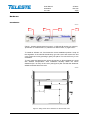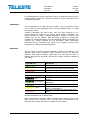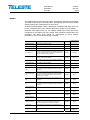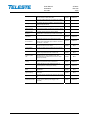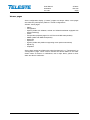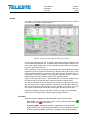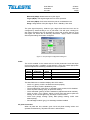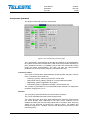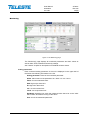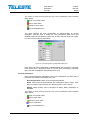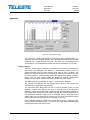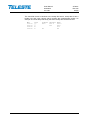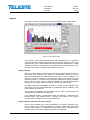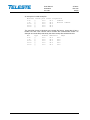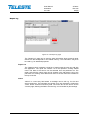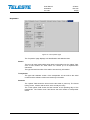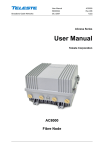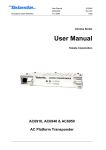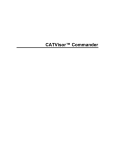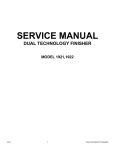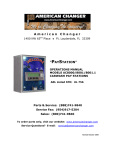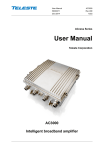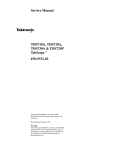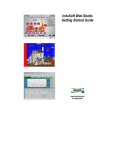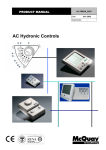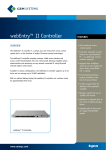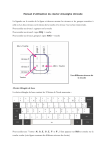Download User Manual
Transcript
User Manual 59300235 5.4.2007 AC6951 Rev.002 1(30) ACcess Series User Manual Teleste Corporation AC6951 AC Platform Transponder User Manual 59300235 5.4.2007 AC6951 Rev.002 2(30) Introduction AC6951 is an element management transponder with forward and return path level measurement and ALSC controller unit for the AC platform. AC6951 can be plugged into any AC platform amplifier/node equipped with compatible transponder slot. The transponder will be later available as HMS compatible version. With a simple software update AC6951 can be changed to AC6951 HMS and vice versa. Therefore all hardware related information in this manual applies to both CATVisor and HMS versions. VERSION INFORMATION this document is based on: CATVisor software version 1.1 HMS software version N/A Hardware version A Viewer version 1.0 Viewer files AC6951.DLL, FnAlarmCtrl.DLL, FnAlarmDefsAC.txt WEEE Notice This product complies with the relevant clauses of the European Directive 2002/96/EC on Waste Electrical and Electronic Equipment (WEEE). The unit must be recycled or discarded according to applicable local and national regulations. European Conformity This equipment conforms to all applicable regulations and directives of European Union which concern it and has gone through relevant conformity assessment procedures. User Manual 59300235 5.4.2007 AC6951 Rev.002 3(30) Hardware Installation 8607012 1 2 3 4 Figure 1. AC6951 transponder front panel, 1) USB mini-B service port onnector, 2) Indicator for modem status, 3) Indicator for station status, 4) Light sensor To install an AC6951 unit, first locate the correct installation position. Snap off the segments of the shrouds break-away type slot cover and remove the slot cover. Insert the unit by pressing it gently into place. The unit will fit only in one orientation. To carry away the heat from the unit to the housing, a silicon elastomer is used with AC6951 transponders. After installation carefully attach the silicon elastomer (40 x 20 mm) on the cover (see figure 2). Be sure that the elastomer adhesive surface faces the cover. 8604092 Figure 2. Fitting of the silicon elastomer on the AC1000 cover. User Manual 59300235 5.4.2007 AC6951 Rev.002 4(30) In AC8000 platform a shroud is attached to the lid, to shield the electronics from electromagnetic interference. The silicon elastomer must be attached to area provided in the shroud. Connectors The transponder has an USB service port (figure 1 pos.1) connection, which can be used for local configuration with a PC and standard USB A <=> USB mini-B (5-pin) cable. AC6951 transponder will draw power from the USB connector for its microcontroller and memory if no external power supply is available. This makes it possible to make a software download to AC6951 unit which is not installed into any AC platform. Note that when configuring a transponder installed into unpowered platform, some of the platform-specific parameters and modules (e.g. optical modules) are not accessible. Some transponder parameters will be overwritten with values on the platform memory when transponder is installed into powered platform. Indicators The two LEDs on the front panel are labelled as "Station" and "Modem". The following table further describes these indicators. During the power-up sequence both LEDs will display yellow light for a short period of time to indicate that LEDs are functional. See also the ‘Alarms’ chapter for details of LED usage. STATION LED Description ██████████ green No alarms other than modem related. ██████████ yellow At least one minor alarm, no major alarms. ██████████ red At least one major alarm. MODEM LED Description Not connected, scanning for communication channel Not connected, communication channel found, registering. Connected, no modem related alarms Connected, at least one modem related minor alarm, no major alarms Connected, at least one modem related major alarm ██████████ dark ██████████ green (blinking) ██████████ green ██████████ yellow ██████████ red Note that notifications do not affect LEDs. When transponder is installed in platform equipped with optical receiver, it also takes control of the receiver's LED. The LED colour is determined by the respective alarm status, see "Alarms" chapter for more details. User Manual 59300235 5.4.2007 AC6951 Rev.002 5(30) Software Establishing connection All the needed configurations and adjustments can be carried out locally or remotely by using the CATVisor Commander software. Detailed CATVisor Commander hardware requirements and installation instructions can be found from the User Manual supplied with Commander. Connection to AC6951 is possible using the following methods: Local configuration with PC through standard USB port Commander 2.7 or later is needed for USB support. Windows will ask for USB driver when connecting to AC6951 via USB for the first time. If not found automatically, the driver can be found in 'C:\Program Files\Common\Teleste\Drivers', select 'telestecdc.inf' file. During the installation Windows may ask if it should stop the installation. Select 'Continue Anyway'. Remote IP connection (AC6951 CATVisor software only) Remote IP connection through a HEC (e.g. DMM201). Transponder IP address has to be correctly set before remote IP communication is possible. It has to match the subnet settings of the DMM’s HFC network interface and it must also be unique for each transponder. Note that it is also possible to set the IP address remotely through DMM200/201 viewer, see DMM documentation for details. Remote SNMP connection (AC6951 HMS software only) AC6951 HMS can be used remotely with SNMP connection through a HMTS. Some of the communication parameters have to be set locally first. User Manual 59300235 5.4.2007 AC6951 Rev.002 6(30) Alarms The module alarms, also known as "flags", displayed in CATVisor Commander and EMS are described in the table below. The affected LED and factory default severity settings are presented next to each alarm. All alarm severities (Major / Minor / Notification / Disabled) and alarm limits can be fully configured by the user. See the ‘Monitoring’ chapter for more details. Note that some alarm limits (e.g. AC voltage, optical input power) are factory configured so that alarms will only appear when hardware specifications are exceeded. The alarm limits should be reconfigured to match network parameters if more accurate monitoring is needed. LED Factory default severity Temperature is above high limit. Station Major & Minor Temperature low Temperature is below low limit. Station Minor AC voltage high Remote AC supply voltage is above high limit. Station Minor AC voltage low Remote AC supply voltage is below low limit. As some units are equipped with mains power supply, this alarm is disabled as factory default and should be enabled by the user if AC voltage is to be monitored. Station Disabled +24V voltage high +24V voltage is above high limit. In AC8000 this alarm is common for both power supplies. Station Minor +24V voltage low +24V voltage is below low limit. In AC8000 this alarm is common for both power supplies. Station Major +12V voltage high +12V voltage is above high limit. Station Minor +12V voltage low +12V voltage is below low limit. Station Major Optical Rx#1 level high Optical receiver #1 power level is above high limit. The major alarm is used for controlling the optical receiver's LED colour. Station Major Optical Rx#1 level low Optical receiver #1 power level is below low limit. The major alarm is used for controlling the optical receiver's LED colour. This major alarm is also used for backup switching logic in AC8000. Station Major Optical Rx#2 level high Optical receiver #2 power level is above high limit. The major alarm is used for controlling the optical receiver's LED colour. Station Major Optical Rx#2 level low Optical receiver #2 power level is below low limit. The major alarm is used for controlling the optical receiver's LED colour. Station Major Optical Tx#1 laser current high Optical transmitter #1 laser current is above high limit. Station Minor Optical Tx#1 laser current low Optical transmitter #1 laser current is below low limit. Station Minor Optical Tx#2 laser current high Optical transmitter #2 laser current is above high limit. Station Minor Optical Tx#2 laser current low Optical transmitter #2 laser current is below low limit. Station Minor Unknown module Transponder is not able recognize other module(s). Possible reason is too old embedded software. Not generated if transponder is powered from USB. Station Major Transponder internal error Transponder has an internal error. If resetting the unit does not help, it should be sent to service. Station Major Lid open Lid sensor light level has been above limit during last minute. Station Notification Alarm text Description & suggested corrective action Temperature high User Manual 59300235 5.4.2007 AC6951 Rev.002 7(30) Return path off Return path is turned off. In AC2000 and AC8000 this alarm is common for both return paths. Station Notification Return path -6 dB Return path is attenuated 6 dB. In AC2000 and AC8000 this alarm is common for both return paths. Station Notification Settings changed Unit's settings have been modified by user either locally or remotely during last minute. Station Notification Application started Unit was reset or rebooted during last minute. Station Notification Service terminal connected There has been activity on local service connector during last minute. Station Notification Modem receive level low RF modem receiver level is too low for reliable communication. Generated only if modem is connected Modem Minor Modem not connected RF modem is not communicating with HEC. Modem Notification Modem transmit level saturated Commanded transmit level is outside dynamic range, modem transmit level is saturated at minimum or maximum value. Generated only if modem is connected and minimum < maximum. Modem Notification Tuner module error Internal error in the tuner module. If resetting the unit does not help, it should be sent to service. Station Major ALSC all pilots missing All pilots are missing. Not generated if ALSC is switched off. Station Major ALSC saturated ALSC is saturated, i.e. adjustment limits have been reached. Not generated if ALSC is switched off. Station Minor ALSC on 1 pilot only Upper/lower main and backup pilots are missing. ALSC is controlling gain only, slope control is frozen. Not generated if ALSC is switched off, or there is no slope adjustment possibility. Station Minor ALSC main pilot(s) missing One or both main pilot(s) are missing; ALSC uses backup pilot(s). Not generated if ALSC is switched off. Station Notification ALSC off Electrical adjustment module installed but ALSC is switched off by user. Or ALSC switched on by user but electrical adjustment module(s) are missing. Station Notification Spectrum out of limits Spectrum analyser measurement results are not within high/low limits. Station Minor Ingress warning Return path ingress measurement results are above warning limit. Station Minor Ingress alarm Return path ingress measurement results are above alarm limit. Station Major Powered from USB Transponder powered from USB, platform is not powered. Connect power to platform power supply for full functionality. Station Notification User Manual 59300235 5.4.2007 AC6951 Rev.002 8(30) Viewer pages Some configuration display (=”viewer”) pages are always visible, some pages are visible only with specific platform / module configurations. AC6951 viewer pages: − Status − Configuration − Optical (visible with AC8000, AC800 and AC500/1000/2000 equipped with optical module(s)) − Levels − Transponder (separate pages for CATVisor and HMS transponders) − SNMP (visible with HMS transponder) − Monitoring − Spectrum − Ingress (visible with platforms supporting return path measurement) − Repair log − Properties Some viewer pages have fields with colored background, e.g. "Temperature" on "Configuration" page. These colours indicate the alarms related to this field. Green means no alarms or notifications; red is major alarm, yellow is minor alarm and blue is notification. User Manual 59300235 5.4.2007 AC6951 Rev.002 9(30) Status Figure 3. The Status page The Status page shows unit's present status and possible alarms (="flags"). Each alarm is colour coded according to its severity. The severities can be configured through "Monitoring" viewer page. For additional information about alarms, see table of module alarm descriptions in the "Alarms" chapter. It is possible to hide the less critical flags by checking the corresponding check box for warnings or notifications. Note that these selections only hide flags from this viewer page; the device still generates the alarms. Use "Monitoring" viewer page to configure alarm severities. User Manual 59300235 5.4.2007 AC6951 Rev.002 10(30) Configuration Figure 4. The Configuration page (AC1000 shown) The “Configuration” page displays a graphical view of the current configuration similar to the actual station layout, allows return path ingress switch control and displays measurement data. Station layout Most active plug-in modules are detected automatically by the transponder. They are presented as grey boxes. The (passive) modules and plugs, e.g. fuses, cannot be detected automatically. These are presented with blue texts. Selecting a text tag representing a passive device will open a pull down selection list in which an appropriate device according the assembly can be selected. The user can also type in the desired information (up to 12 characters, 6 characters for fuses). These passive devices do not have any monitoring or control parameters, and the information entered in these fields does not affect unit operation in any way, it's just a "checklist". Return path The “Return path” frame consists of three radio buttons which control the ingress switch. Note that the incoming return path RF signal will be completely cut off by the “Off” selection and will thus also disconnect all other transponders behind this station. In AC2000 and AC8000 platforms there are two independent return path controls. Measurements The background colour of each field shows the parameter's alarm status. Alarm limits and severities can be configured through "Monitoring" page. The "Voltages" frame displays measured supply voltages of the station. The “AC voltage” field shows true RMS value (DC+AC component) of the remote supply voltage. This value is calculated using sliding average and thus User Manual 59300235 5.4.2007 AC6951 Rev.002 11(30) will react quite slowly to changes. The factory default limit values are based on power supply specifications and are thus quite broad. They should be adjusted to match the network's AC supply voltages if accurate monitoring is needed. +12 V and +24 V factory default alarm limits are based on power supply specifications and usually shouldn't be altered. AC8000 has two +24 V fields as it can be equipped with double power supplies. If only one power supply is installed, the corresponding low voltage alarm limits should be set to zero to avoid false alarms. It is possible to connect one external voltage or alarm line to AC8000 and monitor its status through "+24 V #2" field instead of the second PSU's +24 V voltage. The temperature display is based on AC6951's internal sensor. Temperature factory default alarm limits are defined separately for each platform based on their average power consumption. The “Service terminal” field shows "ON" if there has been activity on the local USB service connector during the last minute. Lid status information is based on a light sensor in the transponder's front panel. "Lid open" is displayed if light level has been above limit during the last minute. In dark environment "Lid closed" may be displayed even if the lid is open. User Manual 59300235 5.4.2007 AC6951 Rev.002 12(30) Optical This page is visible with AC8000 and AC800 platforms and with AC500 and AC1000 platforms equipped with optical module(s). Figure 5. The Optical page (AC8000 version) The "Optical" page displays information on installed optical modules and allows return transmitter pilot control and backup switching control in AC8000. The page is slightly different in AC500, AC800 and AC1000 viewers. Input selection (AC8000) When “Automatic” is selected, AC8000 switches to receiver 2 if receiver 1 is not installed or its optical input power is below low alarm limit. When receiver 1 optical input power exceeds low alarm limit + deadband, AC6951 switches back to receiver 1. The alarm limits and deadband can be configured through "Monitoring" viewer page. When “Automatic (manual restore)” is selected, the backup switching takes place in the same way as described above but AC6951 will not switch back to receiver 1 even if its optical input power is restored. The user has to reset the switch back to the main input by manually selecting ”Manual: Rx #1” and after that ”Automatic (manual restore)” again. The active receiver can also be selected manually with “Manual: Rx#1 / 2” radio buttons. Return transmitters (AC8000) When the “Return transmitters” selection is set to “Both transmitters on”, both optical transmitters are forced to be active regardless of the receiver selection. When “One transmitter on, follows active receiver” is selected, only one transmitter will be active and it will automatically follow the selected receiver (i.e. receiver 1 selected => transmitter 1 on, transmitter 2 off. receiver 2 selected => transmitter 1 off, transmitter 2 on). If transmitter 2 is not installed, transmitter 1 is always active. User Manual 59300235 5.4.2007 AC6951 Rev.002 13(30) Receiver modules The type of the receiver module as well as the measured optical input level is displayed in the “Receiver modules” frame. The “Active” radio button indicates which receiver module is in use. Transmitter modules The installed transmitter modules as well as the measured laser currents are shown in the “Transmitter modules” frame. The “Transmitter modules” frame includes also a “Pilot” check box that controls whether the transmitter module generates a pilot signal or not. The pilot signal frequency (4.5 MHz or 6.5 MHz) can be selected with a DIP switch on the transmitter module’s front panel. User Manual 59300235 5.4.2007 AC6951 Rev.002 14(30) Levels This page is visible with AC platforms equipped with AC6170, AC6173, AC6174 or AC6175 gain / slope control module(s). Figure 6. The Level control page (AC1000 version shown) The RF level measurement unit of AC6951 sequentially measures signal levels at user defined frequencies and, if enabled, also the forward path spectrum and return path ingress frequencies. If ALSC adjustments are needed more priority is given to pilot measurements. ALSC (Automatic Level and Slope Control) keeps the output signal level stable irrespective of input signal level variations by adjusting the AC617x gain / slope control module(s) based on the pilots. Gain and slope are adjusted slowly in small steps to prevent oscillation in long amplifier cascades. If gain or slope is adjusted against the limit, AC6951 gives "ALSC saturated" alarm. If high or low main pilot is lost, i.e. its level falls below "Lost level", AC6951 uses the reserve pilot for ALSC and gives "ALSC main pilot(s) missing" alarm. AC1000 and AC2000 have both high and low pilots. The high pilot controls the gain and the low pilot controls the slope. If both high main and high reserve or both low main and low reserve pilots are lost, AC6951 gives "ALSC on 1 pilot only" alarm, freezes slope control and controls gain with the remaining pilot. AC800 and AC8000 have only high pilots and thus no slope control possibility. AC500 does not support ALSC, thus the page is slightly different. Pilot table Each pilot signal is displayed in the table with the following information: Pilot name: Icon and pilot name colour coding indicates pilot status: red for pilot lost. green for pilot OK, Frequency (MHz): Pilot signal frequency, adjustable in 0.25 MHz steps. Type: Detector type. The measurement detector can be individually selected for each frequency between peak detect (“Analog”) and averaging (“QAM”). User Manual 59300235 5.4.2007 AC6951 Rev.002 15(30) Measured (dBµV): Measured level of pilot signal. Target (dBµV): Pilot signal target level for ALSC operation. Lost level (dBµV): Limit below which the pilot is considered as lost. Usage: Usage status of the pilot signal. ALSC / Standby / Not used. The pilot signal frequency, detector type, target level and lost level can be configured by double-clicking a row in pilot table. This will open a dialog box with pilot's properties that can be edited by users with at least "Service" level user rights. For others this is read-only information. "Apply" button is needed after all pilot settings have been configured. Figure 7. The pilot signal configuration dialog box ALSC The “ALSC enabled” is the master switch of ALSC (Automatic Level and Slope Control) functionality. In addition to this selection, ALSC also needs appropriate electrical adjustment module(s) installed for correct operation. ALSC enabled Yes Yes No No Adjustment module(s) Installed Not installed Installed Not installed ALSC works Yes No No No ALSC related alarms Enabled "ALSC off" alarm. Other alarms disabled "ALSC off" alarm. Other alarms disabled Alarms disabled The data field next to checkbox displays the ALSC status: − − − − − − "ALSC on" (green); ALSC is enabled and works properly. "ALSC off" (blue); ALSC is disabled by user. "Tuner module error" (red); Error in AC6950’s tuner module, ALSC disabled. "ALSC all pilots missing" (red); All pilots are missing. "ALSC saturated" (yellow); ALSC is saturated (=adjustments limits reached). "ALSC on pilot 1 only" (yellow); Upper or lower main and reserve pilots are missing, ALSC controls gain only, and slope control is frozen. − "ALSC main pilot(s) missing" (blue); Main pilot(s) missing; ALSC uses reserve pilot(s). − "No interstage module" (grey); No interstage module installed. All pilots lost action When all pilots are lost, AC6951 gives "ALSC all pilots missing" alarm and operates as selected by "All pilots lost action" radio buttons: User Manual 59300235 5.4.2007 − Freeze controls: − Go to: AC6951 Rev.002 16(30) Gain and slope controls will keep the values they had immediately before the pilot signals were lost. Gain and slope controls will slowly step to user defined values in the “Gain” and “Slope” edit fields. Notice The "Notice" field from "Repair log" viewer page is shown as read-only on the bottom of "Levels" page, allowing the field to be used e.g. as a reminder for the pilot settings. Input stage The input module type is shown on the top of this frame. The "Gain" and “Slope” fields and up and down buttons can be used to control the level values in 0.2 dB steps when ALSC is disabled. When ALSC is enabled it has the control and this field is read-only with background colour indicating ALSC status. In AC800 equipped with AC6170 input module the slope control is not supported. OLC in AC800 In AC800 it is possible to use OLC (Optical Level Control) if AC6173 module is installed into input module slot. There are two radio buttons, "Manual" and "From optical input level" in the "Input stage" frame. OLC can be enabled by selecting "From optical input level". It changes "Level control" field to read-only and adjusts input level control based on the optical input level to keep AC800's internal amplifier input signal level at its optimum value. At input levels < -5 dBm the input level control is 0 dB, above this each 1 dBm increase in optical input level causes level control to go down 2 dB. For input levels > 0 dBm the level control will be -10 dB. The level control adjustment deadband is fixed at 0.5 dB, i.e. changes less than this value will not be corrected. OLC will react instantaneously to changes, i.e. it does not have "stepping" feature as in ALSC. Interstage The interstage module type is shown on the top of this frame. The "Gain" and “Slope” fields and up and down buttons can be used to control the level value in 0.2 dB steps when ALSC is disabled. When ALSC is enabled it has the control and this field is read-only with background colour indicating ALSC status. AC800 and AC8000 differences The "Levels" pages of AC800 and AC8000 are essentially the same than in AC500, AC1000 and AC2000. As there is no need for slope adjustment in these nodes, there are no low pilots and no slope controls. AC2000 and AC8000 second outputs AC2000 and AC8000 platforms have dual outputs, but ALSC only measures output 1. In AC8000, output 2 level automatically follows output 1 changes, with the offset specified in the "Gain offset to output 1" edit field. In AC2000 output 2 slope is adjusted according to output 1 slope with the offset specified in "Slope offset" edit field. User Manual 59300235 5.4.2007 AC6951 Rev.002 17(30) Transponder (CATVisor) This page is visible with CATVisor transponder. Figure 8. The Transponder (CATVisor) page The “Transponder” page displays all the data and settings of the transponder’s RF modem and remote communication. After reset the unit starts searching for HEC (headend controller, e.g. DMM201) carrier within the transponder’s tuning range and starts communicating. The HEC will then set communication parameters such as transmitter frequency and transmitter level. Connection status The current communication status between the transponder and HEC is shown in the “Connection status” field with − − − − “Scanning” (yellow); searching for the HEC carrier wave. “Data carrier found” (yellow); waiting for communication parameters. “Registering” (yellow); registration in progress. “Connected” (green); registration complete, communication OK. The number in parenthesis is a more detailed status indicator for diagnostics purposes, ranging from 0 to 11. Receiver The “Frequency” data field shows the used receiver frequency. The “Level” data field shows the measured signal level. The “Scan start” and “Scan stop” fields determine the frequency band that the unit scans through when searching for the HEC carrier. Scanning can be disabled by setting the start and stop frequencies to the same value. Scanning speed can be improved by limiting the scanning range. The default and maximum range is 80…155 MHz. The scan will start from the last known HEC carrier frequency. User Manual 59300235 5.4.2007 AC6951 Rev.002 18(30) The “Scan step” field sets the frequency increments of the scanning process, default and minimum value is 0.1 MHz. Changing any of these fields will reset RF modem communication. Transmitter The “Frequency” data field shows the used transmitter frequency commanded by the HEC. The “Level” data field shows the transmitter signal level. The range for transmit signal level can be set in the “Min level” and “Max level” fields. The default and maximum range is 75…100 dBμV. If the HEC commands transponder to use transmit level outside this range, nearest allowed value is used and "Modem transmit level saturated" alarm is activated. Changes in these values will not reset RF modem communication and will be taken into use immediately if HEC’s ALC is enabled. Communication settings The “IP address” field is used to define the IP address of the unit. The address has to be unique and match the HEC’s IP subnet settings to ensure proper operation and IP level communication with the HEC. If the IP address is set incorrectly, e.g. 0.0.0.0, the transponder can still communicate with the HEC on MAC level, but IP traffic (i.e. viewer / EMS messages) is not possible. It is however possible to set the IP remotely through DMM20x viewer. The “Net mask” field defines the corresponding IP subnet. It is only needed for broadcast software updates and has to be set according to the HFC subnet of the HEC; otherwise it can be left as 255.255.255.255. The “MAC address” is the unit’s unique, read-only hardware address that is also printed on the front panel sticker of AC6951. Manageable devices in the same HFC network can be divided into different device groups. The “Device group” check boxes can be used to group transponders under multiple HECs. For more information, consult DMM20x user manual. Changing any of these fields will reset RF modem communication. Packet statistics The “Received” field displays the total number of IP packets addressed to and received by this unit. The “Sent” field displays the total number of IP packets sent by this unit. The “Bad” field displays the number of all bad packets received (whether addressed to this unit or not) and is a good indicator of the forward path condition. All statistics field counters has limited range [0…65536], so they will wrap around when maximum number of packets is reached. Thus absolute values of counters are not meaningful. The "Reset" button will reset all packet counters to zero. User Manual 59300235 5.4.2007 AC6951 Rev.002 19(30) Monitoring Figure 9. The Monitoring page The "Monitoring" page displays all monitored parameters and their values as well as alarm limits, statuses and severity settings. See "Alarms" chapter for descriptions of individual AC6951 alarms. Analog parameters Each monitored analog parameter of the unit is displayed in the upper half of the frame with following information in the list: Analog parameter: Name of the monitored parameter. Alarm: Alarm status of the parameter: No / HIHI / HI / LO / LOLO Value: Current measured value. HIHI: High major alarm limit HI: High minor alarm limit. LO: Low minor alarm limit LOLO: Low major alarm limit. Deadband: Specifies how much the measured value has to be on the "safe" side of alarm limit before turning off the alarm. Unit: Unit of the measured parameter. User Manual 59300235 5.4.2007 AC6951 Rev.002 20(30) The colour of each list entry and the icon next to parameter name indicates alarm status: - green for nominal value - red for major alarm - yellow for minor alarm - grey for disabled alarm The alarm settings are user configurable by double-clicking an analog parameter. This will open a dialog box with parameter's alarm limits and deadband that can be edited by users with at least "Service" level user rights. For others this is read-only information. Figure 10. The analog alarm configuration dialog box Each alarm limit can be individually enabled/disabled and configured. The alarm limits should be in decreasing order for correct alarm processing, preferably with more than "Deadband" units between each limit. Discrete parameters Each monitored discrete parameter of the unit is displayed in the lower half of the frame with following information in the list: Discrete parameter: Name of the monitored parameter. Alarm: Alarm status of the parameter: No / Notification / Minor / Major. If the alarm is disabled, but parameter is in alarming state, "Yes" is shown. Setting: Alarm severity can be configured to Major, Minor, Notification or Disabled. The colour of each list entry and the icon next to parameter name indicates alarm status: - green for nominal value - red for major alarm - yellow for minor alarm - blue for notification - grey for disabled alarm User Manual 59300235 5.4.2007 AC6951 Rev.002 21(30) The alarm severity setting is user configurable by double-clicking a discrete parameter. This will open a dialog box which can be edited by users with at least "Service" level user rights. For others this is read-only information. Figure 11. The discrete alarm configuration dialog box Alarm control Alarm control frame provides independent on-delay and off-delay timers. The time delay feature can be used to eliminate false alarm triggering due to momentary disturbances. An alarm is only active when “Detection” is enabled and the monitored parameter has been over limit longer than "Delay On" time. Alarm goes off when the parameter has been inside limits longer than "Delay Off" time. The settings on the “Alarm control” frame can be edited by a user with at least Service level user rights. For others this is read-only information. It is recommended not to change these values from their factory default value 1 s without fully understanding the effects on EMS system performance. Alarm log Clicking the "Alarm log" button on "Monitoring" page opens alarm log dialog. Figure 12. The Alarm log dialog The “Alarm log” dialog box displays the alarm history for latest 32 events. The list is stored in non-volatile memory. All entries are date and time stamped with the most current entry at the bottom. Note that date/time information may not be correct for events that occurred before latest reset. User Manual 59300235 5.4.2007 AC6951 Rev.002 22(30) The icon and colour of each list entry indicates alarm status: - green for nominal value - red for a major alarm - yellow for a minor alarm - blue for a notification The total number of entries in the alarm log list is shown in the “Number of entries” field. The index number of the last entry is displayed in the accompanying field. Total number of entries is limited to 32. The oldest entry is overwritten when the log becomes full. To update “Alarm log” page, click the “Refresh” button. “Clear and regenerate log” button clears alarm log and restarts alarm detection. User Manual 59300235 5.4.2007 AC6951 Rev.002 23(30) Spectrum Figure 13. The Spectrum page The "Spectrum" viewer page presents forward path level measurements in a graphical “spectrum analyser” display. Up to 100 measurement frequencies with individual PAL / QAM selection and high / low limits can be specified with a simple text file. The measurement results can also be saved back to a text file. Display settings When the viewer page is opened, the measurement results are retrieved from the device and displayed. The display is automatically scaled so that all measured frequencies are visible and the level scale is set to 10 dB/div. The display can then be zoomed or re-centered by entering new values into start and stop frequency, reference level and scale dialogs and clicking “Redraw” button. The "Fit view" button scales the display so that all measurement frequencies are visible; "Reset view" button restores full-scale display. The RBW (resolution bandwidth) is fixed to 1.5 MHz by the hardware. The "Sweep" field displays the last elapsed time it took to scan through the complete set of measurement frequencies. The “De-sloped view” drop-down box can be used to simulate a view of a flat frequency response by reducing the level at the high end of the amplifier’s response. Signal level at 862 MHz is displayed with the attenuation specified in "De-sloped view", signal level at 47 MHz is not affected at all and attenuation of the frequencies between these two are calculated using a standard coaxial cable model. The “De-sloped view” function acts only as a visual aid for making adjustments and does not affect device operation in any way. If the graphical display is clicked with mouse the frequency, measured level, detector mode and possible high / low limit values of the clicked measurement are displayed next to the clicked point. User Manual 59300235 5.4.2007 AC6951 Rev.002 24(30) Limits The “Limits” group box has two selections. When "Show" is checked the low and high limit(s) for each measurement frequency are shown in the graphical display with blue and red triangles, respectively. If a measurement is over high limit, it will be drawn in red; if it is below low limit, in blue, otherwise in black. The "Tolerance" field specifies how many spectrum measurements are allowed to be outside limits before the "Spectrum out of limits" alarm is generated. The default value 0 will generate the alarm even if only one value is outside limits. "Tolerance" allows fine-tuning the limit testing so that e.g. it doesn't react to one missing TV channel. The alarm is set or cleared at the end of each measurement cycle. Analyser settings The “Analyser ON” checkbox is the main switch for the spectrum analyser feature. When checked, AC6951 will cyclically measure the frequencies specified in the sweep file, in addition to the standard four pilots measurements and possible return path ingress measurements. AC6951 typically measures more than 10 frequencies per second, depending on the amount of ALSC adjustments needed during the sweep. The “Restart sweep” button clears the measurement results table and restarts the sweep. The “Current sweep file” field displays the filename of the last sweep file downloaded to the device. This name is derived from the first 15 characters of the file name. The “File >> Device” and “Device >> File” buttons open a file dialog for transferring a sweep / result file to / from the device. Sweep and result file formats The sweep file is a simple text file than can be edited with any text editor and most spreadsheet applications. Each line in the sweep file defines one measurement frequency, preferably in ascending order. Each line has 2-4 fields separated with tab characters and dot (.) as the decimal separator: 1. The measurement frequency in multiples of 0.25 MHz. 2: The detector mode as “P” or “PAL” for peak detection or “Q” or “QAM” for averaging measurement. Detector mode designation is not case sensitive. 3: Optional low limit in multiples of 0.5 dBμV. 4: Optional high limit in multiples of 0.5 dBμV. Comments can be inserted at the end of the line, preceded with a tab character, or on a separate row which starts with a non-numeric character. Comments are for information only and will not be downloaded into the device and so they are lost if result table is uploaded back from device. An example of a valid sweep file: 113 121.00 126.25 133.25 QAM Q P PAL 98.0 95 103.5 101 Channel S2 Channel S3 Another comment User Manual 59300235 5.4.2007 AC6951 Rev.002 25(30) The result file format is identical to the sweep file format, except that it has a header row and a 5th column which contains the measurement results. An example of a result file produced by the above sweep file could be like this: MHz 113.00 121.00 126.25 133.25 Type Q Q P P LoLimit HiLimit dBµV 98.0 103.5 100.5 101 99.5 101 95 98 User Manual 59300235 5.4.2007 AC6951 Rev.002 26(30) Ingress This page is visible in platforms supporting return path ingress measurement. Figure 14. The Ingress page The "Ingress" viewer page presents return path measurements in a graphical “spectrum analyser” display when used with AC station supporting return path measurement. Up to 100 measurement frequencies with individual PAL / QAM selection and alarm / warning limits can be specified with a simple text file. The measurement results can also be saved back to a text file. Display settings When the viewer page is opened, the measurement results are retrieved from the device and displayed. The display is automatically scaled so that all measured frequencies are visible and the level scale is set to 10 dB/div. The display can then be zoomed or re-centered by entering new values into start and stop frequency, reference level and scale dialogs and clicking “Redraw” button. The "Fit view" button scales the display so that all measurement frequencies are visible; "Reset view" button restores full-scale display. The RBW (Resolution BandWidth) is fixed to 1.5 MHz by the hardware. Note that due to the roll off of the RBW filter, a payload-free area is needed if noise levels need to be measured. The "Sweep" field displays the last elapsed time it took to scan through the complete set of measurement frequencies. If the graphical display is clicked with mouse the frequency, measured level, detector mode and possible alarm / warning limit values of the clicked measurement are displayed next to the clicked point. Return amplifier selection and ingress switch Correct return amplifier type must be selected in the "Return amplifier" dropdown in order to get correct measurement results. AC6951 then adjusts the measurements results to compensate for the different gain of different return amplifier types. Some return amplifier types are not supported. User Manual 59300235 5.4.2007 AC6951 Rev.002 27(30) Note that the ingress switch position is not taken into account in ingress measurement. Thus selecting -6 dB ingress switch will result in 6 dB decrease in measured ingress levels. Limits The “Limits” group box has two selections. When "Show" is checked the alarm and warning limit(s) for each measurement frequency are shown in the graphical display with red and blue triangles, respectively. If a measurement is over alarm (HIHI) limit, it will be drawn in red; if it is over warning (HI) limit but not over alarm limit, in blue, otherwise in black. The "Tolerance" field specifies how many ingress measurements are allowed to be over limits before the "Ingress warning" and "Ingress alarm" alarms are generated. The default value 0 will generate the alarm even if only one value is over limit. The alarms are set or cleared at the end of each measurement cycle. Analyser settings The “Analyser ON” checkbox is the main switch for the ingress measurement feature. When checked, AC6951 will cyclically measure the frequencies specified in the sweep file, in addition to the standard four pilot measurements and possible forward path spectrum measurements. AC6951 typically measures more than 10 frequencies per second, depending on the amount of ALSC adjustments needed during the sweep. The data field next to “Analyser ON” check box displays the ingress status: - “Ingress OK” (green) “Ingress alarm” (red) “Ingress warning” (yellow) "Ingress disabled” (grey) The “Restart sweep” button clears the measurement results table and restarts the sweep. The “Current sweep file” field displays the filename of the last sweep file downloaded to the device. This name is derived from the first 15 characters of the file name. The “File >> Device” and “Device >> File” buttons open a file dialog for transferring a sweep / result file to / from the device. Sweep and result file formats The sweep file is a simple text file than can be edited with any text editor and most spreadsheet applications. Each line in the sweep file defines one measurement frequency, preferably in ascending order. Each line has 2-4 fields separated with tab characters and dot (.) as the decimal separator: 1. The measurement frequency in multiples of 0.25 MHz. 2: The detector mode as “P” or “PAL” for peak detection of return path payload signals or “Q” or “QAM” for averaging measurement of return path ingress noise. Detector mode designation is not case sensitive. 3: Optional warning limit in multiples of 0.5 dBμV. 4: Optional alarm limit is in multiples of 0.5 dBμV. Comments can be inserted at the end of the line, preceded with a tab character, or on a separate row which starts with a non-numeric character. Comments are for information only and will not be downloaded into the device and so they are lost if result table is uploaded back from device. User Manual 59300235 5.4.2007 AC6951 Rev.002 28(30) An example of a valid sweep file: Measures return 5.00 Q 7.50 Q 10.00 Q 12.50 Q 15.00 Q path lowest frequencies 35.0 40.0 Comment 35.0 40.0 Another comment 35.0 40.0 35.0 40.0 35.0 40.0 The result file format is identical to the sweep file format, except that it has a header row and a 5th column which contains the measurement results. An example of a result file produced by the above sweep file could be like this: MHz 5.00 7.50 10.00 12.50 15.00 Type Q Q Q Q Q HiLimit 35.0 35.0 35.0 35.0 35.0 HIHILimit dBµV 40.0 48.0 40.0 49.0 40.0 44.5 40.0 44.0 40.0 29.5 User Manual 59300235 5.4.2007 AC6951 Rev.002 29(30) Repair log Figure 15. The Repair log page The “Repair log” page can be used to store information about eventual repair events into the transponder’s non-volatile memory. This information may then be used e.g. for statistical purposes. Repair List The “Repair events” maintains a brief list of repair notes the user can add with the application. The repair list contains 10 of the operator’s recently added notes. The date of the service can be selected from the pull-down list. The repair code and the name code can be entered in the edit boxes next to the pull-down list. Clicking “Add” adds these notes to the list. New item is added to the top of the list. Notice “Notice” is a text entry field where a message can be left e.g. for the next service technician. The message can contain up to 100 characters. Clicking the “Clear” button clears this text entry field. The notice text is also shown on the "Levels" page, allowing the field to be used e.g. as a reminder for pilot settings. User Manual 59300235 5.4.2007 AC6951 Rev.002 30(30) Properties Figure 16. The Properties page The “Properties” page displays unit identification and statistics data. Station The user can enter a descriptive alias name for the station into the “Name” field, such as site location etc. Alias name can contain up to 63 alphanumeric characters. The type and serial number of the station are read-only information. Transponder The type and hardware version of the transponder unit as well as the serial number and the software version are read-only information. Statistics The “Uptime” field shows the time since the last reset or power up. The format is days, hours, minutes and seconds, with ±5 s/day accuracy. The "Total uptime" field shows the total number of full operating days of the transponder. The "Reset count" field shows the total number of transponder resets.