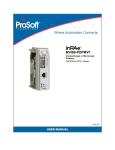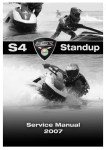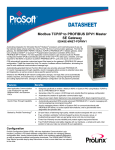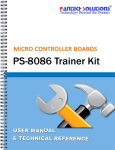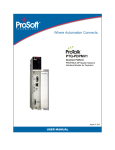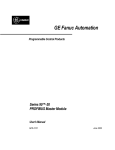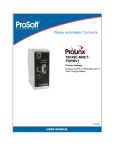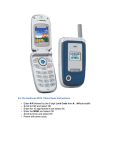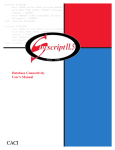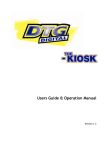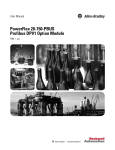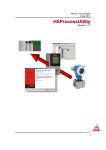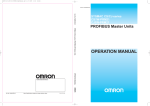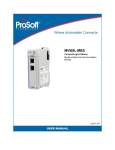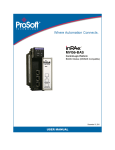Download MVI56-PDPMV1 User Manual
Transcript
MVI56-PDPMV1 ControlLogix Platform PROFIBUS DPV1 Master July 29, 2015 USER MANUAL Your Feedback Please We always want you to feel that you made the right decision to use our products. If you have suggestions, comments, compliments or complaints about our products, documentation, or support, please write or call us. ProSoft Technology 5201 Truxtun Ave., 3rd Floor Bakersfield, CA 93309 +1 (661) 716-5100 +1 (661) 716-5101 (Fax) www.prosoft-technology.com [email protected] MVI56-PDPMV1 User Manual July 29, 2015 ® ProSoft Technology , is a registered copyright of ProSoft Technology, Inc. All other brand or product names are or may be trademarks of, and are used to identify products and services of, their respective owners. In an effort to conserve paper, ProSoft Technology no longer includes printed manuals with our product shipments. User Manuals, Datasheets, Sample Ladder Files, and Configuration Files are provided on the enclosed DVD and are available at no charge from our web site: http://www.prosoft-technology.com Important Installation Instructions Power, Input, and Output (I/O) wiring must be in accordance with Class I, Division 2 wiring methods, Article 501-4 (b) of the National Electrical Code, NFPA 70 for installation in the U.S., or as specified in Section 18-1J2 of the Canadian Electrical Code for installations in Canada, and in accordance with the authority having jurisdiction. The following warnings must be heeded: WARNING - EXPLOSION HAZARD - SUBSTITUTION OF COMPONENTS MAY IMPAIR SUITABILITY FOR CLASS I, DIV. 2; WARNING - EXPLOSION HAZARD - WHEN IN HAZARDOUS LOCATIONS, TURN OFF POWER BEFORE REPLACING OR WIRING MODULES WARNING - EXPLOSION HAZARD - DO NOT DISCONNECT EQUIPMENT UNLESS POWER HAS BEEN SWITCHED OFF OR THE AREA IS KNOWN TO BE NON-HAZARDOUS. THIS DEVICE SHALL BE POWERED BY CLASS 2 OUTPUTS ONLY. MVI (Multi Vendor Interface) Modules WARNING - EXPLOSION HAZARD - DO NOT DISCONNECT EQUIPMENT UNLESS POWER HAS BEEN SWITCHED OFF OR THE AREA IS KNOWN TO BE NON-HAZARDOUS. AVERTISSEMENT - RISQUE D'EXPLOSION - AVANT DE DÉCONNECTER L'ÉQUIPEMENT, COUPER LE COURANT OU S'ASSURER QUE L'EMPLACEMENT EST DÉSIGNÉ NON DANGEREUX. Warnings North America Warnings A B C Warning - Explosion Hazard - Substitution of components may impair suitability for Class I, Division 2. Warning - Explosion Hazard - When in Hazardous Locations, turn off power before replacing or rewiring modules. Warning - Explosion Hazard - Do not disconnect equipment unless power has been switched off or the area is known to be nonhazardous. Suitable for use in Class I, Division 2, Groups A, B, C, and D Hazardous Locations or Non-Hazardous Locations. ATEX Warnings and Conditions of Safe Usage Power, Input, and Output (I/O) wiring must be in accordance with the authority having jurisdiction A Warning - Explosion Hazard - When in hazardous locations, turn off power before replacing or wiring modules. B Warning - Explosion Hazard - Do not disconnect equipment unless power has been switched off or the area is known to be non-hazardous. C These products are intended to be mounted in an IP54 enclosure. The devices shall provide external means to prevent the rated voltage being exceeded by transient disturbances of more than 40%. This device must be used only with ATEX certified backplanes. D DO NOT OPEN WHEN ENERGIZED. Battery Life Advisory The MVI46, MVI56, MVI56E, MVI69, and MVI71 modules use a rechargeable Lithium Vanadium Pentoxide battery to backup the real-time clock and CMOS. The battery should last for the life of the module. The module must be powered for approximately twenty hours before the battery becomes fully charged. After it is fully charged, the battery provides backup power for the CMOS setup and the real-time clock for approximately 21 days. When the battery is fully discharged, the module will revert to the default BIOS and clock settings. Note: The battery is not user replaceable. Markings Electrical Ratings Backplane Current Load: 800 mA @ 5 Vdc; 3 mA @ 24 Vdc Operating Temperature: 32°F to 140°F (0°C to 60°C) Storage Temperature: -40°F to 185°F (-40°C to 85°C) Shock: 30 g operational; 50 g non-operational; Vibration: 5 g from 10 Hz to 150 Hz Relative Humidity 5% to 95% (with no condensation) All phase conductor sizes must be at least 1.3 mm (squared) and all earth ground conductors must be at least 4mm (squared). Label Markings <Ex> II 3 G Ex nA IIc T6 X 0°C <= Tamb <= 60°C Agency Approvals and Certifications CE EMC-EN61326-1:2006; EN61000-6-4:2007 CB Safety CA/10533/CSA IEC 61010-1 Ed. 2, CB 243333-2056722 (2090408) GOST-R EN61010 CSA 61010 DNV DET NORSKE VERITAS Test 2.4 Lloyds Lloyds Register Test Specification Number 1,2002 ATEX EN 60079-0:July 2006; EN60079-15:Oct 2005 MVI56-PDPMV1 ♦ ControlLogix Platform PROFIBUS DPV1 Master Contents User Manual Contents Your Feedback Please ........................................................................................................................ 2 Important Installation Instructions ....................................................................................................... 2 MVI (Multi Vendor Interface) Modules ................................................................................................ 2 Warnings ............................................................................................................................................. 2 Battery Life Advisory ........................................................................................................................... 3 Markings .............................................................................................................................................. 3 1 Start Here 1.1 1.2 1.3 1.4 1.5 1.5.1 1.5.2 1.5.3 1.5.4 1.6 1.7 1.7.1 1.7.2 1.8 1.8.1 1.8.2 1.8.3 1.8.4 1.8.5 1.9 1.10 2 9 System Requirements ............................................................................................... 9 Package Contents ................................................................................................... 10 Installing ProSoft Configuration Builder Software ................................................... 11 Installing the Module in the Rack ............................................................................ 12 Choosing Sample Ladder Logic For Your Application ............................................ 13 Determining the Firmware Version of Your Processor ............................................ 14 Determining the Firmware Version of the MVI56-PDPMV1 Module ....................... 15 Determining the Module Mode (LEGACY or FLEX) ................................................ 18 Sample Program Summary ..................................................................................... 19 Using the MVI56-PDPMV1 Sample Ladder Logic .................................................. 19 Using the MVI56-PDPMV1 Add-On Instruction ...................................................... 20 LEGACY Sample Add-On Instruction Import Procedure ........................................ 21 FLEX Sample Add-On Instruction Import Procedure .............................................. 37 Common Settings for All Sample Programs............................................................ 66 Choosing the Controller Type ................................................................................. 66 Selecting the Slot Number for the Module .............................................................. 69 Selecting the Connection Parameters for the Module ............................................ 69 Selecting the RPI Time for the Module ................................................................... 71 Changing and Importing Configuration Changes (for PCB v 2.2.0 and up only) .... 73 Downloading the Sample Program to the Processor .............................................. 77 Connecting Your PC to the Module ......................................................................... 78 Configuring the MVI56-PDPMV1 Module 2.1 2.2 2.3 2.3.1 2.3.2 2.3.3 2.3.4 2.3.5 2.3.6 2.4 2.4.1 2.4.2 2.5 2.5.1 2.5.2 2.5.3 ProSoft Technology, Inc. July 29, 2015 79 Setting Up the Project ............................................................................................. 80 Setting Module Parameters ..................................................................................... 81 Configuring the PROFIBUS Master ........................................................................ 83 Installing the GSD Files ........................................................................................... 84 Configuring the PROFIBUS Slaves ......................................................................... 85 Printing the Processor Network Memory Map....................................................... 100 Exporting the Processor Files Prior to PCB v2.2.0 ............................................... 102 Exporting the Processor Files for PCB v2.2.0 or later .......................................... 103 Backing Up the Project .......................................................................................... 105 Downloading the Project to the Module ................................................................ 107 Example 1: Local Rack Application ....................................................................... 109 Example 2: Remote Rack Application ................................................................... 114 Verifying Correct Operation ................................................................................... 119 Checking the PROFIBUS LEDs on the MVI56-PDPMV1 ..................................... 119 Viewing the Online Status of the PROFIBUS Network ......................................... 120 Viewing the Fieldbus Data from the MVI56-PDPMV1’s Configuration/Debug Menu122 Page 5 of 251 Contents User Manual MVI56-PDPMV1 ♦ ControlLogix Platform PROFIBUS DPV1 Master 2.5.4 2.5.5 3 Viewing the Controller Tags in RSLogix 5000 ...................................................... 125 Sending a Mailbox Message in RSLogix 5000 ..................................................... 127 Mailbox Messaging 3.1 3.1.1 3.2 3.2.1 3.2.2 3.2.3 3.2.4 3.2.5 3.3 3.3.1 3.3.2 3.3.3 3.4 3.5 3.5.1 3.5.2 3.5.3 3.5.4 3.5.5 3.5.6 3.5.7 3.5.8 3.5.9 3.5.10 3.5.11 3.6 3.6.1 3.6.2 3.6.3 3.6.4 4 Mailbox Message Queuing ................................................................................... 130 Queue Timeouts ................................................................................................... 130 Flex Mode Mailbox Communication...................................................................... 130 Using FLEX Mode MSG Instructions .................................................................... 132 Retrieving Status Information ............................................................................... 132 Sending Mailbox Commands ................................................................................ 135 Reading Alarms .................................................................................................... 140 Rebooting the Module ........................................................................................... 141 Legacy Mode Mailbox Communication ................................................................. 142 Input Mailbox: Legacy Mode ................................................................................. 142 Output Mailbox: Legacy Mode .............................................................................. 143 Receiving Mailbox Message Responses from the Module: Legacy Mode ........... 143 Special Function Mailbox Messaging Commands ................................................ 145 Mailbox Message Commands .............................................................................. 147 Mailbox Message: Set Slave Mode ...................................................................... 147 Mailbox Message: Get Slave Diagnostics ............................................................ 150 Mailbox Message: Get Slave Configuration ......................................................... 152 Mailbox Message: Set Slave Address .................................................................. 154 Mailbox Message: Get Live List ............................................................................ 156 Mailbox Message: Class 1 Acyclic Data Read ..................................................... 158 Mailbox Message: Class 1 Acyclic Data Write ..................................................... 160 Mailbox Message: Alarm Indication ...................................................................... 162 Mailbox Message: Set Operating Mode ............................................................... 164 Mailbox Message: Start Slave .............................................................................. 166 Mailbox Message: Stop Slave .............................................................................. 168 Mailbox Messaging Error Codes........................................................................... 170 Acyclic Message Status Word .............................................................................. 170 Return Codes ........................................................................................................ 171 Error Codes........................................................................................................... 172 DPV1 Class 1-Related Error Codes ..................................................................... 172 Diagnostics and Troubleshooting 4.1 4.2 4.2.1 4.2.2 4.2.3 4.2.4 4.2.5 4.3 4.3.1 4.3.2 4.3.3 4.3.4 Page 6 of 251 129 175 Basic Troubleshooting Steps ................................................................................ 175 LED Status Indicators: Front of MVI56 Module .................................................... 175 Module Faceplate Status Indicators ..................................................................... 176 PROFIBUS Master Indicators ............................................................................... 177 Examples .............................................................................................................. 178 Legacy Mode (Use Legacy Mode = Yes) ............................................................. 179 Flex Mode (Use Legacy Mode=No) ...................................................................... 180 Using ProSoft Configuration Builder (PCB) for Diagnostics ................................. 181 Disabling the RSLinx Driver for the Com Port on the PC ..................................... 181 RS-232 Configuration/Debug Port ........................................................................ 183 DB9 to RJ45 Adaptor (Cable 14) .......................................................................... 183 Using the Diagnostic Window in ProSoft Configuration Builder ........................... 184 ProSoft Technology, Inc. July 29, 2015 MVI56-PDPMV1 ♦ ControlLogix Platform PROFIBUS DPV1 Master 5 Reference 5.1 5.1.1 5.1.2 5.1.3 5.2 5.2.1 5.2.2 5.2.3 5.2.4 5.2.5 5.2.6 5.2.7 5.3 5.3.1 5.3.2 5.3.3 5.3.4 5.3.5 5.3.6 5.4 5.4.1 5.4.2 6 Contents User Manual 197 Product Specifications ........................................................................................... 197 General Specifications .......................................................................................... 197 Hardware Specifications........................................................................................ 198 Functional Specifications....................................................................................... 198 About the PROFIBUS Protocol ............................................................................. 199 PROFIBUS DP Architecture .................................................................................. 200 Bus Access ............................................................................................................ 200 Master/Slave Communication Phases .................................................................. 201 How Cable Length Affects Communication Rate .................................................. 201 PROFIBUS Master Port ........................................................................................ 202 Constructing a Bus Cable for PROFIBUS DP ....................................................... 203 Supported PROFIBUS Services ........................................................................... 208 PROFIBUS comDTM ............................................................................................ 209 ProSoft Technology Product Availability ............................................................... 209 Introduction to PROFIBUS comDTM .................................................................... 210 System Requirements ........................................................................................... 213 Installation ............................................................................................................. 214 Quick Start ............................................................................................................. 215 Verifying the comDTM Version and comDTM Install Version ............................... 224 Module Functional Overview ................................................................................. 230 Legacy Mode Input and Output Data Blocks......................................................... 231 Flex Mode Input and Output Data Blocks ............................................................. 238 Support, Service & Warranty 247 6.1 6.2 Contacting Technical Support ............................................................................... 247 Warranty Information ............................................................................................. 248 Index 249 ProSoft Technology, Inc. July 29, 2015 Page 7 of 251 MVI56-PDPMV1 ♦ ControlLogix Platform PROFIBUS DPV1 Master ProSoft Technology, Inc. July 29, 2015 User Manual Page 8 of 251 MVI56-PDPMV1 ♦ ControlLogix Platform PROFIBUS DPV1 Master 1 Start Here User Manual Start Here In This Chapter System Requirements ............................................................................. 9 Package Contents ................................................................................. 10 Installing ProSoft Configuration Builder Software .................................. 11 Installing the Module in the Rack........................................................... 12 Choosing Sample Ladder Logic For Your Application ........................... 13 Using the MVI56-PDPMV1 Sample Ladder Logic ................................. 19 Using the MVI56-PDPMV1 Add-On Instruction ..................................... 20 Common Settings for All Sample Programs .......................................... 66 Downloading the Sample Program to the Processor ............................. 77 Connecting Your PC to the Module ....................................................... 78 For most applications, the installation and configuration steps described in this section will work without additional programming. ProSoft Technology strongly recommends that you complete the steps in this chapter before developing a custom application. After you have verified that the module is installed and communicating successfully with the processor and the PROFIBUS network. 1.1 System Requirements The MVI56-PDPMV1 module requires the following minimum hardware and software components: Rockwell Automation ControlLogix processor, with compatible power supply and one free slot in the rack, for the MVI56-PDPMV1 module. The module requires 800 mA of available power. Rockwell Automation RSLogix 5000 programming software version 2.51 or higher Rockwell Automation RSLinx communication software Pentium® II 450 MHz minimum. Pentium III 733 MHz (or better) recommended Supported operating systems: o Microsoft Windows XP Professional with Service Pack 1 or 2 o Microsoft Windows 2000 Professional with Service Pack 1, 2, or 3 o Microsoft Windows Server 2003 128 Mbytes of RAM minimum, 256 Mbytes of RAM recommended ProSoft Technology, Inc. July 29, 2015 Page 9 of 251 Start Here User Manual MVI56-PDPMV1 ♦ ControlLogix Platform PROFIBUS DPV1 Master 100 Mbytes of free hard disk space (or more based on application requirements) 256-color VGA graphics adapter, 800 x 600 minimum resolution (True Color 1024 x 768 recommended) DVD drive Dial-up Internet connection (Broadband connection recommended) Approved PROFIBUS cabling and connectors Small flat blade screwdriver to secure the PROFIBUS connector to the module Note: You can install the module in a local or remote rack. For remote rack installation, the module requires Ethernet I/P or ControlNet access to the processor. 1.2 Package Contents The following components are included with your MVI56-PDPMV1 module, and are all required for installation and configuration. Important: Before beginning the installation, please verify that all of the following items are present. Qty. Part Name Part Number Part Description 1 MVI56-PDPMV1 Module MVI56-PDPMV1 PROFIBUS DPV1 Master 1 Cable Cable #15 - RS232 For RS232 between a Personal Computer Null Modem (PC) and the CFG port of the module 1 Cable Cable #14 - RJ45 to DB9 Male Adapter For connecting the module’s port to Cable #15 for RS-232 connections 1 ProSoft Solutions DVD DVD-001 Contains sample programs, utilities and documentation for the MVI56-PDPMV1 module. If any of these components are missing, please contact ProSoft Technology Support for replacement parts. Page 10 of 251 ProSoft Technology, Inc. July 29, 2015 MVI56-PDPMV1 ♦ ControlLogix Platform PROFIBUS DPV1 Master 1.3 Start Here User Manual Installing ProSoft Configuration Builder Software You must install the ProSoft Configuration Builder (PCB) software to configure the module. You can always get the newest version of ProSoft Configuration Builder from the ProSoft Technology website (http://www.prosoft-technology.com). The filename contains the version of PCB. For example, PCB_4.1.0.4.0206.exe. To install ProSoft Configuration Builder from the ProSoft Technology website 1 2 Open your web browser and navigate to www.prosoft-technology.com/pcb Click the link at the Current Release Version section to download the latest version of ProSoft Configuration Builder. 3 Choose SAVE or SAVE FILE when prompted. 4 Save the file to your Windows Desktop, so that you can find it easily when you have finished downloading. 5 When the download is complete, locate and open the file, and then follow the instructions on your screen to install the program. If you do not have access to the Internet, you can install ProSoft Configuration Builder from the ProSoft Solutions DVD, included in the package with your module. To install ProSoft Configuration Builder from the DVD 1 2 3 Insert the ProSoft Solutions DVD into the DVD drive of your PC. Wait for the startup screen to appear. On the startup screen, navigate to your product by selecting the proper PLATFORM and PRODUCT. Select PROSOFT CONFIGURATION BUILDER. Follow the instructions on your screen to install the software on your PC. ProSoft Technology, Inc. July 29, 2015 Page 11 of 251 Start Here User Manual 1.4 MVI56-PDPMV1 ♦ ControlLogix Platform PROFIBUS DPV1 Master Installing the Module in the Rack If you have not already installed and configured your ControlLogix processor and power supply, please do so before installing the MVI56-PDPMV1 module. Refer to your Rockwell Automation product documentation for installation instructions. Warning: You must follow all safety instructions when installing this or any other electronic devices. Failure to follow safety procedures could result in damage to hardware or data, or even serious injury or death to personnel. Refer to the documentation for each device you plan to connect to verify that suitable safety procedures are in place before installing or servicing the device. Warning: When you insert or remove the module while backplane power is on, an electrical arc can occur. This could cause an explosion in hazardous location installations. Verify that power is removed or the area is non-hazardous before proceeding. Repeated electrical arcing causes excessive wear to contacts on both the module and its mating connector. Worn contacts may create electrical resistance that can affect module operation. 1 2 Turn power OFF. Align the module with the top and bottom guides, and slide it into the rack until the module is firmly against the backplane connector. 3 4 With a firm but steady push, snap the module into place. Check that the holding clips on the top and bottom of the module are securely in the locking holes of the rack. Page 12 of 251 ProSoft Technology, Inc. July 29, 2015 MVI56-PDPMV1 ♦ ControlLogix Platform PROFIBUS DPV1 Master 5 6 Start Here User Manual Make a note of the slot location. You must identify the slot in which the module is installed in order for the sample program to work correctly. Slot numbers are identified on the green circuit board (backplane) of the ControlLogix rack. Turn power ON. Note: If you insert the module improperly, the system may stop working, or may behave unpredictably. 1.5 Choosing Sample Ladder Logic For Your Application The sample program for your MVI56-PDPMV1 module includes custom tags, data types and ladder logic for data I/O, status and alarm monitoring, and mailbox messaging. For most applications, you can run the sample ladder program without modification, or, for advanced applications, you can incorporate the sample program into your existing application. NOTE: ControlLogix firmware versions 15 or earlier do not support Add-On Instructions (AOIs). For these applications, you will need to use the .ACD ladder logic sample programs. For applications with ControlLogix firmware version 16 or newer, you can use the supplied .L5X AOI files, which encapsulate the ladder logic, controller tags, and user-defined data types into one convenient import file. SPECIAL NOTE: For AOI applications created using ProSoft Configuration Builder (PCB) version 2.2.0 or later, the following process of sample ladder selection is not necessary. PCB versions 2.2.0 and up allow you to export custom-made RSLogix 5000 .L5X Rung Import files that precisely match the module's configuration. Selecting and modifying sample logic will not be required if you use PCB 2.2.0. or later and follow the procedure found in the topic, Exporting the Processor Files for PCB v2.2.0 or later (page 103). For more details, see the section, Using the MVI56-PDPMV1 Add-On Instruction (page 20). The ProSoft Solutions DVD provides two versions of the AOI (Flex and Legacy) and two versions of the ladder logic sample (Flex and Legacy). RSLogix 5000 can convert an older version sample to a later ControlLogix firmware version, if necessary. Note: FLEX mode is available only for module firmware versions 1.21 or later. The next few topics will help you determine which sample programs will work best for your application. ProSoft Technology, Inc. July 29, 2015 Page 13 of 251 Start Here User Manual MVI56-PDPMV1 ♦ ControlLogix Platform PROFIBUS DPV1 Master 1.5.1 Determining the Firmware Version of Your Processor Important: The RSLinx service must be installed and running on your computer in order for RSLogix to communicate with the processor. Refer to your RSLinx and RSLogix documentation for help configuring and troubleshooting these applications. 1 2 3 4 Connect an RS-232 serial cable from the COM (serial) port on your PC to the communication port on the front of the processor. Start RSLogix 5000 and close any existing project that may be loaded. Open the COMMUNICATIONS menu and choose GO ONLINE. RSLogix will establish communication with the processor. This may take a few moments. When RSLogix has established communication with the processor, the Connected To Go Online dialog box will open. Page 14 of 251 ProSoft Technology, Inc. July 29, 2015 MVI56-PDPMV1 ♦ ControlLogix Platform PROFIBUS DPV1 Master 5 Start Here User Manual In the Connected To Go Online dialog box, click the GENERAL tab. This tab shows information about the processor, including the Revision (firmware) version. In the following illustration, the firmware version is 17.2. 1.5.2 Determining the Firmware Version of the MVI56-PDPMV1 Module There are two ways to verify the module firmware version: Checking the Version During Power-Up When the module powers up, it will search for the ControlLogix processor to establish backplane connectivity. If the correct ladder is not loaded to the processor, or if the module is not located in the configured slot, or the processor is missing, the module will not allow access to the debug menu and will print the message "Waiting for Connection to the processor…" Because debug menu access is not allowed at this point, view the debug menu messages that are printed during power-up for the module firmware version. Refer to the message that appears just before the message "C>pb_msts1": ProSoft Technology, Inc. July 29, 2015 Page 15 of 251 Start Here User Manual MVI56-PDPMV1 ♦ ControlLogix Platform PROFIBUS DPV1 Master If the message "MVI56-PDPMV1 Firmware Version = x.xx" appears on the screen as shown in the following illustration, the module firmware is version 1.21 or later. If the message "MVI56-PDPMV1 Firmware Version = x.xx" does not appear on the screen, the module firmware version is 0.30. Page 16 of 251 ProSoft Technology, Inc. July 29, 2015 MVI56-PDPMV1 ♦ ControlLogix Platform PROFIBUS DPV1 Master Start Here User Manual Checking the Version After Power-Up If the correct sample program (LEGACY or FLEX) is loaded into your processor and the module is located in same slot that was configured, then after module power-up it will be possible to access the debug menu through ProSoft Configuration Builder (PCB). 1 Press [?] to display the main menu: 2 Press [V] to display the module version information. Verify "SOFTWARE REVISION LEVEL" for the module firmware version (1.21 for the example below): ProSoft Technology, Inc. July 29, 2015 Page 17 of 251 Start Here User Manual MVI56-PDPMV1 ♦ ControlLogix Platform PROFIBUS DPV1 Master 1.5.3 Determining the Module Mode (LEGACY or FLEX) There are two versions of the sample program: LEGACY (fixed I/O sizes) and FLEX (variable I/O sizes) versions. MVI56-PDPMV1 firmware version 0.30 must use the LEGACY sample program and fixed I/O sizes. MVI56-PDPMV1 firmware version 1.21 or later can use either the LEGACY or FLEX mode sample programs. For module firmware version 1.21 or later, the USE LEGACY MODE configuration parameter in ProSoft Configuration Builder selects which mode you will use. Setting the parameter to YES uses fixed I/O sizes in LEGACY mode. Setting the parameter to NO uses variable I/O sizes in FLEX mode. This step is described in Selecting the Connection Parameters for the Module (page 69). LEGACY mode allows backward compatibility with firmware version 0.30 and implements the following features: Fixed backplane I/O block size (input = 250 words, output = 248 words) Status and Mailbox transferred through regular I/O blocks. LEGACY mode offers these advantages: Works with all module firmware versions; use LEGACY mode for backward compatibility in older applications. Since all parameters are fixed, configuration is simpler than FLEX mode. Status data is bought across the backplane as I/O data without the need for additional logic to trigger MSG instructions. FLEX mode implements the following features: Supports variable backplane I/O block sizes (input backplane block size can be set from 12 words to 250 words; output backplane block size can be set from 5 to 248 words). Status, Slave Diagnostic, and Mailbox data transferred through MSG instructions. Supports IOT instruction for immediate write of backplane output. When transfer speed for smaller data configurations is a priority or when backward compatibility is not required, consider using FLEX mode, which provides these advantages: Makes it easier to support installing the module in a remote rack. The flexible backplane I/O block size allows you to adjust the amount of data to transfer for any remote rack application and optimize network bandwidth utilization. Improves backplane I/O block transfer performance by implementing MSG instructions to retrieve module status. This means regular I/O block transfers are not needed for status data, so process I/O data can be updated more often. The same applies to Mailbox MSG data transfers. Improves backplane performance by implementing the IOT instruction for Immediate Output Transfers, which overrides the module RPI time and sends data as fast as possible. Page 18 of 251 ProSoft Technology, Inc. July 29, 2015 MVI56-PDPMV1 ♦ ControlLogix Platform PROFIBUS DPV1 Master Start Here User Manual 1.5.4 Sample Program Summary Use the following table to determine which sample program to use for your application. ControlLogix Version Sample Ladder Add-On Instruction 15 or older MVI56_PDPMV1_FLEX.ACD - 15 or older MVI56_PDPMV1_LEGACY.ACD - 16 or newer - MVI56PDPMV1_FLEX_AddOn_Rung_v1_x.L5X 16 or newer - MVI56PDPMV1_LEGACY_AddOn_Rung_v1_x.L5X Note: For ControlLogix version 16, you will use the Add-On Instruction (AOI) rung import (.L5X) files, which encapsulate all the required ladder logic, controller tags, and user-defined data types into a single import file; or you can use the ladder logic sample files (.ACD), which already have the AOI files imported. The .ACD files use the same logic as the AOI versions but display them as standard ladder logic. The separate AOI .L5K file exists to make it easier to import the sample application into an existing project or new project file. You do not need to import the AOI .L5K files into any of the .ACD ladder logic sample programs. ControlLogix versions 15 and earlier do not support Add-On Instructions; so do not try to import the AOI .L5K files into those older versions of RSLogix 5000. For ControlLogix firmware version 16 or newer, refer to Using the MVI56-PDPMV1 Add-On Instruction (page 20). For ControlLogix firmware version 15 or older, Using the MVI56-PDPMV1 Sample Ladder Logic (page 19). 1.6 Using the MVI56-PDPMV1 Sample Ladder Logic If you will be using ControlLogix firmware versions 16 or newer, you may skip to the section on Using the MVI56-PDPMV1 Add-On Instruction (page 20). If you will be using ControlLogix firmware versions 15 or older, follow this procedure: 1 Copy any of the sample program you may want to use from the ProSoft Solutions DVD in a convenient folder on your local PC hard drive. 2 Start RSLogix 5000 and close any project or programs that may open automatically when the program starts. 3 On the FILE menu, click the OPEN button. 4 Browse to the location where you saved the sample program files on your local drive and select (left-mouse-click) the one that matches your firmware version of your ControlLogix processor firmware. 5 Left-click the OPEN button. 6 RSLogix will load the sample program. The next step is to configure the correct controller type and slot number for your application. For details, skip to the section on Common Settings for All Sample Programs (page 66). ProSoft Technology, Inc. July 29, 2015 Page 19 of 251 Start Here User Manual MVI56-PDPMV1 ♦ ControlLogix Platform PROFIBUS DPV1 Master If you want to add the sample file to an existing application, do the following: 1 Open the RSLogix 5000 project .ACD file you wish to use. 2 In a separate instance of RSLogix 5000, open the sample ladder logic you wish to use. 3 Follow the procedures for adding a Module to the project and setting Connection Parameters, as found in Creating the Module - Legacy (page 22), Creating the MVI56-PDPMV1 Module Profile - Flex (page 49), and Common Settings for All Sample Programs (page 66). 4 Manually copy the user-defined data types from the sample program and paste them into your existing application. 5 Manually copy the controller tags from the sample program and paste them into your existing application. 6 Manually copy the ladder logic tasks and rungs from the sample program and paste them into your existing application. 1.7 Using the MVI56-PDPMV1 Add-On Instruction Note: This section applies only for applications with ControlLogix firmware version 16 or newer. For earlier firmware versions, refer to Using the MVI56-PDPMV1 Sample Ladder Logic (page 19). The Add-On Instruction (AOI) is supplied already installed as part of a complete .ACD sample program file and also as an .L5X ladder import file that can be imported into an existing or new application. Importing the AOI reduces module setup time and simplifies your application logic. The .L5X file automatically imports the following components into an application: User-defined data types Controller tags and tag arrays Add-On Instruction logic Ladder rung required to call the Add-On Instruction This section will show the procedure on how to import the Add-On Instruction into your existing ladder for both module modes (LEGACY or FLEX). Page 20 of 251 ProSoft Technology, Inc. July 29, 2015 MVI56-PDPMV1 ♦ ControlLogix Platform PROFIBUS DPV1 Master Start Here User Manual 1.7.1 LEGACY Sample Add-On Instruction Import Procedure Note: This section applies only if your application meets one or more of the following conditions: MVI56-PDPMV1 module firmware version 0.30 MVI56-PDPMV1 module firmware version 1.21 (or later) AND configured in LEGACY mode (USE LEGACY MODE = YES) Before You Begin The following file is required before you start this procedure. Copy the file from the ProSoft Solutions DVD, or download it from www.prosoft-technology.com. File Name Description MVI56PDPMV1_LEGACY_AddOn_Rung_*.L5X (where * is the current sample program version number) L5X file containing Add-On Instruction, user-defined data types, controller tags and tag arrays, and ladder logic required to set up the MVI56-PDPMV1 module in Legacy mode Creating a New RSLogix5000 Project - Legacy 1 Open the File menu, and then choose NEW. 2 Select the REVISION of your controller. Depending on the revision, there may be some small differences in the appearance of dialog boxes. ProSoft Technology, Inc. July 29, 2015 Page 21 of 251 Start Here User Manual MVI56-PDPMV1 ♦ ControlLogix Platform PROFIBUS DPV1 Master Creating the Module - Legacy 1 Add the MVI56-PDPMV1 module to the project. In the Controller Organization window, select I/O CONFIGURATION and click the right mouse button to open a shortcut menu. On the shortcut menu, choose NEW MODULE. This action opens the Select Module dialog box. 2 Select the 1756-MODULE (GENERIC 1756 MODULE) from the list and click OK. This action opens the New Module dialog box. Page 22 of 251 ProSoft Technology, Inc. July 29, 2015 MVI56-PDPMV1 ♦ ControlLogix Platform PROFIBUS DPV1 Master 3 4 Start Here User Manual Set the Module Properties values as follows: Parameter Value Name Enter a module identification string. Example: MVI56PDPMV1 Description Enter a description for the module. Example: ProSoft communication module for PROFIBUS communication. Comm Format Select DATA-INT Slot Enter the slot number in the rack where the MVI56PDPMV1 module is located. Input Assembly Instance 1 Input Size 250 Output Assembly Instance 2 Output Size 248 Configuration Assembly Instance 4 Configuration Size 0 On the Connection tab, set the RPI value for your project. Click OK to confirm. Now the MVI56-PDPMV1 module will be visible in the I/O Configuration section. ProSoft Technology, Inc. July 29, 2015 Page 23 of 251 Start Here User Manual MVI56-PDPMV1 ♦ ControlLogix Platform PROFIBUS DPV1 Master Importing the Ladder Rung - LEGACY Note: ProSoft Configuration Builder (PCB), version 2.2.0, or higher, will allow you to export an .L5X rung import file based on the configuration information you enter in PCB. When using LEGACY mode, these custom export files will be very similar to the provided sample LEGACY AOI Rung Import files. For additional information on how to export custom-made .L5X files from PCB, please see Exporting the Processor Files Prior to PCB v2.2.0 (page 102). 1 2 3 4 5 Open your application in RSLogix 5000. Expand the Tasks folder, and then expand the MainTask folder. On the MainProgram folder, click the right mouse button to open a shortcut menu. On the shortcut menu, choose NEW ROUTINE. In the New Routine dialog box, enter the name and description of your routine, and then click OK. Select an empty rung in the new routine, and then click the right mouse button to open a shortcut menu. On the shortcut menu, choose IMPORT RUNG. Page 24 of 251 ProSoft Technology, Inc. July 29, 2015 MVI56-PDPMV1 ♦ ControlLogix Platform PROFIBUS DPV1 Master Start Here User Manual 6 Select the MVI56PDPMV1_LEGACY_v*.ACD standard sample file, or the MVI56PDPMV1_LEGACY_AddOn_Rung_v*.L5X custom file you exported from PCB, and click the IMPORT button. 7 A window will be displayed showing the controller tags to be created during the import procedure. ProSoft Technology, Inc. July 29, 2015 Page 25 of 251 Start Here User Manual MVI56-PDPMV1 ♦ ControlLogix Platform PROFIBUS DPV1 Master 8 If you are using the module in a different slot (or remote rack) select the correct connection input and output variables to provide the correct path to the module. If your module is located in Slot 1 of the local rack, this step is not required. 9 Click OK to confirm the import. RSLogix will indicate that the import is in progress: Page 26 of 251 ProSoft Technology, Inc. July 29, 2015 MVI56-PDPMV1 ♦ ControlLogix Platform PROFIBUS DPV1 Master Start Here User Manual 10 When the import is completed, the new rung with the Add-On Instruction will be visible as shown in the following illustration. The procedure has also imported new user-defined data types, controller tags and tag arrays, and the Add-On Instruction to be used at your project. ProSoft Technology, Inc. July 29, 2015 Page 27 of 251 Start Here User Manual MVI56-PDPMV1 ♦ ControlLogix Platform PROFIBUS DPV1 Master Adding Multiple Modules (Optional) - Legacy Important: If your application requires more than one MVI56-PDPMV1 module into the same project, follow the steps below. 1 In the I/O Configuration folder, click the right mouse button to open a shortcut menu, and then choose NEW MODULE. 2 Select 1756-MODULE. Page 28 of 251 ProSoft Technology, Inc. July 29, 2015 MVI56-PDPMV1 ♦ ControlLogix Platform PROFIBUS DPV1 Master 3 4 Start Here User Manual Fill the module properties as follows: Parameter Value Name Enter a module identification string. Example: MVI56PDPMV1_2 Description Enter a description for the module. Example: ProSoft communication module for PROFIBUS communication. Comm Format Select DATA-INT Slot Enter the slot number in the rack where the MVI56-PDPMV1 module is located. Input Assembly Instance 1 Input Size Enter the number of words per backplane input block to copy from the module to the processor. The allowable range is from 12 to 250 words. Each input block will reserve 8 words for general purposes (CRC, block/CIP handshaking). The remainder is reserved for PROFIBUS input data. Output Assembly Instance 2 Output Size Enter the number of words per backplane output block to copy from the module to the processor. The allowable range is from 5 to 248 words. Each output block will reserve 5 words for general purposes (CRC and block handshaking). The remainder is reserved for PROFIBUS output data. Configuration Assembly Instance 4 Configuration Size 0 Click OK to confirm. The new module is now visible: ProSoft Technology, Inc. July 29, 2015 Page 29 of 251 Start Here User Manual 5 6 7 8 9 MVI56-PDPMV1 ♦ ControlLogix Platform PROFIBUS DPV1 Master Expand the Tasks folder, and then expand the MainTask folder. On the MainProgram folder, click the right mouse button to open a shortcut menu. On the shortcut menu, choose NEW ROUTINE. In the New Routine dialog box, enter the name and description of your routine, and then click OK. Select an empty rung in the new routine, and then click the right mouse button to open a shortcut menu. On the shortcut menu, choose IMPORT RUNG. Select the file PS56PDPMV1_LEGACY_v*.L5X Page 30 of 251 ProSoft Technology, Inc. July 29, 2015 MVI56-PDPMV1 ♦ ControlLogix Platform PROFIBUS DPV1 Master Start Here User Manual 10 The following window will be displayed showing the tags to be imported: 11 Associate the I/O connection variables to the correct module. The default values are Local:1:I and Local:1:O so these require change. ProSoft Technology, Inc. July 29, 2015 Page 31 of 251 Start Here User Manual MVI56-PDPMV1 ♦ ControlLogix Platform PROFIBUS DPV1 Master 12 Change the default tags MVI56PDPMV1 and PS56PDPMV1 to avoid conflict with existing tags by append the string "_2" (or any other unique identifier string) as follows: 13 Click OK to confirm. The setup procedure is now complete. Save the project and download the application to your ControlLogix processor. Page 32 of 251 ProSoft Technology, Inc. July 29, 2015 MVI56-PDPMV1 ♦ ControlLogix Platform PROFIBUS DPV1 Master Start Here User Manual Adding MVI56-PDPMV1 Logic To Existing Applications Perform the following steps to add the sample ladder logic into your existing application. The controller tags and user-defined data types provided with the sample ladder logic are critical to incorporating the MVI56-PDPMV1 into your application. Legacy Mode Note: You cannot perform this procedure while you are online to the controller. 1 2 Open your application in RSLogix 5000. In the Controller Organization list in RSLogix 5000, click the right mouse button on the I/O Configuration option to open a shortcut menu. On the shortcut menu, choose NEW MODULE. This action opens the Select Module Type dialog box. ProSoft Technology, Inc. July 29, 2015 Page 33 of 251 Start Here User Manual MVI56-PDPMV1 ♦ ControlLogix Platform PROFIBUS DPV1 Master 3 In the Select Module Type dialog box, select 1756-MODULE (GENERIC 1756 MODULE) from the list and, and then click OK. This action opens the Module Properties dialog box. 4 In the Module Properties dialog box, enter the NAME, DESCRIPTION and SLOT options for your application, using the examples in the following illustration. You must select the COMM FORMAT as DATA - INT in the dialog box. Failure to set the correct parameters will result in backplane communication problems between the module and the processor. Page 34 of 251 ProSoft Technology, Inc. July 29, 2015 MVI56-PDPMV1 ♦ ControlLogix Platform PROFIBUS DPV1 Master Start Here User Manual 5 Click the CONNECTION tab and change the Requested Packet Interval to 5.0 MS as shown in the following illustration. 6 7 Click FINISH to save the module into your existing application. Next, open the sample program in RSLogix 5000. Refer to Choosing Sample Ladder Logic For Your Application (page 13) to determine the correct version of the sample program to use. Copy the ladder logic routines from the sample ladder logic into your existing application. Repeat this step for each subroutine. 8 ProSoft Technology, Inc. July 29, 2015 Page 35 of 251 Start Here User Manual 9 MVI56-PDPMV1 ♦ ControlLogix Platform PROFIBUS DPV1 Master Copy and paste each of the user-defined types from the sample ladder logic into your existing application. 10 Export the controller tags from the sample program (Tools/Export) into a CSV file, and then import the CSV file (Tools/Import) into your existing application. Page 36 of 251 ProSoft Technology, Inc. July 29, 2015 MVI56-PDPMV1 ♦ ControlLogix Platform PROFIBUS DPV1 Master Start Here User Manual 1.7.2 FLEX Sample Add-On Instruction Import Procedure Note: This section applies only if the MVI56-PDPMV1 firmware version is 1.21 (or later) AND configured in FLEX mode (USE LEGACY MODE = NO) Before You Begin The following file is required before you start this procedure. Copy the file from the ProSoft Solutions DVD, or download it from www.prosoft-technology.com. File Name Description PS56PDPMV1_FLEX_AddOn_Rung_v*.L5X (where * is the current sample program version number) L5X file containing Add-On Instruction, user-defined data types, controller tags, and ladder logic required to set up the MVI56-PDPMV1 module Flexible Connection I/O Length Overview This section describes the flexible backplane connection I/O concept. The connection parameters may assume values within the following ranges: Minimum Size (16-bit) Maximum Size (16- Maximum PROFIBUS data count per bit) block (16-bit) Assembly Instance Input 12 250 [input size - 8] 1 Output 5 248 [bp output size - 5] 2 Configuration 0 0 not used 4 For applications where the module will be used in the local rack (the same rack as the ControlLogix processor), use the maximum backplane I/O sizes. For applications where the module will be used in a remote rack, use the backplane I/O sizes that will provide optimal network performance (PROFIBUS and ControlNet or EtherNet/IP). The configured sizes will have an impact on the number of blocks required to transfer the entire PROFIBUS I/O database between the ControlLogix processor and the MVI56-PDPMV1 module. Reducing the number of words per backplane block may improve the ControlNet or EtherNet/IP network performance. However, doing so will increase the number of backplane block transfers and have a negative effect on overall backplane data transfer efficiency. ProSoft Technology, Inc. July 29, 2015 Page 37 of 251 Start Here User Manual MVI56-PDPMV1 ♦ ControlLogix Platform PROFIBUS DPV1 Master IMPORTANT: ControlLogix Version 16 with FLEX Mode If you change the connection sizes in the module profile, you must also update the following data types with the new sizes. The connection I/O sizes defined in the module profile must always match the following user-defined data types: PDPMV1_CONNECTION_INPUT PDPMV1_CONNECTION_OUTPUT You will also need to adjust limits in some of the ladder logic or AOI logic. For additional details, see Adjusting the Connection Sizes for Your Application (page 40) The array sizes must be modified (in the Data Type column) to match the connection sizes configured in the module profile. Failure to do so will prevent the module from establishing backplane communication with the ControlLogix processor. Example 1 For the following example, if the module profile is configured as: Page 38 of 251 ProSoft Technology, Inc. July 29, 2015 MVI56-PDPMV1 ♦ ControlLogix Platform PROFIBUS DPV1 Master Start Here User Manual Then, the PDPMV1_CONNECTION_INPUT user-defined data type must have an array size of 250 words, as shown in the following illustration. And, the PDPMV1_CONNECTION_OUTPUT user-defined data type must have an array size of 248 words, as shown in the following illustration. Note: Each backplane block contains certain registers reserved for general purposes (nonPROFIBUS data transfer). The backplane input block reserves 8 words for general purposes and the backplane output block reserves 5 words. You must subtract these reserved words from the total I/O block size to calculate the actual number of PROFIBUS I/O data per backplane I/O block and where the break points between data blocks will be in the PROFIBUS data arrays. ProSoft Technology, Inc. July 29, 2015 Page 39 of 251 Start Here User Manual MVI56-PDPMV1 ♦ ControlLogix Platform PROFIBUS DPV1 Master Adjusting the Connection Sizes for Your Application Note: ProSoft Configuration Builder (PCB), version 2.2.0, or higher, will automatically make the following adjustments for you based on the configuration information you enter in PCB. The newer versions of PCB allow you to export custom-made RSLogix 5000 .L5X Add-On Instruction (AOI) Rung Import files that are already tailored to your application-specific configuration. These custom files will be similar to the provided sample AOI Rung Import files but will already include the adjustments shown in the next few topics. If you use the custom import files, you will not need to do any of the following; it will be done for you already. If this is the case, all you need to do is import the custom .L5X file according to the procedure found in Importing the Ladder Rung - Flex (page 52). For additional information on how to export custom-made .L5X files from PCB, please see the topic, Exporting the Processor Files Prior to PCB v2.2.0 (page 102). The information provided in this topic shows you what kind of modifications are being done automatically for you by PCB. This information can also help you manually edit the standard FLEX sample files to better fit your application or help you determine what kinds of modifications you might need to make to any existing applications you may already be using. 1 2 The AOI Connection Input and Output parameters use certain data type sizes that must be set based on how you configured the MVI56-PDPMV1 module. In the DATA TYPES/USER-DEFINED folder, double-click PDPMV1_CONNECTION_INPUT data type. Page 40 of 251 ProSoft Technology, Inc. July 29, 2015 MVI56-PDPMV1 ♦ ControlLogix Platform PROFIBUS DPV1 Master Start Here User Manual 3 Adjust the array size for your application. The default array size is INT[250] (maximum size). This example is for 250 input words. 4 In the DATA TYPES/USER-DEFINED folder, double-click PDPMV1_CONNECTION_OUTPUT data type. ProSoft Technology, Inc. July 29, 2015 Page 41 of 251 Start Here User Manual MVI56-PDPMV1 ♦ ControlLogix Platform PROFIBUS DPV1 Master 5 Adjust the array size for your application. The default array size is INT[248] (maximum size). This example is for 248 output words. 6 The imported ladder rung has also used the default I/O settings (Input Count = 250 words, Output Count = 248 words). If different values are used, make the following changes to the ladder logic: COP Instruction (input) Change the Length to match the number of input words configured for the module. The default uses 250 words. NEQ Instruction Change the array element as the last element of the connection input array. The default refers to element 249, since this is the last element of the array of 250 words. For example, if the module connection input is set as 122 words, set the last element as 121. Page 42 of 251 ProSoft Technology, Inc. July 29, 2015 MVI56-PDPMV1 ♦ ControlLogix Platform PROFIBUS DPV1 Master Start Here User Manual COP Instruction (output) Change the Length to match the number of output words configured for the module. The default uses 248 words. Example - FLEX application For this example, if your application requires the PROFIBUS total data sizes configured as follows (through the ProSoft Configuration Builder): PROFIBUS INPUT DATA SIZE: 100 WORDS PROFIBUS OUTPUT DATA SIZE: 100 WORDS Then, the following four scenarios illustrate the flexible I/O size functionality (FLEX), using different backplane I/O sizes for the same PROFIBUS I/O size. ProSoft Technology, Inc. July 29, 2015 Page 43 of 251 Start Here User Manual MVI56-PDPMV1 ♦ ControlLogix Platform PROFIBUS DPV1 Master Scenario 1: The PROFIBUS data fits into one backplane block This example uses the following backplane configuration: For this scenario, each backplane block reserves 100 words for PROFIBUS data, so the data fits into one backplane I/O block. The module will generate two block IDs, blocks 0 and 1, in order to force a Block ID switch, as required for the ladder logic to function correctly, but both blocks will contain the same data. Backplane Block Overview Block Number Input/ Output Total word count in backplane block PROFIBUS Data Word Count in backplane block Initial PROFIBUS Data Word Offset in backplane block Last PROFIBUS Data Word Offset in backplane block 0 Input 108 100 0 99 1 Input 108 100 0 99 0 Output 105 100 0 99 1 Output 105 100 0 99 Page 44 of 251 ProSoft Technology, Inc. July 29, 2015 MVI56-PDPMV1 ♦ ControlLogix Platform PROFIBUS DPV1 Master Start Here User Manual Scenario 2: The PROFIBUS data fits into two backplane blocks (different PROFIBUS data count per block) For this example, we will subtract one word for each I/O backplane block, using the following backplane configuration: For this scenario, each backplane block reserves a maximum of 99 words for PROFIBUS I/O data. The configured PROFIBUS I/O size (100 words) will not fit into one block, so two backplane input blocks and two backplane output blocks will be required to transfer the entire PROFIBUS I/O data. Note: For this scenario, block 0 is no longer required because there are two backplane blocks with different data. Backplane Block Overview Block Number Input/ Output Total word count in backplane block PROFIBUS Data Word Count in backplane block Initial PROFIBUS Data Last PROFIBUS Data Word Offset in Word Offset in backplane block backplane block 1 Input 107 99 0 98 2 Input 107 1 99 99 1 Output 104 99 0 98 2 Output 104 1 99 99 Note: This configuration would be inefficient and is therefore not recommended. The previous example is a more efficient configuration that will accomplish the same thing. This example is here solely to illustrate how changing the I/O sizes without changing the amount of PROFIBUS data to be transferred will affect the number of I/O data blocks the module will need to transfer. ProSoft Technology, Inc. July 29, 2015 Page 45 of 251 Start Here User Manual MVI56-PDPMV1 ♦ ControlLogix Platform PROFIBUS DPV1 Master Scenario 3: The PROFIBUS data fits into two backplane blocks (same PROFIBUS data count per block) For this example, we will split the PROFIBUS data evenly within two backplane blocks, using the following backplane configuration: For this scenario, each backplane block reserves 50 words for PROFIBUS I/O data. The configured PROFIBUS I/O size (100 words) will not fit into one block, so two backplane input blocks and two backplane output blocks will be required. Backplane Block Overview Block Input/ Total word count PROFIBUS Data Number Output in backplane Word Count in block backplane block Initial PROFIBUS Data Word Offset in backplane block Last PROFIBUS Data Word Offset in backplane block 1 Input 58 50 0 49 2 Input 58 50 50 99 1 Output 55 50 0 49 2 Output 55 50 50 99 Note: This configuration would be inefficient and is therefore not recommended. The first example (Scenario 1) is a more efficient configuration that will accomplish the same thing. This example is here solely to illustrate how changing the I/O sizes without changing the amount of PROFIBUS data to be transferred will affect the number of I/O data blocks the module will need to transfer. Page 46 of 251 ProSoft Technology, Inc. July 29, 2015 MVI56-PDPMV1 ♦ ControlLogix Platform PROFIBUS DPV1 Master Start Here User Manual Scenario 4: The PROFIBUS data fits into ten backplane blocks (same PROFIBUS data count per block) For this scenario, each backplane block reserves 10 words for PROFIBUS I/O data. The configured PROFIBUS I/O size (100 words) will not fit into one block, so ten backplane input blocks and ten backplane output blocks will be required. Backplane Block Overview Block Number Input/ Output Total word count in Backplane block PROFIBUS Data Word Count in backplane block Initial PROFIBUS Data Word Offset in backplane block Last PROFIBUS Data Word Offset in backplane block 1 Input 18 10 0 9 2 Input 18 10 10 19 3 Input 18 10 20 29 4 Input 18 10 30 39 5 Input 18 10 40 49 6 Input 18 10 50 59 7 Input 18 10 60 69 8 Input 18 10 70 79 9 Input 18 10 80 89 10 Input 18 10 90 99 1 Output 15 10 0 9 2 Output 15 10 10 19 3 Output 15 10 20 29 4 Output 15 10 30 39 5 Output 15 10 40 49 6 Output 15 10 50 59 7 Output 15 10 60 69 ProSoft Technology, Inc. July 29, 2015 Page 47 of 251 Start Here User Manual MVI56-PDPMV1 ♦ ControlLogix Platform PROFIBUS DPV1 Master Block Number Input/ Output Total word count in Backplane block PROFIBUS Data Word Count in backplane block Initial PROFIBUS Data Word Offset in backplane block Last PROFIBUS Data Word Offset in backplane block 8 Output 15 10 70 79 9 Output 15 10 80 89 10 Output 15 10 90 99 Note: This configuration would be extremely inefficient and is therefore not recommended. The first example (Scenario 1) is a more efficient configuration that will accomplish the same thing much faster with one backplane transfer. This example is here solely to illustrate how changing the I/O sizes without changing the amount of PROFIBUS data to be transferred will affect the number of I/O data blocks the module will need to transfer. Creating a New RSLogix5000 Project - Flex 1 Open the File menu and then choose NEW. 2 Select Revision 16 or newer. Page 48 of 251 ProSoft Technology, Inc. July 29, 2015 MVI56-PDPMV1 ♦ ControlLogix Platform PROFIBUS DPV1 Master Start Here User Manual Creating the MVI56-PDPMV1 Module Profile - Flex 1 Right-click I/O CONFIGURATION and then choose NEW MODULE. 2 Select 1756-MODULE. ProSoft Technology, Inc. July 29, 2015 Page 49 of 251 Start Here User Manual 3 4 MVI56-PDPMV1 ♦ ControlLogix Platform PROFIBUS DPV1 Master Fill the module properties as follows: Parameter Value Name Enter a module identification string. Example: MVI56PDPMV1 Description Enter a description for the module. Example: ProSoft communication module for PROFIBUS communication. Comm Format Select DATA-INT Slot Enter the slot number in the rack where the MVI56-PDPMV1 module is located. Input Assembly Instance 1 Input Size Enter the number of words per backplane input block to copy from the module to the processor. The allowable range is from 12 to 250 words. Each input block will reserve 8 words for general purposes (CRC, block/CIP handshaking). The remainder is reserved for PROFIBUS input data. Output Assembly Instance 2 Output Size Enter the number of words per backplane output block to copy from the module to the processor. The allowable range is from 5 to 248 words. Each output block will reserve 5 words for general purposes (CRC and block handshaking). The remainder is reserved for PROFIBUS output data. Configuration Assembly Instance 4 Configuration Size 0 The following illustration shows an example for a local rack application where the module was set with the maximum backplane I/O sizes (250/248 words). Page 50 of 251 ProSoft Technology, Inc. July 29, 2015 MVI56-PDPMV1 ♦ ControlLogix Platform PROFIBUS DPV1 Master Start Here User Manual 5 Click the CONNECTION tab, and then enter the Requested Package Interval (RPI) value. o If the module is located in the local rack (same rack where the processor is located) or in a remote rack connected through EtherNet/IP adapters, select the maximum value of 750 MS. o If the module is located in a remote rack connected through ControlNet adapters, adjust the RPI time to be not less than 5 MS and not less than (and, preferably, some even multiple of) the RSNetWorx for ControlNet Network Update Time (NUT). 6 Click OK to confirm. Now the MVI56-PDPMV1 module will be visible in the I/O Configuration section. ProSoft Technology, Inc. July 29, 2015 Page 51 of 251 Start Here User Manual MVI56-PDPMV1 ♦ ControlLogix Platform PROFIBUS DPV1 Master Importing the Ladder Rung - Flex 1 Open your application in RSLogix 5000. 2 Expand the Tasks folder, and then expand the MainTask folder. 3 In the MainProgram folder, select an empty rung, and then click the right mouse button to open a shortcut menu. On the shortcut menu, choose IMPORT RUNG. Page 52 of 251 ProSoft Technology, Inc. July 29, 2015 MVI56-PDPMV1 ♦ ControlLogix Platform PROFIBUS DPV1 Master Start Here User Manual 4 Select the PS56PDPMV1_FLEX_v*.L5X standard sample file, or the MVI56PDPMV1_FLEX_AddOn_Rung_v*.L5X custom file you exported from PCB, and click the IMPORT button. 5 The following window will be displayed showing the controller tags associated with the project. The I/O connection parameters will be set (as default) as LOCAL:1:I and LOCAL:1:O, which assumes that the module is located at the local rack and Slot 1. ProSoft Technology, Inc. July 29, 2015 Page 53 of 251 Start Here User Manual MVI56-PDPMV1 ♦ ControlLogix Platform PROFIBUS DPV1 Master 6 If your module is located in a different slot or in a remote rack, modify the parameters to set the correct path to the module, as follows: 7 Click OK to confirm the import. Page 54 of 251 ProSoft Technology, Inc. July 29, 2015 MVI56-PDPMV1 ♦ ControlLogix Platform PROFIBUS DPV1 Master Start Here User Manual 8 The new rung will be now visible in the ladder logic showing also the PS56PDPMV1_FLEX Add-On Instruction. 9 The procedure has also imported new user-defined data types, controller tags, and controller tag arrays. The new Add-On Instruction can also be used through the new toolbar button (at Add-On tab). ProSoft Technology, Inc. July 29, 2015 Page 55 of 251 Start Here User Manual MVI56-PDPMV1 ♦ ControlLogix Platform PROFIBUS DPV1 Master Adding Multiple Modules (Optional) - Flex Important: If your application requires more than one MVI56-PDPMV1 module into the same project, follow the steps below. 1 In the I/O Configuration folder, click the right mouse button to open a shortcut menu, and then choose NEW MODULE. 2 Select 1756-MODULE. Page 56 of 251 ProSoft Technology, Inc. July 29, 2015 MVI56-PDPMV1 ♦ ControlLogix Platform PROFIBUS DPV1 Master 3 Start Here User Manual Fill the module properties as required: Parameter Value Name Enter a module identification string. Example: MVI56PDPMV1_2 Description Enter a description for the module. Example: ProSoft communication module for PROFIBUS communication. Comm Format Select DATA-INT Slot Enter the slot number in the rack where the MVI56-PDPMV1 module is located. Input Assembly Instance 1 Input Size Enter the number of words per backplane input block to copy from the module to the processor. The allowable range is from 12 TO 250 words. Each input block will reserve 8 words for general purposes (CRC, block/CIP handshaking). The remainder is reserved for PROFIBUS input data. Output Assembly Instance 2 Output Size Enter the number of words per backplane output block to copy from the module to the processor. The allowable range is from 5 TO 248 words. Each output block will reserve 5 words for general purposes (CRC and block handshaking). The remainder is reserved for PROFIBUS output data. Configuration Assembly Instance 4 Configuration Size 0 4 Click OK to confirm. The new module is now visible: 5 6 Expand the Tasks folder, and then expand the MainTask folder. On the MainProgram folder, click the right mouse button to open a shortcut menu. On the shortcut menu, choose NEW ROUTINE. In the New Routine dialog box, enter the name and description of your routine, and then click OK. 7 ProSoft Technology, Inc. July 29, 2015 Page 57 of 251 Start Here User Manual MVI56-PDPMV1 ♦ ControlLogix Platform PROFIBUS DPV1 Master 8 Select an empty rung in the new routine, and then click the right mouse button to open a shortcut menu. On the shortcut menu, choose IMPORT RUNG. 9 Select the PS56PDPMV1_FLEX_v*.L5X standard sample file, or the MVI56PDPMV1_FLEX_AddOn_Rung_v*.L5X custom file you exported from PCB, and click the IMPORT button. Page 58 of 251 ProSoft Technology, Inc. July 29, 2015 MVI56-PDPMV1 ♦ ControlLogix Platform PROFIBUS DPV1 Master Start Here User Manual 10 The following window will be displayed showing the tags to be imported: ProSoft Technology, Inc. July 29, 2015 Page 59 of 251 Start Here User Manual MVI56-PDPMV1 ♦ ControlLogix Platform PROFIBUS DPV1 Master 11 Change the names of all controller tags to avoid a conflict with the existing names. In this step, you should append a string to the default tag names, such as "_2", as shown in the following illustration. Page 60 of 251 ProSoft Technology, Inc. July 29, 2015 MVI56-PDPMV1 ♦ ControlLogix Platform PROFIBUS DPV1 Master Start Here User Manual 12 For the connection I/O variables, select the variables associated to the correct module as follows: Input Connection Variable ProSoft Technology, Inc. July 29, 2015 Page 61 of 251 Start Here User Manual MVI56-PDPMV1 ♦ ControlLogix Platform PROFIBUS DPV1 Master Output Connection Variable 13 Click OK to confirm the import procedure. Page 62 of 251 ProSoft Technology, Inc. July 29, 2015 MVI56-PDPMV1 ♦ ControlLogix Platform PROFIBUS DPV1 Master Start Here User Manual 14 The new rung will now be visible in the ladder logic. 15 The module name associated with the project uses a different name than the standard "MVI56PDPMV1". You must re-define the path accordingly for each MESSAGE tag associated to the Add-On Instruction. Click the symbol to set up each MESSAGE tag. Select the Communication path as follows: ProSoft Technology, Inc. July 29, 2015 Page 63 of 251 Start Here User Manual MVI56-PDPMV1 ♦ ControlLogix Platform PROFIBUS DPV1 Master 16 Select the BROWSE button and select the correct module to be associated to the MESSAGE instruction. Click OK to confirm. 17 Click OK to confirm the MESSAGE configuration. Repeat this procedure for every MESSAGE tag associated to the Add-On Instruction. Page 64 of 251 ProSoft Technology, Inc. July 29, 2015 MVI56-PDPMV1 ♦ ControlLogix Platform PROFIBUS DPV1 Master Start Here User Manual The setup procedure is now completed and the processor is ready to communicate with the MVI56-PDPMV1 module. ProSoft Technology, Inc. July 29, 2015 Page 65 of 251 Start Here User Manual 1.8 MVI56-PDPMV1 ♦ ControlLogix Platform PROFIBUS DPV1 Master Common Settings for All Sample Programs Certain parameter options are common to all the various versions of ladder logic and Add-On Instruction sample programs. Specific settings for these parameters vary based on which sample is used and the details of your specific custom application. 1.8.1 Choosing the Controller Type This sample application shows a 1756-L63 ControlLogix 5563 Controller selected. If you are using a different model of the ControlLogix processor, you must configure the sample program to use the correct processor model. To change the controller type 1 In RSLogix 5000, once you have loaded a sample program or started a new project, right-click the Controller <Name> folder at the top of the Controller Organizer pane to open a shortcut menu; or you may left-click the Processor icon Page 66 of 251 in the Online Toolbar . ProSoft Technology, Inc. July 29, 2015 MVI56-PDPMV1 ♦ ControlLogix Platform PROFIBUS DPV1 Master 2 Start Here User Manual On the shortcut menu, choose PROPERTIES. This action opens the Controller Properties dialog box. ProSoft Technology, Inc. July 29, 2015 Page 67 of 251 Start Here User Manual MVI56-PDPMV1 ♦ ControlLogix Platform PROFIBUS DPV1 Master 3 Click the CHANGE CONTROLLER button. This action opens the Change Controller dialog box. 4 5 6 7 Open the TYPE drop-down list, and then select your ControlLogix controller. Select the correct firmware revision for your controller. Click OK to save your changes and return to the previous window. Select the chassis type that matches your specific installation. Page 68 of 251 ProSoft Technology, Inc. July 29, 2015 MVI56-PDPMV1 ♦ ControlLogix Platform PROFIBUS DPV1 Master Start Here User Manual 1.8.2 Selecting the Slot Number for the Module This sample application is for a module installed in Slot 1 in a ControlLogix rack. The ladder logic uses the slot number to identify the module. If you are installing the module in a different slot, you must update the ladder logic so that program tags and variables are correct, and do not conflict with other modules in the rack. To change the slot number 1 2 In the Controller Organization list, select the module and then click the right mouse button to open a shortcut menu. On the shortcut menu, choose PROPERTIES. This action opens the Module Properties dialog box. 3 In the Slot field, use the spinners on the right side of the field to select the slot number where the module will reside in the rack, and then click OK. RSLogix will automatically apply the slot number change to all tags, variables and ladder logic rungs that use the MVI56-PDPMV1 slot number for computation. 1.8.3 Selecting the Connection Parameters for the Module The connection parameters will determine the number of words each backplane I/O block will contain for data transfer between the processor and the module. The input and output backplane block sizes will depend on the MVI56-PDPMV1 version and the selected mode (LEGACY or FLEX). Depending on these factors, the connection parameters may be set as Fixed or Flexible lengths. While following the procedures in the appropriate sections, keep in mind to set the Use Legacy Mode parameter to match the sample program version (LEGACY or FLEX) that you selected and loaded. If you get a mismatch between this parameter setting and the sample ladder program loaded, the module will not function. ProSoft Technology, Inc. July 29, 2015 Page 69 of 251 Start Here User Manual MVI56-PDPMV1 ♦ ControlLogix Platform PROFIBUS DPV1 Master The following settings are configured in ProSoft Configuration Builder for modules with firmware version 1.21 or later only. Note that the parameters that are displayed on the Edit screen vary depending on whether YES or NO is selected for the Use Legacy Mode parameter. For more information, refer to Setting Module Parameters (page 81). Select LEGACY mode (USE LEGACY MODE = Y) Select FLEX mode (USE LEGACY MODE = N) Page 70 of 251 ProSoft Technology, Inc. July 29, 2015 MVI56-PDPMV1 ♦ ControlLogix Platform PROFIBUS DPV1 Master Start Here User Manual Set Module Properties in RSLogix 5000 According to Mode Selected For additional details about setting connection parameters for FLEX mode, see Adjusting the Connection Sizes for Your Application (page 40). 1.8.4 Selecting the RPI Time for the Module Refer to the Connection tab and enter the RPI time. The connection is scheduled to move data to or from the module at least this often. The RPI time to enter depends on your application as follows: RPI Time 5 to 750 milliseconds For ANY of the following conditions MVI56-PDPMV1 module firmware version 0.30 MVI56-PDPMV1 module firmware version 1.21 (or later) AND configured in LEGACY mode (USE LEGACY MODE = YES) MVI56-PDPMV1 module firmware version 1.21 (or later) AND configured in FLEX mode (USE LEGACY MODE = NO) AND MVI56-PDPMV1 is located in a remote rack through ControlNet ProSoft Technology, Inc. July 29, 2015 Page 71 of 251 Start Here User Manual MVI56-PDPMV1 ♦ ControlLogix Platform PROFIBUS DPV1 Master Enter the RPI time that will provide optimum backplane performance for your application, within the range from 5 MS to 750 MS. RPI Time 750 milliseconds If ALL of the following conditions are true: MVI56-PDPMV1 module firmware version 1.21 (or later) MVI56-PDPMV1 module configured in FLEX mode (USE LEGACY MODE = NO) MVI56-PDPMV1 module is located in either the local rack or remote rack through EtherNet/IP adapters For optimal performance set the RPI time as 750 MS. For this scenario, the module will use the IOT (Immediate Output) instruction that will override the configured RPI time. Setting a lower RPI time will cause unnecessary interrupts to the module, delaying data updates and lowering data throughput. Page 72 of 251 ProSoft Technology, Inc. July 29, 2015 MVI56-PDPMV1 ♦ ControlLogix Platform PROFIBUS DPV1 Master Start Here User Manual 1.8.5 Changing and Importing Configuration Changes (for PCB v 2.2.0 and up only) NOTE: This procedure must be used anytime you wish to change the module configuration after the first time an AOI rung import was performed. For changes to be effective, previous controller tags and ladder logic must be manually deleted before the new rung export file can be successfully imported. Failure to follow this procedure may result in the module becoming non-functional. This procedure assumes you have already made your configuration changes and have re-exported the processor files according the procedure specified in Exporting the Processor Files for PCB v2.2.0 or later (page 103). To successfully complete this update procedure, you must do the following steps in the order shown: 1 DELETE the existing ladder logic rung that contains the previously imported Add-On Instruction (AOI) ladder file. ProSoft Technology, Inc. July 29, 2015 Page 73 of 251 Start Here User Manual 2 MVI56-PDPMV1 ♦ ControlLogix Platform PROFIBUS DPV1 Master Go to the Controller Tags window and select the EDIT TAGS tab. DELETE all the controller tags associated with the AOI import. Page 74 of 251 ProSoft Technology, Inc. July 29, 2015 MVI56-PDPMV1 ♦ ControlLogix Platform PROFIBUS DPV1 Master Start Here User Manual 3 Go to the Add-On Instructions folder in the project tree. DELETE the "AOI56PDPMV1_FLEX" AOI that was created by the original import. 4 Go to the Data Types folder, to the User-Defined sub-folder. DELETE the following user-defined data types in the following order: a) PDPMV1_Connection_Input b) PDPMV1_Connection_Output c) PDPMV1_PBInF d) PDPMV1_PBOutF e) PDPMV1_ModuleDefinition f) PDPMV1_UTIL g) PDPMV1_Configuration h) PDPMV1_Backplane_IOSize i) PDPMV1_PROFIBUS_IOSize j) PDPMV1_Status k) PDPMV1_StatusControl l) PDPMV1_Module ProSoft Technology, Inc. July 29, 2015 Page 75 of 251 Start Here User Manual 5 MVI56-PDPMV1 ♦ ControlLogix Platform PROFIBUS DPV1 Master Go to the I/O Configuration folder. Locate the MVI56-PDPMV1 and right-click on it to open a context menu, then left-click on PROPERTIES to open the Module Properties dialog box. Check and edit (if necessary) the INPUT and OUTPUT Sizes in the Module Properties dialog box so that they match those you configured for the module in the ProSoft Configuration Builder (PCB) MVI Profibus Master DPV1 edit window. REMEMBER: It is also critically important that the I/O Configuration Module Name on the PCB Edit box be set to match the Name parameter in the RSLogix5000 Module Properties box. The name you enter in PCB is used to create a communication path for the Status and Acyclic Data MSG instructions. If the two names are not identical, the import may appear to have completed successfully; but the module will not work correctly because the MSG instructions will not have the correct module name in the MSG instruction Communication tab Path parameter. If you receive any warning messages from RSLogix 5000, during or after the import, about duplicate data types being overwritten or not imported, you may safely ignore these messages. The module will function correctly. You can eliminate any such warning messages by deleting all UDTs before importing the new ladder rung file. 6 At this point, you are ready to import your new ladder rung file with your configurations changes. Please return to the previous section and follow the procedure found in the topic, Exporting the Processor Files for PCB v2.2.0 or later (page 103). Page 76 of 251 ProSoft Technology, Inc. July 29, 2015 MVI56-PDPMV1 ♦ ControlLogix Platform PROFIBUS DPV1 Master 1.9 Start Here User Manual Downloading the Sample Program to the Processor To download the sample program from RSLogix 5000 to the ControlLogix processor Note: The key switch on the front of the ControlLogix module must be in the REM position. Be sure you have saved a copy of the latest version of your RSLogix 5000 project file before you attempt a download. 1 2 3 4 5 Connect to the processor using the best available method. If you are not already online with the processor, open the COMMUNICATIONS menu, and then choose DOWNLOAD. RSLogix will establish communication with the processor. When communication is established, RSLogix opens a confirmation dialog box. Click the DOWNLOAD button to transfer your project to the processor. RSLogix will compile the program and transfer it to the processor. This process may take a few minutes. When the download is complete, RSLogix will open another confirmation dialog box. Click OK to switch the processor to RUN mode. Note: If you receive an error message during these steps, refer to your RSLogix documentation to interpret and correct the error. 6 To verify that the processor is communicating with the module, open the Main Program folder in the Controller Organization pane in RSLogix, and doubleclick MainRoutine. You will be able to see the numbers change in the MVI56PDPMV1.Util.LastRead area in Rung 0 of the MainRoutine program. ProSoft Technology, Inc. July 29, 2015 Page 77 of 251 Start Here User Manual 1.10 MVI56-PDPMV1 ♦ ControlLogix Platform PROFIBUS DPV1 Master Connecting Your PC to the Module With the module securely mounted, connect your PC to the Configuration/Debug port using the RJ45-DB-9 Serial Adapter Cable and the Null Modem Cable included in the package with the MVI56-PDPMV1 module. 1 Connect the RJ45-DB-9 Serial Adapter Cable to the Null Modem Cable. 2 Insert the RJ45 cable connector from the RJ45-DB-9 cable into the Configuration/Debug port of the module. 3 Attach the other end to the serial port on your PC. Page 78 of 251 ProSoft Technology, Inc. July 29, 2015 MVI56-PDPMV1 ♦ ControlLogix Platform PROFIBUS DPV1 Master 2 Configuring the MVI56-PDPMV1 Module User Manual Configuring the MVI56-PDPMV1 Module In This Chapter Setting Up the Project ........................................................................... 80 Setting Module Parameters ................................................................... 81 Configuring the PROFIBUS Master ....................................................... 83 Downloading the Project to the Module ............................................... 107 Verifying Correct Operation ................................................................. 119 Because the task of configuring the PROFIBUS network can be challenging, ProSoft Technology has provided a configuration tool called ProSoft Configuration Builder (PCB) that will help you with the following tasks: Setting Up the Project (page 80) Setting Module Parameters (page 81) Configuring the PROFIBUS Master (page 83) (Master and slaves) Downloading the Project to the Module (page 107) The following topics of this chapter explain each task step-by-step. ProSoft Technology, Inc. July 29, 2015 Page 79 of 251 Configuring the MVI56-PDPMV1 Module User Manual 2.1 MVI56-PDPMV1 ♦ ControlLogix Platform PROFIBUS DPV1 Master Setting Up the Project To begin, start ProSoft Configuration Builder (PCB). ProSoft Configuration Builder’s window consists of a tree view on the left, and an information pane and configuration pane on the right side of the window. The tree view consists of folders for Default Project and Default Location, with a Default Module in the Default Location folder. Start by adding the MVI56-PDPMV1 module to the project. 1 Use the mouse to select DEFAULT MODULE in the tree view, and then click the right mouse button to open a shortcut menu. 2 On the shortcut menu, choose CHOOSE MODULE TYPE. This action opens the Choose Module Type dialog box. 3 In the Product Line Filter area of the dialog box, select MVI56. In the Select Module Type dropdown list, select MVI56-PDPMV1, and then click OK to save your settings and return to the main PCB window. Page 80 of 251 ProSoft Technology, Inc. July 29, 2015 MVI56-PDPMV1 ♦ ControlLogix Platform PROFIBUS DPV1 Master 2.2 Configuring the MVI56-PDPMV1 Module User Manual Setting Module Parameters Notice that the contents of the information pane and the configuration pane changed when you added the MVI56-PDPMV1 module to the project. The red "X" icon indicates that the module’s configuration is incomplete. In the following steps, you will provide the missing information to make the red "X"s go away. 1 Click the plus sign [+] next to the module to expand the module tree, and then expand the MVI PDPM-V1 tree. 2 Double-click the MVI56 PROFIBUS MASTER object. This action opens the Edit dialog box. 3 In the Edit dialog box, configure the values for INPUT DATA SIZE and OUTPUT DATA SIZE (PROFIBUS input and output words) to match the values required by your application. To change a value, select the parameter to modify in the left pane, and then type the new value in the edit field in the right pane. ProSoft Technology, Inc. July 29, 2015 Page 81 of 251 Configuring the MVI56-PDPMV1 Module User Manual MVI56-PDPMV1 ♦ ControlLogix Platform PROFIBUS DPV1 Master For the sample application, the input and output data size values should both be 768. Note: Select the module mode (FLEX or LEGACY) to match the sample program previously selected as follows: If you chose a FLEX sample: Set USE LEGACY MODE = NO If you chose a LEGACY sample: Set USE LEGACY MODE = YES 4 Click OK to save your settings and return to the main PCB window. At this time, you may wish to rename the DEFAULT PROJECT and DEFAULT LOCATION folders in the tree view. To rename an object 1 2 3 Select the object, and then click the right mouse button to open a shortcut menu. From the shortcut menu, choose RENAME. Type the name to assign to the object. Click away from the object to save the new name. Page 82 of 251 ProSoft Technology, Inc. July 29, 2015 MVI56-PDPMV1 ♦ ControlLogix Platform PROFIBUS DPV1 Master 2.3 Configuring the MVI56-PDPMV1 Module User Manual Configuring the PROFIBUS Master In this section, you will configure the PROFIBUS Maste and add PROFIBUS slaves to the PROFIBUS network. You will then download the configuration information to the module. You will also export the I/O maps for the processor. 1 In PCB tree view, click [+] to expand the MVI56-PDPMV1 tree, and then double-click the PROFIBUS DP icon. This action opens the PDPMV1 PROFIBUS Master Setup dialog box. 2 In the PDPMV1 PROFIBUS Master Setup dialog box, click the CONFIGURE PROFIBUS button. This action opens the ProSoft Configuration Builder for PROFIBUS application. 3 Click [+] to expand the PROFIBUS Master tree. 4 Drag the PROFIBUS Master icon into the Bus Configuration window. This is automatically done by the software for new applications. 5 Double-click the PROFIBUS MASTER icon in the Bus Configuration window. This action opens the Master Properties dialog box. 6 On the Common tab, name your PROFIBUS drop. Note: The PROFIBUS tab contains the address setting and advanced configuration settings for the Master. The default settings on this tab work best in most applications. 7 Click OK to save your changes and return to the Bus Configuration window. ProSoft Technology, Inc. July 29, 2015 Page 83 of 251 Configuring the MVI56-PDPMV1 Module User Manual MVI56-PDPMV1 ♦ ControlLogix Platform PROFIBUS DPV1 Master 2.3.1 Installing the GSD Files ProSoft Configuration Builder (PCB) uses PROFIBUS slave device definition files (GSD files) to obtain basic configuration information about the PROFIBUS slaves you add to the network. The GSD configuration files identify the slave’s capabilities so that the MVI56-PDPMV1 can communicate with it correctly. Slave device manufacturers provide the GSD files for the equipment they make. Slave device files sometimes come in various languages. When a manufacturer provides slave device files in several languages, it is a common practice to use the third letter of the file extension to indicate the language used in the file. For instance: o .GSD is the most commonly used file extension and will usually be in either English or German o .GSE will usually be in English o .GSS will usually be in Spanish o .GSF will usually be in French o other combinations may also be seen, as well as other languages using the letters indicated above Follow these steps to install the GSD file or files for your slave device or devices. Tip: GSD configuration files for popular PROFIBUS slaves and ProSoft Technology solutions are included with PCB. Before installing GSD files, browse the list of available slaves in the Tree View window to see if GSD files for your slave are already installed. GSD files are often both model number specific as well as model revision specific. Just because you may have an older GSD file from a manufacturer for the particular make and model of your slave device does not guarantee it will work for a newer revision of that device. Be sure you obtain from the device manufacturer the correct GSD file or files for your PROFIBUS slave or slaves. To install GSD files manually 1 2 3 4 5 In ProSoft Configuration Builder tree view, click [+] to expand the module tree, and then double-click the PROFIBUS DP icon. This action opens the PDPMV1 PROFIBUS Master Setup dialog box. Click the CONFIGURE PROFIBUS button. This action opens the ProSoft Configuration Builder for PROFIBUS application. Open the TOOLS menu, and then choose INSTALL NEW GS* FILE. This action opens a dialog box that allows you to browse for the location of the GSD configuration files to install. (Depending on the device and language used in the file, the actual extension may be ".GSD", ".GSE", ".GSS", or other combinations; hence the generic reference to ".GS*" files, where "*" is a wildcard that stands for any letter.) Choose the file to install, and then click OPEN. If the file already exists in the configuration file path, you will be prompted to overwrite the file. You will be prompted to associate the GSD configuration file with a bitmap image of the slave device. Use the FILE / OPEN dialog box to browse for the location of the image file to use. If you have no device-specific bitmap file, you may CANCEL the bitmap upload, and a generic device icon will be used in the Bus Configuration window for this slave device. Page 84 of 251 ProSoft Technology, Inc. July 29, 2015 MVI56-PDPMV1 ♦ ControlLogix Platform PROFIBUS DPV1 Master Configuring the MVI56-PDPMV1 Module User Manual 2.3.2 Configuring the PROFIBUS Slaves There are two essential steps to configuring a slave: 1 Add the slave in ProSoft Configuration Builder (PCB) as a device connected to the PROFIBUS Master, specifying the slave address and any necessary input and output configuration. Download the PROFIBUS Master configuration to the MVI56-PDPMV1 module. 2 Configure the slave (using PCB or the configuration tool supplied by the manufacturer, for some PROFIBUS slaves). Verify that the slave address configured in the slave module matches the slave address configured in PCB. Download the PROFIBUS Slave configuration to the slave module. Scanning for Slaves Manually The following steps describe how to add and configure a Siemens EM 277 PLC as a slave module. The configuration information (.GSD file) for this module is already installed with ProSoft Configuration Builder. 1 In ProSoft Configuration Builder for PROFIBUS, click the plus sign [+] to expand the PROFIBUS DP tree. 2 Navigate to the PLC/Siemens folder containing the EM 277 slave device to add, and then click the plus sign [+] to expand the folder. ProSoft Technology, Inc. July 29, 2015 Page 85 of 251 Configuring the MVI56-PDPMV1 Module User Manual MVI56-PDPMV1 ♦ ControlLogix Platform PROFIBUS DPV1 Master 3 Drag the slave icon into the Bus Configuration window. This action adds the slave device and connects it to the Master in a network relationship. 4 In the tree view, click the plus sign [+] to expand the slave device you added. This action opens a list of device configuration values. The following illustration shows the possible input/output configuration values for a Siemens EM 277 PLC Slave. The selections available for other devices will be different, so you should review the specifications for the product you are installing in order to determine the correct values to use. Page 86 of 251 ProSoft Technology, Inc. July 29, 2015 MVI56-PDPMV1 ♦ ControlLogix Platform PROFIBUS DPV1 Master 5 Configuring the MVI56-PDPMV1 Module User Manual Drag the input and output parameters to the Slot Location Grid (Subscriber List) below the Bus Configuration window. This view displays the slot number, configuration data, and starting input and output addresses. The MVI56PDPMV1 Master uses this information to identify and communicate with individual slaves on the network. For this example, we will configure thirty-two (32) words of output and eight (8) words of input. These input and output words are assigned to addresses within the MVI56-PDPMV1 module's internal database. For each new slave added to the PROFIBUS network, PCB automatically converts the input/output byte addresses to word input/output addresses for the tag database in the processor. Tip: To make it easier to view the data from individual slaves, give each slave a meaningful name, and place each slave's I/O areas in contiguous blocks. Use thePrinting the Processor Network Memory Map (page 100) as an aid to cross-referencing the slave I/O data in RSLogix 5000. ProSoft Technology, Inc. July 29, 2015 Page 87 of 251 Configuring the MVI56-PDPMV1 Module User Manual 6 7 8 MVI56-PDPMV1 ♦ ControlLogix Platform PROFIBUS DPV1 Master Double-click the SLAVE icon to view the Slave Properties. PCB automatically assigns a PROFIBUS address to each new slave. The address assignment begins at address 3, and is incremented by 1 for each new slave added to the network. You can change the address in the Common tab of the Slave Properties dialog box. PCB will not allow you to assign a PROFIBUS address that is already in use by another device on this network. Leave the remaining settings unchanged for now, and click OK to close the Slave Properties dialog box. Repeat steps 2 through 6 for all slaves you intend to place on the network. When you are finished adding slaves, open the PROJECT menu and choose EXIT. Click YES to save the project and return to the PROFIBUS Master Setup dialog box. Page 88 of 251 ProSoft Technology, Inc. July 29, 2015 MVI56-PDPMV1 ♦ ControlLogix Platform PROFIBUS DPV1 Master Configuring the MVI56-PDPMV1 Module User Manual Using The Autoscan Feature The concept of Automatic network scanning means that the user can instruct the Bus Configuration window to automatically gather information about slaves that are connected to the network. When the scan is completed the user can adopt the detected slaves to the bus configuration and download to the Master. This is a quick way to get a network up and running. However, one should be aware that it is not guaranteed that any particular slave will enter data exchange since the user parameter data might not match. This is especially obvious if no associated GSD-file is found during the network scan, this means that no user parameter data would be sent to the slave. NETWORK SCAN is selectable from the Online menu as well as from the dropdown menu for the MASTER icon. The only prerequisite for scanning the network is that the project consists of a Master with no slaves assigned to it. If a network scan is initiated and the project already contains slaves, a message window similar to the one below will appear. When the window is closed the network scan will be omitted. ProSoft Technology, Inc. July 29, 2015 Page 89 of 251 Configuring the MVI56-PDPMV1 Module User Manual MVI56-PDPMV1 ♦ ControlLogix Platform PROFIBUS DPV1 Master When a network scan is initiated, the PROFIBUS Master Configuration window will download the Master bus parameters (baudrate etc.). When the download is completed, the PROFIBUS Master Configuration window will initialize the Master to operate as a Class 2 Master only. In this mode it is possible to initialize the Master even if the database does not contain any slaves. After successful initialization, the PROFIBUS Master Configuration window will issue the following mailboxes in order to gather information about the connected slaves: 1 1. Send FB_APPL_GET_LIVE_LIST in order to detect connected slaves, 2 2. Send FB_APPL_GET_SLAVE_DIAG (external request) to all devices identified as slaves according to the Live list. 3 3. Send FB_APPL_GET_SLAVE_CONFIG to all devices identified as slaves according to the Live list. Page 90 of 251 ProSoft Technology, Inc. July 29, 2015 MVI56-PDPMV1 ♦ ControlLogix Platform PROFIBUS DPV1 Master Configuring the MVI56-PDPMV1 Module User Manual When the information is collected the PROFIBUS Master Configuration window will find a matching GSD-file and extract information from it. Refer to the flowchart below for this sequence: ProSoft Technology, Inc. July 29, 2015 Page 91 of 251 Configuring the MVI56-PDPMV1 Module User Manual MVI56-PDPMV1 ♦ ControlLogix Platform PROFIBUS DPV1 Master GSD Selection Algorithm If two or more matching GSD-files are found, the first one found should be selected. The other compatible files should be stored so that the user can select one of them instead. If the user selects another GSD-file, the PROFIBUS Master Configuration window will run through the Module Selection Algorithm (described below) again. Module Selection Algorithm The algorithm used to find modules in the GSD based on the Identifier byte(s) is as follows: Select the module that matches the largest number of Identifier bytes. If the GSD contains two or more modules with the exact set of Identifier bytes, use the first module found. Example: If a slave responds with identifier bytes: 0x11, 0x21, 0x31 and that the associated GSD-file contains five modules: “A” = 0x11, “B” = 0x21, “C” = 0x31, “AB” = 0x11, 0x21 and “BC” = 0x21, 0x31. The PROFIBUS Master Configuration window will then select modules "AB" and "C". Note: If no matching module is found in the GSD, The PROFIBUS Master Configuration window will display the identifier byte(s) instead. Network scan window The information extracted from the GSD-file(s) will be displayed in the Network scan window. Note: only slaves are shown here, possible Masters connected to the network will not be listed here! Select In this column all found slaves will be marked as selected by default, except for slaves with the special address 126 (refer to the next section that describes the Address column). Only selected slaves will be added to the PROFIBUS Master Configuration when the ADOPT SELECTED SLAVES button is clicked. Page 92 of 251 ProSoft Technology, Inc. July 29, 2015 MVI56-PDPMV1 ♦ ControlLogix Platform PROFIBUS DPV1 Master Configuring the MVI56-PDPMV1 Module User Manual Address In this column the node address of the slaves will be displayed. Found slaves should be listed in ascending order according to their node addresses. Special address 126 -Set Slave address: If a slave with node address 126 is detected during the network scan, the PROFIBUS Master Configuration window will display the address in red color. It will not be possible for the user to adopt the slave to the configuration since it is not allowed to exchange data with devices having this address. The check box in the Select column will be grayed out. ProSoft Technology, Inc. July 29, 2015 Page 93 of 251 Configuring the MVI56-PDPMV1 Module User Manual MVI56-PDPMV1 ♦ ControlLogix Platform PROFIBUS DPV1 Master To be able to adopt a slave with address 126 the user must first assign a valid address by clicking the icon next to the node address. By doing so the Set Slave Address dialog box is started. Note: The Old slave address is preset to a value of 126 that is not editable (grayed out). The PROFIBUS Master Configuration window will prevent the user from selecting a New slave address that is already occupied by another device; this includes detected Master stations as well. If the user selects an occupied address, a message similar to the one shown here will open. When an address has been successfully assigned, the PROFIBUS Master Configuration window will update the Network scan window as shown here. The node address will be updated to the one that the user selected in the Set Slave dialog box. The check box in the Select column will be marked allowing the user to adopt the slave to the configuration. Page 94 of 251 ProSoft Technology, Inc. July 29, 2015 MVI56-PDPMV1 ♦ ControlLogix Platform PROFIBUS DPV1 Master Configuring the MVI56-PDPMV1 Module User Manual Slave In this column the name of the slave as stated in the assigned GSD-file will be displayed. If no matching GSD-file is found the Ident number will be displayed in red color in the drop-down list. Module This column shows the name of the module(s) as stated in the assigned GSDfile, which matches the Identifier byte(s) derived from the GetCfg mailbox message. If no GSD-file or no matching module is found the Identifier byte(s) will be displayed in red color. If the configuration for a slave is constructed of several modules, the modules will be listed under each other. If there is more than one module in the GSD-file that matches the Identifer bytes, the first matching module will be displayed in blue color in a drop-down list. The drop-down list will contain all other matching modules so that the user can select the desired one. Note: Only modules that have the exact same Identifer bytes as the first matching module will be displayed in the drop-down list. ProSoft Technology, Inc. July 29, 2015 Page 95 of 251 Configuring the MVI56-PDPMV1 Module User Manual MVI56-PDPMV1 ♦ ControlLogix Platform PROFIBUS DPV1 Master GSD-file This column shows the name of the GSD-file that matches the Ident number derived from the SlaveDiag mailbox message. If there are more files with the same Ident number in the device catalog, the first matching GSD-file will be displayed in blue color in a drop-down list. This could be the case if the device catalog contains two or more brand labeled devices, or GSD-files for two or more languages (for example NICEDEV.GSD and NICEDEV.GSE) exist. Note: If the user selects another GSD-file, The PROFIBUS Master Configuration window will update the modules for that slave accordingly. If no GSD-file is found the user will be able to copy the expected GSD to the device catalog by clicking the icon next to the text No GSD found. This will start the Install new GS*-file dialog box. When the file is installed, the PROFIBUS Master Configuration window will verify that the installed file matches the slave and update the modules for the slave accordingly. Rescan Pressing the YES button will trigger a new network scan. Before proceeding with the scan a message similar to the one below will appear. If a new scan is accepted, detected slaves found during the previous scan will be lost. Page 96 of 251 ProSoft Technology, Inc. July 29, 2015 MVI56-PDPMV1 ♦ ControlLogix Platform PROFIBUS DPV1 Master Configuring the MVI56-PDPMV1 Module User Manual If no slaves are found a message similar to the one below will appear. The same message will also show up if no slaves are found during the initial scan (for example when selecting SCAN NETWORK from the Online menu). Adopt selected slaves Pressing this button will cause all selected slaves to be adopted to the PROFIBUS Master Configuration window. Before carrying on with this action a message similar to the one below will appear. ProSoft Technology, Inc. July 29, 2015 Page 97 of 251 Configuring the MVI56-PDPMV1 Module User Manual MVI56-PDPMV1 ♦ ControlLogix Platform PROFIBUS DPV1 Master If accepted, the network scan window will close and the PROFIBUS Master Configuration window will be populated with the slaves that were found during the network scan. Note: The icon for slave 104 displays the Ident number since no GSD-file exists for this device. Also observe the configuration for the very same slave at the bottom of the screen. Note: Slave: is equal to the Ident number and that the Device path: and Order number/designation fields are left empty. Cancel and Help If the CANCEL button is pressed a message similar to the one below will appear. If the HELP button is pressed the online help will start. Page 98 of 251 ProSoft Technology, Inc. July 29, 2015 MVI56-PDPMV1 ♦ ControlLogix Platform PROFIBUS DPV1 Master Configuring the MVI56-PDPMV1 Module User Manual Set_Param (SAP61) ProSoft PROFIBUS slave (PDPS) devices have a configurable parameter for SPC3 User Prm Byte. The following illustration shows the value of this parameter in ProSoft Configuration Builder for PROFIBUS, the configuration tool for ProSoft PROFIBUS Master devices. Parameter Data Structure SPC3 evaluates the first seven data bytes (without user prm data), or the first eight data bytes (with user prm data). The first seven bytes are specified according to the standard. The eighth byte is used for SPC3-specific communications. The additional bytes are available to the application. Byte 0 Bit Position Designation 7 6 5 4 3 2 1 0 Lock Reg Unio Req Sync Req Free Req WD on Res Res Res Station status 1 WD_Fact_1 2 WD_Fact_2 3 MinTSDR 4 Ident_Number_High 5 Ident_Number_Low 6 Group_Ident 7 Spec_User_Prm_Byte 8 to 243 User_Prm_Data ProSoft Technology, Inc. July 29, 2015 Page 99 of 251 Configuring the MVI56-PDPMV1 Module User Manual MVI56-PDPMV1 ♦ ControlLogix Platform PROFIBUS DPV1 Master Byte 7 Spec_User_Prm_Byte Bit Name Significance Default State 0 Dis_Startbit The start bit monitoring in the receiver is switched off with this bit Dis_Startbit = 1, Start bit monitoring is switched off. 1 Dis_Stopbit Stop bit monitoring in the receiver is switched off with this bit Dis_Stopbit = 0 Stop bit monitoring is not switched off. 2 WD_Base This bit specifies the time base used to WD_Base = 0 clock the watchdog. The time base is 10 ms. WD_Base = 0: time base 10 ms WD_Base = 1: time base 1 ms 3 to 4 Res To be parameterized with 0 0 5 Publisher_Enable DXB-publisher-functionality of the SPC3 is activated with this bit Publisher_Enable = 0, DXB-requesttelegrams are ignored; Publisher_Enable = 1, DXB-requesttelegrams are processed 6 to 7 Res To be parameterized with 0 0 2.3.3 Printing the Processor Network Memory Map The Processor Memory Map dialog box uses the information about your PROFIBUS Master and slaves to display the data types you configured. You will need this information to determine the memory areas your application will use in the ControlLogix processor. To view or print the Processor Network Memory Map 1 On the Master Setup dialog box, click the SHOW MEMORY MAP button, near the bottom of the window. Page 100 of 251 ProSoft Technology, Inc. July 29, 2015 MVI56-PDPMV1 ♦ ControlLogix Platform PROFIBUS DPV1 Master Configuring the MVI56-PDPMV1 Module User Manual This action opens the inRAx Data Type dialog box. 2 3 4 5 Notice that there are buttons in the Display area of the dialog box to show INPUTS or OUTPUTS. These Input and Output maps correspond to the Input and Output data you configured for the Configuring the PROFIBUS Slaves (page 85). Notice also that there are CHECK BOXES to optionally show (if checked) or hide (if not checked) the slot numbers and PROFIBUS addresses. Click PRINT to print the input and output maps for reference. Note that you must do this separately for each of input and output map by first clicking on the INPUTS radio button and then the PRINT button; then, click on the OUTPUTS radio button and then the PRINT button, again. When you have finished printing the processor memory maps, you can click OK to close the dialog box and click OK again to close the Master Setup dialog box; or, leave them open for the next step, exporting the processor files. Keep the printed memory maps available so you can refer to them when you configure the sample ladder logic in RSLogix. The sample ladder logic contains input and output arrays that must be cross-referenced with the variables. ProSoft Technology, Inc. July 29, 2015 Page 101 of 251 Configuring the MVI56-PDPMV1 Module User Manual MVI56-PDPMV1 ♦ ControlLogix Platform PROFIBUS DPV1 Master 2.3.4 Exporting the Processor Files Prior to PCB v2.2.0 NOTE: This is an optional step which is not required to set up your application, regardless of the ProSoft Configuration Builder (PCB) version you are using. The release of PCB version 2.2.0 has made this particular procedure obsolete. This topic has been left in the User Manual solely as historical reference, in case you need to understand how older versions of PCB previously functioned. PCB versions prior to version 2.2.0 will create a text file containing the Processor Network Memory Map that you printed in the previous step, which can be imported into RSLogix 5000 as user-defined data types MVI56PDPMV1_PBInF and MVI56PDPMV1_PBOutF. This simplifies the task of adding data types to handle input and output from the PROFIBUS slaves in your ladder logic. The sample program stores the PROFIBUS I/O data into two SINT arrays. If you choose to use this export option, the data types exported will reflect the data types that you have configured for your PROFIBUS network slave configuration. If you decide to use this functionality, you must develop extra ladder logic to copy the PROFIBUS data between controller tags defined with these data types and the standard SINT arrays. To export the processor files from PCB (versions prior to v2.2.0 only) 1 In the inRAx Data Type dialog box, click EXPORT PROCESSOR FILES. ProSoft Configuration Builder will suggest a file name with the extension .L5X (RSLogix 5000 export file). 2 Choose a location for the file that you can access easily from RSLogix 5000 (My Documents or Desktop, for example), and then click SAVE. Click OK to close the inRAx Data Type dialog box. 3 Page 102 of 251 ProSoft Technology, Inc. July 29, 2015 MVI56-PDPMV1 ♦ ControlLogix Platform PROFIBUS DPV1 Master Configuring the MVI56-PDPMV1 Module User Manual 2.3.5 Exporting the Processor Files for PCB v2.2.0 or later NOTE: The files created in this step are for use with RSLogix 5000, version 16 or higher. Earlier versions of RSLogix did not support the Add-On Instructions (AOIs) created by this procedures; so the files created here will not work with RSLogix 5000, versions 15 or earlier. For those earlier versions of RSLogix, use the standard sample ladder logic files without AOIs. For details, see Using the MVI56-PDPMV1 Sample Ladder Logic (page 19). For your convenience, beginning with version 2.2.0, and later, ProSoft Configuration Builder (PCB) will create a complete, customized Add-On Instruction (AOI) Rung Export .L5X file that has been tailored to the specific configuration you created for your PROFIBUS network and module configuration. This makes integrating the MVI56-PDPMV1 module into a new or existing application easier than it has ever been. For additional details on how to integrate the rung import file into your RSLogix 5000 project, see Importing the Ladder Rung - LEGACY (page 24) or Importing the Ladder Rung - Flex (page 52). The following procedure will work for either mode and will export appropriate but different rung import files, depending on which option is selected in the USE LEGACY MODE parameter. To export the AOI Rung Import file from PCB (for version 2.2.0 and later only) 1 In the inRAx Data Type dialog box, click EXPORT PROCESSOR FILES. ProSoft Configuration Builder will suggest a file name with the extension L5X (RSLogix AOI rung import file). It is highly recommended that you use the default filename. ProSoft Technology, Inc. July 29, 2015 Page 103 of 251 Configuring the MVI56-PDPMV1 Module User Manual MVI56-PDPMV1 ♦ ControlLogix Platform PROFIBUS DPV1 Master For LEGACY Mode: For FLEX Mode: Page 104 of 251 ProSoft Technology, Inc. July 29, 2015 MVI56-PDPMV1 ♦ ControlLogix Platform PROFIBUS DPV1 Master 2 3 Configuring the MVI56-PDPMV1 Module User Manual Choose a location for the file that you can access easily from RSLogix 5000 (My Documents or Desktop, for example), and then click SAVE. Click OK to close the inRAx Data Type dialog box. NOTE: If you make any changes to your module or PROFIBUS configurations, you will probably want to create new AOI Rung Import files using this procedure. If you create new files, before you can import them into your existing application, some of the previously imported controller tags and ladder logic will need to be manually deleted. For additional information, please see the topic Changing and Importing Configuration Changes (for PCB v 2.2.0 and up only) (page 73). 2.3.6 Backing Up the Project In this step, you will create a backup copy of your project and configuration files. The backup procedure saves your data for reuse on another machine, or allows you to restore your data in the event of a system failure. To save your project and configuration files 1 2 In ProSoft Configuration Builder tree view, click [+] to expand the MVI56PDPMV1 tree, and then double-click the PROFIBUS DP icon. This action opens the PDPMV1 PROFIBUS Master Setup dialog box. In the PDPMV1 PROFIBUS Master Setup dialog box, click the EXPORT MASTER CONFIG button. This action saves the PROFIBUS network configuration for your module in an XML file. The recommended location for this file is your My Documents folder. Tip: You can use the XML file created by ProSoft Configuration Builder in this step to simplify the task of configuring additional PROFIBUS network modules. Because it saves the entire network configuration, you can add modules quickly by modifying only the items that are unique for each device, typically the slot number and I/O addresses. To use this saved configuration, open Windows Explorer, navigate to the folder where you saved the Master Configuration XML file, and then drag the file onto the new PROFIBUS DP icon in the ProSoft Configuration Builder tree view. 3 4 In ProSoft Configuration Builder, open the FILE menu, and then choose SAVE AS. Name the project file, and click SAVE. The recommended location for this file is your My Documents folder. Note: All PCB project files and module-related files are automatically saved to C:\PCBExportfFiles. ProSoft Technology, Inc. July 29, 2015 Page 105 of 251 Configuring the MVI56-PDPMV1 Module User Manual MVI56-PDPMV1 ♦ ControlLogix Platform PROFIBUS DPV1 Master A complete backup consists of the Project and Master Configuration files, plus the GSD configuration files. The default location for the GSD files is C:\Documents and Settings\All Users\Application Data\ProSoft\GSD (Windows XP / 2000) or C:\My Documents\. PCB does this complete backup for you automatically. The default location for these backup files is C:\PCBExportFiles. All the files associated with your PCB configuration will be stored in a folder with the same name as the name you used to save your PCB configuration (.ppf) file. When you exit PCB, you will be prompted to overwrite your Export folder files. If you have made changes to your configuration settings, you should click the YES button every time you see this dialog box to have the backup files updated. Having all the files for your PCB configuration stored in one folder makes it easier to transfer the application from one system to the other or to send your files to ProSoft Technical Support when you need assistance. Page 106 of 251 ProSoft Technology, Inc. July 29, 2015 MVI56-PDPMV1 ♦ ControlLogix Platform PROFIBUS DPV1 Master 2.4 Configuring the MVI56-PDPMV1 Module User Manual Downloading the Project to the Module 1 Right-click the MVI56-PDPMV1 module and choose DOWNLOAD FROM PC TO DEVICE. 2 In the Select Connection Type dropdown list, choose 1756-ENBT. The default path appears in the text box, as shown in the following illustration. ProSoft Technology, Inc. July 29, 2015 Page 107 of 251 Configuring the MVI56-PDPMV1 Module User Manual 3 MVI56-PDPMV1 ♦ ControlLogix Platform PROFIBUS DPV1 Master Click CIP PATH EDIT to open the CIPconnect Path Editor dialog box. The CIPconnect Path Editor allows you to define the path between the PC and the MVI56-PDPMV1 module. The first connection from the PC is always the 1756-ENBT module (Ethernet/IP). Each row corresponds to a physical rack in the CIP path. If the MVI56-PDPMV1 module is located in the same rack as the first 1756ENBT module, you should only set rack 1 and configure the associated parameters. If the MVI56-PDPMV1 is available in a remote rack (accessible through ControlNet or EtherNet/IP) then the user should include all racks (through the ADD RACK button). Parameter Description Source Module Source module type. This field is automatically selected depending on the destination module of the last rack (1756CNB or 1756-ENBT). Source Module IP Address IP address of the source module (only applicable for 1756ENBT) Source Module Node Address Node address of the source module (only applicable for 1756CNB) Destination Module Select the destination module associated to the source module in the rack. The connection between the source and destination modules is performed through the backplane. Destination Module Slot Number The slot number where the destination module is located. Page 108 of 251 ProSoft Technology, Inc. July 29, 2015 MVI56-PDPMV1 ♦ ControlLogix Platform PROFIBUS DPV1 Master Configuring the MVI56-PDPMV1 Module User Manual To use the CIPconnect Path Editor, follow these steps. 1 Configure the path between the 1756-ENBT connected to your PC and the MVI56-PDPMV1 module. If the module is located in a remote rack, add more racks to configure the full path. The path can only contain ControlNet or EtherNet/IP networks. The maximum number of supported racks is six. 2 Click CONSTRUCT CIP PATH to build the path in text format 3 Click OK to confirm the configured path. The following examples should provide a better understanding on how to set up the path for your network. 2.4.1 Example 1: Local Rack Application For this example, the MVI56-PDPMV1 module is located in the same rack as the 1756-ENBT that is connected to the PC. MVI56-PDPMV1 1756-ENBT Rack 1 Ethernet Rack 1 Slot Module Network Address 0 ControlLogix Processor - 1 Any - 2 MVI56-PDPMV1 - 3 1756-ENBT IP=105.102.0.12 ProSoft Technology, Inc. July 29, 2015 Page 109 of 251 Configuring the MVI56-PDPMV1 Module User Manual MVI56-PDPMV1 ♦ ControlLogix Platform PROFIBUS DPV1 Master 1 In the Download window, click CIP PATH EDIT. 2 Configure the path as shown in the following illustration, and click CONSTRUCT CIP PATH to build the path in text format. Page 110 of 251 ProSoft Technology, Inc. July 29, 2015 MVI56-PDPMV1 ♦ ControlLogix Platform PROFIBUS DPV1 Master Configuring the MVI56-PDPMV1 Module User Manual 3 Check the new path in the CIPconnect text box. 4 Click TEST CONNECTION to verify that the physical path is available. The following message should be displayed upon success. ProSoft Technology, Inc. July 29, 2015 Page 111 of 251 Configuring the MVI56-PDPMV1 Module User Manual 5 MVI56-PDPMV1 ♦ ControlLogix Platform PROFIBUS DPV1 Master Click DOWNLOAD to download the configuration files to the module through the path. You can also monitor the PROFIBUS network through the CIPconnect path. Refer to the PROFIBUS DP section in ProSoft Configuration Builder, and verify the same path you have just created through the Download button. You can also re-edit the path through the CIP Path Edit button. 1 Click CONFIGURE PROFIBUS. Page 112 of 251 ProSoft Technology, Inc. July 29, 2015 MVI56-PDPMV1 ♦ ControlLogix Platform PROFIBUS DPV1 Master 2 Configuring the MVI56-PDPMV1 Module User Manual Select ONLINE > MONITOR/MODIFY to monitor the PROFIBUS network through the CIPconnect path . The configured slave(s) should have a green border indicating successful PROFIBUS communication. ProSoft Technology, Inc. July 29, 2015 Page 113 of 251 Configuring the MVI56-PDPMV1 Module User Manual MVI56-PDPMV1 ♦ ControlLogix Platform PROFIBUS DPV1 Master 2.4.2 Example 2: Remote Rack Application For this example, the MVI56-PDPMV1 module is located in a remote rack accessible through ControlNet, as shown in the following illustration. 1756-ENBT 1756-CNB Rack 1 0 1 2 3 Ethernet ControlNet MVI56-PDPMV1 1756-CNB Rack 2 0 1 2 3 4 5 6 Rack 1 Slot Module Network Address 0 ControlLogix Processor - 1 1756-CNB Node = 1 2 Any - 3 1756-ENBT IP=105.102.0.12 Slot Module Network Address 0 Any - 1 Any - 2 Any - 3 Any - 4 Any - 5 1756-CNB Node = 2 6 MVI56-PDPMV1 - Rack 2 Page 114 of 251 ProSoft Technology, Inc. July 29, 2015 MVI56-PDPMV1 ♦ ControlLogix Platform PROFIBUS DPV1 Master Configuring the MVI56-PDPMV1 Module User Manual 1 In the Download window, click CIP PATH EDIT. 2 Configure the path as shown in the following illustration for this example and click CONSTRUCT CIP PATH to build the path in text format. ProSoft Technology, Inc. July 29, 2015 Page 115 of 251 Configuring the MVI56-PDPMV1 Module User Manual MVI56-PDPMV1 ♦ ControlLogix Platform PROFIBUS DPV1 Master 3 Check the new path in the CIPconnect text box. 4 Click TEST CONNECTION to verify that the physical path is available. The following message should be displayed upon success. 5 Click DOWNLOAD to download the configuration files to the module through the path. Page 116 of 251 ProSoft Technology, Inc. July 29, 2015 MVI56-PDPMV1 ♦ ControlLogix Platform PROFIBUS DPV1 Master Configuring the MVI56-PDPMV1 Module User Manual You can also monitor the PROFIBUS network through the CIPconnect path. Refer to the PROFIBUS DP section in ProSoft Configuration Builder, and verify the same path you have just created through the Download button. You can also re-edit the path through the CIP Path Edit button. 1 Click CONFIGURE PROFIBUS. 2 Select ONLINE > MONITOR/MODIFY to monitor the PROFIBUS network through the CIPconnect path. ProSoft Technology, Inc. July 29, 2015 Page 117 of 251 Configuring the MVI56-PDPMV1 Module User Manual MVI56-PDPMV1 ♦ ControlLogix Platform PROFIBUS DPV1 Master The configured slave(s) should have a green border indicating successful PROFIBUS communication. Page 118 of 251 ProSoft Technology, Inc. July 29, 2015 MVI56-PDPMV1 ♦ ControlLogix Platform PROFIBUS DPV1 Master 2.5 Configuring the MVI56-PDPMV1 Module User Manual Verifying Correct Operation The final step is to verify that the MVI56-PDPMV1 module is communicating with the PROFIBUS slave. Choose the method that best suits your connection and proximity to the modules and the processor. If you are able to view the module directly: Checking the PROFIBUS LEDs on the MVI56-PDPMV1 (page 119) If you are able to connect to the module using ProSoft Configuration Builder and a serial cable:Viewing the Fieldbus Data from the MVI56-PDPMV1’s Configuration/Debug Menu (page 122) If you are able to connect to the processor using RSLogix 5000: Viewing the Controller Tags in RSLogix 5000 (page 124) If you are able to connect to the processor using RSLogix 5000: Sending a Mailbox Message in RSLogix 5000 (page 127) 2.5.1 Checking the PROFIBUS LEDs on the MVI56-PDPMV1 If all four PROFIBUS LEDs are illuminated green, then the PROFIBUS Master is communicating and exchanging data with all configured PROFIBUS slaves. If the COM STAT LED is green and flashing, the PROFIBUS Master is communicating and exchanging data with at least one of the configured slaves. If the COM STAT LED is red, there is a communication or configuration error. If the COM STAT LED is off, the PROFIBUS Master is not communicating with any slaves. The most likely reason is that the slaves are not correctly configured. After restarting the MVI56-PDPMV1 Master and the PROFIBUS slave, look at the PROFIBUS cable connection. If all the PROFIBUS LEDs on the MVI56PDPMV1 are illuminated green, then the Master is communicating successfully with all slaves. ProSoft Technology, Inc. July 29, 2015 Page 119 of 251 Configuring the MVI56-PDPMV1 Module User Manual MVI56-PDPMV1 ♦ ControlLogix Platform PROFIBUS DPV1 Master 2.5.2 Viewing the Online Status of the PROFIBUS Network Note: For this procedure, you must connect a serial cable from the serial port on your PC to the RJ45 to DB9M adaptor cable on the MVI56-PDPMV1 module. 1 In ProSoft Configuration Builder for PROFIBUS, open the ONLINE menu, and then choose MONITOR/MODIFY. ProSoft Configuration Builder will establish communication with the MVI56-PDPMV1 module, and will indicate communication status. o o o If the slave icon in the Bus Configuration window has a green border, then the MVI56-PDPMV1 module is correctly communicating with the PROFIBUS slave. If the slave icon in the Bus Configuration window has a red border, then the module is not communicating with the slave. If the slave icon in the Bus Configuration window has a blue border, the slave is communicating with the Master, but is generating diagnostic data. To view diagnostic data for the slave, select the slave, and click the right mouse button to open a shortcut menu. On the shortcut menu, choose ONLINE PROPERTIES. Page 120 of 251 ProSoft Technology, Inc. July 29, 2015 MVI56-PDPMV1 ♦ ControlLogix Platform PROFIBUS DPV1 Master 2 Configuring the MVI56-PDPMV1 Module User Manual In the Online Slave Properties dialog box, click the DIAGNOSTIC tab, and select (CHECK) DETAILS FOR SLAVE DIAGNOSTIC. Slave diagnostic information will appear in the Diagnostic window. Refer to the documentation for your PROFIBUS slave to determine the meaning of the diagnostic data. ProSoft Technology, Inc. July 29, 2015 Page 121 of 251 Configuring the MVI56-PDPMV1 Module User Manual MVI56-PDPMV1 ♦ ControlLogix Platform PROFIBUS DPV1 Master 2.5.3 Viewing the Fieldbus Data from the MVI56-PDPMV1’s Configuration/Debug Menu Note: For this procedure, you must connect a serial cable from the serial port on your PC to the RJ45 to DB9M adaptor cable on the MVI56-PDPMV1 module. 1 2 3 4 5 In ProSoft Configuration Builder, select the MVI56-PDPMV1 MODULE, then click the right mouse button to open a shortcut menu. On the shortcut menu, choose DIAGNOSTICS. This action opens the Diagnostics dialog box. Press [?] to display the main menu, and then press [2] to view Fieldbus data. Note the value in Operation State. If the Master and the slave are communicating correctly, the operation state will be C0 (hex). Note the values in SLAVE CFG LIST, TRANSFER LIST and SLAVE DIAG LIST. If the Master and slave are communicating successfully, the values in SLAVE CFG LIST will match the values in TRANSFER LIST. Note: Each list is a hexadecimal representation of a bitmap of slave addresses on the PROFIBUS network. In the illustration above, a value of 20h in the rightmost columns of both of the first two lists means one slave at address 125 is configured and communicating with the Master. Notice that the values in the leftmost columns of the first two lists do not match. This means that the slave at address 1 is configured, but is not communicating with the Master. The slave at address 3, however, is both configured and communicating with the Master. Below is an explanation on how to read these bitmaps. Each (XX XX) grouping represents one word containing 16 slave addresses. Page 122 of 251 ProSoft Technology, Inc. July 29, 2015 MVI56-PDPMV1 ♦ ControlLogix Platform PROFIBUS DPV1 Master Configuring the MVI56-PDPMV1 Module User Manual In SLAVE CFG LIST in the example above To find out which slave addresses in Word 1 are occupied by configured slaves, expand Word 1's hexadecimal numbers into a bitmap. Note: A zero (0) in the bitmap indicates an unoccupied slave address; one (1) indicates that the slave address is occupied by a configured slave. ProSoft Technology, Inc. July 29, 2015 Page 123 of 251 Configuring the MVI56-PDPMV1 Module User Manual MVI56-PDPMV1 ♦ ControlLogix Platform PROFIBUS DPV1 Master Here is the bitmap for Word 8: So from the SLAVE CFG LIST, we can tell that there are configured slaves at slave addresses 1, 3 and 125. The TRANSFER LIST indicates which configured slaves are actually communicating with the Master. Notice that Word 1 is different in the TRANSFER LIST. Here is the bitmap for Word 1 in the TRANSFER LIST: In conclusion, there are configured slaves at addresses 1,3 and 125, but only the slaves at addresses 3 and 125 are communicating with the Master. Tip: This slave status data can also be found in the MVI56PDPMV1.Status.Fieldbus controller tag structure in the Add-On Instruction ladder. The status data in these controller tags can be used as part of your custom application alarm and control logic. Page 124 of 251 ProSoft Technology, Inc. July 29, 2015 MVI56-PDPMV1 ♦ ControlLogix Platform PROFIBUS DPV1 Master Configuring the MVI56-PDPMV1 Module User Manual 2.5.4 Viewing the Controller Tags in RSLogix 5000 Note: For this procedure, you must connect a serial cable from the serial port on your PC to the DB9M connector on the ControlLogix processor. 1 2 3 4 Open the sample ladder logic in RSLogix 5000. Open the COMMUNICATIONS menu, and choose GO ONLINE. In the Controller Organization window, double-click CONTROLLER TAGS. Expand the MVI56PDPMV1, MVI56PDPMV1.Status and MVI56PDPMV1.Status.Fieldbus tags. Note: For the FLEX sample program, you must toggle the command bit MVI56PDPMV1.Command.GetStatus in order to update the status data. For the LEGACY sample program the status data is updated automatically. In the illustration above, the binary value in MVI56PDPMV1.Status.Fieldbus.FB_Slave_Cfg_List[15] indicates that a slave is configured at address 125 (the PROFIBUS Slave Address configured in the Configuring the PROFIBUS Slaves (page 85) procedure). ProSoft Technology, Inc. July 29, 2015 Page 125 of 251 Configuring the MVI56-PDPMV1 Module User Manual 5 MVI56-PDPMV1 ♦ ControlLogix Platform PROFIBUS DPV1 Master Next, expand the MVI56PDPMV1.Status.Fieldbus.FB_Slave_xfer tag. The value for MVI56PDPMV1.Status.Fieldbus.FB_Slave_xfer should match the corresponding value in MVI56PDPMV1.Status.Fieldbus.FB_Slave_Cfg_List, indicating that the slave is configured and communicating. Tip: You can add ladder logic to perform an action based on the values of these tags, for example to determine if a slave is misconfigured. If the values of these tags show that the slave is configured, but is not transferring data, the slave is not configured correctly. Refer to the documentation provided with your PROFIBUS Slave for troubleshooting procedures. Page 126 of 251 ProSoft Technology, Inc. July 29, 2015 MVI56-PDPMV1 ♦ ControlLogix Platform PROFIBUS DPV1 Master Configuring the MVI56-PDPMV1 Module User Manual 2.5.5 Sending a Mailbox Message in RSLogix 5000 Note: For this procedure, you must connect a serial cable from the serial port on your PC to the DB9M connector on the ControlLogix processor. 1 2 3 4 5 Open the sample ladder logic in RSLogix 5000. Open the COMMUNICATIONS menu, and choose GO ONLINE. In the Controller Organization window, double-click CONTROLLER TAGS. Expand the MVI56PDPMV1 and MVI56PDPMV1.[Mailbox]Command tags. Enter "1" (number one) in the tag MVI56PDPMV1.[Mailbox]Command.GetLiveList, and then press [Enter] to send the mailbox message from the processor to the MVI56-PDPMV1. Note: The [Mailbox] string will only be available for the Legacy sample program. For the FLEX sample program the controller tag is MVI56PDPMV1.Command.GetLiveList. ProSoft Technology, Inc. July 29, 2015 Page 127 of 251 Configuring the MVI56-PDPMV1 Module User Manual 6 MVI56-PDPMV1 ♦ ControlLogix Platform PROFIBUS DPV1 Master Next, expand the tag MVI56PDPMV1.Mailbox.GetLiveList.Station, to verify that the MVI56-PDPMV1 responded to the GetLiveList message. For MVI56PDPMV1.Mailbox.GetLiveList.Station[1] (the PROFIBUS Master Address), notice that the value has changed from 4 (not communicating) to 3 (Master). For MVI56PDPMV1.Mailbox.GetLiveList.Station[125] (the PROFIBUS Slave Address configured in the Configuring the PROFIBUS Slaves (page 85) procedure), notice that the value has changed from 4 (not communicating) to 0 (Slave OK) Page 128 of 251 ProSoft Technology, Inc. July 29, 2015 MVI56-PDPMV1 ♦ ControlLogix Platform PROFIBUS DPV1 Master 3 Mailbox Messaging User Manual Mailbox Messaging In This Chapter Mailbox Message Queuing .................................................................. 130 Flex Mode Mailbox Communication .................................................... 130 Legacy Mode Mailbox Communication ................................................ 142 Special Function Mailbox Messaging Commands ............................... 145 Mailbox Message Commands ............................................................. 147 Mailbox Messaging Error Codes ......................................................... 170 The MVI56-PDPMV1 PROFIBUS DP Master uses a process called Mailbox Messaging to exchange parameter data between the processor, Master, and slave devices. This process provides a way to encapsulate and prioritize commands and data sent between the PROFIBUS Master and slaves. The PROFIBUS DP-V1 protocol specifies two types of data transmission messages (telegrams): Cyclic Data Telegrams and Acyclic Data Telegrams. Cyclic data communication is the exchange of normal slave input and output (I/O) data and is handled automatically by the Master in a defined, recurring, deterministic sequence based on the configuration you create in ProSoft Configuration Builder (PCB). Acyclic communication extends data communication beyond normal I/O data to allow moving field device parameterization and calibration data over the bus during runtime and to allow for extended diagnostics and alarm messages. Acyclic data telegrams are transmitted in the gaps between cyclic data telegrams and, therefore, have a lower priority and get less bandwidth than cyclic data. Class 1 Acyclic message telegrams may be issued to any slave on the network with has already been configured for Cyclic data exchange with the module's DPV1 Master. The ability to request acyclic data from these same slaves increases the data collection, alarming, and diagnostic capacity of the module's DPV1 Master when communicating with DPV1 slaves that support acyclic messaging. The PROFIBUS DPV1 Master also supports Class 2 Acyclic messaging. This allows the DPV1 Master to send data request telegrams to any slave node on the PROFIBUS network, whether or not that node has been configured to exchange cyclic data with the module's DPV1 Master. These extra Class 2 features further expand the module Master's capability and flexibility. Mailbox Messaging commands are incorporated into the sample ladder logic. Mailbox messages and responses to mailbox messages are stored in mailbox data types on the sample program or Add-On Instruction (AOI). ProSoft Technology, Inc. July 29, 2015 Page 129 of 251 Mailbox Messaging User Manual 3.1 MVI56-PDPMV1 ♦ ControlLogix Platform PROFIBUS DPV1 Master Mailbox Message Queuing The MVI56-PDPMV1 module operates asynchronously on the Mailbox Messages and as such provides for the queuing of the messages as they are received. The queue sizes used in the module are as follows: Queue Type Queue Size Max Description Output message from processor 126 Input messages for processor 126 Alarm messages from slaves for processor 100 Number of messages that the MVI56 module will queue by type of message. Note that status of the queues can be monitored via the Queue Message Count values. 3.1.1 Queue Timeouts The MVI56-PDPMV1 module will only allow a message to stay in a queue for up to 10 seconds. If the PROFIBUS Master (for output messages) or the processor (for input and alarm messages) has not successfully received a message within 10 seconds, the module will clear the message out of the queue. 3.2 Flex Mode Mailbox Communication The processor sends a MSG instruction to the module with a Set Attribute Single type to request the module to process a mailbox function. Page 130 of 251 ProSoft Technology, Inc. July 29, 2015 MVI56-PDPMV1 ♦ ControlLogix Platform PROFIBUS DPV1 Master Mailbox Messaging User Manual When the module has a response ready to be processed, it will latch bit 15 of the CIP Mailbox MSG Index word of the input block. The ladder logic recognizes this condition and sends another MSG instruction (now Get Attribute Single) to retrieve the mailbox response from the module: ProSoft Technology, Inc. July 29, 2015 Page 131 of 251 Mailbox Messaging User Manual MVI56-PDPMV1 ♦ ControlLogix Platform PROFIBUS DPV1 Master 3.2.1 Using FLEX Mode MSG Instructions This section will provide further information on how to use the controller tags in the FLEX sample program (if Use Legacy Mode=No). The main controller tag structure, MVI56PDPMV1, is organized as follows. Controller Tag Description MVI56PDPMV1.PROFIBUSData PROFIBUS input and output data transferred between the processor and the module MVI56PDPMV1.Config Module configuration data copied from the module (or calculated in ladder) MVI56PDPMV1.Command Command bits to trigger mailbox commands, reboot the module and retrieve status information MVI56PDPMV1.Mailbox Mailbox output and input data MVI56PDPMV1.Status Status information MVI56PDPMV1.Util Generic tags used for internal ladder processing (DO NOT MODIFY) 3.2.2 Retrieving Status Information In order to retrieve status data from the module, toggle the MVI56PDPMV1.Command.GetStatus bit. Page 132 of 251 ProSoft Technology, Inc. July 29, 2015 MVI56-PDPMV1 ♦ ControlLogix Platform PROFIBUS DPV1 Master Mailbox Messaging User Manual The bit is reset when the MSG instruction is enabled to request status data from the module. When the MSG execution is successfully completed, the controller tag MVI56PDPMV1.Util.MSG.GetStatus.DNCounter.ACC will be incremented. If an error occurs during message execution, then the controller tag MVI56PDPMV1.Util.MSG.GetStatus.ERCounter.ACC will be incremented. The error code will be stored in the controller tag MVI56PDPMV1.Util.MSG.GetStatus.LastError. ProSoft Technology, Inc. July 29, 2015 Page 133 of 251 Mailbox Messaging User Manual MVI56-PDPMV1 ♦ ControlLogix Platform PROFIBUS DPV1 Master The status data retrieved from the module is stored in the MVI56PDPMV1.Status controller tag structure. It includes: General module information Backplane communication status PROFIBUS slaves status (configured, exchanging data, reporting diagnostics) Page 134 of 251 ProSoft Technology, Inc. July 29, 2015 MVI56-PDPMV1 ♦ ControlLogix Platform PROFIBUS DPV1 Master Mailbox Messaging User Manual 3.2.3 Sending Mailbox Commands The mailbox commands allow the processor to request specific tasks from the module. The following table describes the available mailbox commands: Mailbox Controller Tag Overview Trigger Data Acyclic Read MVI56PDPMV1.Command. AcyclicRead MVI56PDPMV1.Mailbox. Reads acyclic data information from DPV1 AcyclicRead slaves Acyclic Write MVI56PDPMV1.Command. AcyclicWrite MVI56PDPMV1.Mailbox. Writes acyclic data information from DPV1 AcyclicWrite slaves Get Live List MVI56PDPMV1.Command. GetLiveList MVI56PDPMV1.Mailbox. Reads the live list from the module. The live GetLiveList list shows which slave addresses are currently communicating with the module Get Slave Configuration MVI56PDPMV1.Command. GetSlaveConfig MVI56PDPMV1.Mailbox. Reads the configuration (identifier bytes) from GetSlaveConfig a specific connected PROFIBUS slave Get Slave Diagnostics MVI56PDPMV1.Command. GetSlaveDiagnostics MVI56PDPMV1.Mailbox. Reads slave diagnostics from a specified GetSlaveDiagnostics slave Set Clear Mode MVI56PDPMV1.Command. SetClearMode - Sets the module in CLEAR mode. This is an option for the Set Operating Mode mailbox. Set Operate Mode MVI56PDPMV1.Command. SetOperateMode - Sets the module in OPERATE mode. This is an option for the Set Operating Mode mailbox. Set Stop Mode MVI56PDPMV1.Command. SetStopMode - Sets the module in STOP mode. This is an option for the Set Operating Mode mailbox. Set Slave Address MVI56PDPMV1.Command. SetSlaveAddress MVI56PDPMV1.Mailbox. Sets the node address of a specified slave (if SetSlaveAddress supported at slave) Set Slave Mode MVI56PDPMV1.Command. SetSlaveMode MVI56PDPMV1.Mailbox. Sets control commands to slaves or group of SetSlaveMode slaves (sync, freeze, unsynch, unfreeze) Start Slaves MVI56PDPMV1.Command. StartSlaves MVI56PDPMV1.Mailbox. Reinitializes communication with a slave after StartSlaves interrupted through Stop Slaves mailbox Stop Slaves MVI56PDPMV1.Command. StopSlaves MVI56PDPMV1.Mailbox. Stops communication with specified slaves StopSlaves ProSoft Technology, Inc. July 29, 2015 Page 135 of 251 Mailbox Messaging User Manual MVI56-PDPMV1 ♦ ControlLogix Platform PROFIBUS DPV1 Master To send a mailbox request 1 Enter the mailbox configuration parameters (if applicable) in the following controller tag: MVI56PDPMV1.Mailbox.<MailboxName>.Out.<ParameterName> Note: This step is not applicable to the following mailboxes (no parameters required): SetClearMode SetStopMode SetOperatingMode GetLiveList 2 3 4 5 6 Toggle the mailbox trigger bit MVI56PDPMV1.Command.<MailboxName> Verify that the mailbox trigger bit is automatically reset Verify that the message to request the mailbox was successfully executed through the increment of the following controller tag: MVI56PDPMV1.Util.MSG.MailboxRequest.DNCounter.ACC Verify that the message to retrieve the mailbox response was successfully executed through the increment of the following controller tag: MVI56PDPMV1.Util.MSG.MailboxResponse.DNCounter.ACC Refer to the mailbox response data (if applicable) in the following controller tag: MVI56PDPMV1.Mailbox.<MailboxName>.In.<ResponseDataName> Note: This step is not applicable to the following mailboxes (no response data): SetClearMode SetStopMode SetOperatingMode Page 136 of 251 ProSoft Technology, Inc. July 29, 2015 MVI56-PDPMV1 ♦ ControlLogix Platform PROFIBUS DPV1 Master Mailbox Messaging User Manual Example - GetSlaveConfiguration Mailbox The following example shows how to use a mailbox command to retrieve the slave configuration (identifier bytes) from a PROFIBUS slave. The first step is to configure the parameters that will be required for the mailbox. For the GetSlaveConfig mailbox, the only parameter required is the PROFIBUS slave address (MVI56PDPMV1.Mailbox.GetSlaveConfig.Out.SlaveAddress). Toggle the trigger bit to initiate the mailbox message request: The trigger bit is automatically reset when the message is enabled for execution: ProSoft Technology, Inc. July 29, 2015 Page 137 of 251 Mailbox Messaging User Manual MVI56-PDPMV1 ♦ ControlLogix Platform PROFIBUS DPV1 Master When the mailbox is successfully executed, the counter ACC values will be incremented: MVI56PDPMV1.Util.MSG.MailboxRequest.DNCounter.ACC (Request) MVI56PDPMV1.Util.MSG.MailboxResponse.DNCounter.ACC (Response) When the mailbox execution was successfully performed, the mailbox response will be stored in the controller tag structure MVI56PDPMV1.Mailbox.GetSlaveConfig.In, which includes: MVI56PDPMV1.Mailbox.GetSlaveConfig.In.ByteCount: number of identifier bytes returned MVI56PDPMV1.Mailbox.GetSlaveConfig.In.SlaveAddress: slave address MVI56PDPMV1.Mailbox.GetSlaveConfig.In.ReturnCode: 0 if successful MVI56PDPMV1.Mailbox.GetSlaveConfig.In.FaultInformation: 0 if successful Page 138 of 251 ProSoft Technology, Inc. July 29, 2015 MVI56-PDPMV1 ♦ ControlLogix Platform PROFIBUS DPV1 Master Mailbox Messaging User Manual MVI56PDPMV1.Mailbox.GetSlaveConfig.In.Identifier[ ]: configuration identifier bytes The identifier bytes will match the byte sequence displayed through PCB for PROFIBUS (CFG data column): ProSoft Technology, Inc. July 29, 2015 Page 139 of 251 Mailbox Messaging User Manual MVI56-PDPMV1 ♦ ControlLogix Platform PROFIBUS DPV1 Master 3.2.4 Reading Alarms The module will automatically read alarms received from DPV1 slaves into specific controller tags. When the ladder recognizes that the module has received a new alarm, the module will latch the MVI56PDPMV1.Util.CurrentAlarm.15 bit. The sample ladder logic will automatically recognize that the module has an alarm pending and execute a message instruction to poll for the alarm. When the message is successfully executed the ladder logic will increment the following controller tag: MVI56PDPMV1.Util.MSG.GetAlarm.DNCounter.ACC If the message is not successfully executed the ladder logic will increment the following controller tag: MVI56PDPMV1.Util.MSG.GetAlarm.ERCounter.ACC The error code will be copied to the following controller tag: MVI56PDPMV1.Util.MSG.GetAlarm.LastError Page 140 of 251 ProSoft Technology, Inc. July 29, 2015 MVI56-PDPMV1 ♦ ControlLogix Platform PROFIBUS DPV1 Master Mailbox Messaging User Manual The alarm data will be stored in the MVI56PDPMV1.Mailbox.Alarm controller tag structure: 3.2.5 Rebooting the Module In order to reboot the module toggle the MVI56PDPMV1.Command.Reboot controller tag. ProSoft Technology, Inc. July 29, 2015 Page 141 of 251 Mailbox Messaging User Manual 3.3 MVI56-PDPMV1 ♦ ControlLogix Platform PROFIBUS DPV1 Master Legacy Mode Mailbox Communication The processor requests a mailbox block by sending a block with a block number between 100 and 109. The request block contains the mailbox request according to the data listed in Output Mailbox: Legacy Mode (page 143) The module immediately responds with a confirmation message consisting of the Mailbox Out Message Response block to the processor, containing the same block ID as the request block. After the mailbox request is processed by the module, it sends the Mailbox In Message Response block to the processor (block ID between 100 and 109). NOTE: The block ID in the Mailbox In Message Response block may not necessarily be the same as the one sent in the Mailbox Out Message during the mailbox request. This is because using Mailbox Messaging is a multi-stage process: 1 2 3 Send a special Output block to tell the module to send the Acyclic (Mailbox) Message to a specific slave Wait for the module to receive the receive the slave's response and notify the ladder logic that a response in available Send a special Output block to tell the module to send the slave's response to the Acyclic Message. It takes two separate actions, using special block IDs, to complete a Mailbox Message cycle. First, a Mailbox Message is sent and then, once the reply has been received, a second action is performed to retrieve the slave's response. Therefore, the ladder should refer to the command data, rather than block ID, to copy the mailbox response to the correct controller tag. For example: command = 02 => Set Operating Mode Response 1 3.3.1 Input Mailbox: Legacy Mode This block contains the actual mailbox response sent by the module. Block Format for Mailbox In Message (Input Image) Word Offset Start Word Offset End Description 0 143 Mailbox input message from module 144 247 Reserved for future use 248 248 Index of Output image to receive (1 to 4 for data, 0 or -1 if no data) 249 249 Block number 100 to 109 Page 142 of 251 ProSoft Technology, Inc. July 29, 2015 MVI56-PDPMV1 ♦ ControlLogix Platform PROFIBUS DPV1 Master Mailbox Messaging User Manual 3.3.2 Output Mailbox: Legacy Mode The following block requests a mailbox message from the module. Block Format for Mailbox Out Message Request (Output Image) Word Offset Start Word Offset End Description 0 0 Block number 100 to 109 1 144 Mailbox output message for module 145 247 Reserved for future use Block Format for Mailbox Out Message Response (Input Image) After the module receives the mailbox request, it immediately sends a data block as confirmation that the block was received. Word Offset Start Word Offset End Description 0 0 Block number 100 to 109 1 1 Status of out mailbox request: 0 = Request successfully added to mailbox queue 1 = Queue allocation error 2 = Queue is full 2 247 Reserved for future use 248 248 Index of output image to receive (1 to 4 for data, 0 or -1 if no data) 249 249 Block number 100 to 109 3.3.3 Receiving Mailbox Message Responses from the Module: Legacy Mode After a mailbox message has been sent, a response from the command, usually containing the requested data or the status of the command, is returned from the module to the processor. The response is returned from the MVI56-PDPMV1 via the PROFIBUS Input data block. Word Offset Description 0 to 72 Configuration, status and control data 73 Number of messages in the In Mailbox queue 74 Number of messages in the Out Mailbox queue 75 Number of messages in the alarm queue 76 Last Out Mailbox Message ID processed from output image 77 Current In Mailbox Control Index 78 Current Alarm Control Index 79 to 222 Incoming Mailbox Message data 223 to n PROFIBUS input data ProSoft Technology, Inc. July 29, 2015 Page 143 of 251 Mailbox Messaging User Manual MVI56-PDPMV1 ♦ ControlLogix Platform PROFIBUS DPV1 Master The important section relevant to the Mailbox Messaging discussion is the Incoming Mailbox Data section (Byte Offsets 79 to 222). Within this section of data, the following structure exists: Mailbox Message Structure: From MVI56 module Word Offset Type Description 79 Message ID Message ID value will match value used to generate the outgoing mailbox message 80 Message Info 81 Command See individual commands for data values to be entered in each of these register locations 82 Data Size 83 Frame Count 84 Frame Number 85 Offset high 86 Offset Low 87 Extended Word 1 88 Extended Word 2 89 Extended Word 3 90 Extended Word 4 91 Extended Word 5 92 Extended Word 6 93 Extended Word 7 94 Extended Word 8 - See individual commands 222 Page 144 of 251 ProSoft Technology, Inc. July 29, 2015 MVI56-PDPMV1 ♦ ControlLogix Platform PROFIBUS DPV1 Master 3.4 Mailbox Messaging User Manual Special Function Mailbox Messaging Commands The MVI56-PDPMV1 module supports some extended PROFIBUS functions, using a mailbox data exchange mechanism implemented in the module. The MVI56-PDPMV1 module supports the following special functions through this mailbox messaging scheme: Initiated from Processor Message Description Set Operation Mode Controls the operating state of the PROFIBUS Master Set Slave Mode Sends special control command to one or several slaves (Sync/Freeze) Get Slave Diag Gets diagnostic information from a slave Get Slave Config Gets slave configuration Set Slave Address Sets node address of a slave (if supported by the slave) Get Live List Gets information from all nodes on the network Start Slave Starts slaves dynamically Stop Slave Stops slaves dynamically Class 1 MSAC1 Read DPV1 acyclic read Class 1 MSAC1 Write DPV1 acyclic write Class 2 MSAC2 Connection Initiate Establishes a DPV1 Class 2 connection to a slave Class 2 MSAC2 Connection Abort Terminates a DPV1 Class 2 connection to a slave Class 2 MSAC2 Read Issues a Class 2 acyclic read request to a slave, once a connection has been established Class 2 MSAC2 Write Issues a Class 2 acyclic write request to a slave, once a connection has been established DPV1 Alarm Handling: Generated by Slave Devices Message Description Alarm Indications Spontaneous alarm indication from DPV1 slave. Structure of data is slave-dependent Alarm Confirmation This message is sent by the MVI56 module automatically as a confirmation to the alarm indications. The provided Function Blocks simplify the processor logic required to implement these messaging mailbox exchanges. Sending a mailbox message to the MVI56-PDPMV1 module is a relatively simple process; however, it is important to follow a certain sequence. ProSoft Technology, Inc. July 29, 2015 Page 145 of 251 Mailbox Messaging User Manual MVI56-PDPMV1 ♦ ControlLogix Platform PROFIBUS DPV1 Master Mailbox Message Structure: To MVI56 Module Word Offset Type Description 0 Message ID Processor logic or user-set. The Message ID field is used by the MVI56 module to detect a new message in the PROFIBUS output data image. When a non-zero value is detected, the message is processed immediately. The sample ladder logic assigns specific message IDs to different mailbox messages. 1 Message Info 2 Command See individual commands for data values to be entered in each of these register locations 3 Data Size 4 Frame Count 5 Frame Number 6 Offset high 7 Offset Low 8 Extended Word 1 9 Extended Word 2 10 Extended Word 3 11 Extended Word 4 12 Extended Word 5 13 Extended Word 6 14 Extended Word 7 15 Extended Word 8 - See individual commands 149 Page 146 of 251 ProSoft Technology, Inc. July 29, 2015 MVI56-PDPMV1 ♦ ControlLogix Platform PROFIBUS DPV1 Master 3.5 Mailbox Messaging User Manual Mailbox Message Commands 3.5.1 Mailbox Message: Set Slave Mode In addition to station-related user data transfer, which is executed automatically, the Master can send control commands to a single slave, a group of slaves, or all slaves simultaneously. These control commands are transmitted as multicast commands. This permits use of sync and freeze modes for event-controlled synchronization of the slaves. The slaves begin sync mode when they receive a sync command from their assigned Master. The outputs of all addressed slaves are then frozen in their current state. During subsequent user data transmissions, the output data are stored on the slaves, but the output states remain unchanged. The stored output data are not sent to the outputs until the next sync command is received. Sync mode is concluded with the unsync command. Similarly, a freeze control command causes the addressed slaves to assume freeze mode. In this operating mode, the states of the inputs are frozen until the Master sends the next freeze command. Freeze mode is concluded with the unfreeze command. Note 1: It is only possible to send control commands when operating mode is either "CLEAR" or "OPERATE". Note 2: Not all slaves support this feature. Refer to the documentation for the actual slave for more information. Parameter Description Command Initiator Application Command Name SET SLAVE MODE Command Number 0300h Fragmented No Extended Header Data Fault information may be returned in the header of the response. ProSoft Technology, Inc. July 29, 2015 Page 147 of 251 Mailbox Messaging User Manual MVI56-PDPMV1 ♦ ControlLogix Platform PROFIBUS DPV1 Master Command and Response Layout: Set Slave Mode Command Message ID Response (ID) (ID) Message information 4002h 0002h Command 0003h 0003h Data size 0000h 0000h Frame count 0001h 0001h Frame number 0001h 0001h Offset high 0000h 0000h Offset low 0000h 0000h Extended word 1 Slave Address Extended word 2 Control Command Group Select Slave Address Set Slave Mode Group Select Control Command Extended word 3 - - Extended word 4 - - Extended word 5 - - Extended word 6 - - Extended word 7 - Extended Fault Information Extended word 8 Fault Information Message Information Refer to Acyclic Message Status Word (page 170). Slave Address Range 1 to 125; 127 If the request applies for only one slave, that slave address must be entered in the range 1 to 125. If a slave group is to be addressed, slave address should be 127 (multicast address). Group Select Range 01h to FFh (Bit Coded) This parameter determines which group to address. Refer to the following example: b7 b6 b5 b4 b3 b2 b1 b0 Group 8 Group 7 Group 6 Group 5 Group 4 Group 3 Group 2 Group 1 Page 148 of 251 ProSoft Technology, Inc. July 29, 2015 MVI56-PDPMV1 ♦ ControlLogix Platform PROFIBUS DPV1 Master Mailbox Messaging User Manual Example: To address Group 1, 2, and 4, the Group Select value should be D0h. If an individual slave should be addressed, the correct group selection must also be made, because the slave will ignore the message if it does not belong to the requested group(s). What group(s) a slave belongs to is determined during network configuration, and is downloaded during initialization to each slave via the PROFIBUS telegram Set_Prm. Control Command This parameter specifies the command to send: Bit Explanation 0 (LSB) Reserved, set to zero 1 Reserved, set to zero 2 Unfreeze input data 3 Freeze input data 4 Unsynchronize output data 5 Synchronize output data 6 Reserved, set to zero 7 (MSB) Reserved, set to zero Combinations of the bits (Unsync/Sync and Unfreeze/Freeze) Bits 0 or 6 Bits 1 or 7 Explanation 0 0 No function 0 1 Function will be activated 1 0 Function will be inactive 1 1 Function will be inactive Fault Information and Extended Fault Information "Fault Information" Contents "Extended Fault Information" Contents 0100h Address out of range - 0200h Group number 0 not permitted - 0A00h Failed to send Global Control request 0A00h Incorrect operation mode (Clear/Operate Only) 0150h Invalid Freeze Group (Group is not initiated to be Freeze Group) 0250h Invalid Sync Group (Group is not initiated to be Sync Group) 0350h Incorrect Control Command 0450h No Sync -/ or Freeze groups enabled in Master configuration FF00h Module not initialized ProSoft Technology, Inc. July 29, 2015 - Page 149 of 251 Mailbox Messaging User Manual MVI56-PDPMV1 ♦ ControlLogix Platform PROFIBUS DPV1 Master 3.5.2 Mailbox Message: Get Slave Diagnostics This command reads diagnostic data from a specified slave. Note: The response data size depends on the actual slave implementation. Range 6 to 244. Parameter Description Command Initiator Application Command Name GET SLAVE DIAGNOSTICS Command Number 0400h Fragmented No Extended Header Data Fault information may be returned in the header of the response. Command and Response Layout: Get Slave Diagnostics Command Message ID Response (ID) (ID) Message information 4002h 0002h Command 0004h 0004h Data size 0000h (Size of data) Frame count 0001h 0001h Frame number 0001h 0001h Offset high 0000h 0000h Offset low 0000h 0000h Extended word 1 Slave Address Type of Request Slave Address Get Slave Diagnostics Type of Request Extended word 2 to 6 - - Extended word 7 - Extended Fault Info Extended word 8 - Fault Information Station Status 1 Station Status 2 Response data word 1 Station Status 3 Station Status 4 Response data word 2 Ident Number Response data word 3 Extended Diagnostic Data Response data word 4 ... ... Response data word n Page 150 of 251 ProSoft Technology, Inc. July 29, 2015 MVI56-PDPMV1 ♦ ControlLogix Platform PROFIBUS DPV1 Master Mailbox Messaging User Manual Message Information Refer to Acyclic Message Status Word (page 170). Slave Address Range 1 to 125; specifies the slave from which to read diagnostics. Type of request 00h: Internal slave diagnostic request. Returns the diagnostic information stored in the Master. Can only be requested for slaves configured by the Master. 01h: External slave diagnostic request. Sends a diagnostic request on the network to the specified slave. Can be requested for all slaves on the network. Error code [1 ...4] If "Return Code" equals 8030h ("Negative indication from lower layer"), status values according to the DP-specification may be available in "Error Code 1". Error Codes 2 to 4 are reserved. Refer to Mailbox Messaging Error Codes (page 170). Return Code Refer to Mailbox Messaging Error Codes (page 170) Fault Information If "Invalid Other" is returned in the Message Information word in the header of the response, information about the fault can be found here. 0100h: Address out of range. 0200h: Incorrect "Type of request" 0A00h: Failed to read diagnostic data from slave. Refer to Return Codes (page 171) for additional fault information. 0B00h: Remote station failure. Refer to Return Codes (page 171) for additional fault information. FF00h: Module offline (not initialized or no valid database). Station Status [1 ... 3] Refer to EN50170 Vol. 2 for more information. Master Address Address of the Master that parameterized the slave. Ident Number Unique ID assigned by the PROFIBUS User Organization. Extended Diagnostic Data Slave user-specific data. Refer to the documentation for the actual slave for more information. ProSoft Technology, Inc. July 29, 2015 Page 151 of 251 Mailbox Messaging User Manual MVI56-PDPMV1 ♦ ControlLogix Platform PROFIBUS DPV1 Master 3.5.3 Mailbox Message: Get Slave Configuration This command reads the configuration (identifier bytes) of a specified slave. Note: The response data size depends on the actual slave implementation. Range 6 to 244. Parameter Description Command Initiator Application Command Name GET SLAVE CONFIGURATION Command Number 0500h Fragmented No Extended Header Data Fault information may be returned in the header of the response. Command and Response Layout: Get Slave Configuration Command Message ID Response (ID) (ID) Acyclic Message Status Word 4002h 0002h Command 0005h 0005h Data size 0000h (Size of data) Frame count 0001h 0001h Frame number 0001h 0001h Offset high 0000h 0000h Offset low 0000h 0000h Extended word 1 Slave Address Number of identifier bytes (n) Slave Address Extended word 2 to 4 - - Extended word 5 - Error Code 1 Error Code 2 Extended word 6 - Error Code 3 Error Code 4 Extended word 7 - Return Code Extended word 8 - Fault Information Identifier byte 1 Response data word 1 Identifier byte 2 Response data word 2 Identifier byte 3 Response data word 3 ... Identifier byte n Page 152 of 251 Get Slave Configuration ... Response data word n ProSoft Technology, Inc. July 29, 2015 MVI56-PDPMV1 ♦ ControlLogix Platform PROFIBUS DPV1 Master Mailbox Messaging User Manual Acyclic Message Status Word Refer to Acyclic Message Status Word (page 170). Slave Address Range 1 to 125; specifies the slave from which to read the configuration. Error Code [1 … 4] If "Return Code" equals 3080h ("Negative indication from lower layer"), status values according to the DP-specification may be available in "Error Code 1", Error Codes 2 through 3 are reserved. Refer toMailbox Messaging Error Codes (page 170). Return Code Refer to Mailbox Messaging Error Codes (page 170). Fault Information If "Invalid other" is returned in the Acyclic Message Status Word in the header of the response, information about the fault can be found here. Refer to Acyclic Message Status Word (page 170). 0100h: Address out of range. 0A00h: Failed to execute request. Refer to Return Codes (page 171) for additional information. 0B00h: Remote station failure. Refer to Return Codes (page 171) for additional information. FF00h: Module not initialized. Identifier Bytes [1 … n] Refer to EN50170 Vol. 2 for information on the structure of these bytes. In addition, refer to the documentation provided with the slave device for more information. ProSoft Technology, Inc. July 29, 2015 Page 153 of 251 Mailbox Messaging User Manual MVI56-PDPMV1 ♦ ControlLogix Platform PROFIBUS DPV1 Master 3.5.4 Mailbox Message: Set Slave Address This command allows you to set the node address of a slave (if supported). Note: The message data size depends on the actual slave implementation. Range 0 to 240 bytes. Parameter Description Command Initiator Application Command Name SET SLAVE ADDRESS Command Number 0600h Fragmented No Extended Header Data Fault information may be returned in the header of the response. Command and Response Layout: Set Slave Address Command Response Message ID (ID) (ID) Message information 4002h 0002h Command 0006h 0006h Data size (Size of data) (Size of data) Frame count 0001h 0001h Frame number 0001h 0001h Offset high 0000h 0000h Offset low 0000h 0000h Extended word 1 Extended word 2 Extended word 3 Current Slave Addr. New Slave Address Current Slave Addr. Slave Ident Number No_add_ Chg New Slave Address No_add_ Chg Extended word 4 - - Extended word 5 - Error Code 1 Error Code 2 Extended word 6 - Error Code 3 Error Code 4 Extended word 7 - Return Code Fault Information Message Data byte 1 Slave Data 1 Slave Data 1 Message Data byte 2 Slave Data 2 Slave Data 2 Message Data byte 3 Slave Data 3 Slave Data 3 ... ... Slave Data n Slave Data n ... Message Data byte "n" Page 154 of 251 No. of Slave Data bytes (n) Slave Ident Number - Extended word 8 Set Slave Address ProSoft Technology, Inc. July 29, 2015 MVI56-PDPMV1 ♦ ControlLogix Platform PROFIBUS DPV1 Master Mailbox Messaging User Manual Message Information Refer to Acyclic Message Status Word (page 170). Current Slave Address Range 1 to 125; specifies the current address of the slave. New Slave Address Range 1 to 125; specifies the new address of the slave. Slave Ident Number Ident number for the slave; which address should be altered. No_add_Chg This parameter specifies whether it is allowed to change the slave address again later. If this is not allowed, it is only possible to change the address with this function after initial reset. After the initial reset, the slave takes the default address of 126. 00h: Change of address is still possible at a later stage. 01h-FFh: Change of address is only possible after the initial address (the default address = 126). Error Code [1 …4] If "Return Code" equals 3080h ("Negative indication from lower layer"), status values according to the DP-specification in available in "Error Code 1". Error Codes 2 and 3 are reserved. Refer to Return Codes (page 171). Return Code Refer to Return Codes (page 171). Fault Information If "Invalid Other" is returned in the Message Information word in the header of the response, information about the fault can be found here: 0100h: Current slave address out of range. 0200h: New slave address out of range. 0A00h: Failed to execute request. 0B00h: Remote station failure. FF00h: Module not initialized. Refer to Mailbox Messaging Error Codes (page 170). Slave Data With this parameter, it is possible to deliver user-specific data. The data is stored in the slave if possible (EEPROM, FLASH, or other storage media). ProSoft Technology, Inc. July 29, 2015 Page 155 of 251 Mailbox Messaging User Manual MVI56-PDPMV1 ♦ ControlLogix Platform PROFIBUS DPV1 Master 3.5.5 Mailbox Message: Get Live List This command returns 127 bytes of slave node information. Every byte stands for one bus subscriber, and the position of the byte in the response data assigns the address (0 to 126), the content assigns the Station Type. This command can be sent in all operation modes (STOP, CLEAR, and OPERATE), however the module must be initialized properly. Parameter Description Command Initiator Application Command Name GET LIVE LIST Command Number 1800h Fragmented No Extended Header Data Fault information may be returned in the header of the response. Command and Response Layout: Get Live List Command Message ID Response (ID) (ID) Message information 4002h 0002h Command 0018h 0018h Get Live List Data size 0000h 0007h 127 Bytes of Data Frame count 0001h 0001h Frame number 0001h 0001h Offset high 0000h 0000h Offset low 0000h 0000h Extended word 1 to 6 - - Extended word 7 - Return Code Extended word 8 - Fault Information Message Data byte 1 Station Type 0 Response Data Byte 1 Message Data byte 2 Station Type 1 Response Data Byte 1 Message Data byte 3 Station Type 2 Response Data Byte 1 ... Response Data Byte 1 Station Type 126 Response Data Byte 1 ... Message Data byte "n" Page 156 of 251 ProSoft Technology, Inc. July 29, 2015 MVI56-PDPMV1 ♦ ControlLogix Platform PROFIBUS DPV1 Master Mailbox Messaging User Manual Message Information Refer to Acyclic Message Status Word (page 170). Station Type [0 … 126] 00h: Slave Station 01h: Master Station not yet ready for Token ring (station only physically at the bus) 02h: Master Station ready to enter Token ring (there is not yet any Token transmission) 03h: Master Station in Token Ring (Token transmission through the station) 04h: Station does not exist Fault Information If "Invalid Other" is returned in the Message Information word in the header of the response, information about the fault can be found here. Refer to Acyclic Message Status Word (page 170). 0AH00: Failed to build Live List. FF00h: Module offline (not initialized or no valid database) ProSoft Technology, Inc. July 29, 2015 Page 157 of 251 Mailbox Messaging User Manual MVI56-PDPMV1 ♦ ControlLogix Platform PROFIBUS DPV1 Master 3.5.6 Mailbox Message: Class 1 Acyclic Data Read This command initiates a DPV1 Class 1 acyclic read request. Refer to EN50170 (DPV1) for more information. Parameter Description Command Initiator Application Command Name MSAC1 READ Command Number 2000h Fragmented No Extended Header Data Fault information may be returned in the header of the response. Command and Response Layout: Acyclic Read Command Message ID Response (ID) (ID) Message information 4002h 0002h Command 0020h 0020h Data size 0000h (Size of data) Frame count 0001h 0001h Frame number 0001h 0001h Offset high 0000h 0000h Offset low 0000h 0000h Extended word 1 Slave Addr. Extended word 2 Index Acyclic Read Slot Number Slave Addr. Slot Number Length Index Length Extended word 3 to 4 - Extended word 5 - Extended word 6 - Error Code 1 Error Code 2 Extended word 7 - Extended Fault information Extended word 8 - Fault Information Error Decode Data 1 Response Data byte 1 Data 2 Response Data byte 1 Data 3 Response Data byte 1 ... Data n Page 158 of 251 Number of data bytes (n) ... Response Data byte 1 ProSoft Technology, Inc. July 29, 2015 MVI56-PDPMV1 ♦ ControlLogix Platform PROFIBUS DPV1 Master Mailbox Messaging User Manual Message Information Refer to Acyclic Message Status Word (page 170). Slave Address Station address of the slave responder. Slot Number and Slot Index Used in the slave to address the desired data block. Length This parameter specifies the number of bytes of the data block to read. If the server data block length is less than requested, the length of the response will be the actual length of the data block. If the server data block is greater or equal, the response will contain the same amount of data. The slave may answer with an error response if data access is not allowed. Data [1 … n] Returned data. Fault Information and Extended Fault Information If "Invalid Other" is returned in the Message Information word in the header of the response, information about the fault can be found here. "Fault Information" "Extended Fault Information" Contents 0100h Address out of range - 0A00h Failed to execute request Refer to Return Codes (page 171). 0B00h Remote station failure 1000h Remote station DPV1 failure Function_Number 1100h Length out of range (>240 bytes) - 1200h Slave does not support DPV1 - 1300h Slave not active or not present in configuration - FF00h Module offline (not initialized or no valid database) - Error Decode, Error Code 1 and Error Code 2 If "Fault Information" contains error code 1000h, more information according to the DPV1 specification can be found here. ProSoft Technology, Inc. July 29, 2015 Page 159 of 251 Mailbox Messaging User Manual MVI56-PDPMV1 ♦ ControlLogix Platform PROFIBUS DPV1 Master 3.5.7 Mailbox Message: Class 1 Acyclic Data Write This command initiates a DPV1 Class 1 acyclic write request. Refer to EN50170 (DPV1) for more information. Parameter Description Command Initiator Application Command Name MSAC1 WRITE Command Number 2100h Fragmented No Extended Header Data Fault information may be returned in the header of the response. Command and Response Layout: Acyclic Write Command Message ID Response (ID) (ID) Acyclic Message Status Word 4002h 0002h Command 0021h 0021h Data size (Size of data) (Size of data) Frame count 0001h 0001h Frame number 0001h 0001h Offset high 0000h 0000h Offset low 0000h 0000h Acyclic Write Extended word 1 Slave Addr. Slot Number Slave Addr. Slot Number Extended word 2 Index Length Index Length Extended word 3 to 4 - Extended word 5 - Extended word 6 - Error Code 1 Error Code 2 Extended word 7 - Extended Fault information Extended word 8 - Fault Information Message Data byte 1 Data 1 Data 1 Message Data byte 2 Data 2 Data 2 Message Data byte 3 Data 3 Data 3 ... ... Data n Data n ... Message Data byte n Page 160 of 251 Number of data bytes (n) Error Decode- ProSoft Technology, Inc. July 29, 2015 MVI56-PDPMV1 ♦ ControlLogix Platform PROFIBUS DPV1 Master Mailbox Messaging User Manual Acyclic Message Status Word Refer to Acyclic Message Status Word (page 170). Slave Address Station address of the slave responder. Slot Number and Slot Index Used in the slave to address the desired data block. Length This parameter specifies the number of bytes to write. If the destination data block size is less than requested, the response will contain an error message. If the data block length is greater than or equal to the requested length, the response contains the number of bytes that have been written. The slave may answer with an error response if data access is not allowed. Data [1 … n] Data that should be written. Fault Information and Extended Fault Information If "Invalid Other" is returned in the Acyclic Message Status Word in the header of the response, information about the fault can be found here: "Fault Information" "Extended Fault Information" Contents 0100h Address out of range - 0A00h Failed to execute request Refer to Return Codes (page 171). 0B00h Remote station failure 1000h Remote station DPV1 failure Function_Number 1100h Length out of range (>240 bytes) - 1200h Slave does not support DPV1 - 1300h Slave not active or not present in configuration - FF00h Module offline (not initialized or no valid database) - Error Decode, Error Code 1, and Error Code 2 If "Fault Information" contains error code 1000h, more information according to the DPV1 specification can be found here. ProSoft Technology, Inc. July 29, 2015 Page 161 of 251 Mailbox Messaging User Manual MVI56-PDPMV1 ♦ ControlLogix Platform PROFIBUS DPV1 Master 3.5.8 Mailbox Message: Alarm Indication This message indicates to the application that a DPV1 slave has transferred an alarm message to the Master. This mailbox message is sent spontaneously by the module; the module itself initiates the mailbox communications. Detailed information about the cause of the alarm is presented in extended words 1 to 3 and in the message data field (see below). Command and Response Layout: Alarm Indication Command Response Message ID (ID) (ID) Message information 4002h 0002h Command 0022h 0022h Data size (request length) 0000h Frame count 0001h 0001h Frame number 0001h 0001h Offset high 0000h 0000h Offset low 0000h 0000h Extended word 1 Slave Address Extended word 2 Seq Number Extended word 3 Slot Number - Alarm Spec Ack - Ext Diag - Alarm Type Extended word 4 - - Extended word 5 - - Extended word 6 - - Extended word 7 - - Extended word 8 Fault Information - Message Data byte 1 Data 1 Message Data byte 2 Data 2 Message Data byte 3 Data 3 … Message Data byte n Page 162 of 251 Alarm Indication … Data n ProSoft Technology, Inc. July 29, 2015 MVI56-PDPMV1 ♦ ControlLogix Platform PROFIBUS DPV1 Master Mailbox Messaging User Manual Slave Address Station address of the slave that issued the alarm. Slot Number Used by the slave to indicate the source of the alarm. Range 0 to 254. Seq Number Unique identification number of the alarm. Range 0 to 31. Alarm Spec Ack Provides additional information about the alarm, such as if an error appears or disappears. Also indicates whether the slave needs additional knowledge from the Master. For example: writing to a certain memory area with an Acyclic Write request. Alarm Type Identifies the alarm type such as Process Alarm, Plug Alarm, and so on. Range 1 to 6, 32 to 126. Extended Diagnostic Flag FFh: Slave sends an alarm message with "Extended Diag flag" set 00h: Slave sends an alarm message with "Extended Diag flag" cleared Data [1 … n] Additional manufacturer-specific alarm information (Alarm - PDU) Fault Information If the Message Information word in the header of the message indicates "Invalid Other", addition information is available in this register. 3E00h: Module has received an invalid alarm indication data structure from a DPV1 slave ("Slave Address" contains the node address of the slave that issued the erroneous indication). Refer to the PNO document "Extensions to EN50170 (DPV)" for more information on how to interpret these parameters. ProSoft Technology, Inc. July 29, 2015 Page 163 of 251 Mailbox Messaging User Manual MVI56-PDPMV1 ♦ ControlLogix Platform PROFIBUS DPV1 Master 3.5.9 Mailbox Message: Set Operating Mode This command allows setting the operating mode of the module (STOP, CLEAR, or OPERATE). Parameter Description Command Initiator Application Command Name SET OPERATING MODE Command Number 0200h Fragmented No Extended Header Data Fault information may be returned in the header of the response. Command and Response Layout: Set Operating Mode Command Message ID Response (ID) (ID) Message information 4002h 0002h Command 0002h 0002h Data size 0000h 0000h Frame count 0001h 0001h Frame number 0001h 0001h Offset high 0000h 0000h Offset low 0000h 0000h Extended word 1 Mode Conf. Req Mode Set Operation Mode Conf. Req Extended word 2 - - Extended word 3 - - Extended word 4 - - Extended word 5 - - Extended word 6 - - Extended word 7 - - Extended word 8 - Fault Information Mode 40h: STOP 80h: CLEAR C0h: OPERATE Page 164 of 251 ProSoft Technology, Inc. July 29, 2015 MVI56-PDPMV1 ♦ ControlLogix Platform PROFIBUS DPV1 Master Mailbox Messaging User Manual Conf. Req. 00h: Confirmation is not required 01h: Confirmation required. All confirmations are automatically sent by the Master; the user is not required to send a confirmation message. Fault Information If "Invalid Other" is returned in the Message Information word in the header of the response, information about the fault can be found here. Refer to Return Codes (page 171) for more information. 0100h: Invalid operating mode FF00h: Module not initialized ProSoft Technology, Inc. July 29, 2015 Page 165 of 251 Mailbox Messaging User Manual MVI56-PDPMV1 ♦ ControlLogix Platform PROFIBUS DPV1 Master 3.5.10 Mailbox Message: Start Slave This mailbox message starts a selection of slaves that was previously removed from the processing cycle by means of the mailbox message FB_APPL_STOP_SLAVE. This message is allowed in all Operation modes (STOP, CLEAR and OPERATE). Note: The message will be accepted even if one or several slaves are not part of the configuration and can therefore obviously not be started. However, the application can find out about this situation by evaluating the "Fault information" and "Message data words" of the response. Command and Response Layout: Start Slave Command Message ID Response (ID) (ID) Message information 4002h 0002h Command 000Bh 000Bh Data size 007Eh 007Eh Frame count 0001h 0001h Frame number 0001h 0001h Offset high 0000h 0000h Offset low 0000h 0000h Extended word 2 - - Extended word 3 - - Extended word 4 - - Extended word 5 - - Extended word 6 - - Extended word 7 - Additional Fault Information Extended word 8 - Fault Information Start Slave Extended word 1 Message data word 1 Slave 0 Slave 1 Slave 0 Slave 1 Message data word 2 Slave 2 Slave 3 Slave 2 Slave 3 ... ... ... .. Slave 125 Slave 124 Slave 125 Message data word 3 to 62 Message data word 63 Slave 124 Page 166 of 251 ProSoft Technology, Inc. July 29, 2015 MVI56-PDPMV1 ♦ ControlLogix Platform PROFIBUS DPV1 Master Mailbox Messaging User Manual Command: Message data word 1-63 Byte-array stating which slave/slaves to start. Array index is equal to slave address. 0: Do not affect slave 1: Start slave 2-255: Reserved Response: Message information (in response header) "Invalid Data Size" is returned if Data size in the command header does not equal 126. If "Invalid Other" is returned, further information is to be found in Extended word 8. Additional Fault information (Extended word 7) If Extended word 8 equals 0x000A -"Failed to execute request", additional info can be found here. Fault information (Extended word 8) 0x0001: Invalid setting in Message data word 1-63 of the command. 0x0002: At least one slave reports a warning. Refer to Message data word 163. 0x000A: Failed to execute request. Additional fault information is to be found in Extended word 7. 0x00FF: Module not initialized (this command is only possible after END_INIT). Message data word 1-63 Byte-array stating the status of the slaves. Array index is equal to slave address. 0: Slave unaffected 1: Slave started 2: Warning - Slave could not be started because it is not part of the configuration ProSoft Technology, Inc. July 29, 2015 Page 167 of 251 Mailbox Messaging User Manual MVI56-PDPMV1 ♦ ControlLogix Platform PROFIBUS DPV1 Master 3.5.11 Mailbox Message: Stop Slave This mailbox message stops a selection of slaves from the processing cycle. This message is allowed in all Operation modes (STOP, CLEAR and OPERATE). Note: The message will be accepted even if one or several slaves are not part of the configuration and can therefore obviously not be stopped. However, the application can find out about this situation by evaluating the "Fault information" and "Message data words" of the response. Command and Response Layout: Stop Slave Command Message ID Response (ID) (ID) Message information 4002h 0002h Command 000Ch 000Ch Data size 007Eh 007Eh Frame count 0001h 0001h Frame number 0001h 0001h Offset high 0000h 0000h Offset low 0000h 0000h Extended word 1 - - Extended word 2 - - Extended word 3 - - Extended word 4 - - Extended word 5 - - Extended word 6 - - Extended word 7 - Additional Fault Information Extended word 8 - Fault Information Stop Slave Message data word 1 Slave 0 Slave 1 Slave 0 Slave 1 Message data word 2 Slave 2 Slave 3 Slave 2 Slave 3 ... ... ... ... Slave 124 Slave 125 Slave 124 Slave 125 Message data word 3 to 62 Message data word 63 Page 168 of 251 ProSoft Technology, Inc. July 29, 2015 MVI56-PDPMV1 ♦ ControlLogix Platform PROFIBUS DPV1 Master Mailbox Messaging User Manual Command: Message data word 1-63 Byte-array stating which slave/slaves to stop. Array index is equal to slave address. 0: Do not affect slave 1: Stop slave 2-255: Reserved Response: Message information (in response header) "Invalid Data Size" is returned if Data size in the command header does not equal 126. If "Invalid Other" is returned, further information is to be found in Extended word 8. Additional Fault information (Extended word 7) If Extended word 8 equals 0x000A -"Failed to execute request" additional info can be found here. Fault information (Extended word 8) 0x0001: Invalid setting in Message data word 1-63 of the command. 0x0002: At least one slave reports a warning. Refer to Message data word 163. 0x000A: Failed to execute request. Additional fault information is to be found in Extended word 7. 0x00FF: Module not initialized (this command is only possible after END_INIT). Message data word 1-63 Byte-array stating the status of the slaves. Array index is equal to slave address. 0: Slave unaffected 1: Slave stopped 2: Warning - Slave could not be stopped because it is not part of the configuration 3: Warning - Slave already stopped ProSoft Technology, Inc. July 29, 2015 Page 169 of 251 Mailbox Messaging User Manual 3.6 MVI56-PDPMV1 ♦ ControlLogix Platform PROFIBUS DPV1 Master Mailbox Messaging Error Codes 3.6.1 Acyclic Message Status Word This register contains bit and code information about the mailbox message. The register is divided into five areas according to the following illustration: b15 b14 b13 b12 b11 b10 b9 b8 Message Type b7 b6 b5 b4 b 3 ER R C/ R (reserved) Error Code Bit / Field Description Contents ERR This bit indicates if the received command contained any errors. 0: 1: Message OK Error (See also "Error Code" below) C/R This bit specifies whether the message is a command or a response. 0: 1: Response Message Command Message Error Code If the ERR bit is set, this field 0h: contains additional information 1h: about the error. 2h: 3h: 4h: 5h: 6h: 8h: 9h: Fh: b2 b1 b0 Invalid Message ID Invalid Message Type Invalid Command Invalid Data Size Message header malformed (offset 008h) Message header malformed (offset 00Ah) Message header malformed (offset 00Ch to 00Dh) Invalid Response Flash Config Error Invalid Other (All other values are reserved) Message Type Page 170 of 251 This field specifies the type of the message. 1h: Application Message 2h: PROFIBUS Specific Message 3h: Memory Message 5h: Reset Message (All other values are reserved) ProSoft Technology, Inc. July 29, 2015 MVI56-PDPMV1 ♦ ControlLogix Platform PROFIBUS DPV1 Master Mailbox Messaging User Manual 3.6.2 Return Codes Possible error codes in Message Data word "Return Code" (The Return Codes can be byte swapped) Return Code Name Meaning 8010h DPMC_ERR_V1C_CLOSED Internal DPMC instance no longer exists 8011h DPMC_ERR_V1C_STOPPED Internal DPMC instance has already been stopped 8012h DPMC_ERR_V1C_STARTED Internal DPMC instance has already been started 8013h DPMC_ERR_V1C_STATE_UNKNOWN Internal DPMC instance has entered an undefined state 8021h DPMC_ERR_V1C_REQ_ACTIVE A request is already active 8022h DPMC_ERR_V1C_NOT_ALLOWED Internal DPMC module not initialized correctly 8023h DPMC_ERR_V1C_INVALID_PAR Invalid parameter in user request 8024h DPMC_ERR_V1C_MEM_ALLOC Internal memory allocation error 8025h DPMC_ERR_V1C_L2_REQ Unknown opcode in the confirmation 8026h DPMC_ERR_V1C_TIMEOUT Active request terminated with timeout 8028h DPMC_ERR_V1C_INVALID_LEN Invalid length in user request 8030h DPMC_ERR_V1C_REQ_NEG1 Negative indication from lower layer 8031h DPMC_ERR_V1C_REQ_RE Message frame format error in response 8042h DPMC_ERR_V1C_REQ_WITHDRAW Request was recalled 8043h DPMC_ERR_V1C_REQ_NOT_FOUND Associated request block not found 80C1h DPMC_ERR_V1C_MM_FE Format error in request frame 80C2h DPMC_ERR_V1C_MM_NI Function not implemented 80C3h DPMC_ERR_V1C_MM_AD Access denied 80C4h DPMC_ERR_V1C_MM_EA Area too large 80C5h DPMC_ERR_V1C_MM_LE Data block length too large 80C6h DPMC_ERR_V1C_MM_RE Format error in response frame 80C7h DPMC_ERR_V1C_MM_IP Invalid parameter 80C8h DPMC_ERR_V1C_MM_SC Sequence conflict 80C9h DPMC_ERR_V1C_MM_SE Sequence error 80CAh DPMC_ERR_V1C_MM_NE Area non-existent 80CBh DPMC_ERR_V1C_MM_DI Data incomplete or incorrect 80CCh DPMC_ERR_V1C_MM_NC Master parameter set not compatible Refer to Error Codes (page 172). ProSoft Technology, Inc. July 29, 2015 Page 171 of 251 Mailbox Messaging User Manual MVI56-PDPMV1 ♦ ControlLogix Platform PROFIBUS DPV1 Master 3.6.3 Error Codes If the return code indicates DPMC_ERR_V1C_REQ_NEG, the status values according to the DP-standard may be available in Error Code 1. Refer to the PROFIBUS DP specification for information on how to interpret these status values. Error Code Name 01h L2_STATUS_UE 02h L2_STATUS_RR 03h L2_STATUS_RS 0Ch L2_STATUS_RDL 0Dh L2_STATUS_RDH 0Fh L2_STATUS_NA Meaning Refer to PROFIBUS DP specification 3.6.4 DPV1 Class 1-Related Error Codes Related mailbox commands: Class 1 Read (FB_APPL_MSAC1_READ) Class 1 Write (FB_APPL_MSAC1_WRITE) Possible error codes in Message Data word "Return Code". Return Code Name Meaning 0000h DPMC_ERR_M_NO_INFO No additional information 0003h DPMC_ERR_M_MEM_ALLOC Internal memory allocation error 0004h DPMC_ERR_M_L2_REQ Unknown opcode in the configuration 0005h DPMC_ERR_M_INVALID_PAR Invalid parameter in user request 0007h DPMC_ERR_M_NOT_IN_DATA Slave is not in DataExchange (thus no DP-V1 request can exist) 0012h DPMC_ERR_M_REQ_ACTIVE A request is already active 0018h DPMC_ERR_M_NOT_ALLOWED Internal DPMC module not initialized correctly 0021h DPMC_ERR_M_CLOSED Internal DPMC instance no longer exists 0022h DPMC_ERR_M_STOPPED Internal DPMC instance has already been stopped 0023h DPMC_ERR_M_STARTED Internal DPMC instance has already been started 0024h DPMC_ERR_M_STATE_UNKNOWN Internal DPMC instance has entered an undefined state 002Fh DPMC_ERR_M_SLAVE_NOT_FOUND Slave does not respond 0031h DPMC_ERR_M_TIMEOUT Active request terminated with timeout 0034h DPMC_ERR_M_INVALID_LEN Invalid length in user request 0035h DPMC_ERR_M_REQ_NEG Negative indication from lower layer 0036h DPMC_ERR_M_REQ_RE Message frame format error in response 0037h DPMC_ERR_M_REQ_WITHDRAW Request was recalled Page 172 of 251 ProSoft Technology, Inc. July 29, 2015 MVI56-PDPMV1 ♦ ControlLogix Platform PROFIBUS DPV1 Master Mailbox Messaging User Manual Return Code Name Meaning 0038h DPMC_ERR_M_REQ_NOT_FOUND Associated request block not found 0040h DPMC_ERR_M_MM_FE Format error in request frame 0041h DPMC_ERR_M_MM_NI Function not implemented 0042h DPMC_ERR_M_MM_AD Access denied 0043h DPMC_ERR_M_MM_EA Area too large 0044h DPMC_ERR_M_MM_LE Data block length too large 0045h DPMC_ERR_M_MM_RE Format error in response frame 0046h DPMC_ERR_M_MM_IP Invalid parameter 0047h DPMC_ERR_M_MM_SC Sequence conflict 0048h DPMC_ERR_M_MM_SE Sequence error 0049h DPMC_ERR_M_MM_NE Area non-existent 004Ah DPMC_ERR_M_MM_DI Data incomplete or incorrect 004Bh DPMC_ERR_M_MM_NC Master parameter set not compatible 004Ch DPMC_ERR_M_S7_XA 004Dh DPMC_ERR_M_S7_XR 004Eh DPMC_ERR_M_S7_XW ProSoft Technology, Inc. July 29, 2015 PROFIBUS error for DP-V1 (NRS-PDU received) Page 173 of 251 User Manual Page 174 of 251 MVI56-PDPMV1 ♦ ControlLogix Platform PROFIBUS DPV1 Master ProSoft Technology, Inc. July 29, 2015 MVI56-PDPMV1 ♦ ControlLogix Platform PROFIBUS DPV1 Master 4 Diagnostics and Troubleshooting User Manual Diagnostics and Troubleshooting In This Chapter Basic Troubleshooting Steps ............................................................... 175 LED Status Indicators: Front of MVI56 Module ................................... 175 Using ProSoft Configuration Builder (PCB) for Diagnostics................. 180 The module provides information on diagnostics and troubleshooting in the following forms: LED status indicators on the front of the module provide general information on the module's status. You can view status data contained in the module through the Configuration/Debug port or the Ethernet port, using the troubleshooting and diagnostic capabilities of ProSoft Configuration Builder (PCB). You can transfer status data values from the module to processor memory and can monitor them in the processor manually or by customer-created logic. For details on Status Data values, see Error Status Table. 4.1 Basic Troubleshooting Steps 1 2 3 4.2 Verify that the module is installed correctly, and is communicating with the processor. Install the most current version of ProSoft Configuration Builder. Note the color and behavior of the LED Status Indicators (lights) on the front panel. Refer to the chart in the following section for examples. LED Status Indicators: Front of MVI56 Module The LEDs indicate the module’s operating status. The module has two sets of LED status indicators: MVI56 Module Status LEDs on the front of the module near the top ProSoft Technology, Inc. July 29, 2015 PROFIBUS Master Status LEDs behind the door on the front of the module. Page 175 of 251 Diagnostics and Troubleshooting User Manual MVI56-PDPMV1 ♦ ControlLogix Platform PROFIBUS DPV1 Master 4.2.1 Module Faceplate Status Indicators Indicator Color Status Indication CFG Green ON Configuration/Debug Port is active OFF Configuration/Debug Port is inactive P1 Not Used P2 Not Used APP STATUS Amber ON Configuration Error: This LED is illuminated when the PROFIBUS and module CRC values do not match between input/output blocks. Verify that the values match the values generated with the Calculate Checksums button in ProSoft Configuration Builder. If they do not match, you must manually change the values at the appropriate address locations listed in the Input and Output block definitions in this manual. OFF Normal operation. BP ACT Amber ON The LED is ON when the module is able to communicate over the backplane. OFF The LED is OFF when the module is unable to communicate with the processor. The processor is either absent or not running. OFF The battery voltage is OK and running. ON The battery voltage is low or the battery is not present. The battery LED will illuminate briefly upon the first installation of the module or if the unit has not had power for an extended period of time. This behavior is normal; however, should the LED come ON in a working installation, please contact ProSoft Technology. OF The card is not receiving any power and is not securely plugged into the rack. GREEN The module is operating normally. RED The program has detected an error or is being configured. If the LED remains RED for over 10 seconds, the processor program may be incompatible with the module. Check the Determining the Firmware Version of the MVI56-PDPMV1 Module (page 15) and Determining the Module Mode (LEGACY or FLEX) (page 18) (Legacy or Flex) to determine the correct sample ladder logic. Remove the card from the rack and re-insert the card to restart the module’s program. BATT OK Page 176 of 251 Red Red/ Green ProSoft Technology, Inc. July 29, 2015 MVI56-PDPMV1 ♦ ControlLogix Platform PROFIBUS DPV1 Master Diagnostics and Troubleshooting User Manual 4.2.2 PROFIBUS Master Indicators LED State Description TKN HLD GREEN The module has the token OFF The module does not have the token DBASE STAT GREEN MSTR STAT COM STAT ALL LEDs Database OK GREEN-Flashing Database download in progress RED Invalid database OFF No databases have been downloaded GREEN Operating mode GREEN-Flashing Clear mode RED Stop mode OFF Offline GREEN Data exchange with all configured slaves GREEN-Flashing Data exchange with at least one configured slave but not all configured slaves RED Bus control error (possible bus short circuit or configuration error) OFF No data exchange with any configured slave RED Fatal error ProSoft Technology, Inc. July 29, 2015 Page 177 of 251 Diagnostics and Troubleshooting User Manual MVI56-PDPMV1 ♦ ControlLogix Platform PROFIBUS DPV1 Master 4.2.3 Examples The following table shows some of the possible status indicators. Processor Status Module Status Normal Operation RUN (ON) ACTIVE (ON) COM STAT (GREEN): Master is communicating with all configured slaves. DBASE STAT (GREEN): PROFIBUS has been configured. TKN HOLD (GREEN): Module is holding the PROFIBUS token. MSTR STAT (GREEN): Master is in operating mode. PROFIBUS Master is stopped RUN ACTIVE COM STAT (OFF): Master is not communicating with configured slaves. DBASE STAT (GREEN): PROFIBUS has been configured. TKN HOLD (GREEN): Module is holding the PROFIBUS token. MSTR STAT (RED): Master is in STOP mode. CPU is in Program mode PROG ACTIVE COM STAT (OFF): Master is not communicating with configured slaves. DBASE STAT (GREEN): PROFIBUS has been configured. TKN HOLD (GREEN): Module is holding the PROFIBUS token. MSTR STAT (RED): Master is in STOP mode. Page 178 of 251 PROFIBUS Master Status PROFIBUS Master Status LED Description ProSoft Technology, Inc. July 29, 2015 MVI56-PDPMV1 ♦ ControlLogix Platform PROFIBUS DPV1 Master CPU is in Program mode Processor Status Module Status PROG ACTIVE Diagnostics and Troubleshooting User Manual PROFIBUS Master Status PROFIBUS Master Status LED Description COM STAT (OFF): Master is operating but there are no slaves responding. DBASE STAT (GREEN): PROFIBUS has been configured. TKN HOLD (GREEN): Module is holding the PROFIBUS token. MSTR STAT (GREEN): Master is in operating mode. As previously indicated in this User Manual, the module requires the correct sample program loaded to the processor for correct initialization and operation. If the sample program is not set up correctly, then the module might not fully initialize or allow access to the debug menu through PCB. As indicated below, it is required to have a sample program loaded in the processor in order to allow debug menu access through PCB and to be able to reconfigure the MVI56-PDPMV1 module. Also, if you observe the MSTR STAT LED as RED or blinking GREEN/RED it means that an incorrect sample ladder logic was loaded to the processor (not matching the actual module mode (LEGACY or FLEX). The following tables will help you to troubleshoot different scenarios and the LED behavior. 4.2.4 Legacy Mode (Use Legacy Mode = Yes) Scenario Debug Access After Power Up - Module located in slot that is not No configured (Waiting for connection to OR processor) - No processor OR - Neither sample logics loaded to processor (LEGACY or FLEX) ProSoft Technology, Inc. July 29, 2015 LED Behavior After Power Up MSTR STAT= OFF COM STAT=OFF DBASE STAT=GREEN TKN HLD= OFF OK = RED BP ACT = AMBER APP STATUS= AMBER Page 179 of 251 Diagnostics and Troubleshooting User Manual MVI56-PDPMV1 ♦ ControlLogix Platform PROFIBUS DPV1 Master Scenario Debug Access After Power Up LED Behavior After Power Up LEGACY Ladder loaded to processor (module is inserted in configured slot) Yes MSTR STAT= GREEN COM STAT= GREEN or OFF (depends if the module is communicating with PROFIBUS slaves) DBASE STAT= GREEN TKN HLD= GREEN OK = GREEN BP ACT = AMBER APP STATUS= AMBER FLEX Ladder Yes MSTR STAT= GREEN (1sec) /RED (2 secs) COM STAT= OFF DBASE STAT= GREEN TKN HLD= GREEN OK = GREEN BP ACT = OFF APP STATUS= AMBER 4.2.5 Flex Mode (Use Legacy Mode=No) Scenario Debug Access After Power Up LED Behavior After Power Up - Module located in slot that is not configured OR - No processor OR - Neither sample logics loaded to processor (LEGACY or FLEX) No (Waiting for connection to processor) MSTR STAT= OFF COM STAT=OFF DBASE STAT=GREEN TKN HLD= OFF OK = RED BP ACT = AMBER APP STATUS= AMBER LEGACY Ladder Yes MSTR STAT= RED COM STAT= OFF DBASE STAT= GREEN TKN HLD= GREEN OK = GREEN BP ACT = OFF APP STATUS= AMBER FLEX Ladder Yes MSTR STAT= GREEN COM STAT= GREEN or OFF (depends if the module is communicating with PROFIBUS slaves) DBASE STAT= GREEN TKN HLD= GREEN OK = GREEN BP ACT = AMBER APP STATUS= OFF Page 180 of 251 ProSoft Technology, Inc. July 29, 2015 MVI56-PDPMV1 ♦ ControlLogix Platform PROFIBUS DPV1 Master 4.3 Diagnostics and Troubleshooting User Manual Using ProSoft Configuration Builder (PCB) for Diagnostics 4.3.1 Disabling the RSLinx Driver for the Com Port on the PC The communication port driver in RSLinx can occasionally prevent other applications from using the PC’s COM port. If you are not able to connect to the module’s configuration/debug port using ProSoft Configuration Builder (PCB), HyperTerminal or another terminal emulator, follow these steps to disable the RSLinx driver. 1 Open RSLinx and go to COMMUNICATIONS > RSWHO. 2 Make sure that you are not actively browsing using the driver that you wish to stop. The following shows an actively browsed network. 3 Notice how the DF1 driver is opened, and the driver is looking for a processor on node 1. If the network is being browsed, then you will not be able to stop this driver. To stop the driver your RSWho screen should look like this: Branches are displayed or hidden by clicking on the 4 or the icons. When you have verified that the driver is not being browsed, go to COMMUNICATIONS > CONFIGURE DRIVERS. ProSoft Technology, Inc. July 29, 2015 Page 181 of 251 Diagnostics and Troubleshooting User Manual MVI56-PDPMV1 ♦ ControlLogix Platform PROFIBUS DPV1 Master You may see something like this: If you see the status as running, you will not be able to use this com port for anything other than communication to the processor. To stop the driver press the STOP button on the side of the window: 5 After you have stopped the driver you will see the following. 6 You may now use the com port to connect to the debug port of the module. Note: You may need to shut down and restart your PC before it will allow you to stop the driver (usually only on Windows NT machines). If you have followed all of the above steps, and it will not stop the driver, then make sure you do not have RSLogix open. If RSLogix is not open, and you still cannot stop the driver, then reboot your PC. Page 182 of 251 ProSoft Technology, Inc. July 29, 2015 MVI56-PDPMV1 ♦ ControlLogix Platform PROFIBUS DPV1 Master Diagnostics and Troubleshooting User Manual 4.3.2 RS-232 Configuration/Debug Port This port is physically an RJ45 connection. An RJ45 to DB-9 adapter cable is included with the module. This port permits a PC-based terminal emulation program to view configuration and status data in the module and to control the module. The cable pinout for communications on this port is shown in the following diagram. 4.3.3 DB9 to RJ45 Adaptor (Cable 14) ProSoft Technology, Inc. July 29, 2015 Page 183 of 251 Diagnostics and Troubleshooting User Manual MVI56-PDPMV1 ♦ ControlLogix Platform PROFIBUS DPV1 Master 4.3.4 Using the Diagnostic Window in ProSoft Configuration Builder To connect to the module’s Configuration/Debug serial port 1 Start PCB, and then right-click the module icon. 2 On the shortcut menu, choose DIAGNOSTICS. 3 This action opens the Diagnostics dialog box. Press [?] to open the Main menu. Important: The illustrations of configuration/debug menus in this section are intended as a general guide, and may not exactly match the configuration/debug menus in your own module. Page 184 of 251 ProSoft Technology, Inc. July 29, 2015 MVI56-PDPMV1 ♦ ControlLogix Platform PROFIBUS DPV1 Master Diagnostics and Troubleshooting User Manual If there is no response from the module, follow these steps: 1 Click the Setup Connection button to configure the connection. On the Connection Setup dialog box, select a valid com port or other connection type supported by the module. 2 For a serial connection, verify that the null modem cable is connected properly between your computer’s serial port and the module. A regular serial cable will not work. 3 On computers with more than one serial port, verify that your communication program is connected to the same port that is connected to the module. If you are still not able to establish a connection, contact ProSoft Technology for assistance. ProSoft Technology, Inc. July 29, 2015 Page 185 of 251 Diagnostics and Troubleshooting User Manual MVI56-PDPMV1 ♦ ControlLogix Platform PROFIBUS DPV1 Master Navigation All of the submenus in ProSoft Configuration Builder for this module contain commands to redisplay the menu or return to the previous menu. You can always return from a submenu to the next higher menu by pressing [M] on your keyboard. The organization of the menu structure is represented in simplified form in the following illustration: The remainder of this section shows you the menus available for this module, and briefly discusses the available commands. Keystrokes The keyboard commands on these menus are usually not case sensitive. You can enter most commands in lowercase or uppercase letters. The menus use a few special characters ([?], [-], [+], [@]) that must be entered exactly as shown. Some of these characters require you to use the [SHIFT], [CTRL], or [ALT] keys to enter them correctly. For example, on US English keyboards, enter the [?] command as [SHIFT] and [/]. Also, take care to distinguish the capital letter [I] from the lower case letter [L] (l) and the number [1]. Likewise for the capital letter [O] and the number [0]. Although these characters look nearly the same on the screen, they perform different actions on the module. Page 186 of 251 ProSoft Technology, Inc. July 29, 2015 MVI56-PDPMV1 ♦ ControlLogix Platform PROFIBUS DPV1 Master Diagnostics and Troubleshooting User Manual Main Menu When you first connect to the module from your computer, your terminal screen will be blank. To activate the main menu, press the [?] key on your computer’s keyboard. If the module is connected properly, the following menu will appear. Caution: Some of the commands available to you from this menu are designed for advanced debugging and system testing only, and can cause the module to stop communicating with the processor or with other devices, resulting in potential data loss or other failures. Use these commands only if you fully understand their potential effects, or if you are specifically directed to do so by ProSoft Technology Technical Support staff. Some of these command keys are not listed on the menu, but are active nevertheless. Please be careful when pressing keys so that you do not accidentally execute an unwanted command. Redisplaying the Menu Press [?] to display the current menu. Use this command when you are looking at a screen of data, and want to view the menu choices available to you. Viewing Block Transfer Statistics Press [B] from the Main menu to view the Block Transfer Statistics screen. Use this command to display the configuration and statistics of the backplane data transfer operations between the module and the processor. The information on this screen can help determine if there are communication problems between the processor and the module. Tip: To determine the number of blocks transferred each second, mark the numbers displayed at a specific time. Then some seconds later activate the command again. Subtract the previous numbers from the current numbers and divide by the number of seconds passed between the two readings. Viewing Module Configuration Press [C] to view the Module Configuration screen. Use this command to display the current configuration and statistics for the module. ProSoft Technology, Inc. July 29, 2015 Page 187 of 251 Diagnostics and Troubleshooting User Manual MVI56-PDPMV1 ♦ ControlLogix Platform PROFIBUS DPV1 Master Viewing Input Data Press [I] to open the Input Database View menu. Use this command to see the contents of data placed in the Input database. Viewing Output Data Press [O] to open the Output Database menu. Use this command to see the contents of data placed in the Output database. Viewing Version Information Press [V] to view version information for the module. Use this command to view the current firmware version of the software (Software Revision Level) for the module, as well as other important values. You may be asked to provide this information when calling for technical support on the product. Values at the bottom of the display are important in determining module operation. The Program Scan Counter value is incremented each time a module’s program cycle is complete. Tip: Repeat this command at one-second intervals to determine the frequency of program execution. Viewing Module Status Press [1] to view status information about the module. This screen also contains useful information for mailbox troubleshooting: Scan count Mailbox counters Alarm counters Number of acyclic read and write operations performed by the module You can also view the number of mailbox messages in the input and output queues, and the number of alarms in the alarm queue. Viewing PROFIBUS Data Press [2] to view PROFIBUS data. Use this command to view information related to the status of each slave in the PROFIBUS network, and to verify that each slave is configured (SLAVE CFG LIST), exchanging data with the Master (TRANSFER LIST) and in diagnostic mode (SLAVE DIAG LIST). You can also check the module's operation state, where: 00 = Offline 40 = Stop 80 = Clear C0 = Operate Page 188 of 251 ProSoft Technology, Inc. July 29, 2015 MVI56-PDPMV1 ♦ ControlLogix Platform PROFIBUS DPV1 Master Diagnostics and Troubleshooting User Manual Viewing Control Registers Press [3] to view information about the PROFIBUS Master’s Control Registers. Use this command to view general information about the module, such as the firmware version and its serial number. The module status contains two possible codes: 0400 = module is running but not communicating with slaves 0401 = module is running and communicating with slaves If the module is in STOP mode, the status code is displayed as 0400. Exiting the Program Caution: Some of the commands available to you from this menu are designed for advanced debugging and system testing only, and can cause the module to stop communicating with the processor or with other devices, resulting in potential data loss or other failures. Use these commands only if you fully understand their potential effects, or if you are specifically directed to do so by ProSoft Technology Technical Support staff. Some of these command keys are not listed on the menu, but are active nevertheless. Please be careful when pressing keys so that you do not accidentally execute an unwanted command. Press [ESC] to restart the module and force all drivers to be loaded. The module will use the configuration stored in the module's flash memory to configure the module. ProSoft Technology, Inc. July 29, 2015 Page 189 of 251 Diagnostics and Troubleshooting User Manual MVI56-PDPMV1 ♦ ControlLogix Platform PROFIBUS DPV1 Master Input Database View Menu Press [I] from the Main Menu to open the Input Database View menu. Use this menu command to view the current contents of the module’s database. Press [?] to view a list of commands available on this menu. M = Main Menu D = Database Menu ? = Display Menu Redisplays (refreshes) this menu 0 – 3 = Pages 0 to 3000 Selects page 0, 1000, 2000 or 3000 S = Show Again Redisplays last selected page of data – = Back 5 Pages Goes back five pages of data P = Previous Page Goes back one page of data + = Skip 5 Pages Goes forward five pages of data N = Next Page Goes forward one page of data D = Decimal Display Displays data in decimal format H = Hexadecimal Display Displays data in hex format F = Float Display Displays data in floating point format A = ASCII Display Displays data in text format M = Main Menu Goes up one level to main menu Displaying the Current Page of Registers Again Press [S] from the Database View menu to show the current page of registers again. This screen displays the current page of 100 registers in the database. Page 190 of 251 ProSoft Technology, Inc. July 29, 2015 MVI56-PDPMV1 ♦ ControlLogix Platform PROFIBUS DPV1 Master Diagnostics and Troubleshooting User Manual Viewing the Previous Page of Registers Press [P] from the Database View menu to display the previous 100 registers of data. Viewing the Next Page of Registers Press [N] from the Database View menu to display the next 100 registers of data. Viewing Data in Decimal Format Press [D] from the Database View menu to display the data on the current page in decimal format. Viewing Data in Hexadecimal Format Press [H] from the Database View menu to display the data on the current page in hexadecimal format. Viewing Data in Floating-Point Format Press [F] from the Database View menu to display the data on the current page in floating-point format. The program assumes that the values are aligned on even register boundaries. If floating-point values are not aligned as such, they are not displayed properly. Viewing Data in ASCII (Text) Format Press [A] from the Database View menu to display the data on the current page in ASCII format. This is useful for regions of the database that contain ASCII data. Returning to the Main Menu Press [M] to return to the Main menu. ProSoft Technology, Inc. July 29, 2015 Page 191 of 251 Diagnostics and Troubleshooting User Manual MVI56-PDPMV1 ♦ ControlLogix Platform PROFIBUS DPV1 Master Output Database View Menu Press [O] from the Main menu to open the Database View menu. Use this menu command to view the current contents of the module’s database. Press [?] to view a list of commands available on this menu. M = Main Menu D = Database Menu ? = Display Menu Redisplays (refreshes) this menu 0 – 3 = Pages 0 to 3000 Selects page 0, 1000, 2000 or 3000 S = Show Again Redisplays last selected page of data – = Back 5 Pages Goes back five pages of data P = Previous Page Goes back one page of data + = Skip 5 Pages Goes forward five pages of data N = Next Page Goes forward one page of data D = Decimal Display Displays data in decimal format H = Hexadecimal Display Displays data in hex format F = Float Display Displays data in floating point format A = ASCII Display Displays data in text format M = Main Menu Goes up one level to main menu Displaying the Current Page of Registers Again Press [S] from the Database View menu to show the current page of registers again. This screen displays the current page of 100 registers in the database. Page 192 of 251 ProSoft Technology, Inc. July 29, 2015 MVI56-PDPMV1 ♦ ControlLogix Platform PROFIBUS DPV1 Master Diagnostics and Troubleshooting User Manual Viewing the Previous Page of Registers Press [P] from the Database View menu to display the previous 100 registers of data. Viewing the Next Page of Registers Press [N] from the Database View menu to display the next 100 registers of data. Viewing Data in Decimal Format Press [D] from the Database View menu to display the data on the current page in decimal format. Viewing Data in Hexadecimal Format Press [H] from the Database View menu to display the data on the current page in hexadecimal format. Viewing Data in Floating-Point Format Press [F] from the Database View menu to display the data on the current page in floating-point format. The program assumes that the values are aligned on even register boundaries. If floating-point values are not aligned as such, they are not displayed properly. Viewing Data in ASCII (Text) Format Press [A] from the Database View menu to display the data on the current page in ASCII format. This is useful for regions of the database that contain ASCII data. Returning to the Main Menu Press [M] to return to the Main menu. ProSoft Technology, Inc. July 29, 2015 Page 193 of 251 Diagnostics and Troubleshooting User Manual MVI56-PDPMV1 ♦ ControlLogix Platform PROFIBUS DPV1 Master Viewing PROFIBUS Slave Diagnostic Bytes Use the Mailbox Message: Get Slave Diagnostics (page 150) to retrieve PROFIBUS slave diagnostic bytes. Refer to Mailbox Messaging (page 129) to see how to view the bytes returned by this mailbox message. Standard PROFIBUS Slave Diagnostic Bytes The diagnostic information consists of 6 bytes of standard diagnostic information plus any user-related diagnostic information. The standard information is shown in the tables below. Byte Description 0 Station status 1 1 Station status 2 2 Station status 3 3 Master address 4 Ident number high 5 Ident number low Byte 0 - Station Status 1 Bits Bit Description 0 Station not existent 1 Station not ready 2 Configuration fault 3 Extended diagnostic data present 4 Not supported 5 Invalid slave response 6 Parameter fault 7 Master lock Byte 1 - Station Status 2 Bits Bit Description 0 Parameter request 1 Static diagnostic 2 Slave device 3 Watchdog on 4 Freeze mode 5 Sync mode 6 Reserved 7 Slave deactivated Page 194 of 251 ProSoft Technology, Inc. July 29, 2015 MVI56-PDPMV1 ♦ ControlLogix Platform PROFIBUS DPV1 Master Diagnostics and Troubleshooting User Manual Byte 2 - Station Status 3 Bits Bit Description 0 Reserved 1 Reserved 2 Reserved 3 Reserved 4 Reserved 5 Reserved 6 Reserved 7 Extended diagnostic overflow Byte 3 - Master Address This byte shows the address of the assigned PROFIBUS Master after parameterization. If there is an error during the parameterization process, this byte will display the value FF (hexadecimal). Byte 4 - Ident Number High This byte shows the high byte of the specific Ident Number assigned to the module by the PROFIBUS User Organization. Byte 5 - Ident Number Low This byte shows the low byte of the specific Ident Number assigned to the module by the PROFIBUS User Organization. ProSoft Technology, Inc. July 29, 2015 Page 195 of 251 User Manual Page 196 of 251 MVI56-PDPMV1 ♦ ControlLogix Platform PROFIBUS DPV1 Master ProSoft Technology, Inc. July 29, 2015 MVI56-PDPMV1 ♦ ControlLogix Platform PROFIBUS DPV1 Master 5 Reference User Manual Reference In This Chapter 5.1 Product Specifications ......................................................................... 197 About the PROFIBUS Protocol ............................................................ 199 PROFIBUS comDTM........................................................................... 209 Module Functional Overview ............................................................... 230 Product Specifications The PROFIBUS DPV1 Master module is a powerful communication interface for Rockwell Automation® ControlLogix® processors. Developed under license from Rockwell Automation, the module incorporates proprietary backplane technology that enables powerful data exchange with ControlLogix processors. The module supports complete Master specifications according to IEC 61158. Acyclic parameter data can be transferred with Class 1 or Class 2 DPV1 services, allowing processors to easily communicate with slave devices supporting PROFIBUS DPV0/V1 protocol. The module acts as an input/output module between the PROFIBUS network and the ControlLogix processor. Data transfer from the processor is asynchronous with the I/O data transfer on the PROFIBUS network. 5.1.1 General Specifications Single slot - 1756 backplane compatible The module is recognized as an Input/Output module and has access to processor memory for data transfer between processor and module Ladder Logic is used for data transfer between module and processor. Sample ladder file (add-on instruction) included. Local or remote rack Configurable I/O backplane sizes allow optimal performance for remote rack applications CIPconnect® enabled. Module supports communications with ProSoft Configuration Builder and FDT comDTM via Ethernet routing using Rockwell Automation Ethernet interface. ProSoft Technology, Inc. July 29, 2015 Page 197 of 251 Reference User Manual MVI56-PDPMV1 ♦ ControlLogix Platform PROFIBUS DPV1 Master 5.1.2 Hardware Specifications Specification Description Backplane Current Load 800 mA @ 5 VDC 3 mA @ 24 VDC Operating Temperature 0°C to 60°C (32°F to 140°F) Storage Temperature -40°C to 85°C (-40°F to 185°F) Shock 30 g operational 50 g non-operational Vibration: 5 g from 10 Hz to 150 Hz Relative Humidity 5% to 95% (with no condensation) LED Indicators Module Status Backplane Transfer Status Application Status Serial Activity and Error LED Status Debug/Configuration port (CFG) CFG Port (CFG) RJ45 (DB-9M with supplied cable) RS-232 only ® CIPConnect Ethernet routing using 1756-ENBT, 1756-EN2T or similar Shipped with Unit RJ45 to DB-9M cables for each port 6-foot RS-232 configuration cable 5.1.3 Functional Specifications The inRAx PDPMV1 PROFIBUS Master module acts as a PROFIBUS network scanner, transferring input and output data between PROFIBUS devices and processor data memory over the backplane. Master Busview configuration interface via included ProSoft Configuration Builder software (Part Number PSW-PCB) Project-unique GSD file import library Monitoring and modification of process data and DPV1 acyclic data Multi-drop on a PROFIBUS DPV1 network with other compatible devices Automatic project documentation Automatic Bus Parameter calculation Online slave diagnostics Supports all standardized baud rates, up to 12 Mbps Supports extended diagnostic data (DPV1) Multiple Masters can be placed in a single rack CRC checksum determination of slave configuration consistency to processor Master Status LED indicators for Operations, Network Communication, Master Token-Hold and Network Configuration FDT/DTM PROFIBUS Master transport communication DTM software included (Part Number PSW-CDTM-PDPM) Page 198 of 251 ProSoft Technology, Inc. July 29, 2015 MVI56-PDPMV1 ♦ ControlLogix Platform PROFIBUS DPV1 Master Reference User Manual PROFIBUS Master Specifications Up to 125 slaves can be connected with a repeater Up to 1536 cyclic bytes input and 1536 bytes output data Supports Extended Diagnostic Data RS-485 optically isolated PROFIBUS interface with on board DC-DC converter Acyclic communications (DPV1), Read and Write Alarm handling (DPV1) Supports Sync and Freeze commands Supports PROFIdrive 3.1 compliant parameter read and write operations Supports Multicast and Broadcast telegrams (DPV1) PROFIBUS Master Port DB-9F optically isolated RS-485 Ready, Run, Error and Token LED Indicators PROFIBUS DPV1 RS-485 interface with a 9-pin D shell female connector and isolated opto-couplers 5.2 About the PROFIBUS Protocol PROFIBUS (Process Field Bus) is a widely-used, open-standards protocol created by a consortium of European factory automation suppliers in 1989. PROFIBUS is a Master/slave protocol. The Master establishes a connection to one or more remote slaves. When the connection is established, the Master sends the PROFIBUS poll messages (called telegrams in PROFIBUS) to the slave or slaves. The MVI56-PDPMV1 module works as a Master only. It cannot be a slave to some other Master. The MVI56-PDPMV1 module also acts as an input/output module between devices on a PROFIBUS network and the Rockwell Automation ControlLogix processor. The module uses an internal database to pass data and mailbox requests and responses between the processor and the slave devices on the PROFIBUS network. PROFIBUS specifications include a variety of network types. The network type supported by the MVI56-PDPMV1 module is PROFIBUS DP version 1, which is designed for remote I/O systems, motor control centers, and variable speed drives. ProSoft Technology, Inc. July 29, 2015 Page 199 of 251 Reference User Manual MVI56-PDPMV1 ♦ ControlLogix Platform PROFIBUS DPV1 Master 5.2.1 PROFIBUS DP Architecture The PROFIBUS DPV1 network supports multiple Master systems with several slaves. The following table shows the most important features of PROFIBUS DPV1: Standard EIN 501 70 DIN 19245 Transmission equipment (Physical) EIA RS-485 IEC 1158-2 (through link or coupler) Fiber Optic Cable (not available) Transfer procedure Half-duplex Bus topology Linear bus with active bus termination Bus cable type Shielded twisted pair conductors Connector 9-pin D-Sub Number of nodes on the bus Max: 32 with no repeaters Max: 125 with 3 repeaters in 4 segments 5.2.2 Bus Access Two different bus access procedures handle the various communication requirements for the PROFIBUS DPV1 topology: Token Passing Polling Token Passing Token passing ring is the basis for communication between the more complex, active stations. All stations have the same rights in that a token is passed from station to station in a logical ring. The token is passed to each station with a maximum, definable token cycle time. A station is given transmission rights for the duration of time that it has the token. Master/Slave Polling Master/slave polling guarantees a cyclic, real-time based data exchange between the station with transmission rights, the active station, and its subordinates, the passive stations. In this case, the Master is able to pass data to the slave and/or receive data. The services in layer 2 (field-bus data link in ISOOSI reference model) organize this communication. Page 200 of 251 ProSoft Technology, Inc. July 29, 2015 MVI56-PDPMV1 ♦ ControlLogix Platform PROFIBUS DPV1 Master Reference User Manual 5.2.3 Master/Slave Communication Phases The communication between the Master and the slaves takes place in the following phases: Parameterization and configuration phase Usable data transfer phase Before a DP slave can be integrated into the usable data transfer phase, the parameterization and configuration phase runs a device identification test that verifies that the planned configuration matches the actual device configuration for each slave in the PROFIBUS network. The test verifies that: The device is actually there It is the right type of device The station address set on the device matches the station address in the bus configuration The formats, telegram length information, and bus parameters are correct and The number of configured inputs and outputs is correct 5.2.4 How Cable Length Affects Communication Rate Max Bus Cable Length Per Segment Baud Rates (for 12 Mbps cable) 1.2 km 9.6 kbit/sec 1.2 km 19.2 kbit/sec 1.2 km 93.75 kbit/sec 1.0 km 187.5 kbit/sec 0.5 km 500 kbit/sec 0.2 km 1.5 Mbit/sec 0.1 km 3 Mbit/sec 0.1 km 8 Mbit/sec 0.1 km 12 Mbit/sec ProSoft Technology, Inc. July 29, 2015 Page 201 of 251 Reference User Manual MVI56-PDPMV1 ♦ ControlLogix Platform PROFIBUS DPV1 Master 5.2.5 PROFIBUS Master Port The following diagram has been imported from the PROFIBUS Master documentation. Note that the signals to reference are the D-Sub signals in the table. Page 202 of 251 ProSoft Technology, Inc. July 29, 2015 MVI56-PDPMV1 ♦ ControlLogix Platform PROFIBUS DPV1 Master Reference User Manual 5.2.6 Constructing a Bus Cable for PROFIBUS DP The bus cable for connecting PROFIBUS DP devices must be constructed by the user. A special PROFIBUS cable (twisted pair) is required here. This standard cable is available from various manufacturers and is a Belden part number 3079A. If you plan to construct your own bus cable, the following part numbers are provided for your convenience. PROFIBUS connector: Siemens part number 6ES7972-0BA40-0XA0 PROFIBUS cable: Belden part number 3079A. To construct the cable, proceed as follows: 1 Cut the cable to the required length. 2 Prepare the cable ends as shown in the illustration (dimensions in mm): 3 4 J PVC Jacket S Braided shielding Remove the PVC jacket J to the indicated length. Wrap the provided copper shielding F around the shield braiding S: J PVC jacket S Braided shielding F Copper foil shielding Additional foil can be obtained from 3M. ProSoft Technology, Inc. July 29, 2015 Page 203 of 251 Reference User Manual MVI56-PDPMV1 ♦ ControlLogix Platform PROFIBUS DPV1 Master 5 Plug the leads of the corresponding cable(s) into the terminals as shown: o Green leads in terminal A o Red lead in terminal B Note: Do not tighten the corresponding screws yet. Connection terminal assignment on the PROFIBUS DP: A B C D E Incoming cable Outgoing cable Connection terminals (only once (B,A)) Cable cleat for reliving tension Bus connector screws Page 204 of 251 ProSoft Technology, Inc. July 29, 2015 MVI56-PDPMV1 ♦ ControlLogix Platform PROFIBUS DPV1 Master 6 Reference User Manual Attach the cables with the provided cable cleat to create a robust shielded connection and to relieve any tension as shown: J PVC Jacket S Braided shielding with foil shielding C Cable cleat Note: Half of the cable jacket must lie under the cable cleat! 7 8 Pay attention to the cable cleat installation instructions. Fasten the individual wires of the PROFIBUS cable to the terminals Close the connector housing. Note: The shielding of both cables is connected internally with the metal housing of the connector. 9 Complete the Central Shielding Measures (below) and grounding operations for the shielding before you connect the cable connector to the module. 10 Plug the PROFIBUS DP connector into the module and secure it with the screws. Bus Begin and Bus End The PROFIBUS connector with termination is required at the beginning and the end of the bus. These connectors emulate the line impedance. It is recommended that at least one connector with diagnostics interface is used. Wiring diagram for a PROFIBUS DP cable ProSoft Technology, Inc. July 29, 2015 Page 205 of 251 Reference User Manual MVI56-PDPMV1 ♦ ControlLogix Platform PROFIBUS DPV1 Master Grounding and Shielding for Systems with Equipotential Bonding Each cable shield should be galvanically grounded with the earth using FE/PE grounding clamps immediately after the cable has been connected to the cabinet. This example indicates the shielding connection from the PROFIBUS cable to the FE/PE rail. Note: An equalization current can flow across a shield connected at both ends because of fluctuations in ground potential. To prevent this, it is imperative that there is potential equalization between all the attached installation components and devices. This example indicates the system components and devices in a system with equipotential bonding. Page 206 of 251 ProSoft Technology, Inc. July 29, 2015 MVI56-PDPMV1 ♦ ControlLogix Platform PROFIBUS DPV1 Master Reference User Manual Grounding and Shielding for Systems without Equipotential Bonding Note: Grounding and shielding is to be carried out the same as for systems with equipotential bonding. If this is not possible because of system or construction specific reasons however, use distributed ground with a capacitive coupling of high frequency interference signals. This representation shows distributed grounding with capacitive coupling. ProSoft Technology, Inc. July 29, 2015 Page 207 of 251 Reference User Manual MVI56-PDPMV1 ♦ ControlLogix Platform PROFIBUS DPV1 Master 5.2.7 Supported PROFIBUS Services The following table lists all available services according to the PROFIBUS specification. Service PROFIBUS Version Master Class 1 Master Class 2 Request Request DDLM_Data-Exchange DP-V0 Yes No DDLM_Set_Prm DP-V0 Yes No DDLM_Chk_cfg DP-V0 Yes No DDLM Slave Diag DP-V0 Yes No DDLM_Global_Control DP-V0 Yes No DDLM_Get_Cfg DP-V0 Yes DDLM_Set_Slave_Add DP-V0 Yes DDLM_Read_Input DP-V0 No DDLM_Read_Output DP-V0 No DDLM_Get_Master_Diag DP-V0 Yes DDLM_Start_Seq DP-V0 No No DDLM_Download DP-V0 No No DDLM_Upload DP-V0 No No DDLM_End_Seq DP-V0 No No DDLM_Act_Param_Brct DP-V0 No No DDLM_Act_Param DP-V0 No No MSAC1_Read DP-V1 Yes MSAC1_Write DP-V1 Yes MSAL1_Alarm DP-V1 Yes MSAL1_Alarm_Ack DP-V1 Yes MSAC2_Initiate DP-V1 No MSAC2_Read DP-V1 No MSAC2_Write DP-V1 No MSAC2_DataTransport DP-V1 No MSAC2_Abort DP-V1 Data_eXchange_Broadcast DP-V2 No Isochrone_mode (Takt sync) DP-V2 No Extended_Set_Prm (Subscriber) DP-V2 No Page 208 of 251 Response Response No ProSoft Technology, Inc. July 29, 2015 MVI56-PDPMV1 ♦ ControlLogix Platform PROFIBUS DPV1 Master 5.3 Reference User Manual PROFIBUS comDTM DTM (Device Type Manager) is a standard way to provide all necessary data and functionality for a communication device, for example a PROFIBUS DP card. This technology is similar to the way Microsoft Windows supports printer drivers supplied by manufacturers and available to any Windows application, rather than requiring a custom printer driver for each specific application. PROFIBUS comDTM, distributed by ProSoft Technology, is a DTM for PTQ and MVI series PDPMV1 modules and ProLinx PDPMV1 gateways. Configuration is available through Ethernet for the PTQ and ProLinx series PDPMV1, and through RS-232 serial for the MVI series PDPMV1 modules. Ethernet configuration is also available through the CIPConnect® feature for MVI56-PDPMV1 and MVI69-PDPMV1 modules (see note). PROFIBUS comDTM allows configuration tools, instruments, and communication devices on a field network to recognize and use the module's capabilities. Communication Channels Supported Serial Product Local RS-232 Port MVI46-PDPMV1 Supported MVI56-PDPMV1 Supported MVI69-PDPMV1 Supported Ethernet Local Ethernet Port CIPconnect Supported (see note) Supported (see note) PTQ-PDPMV1 Supported ProLinx PDPMV1 Supported Note: MVI56-PDPMV1 requires firmware version 1.28.000 or later to support CIPconnect-enabled PC programs (1756-ENBT support). The 1756-ENBT card must be located in the same rack as the MVI56-PDPMV1. Bridging through multiple racks is not supported by the comDTM software. MVI69-PDPMV1 requires firmware version 1.37.002 or later to support CIPconnect through the Ethernet port to L32E and L35E CompactLogix processors. Note: This functionality requires comDTM version 1.0.1.5 with install version 1.01.0003. For information on how to check the comDTM version and install version, refer to Verifying the comDTM Version and comDTM Install Version (page 224). 5.3.1 ProSoft Technology Product Availability Part Number Description PSW-cDTM-PDPM PROFIBUS DPV1 Master comDTM software gateway ProSoft Technology, Inc. July 29, 2015 Page 209 of 251 Reference User Manual MVI56-PDPMV1 ♦ ControlLogix Platform PROFIBUS DPV1 Master 5.3.2 Introduction to PROFIBUS comDTM Why Use PROFIBUS comDTM? Customers from around the world have different machines, fieldbusses, and other end-user equipment. Each is equipped with the field bus requested by their end-user. Since there are so many variations, the automation solution in their standard machine ends up being different from case to case. This means that service engineers need to have different configuration tools for every fieldbus. Or maybe even one for every device. You want one, but the reality is you have many. This is where PROFIBUS comDTM can help with configuring and communicating with different networks, products and suppliers. What is PROFIBUS? PROFIBUS (Process Field Bus) is a widely-used, open-standards protocol created by a consortium of European factory automation suppliers in 1989. PROFIBUS is a Master/slave protocol. The Master establishes a connection to the remote slave. When the connection is established, the Master sends the PROFIBUS commands to the slave. PROFIBUS supports a variety of network types. The network type supported by the PTQ and MVI series PROFIBUS modules is PROFIBUS DP (Device Bus) version 1.0, which is designed for remote I/O systems, motor control centers, and variable speed drives. What is FDT? FDT (Field Device Tool) is the specification for software interfaces for the integration of field devices, drives, and controls in engineering and configuration tools. FDT is manufacturer-independent and allows for trouble-free parameterization and configuration of the user's specific processing system. FDT technology standardizes the communication interface between field devices and systems. The key feature is its independence from the communication protocol and the software environment of either the device or the host system. FDT allows any device to be accessed from any host through any protocol. The FDT container implements the FDT specification. It serves as an interface between FDT and a superior application. It uses the DTMs to gain access to the devices. FDT frame application is an engineering or configuration tool which has an FDT container. FDT technology comprises three key components: the Frame Application, Device DTMs, and Communication DTMs. The DTM (Device Type Manager) is used for the configuration and maintenance of field devices, drives and so on. It is only functional with an FDT container. The FDT container implements the FDT specification. It serves as interface between FDT and a superior application. It uses the DTMs to gain access to devices. FDT frame application is an engineering or configuration tool that has an FDT container. The user interface of the DTMs is displayed here. Page 210 of 251 ProSoft Technology, Inc. July 29, 2015 MVI56-PDPMV1 ♦ ControlLogix Platform PROFIBUS DPV1 Master Reference User Manual To better understand the functionality of these components, consider the analogy of the Internet - a standard web browser allows users to view countless web pages created by many content providers. The host system supplier typically creates the Frame Application, just as Microsoft supplies the Internet Explorer web browser. Just as a web browser opens a web page that contains code from the company that makes the web page, an FDT frame opens the Device DTM, which is the plug-in software from the device vendor. Similar to a web browser, the Frame Application has menu bars, toolbars, and a navigation tree. Visually, the frame application surrounds the device vendor’s DTM. Like opening a web page from a ‘favorites' navigation tree, a user can navigate down a tree that lists the field device tags, click on one, and open the device vendor’s DTM inside the frame. And, like web pages that let users interact with a reservation system or a shopping service, the Device DTMs let the user interact with the field device in a wide variety of ways. The Device DTM vendor can create a graphically rich user interface that does virtually anything possible in an advanced Windows PC-type interface. The third part of the technology, the Communication DTM, provides a standardized communication Application Process Interface (API) inside the PC, interfacing between the Device Vendor’s DTM and the host system’s specific driver that handles pass-through communications from the PC down to the fieldbus interface card. The host system vendor supplies a Communication DTM (comDTM) for each supported fieldbus protocol. This ensures that the details of the PC, network, interface cards, and pass-through protocols of the host system, are transparent to the device vendor’s DTM. This correlates back to the internet analogy where: the web page is transparent to the PC it’s running in, the brand of the network interface card in the PC, or whether communication is DSL or broadband cable. FDT technology complements and expands existing device description languages. It does not replace but rather builds upon existing DDs. In particular, FDT expands the capabilities of DD for complex devices. Device Description languages have limitations in the graphical representation of the device at the user interface and allow only a limited integration of special features. FDT/DTM removes these limitations. Typical frame applications are Pactware from The PACTware Consortium e.V (freeware) FieldCare from Endress & Hauser Field Control from ABB ProSoft Technology, Inc. July 29, 2015 Page 211 of 251 Reference User Manual MVI56-PDPMV1 ♦ ControlLogix Platform PROFIBUS DPV1 Master What is DTM? DTM (Device Type Manager) is a standard way to provide all necessary data and functionality for a communication device, for example a PROFIBUS DP card. This technology is similar to the way Microsoft Windows supports printer drivers supplied by manufacturers and available to any Windows application, rather than requiring a custom printer driver for each specific application. PROFIBUS comDTM, distributed by ProSoft Technology, is a DTM for PTQ and MVI series PDPMV1 modules and ProLinx PDPMV1 gateways. It allows configuration tools, instruments and communication devices on a field network to recognize and use the module’s capabilities. Page 212 of 251 ProSoft Technology, Inc. July 29, 2015 MVI56-PDPMV1 ♦ ControlLogix Platform PROFIBUS DPV1 Master Reference User Manual 5.3.3 System Requirements Confirm that your system meets the following hardware and software requirements before you start the installation. Hardware Requirements (Recommended) Pentium 4 Processor rated for at least 2 GHz 450 MB hard drive space for DTM Libraries Video card capable of 1024 X 768 resolution at 64k colors Ethernet Network Interface Card (NIC) MVI56-PDPMV1 RS232 serial, or with CIPconnect and 1756-ENBT module for Ethernet support Note for MVI series and PTQ users: The Ethernet connection implements a version of UDP protocol that dynamically allocates a random UDP port for every connection. This implementation limits the possibility of using most serial-to-Ethernet converters to access the MVI series PDPMV1 serial port, since many Ethernet-to-serial converters require the configuration of a fixed UDP port, which is not available for the current implementation. Note for MVI56-PDPMV1 users: The Ethernet connection uses CIPconnect to communicate with the MVI56-PDPMV1 (firmware version 1.28.000 is CIPconnect enabled and is required for 1756ENBT support). The 1756-ENBT card must be located in the same rack as the MVI56-PDPMV1. Bridging through multiple racks is not supported by the comDTM software. Note: This functionality requires comDTM version 1.0.1.5 with install version 1.01.0003. For information on how to check the comDTM version and install version, refer to Verifying the comDTM Version and comDTM Install Version (page 224). Software Requirements (Minimum) Windows NT 4.0 Service Pack 6A, Windows 2000 SP3 or Windows XP Professional SP2, or better Microsoft Internet Explorer Version 6.0, or better FDT 1.2.1 compliant FDT frame application. Compatible applications include: o PACTware o FieldCare o M&M fdtCONTAINER Some FDT Containers require the following components: Microsoft Management Console Adobe Acrobat Reader 5.0, or better ProSoft Technology, Inc. July 29, 2015 Page 213 of 251 Reference User Manual MVI56-PDPMV1 ♦ ControlLogix Platform PROFIBUS DPV1 Master 5.3.4 Installation Important: You must have Administrator rights on your computer to install this application. Important: Please open and read the Readme file before starting the installation. The Readme file is located in Utilities > comDTM > Readme on the ProSoft Solutions Product DVD. To install comDTM 1 2 3 4 5 6 Insert the ProSoft Solutions Product DVD in the DVD drive in your computer. Wait for the startup screen to appear. On the startup screen, click PRODUCT DOCUMENTATION. This action opens a Windows Explorer file tree window. Double-click to open the UTILITIES folder, then navigate to COMDTM > COMDTM INSTALL. Double-click the SETUP.EXE file. This action starts the installation wizard. Follow the instructions on the installation wizard to install the program. Click FINISH to complete the installation. If you are prompted to restart your computer, save your work in any applications that are running, close the applications, and allow the computer to restart. Note: The CIPconnect® components are installed with comDTM version 1.0.1.5 with install version 1.01.0003 and later. For information on how to check the comDTM version and install version, refer to Verifying the comDTM Version and comDTM Install Version (page 224). Page 214 of 251 ProSoft Technology, Inc. July 29, 2015 MVI56-PDPMV1 ♦ ControlLogix Platform PROFIBUS DPV1 Master Reference User Manual 5.3.5 Quick Start The following steps demonstrate how to start the FDT (Field Device Tool) program and configure the PROFIBUS comDTM. Starting FDT 1 Start the FDT program and login as administrator. The following procedures use PACTware 3.0 software. 2 Click the UPDATE DEVICE CATALOG button. If PROFIBUS comDTM was installed successfully, it will appear in the Device Catalog window. 3 4 Select the PROSOFT TECHNOLOGY COMDTM entry in the device catalog, and then click ADD. Repeat steps 1 through 3 to add any other manufacturer’s device DTMs installed on your computer. Select the correct address for each device, and then click OK to proceed. ProSoft Technology, Inc. July 29, 2015 Page 215 of 251 Reference User Manual MVI56-PDPMV1 ♦ ControlLogix Platform PROFIBUS DPV1 Master Note: You must use the same PROFIBUS device address that you used when setting up the device. Page 216 of 251 ProSoft Technology, Inc. July 29, 2015 MVI56-PDPMV1 ♦ ControlLogix Platform PROFIBUS DPV1 Master Reference User Manual Connecting the comDTM to the Master to Establish Communication Note: The features described in this section require the current version of PROFIBUS comDTM. You can always download the newest version from www.prosoft-technology.com. 1 2 3 From the Windows START button, navigate to PROGRAMS > PROSOFT TECHNOLOGY, and then choose PROSOFT TRANSPORT PATH EDITOR. If you have not created a communication path, click the ADD button. If you have already created a path, skip to step 5. For PTQ-PDPMV1 and ProLinx-PDPMV1 users: Select the ETHERNET tab, and enter the IP Address of the module or gateway. Enter a descriptive path name. Note: Do not include the underscore ( _ ) for the path name. ProSoft Technology, Inc. July 29, 2015 Page 217 of 251 Reference User Manual MVI56-PDPMV1 ♦ ControlLogix Platform PROFIBUS DPV1 Master For MVI-PDPMV1 users: Select the SERIAL tab and enter the COM port number on your PC connected to the module. Enter a descriptive path name. For MVI56-PDPMV1 and MVI69-PDPMV1 users with CIPconnect: Select the CIPCONNECT tab, and then click the ADD button. Click the CIPCONNECT PATH EDIT button to define the path for this application. The CIPconnect Path Editor allows the configuration of the path between your PC and the MVI56-PDPMV1 or MVI69-PDPMV1 module. Page 218 of 251 ProSoft Technology, Inc. July 29, 2015 MVI56-PDPMV1 ♦ ControlLogix Platform PROFIBUS DPV1 Master Reference User Manual For the following example, the PC will be connected through Ethernet to a 1756-ENBT communication card (IP=192.168.0.100) and the MVI56PDPMV1 card is located in slot 3 of the same rack. For more information, please refer to Using the CIPconnect Path Editor (page 222). Note: CIPconnect is available for MVI56-PDPMV1 firmware version 1.28.000 (or later) and for MVI69-PDPMV1 firmware version 1.37.002 (or later). This functionality requires comDTM version 1.0.1.5 with install version 1.01.0003 (or later). For information on how to check the comDTM version and install version, refer to Verifying the comDTM Version and comDTM Install Version (page 224). ProSoft Technology, Inc. July 29, 2015 Page 219 of 251 Reference User Manual MVI56-PDPMV1 ♦ ControlLogix Platform PROFIBUS DPV1 Master 4 When you have configured the communication path, click the OK button to confirm. The communication path will be displayed at the top grid panel as shown in the following illustration. 5 Select the path and click the OK button to exit the Transport Path Editor window. 6 Select the COMDTM icon and click the right mouse button to open a shortcut menu. On the shortcut menu, choose CONNECT. If the connection is successful, the icon will be highlighted, as shown in the following illustration. Page 220 of 251 ProSoft Technology, Inc. July 29, 2015 MVI56-PDPMV1 ♦ ControlLogix Platform PROFIBUS DPV1 Master Reference User Manual When the comDTM is connected with the Master, PACTware indicates the connection Master by displaying a green plug in the status bar. This completes the installation and Quick Start Guide for the ProSoft Technology PROFIBUS comDTM. Refer to the online help and documentation additional information on each DTM component you have installed and configured. The comDTM provides a Guided Tour section in the online help that explains the basic features and operation of the program. To open the online help, click the right mouse button on PROSOFT TECHNOLOGY COMDTM, and choose ADDITIONAL FUNCTIONS > ONLINE HELP from the shortcut menu. Click the GUIDED TOUR icon. Use the navigation buttons on each help page to view the help topics. Refer to the documentation and online help for your FDT frame program for specific FDT frame instructions. ProSoft Technology, Inc. July 29, 2015 Page 221 of 251 Reference User Manual MVI56-PDPMV1 ♦ ControlLogix Platform PROFIBUS DPV1 Master Using the CIPconnect Path Editor Example MVI56-PDPMV1 1756-ENBT Rack 1 Ethernet Rack 1 Slot Module Network Address 0 ControlLogix Processor - 1 Any - 2 MVI56-PDPMV1 - 3 1756-ENBT IP=105.102.0.12 1 In the Transport Path Editor, click ADD, then click CIPCONNECT PATH EDIT. Page 222 of 251 ProSoft Technology, Inc. July 29, 2015 MVI56-PDPMV1 ♦ ControlLogix Platform PROFIBUS DPV1 Master 2 Configure the path as shown in the following illustration, and click CONSTRUCT CIP PATH to build the path in text format. 3 Check the new path in the Transport Path Editor. ProSoft Technology, Inc. July 29, 2015 Reference User Manual Page 223 of 251 Reference User Manual MVI56-PDPMV1 ♦ ControlLogix Platform PROFIBUS DPV1 Master 5.3.6 Verifying the comDTM Version and comDTM Install Version Introduction There are two versions associated to the comDTM – the comDTM version and the comDTM install version. Starting with comDTM version 1.0.1.5, each upgrade will indicate the same comDTM version but a different comDTM install version. This section describes how to check the comDTM version and comDTM install version. Checking the comDTM Version Refer to the Version column indicated when you add the comDTM to the DTM Container project. Page 224 of 251 ProSoft Technology, Inc. July 29, 2015 MVI56-PDPMV1 ♦ ControlLogix Platform PROFIBUS DPV1 Master Reference User Manual Checking the comDTM Install Version 1 Click the START menu and then choose CONTROL PANEL. 2 In the list of CONTROL PANEL applets, select ADD OR REMOVE PROGRAMS. ProSoft Technology, Inc. July 29, 2015 Page 225 of 251 Reference User Manual MVI56-PDPMV1 ♦ ControlLogix Platform PROFIBUS DPV1 Master 3 Select PROSOFT TECHNOLOGY COM-DTM, and then click on the link CLICK HERE FOR SUPPORT INFORMATION. 4 You will see the comDTM Install Version in the Version field, as shown in the following illustration (1.01.0003 for this example). Page 226 of 251 ProSoft Technology, Inc. July 29, 2015 MVI56-PDPMV1 ♦ ControlLogix Platform PROFIBUS DPV1 Master Reference User Manual Checking the Install Version for Vista 1 Select CONTROL PANEL. 2 Select UNINSTALL PROGRAMS. ProSoft Technology, Inc. July 29, 2015 Page 227 of 251 Reference User Manual MVI56-PDPMV1 ♦ ControlLogix Platform PROFIBUS DPV1 Master 3 Select Prosoft Technology COM-DTM (click once) 4 Click the ORGANIZE tab and select LAYOUT > DETAILS PANE. Page 228 of 251 ProSoft Technology, Inc. July 29, 2015 MVI56-PDPMV1 ♦ ControlLogix Platform PROFIBUS DPV1 Master 5 Reference User Manual Check the Install Version at the bottom right portion of the window. ProSoft Technology, Inc. July 29, 2015 Page 229 of 251 MVI56-PDPMV1 ♦ ControlLogix Platform PROFIBUS DPV1 Master 5.4 Reference User Manual Module Functional Overview The MVI56-PDPMV1 module communicates with the processor over the backplane using only the following two blocks of data: MVI56-PDPMV1 Input Data block MVI56-PDPMV1 Output Data block This section of the Application Reference Guide describes the data structures and transfer mechanisms used to transfer data between the MVI56-PDPMV1 module and the ControlLogix processor. The following illustration shows the Input/Output Data block flow between the ControlLogix processor and the MVI56-PDPMV1 module. These two data blocks (Input Data and Output Data) consist of a data structure that provides for the movement of: Input Data image from PROFIBUS slave devices Output Data image for writing to PROFIBUS slave devices Module configuration and status (from module to processor) PROFIBUS Messaging Mailbox commands (from processor to module) PROFIBUS Messaging Mailbox responses (from module to processor) In LEGACY mode, the module reports this information through regular I/O blocks. In FLEX mode, this data is exchanged through MSG instructions. The transfer method depends on the configured mode: Legacy Mode Input and Output Data Blocks (page 231) (firmware version 0.30 or version 1.21 or later and Use Legacy Mode = Yes) Flex Mode Input and Output Data Blocks (page 238) (firmware version 1.21 or later and Use Legacy Mode = No) ProSoft Technology, Inc. July 29, 2015 Page 230 of 251 MVI56-PDPMV1 ♦ ControlLogix Platform PROFIBUS DPV1 Master Reference User Manual 5.4.1 Legacy Mode Input and Output Data Blocks The following illustration shows how the transfer of user data, mailbox block, and status data is performed between the module and the ControlLogix processor. The blocks that are transferred between the module and the processor can perform different tasks, according to the Block ID numbers, as listed in the following table. Block ID Numbers for Transfer Block #s Type Description -1 or 0 Status Block containing status data (refer to Status Objects) 1 to 4 Input Data Input data from PROFIBUS network with each block containing up to 200 words of data (refer to Input Data Block) 1 to 4 Output Data Output data for PROFIBUS network with each block containing up to 200 words of data (refer to Output Data Block) 100 to 109 Mailbox These block numbers send or receive mailbox messages (refer to PDPMV1_Mailbox data type) 200 to 209 Alarms These block numbers send alarm messages from the PROFIBUS network to the processor (refer to PDPMV1_Alarm). The size of the input and output areas should be set to the smallest possible values to maximize data throughput. Handshaking is required between the in and out messages used by the module and the controller. ProSoft Technology, Inc. July 29, 2015 Page 231 of 251 Reference User Manual MVI56-PDPMV1 ♦ ControlLogix Platform PROFIBUS DPV1 Master Normal Backplane Operation The MVI56-PDPMV1 module’s application code initiates the data transfers at the end of every ControlLogix PLC ladder scan. As such, the MVI56-PDPMV1 module is able to actively read and write the PROFIBUS Cyclic Input/Output data blocks in the appropriate locations. Input Data Block (Block ID = 1 to 4) This block contains the previous input data received from the slaves. Input Data Block Format (Input Image) (Local:1:I.Data Controller Tag) You can find the contents of the Input Data Block (Input Image) in the Local:1:I.Data user controller tags in RSLogix. Word Offset Start End Name Description 0 199 PROFIBUS Input Data Data received from the PROFIBUS slave devices on the network. Total size of the PROFIBUS Input Data block is a function of the PROFIBUS network configuration. Block ID 1 = Slave bytes 0 to 399 Block ID 2 = Slave bytes 400 to 799 Block ID 3 = Slave bytes 800 to 1199 Block ID 4 = Slave bytes 1200 to 1535 200 200 Last out mailbox message ID processed from output image The module confirms the receipt of a mailbox by copying its ID code (Message ID) to this register. 201 201 Current in mailbox control index Incremented after the module has transferred a new mailbox response to the processor. 202 202 Current alarm control index Incremented after the module has transferred a new alarm to the processor. 203 203 204 205 PROFIBUS CRC32 value CRC32 checksum for PROFIBUS Master configuration downloaded from configuration utility 206 207 Module CRC32 value MVI56-PDPMV1 module configuration checksum for module configuration downloaded from configuration utility 208 247 248 248 Write Block ID Write block ID of Output image to receive (1 to 4 for data, 0 or -1 if no data) 249 249 Read Block ID Read Block ID number -1 to 4 Page 232 of 251 Reserved for future use Reserved for future use ProSoft Technology, Inc. July 29, 2015 MVI56-PDPMV1 ♦ ControlLogix Platform PROFIBUS DPV1 Master Reference User Manual Input Block Status Data Details (Block ID = 0 to -1) The MVI56-PDPMV1 module periodically transfers a status block to the ControlLogix containing relevant information about the module operation (Block IDs 0 to -1). The types of data returned in the PROFIBUS Input Status area include: Module configuration data values MVI56 software revision level Key PROFIBUS configuration values PROFIBUS Master hardware/software revision level MVI56 module statistics Mailbox messaging control and status You can find the contents of the Status Data block in the MVI56PDPMV1.Status user controller tag structure in RSLogix. These tags reference the PDPMV1_Status user-defined data type. The following table is received periodically from the MVI56 module. Byte Offset Start End Name Description 0 9 Module ID string Unique module 10-byte pattern as text "MVI5PDPMV1" 10 11 Reserved Reserved for future use 12 13 PROFIBUS Input Data size The number of words of PROFIBUS input data to transfer from the PROFIBUS Master to the processor within the Input Data blocks. Value is selected during user configuration 14 15 PROFIBUS Output Data size The number of words to transfer from the processor in the PROFIBUS output space during the output data transfer. Value is selected during user configuration 16 17 Reserved Reserved for future use 18 19 Reserved Reserved for future use 20 21 Reserved Reserved for future use 22 22 Input Data Byte Swap User configured flag to indicate if input data is swapped before being placed in the input image for the controller. 0=No swapping Not 0=Swap bytes 23 23 Output Data Byte Swap User configured flag to indicate if output data is swapped after being received from the output image of the controller. 0=No swapping Not 0=Swap bytes 24 24 Module software major version number. 25 25 Module software minor version number 26 41 ProSoft Technology, Inc. July 29, 2015 PROFIBUS Slave Configured List MVI56 module application software version number Bits 16 8 High Byte 7 0 Low Byte This is a 16-byte array with bit fields where one bit is assigned to each slave station address. The associate bit is set if the slave is present in the database. For the bit/slave relationship, refer to the Slave List Structure below. Page 233 of 251 Reference User Manual MVI56-PDPMV1 ♦ ControlLogix Platform PROFIBUS DPV1 Master Byte Offset Start End Name Description 42 57 PROFIBUS Data Transfer Status This is a 16-byte array with bit fields where one bit is assigned to each slave station address. The associated bit is set if the slave has reached or retained the "Data Exchange" state at least once during the last three data cycles. For the bit/slave relationship, refer to the Slave List Structure below. 58 73 PROFIBUS Slave Diagnostic Status This is a 16-byte array with bit fields where one bit is assigned to each slave station address. When a slave leaves the "Deactive" state for the first time, the associated bit is set. This bit is then cleared when the slave enters "Data Exchange" state. If a slave indicates "Extended Diagnostics" when it is in "Data Exchange" state, the associated bit is set. For the bit/slave relationship, refer to the Slave List Structure below. Name Description Slave List Structure Byte Offset Start End 74 74 75 75 PROFIBUS Master Operating State PROFIBUS Master operating state 0x0000=Offline 0x4000=Stop 0x8000=Clear 0xC000=Operate 76 77 PROFIBUS Ident Number PROFIBUS Master PNO Ident number. Bytes will be swapped 78 81 PROFIBUS Master Serial Number Unique 32-bit serial number for the PROFIBUS Master 82 83 PROFIBUS Software Version Software version number for the PROFIBUS Master software Example for Version 1.40: High Byte - 0x40 Low Byte - 0x01 Page 234 of 251 PROFIBUS pad byte to make data word aligned (not used) ProSoft Technology, Inc. July 29, 2015 MVI56-PDPMV1 ♦ ControlLogix Platform PROFIBUS DPV1 Master Reference User Manual Byte Offset Start End Name Description 84 85 PROFIBUS Master Module Status Represents the PROFIBUS Master module’s operating status Bit 2=Application Status 0 - Application Stopped 1 - Application Running Bit 8=Data exchange (FBRS) 0 - There is no data exchange with any of the assigned slaves 1 - There is Data Exchange with at least one of the assigned slaves Bit 9=Slave input frozen/cleared (FBFC) 0 - A slave's inputs in the IN area are cleared if a slave is not in Data Exchange 1 - A slave’s inputs in the IN area are frozen if a slave is not in Data Exchange Bit 12=Reset (RDR) 0 - No action 1 - A reset is requested by the PROFIBUS Master module because a new database has been downloaded 86 89 PROFIBUS CRC32 checksum for PROFIBUS Master configuration configuration Checksum downloaded from configuration utility 90 93 MVI56 Module MVI56-PDPMV1 for module configuration downloaded from configuration checksum configuration utility 94 95 Application program scan counter MVI56-PDPMV1 module program scan counter. Can be used to gauge application code scan time performance 96 97 Module PROFIBUS output image data update counter Counter representing the number of times the output data image is transferred to the module's internal Master 98 99 Module PROFIBUS Counter representing the number of times the input data image input image data update is transferred from the module's internal Master counter 100 101 Module out mailbox counter Module out mailbox counter 102 103 Module in mailbox counter Module in mailbox counter 104 105 Module alarm IND receive counter Number of spontaneous alarm messages received from slave 106 107 Module alarm CON receive counter Number of confirmation messages received from slaves indicating that the slave received the confirmation message from the MVI56-PDPMV1 module 108 109 Reserved 110 111 Reserved 112 113 Module backplane read Rollover counter of the number of MVI56-PDPMV1 to processor count backplane read data transfers 114 115 Module backplane write Rollover counter of the number of MVI56-PDPMV1 to processor count backplane write data transfers 116 117 Module backplane error Rollover counter of the number of MVI56-PDPMV1 to processor count backplane data transfers that have failed ProSoft Technology, Inc. July 29, 2015 Page 235 of 251 Reference User Manual MVI56-PDPMV1 ♦ ControlLogix Platform PROFIBUS DPV1 Master Byte Offset Start End Name Description 118 119 File Error Word This is bit-mapped value that indicates which files are not present. Bit 0: Problem with PDPMV1.CFG file Bit 1: Not used Bit 2: Problem with PDPMV1.DDB file Bit 3: Problem with PDPMV1.XML file Bits 4 to 15 not used. If this word has a value other than 0, the CFG ERR LED on the module will be illuminated. 120 145 Reserved Reserved for future use 146 147 In mailbox queue count Number of message in the in mailbox queue 148 149 Out mailbox queue count Number of message in the out mailbox queue 150 151 Alarm queue count Number of message in the alarm queue 152 153 Last out mailbox message ID processed from output image Last out mailbox message ID processed from output image 154 155 Current in mailbox control index Current in mailbox control index 156 157 Current alarm control index Current alarm control index 158 496 Reserved for future use 496 497 Index of Output image to receive (1 to 4 for data, 0 or -1 if no data) 498 499 Block index of -1 or 0 for status block Page 236 of 251 ProSoft Technology, Inc. July 29, 2015 MVI56-PDPMV1 ♦ ControlLogix Platform PROFIBUS DPV1 Master Reference User Manual Output Data Block (Block ID = 1 to 4) This block contains the PROFIBUS output data to be sent from the processor to the module. Output Data Block Format (Output Image) You can find the contents of the Output Data Block (Output Image) in the MVI56PDPMV1.Output user controller tag structure in RSLogix. Word Offset Start End Name Description 0 0 Block ID Block number 1 to 4 1 200 PROFIBUS Output Data PROFIBUS Output Data: Data going to the PROFIBUS Network. 201 201 Reserved Reserved for future use 202 202 Reserved Reserved for future use 203 203 Reserved Reserved for future use 204 205 PROFIBUS CRC32 value Computed for PROFIBUS Config 206 207 Module CRC32 value Computed for module data When the module first starts up or recognizes an initialization of the processor, it will compare the values of the two CRC’s in the input and output images. If either one of the CRCs do not match, the module will be placed in Stop mode. If each set matches, the module will be placed in Operate mode. 208 247 Reserved Reserved for future use ProSoft Technology, Inc. July 29, 2015 Page 237 of 251 Reference User Manual MVI56-PDPMV1 ♦ ControlLogix Platform PROFIBUS DPV1 Master 5.4.2 Flex Mode Input and Output Data Blocks The following illustration shows how the transfer of data, mailbox block, and status data is performed between the MVI56-PDPMV1 and the ControlLogix processor. The PROFIBUS I/O data is transferred through the backplane I/O images. The status and mailbox data is transferred through MSG instructions. Block ID Numbers for Transfer Block Type Description 0 Input Data This block is generated only if the module has a single input block (the configured PROFIBUS input data fits into one input backplane block). It allows the switching between two blocks with different block IDs but with same content. So in fact block 0 and block 1 will transfer the same PROFIBUS input data. 1 to n Input Data Input data from PROFIBUS network with each block containing up to 242 words of data (refer to Input Data Block Format (Input Image) (Local:1:I.Data Controller Tag) (page 239)) 1 to n Output Data Output data for PROFIBUS network with each block containing up to 243 words of data (refer to Output Data Block Format (Output Image) (page 244)) Note: The maximum block count n will depend on the configured PROFIBUS I/O size and the backplane block size for each application. For example, if the PROFIBUS input = 100 and each backplane block will transfer 20 words of PROFIBUS data, then n=5. Page 238 of 251 ProSoft Technology, Inc. July 29, 2015 MVI56-PDPMV1 ♦ ControlLogix Platform PROFIBUS DPV1 Master Reference User Manual Normal Operation The MVI56-PDPMV1 module’s application code initiates the data transfers at the end of every ControlLogix PLC ladder scan. As such, the MVI56-PDPMV1 module is able to actively read and write the PROFIBUS Cyclic Input/Output data blocks in the appropriate locations. Input Initialization Block (Block ID = 9990) Block 9990 is the first block transferred by the module to the processor after one of the following events: Module power up Module configuration through ProSoft Configuration Builder Module reboot ControlLogix mode switch from PROG to RUN It contains general module configuration data, which allows the ladder logic to correctly handle the handshaking between module and processor for proper backplane communication. Input Data Block Format (Input Image) (Local:1:I.Data Controller Tag) You can find the contents of the Input Data Block (Input Image) in the Local:1:I.Data user controller tags in RSLogix. Word Offset Start End Name Description 0 0 Block Write ID Block ID of the next write block. It will contain a value of 9990 because the module expects the next block from the processor to have the same block ID. 1 1 Read Block Size (MVI56PDPMV1.Util.ReadBlockSize) Read block size (backplane connection input length) as configured by the user through RSLogix in the I/O Configuration section. The size indicates the number of words to transfer from the module to the processor at each time. 2 2 Write Block Size (MVI56PDPMV1.Util.WriteBlockSize) Write block size (backplane connection output length) as configured by the user through RSLogix in the I/O Configuration section. The size indicates the total number of words to transfer from the processor to the module at each time. 3 3 PROFIBUS Total Input Data Size (MVI56PDPMV1.Config.PROFIBUS.InputDataSize) PROFIBUS Input size configured in PCB through the Input Data Size parameter. 4 4 PROFIBUS Total Output Data Size (MVI56PDPMV1.Config.PROFIBUS.OutputDataSize) PROFIBUS Output size configured in PCB through the Output Data Size parameter. 5 5 Read Block Count (MVI56PDPMV1.Util.ReadBlockCount) Number of read blocks to transfer from the module to the processor in order to transfer the configured PROFIBUS input data. ProSoft Technology, Inc. July 29, 2015 Page 239 of 251 Reference User Manual MVI56-PDPMV1 ♦ ControlLogix Platform PROFIBUS DPV1 Master Word Offset Start End Name Description 6 6 Write Block Count (MVI56PDPMV1.Util.WriteBlockCount) Number of write blocks to transfer from the processor to the module in order to transfer the configured PROFIBUS output data. 7 7 PROFIBUS Input Data Word Count Per Read Block (MVI56PDPMV1.Util.InputWordsPerReadBlock) Maximum number of PROFIBUS input data words that fit into one read block. 8 8 PROFIBUS Input Data Word Count Per Write Block (MVI56PDPMV1.Util.OutputWordsPerWriteBlock) Maximum number of PROFIBUS output data words that fits into one write block. 9 9 PROFIBUS Input Data Word Count In Last Read Block (MVI56PDPMV1.Util.InputWordsInLastReadBlock) Number of PROFIBUS input data words in the last read block. The last read block is the one with highest block ID. 10 10 PROFIBUS Output Data Words In Last Write Block (MVI56PDPMV1.Util.OutputWordsInLastWriteBlock) Number of PROFIBUS output data words in the last write block. The last write block is the one with highest block ID. 11 11 Read Block ID 9990 Input Data Block (Block ID = 1 to n) This block contains the previous input data received from the slaves. Input Data Block Format (Input Image) (Local:1:I.Data Controller Tag) You can find the contents of the Input Data Block (Input Image) in the Local:1:I.Data user controller tags in RSLogix. Word Offset Start End Name Description 0 0 Block Write ID Block ID of the next write block to transfer from the processor to the module 1 2 PROFIBUS CRC32 value CRC32 checksum for PROFIBUS Master configuration downloaded from configuration utility 3 4 Module CRC32 value MVI56-PDPMV1 module configuration checksum for module configuration downloaded from configuration utility 5 5 CIP Mailbox MSG Index Latches bit 15 if new mailbox response is available 6 6 CIP Alarm MSG Index Latches bit 15 if new alarm response is available 7 n-1 PROFIBUS Input Data PROFIBUS input data transferred from the PROFIBUS slaves n n Block Read ID Block ID of this read block Page 240 of 251 ProSoft Technology, Inc. July 29, 2015 MVI56-PDPMV1 ♦ ControlLogix Platform PROFIBUS DPV1 Master Reference User Manual MSG Status Data Details The ControlLogix processor may periodically send a MSG request to retrieve the status data from the MVI56-PDPMV1 module. The types of data returned in the PROFIBUS Input Status area include: Module configuration data values MVI56 software revision level Key PROFIBUS configuration values PROFIBUS Master hardware/software revision level MVI56 module statistics Mailbox messaging control and status. You can find the contents of the Status Data block in the MVI56PDPMV1.Status user controller tag structure in RSLogix. These tags reference the PDPMV1_Status user-defined data type. The following table shows the data structure of the GetStatus mailbox response. Byte Offset Start End Name Description 0 9 Module ID string Unique module 10-byte pattern as text "MVI5PDPMV1" 10 11 Reserved Reserved for future use 12 13 PROFIBUS Input Data size The number of words of PROFIBUS input data to transfer from the PROFIBUS Master to the processor within the Input Data blocks. Value is selected during user configuration 14 15 PROFIBUS Output Data size The number of words to transfer from the processor in the PROFIBUS output space during the output data transfer. Value is selected during user configuration 16 17 Reserved Reserved for future use 18 19 Reserved Reserved for future use 20 21 Reserved Reserved for future use 22 22 Input Data Byte Swap User-configured flag to indicate if input data is swapped before being placed in the input image for the controller. 0=No swapping Not 0=Swap bytes 23 23 Output Data Byte Swap User-configured flag to indicate if output data is swapped after being received from the output image of the controller. 0=No swapping Not 0=Swap bytes 24 24 Module software major version number. MVI56 module application software version number Bits 25 25 Module software minor version number 26 41 PROFIBUS Slave Configured List ProSoft Technology, Inc. July 29, 2015 16 8 High Byte 7 0 Low Byte This is a 16-byte array with bit fields where one bit is assigned to each slave station address. The associate bit is set if the slave is present in the database. For the bit/slave relationship, refer to the Slave List Structure below. Page 241 of 251 Reference User Manual MVI56-PDPMV1 ♦ ControlLogix Platform PROFIBUS DPV1 Master Byte Offset Start End Name Description 42 57 PROFIBUS Data Transfer Status This is a 16-byte array with bit fields where one bit is assigned to each slave station address. The associated bit is set if the slave has reached or retained the "Data Exchange" state at least once during the last three data cycles. For the bit/slave relationship, refer to the Slave List Structure below. 58 73 PROFIBUS Slave Diagnostic Status This is a 16-byte array with bit fields where one bit is assigned to each slave station address. When a slave leaves the "Deactive" state for the first time, the associated bit is set. This bit is then cleared when the slave enters "Data Exchange" state. If a slave indicates "Extended Diagnostics" when it is in "Data Exchange" state, the associated bit is set. For the bit/slave relationship, refer to the Slave List Structure below. Slave List Structure Byte Offset Start End 74 74 75 75 PROFIBUS Master Operating State PROFIBUS Master operating state 0x0000=Offline 0x4000=Stop 0x8000=Clear 0xC000=Operate 76 77 PROFIBUS Ident Number PROFIBUS Master PNO Ident number. Bytes will be swapped 78 81 PROFIBUS Master Serial Number Unique 32-bit serial number for the PROFIBUS Master 82 83 PROFIBUS Software Version Software version number for the PROFIBUS Master software Example for Version 1.40: High Byte - 0x40 Low Byte - 0x01 Page 242 of 251 Name Description PROFIBUS pad byte to make data word aligned (not used) ProSoft Technology, Inc. July 29, 2015 MVI56-PDPMV1 ♦ ControlLogix Platform PROFIBUS DPV1 Master Reference User Manual Byte Offset Start End Name Description 84 85 PROFIBUS Master Module Status Represents the PROFIBUS Master module’s operating status Bit 2=Application Status 0 - Application Stopped 1 - Application Running Bit 8=Data exchange (FBRS) 0 - There is no data exchange with any of the assigned slaves 1 - There is data exchange with at least one of the assigned slaves Bit 9=Slave input frozen/cleared (FBFC) 0 - A slave's inputs in the IN area are cleared if a slave is not in Data Exchange 1 - A slave’s inputs in the IN area are frozen if a slave is not in Data Exchange Bit 12=Reset (RDR) 0 - No action 1 - A reset is requested by the PROFIBUS Master module because a new database has been downloaded 86 89 PROFIBUS configuration Checksum CRC32 checksum for PROFIBUS Master configuration downloaded from configuration utility 90 93 MVI56 Module configuration checksum MVI56-PDPMV1 for module configuration downloaded from configuration utility 94 95 Application program scan counter MVI56-PDPMV1 module program scan counter. Can be used to gauge application code scan time performance 96 97 Module PROFIBUS output image data update counter Counter representing the number of times the output data image is transferred to the module’s internal Master 98 99 Module PROFIBUS input image data update counter Counter representing the number of times the input data image is transferred from the module’s internal Master 100 101 Module out mailbox counter Module out mailbox counter 102 103 Module in mailbox counter Module in mailbox counter 104 105 Module alarm IND receive counter Number of spontaneous alarm messages received from slave 106 107 Module alarm CON receive counter Number of confirmation messages received from slaves indicating that the slave received the confirmation message from the MVI56-PDPMV1 module 108 109 Reserved Reserved for future use 110 111 Reserved Reserved for future use 112 113 Module backplane read count Rollover counter of the number of MVI56-PDPMV1 to processor backplane read data transfers 114 115 Module backplane write count Rollover counter of the number of MVI56-PDPMV1 to processor backplane write data transfers 116 117 Module backplane error count Rollover counter of the number of MVI56-PDPMV1 to processor backplane data transfers that have failed ProSoft Technology, Inc. July 29, 2015 Page 243 of 251 Reference User Manual MVI56-PDPMV1 ♦ ControlLogix Platform PROFIBUS DPV1 Master Byte Offset Start End Name Description 118 119 File Error Word Bitmapped value that indicates which files are not present Bit 0: Problem with PDPMV1.CFG file Bit 1: Not used Bit 2: Problem with PDPMV1.DDB file Bit 3: Problem with PDPMV1.XML file Bits 4 to 15 not used. If this word has a value other than 0, the CFG ERR LED on the module will be illuminated. 120 145 Reserved Reserved for future use 146 147 In mailbox queue count Number of message in the in mailbox queue 148 149 Out mailbox queue count Number of message in the out mailbox queue 150 151 Alarm queue count Number of message in the alarm queue 152 153 Last out mailbox message ID processed from output image Last out mailbox message ID processed from output image 154 155 Current in mailbox control index Current in mailbox control index 156 157 Current alarm control index Current alarm control index 158 496 Reserved for future use 496 497 Index of Output image to receive (1 to 4 for data, 0 or -1 if no data) 498 499 Block index of -1 or 0 for status block Output Data Block (Block ID = 1 to n) This block contains the PROFIBUS output data to be sent from the processor to the module. Output Data Block Format (Output Image) You can find the contents of the Output Data Block (Output Image) in the MVI56PDPMV1.Output user controller tags in RSLogix. Byte Offset Start End Name Description 0 0 Write Block ID Block number of this write block 1 to n 1 2 PROFIBUS CRC32 value Computed for PROFIBUS Config 3 4 Module CRC32 value Computed for module data When the module first starts up or recognizes an initialization of the processor, it will compare the values of the two CRC’s in the input and output images. If either one of the CRCs do not match, the module will be placed in Stop mode. If each set matches, the module will be placed in Operate mode. 5 n PROFIBUS Output Data PROFIBUS output data transferred to the PROFIBUS slaves Page 244 of 251 ProSoft Technology, Inc. July 29, 2015 MVI56-PDPMV1 ♦ ControlLogix Platform PROFIBUS DPV1 Master Reference User Manual CIP Message Support CIP Messaging is supported for mailbox communication and status retrieval. CIP messaging is executed using a Generic CIP Message instruction using the Class value of 4 (assembly object). The instance value identifies the data used by the MSG instruction. The only two service types supported by the module are Get Attribute Single (0x0E) and Set Attribute Single (0x10). The Class parameter must always be set to a value of 4. The instance value selects the data set to interface with for the instruction. The Attribute field is not used by the module and should be set to 0. For more information on the CIP message support, refer to the sample ladder logic. The following topics describe how CIP messages are handled. CIP Generic Messages Get Attribute Single (0x0E) Set Attribute Single (0x10) Instance Status - 9 Mailbox - 10 - Mailbox 10 Alarm - 11 ProSoft Technology, Inc. July 29, 2015 Page 245 of 251 User Manual Page 246 of 251 MVI56-PDPMV1 ♦ ControlLogix Platform PROFIBUS DPV1 Master ProSoft Technology, Inc. July 29, 2015 MVI56-PDPMV1 ♦ ControlLogix Platform PROFIBUS DPV1 Master 6 Support, Service & Warranty User Manual Support, Service & Warranty In This Chapter 6.1 Contacting Technical Support ............................................................. 247 Warranty Information ........................................................................... 248 Contacting Technical Support ProSoft Technology, Inc. is committed to providing the most efficient and effective support possible. Before calling, please gather the following information to assist in expediting this process: 1 Product Version Number 2 System architecture 3 Network details If the issue is hardware related, we will also need information regarding: 1 Module configuration and associated ladder files, if any 2 Module operation and any unusual behavior 3 Configuration/Debug status information 4 LED patterns 5 Details about the serial, Ethernet or Fieldbus devices interfaced to the module, if any. Note: For technical support calls within the United States, ProSoft’s 24/7 after-hours phone support is available for urgent plant-down issues. Detailed contact information for all our worldwide locations is available on the following page. ProSoft Technology, Inc. July 29, 2015 Page 247 of 251 Support, Service & Warranty User Manual MVI56-PDPMV1 ♦ ControlLogix Platform PROFIBUS DPV1 Master Internet Web Site: www.prosoft-technology.com/support E-mail address: [email protected] Asia Pacific (location in Malaysia) Tel: +603.7724.2080 E-mail: [email protected] Languages spoken include: Chinese, English Asia Pacific (location in China) Tel: +86.21.5187.7337 x888 E-mail: [email protected] Languages spoken include: Chinese, English Europe (location in Toulouse, France) Tel: +33 (0) 5.34.36.87.20 E-mail: [email protected] Languages spoken include: French, English Europe (location in Dubai, UAE) Tel: +971-4-214-6911 E-mail: [email protected] Languages spoken include: English, Hindi North America (location in California) Tel: +1.661.716.5100 E-mail: [email protected] Languages spoken include: English, Spanish Latin America (Oficina Regional) Tel: +1-281-2989109 E-Mail: [email protected] Languages spoken include: Spanish, English Latin America Tel: +52-222-3-99-6565 (location in Puebla, Mexico) E-mail: [email protected] Languages spoken include: Spanish Brasil (location in Sao Paulo) 6.2 Tel: +55-11-5083-3776 E-mail: [email protected] Languages spoken include: Portuguese, English Warranty Information For complete details regarding ProSoft Technology’s TERMS & CONDITIONS OF SALE, WARRANTY, SUPPORT, SERVICE AND RETURN MATERIAL AUTHORIZATION INSTRUCTIONS please see the documents on the ProSoft Solutions DVD or go to www.prosoft-technology/legal Documentation is subject to change without notice. Page 248 of 251 ProSoft Technology, Inc. July 29, 2015 MVI56-PDPMV1 ♦ ControlLogix Platform PROFIBUS DPV1 Master Creating a New RSLogix5000 Project - Legacy • 21 Creating the Module - Legacy • 20, 22 Creating the MVI56-PDPMV1 Module Profile - Flex • 20, 49 Index D A About the PROFIBUS Protocol • 199 Acyclic Message Status Word • 148, 151, 153, 155, 157, 159, 161, 170 Adding Multiple Modules (Optional) - Flex • 56 Adding Multiple Modules (Optional) - Legacy • 28 Adding MVI56-PDPMV1 Logic To Existing Applications • 33 Adjusting the Connection Sizes for Your Application • 38, 40, 71 B Backing Up the Project • 105 Basic Troubleshooting Steps • 175 Battery Life Advisory • 3 Block ID Numbers for Transfer • 231, 238 Bus Access • 200 Byte 0 - Station Status 1 Bits • 194 Byte 1 - Station Status 2 Bits • 194 Byte 2 - Station Status 3 Bits • 195 Byte 3 - Master Address • 195 Byte 4 - Ident Number High • 195 Byte 5 - Ident Number Low • 195 C Changing and Importing Configuration Changes (for PCB v 2.2.0 and up only) • 73, 105 Checking the comDTM Install Version • 225 Checking the comDTM Version • 224 Checking the Install Version for Vista • 227 Checking the PROFIBUS LEDs on the MVI56PDPMV1 • 119 Choosing Sample Ladder Logic For Your Application • 13, 35 Choosing the Controller Type • 66 CIP Generic Messages • 245 CIP Message Support • 245 Common Settings for All Sample Programs • 19, 20, 66 Configuring the MVI56-PDPMV1 Module • 79 Configuring the PROFIBUS Master • 79, 83 Configuring the PROFIBUS Slaves • 85, 101, 125, 128 Connecting the comDTM to the Master to Establish Communication • 217 Connecting Your PC to the Module • 78 Constructing a Bus Cable for PROFIBUS DP • 203 Contacting Technical Support • 247 COP Instruction (input) • 42 COP Instruction (output) • 43 Creating a New RSLogix5000 Project • 48 ProSoft Technology, Inc. July 29, 2015 Index User Manual DB9 to RJ45 Adaptor (Cable 14) • 183 Determining the Firmware Version of the MVI56PDPMV1 Module • 15, 176 Determining the Firmware Version of Your Processor • 14 Determining the Module Mode (LEGACY or FLEX) • 18, 176 Diagnostics and Troubleshooting • 175 Disabling the RSLinx Driver for the Com Port on the PC • 181 Displaying the Current Page of Registers Again • 190, 192 Downloading the Project to the Module • 79, 107 Downloading the Sample Program to the Processor • 77 DPV1 Class 1-Related Error Codes • 172 E Error Codes • 171, 172 Example • 222 Example - FLEX application • 43 Example - GetSlaveConfiguration Mailbox • 137 Example 1 Local Rack Application • 109 Example 2 Remote Rack Application • 114 Examples • 178 Exiting the Program • 189 Exporting the Processor Files for PCB v2.2.0 or later • 13, 73, 76, 103 Exporting the Processor Files Prior to PCB v2.2.0 • 24, 40, 102 F Flex Mode (Use Legacy Mode=No) • 180 Flex Mode Input and Output Data Blocks • 230, 238 Flex Mode Mailbox Communication • 130 FLEX Sample Add-On Instruction Import Procedure • 37 Flexible Connection I/O Length Overview • 37 Functional Specifications • 198 G General Specifications • 197 H Hardware Requirements (Recommended) • 213 Hardware Specifications • 198 How Cable Length Affects Communication Rate • 201 Page 249 of 251 Index User Manual MVI56-PDPMV1 ♦ ControlLogix Platform PROFIBUS DPV1 Master I Important Installation Instructions • 2 Importing the Ladder Rung - Flex • 40, 52, 103 Importing the Ladder Rung - LEGACY • 24, 103 Input Block Status Data Details (Block ID = 0 to -1) • 233 Input Data Block (Block ID = 1 to 4) • 232 Input Data Block (Block ID = 1 to n) • 240 Input Data Block Format (Input Image) (Local 1 I.Data Controller Tag) • 232, 238, 239, 240 Input Database View Menu • 190 Input Initialization Block (Block ID = 9990) • 239 Input Mailbox Legacy Mode • 142 Installation • 214 Installing ProSoft Configuration Builder Software • 11 Installing the GSD Files • 84 Installing the Module in the Rack • 12 Introduction • 224 Introduction to PROFIBUS comDTM • 210 K Keystrokes • 186 L LED Status Indicators Front of MVI56 Module • 175 Legacy Mode • 33 Legacy Mode (Use Legacy Mode = Yes) • 179 Legacy Mode Input and Output Data Blocks • 230, 231 Legacy Mode Mailbox Communication • 142 LEGACY Sample Add-On Instruction Import Procedure • 21 M Mailbox Message Alarm Indication • 162 Class 1 Acyclic Data Read • 158 Class 1 Acyclic Data Write • 160 Get Live List • 156 Get Slave Configuration • 152 Get Slave Diagnostics • 150, 194 Set Operating Mode • 164 Set Slave Address • 154 Set Slave Mode • 147 Start Slave • 166 Stop Slave • 168 Mailbox Message Commands • 147 Mailbox Message Queuing • 130 Mailbox Messaging • 129, 194 Mailbox Messaging Error Codes • 151, 153, 155, 170 Main Menu • 187 Markings • 3 Master/Slave Communication Phases • 201 Master/Slave Polling • 200 Module Faceplate Status Indicators • 176 Module Functional Overview • 230 Page 250 of 251 MSG Status Data Details • 241 MVI (Multi Vendor Interface) Modules • 2 N Navigation • 186 NEQ Instruction • 42 Normal Backplane Operation • 232 Normal Operation • 239 O Output Data Block (Block ID = 1 to 4) • 237 Output Data Block (Block ID = 1 to n) • 244 Output Data Block Format (Output Image) • 237, 238, 244 Output Database View Menu • 192 Output Mailbox Legacy Mode • 142, 143 P Package Contents • 10 Pinouts • 2, 183, 203 Printing the Processor Network Memory Map • 87, 100 Product Specifications • 197 PROFIBUS comDTM • 209 PROFIBUS DP Architecture • 200 PROFIBUS Master Indicators • 177 PROFIBUS Master Port • 202 ProSoft Technology Product Availability • 209 Q Queue Timeouts • 130 Quick Start • 215 R Reading Alarms • 140 Rebooting the Module • 141 Receiving Mailbox Message Responses from the Module Legacy Mode • 143 Redisplaying the Menu • 187 Reference • 197 Retrieving Status Information • 132 Return Codes • 151, 153, 155, 159, 161, 165, 171 Returning to the Main Menu • 191, 193 RPI Time 5 to 750 milliseconds • 71 RPI Time 750 milliseconds • 72 RS-232 Configuration/Debug Port • 183 S Sample Program Summary • 19 Scanning for Slaves Manually • 85 Scenario 1 The PROFIBUS data fits into one backplane block • 44 Scenario 2 ProSoft Technology, Inc. July 29, 2015 MVI56-PDPMV1 ♦ ControlLogix Platform PROFIBUS DPV1 Master The PROFIBUS data fits into two backplane blocks (different PROFIBUS data count per block) • 45 Scenario 3 The PROFIBUS data fits into two backplane blocks (same PROFIBUS data count per block) • 46 Scenario 4 The PROFIBUS data fits into ten backplane blocks (same PROFIBUS data count per block) • 47 Selecting the Connection Parameters for the Module • 18, 69 Selecting the RPI Time for the Module • 71 Selecting the Slot Number for the Module • 69 Sending a Mailbox Message in RSLogix 5000 • 119, 127 Sending Mailbox Commands • 135 Set_Param (SAP61) • 99 Setting Module Parameters • 70, 79, 81 Setting Up the Project • 79, 80 Software Requirements (Minimum) • 213 Special Function Mailbox Messaging Commands • 145 Standard PROFIBUS Slave Diagnostic Bytes • 194 Start Here • 9 Starting FDT • 215 Support, Service & Warranty • 247 Supported PROFIBUS Services • 208 System Requirements • 9, 213 Index User Manual Viewing Module Status • 188 Viewing Output Data • 188 Viewing PROFIBUS Data • 188 Viewing PROFIBUS Slave Diagnostic Bytes • 194 Viewing the Controller Tags in RSLogix 5000 • 119, 125 Viewing the Fieldbus Data from the MVI56-PDPMV1’s Configuration/Debug Menu • 119, 122 Viewing the Next Page of Registers • 191, 193 Viewing the Online Status of the PROFIBUS Network • 120 Viewing the Previous Page of Registers • 191, 193 Viewing Version Information • 188 W Warnings • 2 Warranty Information • 248 What is DTM? • 212 What is FDT? • 210 What is PROFIBUS? • 210 Why Use PROFIBUS comDTM? • 210 Y Your Feedback Please • 2 T Token Passing • 200 U Using FLEX Mode MSG Instructions • 132 Using ProSoft Configuration Builder (PCB) for Diagnostics • 181 Using The Autoscan Feature • 89 Using the CIPconnect Path Editor • 219, 222 Using the Diagnostic Window in ProSoft Configuration Builder • 184 Using the MVI56-PDPMV1 Add-On Instruction • 13, 19, 20 Using the MVI56-PDPMV1 Sample Ladder Logic • 19, 20, 103 V Verifying Correct Operation • 119 Verifying the comDTM Version and comDTM Install Version • 209, 213, 214, 219, 224 Viewing Block Transfer Statistics • 187 Viewing Control Registers • 189 Viewing Data in ASCII (Text) Format • 191, 193 Viewing Data in Decimal Format • 191, 193 Viewing Data in Floating-Point Format • 191, 193 Viewing Data in Hexadecimal Format • 191, 193 Viewing Input Data • 188 Viewing Module Configuration • 187 ProSoft Technology, Inc. July 29, 2015 Page 251 of 251