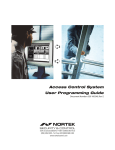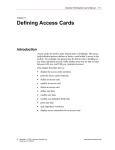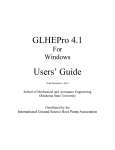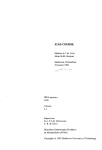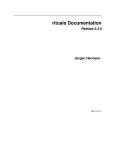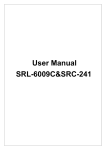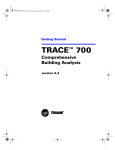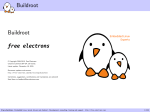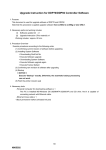Download Assignment 01 – Load and Energy Calculations
Transcript
BBSE2008 Air Conditioning and Refrigeration Engineering http://www.hku.hk/bse/bbse2008/ Assignment 01 – Load and Energy Calculations Load and energy calculations are important tasks for HVAC (heating, ventilating and air conditioning) design and analysis. With the help of sophisticated computer software, it is possible to investigate the building thermal load and energy consumption in an effective way. The results could help building designers and owners optimize the performance of the HVAC systems and make informed decisions on investment. Objectives: To perform load and energy calculations using the selected computer software. To evaluate the calculation results and appreciate the analysis process. Methodology This assignment is intended to strengthen what you have learned during the lectures, by conducting hands-on exercises and developing practical experience with the calculations and analysis process. In order to develop the skills for load and energy calculations, three computer software programs have been selected for the learning process. Students shall form a team of 3 to 4 persons to carry out the assignment and learn the key features of the programs. (a) Carmel Loadsoft 6.0 [AV 697.00028553 L79] [www.carmelsoft.com] (b) Energy-10 [www.nrel.gov/buildings/energy10.html] [www.sbicouncil.org/energy-10-soft] (c) TRACE 700 [www.trane.com/commercial/dna/view.aspx?i=1136] Procedure 1. Practical use of Carmel Loadsoft 6.0 1.1 Please refer to Appendix I for the instructions of a Walk-though exercise. 1.2 Follow the instructions to learn how to build up the inputs and do the calculations. 1.3 Evaluate the information of the output reports and copy them for future analysis. 2. Practical use of Energy-10 2.1 Start the software on the computer. A welcome window will come up. 2.2 Click “First Time User” and the electronic “Help” file will be opened. Read the basic program information so as to get familiar with the software. 2.3 Close the “Help” file (you may refer to it again during the process). 2.4 Perform “Exercise #1: Overview” (see Appendix II). 2.5 Perform “Exercise #2: HVAC Efficiency” (see Appendix III). 2.6 Copy and save the input summary and results of the exercises. -1- 3. Practical use of TRACE 700 (see Appendix IV) 3.1 Start the software on the computer. A “Startup” window will come up. 3.2 Click “Open” (Open an Existing Project). Select and open the file “Tutorialtrc”. 3.3 The “Project Navigator” window will appear. Click on each item and examine the information one by one. 3.4 Click on View pull-down menu and select “Component Tree View”. Examine the information. 3.5 Click on View pull-down menu and select “Project Tree View”. Examine the information. 3.6 Get back to the “Project Navigator” view. Change the weather information to Hong Kong and click OK. 3.7 Click on Action pull-down menu and select “Calculate” (or click the “Calculate” icon). A new window appears to show which calculations to perform. Only “Design” and “System” are ready. 3.8 Click “Calc Now” and the simulation will start. The calculation will take a few minutes to complete. When completed, a new window “View Results” will appear. 3.9 Select all the items in the Design Reports and Analysis Reports. Click “Preview” to see the reports. Evaluate the information on the reports. Evaluation of the Results For Carmel Loadsoft 6.0, students should study the load calculation process/results and summarize the key information for the HVAC design. They may also modify the inputs and make other assumptions and calculations (e.g. different calculation month and hour range; what-if scenario) to demonstrate their understanding of the following issues. Design cooling and heating loads Load components and characteristics Load calculation skills and influence of the assumptions For Energy-10, students should analyse the energy simulation results and interpret the potential of the energy-efficient strategies. Important issues to be considered and discussed include: Characteristics of the annual energy use Utility costs and their breakdown Monthly electric demand peaks HVAC capacities From TRACE 700, students should study and summarize the key information for the followings based on the sample tutorial file: Design cooling load Design airflow Design cooling capacity -2- Submission Each student group should prepare a technical report based on the data and information generated and learnt during the exercises. The report shall not exceed thirty (30) A4 pages. Submitting either printed copy or electronic copy of the report is acceptable, and the latter is preferred. References ASHRAE, 2009. ASHRAE Handbook Fundamentals 2009, Chapters 14-19, American Society of Heating, Refrigerating and Air-Conditioning Engineers Inc., Atlanta, Georgia. Pedersen, C. O., et al., 1998. Cooling and Heating Load Calculation Principles, American Society of Heating, Refrigerating and Air-Conditioning Engineers, Atlanta, GA. [697 C77] Spitler, J. D., 2009. Load Calculation Applications Manual, American Society of Heating, Refrigerating, and Air-Conditioning Engineers, Atlanta, GA. [697 S761 l79] Trane Company, 2000. Cooling and Heating: Load Estimation, Trane Company, La Crosse, Wisconsin. [697.93 A29 T02] Wang, S. K., Lavan, Z. and Norton, P., 2000. Air Conditioning and Refrigeration Engineering, Chapter 6, CRC Press, Boca Raton. [697.93 W246 a] Wickham, F. (ed.), 1998. Air Conditioning: Load Estimation, 3rd ed., Australian Institute of Refrigeration, Air Conditioning and Heating, Melbourne, Victoria, Australia and Institute of Refrigeration Heating Air Conditioning Engineers, Auckland, New Zealand. [697 A64 DA9] Electronic files: - Carmel Loadsoft 6.0 User Manual - Energy-10 Help File (i.e. the User Manual) - Getting Started: TRACE 700 - User’s Manual: TRACE 700 -3- Appendix I Carmel Loadsoft 6.0: Walk-through #1 Overview This walk-through creates a simple project in the Loadsoft 6.0 software package. Please walk through the steps below to gain a basic understanding of the software. Details Step #1: Open the Loadsoft program by clicking the appropriate icon on your desktop or from the Windows "Start" menu. Select the "Open Project" menu option from the "File" main menu. Step #2: Create a new project by pressing the "New" button and entering a new project name. Call it "Walk-Through 1". The main project input form will open. Click “Settings” to check that SI units are used. Step #3: Click the "Customer/Bldg Info" tab and input customer or building information here. You can input anything here since it does not affect the load calculations. Step #4: Click the "Project Info and Conditions" tab and select the "Average Clearness (Cn = 1)" option for "Clearness Conditions" input. Select the "Crushed Rock (Default)" option for the "Ground Type . . ." input. Step #5: Click the "Weather Data" tab to display the weather data options. Select the "World" option, then select "Hong Kong" as the Country and "Hong Kong" as the city. You will notice that the weather data automatically populates the text boxes to the right. Step #6: Right-click over the project name in the navigation area to the left. Select the "Insert New System" menu option from the drop-down. A form will appear asking you to type in a system name and whether to use the default template. Do the following: Type in the following system name: "System 1" Unclick the "Use default system template" and select "New System Template" from the drop down list. Click "Ok" to close this form and return to the main input form. The new system will appear in the navigation area under the project name. Step #7: Leave all the default values for the system, except for the following Change the fan efficiency % to 80%. Change the Coil Bypass % to 5%. Change the cooling setpoint to 24 degrees C. Change all the safety values to 5% Step #8: Right-click over the "System 1" system in the navigation area, and select "Insert New Zone under this System". A dialog box will appear asking you to create a zone. Type in the name "First Floor". Step #9: Select the new zone that you have created, right-click over it, and select the "Insert New Area under this Zone". A form will appear asking you to input an area name and also select an area template to base the new area upon. Do the following: Type in the following area name: "Bedroom No. 1" Unclick the "Use default area template" and select "New Area Template" from the drop down list. Click "Ok" to close this form and return to the main input form. The new area will appear in the navigation area under the "First Floor" zone. -4- Step #10: Do the following and input the following values for the "Bedroom No. 1" area (Leave the default values for any of the inputs not specified below): Total Area SqM: 15 SqM Avg. Area Height: 2.5 metre Wall 1: Orientation: East Wall CTS No: Select wall number "8" by pressing the "F4" key in the "Wall CTS No." drop down. This will list all of the available wall CTS types. Wall Color: Medium Width: 4 metre Height: 2.5 metre Wall Angle: 0 Roof 1: Orientation: Flat Roof CTS No: Select roof number "9" by pressing the "F4" key in the "Roof CTS No." drop down. This will list all of the available roof CTS types. Width: 4 metre Length: 4 metre Click the "Window and Shading" tab, and select Window 1 and enter the following: Corresponding Wall: 1 Window No. Select the window number "1a" by pressing the F4 key in the "Window No" drop down. This will list all of the available window SHGC types. Window Material: W3-1 (glass, single pane – half inch clear w/ draperies) Width: 1.2 metre Height: 1.2 metre Under the "Internal/Other" tab, enter the following: Total People: 5 Lighting Wattage: 12 Watt/SqM (Toggle between Watts/SqM and Total Watts by pressing the F3 key). Miscellaneous Sensible: 150 Watt Go to the "Checks/Inputs" tab and perform checks to ensure all inputs are correct. Then perform a quick calculation to view the load breakdown for the area. Step #11: Repeat Steps #9 and #10 above, except name the new area "Bedroom #2" and input the following values: Total Area SqM: 156 SqFt Avg. Area Height: 2.5 metre Wall 1: Orientation: West -5- Wall CTS No: Select wall number "8" by pressing the "F4" key in the "Wall CTS No." drop down. This will list all of the available wall CTS types. Wall Color: Medium Width: 4 metre Height: 2.5 metre Wall Angle: 0 Wall 2: Orientation: South Wall CTS No: Select wall number "8" by pressing the "F4" key in the "Wall CTS No." drop down. This will list all of the available wall CTS types. Wall Color: Medium Width: 4.2 metre Height: 2.5 metre Wall Angle: 0 Roof 1: Orientation: Flat Roof CTS No: Select roof number "9" by pressing the "F4" key in the "Roof CTS No." drop down. This will list all of the available roof CTS types. Width: 4 metre Length: 4 metre Click the "Window and Shading" tab, and select Window 1 and enter the following: Corresponding Wall: 1 Window No. Select the window number "1a" by pressing the F4 key in the "Window No" drop down. This will list all of the available window SHGC types. Window Material: W3-1 (glass, single pane – half inch clear w/ draperies) Width: 1.2 metre Height: 1.2 metre Click the "Window and Shading" tab, and select Window 2 and enter the following: Corresponding Wall: 2 Window No. Select the window number "1a" by pressing the F4 key in the "Window No" drop down. This will list all of the available window SHGC types. Window Material: W3-1 (glass, single pane – half inch clear w/ draperies) Width: 1.5 metre Height: 1.2 metre Under the "Internal/Other" tab, enter the following: Total People: 1 Lighting Wattage: 150 W Miscellaneous Sensible: 150 W -6- Go to the "Checks/Inputs" tab and perform checks to ensure all inputs are correct. Then perform a quick calculation to view the load breakdown for the area. Step #12: Repeat Steps #9 and #10 above, except name the new area "Master Bedroom" and input the following values: Total Area SqM: 20 SqM Avg. Area Height: 3 metre Wall 1: Orientation: South Wall CTS No: Select wall number "8" by pressing the "F4" key in the "Wall CTS No." drop down. This will list all of the available wall CTS types. Wall Color: Medium Width: 4.5 metre Height: 3 metre Wall Angle: 0 Wall 2: Orientation: Northeast Wall CTS No: Select wall number "8" by pressing the "F4" key in the "Wall CTS No." drop down. This will list all of the available wall CTS types. Wall Color: Medium Width: 4.5 metre Height: 3 metre Wall Angle: 0 Roof 1: Orientation: Flat Roof CTS No: Select roof number "9" by pressing the "F4" key in the "Roof CTS No." drop down. This will list all of the available roof CTS types. Width: 3 metre Length: 6 metre Click the "Window and Shading" tab, and select Window 1 and enter the following: Corresponding Wall: 1 Window No. Select the window number "1a" by pressing the F4 key in the "Window No" drop down. This will list all of the available window SHGC types. Window Material: W3-1 (glass, single pane – half inch clear w/ draperies) Width: 1.2 metre Height: 1.2 metre Click the "Window and Shading" tab, and select Window 2 and enter the following: Corresponding Wall: 2 -7- Window No. Select the window number "1a" by pressing the F4 key in the "Window No" drop down. This will list all of the available window SHGC types. Window Material: W3-1 (glass, single pane – half inch clear w/ draperies) Width: 1.5 metre Height: 1.2 metre In the "Window Shading" section, select the "Internal Shading?" checkbox, then enter the following: Under the "Int. Shading Glazing System Type", select the "Blind/Shades - Single - Clear, Residential" option Next, under the "Shading Color/Type or Yarn Reflectance", select the "Shades - Opaque Dark" option For external shading, enter 0.25 metre for the ext. shading horiz depth and vertical depth For the offsets, enter 0.4 metre Under the "Internal/Other" tab, enter the following: Total People: 1 Lighting Wattage: 100 W (Toggle between Watts/M and Total Watts by pressing the F3 key). Equipment Sensible/SqM: 10 W/SqM Go to the "Checks/Inputs" tab and perform checks to ensure all inputs are correct. Then perform a quick calculation to view the load breakdown for the area. Step #13: Currently, you should have 3 area listed under the system "System 1". Let's perform total system load calculations. Select the "Walk-Through 1" project name in the navigation area, and then select the "Outputs" tab. Press the "Calculate" button to begin calculating. The panel below the button should display the status. After the calculations are complete, the report buttons will enable in the "Display Reports" section. Select any of the reports to display them on your computer screen. -8- Appendix II Energy-10 Exercise #1: Overview (adapted for Hong Kong and SI units) This symbol is your prompt to take an action in ENERGY-10. Goal of this exercise: To introduce users to ENERGY-10 and Energy-Efficient Strategies (EES) STEP 1: Start a New Project Location: - Weather file: Utility Rates: Hong Kong, China (hongkong.et1) $1 per kWh for consumption, $2 per kW for demand, and a fuel cost of $0.1 per kWh. # of zones: 1 Building Use: Office HVAC System: PTAC with ER Heat (packaged air-conditioning with electric reheat) Floor area: # of stories: Aspect Ratio: Library: STEP 2: 500 sq.m 2 1.5 NEWLIB Click OK. The Provisional Data screen appears (the defaults are used). Rotate your building 30 degrees. Locate all ducts inside. OK. (AutoBuild process is completed) OK. STEP 3: Note the Summary Screen with Reference Case on the Left and Low-Energy Case on the right. Click on File pull-down menu and select Save Project. At Project Title, name the project "Exercise 1"; name the project directory "Exer1") Click on Project Data Sheet button and name Bldg 1 "Base Case".and Bldg 2 “Increased insulation”. Note that this screen is a good place to give yourself comments on what is in the scheme so that you can easily recognize your scheme later. Click OK twice to get back to the Summary Page. description of the two cases has changed. -9- Note that the STEP 4: Click EES Strategies in the main menu pull-down. Click Apply. Click the button next to Insulation. The Insulation EES Characteristics screen appears with information about walls, doors, roof, and floors. (Alternatively, you can get here by clicking Insulation under EES Strategies, Characteristics.) The walls of the modified building are "steelstud 6 poly" (as defaulted). Change everything else (the roof, doors, and floor) to be the same as the Reference Case defaults (doors = "wood", roof = "flat, r-19", floor = "carpeted slab", floor type = "slab on grade", and f-factor = "0.7"). Do not click Save as Default because you do not want to make the change permanent. After you have made the changes, click OK. (This allows you to isolate and study the effect of a change of wall insulation only.) STEP 5: Back in the EES Strategies, Apply screen apply only Insulation to Building One (the Reference Case) to create a new Low-Energy Case. (To do this, click OFF all check boxes except the one next to Insulation.) Click Apply. In the warning screen, click Yes. Now, and only now, does the APPLY take effect. Note the results under Bldg 2 (still called Low Energy Case) on the Summary Page. Question 1: What is the total conduction UA for Building One? What is the total conduction UA for Building Two? If you have done everything right, the two Total Conduction UAs on the Summary Sheet should match the answers in the Answer Key. Ascertain that this is the case before proceeding. STEP 6: Click the Save icon. Click the Simulate/Run icon. At the Simulation screen, note that "Thermal" is checked for both buildings and that the simulation dates are Jan 1 through Dec 31. Click OK to begin an annual simulation. When the simulations are complete, a Annual Energy Cost report will appear. Click on Edit pull-down menu and select Copy. Then, open a MS Word document and Paste the graph onto it. Save this document so that you can use the graph for your report. Click on Reports pull-down menu from the task bar. Select “Comparative bar graphs,” then “Utility Costs,” which will generate a graph for Annual - 10 - Energy Cost. Similarly, copy this file to the MS Word document for future use in your report. Exer1 - ANNUAL ENERGY COST Base Case Low-Energy Case 300 259.489 261.218 253.201 254.883 $ / m² 200 100 0 1.729 0.000 Question 2: STEP 7: 1.682 0.000 fuel kWh Demand Total Why is the cost for "fuel" zero? Close graph. Click the Save icon (or File, Save) to save the results. Note: This is similar to any word processing program. You started a document, you made changes (ran simulation), so you need to save again in order to save those changes. Answer Key: Q 1: The correct answer is 957.1 W/K for Bldg 1 and 747.3 W/K for Bldg 2. Q 2: The heat is electric, not fuel. (since an electric reheat system furnace was selected) - 11 - Appendix III Exercise #2: HVAC Efficiency (adapted for Hong Kong and SI units) Goal of this Exercise: To learn some of the customizable features of HVAC systems. STEP 1: Start a New Project Location: - Weather: Hong Kong, China (hongkong.et1) Utility Rates: $1 per kWh for consumption, $2 per kW for demand, and STEP 2: STEP 3: # of zones: Building Use: HVAC System: a fuel cost of $0.1 per kWh. 1 Office PTAC with ER Heat (packaged A/C with electric reheat) Floor area: # of stories: Aspect Ratio: Library: 1,000 sq.m 2 1.5 NEWLIB Click OK. The Provisional Data screen appears (the defaults are used). Locate all ducts inside. OK. (AutoBuild process is completed) OK. Review the Summary Screen the Reference Case should be on the left and the Low-Energy Case on the right. Click on File pull-down menu and select Save Project. Name the project "Exercise 2"; name the project directory "Exer2". OK. You will be back at the Summary Page. STEP 4: Click EES Strategies in the main menu pull-down. Click Apply. Click off all check marks except those next to; Economizer Cycle, High Efficiency HVAC, HVAC Controls, and Duct Leakage. Click on the box next to each of these and review the contents. Apply, YES. HVAC.) STEP 5: (This allows you to isolate and study the effect of more efficient Back in the Summary Sheet, you may review these changes by going to the Building pull down menu and selecting Bldg2 Click HVAC system or HVAC Controls. - 12 - STEP 6: Click the Save icon. Click the Simulate/Run icon. Click OK to begin an annual simulation. When the simulations are complete, an Annual Energy Use report will appear, it should match the graph below. Now find the Average Hourly Energy Use graph that matches the one below. Exer5 - ANNUAL ENERGY USE Reference Case Low-Energy Case 250 234.1 kWh / m² 200 188.8 150 100 95.5 73.4 63.6 71.7 63.6 52.8 50 1.7 0 0.7 Heating Cooling Lights Other Total Exer5 - Reference Case 40 20 0 0 -50 Jan Feb Mar Apr May Jun Jul Aug Sep Oct Nov Average Hourly HVAC Energy Use by Month Heating Cooling - 13 - Inside T Outside T Dec Temperature, °C Energy, kWh 50 Appendix IV: TRACE 700 Software Interface Project Navigator: Project Tree View: - 14 - Component Tree View: - 15 -